#A to Z Computer Shortcut Keys in pdf
Explore tagged Tumblr posts
Text
I taught Middle School for a year before I decided that I prefer higher education politics to middle grades politics, but there's something I noticed that I think absolutely DOES NOT HELP in the slightest with this. Chromebooks. My 6th graders were all assigned a Chromebook to work on for their classwork and homework. As a technology savvy Millenial teacher, I went "cool, now I can work in lessons on things, like PrintScrn, or Ctrl+Z!"
Except... the Chromebook didn't have all of those buttons. Sure, it had the most basic - Shift, Ctrl, Enter - but the good shortcut buttons? The Print Screen, NumLock, etc? Most of the computers simply didn't have them. They weren't included on the keyboard. Caps Lock doesn't exist. Windows Key doesn't exist. Function keys don't exist. Print Screen, NumLock, Page Up, Page Down - gone! I literally remember going up to a student and trying to help them and feeling LOST because the keys I wanted? The shortcut I wanted to show them? They didn't have keys for it. If I recall correctly, their right click was also mostly non-functional, so I was having to jury-rig a bunch of solutions out of thin air and even I know I failed to find a way around some things. We're asking kids to be computer literate, and we're only giving them maybe a third of the alphabet. We want them to learn to use PDFs and we give them computers that won't open Word, let alone anything else. Everything is Google Slides, Google Docs, Google this, Google that. I can't show a kid how to go into their files and find something they've already downloaded because THEY DON'T HAVE ACCESS TO THEIR FILES. So when I get kids that don't know how to do jack diddly with a computer, I won't blame them. I blame Chromebooks. I blame this super simplified, dumbed down bullshit we've been trending towards. Apps with no names so we don't have to read, Chromebooks missing important keys, half functional devices that remove the need to think because thinking is hard. No wonder they don't know how to do shit!
seriously, though. i work in higher education, and part of my job is students sending me transcripts. you'd think the ones who have the least idea how to actually do that would be the older ones, and while sure, they definitely struggle with it, i see it most with the younger students. the teens to early 20s crowd.
very, astonishingly often, they don't know how to work with .pdf documents. i get garbage phone screenshots, sometimes inserted into an excel or word file for who knows what reason, but most often it's just a raw .jpg or other image file.
they definitely either don't know how to use a scanner, don't have access to one, or don't even know where they might go for that (staples and other office supply stores sometimes still have these services, but public libraries always have your back, kids.) so when they have a paper transcript and need to send me a copy electronically, it's just terrible photos at bad angles full of thumbs and text-obscuring shadows.
mind bogglingly frequently, i get cell phone photos of computer screens. they don't know how to take a screenshot on a computer. they don't know the function of the Print Screen button on the keyboard. they don't know how to right click a web page, hit "print", and choose "save as PDF" to produce a full and unbroken capture of the entirety of a webpage.
sometimes they'll just copy the text of a transcript and paste it right into the message of an email. that's if they figure out the difference between the body text portion of the email and the subject line, because quite frankly they often don't.
these are people who in most cases have done at least some college work already, but they have absolutely no clue how to utilize the attachment function in an email, and for some reason they don't consider they could google very quickly for instructions or even videos.
i am not taking a shit on gen z/gen alpha here, i'm really not.
what i am is aghast that they've been so massively failed on so many levels. the education system assumed they were "native" to technology and needed to be taught nothing. their parents assumed the same, or assumed the schools would teach them, or don't know how themselves and are too intimidated to figure it out and teach their kids these skills at home.
they spend hours a day on instagram and tiktok and youtube and etc, so they surely know (this is ridiculous to assume!!!) how to draft a formal email and format the text and what part goes where and what all those damn little symbols means, right? SURELY they're already familiar with every file type under the sun and know how to make use of whatever's salient in a pinch, right???
THEY MUST CERTAINLY know, innately, as one knows how to inhale, how to type in business formatting and formal communication style, how to present themselves in a way that gets them taken seriously by formal institutions, how to appear and be competent in basic/standard digital skills. SURELY. Of course. RIGHT!!!!
it's MADDENING, it's insane, and it's frustrating from the receiving end, but even more frustrating knowing they're stumbling blind out there in the digital spaces of grown-up matters, being dismissed, being considered less intelligent, being talked down to, because every adult and system responsible for them just
ASSUMED they should "just know" or "just figure out" these important things no one ever bothered to teach them, or half the time even introduce the concepts of before asking them to do it, on the spot, with high educational or professional stakes.
kids shouldn't have to supplement their own education like this and get sneered and scoffed at if they don't.
#the pure bluescreen when I attempted to help a student and couldn't find caps lock#I don't USE SHIFT because I type like a GREMLIN#and my brain LOCKED UP because suddenly I was hunting for the shift key
24K notes
·
View notes
Text
Computer shortcut keys a to z
We all have been using computers for many years and using computers is an essential part of our life. When we use any software on our computer it is really tough to speed up our work.
We all know that how speed matters!
If we can achieve more speed in our daily work we can complete our task for faster than ever.
To speed up our daily work on a computer smart way is to use computer shortcut keys a to z which is really helpful for our essential task and for our creative work also.
A to Z Computer shortcut keys are a very fast and proper way of our task completion process.
If we do not use shortcut keys we have to go and look around for an option by moving Mouse then we have to click on particular option.
Sometimes we have to open many drop down menus and sub menus to find the particular option.
But if we use shortcut keys, we don't have to find that option in our Windows UI
When we press any shortcut key it takes some millisecond to achieve your functionality to get our job done.
It's really fast and useful to use computer shortcut keys in our daily tasks. That's why we are here with the list of computer shortcut keys which is really essential to all of us.
Do you believe that it's very easy to memorize some shortcut keys which we are using?
We can use 80/20 principle for that purpose,
We need to memories only 20% of shortcut keys which we are using 80% of the time.
Such as cut, copy, paste, bold, Italic, underline and opening some Windows and opening some specific software very easy by using these shortcut keys.
We can speed up our work by using just 20% keyboard shortcut keys and we can achieve 80% of our task completed very quickly.
All Computer shortcut keys pdf
0 notes
Text
heheh...heres what i have so far for stuff <3
windows key shortcuts:
windows key + semicolon key: this opens up the emoji keyboard, which also gives you access to a gif search function (kind of like what tumblr has!), kaomoji/emoticons, alternate characters (letters with accents over them, math symbols, different kinds of arrows, etc.,), and also your clipboard!
windows key + v: brings up the same window as the above, but opens up your clipboard instead of a quick history of emoji, kaomojis, and alternate symbols. previously, this was how you opened your clipboard before windows 11!
windows key + spacebar: this scrolls through the different keyboards you have installed on your computer, i.e changing from an english keyboard to a japanese keyboard. this way, you dont need to use a website to type in another language; you just need to install the right keyboard!
windows key on it's own; this opens up your start menu.
ctrl key short cuts:
ctrl + c: this is how you copy a selection of text, file, or something you've selected in editing software.
ctrl + x: this is how to cut a selection of text, file, or something you've selected in editing software.
ctrl + v: this is how you paste a selection of text, file, or something you've cut or copied in editing software.
ctrl + h: this brings up your history tab.
ctrl + b: this brings up your bookmarks tab.
ctrl + n: this opens a new browser window, in your browser: in writing or editing programs it will open a new document or file, depending n what youre doing.
ctrl + t: this opens a new tab in your window and switches to it from your current tab. this is something you can toggle on or off, however!
ctrl + d: this bookmarks whatever tab youre on.
ctrl + shift + p: this opens up a new private browsing window.
ctrl + z: this undoes something youve deleted.
ctrl + y: this redos something youve deleted.
ctrl + a: this selects the entirety of a document, picture, or files in a folder.
ctrl + o: this opens a new file in any program. in your browser, it brings up whatever last folder you were in in file explorer, which allows you to open files directly in a browser tab (firefox allows you to directly open any files [even pdfs!!!] in a browser tab, not sure about other browsers!) or to open files in a program, like selecting a profile picture.
other shortcuts!:
function (fn) +
shift + insert: this is another way to paste in things you have selected. IMPORTANT: do note that, if youre using a writing program (such a libre office or notepad), hitting insert on its own will activate overtype mode. if this happens, simply hit the insert key again! however, if you want your text to delete whatever is in front of it, leave this on!
ctrl + alt + enter in the search bar: this enters whatever youre searching for and opens it in a new tab, without switching to that tab immediately. i personally find this very useful if i suddenly think of something to search; writing it down and opening something this way lets me look-up whatever it is i need to without distracting me from what im currently doing!
dragging a link to a new tab: does the same thing as the above shortcut; opens the link you drag without switching to the tab.
trackpad functionality:
using two fingers on a trackpad enables you to scroll without using the arrow keys or a scrollbar! using two fingers to move up on your trackpad moves a page down, and using two fingers to move down on your trackpad moves a page up; using two fingers to 'push' a page to the left allows you to go back one page, and using two fingers to 'push' a page to the right allows you to go forward a page, if you have one to go to.
tapping with two fingers acts as right clicking.
tapping with three fingers opens up your start menu.
tapping with four fingers brings up your notification menu.
#i took out the lil intro i have written and im nowhere near done but hehe ^o^#i really do use so many shortcuts btw . everyone should it makes doing anything much nicer <3#🎆.txt
2 notes
·
View notes
Text
Microsoft excel 2019 vba and macros review 無料ダウンロード.Office VBA リファレンス
Microsoft excel 2019 vba and macros review 無料ダウンロード.Microsoft Excel 2019 VBA and Macros
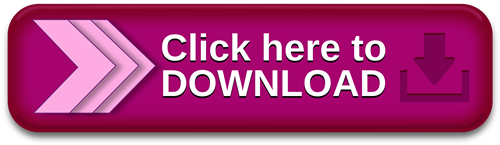
Popular Books.Microsoft Excel VBA and Macros (Business Skills) » GFxtra
Microsoft Excel VBA and macros , Renowned Excel experts Bill Jelen (MrExcel) and Tracy Syrstad explain how to build more powerful, reliable, and efficien · Microsoft Excel VBA and Macros Editorial Reviews Renowned Excel experts Bill Jelen (MrExcel) and Tracy Syrstad explain how to build more powerful, reliable, and efficient Excel spreadsheets When You Need Microsoft Excel Help- Whether It's Solving An Excel Emergency Or Simplifying A Task - Is There. Is An Entire Com
Microsoft excel 2019 vba and macros review 無料ダウンロード.[PDF] microsoft excel vba and macros Free
· Microsoft Excel VBA and Macros Editorial Reviews Renowned Excel experts Bill Jelen (MrExcel) and Tracy Syrstad explain how to build more powerful, reliable, and efficient Excel spreadsheets When You Need Microsoft Excel Help- Whether It's Solving An Excel Emergency Or Simplifying A Task - Is There. Is An Entire Com · マイクロソフトのプログラム開発環境であるビジュアルスタジオ(Visual Studio) が公開されました。コミュニティ版ならば誰でも無料で試すことができます��� VBやCシャープ、UWPの開発以外にPtyhonや、Azureなどの開発環境も整えることができます。Estimated Reading Time: 6 mins
Thank you so much and I hope you will have an interesting time with EVBA. Mail: quantriexcel gmail. Main Web Map VBA Ebook VBA code Excel ebooks Free Excel Templetes Tool and Add in Excel LEARN EXCEL AND VBA ONLINE Programming ebook. Home VBA ebooks Microsoft Excel VBA and Macros. Microsoft Excel VBA and Macros. Microsoft Excel VBA and Macros Bill Jelen, Tracy Syrstad Renowned Excel experts Bill Jelen MrExcel and Tracy Syrstad explain how to build more powerful, reliable, and efficient Excel spreadsheets.
Use this guide to automate virtually any routine Excel task: save yourself hours, days, maybe even weeks. Bill Jelen and Tracy Syrstad help you instantly visualize information to make it actionable; capture data from anywhere, and use it anywhere; and automate the best new features in Excel and Excel in Office Microsoft Pr. ISBN Business Skills. PDF, Download pdf, Save for later Toggle Dropdown.
Tags VBA ebooks. About Mr Excel. Marcadores: VBA ebooks. Popular Posts. Excel VBA in easy steps, 2nd Edition. Learn Docker Crash for busy DevOps and Developers Free Video Course. Computer Programming for Absolute Beginners: 3 Books in 1 — Learn the Art of Computer Programming and Start Your Journey as A Self-Taught Programmer. Between the Spreadsheets: Classifying and Fixing Dirty Data. Excel Formulas and Functions for Beginners The Step-by-Step Practical Guide with Examples.
Learn Excel Macros With Vba Free Video Course Free Download. Creating Basic Excel Formulas Free PDF. EXCEL FOR BEGINNERS EDITION: Guide on Mastering Excel Application with Proper Illustrations. ADVANCE EXCEL SHORTCUTS KEY FREE PDF. Strong Security Governance through Integration and Automation: A Practical Guide to Building an Integrated GRC Framework for Your Organization.
Advanced Excel for Productivity. Share Free 1. Basic and Advance Excel Formula Guide: Simple Step By Step Time-Saving Approaches to Bring Formulas into Excel. Expert Excel VBA Programming: A To Z Tutorials To Learn And Master Excel VBA: Macro Excel Vba Tutorial Focusing on Excel and Word: A Complete Easy Step-by-Step Guide to Microsoft Office.
Excel PivotTables and Dashboard: The step-by-step guide to learn and master Excel PivotTables and dashboard. Search This Blog. AMAZON FREE EBOOKS. EXCEL AND VBA FREE VIDEO COURSES Home. EVBA App for learning online Iphone and Android. KING EXCEL. Total Pageviews. Labels Cloud Excel ebooks Excel tips Python ebooks VBA ebooks EVBA. net ebooks CCS ebook Microsoft Project Node. js ebooks Other TIPS and TRICKS Word and PowerPoint Video training linux ebooks AWS Angular Crypto ebook Economics ebooks Marketing Networking R Rails Russian Excel ebook SEO Word and PowerPoint Tips AI Adobe Indesign Android Apache Spark AutoCad Azure Big Data Blogchain Bootstrap ebooks C ebook CSS Critical Thinking Ebooks Dart Data Analytics Data ebook Docker EVBA.
info Free Cou FBA Flutter Game Designer Git and GitHub Google Jamboard HBR ebooks Hadoop Italian Excel ebooks JQuery ebooks Laravel Make money ebooks Microsoft Excel Free Download Microsoft Teams Rust ebook SAP ebook SASS Scala Science Selnium ebook Sharepoint Ebooks Spreadsheets book Tensorflow Typescript ebook Vba tips cookbooks i.
info Free Cou EVBA. info Free Course Excel excel Excel Excel Excel and VBA free courses Excel cheatsheets Excel ebooks Excel free ebooks Excel shortcuts Excel tips Excel Video FBA Finance ebooks Flutter Free Course Free Excel Templates French Excel free ebooks Function in Excel Game Designer Germany Excel ebooks Git and GitHub Google Jamboard Hacking Ebooks Hadoop HBR ebooks HR ebooks HTML EBOOKS i Intelligence ebooks It book Italian Excel ebooks Java ebooks Javascript ebooks JQuery ebooks Kotlin Laravel linux ebooks Machine Learning Ebook Make money ebooks Management ebooks Marketing Microsoft Excel Free Download Microsoft Project Microsoft Teams MOS EBOOKS Most populaer free ebook PDF and EPUB Mr King Excel Tips Networking New free Course Video - Excel PRO TIPS for Power Users Node.
ADVANCE EXCEL SHORTCUTS KEY FREE PDF DOWNLOAD DOWNLOAD DOWNLOAD. DOWNLOAD DOWNLOAD 2 DOWNLOAD 3 Excel VBA in easy steps, 2nd Edition by Mike McGrath Length: pages Edition: 3 Language: English P DOWNLOAD DOWNLOAD 2 DOWNLOAD 3 Between the Spreadsheets: Classifying and Fixing Dirty Data by Susan Walsh Length: pages Edition Excel Formulas and Functions for Beginners The Step-by-Step Practical Guide with Examples DOWNLOAD DOWNLOAD 2 DOWNLOAD 3 by James Bu Crafted with by TemplatesYard.
0 notes
Text
Mac Shortcut Keys For Excel
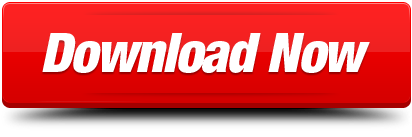
Table of contents
Worksheets and WorkbooksViewRow and Column SelectionRibbon ControlPivot TablesOperating within a CellNavigating and Selecting CellsHelp and MenusGroup Selection General ExcelGeneral Cell ControlFormulas and FunctionsFormatting Text and NumbersDialog BoxesBordersAdvanced Selection Adding Content to Cells
Worksheets and Workbooks
Within Excel you can conduct calculations on multiple worksheets and workbooks open at the same time. Each workbook acts as its own separate window on your PC or Mac, while each worksheet acts as a tab within a workbook with separate cells. This section of the Excel Guide offers all shortcuts you need to open, navigate between, and control all of these options.
Excel PC and Mac Keyboard Shortcuts - This page lists PC and Mac shortcuts side by side; A Macintosh Keyboard is available showing general Macintosh keyboard shortcuts Search Internet4Classrooms. Custom Search Internet4classrooms is a collaborative effort. This article describes the keyboard shortcuts, function keys, and some other common shortcut keys in Excel for Mac. Notes: The settings in some versions of the Mac operating system (OS) and some utility applications might conflict with keyboard shortcuts and function key operations in Office for Mac.
Cubase pro 8 for macbook air. The powerful music production unit is increasing to be famous to record and create a piece of outstanding music as you love to create.Cubase Pro 10.5.3 Keygen is suitable for MAC, Win to utilize the power comprehensively.
Aug 30, 2019 This wikiHow teaches you how to insert rows in Excel using shortcuts on a Windows or Mac computer. There are keyboard shortcuts as well as custom shortcuts that you can use in Excel spreadsheets. Open an excel spreadsheet.
Keyboard shortcuts help save time and increase productivity. Unfortunately, most people only know the holy trinity of shortcuts — COPY, PASTE, and UNDO. In Excel, there are more than 500 keyboard shortcuts.
Windows keys
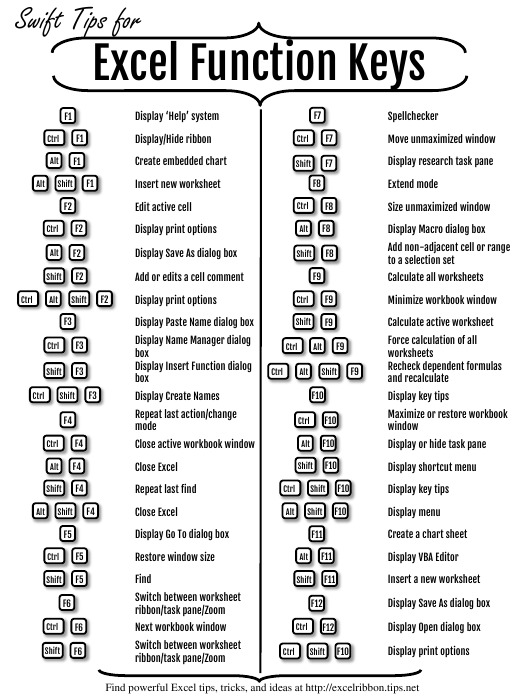
Keyboard Shortcut Keys For Excel
ShiftF11
CtrlPgDn
CtrlPgUp
F6
CtrlTab
Mac Shortcut Keys For Excel Spreadsheet
CtrlShiftTab
CtrlF9
CtrlF10
Worksheets and Workbooks
Excel Keyboard Shortcuts Pdf
Within Excel you can conduct calculations on multiple worksheets and workbooks open at the same time. Each workbook acts as its own separate window on your PC or Mac, while each worksheet acts as a tab within a workbook with separate cells. This section of the Excel Guide offers all shortcuts you need to open, navigate between, and control all of these options.
View
Row and Column Selection
Ribbon Control
Pivot Tables
Operating within a Cell
Navigating and Selecting Cells
Help and Menus
Group Selection
General Excel
General Cell Control
Formulas and Functions
Formatting Text and Numbers
Dialog Boxes
Borders
Advanced Selection
Adding Content to Cells
Get more Reference tips and tricks
All video downloader for mac free software. Subscribe to our email updates and get Reference tips direct to your inbox.
To use a keyboard shortcut, press and hold one or more modifier keys and then press the last key of the shortcut. For example, to use Command-C (copy), press and hold the Command key, then the C key, then release both keys. Mac menus and keyboards often use symbols for certain keys, including modifier keys:
On keyboards made for Windows PCs, use the Alt key instead of Option and the Windows logo key instead of Command.
Some keys on some Apple keyboards have special symbols and functions, such as for display brightness , keyboard brightness , Mission Control and more. If these functions aren't available on your keyboard, you may be able to reproduce some of them by creating your own keyboard shortcuts. To use these keys as F1, F2, F3 or other standard function keys, combine them with the Fn key.
Cut, copy, paste and other common shortcuts
Command-X: Cut the selected item and copy it to the Clipboard.
Command-C: Copy the selected item to the Clipboard. This also works for files in the Finder.
Command-V: Paste the contents of the Clipboard into the current document or app. This also works for files in the Finder.
Command-Z: Undo the previous command. You can then press Shift-Command-Z to Redo, reversing the undo command. In some apps, you can undo and redo multiple commands.
Command-A: Select All items.
Command-F: Find items in a document or open a Find window.
Command-G: Find Again: Find the next occurrence of the item previously found. To find the previous occurrence, press Shift-Command-G.
Command-H: Hide the windows of the front app. To view the front app but hide all other apps, press Option-Command-H.
Command-M: Minimise the front window to the Dock. To minimise all windows of the front app, press Option-Command-M.
Command-O: Open the selected item or open a dialogue to select a file to open.
Command-P: Print the current document.
Command-S: Save the current document.
Command-T: Open a new tab.
Command-W: Close the front window. To close all windows of the app, press Option-Command-W.
Option-Command-Esc: Force quit an app.
Command-Space bar: Show or hide the Spotlight search field. To perform a Spotlight search from a Finder window, press Command-Option-Space bar. (If you use multiple input sources to type in different languages, these shortcuts will change input sources instead of showing Spotlight. Find out how to change a conflicting keyboard shortcut.)
Control-Command-Space bar: Show the Character Viewer, from which you can choose emoji and other symbols.
Control-Command-F: Use the app in full screen, if supported by the app.
Space bar: Use Quick Look to preview the selected item.
Command-Tab: Switch to the next most recently used app amongst your open apps.
Shift-Command-5: In macOS Mojave or later, take a screenshot or make a screen recording. Or use Shift-Command-3 or Shift-Command-4 for screenshots. Find out more about screenshots.
Shift-Command-N: Create a new folder in the Finder.
Command-Comma (,): Open preferences for the front app.
Sleep, log out and shut down shortcuts
You may need to press and hold some of these shortcuts for slightly longer than other shortcuts. This helps you to avoid using them unintentionally.
Power button: Press to turn on your Mac or wake it from sleep. Press and hold for 1.5 seconds to put your Mac to sleep.* Continue holding to force your Mac to turn off.
Option-Command-Power button* or Option-Command-Media Eject : Put your Mac to sleep.
Control-Shift-Power button* or Control-Shift-Media Eject : Put your displays to sleep.
Control-Power button* or Control-Media Eject : Display a dialogue asking whether you want to restart, sleep or shut down.
Control-Command-Power button:* Force your Mac to restart, without prompting to save any open and unsaved documents.
Control-Command-Media Eject : Quit all apps, then restart your Mac. If any open documents have unsaved changes, you will be asked whether you want to save them.
Control-Option-Command-Power button* or Control-Option-Command-Media Eject : Quit all apps, then shut down your Mac. If any open documents have unsaved changes, you will be asked whether you want to save them.
Control-Command-Q: Lock your screen immediately.
Shift-Command-Q: Log out of your macOS user account. You will be asked to confirm. To log out immediately without confirming, press Option-Shift-Command-Q.
* Does not apply to the Touch ID sensor.
Finder and system shortcuts
Command-D: Duplicate the selected files.
Command-E: Eject the selected disk or volume.
Command-F: Start a Spotlight search in the Finder window.
Command-I: Show the Get Info window for a selected file.
Command-R: (1) When an alias is selected in the Finder: Show the original file for the selected alias. (2) In some apps, such as Calendar or Safari, refresh or reload the page. (3) In Software Update preferences, check for software updates again.
Shift-Command-C: Open the Computer window.
Shift-Command-D: Open the desktop folder.
Shift-Command-F: Open the Recents window, showing all of the files you have viewed or changed recently.
Shift-Command-G: Open a Go to Folder window.
Shift-Command-H: Open the Home folder of the current macOS user account.
Shift-Command-I: Open iCloud Drive.
Shift-Command-K: Open the Network window.
Option-Command-L: Open the Downloads folder.
Shift-Command-N: Create a new folder.
Shift-Command-O: Open the Documents folder.
Shift-Command-P: Show or hide the Preview pane in Finder windows.
Shift-Command-R: Open the AirDrop window.
Shift-Command-T: Show or hide the tab bar in Finder windows.
Control-Shift-Command-T: Add selected Finder item to the Dock (OS X Mavericks or later)
Shift-Command-U: Open the Utilities folder.
Option-Command-D: Show or hide the Dock.
Control-Command-T: Add the selected item to the sidebar (OS X Mavericks or later).
Option-Command-P: Hide or show the path bar in Finder windows.
Option-Command-S: Hide or show the Sidebar in Finder windows.
Command-Slash (/): Hide or show the status bar in Finder windows.
Command-J: Show View Options.
Command-K: Open the Connect to Server window.
Control-Command-A: Make an alias of the selected item.
Command-N: Open a new Finder window.
Option-Command-N: Create a new Smart Folder.
Command-T: Show or hide the tab bar when a single tab is open in the current Finder window.
Option-Command-T: Show or hide the toolbar when a single tab is open in the current Finder window.
Option-Command-V: Move the files in the Clipboard from their original location to the current location.
Command-Y: Use Quick Look to preview the selected files.
Option-Command-Y: View a Quick Look slideshow of the selected files.
Command-1: View the items in the Finder window as icons.
Command-2: View the items in a Finder window as a list.
Command-3: View the items in a Finder window in columns.
Command-4: View the items in a Finder window in a gallery.
Command-Left Bracket ((): Go to the previous folder.
Command-Right Bracket ()): Go to the next folder.
Command-Up Arrow: Open the folder that contains the current folder.
Command-Control-Up Arrow: Open the folder that contains the current folder in a new window.
Command-Down Arrow: Open the selected item.
Right Arrow: Open the selected folder. This only works when in list view.
Left Arrow: Close the selected folder. This only works when in list view.
Command-Delete: Move the selected item to the Bin.
Shift-Command-Delete: Empty the Bin.
Option-Shift-Command-Delete: Empty the Bin without a confirmation dialogue.
Command-Brightness Down: Turn video mirroring on or off when your Mac is connected to more than one display.
Option-Brightness Up: Open Displays preferences. This works with either Brightness key.
Control-Brightness Up or Control-Brightness Down: Change the brightness of your external display, if supported by your display.
Option-Shift-Brightness Up or Option-Shift-Brightness Down: Adjust the display brightness in smaller steps. Add the Control key to this shortcut to make the adjustment on your external display, if supported by your display.
Option-Mission Control: Open Mission Control preferences.
Command-Mission Control: Show the desktop.
Control-Down Arrow: Show all windows of the front app.
Option-Volume Up: Open Sound preferences. This works with any of the volume keys.
Option-Shift-Volume Up or Option-Shift-Volume Down: Adjust the sound volume in smaller steps.
Option-Keyboard Brightness Up: Open Keyboard preferences. This works with either Keyboard Brightness key.
Option-Shift-Keyboard Brightness Up or Option-Shift-Keyboard Brightness Down: Adjust the keyboard brightness in smaller steps.
Option key while double-clicking: Open the item in a separate window, then close the original window.
Command key while double-clicking: Open a folder in a separate tab or window.
Command key while dragging to another volume: Move the dragged item to the other volume, instead of copying it.
Option key while dragging: Copy the dragged item. The pointer changes while you drag the item.
Option-Command while dragging: Make an alias of the dragged item. The pointer changes while you drag the item.
Option-click a disclosure triangle: Open all folders within the selected folder. This only works when in list view.
Command-click a window title: See the folders that contain the current folder.
Find out how to use Command or Shift to select multiple items in the Finder.
Click the Go menu in the Finder menu bar to see shortcuts for opening many commonly used folders, such as Applications, Documents, Downloads, Utilities and iCloud Drive.
Document shortcuts
The behaviour of these shortcuts may vary, depending on the app you're using.
Command-B: Boldface the selected text, or turn boldfacing on or off.
Command-I: Italicise the selected text, or turn italics on or off.
Command-K: Add a web link.
Command-U: Underline the selected text or turn underlining on or off.
Command-T: Show or hide the Fonts window.
Command-D: Select the Desktop folder from within an Open dialogue or Save dialogue.
Control-Command-D: Show or hide the definition of the selected word.
Shift-Command-Colon (:): Display the Spelling and Grammar window.
Command-Semicolon (;): Find misspelled words in the document.
Option-Delete: Delete the word to the left of the insertion point.
Control-H: Delete the character to the left of the insertion point. Or use Delete.
Control-D: Delete the character to the right of the insertion point. Or use Fn-Delete.
Fn-Delete: Forward delete on keyboards that don't have a Forward Delete key. Or use Control-D.
Control-K: Delete the text between the insertion point and the end of the line or paragraph.
Fn-Up Arrow: Page Up: Scroll up one page.
Fn-Down Arrow: Page Down: Scroll down one page.
Fn-Left Arrow: Home: Scroll to the beginning of a document.
Fn-Right Arrow: End: Scroll to the end of a document.
Command-Up Arrow: Move the insertion point to the beginning of the document.
Command-Down Arrow: Move the insertion point to the end of the document.
Command-Left Arrow: Move the insertion point to the beginning of the current line.
Command-Right Arrow: Move the insertion point to the end of the current line.
Option-Left Arrow: Move the insertion point to the beginning of the previous word.
Option-Right Arrow: Move the insertion point to the end of the next word.
Shift-Command-Up Arrow: Select the text between the insertion point and the beginning of the document.
Shift-Command-Down Arrow: Select the text between the insertion point and the end of the document.
Shift-Command-Left Arrow: Select the text between the insertion point and the beginning of the current line.
Shift-Command-Right Arrow: Select the text between the insertion point and the end of the current line.
Shift-Up Arrow: Extend text selection to the nearest character at the same horizontal location on the line above.
Shift-Down Arrow: Extend text selection to the nearest character at the same horizontal location on the line below.
Shift-Left Arrow: Extend text selection one character to the left.
Shift-Right Arrow: Extend text selection one character to the right.
Option-Shift-Up Arrow: Extend text selection to the beginning of the current paragraph, then to the beginning of the following paragraph if pressed again.
Option-Shift-Down Arrow: Extend text selection to the end of the current paragraph, then to the end of the following paragraph if pressed again.
Option-Shift-Left Arrow: Extend text selection to the beginning of the current word, then to the beginning of the following word if pressed again.
Option-Shift-Right Arrow: Extend text selection to the end of the current word, then to the end of the following word if pressed again.
Control-A: Move to the beginning of the line or paragraph.
Control-E: Move to the end of a line or paragraph.
Control-F: Move one character forwards.
Control-B: Move one character backwards.
Control-L: Centre the cursor or selection in the visible area.
Control-P: Move up one line.
Control-N: Move down one line.
Control-O: Insert a new line after the insertion point.
Control-T: Swap the character behind the insertion point with the character in front of the insertion point.
Command-Left Curly Bracket ((): Left align.
Command-Right Curly Bracket ()): Right align.
Shift-Command-Vertical bar (|): Centre align.
Option-Command-F: Go to the search field.
Option-Command-T: Show or hide a toolbar in the app.
Option-Command-C: Copy Style: Copy the formatting settings of the selected item to the Clipboard.
Option-Command-V: Paste Style: Apply the copied style to the selected item.
Option-Shift-Command-V: Paste and Match Style: Apply the style of the surrounding content to the item pasted within that content.
Option-Command-I: Show or hide the inspector window.
Shift-Command-P: Page setup: Display a window for selecting document settings.
Shift-Command-S: Display the Save As dialogue or duplicate the current document.
Shift-Command-Minus sign (-): Decrease the size of the selected item.
Shift-Command-Plus sign (+): Increase the size of the selected item. Command-Equal sign (=) performs the same function.
Shift-Command-Question mark (?): Open the Help menu.
Other shortcuts
For more shortcuts, check the shortcut abbreviations shown in the menus of your apps. Every app can have its own shortcuts, and shortcuts that work in one app might not work in another.
Apple Music shortcuts: Choose Help > Keyboard shortcuts from the menu bar in the Music app.
Other shortcuts: Choose Apple menu > System Preferences, click Keyboard, then click Shortcuts.
Learn more
Create your own shortcuts and resolve conflicts between shortcuts
Change the behaviour of the function keys or modifier keys
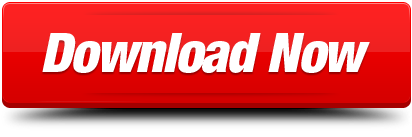
0 notes
Text
On Word

Below is a listing of the more commonly used shortcut keys in Microsoft Word. See the computer shortcuts page if you are looking for a list of shortcut keys used in other programs. Please be aware that some of these shortcuts may not work in all versions of Microsoft Word.
Ruler On Word
L o a d i n g o a d i n g. On words is contained in 1 match in Merriam-Webster Dictionary. Learn definitions, uses, and phrases with on words.
Note
A collection of free online word games. Includes fast-paced anagram and vocabulary games as well as word mastermind, cryptograms, hangman and a wordsearch generator. Word makes listening possible by using the text-to-speech (TTS) ability of your device to play back written text as spoken words. There are multiple tools for listening to your Word documents: Read Aloud reads all or part of your document. You can use Read Aloud on its own or within Immersive Reader for Word in Windows and MacOS. As the inventor of the PDF file format, Adobe makes sure our Acrobat PDF to Word conversion tool preserves your document formatting. When you use our online PDF converter, your fonts, images, and alignments will look as expected on Mac and Windows. The converted file is an editable Word.
If the device you are using does not have function keys (F1-F12) on its keyboard, like a Chromebook, certain shortcuts are unavailable to you.
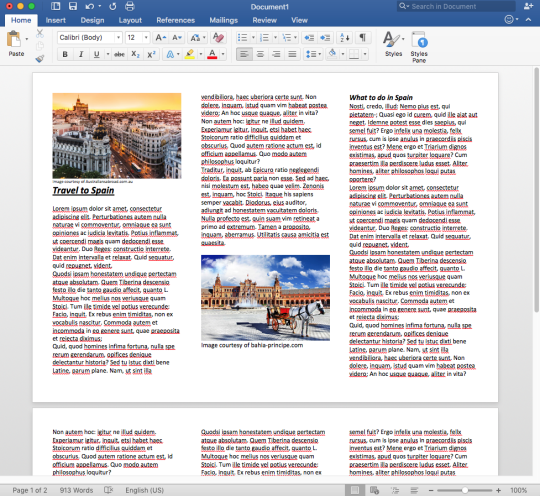
Note
Some of the Microsoft Word shortcut keys below may not work in Word 365, and most shortcut keys do not work in Word on a mobile device.
ShortcutDescriptionCtrl+0Toggles 6pts of spacing above the paragraph.Ctrl+ASelect all contents of the page.Ctrl+BBold highlighted selection.Ctrl+CCopy selected text.Ctrl+DOpen the font preferences window.Ctrl+EAligns the line or selected text to the center of the screen.Ctrl+FOpen find box.Ctrl+IItalic highlighted selection.Ctrl+JAligns the selected text or line to justify the screen.Ctrl+KInsert a hyperlink.Ctrl+LAligns the line or selected text to the left of the screen.Ctrl+MIndent the paragraph.Ctrl+NOpens new, blank document window.Ctrl+OOpens the dialog box or page for selecting a file to open.Ctrl+POpen the print window.Ctrl+RAligns the line or selected text to the right of the screen.Ctrl+SSave the open document. Like Shift+F12.Alt+F, ASave the document under a different file name.Alt+XShow the Unicode code of a highlighted character.Ctrl+TCreate a hanging indent.Ctrl+UUnderline the selected text.Ctrl+VPaste.Ctrl+WClose the currently open document.Ctrl+XCut selected text.Ctrl+YRedo the last action performed.Ctrl+ZUndo last action.Ctrl+Shift+ASets the selected text to all capital letters.Ctrl+Shift+DAdds double underline to the selected text.Ctrl+Shift+EEnable or disable revision tracking.Ctrl+Shift+FOpens Font window to change the font.Ctrl+Shift+LQuickly create a bullet point.Ctrl+Shift+>Increase selected font +1pts up to 12pt and then increase font +2pts.Ctrl+)Increase selected font +1pts.Ctrl+Shift+<Decrease selected font -1pts if 12pt or lower; if above 12, decreases font by +2pt.Ctrl+(Decrease selected font -1pts.Ctrl+/+CInsert a cent sign (¢).Ctrl+'+<char>Insert a character with an accent (acute) mark, where <char> is the character you want. For example, if you wanted an accented é you would use Ctrl+'+e as your shortcut key. To reverse the accent mark, use the opposite accent mark, often found on the tilde key.Ctrl+Shift+*View or hide non printing characters.Ctrl+Left arrowMoves one word to the left.Ctrl+Right arrowMoves one word to the right.Ctrl+Up arrowMoves to the beginning of the line or paragraph.Ctrl+Down arrowMoves to the end of the paragraph.Ctrl+DelDeletes word to right of cursor.Ctrl+BackspaceDeletes word to left of cursor.Ctrl+EndMoves the cursor to the end of the document.Ctrl+HomeMoves the cursor to the beginning of the document.Ctrl+SpacebarReset highlighted text to the default font.Ctrl+1Single-space lines.Ctrl+2Double-space lines.Ctrl+51.5-line spacing.Ctrl+=Set selected text as subscript.Ctrl+Shift+=Set selected text as superscript.Ctrl+Alt+TInsert trademark (TM) symbol.Ctrl+Alt+1Changes text to heading 1.Ctrl+Alt+2Changes text to heading 2.Ctrl+Alt+3Changes text to heading 3.Ctrl+Alt+F2Open new document.Ctrl+F1Open the Task Pane.Ctrl+F2Display the print preview.Ctrl+Shift+>Increases the font size of selected text by one point.Ctrl+Shift+<Decreases the font size of selected text by one point.Ctrl+Shift+F6Switches to another open Microsoft Word document.Ctrl+Shift+F12Prints the document.F1Open help.F4Repeat the last action performed (Word 2000+).F5Open the Find, Replace, and Go To window in Microsoft Word.F7Spellcheck and grammar check selected text or document.F12Save As.Shift+F3Change the text in Microsoft Word from uppercase to lowercase or a capital letter at the beginning of every word.Shift+F7Runs a Thesaurus check on the selected word.Shift+F12Save the open document. Like Ctrl+S.Shift+EnterCreate a soft break instead of a new paragraph.Shift+InsertPaste.Shift+Alt+DInsert the current date.Shift+Alt+TInsert the current time.
You can also utilize the mouse to perform some common actions. The following section contains examples of mouse shortcuts.
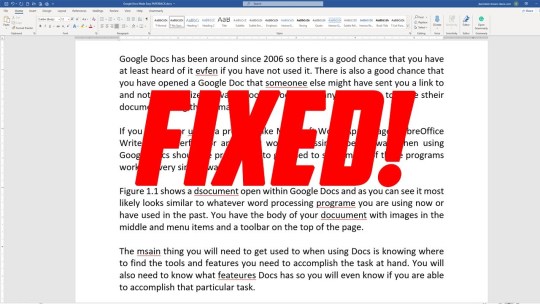
Mouse shortcutsDescriptionClick, hold, and dragSelects text from where you click and hold to the point you drag and let go.Double-clickIf double-clicking a word, selects the complete word.Double-clickDouble-clicking the left, center, or right of a blank line makes the alignment of the text left, center, or right aligned.Double-clickDouble-clicking anywhere after text on a line sets a tab stop.Triple-clickSelects the line or paragraph of the text where the mouse is triple-clicked.Ctrl+Mouse wheelZooms in and out of document.

Ruler On Word
Additional information

0 notes
Text
MS Word Shortcut Keys In Hindi
#MSWord #Microsoft #microsoftWord #shortcutkeys #shortcutkey #mswordkey #computer #microsoftshortcutkey
0 notes
Text
Shortcut keys of ms excel
Shortcut keys of ms excel
Computer Ki Jankari के इस पोस्ट में मै आप को shortcut keys of ms excel के बारे में बताऊंगा.अगर आप कंप्यूटर यूजर हैं तो आप बहुत अच्छी तरह से जानते होंगें की ms excel में काम करने के लिए shortcut keys कितने महत्वपूर्ण होते हैं.अगर आप को shortcut keys of ms excelकी जानकारी हो तो आप अपने काम को कम समय में आसानी से पूरा कर सकते हैं.शॉर्टकट के कारण बार बार माउस क्लिक करने की ज़रूरत नहीं पड़ती है और इससे…
View On WordPress
#computer ki jankari#computer ki jankari hindi me#computer shortcuts and tricks pdf#ms word shortcut keys pdf#shortcut keys in ms word#shortcut keys of computer a to z#shortcut keys of ms excel
0 notes
Text
Computer Shortcut Keys In Hindi और Computer Shortcut Keys List PDF Hindi Free Download
#computer #shortcutkeys #computershortcutkeys #shortcutkey #pc #laptop #laptopshortcutkey #key #keys
0 notes