#ADB Fastboot Commands
Explore tagged Tumblr posts
Text
How to Remove or Disable YouTube on Samsung Devices
If you're looking to remove the YouTube app from your Samsung device, it's important to note that YouTube is often a pre-installed system app, which means it cannot be completely uninstalled through standard methods. However, there are several approaches you can take to disable or remove it from your device.
1. Disable the YouTube App
Disabling the app prevents it from running and removes it from your app drawer.
Open Settings.
Navigate to Apps.
Scroll down and select YouTube.
Tap on Disable.
Confirm by tapping Disable again.
While in the YouTube app settings, tap on Storage.
Select Clear Data and Clear Cache.
This method doesn't uninstall the app but prevents it from running and frees up storage space.
2. Remove YouTube Using ADB (Advanced Users)
For a more permanent solution, you can use Android Debug Bridge (ADB) to uninstall the app. This method requires a computer and some technical knowledge.
Steps:
Enable Developer Options on Your Phone:
Go to Settings > About phone.
Tap on Build number seven times to activate Developer Mode.
Return to Settings and access Developer options.
Enable USB debugging.
Set Up ADB on Your Computer:
Download and install the Minimal ADB and Fastboot tool.
Connect Your Phone to the Computer:
Use a USB cable to connect your device.
When prompted on your phone, allow USB debugging.
Uninstall YouTube via ADB:
Open the ADB command interface on your computer.
Enter the following command to list connected devices: nginxCopyEditadb devices
Once your device is recognized, enter: cssCopyEditadb shell pm uninstall --user 0 com.google.android.youtube
This command removes the YouTube app for the current user. Note that this method doesn't delete the app from the system partition, so a factory reset might restore it.
3. Remove Your YouTube Account
If your goal is to disassociate your account from the YouTube app:
Open the YouTube app.
Tap on your profile icon in the top right corner.
Select Manage your Google Account.
Navigate to the Data & privacy tab.
Scroll down and tap on Delete a Google service.
Enter your password when prompted.
Next to YouTube, click the trash bin icon.
Follow the on-screen instructions to permanently delete your YouTube account.
Be aware that this action will delete all your YouTube data, including playlists, subscriptions, and history.
⚠️ Important Considerations
System Apps: YouTube is often a system app on Samsung devices, meaning it can't be fully uninstalled without rooting your device.
Rooting Risks: Rooting can void your warranty and may lead to security vulnerabilities. Proceed with caution.
Alternative Solutions: If you want to limit YouTube usage without removing it, consider setting up Parental Controls or using Digital Wellbeing features to restrict access.
By following these methods, you can effectively remove or disable the YouTube app on your Samsung device, depending on your needs and technical comfort level.
2 notes
·
View notes
Text
0 notes
Text
QuickADB: Simplifies the Use of ADB and Fastboot Commands for Beginners and Experts
ADB (Android Debug Bridge) and Fastboot are important command line tools used in Android development. They help with various tasks, such as installing factory images, unlocking the bootloader, flashing custom recoveries like TWRP, and installing APK files. These tools also let users boot their devices into different modes, such as Recovery, Fastboot, and EDL Mode. They are very useful for fixing…
0 notes
Text
The Importance of ADB Fastboot Commands for Android

Android devices have become a significant part of our daily lives, offering a wide range of features that enhance functionality and usability. Behind the scenes, however, developers and tech enthusiasts often use various tools to unlock the true potential of these devices. One such tool that plays a crucial role in Android development, troubleshooting, and customization is the ADB (Android Debug Bridge) and Fastboot commands. These powerful commands allow users to interact with Android devices in ways that aren't available through the regular user interface, providing an unparalleled level of control. In this blog, we'll explore the importance of ADB Fastboot commands Android users and developers, and how mastering these commands can take your Android experience to the next level.
What Are ADB and Fastboot Commands?
ADB Fastboot commands are tools used for communicating with Android devices. ADB is a versatile command-line tool that allows users to interact with a device from their computer, enabling various functionalities like installing and debugging apps, accessing the device’s shell, and much more. Fastboot, on the other hand, is used for low-level device management tasks, such as unlocking the bootloader, flashing firmware, or recovery images.
Both of these tools are essential for Android developers, modders, and anyone looking to customize or troubleshoot their devices. Whether you're installing custom ROMs, rooting your device, or simply looking to perform a factory reset, ADB Fastboot commands can help you get the job done efficiently. In this blog, we will cover the key reasons why these commands are indispensable in the Android ecosystem.
Why ADB Fastboot Commands are Crucial
1. Device Debugging and App Development
For developers, ADB commands are an essential part of the development workflow. ADB allows developers to debug apps running on Android devices in real-time. With the adb logcat command, for instance, developers can view detailed logs of what’s happening on the device. This makes it much easier to pinpoint bugs and issues within an app. Additionally, ADB commands like adb install enable developers to directly install APK files on Android devices without needing to go through the Play Store. This is crucial for testing apps during development.
Moreover, ADB Fastboot commands also allow developers to run the Android Emulator, transfer files between the computer and device, and even access the Android shell for deeper system-level access. By facilitating quick debugging and app testing, these commands help improve the development process and ensure the final product is polished and optimized.
2. Custom ROM Installation and Device Modification
For Android enthusiasts and users looking to customize their phones, ADB Fastboot commands open the doors to endless possibilities. One of the most exciting features is the ability to install custom ROMs on your Android device. Custom ROMs allow you to completely overhaul the look and functionality of your device, from changing the user interface to adding features that may not be available in stock Android.
Fastboot commands are essential for flashing custom ROMs onto a device. The fastboot flash command allows you to flash recovery images or entire system images, enabling you to replace the stock Android OS with a custom build. This process is often the first step for users who want to root their devices, remove bloatware, or optimize their phone’s performance.
3. Bootloader Unlocking and Recovery Management
Another key advantage of ADB and Fastboot commands is the ability to unlock the bootloader. By unlocking the bootloader, users gain the ability to root their devices, install custom recoveries, and perform other advanced operations. Fastboot commands, like fastboot oem unlock, are used to unlock the bootloader and enable these options.
Moreover, in the event of system errors, corrupted firmware, or bricked devices, ADB and Fastboot commands are instrumental in repairing or restoring the device. The fastboot flash recovery command can be used to restore the device to a working state by flashing a recovery image. This is particularly useful for users who encounter issues after modifying their devices with custom ROMs or root access.
4. Data Backup and Restoring
Using ADB commands, users can back up important data from their Android devices to their computer. This is especially useful before performing risky operations like rooting or flashing new ROMs. The adb backup command lets users create a backup of app data, system settings, and other crucial information. Similarly, in case of data loss, users can restore the backup to recover lost data.
5. Managing Device Performance
Sometimes, devices can become sluggish or unresponsive due to unnecessary background processes, outdated system files, or bloated apps. ADB Fastboot commands can help with performance management by allowing users to disable system apps, clear cache, and optimize the device. Using the adb shell command, users can remove apps that drain battery life or cause performance issues, ensuring the device operates smoothly.
Mobile App Cost Calculator and ADB Fastboot Commands
For app developers, ADB Fastboot commands can be incredibly useful during the app development lifecycle. A mobile app cost calculator can help developers estimate the costs involved in building, deploying, and maintaining an Android app. By using ADB commands to test app functionality, modify code, or troubleshoot errors during development, developers can ensure the app meets high standards, which, in turn, can affect the app's final cost. The more efficiently an app can be developed and optimized using tools like ADB, the more cost-effective the development process becomes.
If you're interested in exploring the benefits of Adb fastboot commands for your business, we encourage you to book an appointment with our team of experts.
Book an Appointment
Conclusion
In conclusion, ADB Fastboot commands are vital tools for anyone looking to unlock the full potential of their Android device. Whether you are a developer testing an app, a modder customizing your phone, or a user troubleshooting device issues, these commands provide a powerful and efficient way to interact with your device. From installing custom ROMs to debugging applications and even restoring bricked devices, ADB Fastboot commands have proven to be essential for managing Android devices effectively. As the Android ecosystem continues to evolve, mastering these commands will give you an edge in customizing and optimizing your device.
0 notes
Text
Rooting an Android device (commonly referred to as "jailbreaking" on iPhones) is essentially gaining full control over the operating system, including system files, settings, and functions that are otherwise restricted by default. You're right that Android is based on the Linux kernel, but it’s highly customized by Google and device manufacturers, so it’s not the same as a typical Linux distribution you'd find on a desktop. Here's a step-by-step guide on how to root an Android and get shell access, but first, a couple of notes:
Important considerations:
Rooting voids warranties: Rooting will void your device warranty, and it may even brick (render unusable) the device if not done properly.
Security risks: Once rooted, your device becomes more vulnerable to malware and hacking if precautions aren't taken.
Backup data: Rooting could erase all data on your device, so it’s important to back everything up beforehand.
Steps to Root Your Android and Access the Shell
1. Check the Bootloader Status:
The bootloader is what controls what software runs when the device is powered on. Most Android devices have a locked bootloader by default.
Some manufacturers provide a way to unlock the bootloader officially (Google, OnePlus), while others do not (Samsung in the U.S.). Check if your phone has an official way to unlock it. You might need to enable developer options on your device.
Go to Settings → About phone and tap Build number seven times. This unlocks Developer options.
Go to Settings → Developer options and enable OEM unlocking and USB debugging.
2. Unlock the Bootloader:
With OEM unlocking enabled, you can now unlock the bootloader using your computer:
Connect your phone to your computer.
Install ADB and Fastboot on your computer (these tools are part of the Android SDK).
Open a terminal on your PC and run:bashCopy codeadb devices adb reboot bootloader fastboot oem unlock
Your device will prompt you with a confirmation. Use the volume buttons to navigate and the power button to confirm.
Note: Unlocking the bootloader will likely erase all data on your device.
3. Find a Suitable Rooting Method:
Rooting methods depend on your device’s manufacturer and version of Android.
Here are some popular options:
Magisk (most recommended): It allows you to gain root access without modifying the system partition. It also passes Google's SafetyNet checks, which means you can still use apps like Google Pay and Netflix. You'll need a custom recovery to flash Magisk.
SuperSU: An older method that directly modifies system files. It's less safe and can break OTA updates and certain apps.
Flashing Magisk (if you go with Magisk):
Download the Magisk zip file to your phone from Magisk GitHub.
Boot into your custom recovery (like TWRP) using ADB:bashCopy codeadb reboot recovery
In TWRP, go to the Install section and flash the Magisk ZIP file.
Reboot your phone.
4. Install a Terminal Emulator:
Once rooted, you can install a terminal emulator from the Google Play Store (e.g., Termux or Terminal Emulator for Android).
These apps give you direct shell access on the device. Since Android is Linux-based, many typical Linux commands will work out of the box (e.g., ls, cd, cat, etc.).
5. Access the Shell via ADB:
You can also connect to your Android's shell from your computer using ADB:
Open a terminal on your computer:bashCopy codeadb shell
This will give you a shell directly on the device. If you’ve rooted the phone, you can also get root access within the shell:bashCopy codesu
This will elevate your privileges to superuser (root).
Are All Androids Just Linux?
In essence, yes, Android is based on Linux, but it is heavily modified and optimized for mobile devices. Here’s how they compare:
Kernel: Android runs on the Linux kernel, which handles hardware communication, process management, and memory management. But the rest of the operating system is built differently from traditional desktop Linux.
Userland: Android does not use the GNU C Library (glibc) or GNU core utilities by default, which are standard on Linux distributions like Ubuntu. Instead, Android uses Bionic, a lightweight C library designed for mobile use.
File Structure: While Android’s filesystem is similar to Linux’s (you'll see directories like /system, /data, /proc), it is organized differently to support mobile devices and the Android app structure.
Security: Android uses additional security measures like SELinux and a permission-based app model that separates apps from each other and restricts access to system components.
Next Steps for Using Your Android as a "Gizmo"
Once rooted and you have shell access, there are countless projects you could try, such as:
Turning your Android into a Raspberry Pi-like development platform for IoT.
Using it as a network monitoring tool or personal server (with apps like Kali Nethunter).
Repurposing it as a dedicated media player or smart home controller.
If you’re looking to customize and expand the functionality even more, consider looking into custom ROMs (like LineageOS) or building Linux distros specifically for Android devices, like PostmarketOS.
0 notes
Text
Steps to Unlock Google Pixel 8 Pro
Unlocking a Google Pixel 8 Pro can refer to different processes, such as unlocking the device from a carrier to use with other networks, unlocking the bootloader for development purposes, or simply unlocking the screen. This article will guide you through the steps for each of these scenarios.
Carrier Unlocking Your Google Pixel 8 Pro
Carrier unlocking allows you to use your Pixel 8 Pro with different network providers besides the one from which you originally purchased your phone.
Step 1: Check Eligibility
Ensure your device is paid off completely.
Your account should be in good standing (no unpaid bills).
The device must have been active on the network for a certain period, as specified by the carrier.
Step 2: Obtain Unlock Code
Contact your carrier's customer service for an unlock code. You may need to provide your account details and the phone's IMEI number (found in Settings > About Phone).
Step 3: Insert New SIM Card
Power off your device, insert the new SIM card from a different carrier, and turn it back on.
Step 4: Enter Unlock Code
Once powered on, the phone may prompt you to enter an unlock code. Input the code provided by your carrier.
Step 5: Confirmation
Your device should now be unlocked. If you encounter issues, contact your carrier for further assistance.
Unlocking the Bootloader on Google Pixel 8 Pro
Unlocking the bootloader is generally sought by users who wish to root their device or install custom ROMs. Warning: This process will erase all data on your device.
Step 1: Enable Developer Options
Go to Settings > About Phone and tap on the Build Number 7 times to enable Developer Options.
Step 2: Enable OEM Unlocking
In Developer Options, toggle on the OEM Unlocking option.
Step 3: Boot into Fastboot Mode
Power off your device. Then, hold the Power and Volume Down buttons simultaneously to enter Fastboot Mode.
Step 4: Connect to Computer
Connect your Pixel 8 Pro to a computer with ADB and Fastboot installed.
Step 5: Unlock Bootloader
Open a command prompt or terminal on your computer and type: fastboot flashing unlock
On your phone, use the volume keys to select "Unlock the bootloader" and confirm with the power button.
Step 6: Reboot
Once the process is complete, reboot your device by selecting "Start" with the power button.
Screen Unlocking
If you're simply looking to unlock your Google Pixel 8 Pro screen (e.g., you've forgotten your PIN, pattern, or password), follow these steps:
Step 1: Use Google's Find My Device
Go to Google's Find My Device service from another device or computer.
Step 2: Select Your Device
Choose your Pixel 8 Pro from the list of devices.
Step 3: Use the "Lock" Option
Choose the "Lock" option to set a new lock screen password, which will replace the one you've forgotten.
Step 4: Unlock Your Phone
Use the new password to unlock your Pixel 8 Pro.
Conclusion
Unlocking your Google Pixel 8 Pro, whether for carrier use, bootloader access, or screen unlocking, is a straightforward process if you follow the steps carefully. Always ensure you understand the implications, especially with bootloader unlocking, as it can void your warranty and erase your data. If you're unsure about any step, consult with a professional or reach out to Google's customer support for assistance.
1 note
·
View note
Text
List of Useful ADB and Fastboot Commands
List of Useful ADB and Fastboot Commands
This tutorial includes a comprehensive list of the most well-known and commonly used ADB and Fastboot Commands. Besides, there are instructions on How to Enable Developer Options and USB Debugging (Android device) are also covered. Well, this tutorial also includes detailed guidance set about the measures to Install ADB and Platform Tools on any PC. In this article, we’ll share with you a list of…

View On WordPress
0 notes
Text
Nexus Tools 5.0 is now available!
Nexus Tools is a simple installer for the Android SDK Platform Tools package, which includes ADB, Fastboot, Systrace, and other applications. It's one of my longest-running software projects, since I published the first version in December 2013, and it remains one of the most popular ways to get started with Android development and debugging (especially on Mac). Now I've finished the biggest update yet.
Until now, Nexus Tools was written as a bash script, meaning it's a series of commands that runs on the computer's Bash Shell. This has a few advantages — I don't have to compile anything, it works on all Unix-like computers (Linux, macOS, etc.), and so on. However, it has been extremely difficult for me to maintain a bash script that works across multiple versions of Bash across several different operating systems. Every time I changed something, something else almost always broke.

Nexus Tools 5.0 is completely rewritten in the Dart language, which means I can implement new features and cut back on potential bugs. The bash script now downloads and runs a Dart executable, which in turn does the actual installation process. The best part is that on the surface, it looks and works just like the old Nexus Tools — everything is still done within a few seconds.
The main functional change for all platforms is that Nexus Tools now installs itself to the same folder where all the SDK Tools are found. This means you can update the SDK Tools or delete them without going back to the GitHub page, by simply running "nexustools -i" or "nexustools -r" from the Terminal.

The Dart rewrite also gave me the opportunity to add support for Windows. Nexus Tools on Windows works exactly like the macOS and Linux versions — you paste a command into PowerShell, and Nexus Tools installs the SDK Tools (and itself) to a "NexusTools" folder in your user folder. Since Windows requires additional drivers for detecting ADB/Fastboot devices, Nexus Tools gives you the option of installing the Universal ADB Drivers package by developer Koushik Dutta.
You can try out Nexus Tools from the GitHub page.
3 notes
·
View notes
Text
ADB USB Devices Driver Download For Windows
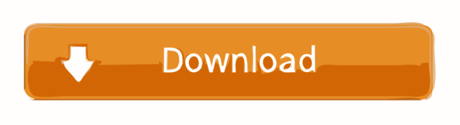
Adb Usb Driver Installer
Adb Usb Devices Driver Download For Windows 8.1
Adb Usb Driver Windows 10
Adb Device Driver Windows 10
ADB USB Devices Driver Download For Windows
Adb Driver Download Windows 7
Adb Drivers Windows 8
Updated adb and fastboot to API 23 version (Android 6.0) Version 1.4.2 - Updated adb and fastboot to API 21 version (Android 5.0) Version 1.4.1 - Fixed bug refusing to set%PATH% Version 1.4 - Fixed%PATH% for Windows XP (SETX missing) - Updated Google USB Driver to version 11.0.0000.00000 - Errorlog - Cleanup Version 1.3. All praise and All Thanks to God ADB Fastboot and USB Driver installer tool for Windows, which will always install the latest version. To update the adb fastboot and usb drivers again, just rerun the tool. OS Requirements: Windows 7 and above Steps: 1. Connect the phone in USB Debugging mode with.
Samsung ADB Drivers Download Here ,If You Are Samsung Smart Phone ,Tablet And Watch User ,And You Want To Flash Your Samsung Device, Or Data Transfer Mobile To PC,And PC To Mobile, You Are Connect Your Samsung Device With PC , And Can”t Move User Data, And Flash Your Samsung Device , Then You Need To Check Samsung USB Drivers , Drivers Will Help For Connect Your Device With PC And You Can Easily, Remove Devices Locks ,Move User Data,And Flash Samsung Devices,
Samsung ADB Drivers Information
Drivers For Model : All Samsung Cell Phone And Samsung Tab
Samsung ADB Drivers Password : Drivers Without Password
Adb Usb Driver Installer

Price : Free Of Cost Samsung USB Drivers
Samsung Official ADB EXE Download: Yes
Official Samsung ADB Drivers Download : Yes
Samsung USB Driver Download Free : Yes
Samsung ADB Drivers Windows 10 And All Windows
How We Can Flash Samsung Phone With Samsung USB Drivers

Adb Usb Devices Driver Download For Windows 8.1
This Samsung Drivers EXE Build With All Samsung Drivers, Like USB Drivers , Modem Drivers
And ADB Drivers ,Install Samsung Drivers In Window Computer OS And Select Download
Mode On Samsung Phone And Tab , And Connect Mobile With PC Via Samsung USB Data Cable
Run Odin Flash Tool Select Extract File And Click Start
How To Flash Samsung Device With Samsung USB Drivers
You Can Not Flash Samsung Devices, Without Samsung USB Drivers,
Because Samsung Drivers Properly Connect Your Samsung Devices With PC,
After Install Samsung USB Drivers You Can Flash Samsung Devices Like Smart Phones,
Adb Usb Driver Windows 10
Watches, And Tablets
How We Can Transfer Samsung Phone Data Mobile To PC Via Samsung ADB Drivers
Install Samsung Drivers In PC Power On Phone And Connect Mobile With PC Via Data Cable
And Choose Media Storage And Click Allow An Samsung Drive Appear In The PC Now You
Can Transfer Data Mobile To PC And PC To Mobile Like Picture Video Movies Game App And

Other Data You Want
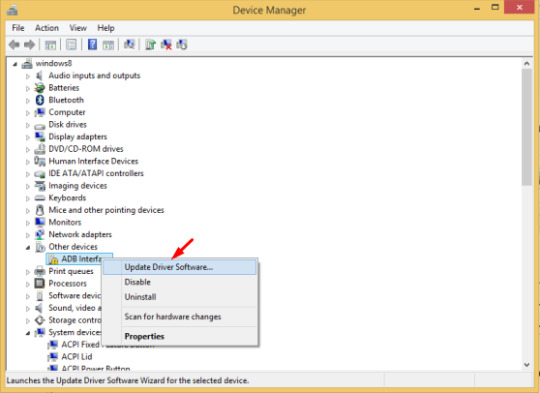
How To Install Samsung ADB Drivers In Window PC
Download Drivers EXE Now Right Click On Samsung Driver Choose Open Drivers Now Click
Next
An Process Start And After Few Movements Show Finish Button Click On Button
Now Your Samsung Drivers Installing Complete
Adb Device Driver Windows 10
Android Debug Bridge (adb)
ADB USB Devices Driver Download For Windows
The Android Debug Bridge (ADB) is a versatile command line tool allowing you to communicate and control, copy files back and forth, install and uninstall apps, run shell commands, and more an Android device from a computer via a USB link. It comes with other useful tools bundled with the Android Software Development Kit ( SDK), and code. It is a client-server program that includes three components:
A client sending commands. Client runs on your machine for development. By emitting an adb command, you can invoke a client from a command line terminal.
Adb Driver Download Windows 7
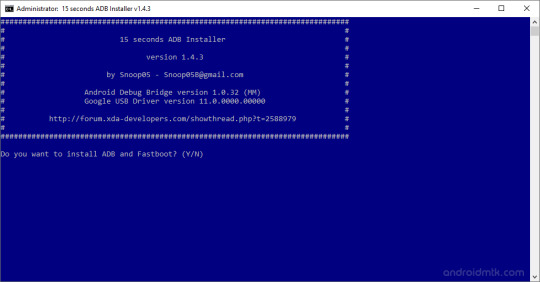
A daemon (adbd), running commands on a device. The daemon runs on each device as a background process.
Adb Drivers Windows 8
A server which manages client-daemon communication. On your development machine the server runs as a background process.
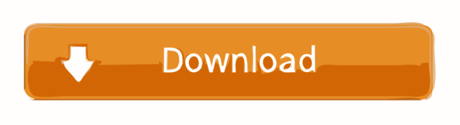
1 note
·
View note
Text
Why Every Android User Should Learn ADB and Fastboot Commands

In the world of Android smartphones, most users are familiar with basic functions like installing apps, adjusting settings, and browsing the internet. However, if you want to take your Android experience to the next level, you need to get comfortable with ADB and Fastboot commands. These powerful tools allow users to interact with their devices in ways that go beyond what’s possible through the standard user interface. Whether you’re looking to root your device, flash a custom ROM, or perform advanced debugging, understanding ADB Fastboot commands can significantly enhance your Android journey.
What Are ADB and Fastboot?
ADB (Android Debug Bridge) and Fastboot are command-line tools that provide a communication channel between your computer and Android devices. They are often used by developers and advanced users for tasks like system modifications, troubleshooting, and recovery. Though both are part of the Android SDK (Software Development Kit), they serve different purposes.
ADB is primarily used for managing and interacting with your Android device while it’s running. It allows you to send commands to your device via a USB connection, making tasks like installing apps, copying files, or debugging apps much easier.
Fastboot, on the other hand, operates at a lower level. It’s used for tasks that involve your device's bootloader or recovery mode, such as unlocking the bootloader, flashing system partitions, or installing a custom recovery.
Understanding these two tools is essential if you want to fully unlock your device’s potential and make the most out of its capabilities. Whether you’re an enthusiast looking to customize your phone or a developer working on mobile apps, knowing ADB Fastboot commands will give you more control over your device.
Why Should Every Android User Learn ADB and Fastboot Commands?
1. Unlocking Advanced Customization
One of the main reasons to learn ADB and Fastboot commands is the ability to unlock advanced customization options on your Android device. For instance, you can easily root your phone, flash a custom ROM, or install custom kernels, all of which can help you get more out of your device. These commands allow you to bypass the limitations of the stock operating system and experiment with features that may not be available out of the box.
2. Improved Troubleshooting and Debugging
ADB is a great tool for developers or anyone dealing with app-related issues. It allows you to debug apps directly on your Android device and even run commands that can simulate different conditions on your phone. If you’re troubleshooting a problem with your phone, you can use ADB commands to gather logs, reset settings, or even perform a factory reset if needed. This level of control can save you a lot of time and effort, especially if your device is unresponsive or malfunctioning.
3. Flashing and Installing Updates
When it comes to flashing custom ROMs or installing updates manually, Fastboot commands are invaluable. Fastboot can be used to install system images, recoveries, and bootloaders, which are essential for upgrading your device or rolling back to an older version. In some cases, manufacturers may not provide over-the-air updates for older devices, and Fastboot provides an easy solution to update your phone to the latest version of Android.
4. Rooting Your Device
Rooting an Android device can unlock full access to the system files, enabling you to customize the phone in ways that are otherwise impossible. While there are many apps that claim to root your phone with a single click, using ADB and Fastboot commands provides a more reliable and flexible way to gain root access. It also gives you the ability to undo the process easily, unlike some one-click solutions.
5. A Smarter Way to Manage Apps and Files
With ADB, you can install, uninstall, or back up apps directly from your computer. This is particularly useful for managing multiple devices or for performing bulk operations on apps. You can even install APK files without using the Play Store, which can be useful for testing or for sideloading apps that aren’t available in your region.
6. Boosting Performance
If you want to get the most performance out of your Android device, you may need to modify some system settings. Fastboot commands can be used to tweak your device's bootloader and recovery partitions, which can lead to performance improvements. Additionally, ADB can be used for clearing cache, monitoring battery usage, or even disabling unnecessary apps that drain your device's resources.
7. Save Money with a Mobile App Cost Calculator
If you're a developer or an entrepreneur interested in building an Android app, understanding ADB and Fastboot commands can also help in assessing the app's potential performance across different devices. For those looking to understand the costs involved in mobile app development, a mobile app cost calculator can give a ballpark estimate based on factors like design complexity, features, and platform requirements. By using ADB for testing and Fastboot for flashing different ROMs, you can also test your app on multiple Android versions and devices, ensuring it runs smoothly across a broad range of smartphones.
Ready to Get Started?
If you're interested in taking your Android skills to the next level, learning ADB and Fastboot commands is a must. The process may seem intimidating at first, but with practice, these tools will give you unprecedented control over your device. You can easily unlock its full potential, whether you’re troubleshooting, rooting, or flashing new software.
If you're interested in exploring the benefits of adb fastboot commands services for your business, we encourage you to book an appointment with our team of experts.
Book an Appointment
Conclusion
In conclusion, Fastboot commands are an essential part of any Android enthusiast's toolkit. Whether you are looking to unlock advanced features, troubleshoot issues, or install custom ROMs, these commands offer a level of control and flexibility that the standard user interface just can’t match. So, if you’re serious about exploring your Android device's true potential, learning ADB and Fastboot commands is a game-changer that will open up a world of possibilities.
0 notes
Text
ADB Driver for Mac
What is ADB Driver?
The (ADB Driver for Mac) Android Debug Bridge is a versatile command line tool to communicate and control, copy back and forth files, install and uninstall applications, execute shell commands, and more on a smartphone, a tablet, a smartwatch, a set-top box, or any other device that can even use a USB connection to run the Android operating system. In conjunction with the Android Software Development Kit (SDK), they feature other helpful tools and code. Some work by itself and some commands are integrated into the binary. It is a client-server program that includes three components:
A client sending commands. Client runs for development on your machine. You can call a client from a terminal on a command-line by sending an adb command.
A daemon (adbd) running commands on a device. The daemon runs on each device as a background process.
A server which manages client-daemon communication. The server is running as a background on your development machine.

Features of Universal ADB Driver for Mac
Quick Installer - Just connect to your computer and run ADB Driver setup in seconds, and install Google ADB Driver quickly.
Supports Every Device - Every device is supported, from huge brands like Samsung, HTC, Sony, Nokia, Huawei, Vivo , Oppo, Xiaomi or from any other small brand like Amazon. The chipset is detected and the driver is installed automatically.
Detects Manufacture Name and Model - Automatically identify and show the name of the manufacturer and the model number in the manufacturer and description list.
Refresh Button - You can quickly update the list of devices attached to your computer.
Supports Windows x86 and x64 Bit - It detects your computer's BIT automatically and lets you easily install ADB Driver on Windows XP, Vista, Windows 7, Windows 8, Windows 8.1 and Windows 10 easily.
How to Install ADB Driver for Mac
Download the ADB Driver for Mac ZIP file for macOS.
Extract the ZIP to an easily-accessible location (like the Desktop for example).
Open Terminal.
To browse to the folder you extracted ADB into, enter the following command: cd /path/to/extracted/folder/
For example, on my Mac it was this: cd /Users/Doug/Desktop/platform-tools/
Connect your device to your Mac with a compatible USB cable. Change the USB connection mode to “file transfer (MTP)” mode. This is not always required for every device, but it’s best to just leave it in this mode so you don’t run into any issues.
Once the Terminal is in the same folder your ADB tools are in, you can execute the following command to launch the ADB daemon: adb devices
On your device, you’ll see an “Allow USB debugging” prompt. Allow the connection.
The Difference Between Windows And Mac/Linux
The difference between Windows and Mac or Linux is a small but essential one. On the latter two, every ADB and Fastboot command must be preceded by a dot-slash.
So, where you type ADB on Windows, you must type ./adb on Mac and Linux. And fastboot on Windows needs to be ./fastboot on Mac and Linux.
What can you do with ADB Driver for Mac?
Create a Full Backup of Your Phone
Reset and backup your phone with Android recovery mode. The backups can be saved only on your phone or on your SD card. With the help of ADB, you can create the full backup on your computer.
Backup a Specific App and Its Data
ADB can also help you save only a particular application and its data. This can be useful if you wish to play the game on a different phone from your previously saved one. It also saves the cache for applications like YouTube, which offline cache videos.
Install Multiple Apps
You can easily batch install multiple apps (apk files) in a folder on your phone with ADB. One thing you need to know is that your phone does not have a prompt screen. Please be careful with the apps that you are installing. Make sure they don’t contain malware (or a malware app).
Extract APK from Your Phone
ADB can easily remove APK from an app from your phone, for some reason.
Record Screen
There are a lot of apps available for this on the Play Store, but ADB always works coolly. This also saves your phone space because no other app for the task is needed for you to install.
Change DPI of the Screen
DPI (Dots per Inch) is a value used by Android to determine the perfect image and app icon size to display on the screen. Depending on your needs, you may change this value to a larger, zoom-in or smaller display.
Connect ADB Driver for Mac Over WiFi
Why not wirelessly connect to ADB Driver for Mac in the world today? Wireless, where everything is going. It's pretty easy to do that. But you first need to connect your phone via USB to allow it. Turn on the WiFi on your phone and computer and make sure you are on the same WiFi network on your phone and computer.
Get System Stats and Info
A shell command is provided which developers use when their app is running to check the system behavior. You can use this command to learn more about your phone system and check for various other hardware information in your knowledge.
How does ADB Driver for Mac work on Android?
ADB has 3 components (client, daemon and server), which first require the installation and execution of certain components. Thus if you freshly boot your computer, you will have to execute it before connecting to the Android device (and not to start a daemon). When a daemon is checked, this message appears in the command prompt.
If the daemon does not work, the process will start and tell you about the TCP port that is running locally. The commands forwarded to ADB customers will remain listened to on that particular port once the ADB Driver for Mac service is started. It connects all operating devices ( e.g. emulators) connected to the computer. At this time, if your computer was not allowed, you receive a request for permission in your Android device.
#download adb#adb android#adb driver#adb download#adb driver for mac#adb driver for windows#adb for windows#adb for mac
1 note
·
View note
Text
Features:-
NEW UPDATE ZT-TOOL V1.8 NEW FUNCTIONS NEW MODULE
*ADB UTIL*
-ROOT GENERICO ALL PHONES ANDROID (MODIFIED COMMANDS)(ADB)
-PREEROOT FIX(ADB)
*MODULO MOTOROLA*
-LOCK BOOTLOADER MOTO XT1922-5(FASTBOOT)
-MODIFIED COMMANDS(ADB)
*VIP FILES*
-NAME SUPPORT CHANGED TO VIP FILES(MEGA)
*SAMSUNG*
-FRP (ADB)
-DISABLE UPDATES(ADB)
-DISABLE DM(ADB)
-ROOT AUTO(ADB)
-PREROOT FIX
*UNLOCK MODULE*
>MODIFIED COMMANDS
-N9132 ZTE
-J327T SAMSUNG
-K5 LENOVO
-K6 LENOVO
*SUPPORT*
-MODEMS FOR UNLOCK SAMSUNG
*HUAWEI*
>MODIFIED COMMANDS
*SUPPORT*
>ENG FILES SAMSUNG
>ROOT FILES ALL PHONE
>FIRMWARE ZTE N9560 ROOTY PREE UNLOCK
*MODULE UNLOCKING NETWORK*
>ADB DEVICES
-UNLOCK N9560
-UNLOCK N9136
*MODULE QCOM*
>EDL MODE
-FRP ZTE AUTO
*MODULE QCOM*
>EDL MODE
-FRP REDMI NOTE 7
*MODULE MOTOROLA*
>FASTBOOT
--REPAI FAIL IMEI 0000000000 HE UNLOCK
>ADB DEPURATION
--RESET NETWORK BANS
*FASTBOOT UTILITIES*
--FRP ZTE
--FRP LENOVO
--FRP XIAOMI
--FRP HTC
--UNLOCK BOOT
--LOCK BOOT
--FRP BMOBILE AX1074
*QCOM MODULE*
>ADB DEPURATION
--READ INFO
--REBT EDL MODE
>FASTBOOT
--FRP MI 4 Y 5
--FRP NOTE 3
--FRP REDMI 3
>EDL MODE
--FRP TEST POINT
(ADB SUPPORT)
-NEW ANDROID COMMAND SECURITY 2019
-READ PHONE INFORMATION
-DELETE GOOGLE ACCOUNTS AS SAMSUNG
-DELETE PASSWORDS
-DELETE PHONE VIRUSES
-ELIMINATE MALICIOUS APPLICATIONS
-RELEASE SPRINT MOTOROLA AND SAMSUNG GENERICO MODEL PHONE
-RESTART EQUIPMENT IN DOWNLOAD MODE
-RESTART THE EQUIPMENT IN EDL MODE
-RESTART THE EQUIPMENT IN RECOVERY MODE
(FASTBOT SUPPORT)
-READING TEAM INFORMATION
(MOTOROLA MODULE)
-READING INFORMATION/ ADB DEVICES
-READING INFORMATION/ FASTBOOT MODE
-REMOVE GOOGLE ACCOUNT/ ADB DEVICES
-RECOVER THE TEAM SIGN/ FASTBOOT MODE
(HUAWEI MODULE)
-READING INFORMATION/ ADB DEVICES
-READING INFORMATION/ FASTBOOT MODE
-READING INFORMATION BOOT/ FASTBOOT MODE
-READING INFORMATION IMEI/ FASTBOOT MODE
1 note
·
View note
Text
Download LG Flash Tool (All Versions) to Flash KDZ and TOT Firmware

Like Samsung has Odin firmware flash tool, LG gets its own toolkit. If you have an android phone, you must be aware of the firmware flash, TWRP flash, ADB, custom ROMs and bootloader. You’ve known how to use hardware key combinations to reboot your phone into the bootloader/download and recovery modes, and installing the stock firmware on your device. While the stock firmware can be installed on many Android devices using ADB and fastboot commands, you must use LG firmware flashing toolkit to install bootloader and custom ROM into your LG device.
LG phones can be flashed and recovered through LG flash tool. So if you have been experiencing serious issues with you device like lagging, heating, battery consumption, RAM management etc. or you want to use a custom ROM instead, you can always use LG flash tools to get the job done. You can also downgrade or upgrade your device firmware. To install LG flash tools, you need to download setup files from internet. Search for LG flash tool KDZ on Google and you will get a number of blogs for download link. However, not all links are genuine. Go for verified sites like Droid Views, XDA etc. to get the current version of LG flash tools.
When you download LG flash tools, ensure your drivers are updated and you are using latest version of software. You can get LG phone drivers on various technical blogs or instead can be searched on Google. Your LG smartphone or tablet won’t work until you have required drivers for it. It is therefore important to install needed drivers and support files.
Flashing your firmware becomes a lot easier with LG flash tools. Just install, connect your device, and follow a few simple steps. That’s all. So if you have an LG smartphone or tablet to upgrade or downgrade the firmware, install LG flash tool now.
1 note
·
View note
Text
Android ndk dev guide

#ANDROID NDK DEV GUIDE FOR ANDROID#
#ANDROID NDK DEV GUIDE ANDROID#
#ANDROID NDK DEV GUIDE SOFTWARE#
#ANDROID NDK DEV GUIDE SERIES#
WARRANTIES OR CONDITIONS OF ANY KIND, either express or implied. For further into the future, see the NDK Roadmap. For what we're working on, see the milestones.
#ANDROID NDK DEV GUIDE ANDROID#
Unless required by applicable law or agreed to in writing, softwareĭistributed under the License is distributed on an "AS IS" BASIS, WITHOUT Android Native Development Kit (NDK) The NDK allows Android application developers to include native code in their Android application packages, compiled as JNI shared libraries. Use this file except in compliance with the License. The ASF licenses thisįile to you under the Apache License, Version 2.0 (the "License") you may not See the NOTICE file distributed with this work forĪdditional information regarding copyright ownership.
#ANDROID NDK DEV GUIDE SOFTWARE#
Licensed to the Apache Software Foundation (ASF) under one or more contributor LicenseĬopyright 2015 The Android Open Source Project, Inc.
#ANDROID NDK DEV GUIDE FOR ANDROID#
Please see CONTRIBUTING.md for more details. Cloud Anchors developer guide for Android NDK (C) On this page Prerequisites Enable the ARCore API Authorize your app to call the ARCore Cloud Anchor API Host a Cloud Anchor Check the mapping. Submitting a pull request through GitHub. Patches and new samples are encouraged, and may be submitted by forking this project and If you've found an error in these samples, please file an issue. On Command Line/Terminal: make sure set up ANDROID_HOME and ANDROID_NDK_HOME to local installation of SDK and NDK, then go to individual sample dir, and use "gradlew assembleDebug".With Android Studio: use "Import Project(Eclipse ADT, Gradle, etc)" or "File" > "Import Project" option.Some are documented at Android Studio pageįor samples using Android.mk build system with ndk-build see the android-mk branch.Google Play Game Samples with Android Studio.Note that gradle-experimental does not work with unified headers yet: use NDK version up to r15 and Android Studio up to version 2.3 for gradle-experimental plugin, refer to directory other-builds/experimental.for ndk-build with Android Studio, refer to directory other-builds/ndkbuild.Samples could also be built with other build systems: These samples uses the new CMake Android plugin with C++ support. Describe the DragonBoard™ 410c peripherals, I/O expansion capabilities, Compute (CPU and Graphics) capabilities, and Connectivity capabilities.This repository contains Android NDK samples with Android Studio C++ integration. Create, compile and run a Hello World program.ĥ. Install Android 5.1 (Lollipop) and Linux based on Ubuntu.Ĥ. In Module 7, will give you a general introduction and brief overview of Android Studios Native Development Kit (NDK). Make use of git, adb and fastboot to flash multiple OS and repair bricked boards.ģ. Configure at least one integrated development environment (IDE) for developing software.Ģ. You are an entrepreneur, innovator or member of a DIY communityĪfter completing this course, you will be able to:ġ.You want to pivot your career towards the design and development of Internet of Things enabled products.You want to develop hands-on experience with mobile technologies and the Internet.This course is suitable for a broad range of learners.
#ANDROID NDK DEV GUIDE SERIES#
This is the first in a series of courses where you will learn both the theory and get the hands-on development practice needed to prototype Internet of Things products. We will use the DragonBoard™ 410c single board computer (SBC). Do you want to develop skills to prototype mobile-enabled products using state-of-the-art technologies? In this course you will build a hardware and software development environment to guide your journey through the Internet of Things specialization courses.

0 notes
Text
Htc one m9 software update 4.27.531.6

#Htc one m9 software update 4.27.531.6 install
#Htc one m9 software update 4.27.531.6 zip file
#Htc one m9 software update 4.27.531.6 update
Now wait until the process completely and then Reboot the phone.
#Htc one m9 software update 4.27.531.6 zip file
Now flash the RUU ZIP file on HTC One A9 with the command given below.My M7 could last a whole day but the M9 lasts about 4-5 hours max on moderate usage which is mostly browsing, calls, text, whatsapp with Location off, BT off, even WIFI off at times. Right out of the box the battery performance was a bit disappointing. If you see dead Android with an exclamation mark, then hold the Power button and press Volume Up. One phone is for my use and the other for my son.In download mode, use the Vol Up and Vol Down buttons to navigate up and down and Power to confirm.
#Htc one m9 software update 4.27.531.6 update
The problem appears to be that the new v6 Enpass update on iOS has generated a new sync file in my Dropbox. Press and hold Power + Vol Down at the same time 'Enpass not syncing correctly because 2 sync files now being used after v6 update on iOS device, cannot update Linux 32 bit machine as no update appears to be available' Hi, I have problem with my sync to Dropbox folder Apps/Enpass.or use manual command to boot HTC One A9 into Recovery Mode.Now Connect your phone to Laptop/PC and boot your HTC One A9 into bootloader mode by using below command.Download the Nougat RUU zip for HTC One M9 from above Copy ROM to a folder where adb installed.
#Htc one m9 software update 4.27.531.6 install
Download ADB and fastboot driver for windows or ADB and Fastboot for Mac and install it on your PC.
To enable Developer Options, go to About phone and tap the Build Number 7 times.
Enable ‘USB debugging’ option from setting>developer option>.
How to Update HTC One M9 to Android Nougat Manually
Full Nougat RUU file for HTC One M9 – Coming soon (Will be available Here).
Download Nougat OTA Zip for HTC One M9 v4.14.617.6– Official, Mirror (Can be flashed over v3.35.617.31).
Download OTA and Full Nougat RUU File for HTC One M9 Download Android 7.0 Nougat RUU file for HTC One M9 from below. Here we guide you to the full Nougat firmware for HTC One M9 with that you can update HTC One M9 to Android Nougat manually. The latest Android 7.0 Nougat update for HTC One M9 packed with impressive Android Nougat features like Multiwindow, Doze, Improved Notifications, New Messaging Applications, Seamless update, Vulkan API, including with other features. Bagaimana cara Mengunduh Firmware untuk HTC One E9+. Here we guide you the OTA zip and RUU file for HTC One M9 with that you can update HTC One M9 to Android 7.0 Nougat manually.Follow the below steps to Download Nougat zip For HTC One M9. And now Android Nougat update for HTC One M9 is also available. Many devices including Moto G4 Plus, Huawei Mate 8, and Galaxy S7 Edge these all devices are already having the latest Android Nougat update.

0 notes
Text
Android multi tool 1.02b

#Android multi tool 1.02b install
#Android multi tool 1.02b drivers
#Android multi tool 1.02b driver
Opens a link to where you can donate any money to the developer. rtf file made by the developer of the tool and automatically opens it for you.
#Android multi tool 1.02b drivers
Driver DownloadĪllows you to download any missing drivers that may not be installed on your PC. This helps you get in touch with the developer as well as submit any problems or bugs you might have encountered with the tool. Hardware Infoĭetermines the hardware info of the connected mobile device such as the IC number, the touch screen, camera, WI-FI, Bluetooth, Chipset and much more. This includes the firmware version, baseband version, Android version, Android Security Patch level and much more. This option will tell you about the software and ROM installed on your mobile device. This option allows you to exit Multi Tools and go back to the normal command prompt. This option allows you to exit Fastboot mode and reboot your device. This method will help you resolve these issues.
#Android multi tool 1.02b install
Usually, this happens when you are trying to install a new ROM or MOD. This comes in handy if your device is frozen, stuck on an infinite boot loop or is running slow. This option is for erasing data and cache while the phone is in Fastboot Mode. SEE ALSO Manufacturing Flash Tool | Download (All Versions) 8.
#Android multi tool 1.02b driver
To use this Fastboot mode check, you have to boot the phone to Fastboot mode and ensure that the Fastboot driver has been installed. This will check your device’s connection status when it is in Fastboot mode. It also allows you to exit from the ADB shell. This option allows you to reboot or restart your device and boot into normal mode. There is no way to cancel the operation once it has started and once the data is deleted, you cannot get it back in any way. Once you run this option, it will erase all your data and you’ll have to start from scratch. Before selecting this option, please ensure that you understand what it means and that you’ve backed up your data. This feature is used to wipe all data from your phone. This feature will help you reset your Gmail and Google account. Gmail is a free email service launched by Google. More importantly, once you unlock it, do not forget to disable it in the security menu. This feature allows you to unlock your phone without losing any data on Android devices running Android 4.1.x or higher. Gestures include patterns and other methods of locking your screen that isn’t password or pin-based. This feature helps you unlock Face / Gesture locks.

0 notes
