#Background Erase Apps For iPhone
Explore tagged Tumblr posts
Note
Hey, what programs do you use for your art? For drawing, editing, collages and stuff? 🤍
- For my art I use ‘Procreate’ on my iPad.
- For collages I make them often on my phone so I use ‘PicCollage: Photo Video Editor’. I literally only use the app for the section called freestyle, it’s just a white background that you can drop images on (sometimes I do it on my iPad with Procreate too.)
- I also use an app called ‘Magic Eraser Background Editor’ if I need to get rid of the background of objects/clothes etc, to make it a transparent background.
- I don’t really utilise other editing apps that much, any sort of editing I tend to just use the built in iPhone photo tools.
11 notes
·
View notes
Text
Revolutionizing Image & Video Editing with PhotoCut

Now, we are in a digital age where content creation is entwined with branding, marketing, and personal expression. The rise of artificial intelligence has facilitated the advent of PhotoCut, a new-age image-and-video editing tool. From amateurs to professionals, PhotoCut has exclusive features that help artists streamline their profiles. This article will explore cutting-edge image/video editing techniques and new-gen AI features, as well as API updates, with a bunch of tips to help PhotoCut users.
Explore the easiest ways and the best apps to combine images on an iPhone.
Image Editing with PhotoCut

PhotoCut is a powerful tool that simplifies image-editing tasks while ensuring high-quality results. Some of its standout image editing capabilities include:
1. AI-powered Background Removal
No need to waste time selecting and erasing a background. Using PhotoCut's AI-based background removal feature, one is now able to isolate subjects precisely at the click of a button. Such a feature is an essential tool for e-commerce, graphic design, and content creation, wherein neat and professional visuals are a must.
2. Smart Object Selection and Cut-Outs
With the intelligent selection tool of PhotoCut, one-click cutouts of objects are possible. Deep learning algorithms identify the subject, edges, and all fine details to ensure accurate cutouts suitable for later editing or compositing.
3. Advanced Image Retouching
To photographers and designers, PhotoCut offers advanced retouching features, including blemish removal, color correction, and AI-assisted upscaling. Users can easily refine skin textures, sharpen details, and restore ancient photographs.
4. AI-Based Filters and Effects
PhotoCut is known for offering an exhaustive list of filters and effects, ogling at AI facial recognition completion. Whether it is vintage looks, cinematic moods, or immersion effects, it guarantees a professional look in minutes.
5. Batch Editing for Efficiency
For photographers or designers who work on multiple images, PhotoCut's batch editing functionality gives the user the possibility to stage edits, filters, and enhancements in bulk, saving a lot of time.
Video Editing with PhotoCut

With increasing demand for video content on social media and digital platforms, PhotoCut has upped its ante in providing a whole host of video editing capabilities.
1. AI-powered Background Removal for Videos
Much like in images, PhotoCut allows background removal for videos with a live effect without the need for a key green. It works wonders for all the content creators who are engaged in vlogging, tutorials, or advertising videos.
2. Smart Object Tracking
AI-backed object tracking within PhotoCut ensures that the elements stay in sync throughout the video. This works brilliantly when adding text, animations, or effects to moving subjects without manually adjusting every frame.
3. One-Click Video Enhancements
One-click stabilization, noise reduction, and color grading to upgrade video quality in PhotoCut. This is a golden opportunity for creators to shine without going through the hassle after the use of using any traditional video editing software.
4. Seamless Audio Editing
PhotoCut features a multitude of AI-driven audio options that are efficacious in swiping noises off the background, fine-tuning voices, and perfectly syncing the audio with the video. Hence, they serve as a robust contribution to the production value for interviews, podcasts, and online courses.
5. Social Media Optimization
PhotoCut comes preloaded with video presets and aspect ratios equivalent to requirements for social media platforms like Instagram, TikTok, YouTube, and Facebook, ensuring faster and more effective content development.
Create Facebook covers easily online with PhotoCut’s Facebook Cover Maker.
New-Gen AI Features in PhotoCut

AI pushes the boundaries of image editing and video editing. Here are some of the latest AI-powered features introduced in PhotoCut:
1. AI-Based Face Enhancements
PhotoCut incorporates AI-based facial recognition, providing portrait enhancement by adapting light, removing wrinkles, and refining facial features, delivering a natural touch to images.
2. Intelligent Image Composition
AI-powered composition tools deliver an automatic means of adjusting the framing, perspective, and aspect ratios to help create stunning pictures.
3. Text-to-Image Generation
Image generation from texts is made possible through integration with AI in PhotoCut. This will come in handy for marketers and designers looking to create eye-catching visuals on the go.
4. AI-Generated Video Effects
From slow-motion enhancements to AI-driven animations, PhotoCut’s new-gen AI features offer automated video effects that can add cinematic quality to any footage.
5. Real-Time AI Previews
Now you can preview AI-generated edits in real-time right before applying, enabling the whole editing process to seem more intuitive and forthwith.
Transform yourself into a Disney character with PhotoCut’s AI Disney Filter.
Latest API Updates in PhotoCut

For developers and businesses integrating PhotoCut into their workflows, the latest API updates bring significant enhancements:
1. Faster Processing Speeds
The latest API updates improve processing speeds for image and video editing, ensuring quicker turnaround times for bulk operations.
2. Enhanced AI Model Integration
With better AI model integration, the API now delivers more accurate background removals, cut-outs, and enhancements.
3. Cloud-Based Editing
The new API allows for seamless cloud-based editing, enabling businesses to process images and videos directly on the cloud without requiring heavy local resources.
4. Customizable AI Parameters
The developers would now be able to define the AI parameters to customize their edits, offering greater power to precisely manipulate how the images and videos get edited.
5. Improved Security and Data Privacy
Following the latest API update, all user-generated content is adequately encrypted and firmly protected.
Explore aesthetic bio ideas for your Instagram profile.
Tips for Using PhotoCut Effectively

Here are useful expert tips that can shed more light on using PhotoCut properly:
1. Use High-Resolution Images for Best Results
AI works best on high-quality images that are fed into it. Always stick to using high resolution to ensure clean cuts and better enhancements.
2. Experiment with AI Filters
PhotoCut's AI filters change the look and feel of an image or video widely. So, try many different presets and find the one that fits your personality.
3. Leverage Batch Editing for Efficiency
If you need to edit multiple images, the batch-processing feature will save you time and keep all your edits consistent.
4. Combine Features for Advanced Edits
Do not restrict yourself to one tool. For example, after you have removed a background, apply an AI filter and retouching tools to get the best final result.
5. Utilize API for Automated Workflows
If you run an online business or a design studio, integrating PhotoCut's API could enhance your workflow and automate redundant tasks.
6. Keep an Eye on Updates
PhotoCut frequently launches new features and improvements. Stay tuned to test AI editing now and then.
Conclusion
With AI services, advanced API functions, and simple workflows for image and video editing, PhotoCut is redefining perspective. Whether you are a photographer, designer, content developer, or software engineer, getting acquainted with PhotoCut's latest features could exponentially increase your productivity. As developments in AI continue, so do opportunities for high-quality solutions delivered seamlessly. So, go ahead and start exploring PhotoCut and elevate your editing capabilities!
Find the saddest captions and post templates for Instagram.
FAQs
Q1. Can I edit images in batches with PhotoCut?
Ans. The availability of batch editing depends on the version of PhotoCut. Some versions offer this functionality to apply the same edits to multiple images at once, saving time.
Q2. Is PhotoCut good for professional photo editing?
Ans. PhotoCut is designed for general photo editing. It is suitable for social media, creating marketing content, or just personal use. For highly professional photo editing, other professional software is more accurate.
Q3. What video formats does PhotoCut support for import and export?
Ans. Common supported video formats include MP4, MOV, AVI, and others. Check the app specifications for the full list.
Q4. Can I add music to my video on PhotoCut?
Ans. Yes, PhotoCut generally allows users to add music to their videos. You may use either your music files or royalty-free music (if there's any) offered in the app.
Q5. What is the accuracy of AI features in PhotoCut?
Ans. The AI features keep getting better, but they are not perfect yet. The final output depends on the image complexity, lighting conditions, and the individual AI algorithm utilized. Therefore, always best to review results and make adjustments manually if needed.
Q6. Is it safe to use AI Features in PhotoCut for personal data?
Ans. AI features that necessitate cloud processing of the data can cause an issue in terms of privacy. Always go through the data policy to understand how the app handles your data and who has access to it.
Q7. What are the benefits of the new API updates in PhotoCut?
Ans. API updates typically bring improvements such as:
Enhanced Performance: Faster processing, smoother experience.
New Instruments: New editing tools, effects, and functionalities.
Improved Interoperability: More compatible with a wider pool of applications and services.
Increased Stability: Fewer bugs and crashes.
Improved AI Integration: Better AI integration with faster APIs.
Security Update: Fixes potential security vulnerabilities to prevent data loss.
Q8. Will the new API updates affect my previous projects?
Ans. API upgrades are usually designed with backward compatibility in mind to leave your older projects intact. But, as a rule of thumb, you should have backups of your projects before any updates. If the updates cause problems, reach out to the PhotoCut support team for help.
Q9. How do I get better quality in my edits in PhotoCut?
Ans. A few basic tips are:
Lighting and Color: Keep the brightness, contrast, saturation, and white balance visually pleasing.
Sharpening: Sharpen images to enhance the detail and clarity of your pictures.
Distraction Removal: Apply the object removal tools to get rid of distractions and focus on the content.
Crop Well: Crop your images for proper composition and eliminate any undesired elements.
Q10. How do I back up my PhotoCut projects?
Ans. The method for backing up your projects depends on the version of PhotoCut. Look for options like:
Saving Projects to the Cloud: If there is any kind of cloud storage by PhotoCut, projects will automatically back up when stored there.
Project Export: Export your projects as files for storage on an external drive or the computer.
Backup: Perform a complete backup of the device (phone, tablet, computer, etc.) using the built-in backup options (example: iCloud, Google Backup).
0 notes
Text
How Can I Reset My Apple Watch to Fix Performance Issues?

If your Apple Watch is running slow, freezing, or experiencing battery drain, resetting it can be an effective way to restore its performance. Many users in Noida often visit the Apple Watch service center Noida when facing such issues, but a reset might be all you need to get your device back in shape. In this guide, we will walk you through different reset methods and how they can help resolve common performance problems.
Why Reset Your Apple Watch?
Your Apple Watch is a powerful device, but over time, it may slow down due to software glitches, excessive storage use, or outdated firmware. A reset can help by:
Clearing temporary software bugs
Improving battery life
Freeing up storage space
Resolving connectivity issues with your iPhone or Wi-Fi
Types of Apple Watch Resets
There are three main ways to reset your Apple Watch:
1. Soft Reset (Restarting Your Watch)
A soft reset is the simplest way to refresh your Apple Watch without losing any data.
Steps to Perform a Soft Reset:
Press and hold the Side Button until the power off slider appears.
Drag the Power Off slider to turn off your watch.
Wait for a few seconds and press the Side Button again until the Apple logo appears.
This method can resolve minor performance issues without deleting your data.
2. Hard Reset (Force Restart)
If your Apple Watch is frozen or unresponsive, a hard reset can force it to restart.
Steps to Perform a Hard Reset:
Press and hold both the Side Button and the Digital Crown for at least 10 seconds.
Release both buttons when the Apple logo appears.
A hard reset is useful when your watch becomes completely unresponsive.
3. Factory Reset (Erase All Content and Settings)
If your Apple Watch continues to lag or misbehave, a factory reset will restore it to its original settings.
Steps to Perform a Factory Reset:
Open the Settings app on your Apple Watch.
Go to General > Reset.
Tap Erase All Content and Settings.
Enter your passcode if prompted.
Confirm the reset and wait for the process to complete.
A factory reset will remove all data, including apps, watch faces, and settings. Before performing this step, ensure that you have a backup if needed.
When to Visit an Apple Watch Service Center
If resetting your watch does not resolve performance issues, it might be time to seek professional help. For users in Noida, there are several options for Apple Watch repair in Noida. Some common situations where professional service is necessary include:
Screen damage requiring Apple Watch screen replacement Noida.
Persistent battery or charging issues.
Hardware-related malfunctions.
Visiting an Apple authorized service center Noida ensures that you receive genuine repairs and replacements.
How to Improve Apple Watch Performance After Resetting
Once you have reset your Apple Watch, follow these tips to maintain its performance:
Keep your software updated: Regular updates fix bugs and improve efficiency.
Limit background apps: Close unnecessary apps running in the background.
Manage storage: Remove unused apps and clear old messages.
Optimize battery settings: Reduce animations and background refresh to save power.
If you’re still experiencing issues, searching for an Apple Watch service center near me can help you find the nearest location for expert assistance.
Conclusion
Resetting your Apple Watch can resolve many common performance issues, making it run smoothly again. Whether you opt for a soft reset, hard reset, or factory reset, these methods can help fix software glitches, battery drain, and connectivity problems. If the issues persist, seeking Best Apple Watch Service from a professional technician is always a reliable option.
0 notes
Note
How did you do that? Your screen home there thing with your iPhone? What app do you use??
I used Ibis paint to make the background and icons, and I used Shortcuts app to apply them!
The icons themselves are not actually transparent, I put them in place to make it look that way ^.^ as for the characters, they're part of the background now BC I found it easier that way, but beforehand I used the app Widgetsmith to add them ∠( ᐛ 」∠)_
Make sure your phone is updated to the latest IOS so you can place your apps anywhere without them moving!


The tiny black borders helped me figure out how to crop it! I got these borders by using a bunch of black app icons, screenshotting their position on my home screen, and then going into Ibis paint and erasing the black! I placed the background on a layer under this so the background was in place again, and then I added the actual Icons I wanted (๑´·.̫ · `๑)
1 note
·
View note
Text
iPhone front camera not working? Here's the Fix.
The front camera is essential for selfies, facetime, and social media updates but it can be frustrating if it stops working. If your iPhone front camera not working you are not alone. Whether the camera is freezing showing a black screen or not opening, there are several troubleshooting steps to restore your camera functionality.
If your camera still does not work after these troubleshooting steps you can always seek expert advice from FixMyMobile - an iPhone Repair shop in Delhi.
Common Troubleshooting Steps to Restore Your Camera Functionality
Restart Your iPhone: Minor software glitches can cause your iPhone camera to stop responding. The simple and quick way to fix your iPhone camera not working is to restart your device.
For iPhone X and new models: Press and hold the side button and either volume button simultaneously. When the “slide to power off” slider appears, drag it to the right to turn off your iPhone.Wait 30 seconds for the device to completely power down. To turn it back on, press and hold the side button until the Apple logo appears.
For Older iPhone models: Press and hold the top or side button until the power off slider appears, then drag it to turn off the device. After 30 seconds, press the button again to power it back on.
2. Update iOS: A software bug in your IOS can cause the iPhone front camera to stop working. Ensuring that your iPhone is updated to the latest iOS, can often fix these bugs.
Goto Settings - General - Software Update. If an update is available, tap Download & Install
3. Close Background Apps: If your iPhone front camera not working, apps running in the background could be the problem. Apps that access the camera like Snapchat, Instagram, and Facebook might be conflicting with the default camera app.
4. Reset All Settings: Reset your iPhone settings can fix issues with camera configuration. This will reset system settings like wifi passwords, wallpaper, and privacy settings, but it won't delete your data.
5. Free Up Storage Space: Low storage can sometimes prevent apps, including the camera app. Check your available storage and delete some unnecessary files if the storage is full or close to full.
Check how much storage is available:
Goto Settings - General then iPhone Storage
6. Force Close the Camera App: The camera app might be stuck and force-closing the app can refresh the system.
On iPhones without a home button: Swipe up from the bottom of the screen and hold to see all open apps.
On iPhones with a home button: Double-click the home button.
Find the Camera app and swipe it up off the screen to close it.
Reopen the Camera app and check the front camera.
7. Restore your iPhone to Factory Settings: If none of the above methods works, you can reset your iPhone to factory settings.
Go to Settings > General > Reset > Erase All Content and Settings.
After resetting, restore your iPhone from a backup or set it up as a new device.
8. Seek Expert advice at FixMyMobile iPhone Repair Service:
If none of the above methods works and your front camera is still not working. you can contact FixMyMobile iPhone Repair Service.FixMyMobile is a perfect one-stop solution provider for all your iPhone problems including iPhone camera replacement.
0 notes
Text
Top 10 Free Image Background Remover Apps In 2024

Background removal apps can make images look professional and clean, but not all apps are created equal; some are free while others carry a fee.
Vidnoz is an online photo editing tool designed to quickly and effortlessly erase solid backgrounds from images, making it ideal for profile photo editing, product photo editing, and creating presentations.
Image background removal is a versatile photo editing tool that can be applied across a range of images – product photos, portraits, and social media content among them. These apps work by isolating an image’s foreground from its background – thus producing clearer and sharper photos overall. To maximize effectiveness the best image background removal software will use both automated and manual tools to produce the desired outcome.
Some tools are free for users, while others require subscription or in-app purchases. Your decision on an app depends on your budget, needs, and preferences – some apps may be easy to learn while others might take longer.
Photo Cutout is a free photo background remover app for iOS and Android that features an easy user experience with cutting/erasing tools, collage creator tools, text addition features, effects/shape customization tools, and collage-building features – making it the perfect solution for freelancers and professionals looking for high-quality edits.
Criteria for Selecting Top Free Image Background Remover Apps Image background remover apps are fantastic tools for any photo editing task, from editing a profile picture to creating product photos for an online store. Not only will these tools give you creative freedom and consistency in editing photos but also they offer many privacy benefits that cannot be found elsewhere.
Pixelcut stands out from other photo background removal apps by offering various features designed to make isolating and removing backgrounds quickly and efficiently. Its automated process works without altering your subject. Plus, manual editing tools such as brushes, lasso, and magic erasers offer you greater control of the outcome.
This online image background removal tool is available for both iOS and Android devices. It offers fast and accurate removal of images’ backgrounds to be replaced by others; additionally, it can add transparent backgrounds that are great for use with e-commerce images or social media posts. Unfortunately, it does not offer high-resolution images and requires a subscription to take full advantage of all its features.
Top 10 Free Image Background Remover Apps in 2024 The best image background remover apps provide an effective solution for eliminating distracting backgrounds in photos. They save both time and effort by quickly identifying and removing objects or people that interfere with images; as well as maintaining consistency across them – something particularly crucial for businesses or social media influencers wanting to keep their audiences engaged with their content.
You can get rid of backgrounds for photos effortlessly and without cost using these AI-powered photo background removal applications below, with no Photoshop methods. This is our top choice to remove background from photos using iPhone or Android by 2024.
1. YouCam Perfect: Best Free AI Background Remover 2. Adobe Express: Professional Background Remover 3. PhotoRoom: Simple & Easy Photo Editor 4. Background Eraser: Easy Background Remover 5. MagicEraser Background Editor: Remove Backgrounds with Details 6. Saivion India: Best Image Background Removal Services 7. Pixelcut: All-in-One Background Eraser 8. Photo Cutout: Simple Background Eraser 9. Adobe Photoshop: Advanced Background Removal 10. Remove.bg: Automatic Online Background Remover
Read full article here: https://plumeriamarketing.com/top-10-free-image-background-remover-apps-in-2024/
0 notes
Text
Apple Watch Screen Replacement in Delhi
The Apple Watch is loved for its stylish look and high-tech features, but some users have noticed a problem called backlight bleeding. This issue causes uneven lighting on the screen, making parts of it look brighter than others. It can be a small distraction, but it's important to know if you're using or thinking about buying an Apple Watch. Apple Watch Screen Replacement in Delhi will explain what backlight bleeding is, why it happens, and what you can do about it. Whether you're a current user or a potential buyer, this information will help you understand and address this common screen issue.
Backlight bleeding is a display issue where light from the screen's backlight leaks around the edges or through the screen, causing certain areas to appear brighter than others. This can result in uneven lighting, especially noticeable in dark or black backgrounds. It's more common in LCD screens, including those found in some Apple Watches. Backlight bleeding occurs due to imperfect sealing of the display layers, allowing light to escape and create a glowing effect around the screen's edges or in specific spots. While it usually doesn't affect the functionality of the device, it can be distracting and impact the overall viewing experience.
Backlight bleeding can occur for several reasons:
Pressure on the Screen: Pressure applied to the screen, whether during assembly, from a protective case, or from handling, can cause the layers to separate slightly, resulting in light leakage.
Temperature and Humidity: Extreme temperatures and humidity levels can cause the materials in the screen to expand or contract, potentially leading to separation and light leakage.
Manufacturing Defects: Small inconsistencies during the manufacturing process can lead to imperfect sealing of the display layers, allowing light to escape.
If you're experiencing backlight bleeding on your favourite gadget, Apple Watch Screen Replacement in Delhi will offer some troubleshooting tips to help address the issue.
Adjust Brightness Settings: Lowering the screen brightness can make backlight bleeding less noticeable. You can adjust the brightness in the Settings app on your Apple Watch.
Restart the Watch: Sometimes, a simple restart can help resolve minor display issues. Press and hold the side button, then slide to power off. After the watch turns off, press and hold the side button again to turn it back on.
Check for Updates: Ensure your Apple Watch is running the latest version of watchOS. Software updates can sometimes fix display-related bugs. To check for updates, open the Watch app on your iPhone, go to General, then Software Update.
Remove Protective Case or Screen Protector: If you use a protective case or screen protector, try removing it to see if the pressure is causing or worsening the backlight bleeding.
Avoid Extreme Temperatures: Exposure to very high or low temperatures can affect the display. Keep your watch within the recommended temperature range to avoid exacerbating the issue.
Factory Reset: As a last resort, you can reset your Apple Watch to factory settings. This can help resolve persistent issues but will erase all data. To reset, go to Settings > General > Reset > Erase All Content and Settings.
If the problem persists, it is better to seek assistance from a professional.
Here are some options to choose the technician to solve the issue:
Apple Support: Log in to the website of Apple Support or call them directly and book an appointment at the Genius Bar to get the proper guidance regarding your Apple Watch repair and replacement to know about the authorized repair provider in your location. Explain about the damage and how it has happened. Enter your location and they will connect you with an expert repair provider.
Independent Repair Provider: Some Independent Repair Providers could also offer repair and replacement services. It's better to know about the experience or reputation and check the reviews regarding the usage of genuine parts and the quality of repair.
Local repair shops are available in every area, that can even be pocket friendly. However, to maintain the stability of your Apple Watch it is not a safe option to local technician regarding Apple Watch Screen Replacement in Delhi. It is also unsure if they will use any genuine part. It can create more damage to your gadget and void the warranty.
0 notes
Text
4 Best Ways to Remove Background of An Image on iPhone [2024 Guide]

Removing image background on iPhone is no longer be a troublesome task, as there are new features and also more helpful AI-powered background removers available to bring efficient help, no matter if you only want to extract objects from photos or layer them over a new background. Therefore, this blog will mainly guide you with all free ways to remove the background of an image on iPhone. If you still feel aimless to get started, scroll down and take the solutions to help!
Way 1. Remove Image Background on iOS in Photos App
If you have updated the iOS system to the latest iOS 16, by making use of the built-in Photos app, you can easily remove and replace the background of your images without needing any third-party apps or tools. This feature utilizes advanced machine learning to precisely detect the subject and separate it from the background. Whether you want to remove a distracting background or create a stunning portrait effect, simply follow the guide below and learn how to use the background removal feature in the Photos app to remove an image background by simply tapping your fingers: Step 1. Open the Photos app on iPhone and select the image you want to edit. Step 2. Long press on the subject and iPhone will automatically extract it for you. Step 3. Simply tap the Share option and move the subject to save in another app, and the background is successfully removed.

Way 2. Use Safari to Remove Image Background on iPhone
Another hassle-free way to remove image background on iPhone can be using the embedded web browser, Safari, which is equipped with a new feature to process background erasing just in a go. If you have never tried it before, follow the steps below to grasp how it works: Note: This is appropriate for dealing with images searched online. Once you access any online image, this guide can help you remove its background by taps without Step 1. First, use Safari to search the image you'd like to remove its background. Step 2. Long-press on it, when a window pops up, select the Copy Subject option from the menu. Step 3. Next, Safari will automatically extract the subject from the image and remove background for you. Step 4. Copy and paste the background-removed image to another app for saving it locally on your device.

Way 3. Remove Image Background with Files App on iPhone
Another effortless and free access to help remove image background on iPhone can be using the Files app. Many of you probably know it as a tool to manage documents and all types of files. But actually, this app can actually bring you a quick access to extract subjects from photos and remove their backgrounds. In the following, detailed steps will guide you how: Step 1. Access the image you saved in Files and want to remove its background within the application on iPhone. Step 2. Long press on the file and select Quick Actions from the pop-up menu. Step 3. Simply find the Remove Background option and the current background of the image will be erased. Once the subject is extracted, you can save it in a new file or import to any editing program for further editing in preferences.

Way 4. Erase Background of An Image on iPhone with Background Remover Tool
Sometimes when you are using some of iPhone’s embedded features to remove the background from an image, you probably discover that their ability to deal with the subject extraction can be less accurate. Therefore, for users who have higher requirements towards a precise background erasing function and wish to get more natural outputs, trying a professional third-party background remover can be a more rational option. iFoto Background Remover is ranked as one of the best AI-powered online editors, providing outperforming functionality to deal with background erasing and image refining, in order to generate perfect outputs with accurate subject extraction. It can smartly deal with details, even for human hairs and animal furs, iFoto can detect them and retain these parts while processing the background removal. Despite this, iFoto Background Remover is also enhanced with acceleration techniques to boost a higher image resolving speed. It will complete the image background removal only within seconds on iPhone, greatly improving your editing efficiency. Features of iFoto Background Remover - Great accuracy in detecting photo subjects; - Enhanced ability to refine photos after erasing backgrounds from them; - Advanced AI algorithms are guarding a faster image-resolving performance; - Watermark-free services and need no cost to process image background removal; - Equipped with online, iOS, and Android versions to serve all users. In the following guide, you will go through the steps to remove image background with the help of iFoto Background Remover on iPhone effortlessly: Step 1. Once installing iFoto for iOS on iPhone, open the application and then switch to its Background Remover function. Step 2. Select an image you wish to remove its background to the app. Step 3. Once iFoto completes the background removal for you, export the edited image to your iPhone immediately.

Final Words Removing background on iPhone is no longer a difficult task when there are different methods that are free to help. You can simply choose the way that is the most convenient for you. Among all these 4 methods, if you are pursuing higher accuracy and more natural image outputs after completing the background removal, the professional image editor with AI techniques applied, iFoto Background Remover can be the priority you shall not miss. Now, freely install the application and start removing background of an image on iPhone by only one tap! Read the full article
0 notes
Text
5 Biggest iPhone Problems & Their Solutions
Without a question, Apple has improved the quality and performance of its current flagship phones, the iPhone 14 and 15 Series, significantly in the previous. Problems that were previously disregarded, such as quicker battery depletion and communication, have been improved.
Nevertheless, there are instances when we more often than not experience difficulties with one or more of our iPhone's problems.
Don't worry! smartphone repair in Vancouver .i.e. Fix For You Cellular enumerated five typical Apple iPhone issues in this blog post, along with 2024 fixes.

1. Black screen / frozen screen
Nothing is more annoying than having your phone's screen go dark right after your iPhone turns on and there's nothing you can do about it. Some of the issues seen by users include hearing the phone ring while someone is calling, but the screen is black and you are unable to answer; your phone became trapped on a black screen following a firmware upgrade; or even during an iOS update.
This problem may be caused by either software or hardware, but software crashes are typically the cause of these issues. Please take the actions listed below to resolve the black screen on your iPhone.
Force restart your device. It won’t erase the content on your device.
Follow instructions as below:
Press and hold the volume up button for a brief moment.
Press and let go of the volume down button fast.
Hold down the side button until you see the Apple logo.
You should first plug in your iPhone and give it an hour to charge if it still won't switch on or startup. In a few minutes, a charging screen would appear.
2. Quick battery drain
The rapid battery consumption of the iPhone is a common grievance among users. To resolve the issue with your iPhone battery, please follow the procedures below. Try the following methods to see if they resolve your battery issue before considering replacing your iPhone.
Turn off push mail –
Follow the below instructions to turn off your push mail.
Settings > Accounts & Passwords > Fetch New Data > Turn off Push at top > Scroll down > Set fetch to 15 mins > Change each email account to fetch.
Check the batteries. Navigate to Settings > Battery > Find the two numbers—one for users and the other for standby—by scrolling down. Verify that the usage number is significantly lower than the standby number by comparing the two values. Lock your phone and make a note of the numbers. Check the numbers when you open it again after five minutes. It's okay if the standby duration is five minutes longer than your phone. However, something is amiss if your usage has increased by more than a minute. Navigate to Settings > Battery to get a list of apps and how much they drain the battery. Take out the app that is using up too much battery life and install a another one. However, there may be some apps that do eat into your battery but you cannot survive without them. There are alternatives to this. Go to General > Background App Refresh. This will stop them from using the battery when they are not in use.
If the strange behavior isn't occurring with your apps, you can try the App Store. It's possible that one of your apps is in need of an update. After updating, look for any battery drain on your phone.
Location services might occasionally deplete the battery on your iPhone. Turn it off by going to Settings > Privacy > Location Services. Only make use of it when necessary.
Your battery will run out faster in a weak service location as well because your iPhone will be having trouble receiving a signal. To exit such an area, go to your control center and select Airplane Mode.
Although you might love the True Tone display, it drains the battery quickly. Using auto-brightness is the greatest solution for this issue. But occasionally, the sensors don't function as they should, and in those situations, you can manually modify it. For the purpose of bringing up the control center and adjusting the screen brightness, swipe your screen upward from the bottom.
The "Raise to Wake" function on the iPhone 8 causes the phone to wake up whenever you lift it up. Go to Settings > Display & Brightness >Raise to Wake and toggle this feature off.
There's a low power mode that comes in handy. Your iPhone's performance will improve and all animations will be reduced thanks to this function. You can still receive calls and texts while in this mode, but iCloud Sync and other services are not available. Use this option to save your battery if you need to run your device for a while even when it is running low.
Updates that are new are crucial. Look for one under Settings > General > to see if there is a software update available. After giving it a tap, select "Download & Install." Hold off till the procedure is over. Small or large, software updates offer a variety of repairs and significantly improve the operation of the smartphone.
Since we're talking about battery issues, several consumers have reported that the battery on their iPhone 8 device is rising. There isn't a way to remedy this, therefore you should find a nearby iPhone repair shop and obtain a replacement, most likely.
3. Poor or no Wi-Fi connectivity
All phones have standard Wi-Fi connectivity problems, which can be difficult to resolve because each person's experience may differ. Here are a few fixes based on the kinds of problems users have reported:
Solutions:
Restarting your smartphone extricates iPhone Wi-Fi problems most times.
On certain days, you can experience slower internet than usual, which would cause your downloads and uploads to take forever. It can help to reset the network settings. Make sure you have your Wi-Fi password memorized before starting the process, as resetting the settings will cause your device to lose it. To reset network settings, go to Settings > General > Reset.
You can also choose to Forget this Network by going to Settings > Wi-Fi > Tap "i" and selecting your connection. This will cause your iPhone's Wi-Fi network to disappear. Since this procedure erases the Wi-Fi password, you should be aware of it.
There can occasionally be an issue with the router or Internet service provider. Restarting the router can be achieved by disconnecting it and then plugging it back in after a 30-second interval. Verify that the software is up to date and examine the router's firmware.
4. iPhone overheating
iPhone tends to get heated up with extreme multitasking & heavy usage. Long term overheating may cause potential damage to your phone.
The below tips will save your phone from overheating & keep it cool.
Put an end to using phones while they are charging. Let's face it, most of us have a habit of using our phones while they are charging, and all phone batteries, regardless of brand, heat up. Using the phone while it is charging will just increase the heating! So kindly, put an end to your phone games and small talk right now!
Disable any background programs that are not needed. Examine how much battery life you are using, identify all the pointless apps that drain your power in the background and cause overheating, and disable them right away. When not in use, you might also want to try disabling your Bluetooth and Airdrop.
utilize low power mode: Although you can disable background app usage, you can also utilize your phone's low power mode to automatically limit background consumption and preserve battery life! Thus, you stand to gain from it.
Steer clear of hot spots: If at all possible, avoid using your phone in humid areas or putting it in your car's dashboard.
Seek expert assistance - If, despite taking the aforementioned precautions, the problem persists, you might wish to have an expert check your phone.
5. iPhone water damage
Water-resistant does not mean waterproof, as Apple has marketed the most recent iPhone models, beginning with the iPhone 7, as being less vulnerable to water damage.
Moreover, the water-resistant seals on the iPhone are made to withstand water, not other liquids, creams, or gels that we come into contact with on a daily basis.
First things first: how can you tell if your phone has been water damaged?
Find the LCI for it. The acronym LCI denotes Liquid Contact Indicator. It can be found in the headphone jack, charging port, or both in the older iPhone models (iPhone 4s or prior) and within the sim slot in the newer iPhone models (iPhone 5 & later).
Your iPhone is too damaged and will not be covered under the free repair guarantee if your LCI is red.
In the event that you unintentionally put your iPhone into water, what should you do? I've outlined the actions you should do below to lessen the additional effects of water on your phone's performance and, most likely, to fix it yourself.
Take your iPhone out of the water right away.
Switch off the phone.
Take off the accessories and case.
Take out the SIM and tray.
Using a dry, absorbent cloth, wipe the phone.
Clean the ports with a dry towel and swab.
Allow it to air dry for a minimum of 48 hours while keeping it in a warm, dry location. Activate and verify its functionality.
That concludes this blog post. I hope this clarifies any of your concerns regarding typical iPhone issues. In addition, if you're having other problems and are unsure how to resolve them? Please visit the closest mobile phone repair shop in Vancouver. Our skilled staff will assist you in quickly fixing it.
0 notes
Text
0 notes
Text
How to Rotate Photos on iPhone & iPad, Change Photo Background, and More

In the modern-day digital revolution, smartphones and tablets act as the most effective tools for managing and editing photos. It brings memories captured during holidays or events, a collage of photographs for social media, or even a simple snapshot for personal use; it can bring all these into creative possibilities, opens up with knowing how to edit and manipulate images on your device. This article reveals how to rotate photos, change photo backgrounds, have transparent backgrounds, avoid QR code blurriness, and even maintain privacy on Instagram with special emphasis on one of the powerful apps, PhotoCut.
Read everything you need to know about Twitter Banners.
How to Rotate Photos on iPhone & iPad

Rotating pictures is the simplest yet most necessary photo-editing tool someone could use while taking pictures on an iPhone or iPad. Sometimes the picture is taken in the wrong orientation, or needs to be altered for artistic intentions. Fortunately, rotating a photo on an iOS device is as easy as a few taps and you're done.
Step-by-Step Guide to Rotate Photos on iPhone & iPad
To start, you must open the Photos application on your iPhone or iPad. This is where all your photos are stored by default.
Scroll through your photo library and locate and select the specific image you want to rotate.
Tap on the Edit button. It is at the top right side.
While in editing mode, there are several icons at the bottom of the screen. Tap on the crop icon, which looks like a square having arrows around it.
To rotate the image, tap the rotate icon (a square with an arrow in the top-left corner). Each tap will rotate the photo 90 degrees clockwise. You may tap the rotate icon for as much as you want until you get the right orientation of your photo.
Once you're happy with the rotation, press Done to save your changes.
It is simple and fast, correcting awkward photographs or trying different photography styles, which is all it takes.
How to Change Photo Background on iPhone

Changing the background of a photo can convert an average image to something quite extraordinary. Either opting to change cluttered backgrounds into clean ones or putting a subject into a more creative place, many more apps on iPhone make such a task simpler.
PhotoCut is the most reliable app for changing the background of a photo. It has a built-in elegance in its intuitive tools for the complete session of cut and background replacement, making its user proficient in creating professional photos without the sounds of being a higher level of knowledge in graphic design.
Using PhotoCut to Change the Background of a Photo
PhotoCut is a simple yet highly useful photo editing application that is intended to cut out the background of your photos and replace it with a new image. Here's how you can change the background of a photo:
Install PhotoCut from any App Store. After that, open the app.
To modify a picture from your gallery, choose it by using the "Select Photo" button.
After choosing your image, utilize the app's automated background removal feature or manually wipe the background. PhotoCut makes it simple to precisely erase or improve edges for superior cut-outs.
After removing the background, you can add a new one. PhotoCut has several background pictures to choose from or you can upload your own. Choose one that fits best with your picture.
Resize, position, and tweak other aspects of the new background so that your subject fits well into the new scene. You can apply some extra filters and effects to make more customization.
Satisfied with all the changes? Tap "Save" to save your edited photo to your device.
This is an easy way in a few steps to replace the background of any image and create something that is more artfully acceptable.
Learn the simplest ways to convert images to JPEG format.
How to Make a Transparent Background with GIMP

More than GIMP (GNU Image Manipulation Program) as a free and open-source alternative to Photoshop, it is especially suited for transparent backdrop creation, greatly demanded in logo creation, product photo retouching, or any designs that require crisp and clean edges.
Step-by-Step Guide to Create a Transparent Background in GIMP
Download GIMP from the main page if you haven't already. Please install the software after downloading it.
Launch GIMP. To modify a picture, select "File" > "Open."
You add transparency to the image using an alpha channel. Go to "Layers" and then select "Transparency" > "Add Alpha Channel." This step is very crucial since, should you forget it, the transparent portions will be filled with white.
To make things easier, you can select the backdrop with the "Fuzzy Select Tool" (Magic Wand Tool) in the tool. Click on the background area you require to become transparent. You should adjust the threshold so it picks only the background and not any parts of the subject.
When you have selected the background, hit the "Delete" button on your keyboard. This will remove the background and render it transparent, checkered by default.
There may be pieces of leftover background or jagged edges that cut into the subject. Use the "Eraser Tool" to clean them up.
To export the image with a transparent background, head to "File" > "Export As" and save in PNG format, as PNG allows transparency and JPG does not.
You may simply use this method to generate translucent backdrops for photos used in logos, design work, and so on.
Create tattoo designs with PhotoCut’s AI Tattoo Generator.
How to Avoid QR Code Blurriness

QR codes have become commonplace in our digital world, providing a simple method to browse a website, download an application, or communicate information. However, fuzzy QR codes are hard to scan and cause mistakes. So here are some tips to stay away from QR code blur:
Tips for Creating Clear QR Codes
Use a high resolution for the QR code. Low-resolution images can cause pixelation and thus compromise scanning by different devices.
QR codes must always exhibit high contrast—black on the QR code and white as the background. QR codes with colors that blend with the background will severely decrease readability.
Test your QR code with a QR code scanner app before you print or otherwise share it. The purpose of this is to help ascertain that the code is scannable and clear.
Always resize the QR code while maintaining the aspect ratio. Stretching or distorting the code will result in an unreadable image.
While placing a QR code over an image or document, ensure that the background is not too complicated or colorful, as it may create interference in the scanning process.
Through making sure your QR codes are high resolution, have great contrast, and have been tested, they will ultimately be sharp and easy to scan.
Create your own AI girls with PhotoCut’s AI Girl Generator.
How to Keep Your Instagram Followers Private

Instagram is a prominent social media avenue that allows people to share photographs, stories, and videos. But not everyone loves their activity being visible to the public. In that spirit, if you are privacy-conscious and wish to limit who sees your posts and followers, here are some tips on keeping your Instagram followers private:
Steps to Make Your Instagram Account Private
Launch the Instagram application on your mobile phone and navigate to your profile page. Tap the three horizontal lines in the top-right corner to open the menu, and then select "Settings."
In Settings, go under Privacy. The "Private Account" toggle should now switch on. When your account is private, only users who follow you will be able to see your posts, stories, and followers.
You may also manually approve or deny followers. Go to your follower list and choose to approve or disapprove those who request to follow you.
To set the audience for your stories on your Instagram, head to your profile and tap the three dots on the upper right. Click on "Story Settings" and choose your audience.
To achieve a more private and controlled Instagram experience, you may also block some people from commenting and messaging you.
Following these steps gives you additional control over anything regarding privacy on Instagram, ensuring that only those you approve can view the content and followers.
Conclusion
Technological advancements in photo editing have prevailed ever since smartphones and apps like PhotoCut have graced society; changes to the image from rotation on iPhone and iPad, background changes, and transparent-making on GIMP are endless in image corrections. Instagram keeping private, and avoiding blurriness in QR code, are also serious matters concerning your digital privacy and security. You'll have a far greater chance of improving and controlling your internet presence if you grasp these tools and approaches.
Create amazing portraits using PhotoCut’s AI Portrait Generator.
FAQs
Q1. Is it feasible to rotate a picture at an angle greater than 180°?
Ans. Yes. Simply press the "Rotate" instruction until it is oriented as desired.
Q2. Does rotating a photo reduce its quality?
Ans. Rotating within the Photos app is generally lossless. It doesn't significantly degrade the image quality.
Q3. Is it possible to change the background of a photo directly on my iPhone?
Ans. Not directly within the native Photos app. You'll need to use a third-party app.
Q4. Once I remove the background, how do I add a new one?
Ans. After removing the background, you'll usually have an option to:
Choose a background from the app's library.
Use a solid color as the background.
Upload a photo from your camera roll as the background.
Q5. Why should I export as PNG?
Ans. Transparent areas would fill to a solid color (usually white or black); therefore the JPEG format does not support transparency. PNG is now the standard format of images that allow transparency.
Q6. The edges look serrated after I removed the background. How can I alleviate this problem?
Ans. Here is the process:
With the Eraser Tool, I take a very small, soft brush and gently erase the remaining background pixels around the edges.
Try using the Smudge Tool to slightly smooth the edges; it may help with blending into the background.
Q7. What is the way to avoid blurry scans of QR codes?
Ans. Here are some methods:
Be quiet: It is best to remain as still as possible, with both the phone and the QR code.
Tap to Focus: While the QR code is displayed on your phone, tap the screen to force' the camera focus on it.
Brighten Up: Provide illumination; if it is still too dark, switch on a flashlight or relocate to a spot that has more light.
Adjust Distance: Come closer to the code, or move somewhat farther away until you can focus clearly on the screen.
Lens Cleaning: Clean the camera lens with a clean, soft cloth.
QR Code Scanner Applications: Some specific QR Code scanning applications may focus better and process images more optimally than the inbuilt camera app.
Check the code size: If the QR code is too small, it would be challenging to scan, even if the conditions are optimal.
Q8. My phone has trouble focusing on close-up QR codes. What can I do?
Ans. Try moving the phone slightly further away. Many cameras have a minimum focus distance. Sometimes, backing up a bit helps the camera lock focus.
Q9. What happens when I switch my account to private?
Ans. Here’s what happens when you switch your account to private:
New Followers: People will have to send you a follow request, which you must approve before they can see your content.
Existing Followers: Your current followers will still be able to see your content unless you remove them.
Hashtags & Explore Page: Your posts will no longer appear in hashtag searches or on the Explore page for people who aren't following you.
Profile Visibility: People who don't follow you will only see your profile picture, username, name, and bio, along with a message saying your account is private.
Mention: Non-followers can still mention your profile but will not be able to see your posts.
Q10. Can someone still find my account if it's private?
Ans. Yes. People can still search for your username on Instagram. They just won't be able to see your posts or followers/following list unless you approve their follow request.
0 notes
Text
App to Change Background of Photo iPhone
App to Change Background of Photo iPhone
App to Change Background of Photo iPhone. On desktop operating systems like Windows and MAC, altering photos is a fairly simple process. On a PC, it’s simple to crop pictures, alter the colour temperature, add filters, change backgrounds, etc. However, using a mobile device like an iPhone for photo editing is never simple. You only have a few photo editing options on the iPhone. While there are…

View On WordPress
0 notes
Text
What your fave SCM god says about you
I read one psychology article and now I’m all knowing. Hope at least one of these points apply to you simps
If your favourite is Leon, you are one of the following:
Youngest child
Outcast or the “popular” kid
Daddy issues
Your childhood dream was either to be royalty or be rich
You hyperfixate to many things
You might say ur not charismatic but you’ve had at least more than 1 person you rejected a love confession to
“You’re wrong, I’m right, shut up.”
You don’t fall in love easily but once you do, you fall hard
You like smug bastards or you have a bondage fantasy
Your favourite voltage game is one of the following: Kissed by the Baddest Bidder, Court of Darkness, Masquerade’s Kiss, or Kings of Paradise
You have fairy lights in your room filled with pictures or posters
You had a massive friend group but at least 5 people have left from then to now
You cling onto memories like they’re a lifeline
You have the latest phone or more than 3 leisure electronics
If your favourite is Scorpio:
You can’t be any taller than 5′6
You probably listen to bands and can’t go anywhere without your headphones
Really creative
Your favourite Shakespeare play was Hamlet or Macbeth
Have had or is going through an emo phase
Hates writing essays
Have 3 best friends max
You have definitely bought albums, posters, or merch of your faves
ur probably a weeb
you’ve broken a bone or you’re very knowledgeable in the medical field/how to harm the human body for some reason
dark humour is the best humour
Your friends are very concerned for you because of said humour
You like watching people play Monopoly bc of the chaos
into so many fandoms that you know the lore of your faves more than you know the material you learn at school
If your favourite is Teorus:
You are an only or youngest child
Spoiled
Daddy/Mommy issues
Abandonment issues
You feel like you fade into the background/don’t contribute much to the group
You feel like you are often forgotten
You’re close with your cousins
You probably have a pet
Taylor Swift or 1D for life
Have definitely threatened to kill or beat someone up despite you intimidating no one
You want to play an important role but you are so not the leader type
You like Ouran Host Club
You like the outdoors
You probably like To All The Boys I’ve Loved Before
Your favourite disney princess is Rapunzel or Cinderella
If your favourite is Huedhaut:
You are definitely a romantic
You’re not an air sign (Gemini, Aquarius, or Libra)
You’re a moron or you make bad decisions and Hue is there to help balance that out
Chances are you read more fanfic than actual books
Your system is 70% caffeine
For some reason you have lots of random trivia
Have you considered therapy for your suppressed trauma?
Dungeons and Dragons fan
You’re really into alcohol or you despise it
Loyalty is the trait you admire most
You want to feel like a sassy and classy bitch but you gave up after 2 days
Your favourite ship trope is enemies to lovers or slow burn
A lot of pent up angst but you hide it
you put other people > yourself bc you don’t want them to make the same mistakes you did
Why do you have so many memes saved?
Why do you have reaction pictures for everything?
If your favourite is Dui:
You’re probably not into guys
FAKE IT TILL YOU MAKE IT
Either you’re a precious sunshine child or you are the most fucked up human in your friend circle
You have a choking kink
You either take sides in fights or you’re the middle ground
You make lots of threats but no one is acc taking them seriously
You probably are a massive manipulator
You’re psychotic and have violent tendencies
Your best friend lives far away from you/ you have an internet friend that gets you more than your IRL ones
You say honesty is the best policy but you lie the most
Everyone comes to you for advice but you think you’re the most mentally unstable
You have identity issues and u change ur mind all the time
Whatever you were as a kid, you’re probably the opposite of that now
If your favourite is Ichthys:
You are attached to the characters with the most trauma
You must not be a clean freak or your room is equally as messy as Ikky’s
Oldest or middle child (either way u have siblings)
Never got to go to an amusement park as a kid
Want attention/didn't get enough attention as a kid
You want Ichthys’ parents to adopt u bc they are the family stability you crave
Unresolved trauma and definitely not mentally stable
You liked dinosaurs as a kid
You had pet fish as a kid and they all died bc you overfed them
Using anything else to escape ur reality
Cartoons > real life actors
Probably hate seafood or afraid of the sea (ironic as it is)
Nostalgia is your best friend
Hurt/Comfort is your favourite AO3 tag
You collect random shit or you have a memory box
You are the reason child leashes were invented
You got into real dangerous situations as a kid and you’re wondering how you lived through that
Your comfort characters all got it the worst or are dead
If your favourite is Zyglavis:
How are those high expectations treatin ya?
You either want to get into medical, sciences, or law
When you were younger you got enrolled in extra classes (swimming, piano, ballet, etc)
Your parents encouraged creativity until you got older and they told you to choose a more “realistic” goal
Good grades = everything and you’ll pull all-nighters to finish tasks or assignments
Former gifted student
The actual smart kid in class
YOU HAVE SELF ESTEEM/CONFIDENCE ISSUES
80s are not good enough for you or your parents
Overachiever for any reason
Sleep? What is sleep?
A dom or a brat
You have strict parents or you have had pretty loose rules growing up
You had a lot of friends in grade school and now you have like 4 friends
You are no longer human, you’re just a walking husk of stress
If your favourite is Krioff:
You want to fuck one of Krioff’s family members
You have siblings
A pyromaniac or deathly afraid of fire
Commitment issues
You watch or ur a sports fan
You own an iPhone 6
You’ve ate forbidden items or you’ve thought about it (the fish tank pebbles, erasers, glass, slime, etc)
Everyone thinks you’re the awkward kid but no you’re just shy
You actually like the ocean waves
Once people get to know you, they got a whole thing coming for them
You either suck at driving or can’t drive
A great listener but you don’t feel like you give good advice
Conflict is a no no for you
You definitely had a glow up
You’ve befriended the seniors growing up
You either don’t like kids or you love them
You have a sweet tooth and everyone questions how you are not diabetic with the amount of sweets you’ve consumed
If your favourite is Aigonorus:
You’re either an insomniac or a hypersomniac. Whichever one, you don’t know how much sleep is enough sleep
You’re probably a sub
Commitment or abandonment issues
Desperate for validation and appreciation
touch/love/attention starved
You have a stuffed animal collection or you still have those childhood stuffed animals
You love the idea of love but you are not ready to deal with breakups
You wish you didn’t care but you care too much
Your aesthetic is cutecore
Probably into maid cat boys
Studio Ghibli or Sanrio stan
Comfort > style anyday
You only own sneakers nothing else
If your favourite is Partheno:
You’re definitely not into just guys
You’re a drama kid and you are here for the tea whether it involves you or not
you have the receipts for everything
You were the one kid that played “family” or “house” every recess
no one knows where you get all your cute shit but it serves
have been suspected of witchcraft or considered the dark arts
Stole makeup from your fam as a kid and played with it
HIDE THE TRAUMA. HIDE THE PAST.
You already have a senior quote picked out
You’re either really horny or you just want to cry over how much you love so and so
“Why do men-”
You really want to own that Partheno doll in that one CG
Your most used social media app is Instagram or Snapchat
Your favourite demon brother from Obey Me is most likely Asmodeus
If your favourite is Tauxolouve:
Your favourite KBTBB guy is either Baba or Mamo
You’re into music or theatre
Your ideal date is to go to an opera or a museum
You say you like/dislike something but end up changing ur mind later or when you try it out
In your opinion, the music nowadays is just not it
You recently found a receipt from Walmart for something you bought 5 months ago
Anniversaries are important
When making decisions, you pick the worst possible one
Your most expensive clothing items are your shoes or jewelry
You wish you could attend a ball and marry into royalty, like Cinderella
You like the idea of soulmates or string of fate
Obviously or secretly insecure/self deprecating but you’ll raise all hell if your loved ones talk shit abt themselves
You want your partner to propose first
You like the underrated characters or your favourite characters are unappreciated
If your favourite is Karno you are:
You have childhood trauma, some of you are just not aware of it
You’re the parent of the group
You enjoy ships that have a mom/dad dynamic
Either you’re banned from the kitchen or you’re the one banning people from the kitchen
You were threated with the slipper or you threaten with the slipper
As a kid, you enjoyed Dora or Ni Hao Kai Lan
Your favourite trope is the found family trope
Either you’re an example to your family or you keep getting compared to other kids
An angel around the family but a chaotic bastard with others
You’re probably into some really kinky shit
You like Dangonronpa
Spiritual or religious
Probably had an imaginary friend
You decided you were gonna turn your life around after reading/watching something and went back to the hot mess you were in 3 days
#admin san#y’all getting fed well today damn#all i wrote was a few points in the server now i made a whole post abt it#so tell me was i right or wrong#im just guessing id be suprised if i called u hoes out accurately#i feel so powerful :)#star crossed myth#scm#scm zyglavis#scm scorpio#scm tauxolouve#scm leon#scm teorus#scm karno#scm krioff#scm ichthys#scm partheno#scm aigonorus#scm huedhaut#scm dui#scm headcanons
156 notes
·
View notes
Text
How to use Apple's built-in and free password manager, iCloud Keychain

With new capabilities in iOS 15, macOS Monterey, and other 2021 software updates, Apple has improved its password management game. Previously, iCloud Keychain was a password manager in the background that would come up from time to time, generally to the user's surprise, to provide a strong password or autofill something. In a separate Settings box, it now searches for password breaches, warns about repeated passwords, and provides two-factor authentication (2FA) keys many business listings.
Many iPhone and Mac users rely on third-party password managers, not aware that Apple's is fully functional and, in some cases, more secure than some of the market's most popular solutions. Here's how to set up and use iCloud Keychain on your devices, as well as how to keep your passwords up to date.
ICloud Password Manager on iPhone
Apple designed the iCloud Keychain to be imperceptible when in use. A prompt will show in place of your keyboard if you're on a website or in an app that employs a properly designed password field.
If you've previously entered a user name or email address, an auto-suggested password will appear on the online form for the password. By default, this is a string of twenty characters that includes two dashes, upper and lower case letters, and a symbol. Accept the option and click "remember login" when prompted on the following box. You'll never have to remember that complicated password again.
This user name and password will be kept and linked to that app or website automatically. The password auto-fill will show instead of the keyboard on subsequent logins, and a Face ID or Touch ID prompt will confirm that you are the one inputting the password.
The new login information will sync over iCloud utilising end-to-end encryption, so you don't have to worry about unwanted users stealing your password in transit. Navigate to the passwords area of the Settings app to examine the passwords you've stored, check for any security warnings, or erase password business listings.
It's also possible to add two-factor authentication codes.
What is the best way to obtain a dedicated Passwords app icon?
Apple's iCloud Keychain doesn't have its own app, but the password manager is found in the Settings app. If you don't want to go to this page every time you need to manage your passwords, you can always make a custom Shortcut and add it to your Home Screen with a direct link.
Step 1 - Open Shortcuts
Step 2 - Tap the "+" in the top right corner
Step 3 - Name the action "Passwords"
Step 4 - Tap "add action" and search "URL" to add that action
Step 5 - Paste in "prefs:root=PASSWORDS" into the URL field
Step 6 - Search for "Open URL," add the action, and select "URL" in variables within the action
Step 7 - Add the Shortcut to the Home Screen using the settings icon in the top right corner
The new Passwords shortcut will display on your Home Screen when you select an icon or custom picture, providing you easy access to your passwords with a single press. You may simply instruct Siri to "display passwords" if you choose.
ICloud Password Manager on Mac
"Keychain Access," vintage software integrated into macOS, serves as a catch-all app for authentication certificates, passwords, and other security prompts. However, starting with macOS Monterey, the System Preferences app has a more user-friendly option.
It's not for the faint of heart to use Keychain Access. It defaults to the "Other" folder in the app launcher and displays password information in a list manner. While users may retrieve their passwords from here, we recommend utilising the "Passwords" option in System Preferences instead free business listings.
The Passwords feature, like its iOS counterpart, is a straightforward list of all stored websites, complete with login details and notifications for duplicate or compromised passwords. During normal use, you won't need to utilise the Passwords feature in System Preferences often. Instead, all websites should automatically fill in the password or provide secure passwords.
Setting up two-factor authentication
The option to auto-fill two-factor authentication codes has been added to Apple's iCloud Keychain. Users may trust on the built-in secure and reliable system rather than using a third-party programmer devoted to 2FA.
While creating a 2FA code might be a nuisance, it is one of the most secure features when done correctly. Some people may be familiar with 2FA because of the text message codes they receive when validating their phone number, however they are insecure.
Many websites and applications now use a method that produces codes using a time signature and a text key. This code refreshes every thirty seconds in the Password tool, which users may view.
If the website is programmed to give a 2FA key to a password manager, this can be done automatically, but otherwise, users will have to manually set up the code.
To use iCloud Keychain for 2FA on iOS and macOS, follow these steps:
Steps 1 - Open the passwords tool
Step 2 - Select the login you're adding 2FA to
Step 3 - Select "Set Up Verification Code"
Step 4 - Select "Enter Setup Key" if you have a string of text
Step 5 - Otherwise scan the QR code on iPhone or right click the code on Mac
Step 6 - Enter the key on the website to verify it has been setup properly
On websites that have been properly developed for this system, the 2FA key will show above the keyboard, much like passwords. Otherwise, users will have to go to the Passwords tool and manually copy and paste the code.
On the Mac, iPad, and iPhone, there's more than Keychain
Although Apple's iCloud Keychain isn't the only choice, it may be the best for most people. Edge situations and commercial uses for password managers are not covered by the built-in solution.
Apple's version of a Windows programmer and a Chrome extension for passwords is included in the iCloud Keychain, so you're not limited into a single environment.
Although some password managers are free and cross-platform, they generally need the use of a specific browser or add-on. For those seeking for a password manager that isn't part of Apple's ecosystem, Google's password manager is a great alternative.
If iCloud Keychain doesn't meet your needs, there are a number of commercial alternatives available. For corporations or groups who need to share a centralized set of passwords, 1Password is a popular option.
For a casual user or family member, though, we'll always recommend iCloud Keychain first because of its ease and accessibility.
1 note
·
View note
Text
Ali Solomon.
Bio: I grew up on Long Island, and have lived in NYC for the past 20 years. I work as a middle school art teacher in Manhattan, which is as full of wacky hijinks as it sounds. My cartoons have run in The New Yorker, Washington Post's The Lily, The Believer, McSweeney's, Alta Magazine, Wired, and Weekly Humorist, among others. My first book of cartoons, "I Am 'Why Do I Need Venmo' Years Old," co-created with Janine Annett, came out July 20th (eep!)
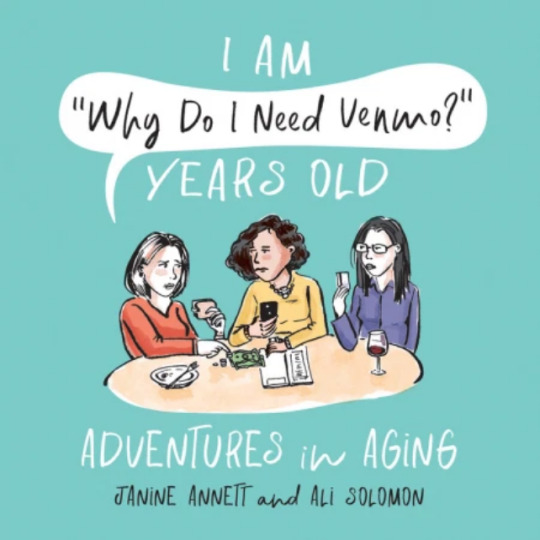

You can buy prints of this cartoon here
Tools of choice: I'm very attached to my process, which is as complicated as it is illogical. I sketch on regular cardstock with regular #2 pencils, ink with Pilot Fude Soft-Tip Pocket Brush Pens (the greatest invention ever for artists-on-the-go with shaky hands), and an assortment of Microns and Copic pens for lettering and backgrounds. I color with Pretty Excellent (seriously, that's the name) watercolors that I also use for ink washes, except the black watercolor just ran out so maybe I need a backup plan?

I usually scan my inked drawings, edit them in Photoshop (shaky hands = lots of edits), and print it out to do my color/washes on, since the Pilot pens aren't waterproof (naturally). Then I rescan the painted version, clean it up in Photoshop, type in the caption, and voila! The most complicated process ever that I will never change unless something better comes along.

Tool I wish I could use better: There's an iPad Pro with Procreate sitting under my desk, just waiting for me to decide my time has value again. I also miss using nib pens, but I mangled them all beyond repair.
Tool I wish existed: Something that would get rid of pencil lines for me. I once tried bribing my kids to erase my pencil lines, but by the end, even they were like "Nothing is worth this torture."
Tricks: I'm a huge up-cycler, so I save all my rejected cartoons and re-caption them to death. Some cartoons get extended into longer pieces, and some are harvested for their parts and sections of the drawing get repurposed. It's all very good for the environment. I also just got the Adobe Scan app for my iPhone, which is making scanning a bajillion times easier.


This is a rejected New Yorker cartoon that I turned into a longer piece that ended up running as a Daily Shouts. Read the full piece here. Misc.: This may sound really silly, but I never submit rough sketches anywhere, only finished cartoons. It's incredibly time-consuming at the onset (see: my insane drawing process), but once I have a finish, I'm more invested in finding the cartoon a home.
Also, as a teacher/parent, I've learned the weird skill of working in brief spurts, where/whenever I get the chance (next to a cranky child's bed at 3am, on a stalled subway, or before my work day begins).
Website
Book
Instagram
Twitter
2 notes
·
View notes
Text
FOR TONIGHT ( x )
Inside a Mercedes GLC Coupé, late night — or, potentially, early hours of the morning —, late September: the slow exhalations falling through parted lips. Lips that had been permanently curled upwards all Sunday long; soft smiles when eyes met and the recollections of hazy days, filled with elation, with the utmost joy, were silently shared. Crinkly-eyed grins, displaying tenderness for what once was. Slight, fleeting smirks, accompanied by the silent nudge to a leg underneath the table, so casually that it almost felt normal.
Lips that now taste the salt, the wetness that he would have mistaken by a droplet of rain, hadn’t he been cozied up under the glimmering stars of the SUV’s roof. Refusing to acknowledge the single, oval-shaped tear making its path down his cheek, leaving a trail ( of the remnants of the past, of a heartache, of what could have been ) as it descends, won’t do anything for him. It won’t ease the heavy feeling on his head or erase how his heart plummeted down to his stomach as soon as he signaled to the right and brought the car to a halt on a, frankly appalling manner, parking spot.
His brown eyes are shut tight, hands disappearing into the sleeves of his favorite jumper like a child’s would and he’s unspeaking. Is he aware, in the intensity of the moment, that life scurries by in all its ordinariness and vulgarity, imposing itself all around him — in the dark corner of the street where a couple is far too enthralled by the kisses they share or the late workers, speeding by the empty, well-lit streets, caring little about traffic rules and regulations. Is he aware or is he unscathed, unaffected while he glances at something deeper… His own version of life in all its glorious ugliness or maybe… glancing at something concealed, hidden underneath the layers he spent years developing, creating with his own imagination and bringing to life with a lot of hard work.
Soft strands of brown hair stand in an unruly fashion - one going left and the other right, one swiveling up and a few others resting idly on his forehead - as a consequence of all the tugging and combing, the numerous times he ran his long fingers through it in the previous hours. Simultaneously, his backs moves, ever so unhurriedly, to gently rest against the comfort of seat and a gentle sigh bubbles out, cutting through the silence established in the car. A second, two, three… a long minute, he remains motionless. Stagnant like his life seems to be, he thinks. And then… then he’s reaching for the phone, unlocking it, staring to a background that should have been changed a year and a half away when the future became the past and the plans became memories. 3.27, he whispers, but in an act of courage ( or desperation ), he dials a number. The number that remained engraved into his memory like it was ink to the skin. No answer. He did not expect one. The green icon of the messaging app calls for his attention and without any thought he clicks it, beginning a new chat but words fail. There’s a mess of thoughts, racing and clashing, spiraling in and out his brain, and he laughs. No use for this literature degree sometimes, rushes to the forefront of his mind. He touches and holds the recording button, instead.
“Rylee—“ his voice comes out huskier than he expected, carrying out the exhaustion he hadn’t felt until now, honeyed and low like anything would break if he would raise it an octave, like he would wake her up. It throws him off. He releases the button with a frown, groaning once he equates he also sent the audio message. No point turning back now, he reasons. You might be gone in the morning anyway, the remembrance sends a shiver down his spine and the frown grows deeper. Shaking off the thoughts, he begins again, thankful she hadn’t seen - or heard - the nonsensical first message.
“I think we’ve been done long before everything begun between us — harsh, maybe. I just mean that… in hindsight, it’s as though it was always the destiny playing a twisted joke on us. Your father has always been your father— bless him— what I mean is, you were always predestinated to be in the spotlight, the public eye, one way or another and by the time we met, I already knew I couldn’t handle it. I couldn’t handle the fame. I know you have always been honest with me— you never hid the fame was unwanted but that it would be there, regardless. Yet…” He laughs, humorlessly, the sound melodious but brimming with all the hurt, the emotion. When he proceeds, his voice grows softer. “Honesty is just a game, isn’t it? Life is just a game. I knew we were done before it all begun, yet I lead us on, I continue to let it happen, because I still can’t give it up. Yesterday I couldn’t sleep until some ungodly hour, and I had to fight myself not to go and lie with you… because I knew you’d leave in the morning - or later that day - and even though I know it’s what we both wanted, I know it’s wrong to lie with you. Even if it’s all I wanna do. Even if we’re safe behind close doors and the world can’t see us or touch us. Sometimes I want to shut down the rational part of my brain and throw away every single point that proves we shouldn’t be together, that it wouldn’t stay secret or private for long. But I know it’s a Russian roulette. Did we become insensitive to what is wrong, after we saw each other at that supermarket? My mind went empty, you know? All I wanted to do was hold you and kiss you and mend everything. All I wanted to do was keep you in my arms for as long as I could. All I wanted, all I really wanted to do, was travel back in time and be so close to you that I could tell what scent you were wearing that day and it would forever be engraved in my memory, alongside every little detail of yours. Like how you relax whenever I draw my fingers up and down your arm or how you smile, no matter how pissed off you are, whenever you see me smile at you. Then, you spoke and I broke through the haze because if seeing you was enough to bring it all back, I didn’t want the rest. No longer wanted to hold you because I know the feelings would eat me up alive. Then there was this weekend and… shit…” A sniff ends the audio, the screen of the iphone lighting his face and collecting tears he hadn’t processed were falling. For now, he ignores them and holds the recording button one last time, “I love you. More than I ever realized, and to a point where the whole loving someone until it hurts quote is starting to make sense. I love you in the purest, most ridiculous of the ways, in a manner that doesn’t compare to anything else, to any other feeling. I love you to the point where just seeing you has my heart racing and hearing your name brings a smile to my lips. I love you to the point where I would happily lie with you and hold you in my arms, for the rest of my life. And I don’t think anyone or anything will ever compare. I don’t think I will ever get over you or us, I don’t think I will ever be able to take someone else to the places we used to go. Did I tell you a few months ago, I was entirely convinced I had gotten over our breakup and then, I was driving and our song— can I still call it that?— started playing and it was all it took to erase my beliefs. It’s all it takes to remind me you aren’t out of mind and to make me smile in the most stupid of the ways. I have no idea why I’m telling you this. I’ve been parked in the same spot for a while now and… just… nights are hard. Heartbreak is harder at night. And… And I’m evidently avoiding the fact there are two suitcases in the car’s boot and I have a flight to France in a few hours — and the imminent, looming issue that if I don’t take it, I’m about to be fired. Funny huh? Got a nice job overseas and I’m wallowing in self-pity over how much I love you. Is life ever this laughable? Is it always this comical… Anyway… I’ll go now, I hope I didn’t wake you up. And I’m sorry I didn’t tell you the job thing, I didn’t want to see your reaction because then I might just actually throw every fucking reservation away and stay with you. I know you… I know you told me you would never move on — and its rich of me to ask when I just said myself that I wouldn’t move on either — but I want you to try and be happy without me, okay? I’ll always be yours. The past eleven years of my life will always be yours. You’ll always be everything I want but I think I should really leave… I— yeah, I should leave now. I’m gonna miss my flight. I love you. Always, always, always.”
1 note
·
View note