#Clear your web browser cache and cookies
Explore tagged Tumblr posts
Text
Where will Swindle go if Tumblr goes down for good?
Hello, everyone, Artsy here.
So I'm aware that a lot of people are worried about tumblr potentially being shut down, and while that isn't necessarily the most likely case scenario, we wanted to make sure people had a way of reading this comic without having to download it in the event that we could no longer host it here.
The solution to that was to make a dedicated website for Swindle! This link should open up your web browser if you're accessing us from the tumblr app - please bookmark the website! I tried to code it in a way that would make it appealing and easy to use from either desktop or mobile devices!
In the future, it might be interesting to implement a sort of comments section, though I'm not keen to do so while we're still on hiatus, and don't see the point of it if tumblr is still up and running. Otherwise, I think it's about as complete as it could be! If you have feedback, please let us know! And if you've visited the website before, you may need to clear your browser's cache/cookies/site data in order for it to properly update (your browser is still storing the old HTML code and you need to clear that!)
195 notes
·
View notes
Text

Please be advised: Criminals want your Cookies
Clear your cookies and cache daily
Regularly clearing your cookies and cache can indeed help improve your browsing experience by freeing up space, enhancing security, and ensuring that you see the most updated version of web pages. Here’s a quick guide on how to do it:
For Google Chrome
Click on the three dots in the upper right corner.
Select More Tools > Clear browsing data.
Choose a time range (e.g., Last 24 hours, Last 7 days).
Check the boxes for Cookies and other site data and Cached images and files.
Click Clear data.
For Mozilla Firefox
Click on the three horizontal lines in the upper right corner.
Select Options.
Go to Privacy & Security.
Under Cookies and Site Data, click Clear Data.
Check the boxes for Cookies and Site Data and Cached Web Content.
Click Clear.
For Microsoft Edge
Click on the three dots in the upper right corner.
Select Settings.
Go to Privacy, search, and services.
Under Clear browsing data, click Choose what to clear.
Select a time range.
Check the boxes for Cookies and other site data and Cached images and files.
Click Clear now.
For Safari (Mac)
Click Safari in the upper left corner.
Select Preferences.
Go to the Privacy tab.
Click Manage Website Data.
Click Remove All.
Regular Maintenance
Schedule: Consider setting a reminder to clear your cookies and cache daily, weekly, or monthly, depending on your browsing habits.
Browsers: Remember to do this for all the browsers you use regularly. Sincerely,
From: Steven P. Miller, @ParkermillerQ, gatekeeperwatchman.org , TM,
Founder and Administrator of Gatekeeper-Watchman International Groups.
#GWIG, #GWIN, #GWINGO, #Sparkermiller
Wednesday, December 11, 2024, Jacksonville, Florida USA
5:48:08 PM
www.facebook.com/gatekeeperwatchnan
www.facebook.com/
Instagram: steven_parker_miller_1956
3 notes
·
View notes
Text
Why is DuckDuckGo Not Working? Troubleshooting and Solutions
Introduction
DuckDuckGo, renowned for its privacy-focused search engine, has garnered a loyal user base over the years. However, like any online service, users occasionally encounter issues where DuckDuckGo does not work as expected. This article delves into the common reasons why DuckDuckGo might not be functioning properly and offers practical troubleshooting steps. Keywords: DuckDuckGo not working, DuckDuckGo troubleshooting, search engine issues.
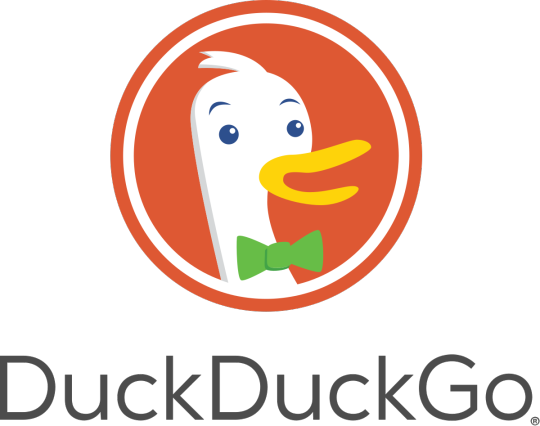
Common Issues Affecting DuckDuckGo
Several factors can lead to DuckDuckGo not working. Common issues include browser compatibility problems, network connectivity issues, and temporary server outages. Understanding these potential problems can help users identify the cause and implement the appropriate solution. Keywords: DuckDuckGo issues, browser compatibility, network problems.
Browser Compatibility Problems
One of the primary reasons DuckDuckGo may not work is browser compatibility issues. Some browsers may have settings or extensions that interfere with DuckDuckGo’s functionality. Ensuring that your browser is up to date and disabling any conflicting extensions can often resolve these issues. Additionally, trying a different browser can help determine if the problem is browser-specific. Keywords: browser compatibility, DuckDuckGo browser issues, disabling extensions.
Network Connectivity Issues
Network connectivity problems can also prevent DuckDuckGo from functioning correctly. These issues can stem from a poor internet connection, router problems, or ISP-related issues. Checking your internet connection, restarting your router, or contacting your ISP for assistance can help resolve these connectivity issues. Keywords: network connectivity, internet connection problems, router issues.
Server Outages and Maintenance
Occasionally, DuckDuckGo may experience temporary server outages or undergo maintenance, which can cause the service to be temporarily unavailable. These outages are typically short-lived, and the service resumes normal operation once maintenance is complete. Checking DuckDuckGo’s official social media channels or status page can provide updates on any ongoing issues. Keywords: DuckDuckGo server outage, service maintenance, search engine downtime.
Clearing Browser Cache and Cookies
Another effective troubleshooting step is clearing your browser’s cache and cookies. Over time, cached data and cookies can accumulate and cause performance issues with websites, including DuckDuckGo. Clearing this data can refresh your browser and resolve any loading or performance issues. Keywords: clear browser cache, delete cookies, DuckDuckGo performance.
Adjusting Security and Privacy Settings
Sometimes, overly restrictive security and privacy settings in your browser or security software can block DuckDuckGo. Reviewing and adjusting these settings to ensure that DuckDuckGo is allowed can resolve access issues. This may involve adding DuckDuckGo to your list of allowed sites or adjusting firewall settings. Keywords: security settings, privacy settings, firewall adjustments.
Updating Browser and Extensions
Keeping your browser and any installed extensions up to date is crucial for optimal performance. Outdated browsers or extensions can lead to compatibility issues with DuckDuckGo. Regularly updating these components ensures that they work seamlessly with the latest web technologies and services. Keywords: update browser, update extensions, compatibility updates.
Checking for Malware and Adware
Malware and adware infections can interfere with your browsing experience, including access to DuckDuckGo. Running a thorough scan with reliable antivirus software can detect and remove any malicious software that might be affecting your ability to use DuckDuckGo. Keywords: malware scan, adware removal, antivirus software.
Conclusion
If DuckDuckGo is not working for you, there are several potential causes and solutions to explore. By addressing browser compatibility issues, network connectivity problems, server outages, and security settings, you can often resolve the issue and restore access to this privacy-focused search engine. Staying informed about common issues and troubleshooting steps can help ensure a smooth and uninterrupted search experience. Keywords: DuckDuckGo troubleshooting, search engine solutions, resolve DuckDuckGo issues.
#why is duckduckgo not working#is duckduckgo down#duckduckgo down#duckduckgo not working#duck duck go down#bing down#is duck duck go down#duck duck go not working#duckduckgo status#bing outage#bing is down
1 note
·
View note
Text
Optimize Your Mac: Fix Common Issues
Introduction to Mac Performance Challenges
Every Mac user eventually faces performance hiccups that can disrupt their workflow. Two common issues that arise are running out of storage space and browser crashes. These problems can slow down your system, cause frustration, and hinder productivity. Fortunately, with the right approach, you can resolve these challenges and keep your Mac running smoothly. This article explores practical solutions for addressing storage shortages and browser errors, ensuring your device performs at its best. By following these steps, you can reclaim space, stabilize your browsing experience, and maintain a seamless user experience.
Addressing Storage Shortages
One of the most frequent notifications Mac users encounter is a warning about limited disk space. How to Fix Your Startup Disk Is Almost Full on Mac is a critical skill to master. When your startup disk is nearly full, your system struggles to function efficiently, leading to sluggish performance and potential crashes. To resolve this, start by assessing what’s consuming your storage. Navigate to the Apple menu, select "About This Mac," and click on the "Storage" tab. This provides a breakdown of your disk usage, highlighting areas like documents, apps, and system data.
Begin by deleting unnecessary files. Check your Downloads folder for old installers, PDFs, or media files you no longer need. Empty the Trash afterward to free up space permanently. Next, consider offloading large files to an external drive or cloud storage. Photos, videos, and backups often take up significant space, and relocating them can make a big difference. For a deeper clean, use the built-in storage management tool to identify and remove redundant system files, such as old caches or logs. Regularly clearing these files prevents your disk from filling up again.
Another effective strategy is to uninstall unused applications. Some apps, especially those with large data files, can occupy gigabytes of space. Go to the Applications folder, drag unneeded apps to the Trash, and empty it. If you’re unsure about an app’s dependencies, use a third-party uninstaller to ensure no residual files remain. By consistently managing your storage, you can prevent the startup disk from reaching capacity and maintain optimal performance.
Stabilizing Your Browser Experience
Browser issues can be equally disruptive, particularly when you rely on the web for work or leisure. How to Fix Safari Web Content Quit Unexpectedly on Mac is a common concern for users facing frequent crashes. This error occurs when the browser’s web content process fails, often due to corrupted data, conflicting extensions, or insufficient system resources. Resolving this issue requires a systematic approach to identify and eliminate the root cause.
Start by clearing your browser’s cache and cookies. These files accumulate over time and can cause instability. Open your browser, go to the History menu, and select "Clear History." Choose to clear all data, including cookies and cache, to reset the browser’s temporary files. This simple step often resolves crashes caused by corrupted data. Next, disable or remove unnecessary extensions. Extensions enhance functionality but can conflict with web pages or consume excessive resources. Access the Extensions menu in your browser’s preferences and turn off or delete any you don’t actively use.
If crashes persist, check for software updates. An outdated browser or operating system may struggle with modern web content. Go to the App Store or System Preferences to ensure both are up to date. Updates often include bug fixes that address stability issues. Additionally, consider resetting your browser to its default settings. This removes custom configurations that might be causing conflicts. Be aware that resetting erases saved passwords and preferences, so back up any critical data beforehand.
Preventing Future Issues
To avoid recurring storage and browser problems, adopt proactive habits. Regularly monitor your disk space using the storage management tool and delete unnecessary files monthly. Schedule backups to an external drive or cloud service to keep your startup disk lean. For browser stability, limit the number of open tabs and clear cache periodically. Avoid installing unverified extensions, as they can introduce vulnerabilities or performance issues.
Advanced Optimization Techniques
For users comfortable with advanced tools, consider using disk utility software to analyze and repair file system errors. These programs offer detailed insights into storage usage and can identify redundant data that manual methods might overlook. Similarly, monitoring system performance can help identify resource-heavy processes that impact browser stability. Activity monitoring tools built into macOS can identify processes consuming excessive memory or CPU, allowing you to terminate them and prevent crashes.
0 notes
Text
Netgear Orbi Login: Manage Your Home Network
Netgear orbi devices are very popular among users for their robust network delivery, coverage and performance. Most of the people use the orbi device in their home networking. Managing the orbi network is very simple if you know how to access the Netgear Orbi Login page. The device can also be configured from the start via the login portal. Need help accessing the Orbi login page? No issues, we specify the Step by step guide to have access to the login page. Also you will be able to get several other important information in this article. Read the specified content in full by scrolling to the bottom of the page.
Netgear Orbi Login Steps
Login to the netgear orbi admin account is a very convenient process to follow. Let’s walk through the login process one step at a time:
Connect To Orbi Network
First of all you have to connect your client device with the orbi network. If your client device is connected to the host network then you will not be able to access the login page. So, initiate the process with connecting the computer/ laptop whichever you are using to access the login page. There are two methods of connection, you should proceed with any of them to get connected:
Wired Connection
Wired connection required an ethernet cable. For connecting the device make sure the cable you are using is the new one or working properly. For connection,
Link the device by inserting one end of the LAN cable into the LAN port.
Other end of the same cable should be injected into the netgear orbi device.
Verify the connection is done on your computer/ laptop device.
Wireless Connection
Wireless connection is not a difficult task if you are aware of your orbi device network name and password. For connection,
Open to the settings in the computer/ laptop/ smartphone.
Search for wifi settings or wireless network & internet options.
Then you have to turn on WiFi and let the available network come up.
Choose the network and enter the password.
If using it for the first time then check the label for the information.
Don’t forget to select the connect button to complete the connection.
Launch A Browser
Step ahead in the netgear orbi login, you should launch a web browser. Any web browser can be used to access the login page. Whether use google chrome, mozilla firefox, safari or any other, make sure to use the latest version. Also clear the cache and cookies of the browser to avoid interruption in access.
Reach Login Page
In the launched browser you have to mention the IP or web address to open the netgear orbi login. The portal is accessible through the web addresses orbilogin.com and orbilogin.net. You can also use IP instead of web address which is 192.168.1.1.
Enter Login Credentials
When your search completes, the portal appears on the screen. To access the admin panel you need to enter the login credentials. If you are a new user and using the portal for the first time then you have to enter the default login information. Default login requires admin as the username. Enter password in the password field.
On the contrary, if you are an existing user then you have to use the login credentials you changed. Be careful while entering the information, even a single mistake in entering the details, leads to failure in the process.
Submit & Access The Page
Click the login button at the end to complete the process and access the page. As you submit the information, the admin account will display on the screen. Now you can easily manage the device network, setup the new device, reset the orbi and even boost the performance.
Why Is Netgear Orbi Login Important?
Netgear orbi login access is very important to manage the device network and keep an eye on the network. By accessing the login page you can easily manage following settings:
Setup new device
Reset the device
Update firmware
Change admin password
Change Wireless network password
Create a guest network and many more.
Conclusion
In the end I would like to say that the netgear orbi login page will not only allow you to manage your network but also important to configure the device. In case you are facing any trouble with the network then you need login access to troubleshoot the issue. Accessing the page is not a hard task to perform, if you follow our above mentioned guide. Each part of the process is explained in easy, step-by-step instructions. In case you encounter any trouble then call technical experts who can help in resolving the issue. Technical experts can guide you with the orbi login steps, manage the network, boost it and troubleshoot the issues.
0 notes
Text
How do I access the Microsoft 365 portal login page?
Microsoft 365 is a comprehensive suite of cloud-based productivity tools designed to enhance efficiency and collaboration. Whether you need to access your Outlook email, Teams, OneDrive, or SharePoint, logging into the Microsoft 365 portal is the first step. In this guide, we will walk you through the process of accessing the microsoft365 portal login page, troubleshooting login issues, and enhancing security measures.
What is the Microsoft 365 Portal?
The Microsoft 365 portal is a centralized platform where users can access various Microsoft applications and services. These include:
Outlook – Email and calendar management
Teams – Collaboration and communication
OneDrive – Cloud storage
SharePoint – Team collaboration
Word, Excel, PowerPoint – Office productivity apps
Admin Center – For IT administrators to manage users and security settings
By logging into the Microsoft 365 portal, users can seamlessly switch between these services without needing to enter credentials multiple times.
Steps to Access the Microsoft 365 Portal Login Page
Step 1: Open a Web Browser
Start by opening a web browser of your choice, such as Google Chrome, Mozilla Firefox, Microsoft Edge, or Safari.
Step 2: Enter the Microsoft 365 Portal URL
Type portal.office.com in the address bar and press Enter. This will redirect you to the Microsoft 365 portal homepage.
Alternatively, you can directly enter portal.office.com to go straight to the login page.
Step 3: Enter Your Credentials
Once the login page loads:
Enter your registered Microsoft 365 email address (e.g., [email protected]).
Click Next.
Enter your password.
Click Sign In.
Step 4: Authenticate Your Login (If Required)
Depending on your organization's security settings, you may be prompted to authenticate using:
Multi-Factor Authentication (MFA) – A security code sent to your mobile device or email.
Biometric Authentication – If enabled, you can use Windows Hello or a fingerprint scanner.
Step 5: Access Microsoft 365 Apps
Once logged in, you will see a dashboard with all Microsoft 365 applications. Click on any app to start using it.
How to Troubleshoot Microsoft 365 Login Issues
If you are experiencing issues accessing the Microsoft 365 portal, try the following troubleshooting steps:
1. Check Your Internet Connection
Ensure that you have a stable internet connection by testing other websites.
2. Verify Your Login Credentials
Double-check that you are entering the correct email and password. If you forget your password, click “Forgot Password?” to reset it.
3. Clear Browser Cache and Cookies
Sometimes, stored cache and cookies can interfere with login attempts. Clear your browser’s cache and try again.
4. Try a Different Browser or Device
If the login page does not load properly, try accessing it on another browser or device.
5. Disable VPN or Firewall
Some VPNs or firewalls may block access to Microsoft 365 services. Temporarily disable them and try logging in again.
6. Check Microsoft Service Status
Microsoft services occasionally experience outages. Check the Microsoft Service Health page (https://status.office365.com) to see if there are any ongoing issues.
7. Contact IT Support
If you are part of an organization, contact your IT department for further assistance.
Enhancing Security When Accessing Microsoft 365
Security is crucial when using cloud-based services like Microsoft 365. Here are some best practices to enhance your login security:
1. Enable Multi-Factor Authentication (MFA)
MFA adds an extra layer of protection by requiring a second form of verification, such as a mobile authentication app or SMS code.
2. Use Strong Passwords
Create a strong password using a mix of uppercase letters, lowercase letters, numbers, and special characters. Avoid using easily guessed words like "password123."
3. Keep Your Software Updated
Ensure your browser and operating system are up to date to protect against security vulnerabilities.
4. Beware of Phishing Scams
Do not click on suspicious links or provide login details in response to unsolicited emails.
5. Log Out When Using Public or Shared Computers
Always sign out from your Microsoft 365 account when using a public or shared device.
Conclusion
Accessing the microsoft365 portal login page is a simple process that provides entry to a suite of powerful productivity tools. By following the steps outlined in this guide, you can quickly log in, troubleshoot common issues, and enhance security. Whether you are using Microsoft 365 for personal or business purposes, ensuring smooth and secure access is key to maximizing productivity.
0 notes
Text
How to Easily Sign In to Forever Living UK: A Step-by-Step Guide
In the dynamic world of network marketing, having reliable access to your online distributor account is crucial for managing your business effectively. For Forever Living distributors in the UK, signing in to your account gives you access to essential tools, resources, and information needed to thrive. This step-by-step guide will make the sign-in process straightforward and hassle-free so you can focus on growing your business.
Why Signing In Matters
As a distributor, your Forever Living account serves as a hub for all your business operations. From placing orders and tracking sales to accessing marketing materials and training resources, having access to your account is fundamental. When you log in successfully, you can streamline your activities and make informed decisions that drive success.
For a more comprehensive understanding of the benefits of having smooth access to your Forever Living account, check out our guide on streamlining your distributor experience.
Step 1: Visit the Official Forever Living UK Website
Begin the sign-in process by navigating to the official Forever Living UK website. It is important to ensure you’re on the legitimate site to avoid phishing scams and keep your information secure. This can typically be done by entering the URL directly into your browser or by searching for "Forever Living UK" in a search engine.
Step 2: Locate the Sign-In Page
Once you’re on the homepage, look for the "Sign In" option. This is usually found at the top right corner of the page. Click on this link to be directed to the sign-in portal.
Step 3: Enter Your Email and Password
On the sign-in page, you will be prompted to enter your email address and password associated with your Forever Living account. Ensure that you enter this information carefully to avoid login errors.
Email: Use the email you registered with Forever Living.
Password: Input your password. If you have trouble remembering it, consider using a password manager.
Step 4: Two-Factor Authentication (if enabled)
To enhance the security of your account, Forever Living may require two-factor authentication. If you've enabled this feature, you'll receive a verification code sent to your registered mobile number or email. Enter this code in the prompt to proceed.
Tip: Make sure you have access to your mobile phone or email during this step to quickly retrieve your authentication code.
Step 5: Click "Sign In"
After entering your credentials and the verification code, click the "Sign In" button. This will bring you to your distributor dashboard, where you can manage your orders, track sales, and access marketing resources.
What to Do If You Encounter Issues
It's not uncommon to face challenges while signing in. Here are some common issues and how to resolve them:
1. Forgotten Password
If you can’t remember your password, click on the “Forgot Password?” link on the sign-in page. Enter your email address, and you’ll receive instructions to reset your password via email.
2. Account Locked
If you've attempted to log in multiple times unsuccessfully, your account may get locked for security reasons. In this case, wait a few minutes before trying again or reach out to Forever Living customer support for assistance.
3. Browser Problems
Ensure you are using a compatible web browser and that it is up to date. Clearing your browser’s cache and cookies can also resolve many access issues.
4. Internet Connection Issues
Make sure your internet connection is stable. If you're having connectivity issues, try switching networks or restarting your router.
Navigating Your Distributor Dashboard
After successfully signing in, you will find that your distributor dashboard offers a variety of resources:
Order Management: Place new orders or track existing ones easily from the dashboard.
Sales Performance Tracking: Review your sales data in real-time, which can help you strategize your marketing efforts better.
Marketing Resources: Access promotional tools and materials designed to aid in selling products effectively.
Training and Support: Gain knowledge from training modules and connect with Forever Living’s supportive community.
Staying Secure
While signing in is essential, maintaining the security of your account is equally crucial. Here are some security practices to keep your account safe:
Use Strong Passwords: Create a robust password that combines letters, numbers, and symbols. Avoid using easily guessable information.
Enable Two-Factor Authentication: If not already set, consider enabling this feature for added security.
Log Out After Use: Always log out of your account when you’re finished, especially on shared devices.
Beware of Phishing Attempts: Always navigate to the sign-in page through the official Forever Living website, and never share your credentials over email or text.
Accessing your Forever Living UK account should be a seamless experience
that empowers you to manage your distributor activities effectively. By following this step-by-step guide, you can ensure that you know exactly how to sign in, address any issues that may arise, and make the most out of the resources available to you.
With efficient access to your account, you can focus on what truly matters: engaging with your customers, growing your business, and exploring new opportunities within the Forever Living framework.
Additional Tips for Maximizing Your Distributor Experience
Stay Updated: Regularly check the Forever Living UK website for any updates, product launches, or changes in policies that may affect your business. Being in the know will help you stay ahead of the competition.
Network with Other Distributors: Engaging with fellow distributors can provide valuable insights and best practices. Join forums, social media groups, or in-person meetups to exchange experiences and strategies.
Utilize Marketing Materials: Forever Living provides a wealth of marketing materials aimed at helping distributors promote products effectively. Take advantage of brochures, social media posts, and online training sessions to enhance your selling skills.
Set Personal Goals: Define clear, achievable goals for your business. Whether it's reaching a certain sales target or expanding your customer base, having objectives will keep you focused and motivated.
Engage with Support Services: Don’t hesitate to reach out to Forever Living’s customer support when you have questions or need assistance. Their team is there to help you navigate any challenges you may encounter.
Remember, the more equipped you are with the right tools and information, the more successful you will be as a Forever Living distributor.
Signing in to your Forever Living UK account is just the beginning of your journey as a distributor. As you navigate through your dashboard and utilize the tools at your disposal, you’ll find that everything you need to grow your business is right at your fingertips.
By following this guide and implementing the suggested practices, you can enhance your sign-in experience, maintain account security, and optimize your overall distributor journey. Take the first step today by accessing your account, and start making the most of your Forever Living partnership.
For further insights into enhancing your experience and learning about the various resources available to you, be sure to read our extensive guide on streamlining your distributor experience. This will equip you with the knowledge needed to not only sign in but to thrive within the Forever Living community.

0 notes
Text
Where Can I Find My USPS Work Schedule on LiteBlue?
Introduction
If you're a United States Postal Service (USPS) employee, managing your work schedule efficiently is crucial. Whether you are a new hire or a long-term postal worker, knowing where and how to access your USPS work schedule can help you stay on top of your job responsibilities. The liteblue portal serves as the primary online platform for USPS employees to check schedules, manage benefits, and access other essential work-related information.
In this comprehensive guide, we will walk you through the process of locating your USPS work schedule on LiteBlue, explain how to use the Virtual Timecard, and provide useful troubleshooting tips if you experience issues accessing the platform.
What is LiteBlue?
LiteBlue is the official online portal for USPS employees, providing easy access to essential work-related information. Through LiteBlue, employees can:
View their work schedules
Manage payroll and benefits
Access employee resources
Communicate with HR and supervisors
Track career development programs
With LiteBlue, USPS ensures a streamlined and user-friendly way for its employees to manage their work responsibilities efficiently.
How to Access Your USPS Work Schedule on LiteBlue
To check your USPS work schedule on LiteBlue, follow these steps:
Step 1:Visit the LiteBlue Website
Go to the official LiteBlue website by entering https://liteblue.usps.gov into your web browser. Ensure you are using a secure and up-to-date browser for the best experience.
Step 2: Log Into Your Account
Enter your Employee Identification Number (EIN), which is an eight-digit number found on your USPS earnings statement.
Provide your Self-Service Profile (SSP) password.
Click Log On to access your LiteBlue dashboard.
If you have forgotten your password, you can reset it via the Self-Service Profile (SSP) portal by following the on-screen instructions.
Step 3: Navigate to the Virtual Timecard
Once logged in, follow these steps:
Locate the “Employee Apps” section on the dashboard.
Click on Virtual Timecard – this will allow you to check your work hours, shifts, and clock-in/out times.
You can also check your previous work schedule records for verification purposes.
Step 4: Check Your Work Schedule
Your USPS work schedule will be displayed, showing your upcoming shifts, days off, and any modifications made by your supervisor. Make sure to review it regularly to stay updated on any schedule changes.
Alternative Methods to Check Your USPS Work Schedule
1. USPS PostalEASE
The PostalEASE system allows employees to manage payroll, benefits, and work schedules. While it is primarily used for benefits enrollment, you can sometimes access your schedule-related details there.
2. USPS ePayroll
The ePayroll system, accessible via LiteBlue, provides information on your earnings, deductions, and hours worked. It does not directly show future schedules, but it can help you track previous work hours.
3. Contacting Your Supervisor
If you cannot access LiteBlue or need clarification about your schedule, reach out to your supervisor or HR department for assistance.
Troubleshooting LiteBlue Access Issues
If you are having trouble accessing your LiteBlue account or work schedule, consider the following troubleshooting steps:
1. Reset Your Password
If you have forgotten your password or are locked out, visit the Self-Service Profile (SSP) portal and reset your credentials.
2. Check for Website Maintenance
The LiteBlue website undergoes periodic maintenance. If you are unable to log in, wait a few hours and try again.
3. Use a Secure Network
Avoid accessing LiteBlue from public or unsecured Wi-Fi networks. Always use a secure and private connection.
4. Clear Browser Cache
Sometimes, clearing your browser cache and cookies can resolve login issues. Try using a different browser if the problem persists.
5. Contact USPS IT Support
If none of the above solutions work, reach out to the USPS IT support team for assistance.
Frequently Asked Questions (FAQs)
1. How often is the USPS work schedule updated on LiteBlue?
USPS work schedules are updated regularly, usually in real-time. However, changes may take a few hours to reflect.
2. Can I access LiteBlue from my mobile phone?
Yes, the LiteBlue portal is mobile-friendly. You can log in through a mobile browser, though there is no dedicated LiteBlue app.
3. What should I do if my schedule on LiteBlue is incorrect?
If you notice discrepancies in your schedule, contact your supervisor immediately to resolve the issue.
4. Is LiteBlue accessible to retired USPS employees?
No, LiteBlue is only accessible to current USPS employees. Retired employees can access relevant information through other USPS retirement portals.
5. Can I swap shifts through LiteBlue?
No, shift swaps must be approved by your supervisor. You cannot modify your schedule directly through LiteBlue.
Conclusion
Managing your USPS work schedule efficiently is vital for maintaining work-life balance and fulfilling your job responsibilities. LiteBlue provides an easy and reliable way to check your work schedule, track past shifts, and stay updated on any changes.
By following the steps outlined in this guide, you can quickly access your USPS work schedule and resolve common login issues. If you encounter difficulties, USPS provides multiple support options, including contacting your supervisor or the IT helpdesk.
For more USPS employee resources and updates, keep checking liteblue and stay informed about your work schedule and job-related information.
1 note
·
View note
Text
Big Daddy Login: A Comprehensive Guide for Seamless Access
In the digital age, easy and secure access to online platforms is essential. Whether you are managing a website, handling financial transactions, or engaging in gaming, having a smooth login process is crucial. One such platform that requires efficient access is Big Daddy Login. This article provides a detailed guide on how to navigate the login process, troubleshoot common issues, and maximize security.
What is Big Daddy Login?
Big Daddy Login refers to the gateway for users to access the Big Daddy platform. It could relate to various industries, such as gaming, finance, or business management. Having an active account and understanding the login procedure ensures a hassle-free experience for users.
How to Access Big Daddy Login
To log in successfully, follow these simple steps:
Visit the Official Website: Open your preferred web browser and go to the Big Daddy login page.
Enter Your Credentials: Provide your username or email ID along with your password.
Two-Factor Authentication (If Enabled): Some platforms require additional security, such as an OTP sent to your registered email or phone number.
Click on the Login Button: After entering the required details, press the login button to access your account.
Common Issues and Troubleshooting for Big Daddy Login
Even the most well-designed login systems can present issues. Here are some common problems and their solutions:
Forgotten Password: Click on the "Forgot Password" link and follow the instructions to reset it.
Incorrect Credentials: Double-check the spelling of your username and password. Ensure Caps Lock is turned off.
Browser Issues: Clear cookies and cache or try logging in through a different browser.
Account Lockout: Multiple failed attempts may result in temporary suspension. Wait for some time or contact customer support.
Server Issues: If the website is down, wait for official updates or try again later.
Ensuring Security for Big Daddy Login
Keeping your account secure is of utmost importance. Here are some tips:
Use Strong Passwords: Avoid using easy-to-guess passwords. Instead, use a combination of letters, numbers, and special characters.
Enable Two-Factor Authentication (2FA): This adds an extra layer of security.
Beware of Phishing Attacks: Do not click on suspicious links claiming to be Big Daddy Login pages.
Regularly Update Credentials: Changing your password periodically enhances security.
Log Out After Use: Always log out when using a public or shared device.
Conclusion
Having seamless access through Big Daddy Login is essential for a smooth user experience. By following the login steps, troubleshooting common issues, and implementing security measures, you can ensure safe and easy access to your account. Whether for gaming, business, or financial purposes, staying informed about login protocols will help you make the most of the platform. Always remember to prioritize security and stay updated with any changes in the login process to avoid disruptions.
1 note
·
View note
Text
Odex Login: A Complete Guide to Seamless Access

In the digital era, accessing various online platforms efficiently is crucial. Odex Login is one such gateway that provides users with seamless access to Odex services. Whether you are a new user or an existing one, understanding the login process ensures smooth operations without any disruptions. This guide will walk you through the Odex Login process, its benefits, troubleshooting issues, and frequently asked questions.
What is Odex?
Odex is an online platform designed to streamline documentation, payments, and communication in the shipping and logistics industry. It simplifies various processes for shipping lines, freight forwarders, and import/export businesses.
How to Access Odex Login
Step-by-Step Guide:
Visit the official Odex website – Open your preferred web browser and go to the official Odex portal.
Enter your credentials – Input your registered email ID and password.
Click on the Login button – Ensure that you have entered the correct credentials.
Complete verification – If prompted, complete the CAPTCHA or two-factor authentication.
Access your dashboard – Once logged in, you can navigate through various services offered by Odex.
Benefits of Using Odex Login
Easy Access to Services – Users can effortlessly access shipping and documentation services.
Secure Transactions – Enhanced security measures protect user data and transactions.
User-Friendly Interface – A well-structured dashboard ensures smooth navigation.
Time-Saving – Reduces paperwork and manual documentation time.
Troubleshooting Odex Login Issues
1. Forgotten Password
Click on the "Forgot Password" option.
Enter your registered email ID and follow the reset instructions.
2. Incorrect Credentials
Ensure that you are entering the correct email ID and password.
Use the "Show Password" option to check for any typos.
3. Browser Compatibility Issues
Clear browser cache and cookies.
Use updated versions of Chrome, Firefox, or Edge.
FAQs
Q1. How can I register for an Odex account? To register, visit the Odex official website and click on "Sign Up." Fill in the required details and verify your email to activate your account.
Q2. What should I do if I cannot access my Odex Login? Check your internet connection, clear browser cache, or reset your password if needed.
Q3. Is Odex Login secure? Ans. Yes, Odex uses advanced encryption and authentication methods to secure user accounts.
Q4. Can I use Odex on my mobile device? Ans. Yes, Odex is accessible through mobile browsers and has a responsive interface for easy navigation.
Conclusion
Odex Login is a crucial gateway for users involved in shipping and logistics. By following the correct login procedures and troubleshooting common issues, users can ensure a hassle-free experience. Whether you are a new user or a seasoned professional, having smooth access to Odex Login can enhance efficiency and streamline operations.
0 notes
Text
How to Watch New and Exciting Shows on Disney Plus?
With the rise of streaming services, Disney Plus has become a household name, offering a massive library of blockbuster movies, classic animations, and thrilling original series. Whether you are a fan of Marvel superheroes, Star Wars sagas, or heartwarming Pixar films, Disney Plus has something for everyone. If you are wondering how to access the latest and most exciting shows on this platform, this guide will provide you with everything you need to know.
Sign Up for Disney Plus
Before you can enjoy Disney Plus's incredible content, you need to sign up for an account. Visit disneyplus.com/begin on your web browser and follow these steps:
Click on the "Sign Up Now" button.
Enter your email address and create a strong password.
Choose a subscription plan (monthly or annual).
Enter your payment details and confirm your subscription.
Once registered, download the Disney Plus app on your preferred device.
Activate Disney Plus on Your Device
After signing up, you need to activate Disney Plus on your device. Follow these instructions:
Open the Disney Plus app on your Smart TV, mobile phone, tablet, or gaming console.
You will see a unique activation code on the screen.
Go to disneyplus.com/begin on a web browser.
Enter the activation code displayed on your device.
Click on "Continue" to link your device to your Disney Plus account.
Start streaming your favorite content instantly!
Explore the Best New and Exciting Shows
Disney Plus is constantly updating its library with fresh and exciting content. Here are some of the best new shows you should check out:
1. Marvel’s "Loki" (Season 2)
The God of Mischief is back in another mind-bending adventure. Season 2 delves deeper into time travel, the multiverse, and Loki's redemption arc.
2. "The Mandalorian" (Season 3)
This Star Wars series follows Din Djarin and Grogu as they navigate the galaxy while avoiding the remnants of the Empire.
3. "Percy Jackson and the Olympians"
Fans of Rick Riordan’s bestselling books can now watch Percy Jackson’s journey unfold in this thrilling live-action series.
4. "Ahsoka"
A spin-off from The Mandalorian, Ahsoka follows the former Jedi as she embarks on a mission to stop a rising threat.
5. "Secret Invasion"
Nick Fury returns in this suspenseful Marvel series where Skrulls infiltrate Earth, leading to intense political drama and action-packed sequences.
Optimize Your Disney Plus Experience
Adjust Video Quality Settings
If you want to stream in Ultra HD or 4K resolution, ensure your internet speed supports it. Go to Settings and select "High" under the video quality options.
Enable Subtitles and Audio Preferences
Disney Plus offers multiple subtitle and audio options. You can adjust these settings under "Accessibility" to customize your viewing experience.
Download Shows for Offline Viewing
Traveling or facing internet connectivity issues? Use the download feature to save episodes and movies for offline watching.
Set Up Parental Controls
For families, Disney Plus provides parental control features to restrict content based on age ratings. Go to "Profile Settings" to enable these restrictions.
Troubleshoot Common Issues
If you experience any problems while streaming on Disney Plus, try the following solutions:
Issue: Buffering or Poor Video Quality
Check your internet connection and ensure you have at least 5 Mbps for HD streaming or 25 Mbps for 4K.
Restart your router or switch to a wired connection.
Issue: Unable to Log In
Double-check your credentials.
Reset your password using the "Forgot Password" option.
Clear cache and cookies in your browser.
Issue: Activation Code Not Working
Ensure you have entered the correct code.
Try refreshing the activation page.
Restart the app and generate a new code.
Final Thoughts
Disney Plus is an entertainment powerhouse, offering some of the best TV shows and movies for audiences of all ages. By following this guide, you can seamlessly sign up, activate your device, and enjoy the latest content hassle-free. Remember to visit disneyplus.com/begin to get started and unlock an incredible world of storytelling and adventure!
Start streaming today and dive into a universe of magical entertainment with Disney Plus!
1 note
·
View note
Text
How to install Microsoft Office from portal.office.com?
Microsoft Office is one of the most widely used productivity suites globally, offering essential tools like Word, Excel, PowerPoint, Outlook, and more. Installing Microsoft Office from portal.office.com is a straightforward process. In this comprehensive guide, we will walk you through each step to successfully install Microsoft Office on your device.
Prerequisites for Installing Microsoft Office
Before proceeding, ensure you meet the following requirements:
A valid Microsoft account (e.g., Outlook, Hotmail, or a work/school account)
An active Microsoft Office subscription (such as Microsoft 365)
A stable internet connection
Sufficient storage space on your device
Step 1: Sign In to portal.office.com
Open your preferred web browser (e.g., Chrome, Firefox, Edge).
Visit portal.office.com.
Click on Sign in.
Enter your Microsoft account credentials (email and password).
Complete any additional security verifications if prompted.
Step 2: Access Your Account Dashboard
Once signed in, you will land on the Office home page. This is your central hub for accessing Microsoft Office apps and services. Look for the Install Office button.
Step 3: Download Microsoft Office
Click on the Install Office button.
Select Office 365 apps or Install Office from the dropdown menu.
The download process will begin. Depending on your internet speed, it may take a few minutes.
Step 4: Run the Installer
Once the download is complete, locate the installer file in your Downloads folder (e.g., Setup.exe for Windows or .pkg for macOS).
Double-click the file to run the installer.
Follow the on-screen instructions.
Accept the terms and conditions.
Click on Install to proceed.
Step 5: Complete the Installation
The installation progress will be displayed on your screen.
Once finished, you will see a confirmation message.
Click Close or Finish to complete the process.
Step 6: Activate Microsoft Office
Open any Office app (e.g., Word, Excel, or PowerPoint).
Click Sign in when prompted.
Enter your Microsoft account details.
Follow the activation instructions.
Your Office apps are now ready to use.
Troubleshooting Installation Issues
If you encounter issues during installation, consider the following solutions:
Ensure your device meets the minimum system requirements.
Restart your device and try again.
Temporarily disable antivirus software.
Clear browser cache and cookies.
Tips for a Successful Installation
Use a high-speed internet connection.
Ensure you have sufficient disk space.
Keep your system updated with the latest software patches.
Conclusion
Installing Microsoft Office from portal.office.com is a simple process that ensures you have access to powerful productivity tools. By following these steps, you can complete the installation quickly and efficiently. If you experience any issues, Microsoft Support is readily available to assist you.
For more tech guides and troubleshooting tips, stay tuned to our blog!
0 notes
Text

mywifiext.net not working issue occurs due to an incorrect web/IP address, internet issues, invalid login details, unwanted browser cache and cookies, ISP issues, etc. Further, to resolve this, enter the correct web /IP address, stabilize the internet, enter correct and valid login details, clear all the cache and cookies, contact your ISP officials, etc. For more solutions, approach us! https://mywifiextlogs.com/how-to-fix-the-netgear-extender-not-working-quickly/
0 notes
Text
Diu Win Login FAQ: Answers to Your Most Common Questions

When it comes to logging into the Diu Win platform, there are several common queries that users often have. Whether you're a new user or someone who's already familiar with the platform, it’s important to know how to troubleshoot and maximize your experience. In this FAQ section, we will answer some of the most frequently asked questions regarding the Diu Win login process.
1. What is Diu Win?
Diu Win is a popular online service platform that provides users with a variety of tools and features. Whether you're using it for business, entertainment, or personal tasks, Diu win login offers an intuitive interface designed to streamline your online activities. From accessing your account to exploring various applications and services, logging into Diu Win is the first step toward unlocking its full potential.
2. How Do I Log into Diu Win?
Logging into Diu Win is a simple process. To begin, follow these steps:
Open your web browser and go to the official Diu Win website.
Locate the "Login" button, usually found at the top right corner of the homepage.
Click on the button, and you will be directed to the login page.
Enter your username and password in the respective fields.
Click on the "Login" button to access your account.
If you've forgotten your credentials, there's an option to reset your password by clicking on the "Forgot Password" link.
3. I Forgot My Password. What Should I Do?
If you've forgotten your password, don't worry! Here's what you can do:
Go to the Diu Win login page.
Click on the "Forgot Password" link under the login fields.
Enter the email address associated with your Diu Win account.
You will receive a password reset link in your email inbox. Follow the instructions in the email to reset your password.
Be sure to check your spam or junk folder if you don't receive the email within a few minutes.
4. Can I Use My Social Media Account to Log into Diu Win?
Yes! Diu Win offers the convenience of logging in using your social media accounts. You can link your Facebook, Google, or other social media profiles to your Diu Win account for faster access.
To log in with your social media account, simply click on the corresponding icon (such as Google or Facebook) on the login page. You will be redirected to the social media login page to authorize the connection. Once authorized, you'll be logged into your Diu Win account automatically.
5. Why Can’t I Log Into My Diu Win Account?
If you're having trouble logging into your Diu Win account, here are a few things you can check:
Incorrect credentials: Ensure that you’ve entered the correct username and password. Pay attention to case sensitivity and typos.
Account suspension: Your account may have been suspended for violating the platform’s terms of service. In this case, you should contact Diu Win’s customer support to resolve the issue.
Browser cache issues: Sometimes, clearing your browser’s cache and cookies can help resolve login issues. Try clearing them and attempt to log in again.
Password reset: If you’ve forgotten your password, make sure to reset it by following the steps in the “Forgot Password” section.
If none of these solutions work, it’s best to reach out to the Diu Win support team for assistance.
6. What Should I Do if My Diu Win Account is Locked?
If your Diu Win account is locked, it may be due to multiple failed login attempts or suspicious activity. Here’s what you can do:
Wait: If your account was locked due to multiple unsuccessful login attempts, try waiting for a while before trying again.
Password Reset: If you believe someone else has tried to access your account, immediately reset your password using the "Forgot Password" feature.
Contact Support: If you’re unable to unlock your account on your own, contact Diu Win’s support team for further assistance. They will guide you through the process of unlocking your account and securing it.
7. How Can I Change My Diu Win Password?
Changing your password on Diu Win is easy. Follow these steps:
Log into your Diu Win account.
Navigate to your account settings by clicking on your profile icon in the top right corner.
Select the "Security" or "Account Settings" option.
Find the "Change Password" section and enter your current password, followed by your new password.
Confirm the new password and save the changes.
Make sure your new password is strong and contains a combination of letters, numbers, and special characters to enhance security.
8. Can I Log into Diu Win on Multiple Devices?
Yes, you can log into your Diu Win account on multiple devices. Whether you're using your smartphone, tablet, or computer, you can access your account seamlessly. However, for security reasons, it’s important to log out of your account when you're done using a public or shared device.
Diu Win also allows you to manage devices that are logged into your account from the security settings. You can view a list of devices and remove any that you don't recognize.
9. Why Am I Being Logged Out of Diu Win Automatically?
If you’re being logged out of your Diu Win account automatically, it could be due to one of the following reasons:
Session timeout: For security reasons, Diu Win may log you out after a period of inactivity.
Browser settings: Some browsers automatically clear cookies and session data, which could cause you to be logged out. Check your browser settings to ensure that this isn’t happening.
Account activity: If Diu Win detects suspicious activity on your account, it may log you out as a precautionary measure. In such cases, check your email for notifications or alerts from Diu Win regarding the activity.
10. How Can I Contact Diu Win Support?
If you're experiencing any login issues or have other questions about your account, Diu Win offers several ways to get in touch with customer support:
Email: Send a detailed email outlining your issue to the customer support team.
Live Chat: Diu Win provides live chat support for real-time assistance.
Help Center: Visit the Help Center on the Diu Win website to browse FAQs, troubleshooting guides, and articles.
Customer support is available 24/7 to assist with any problems you may encounter.
Conclusion
Logging into your Diu Win account should be a straightforward process, but if you run into issues, the steps outlined in this FAQ section can help resolve most problems. From password resets to security concerns, knowing what to do in these situations will ensure a smoother experience when using Diu Win. If you continue to experience issues, don’t hesitate to reach out to the support team for personalized assistance.
0 notes
Text
Luckyland Slots Login: A Complete Guide to Accessing Your Account

In the world of online gaming, Luckyland Slots has emerged as a popular platform for players looking to enjoy exciting slot games and win real prizes. Whether you’re a seasoned player or new to the game, accessing your account smoothly is essential for an uninterrupted gaming experience. This article will guide you through the Luckyland Slots login process and provide useful tips to ensure a hassle-free experience.
How to Access Luckyland Slots Login
Logging into your Luckyland Slots account is a straightforward process. Follow these simple steps to get started:
Visit the Official Website: Open your preferred web browser and go to the official Luckyland Slots website.
Enter Your Credentials: Click on the login button and input your registered email address and password.
Verify Your Account: If prompted, complete any necessary verification steps to confirm your identity.
Enjoy Gaming: Once logged in, you can start playing your favorite slot games and enjoy the exciting features of Luckyland Slots.
Troubleshooting Login Issues
While the Luckyland Slots login process is usually smooth, some users may experience difficulties accessing their accounts. Here are some common issues and how to fix them:
Forgot Password: If you forget your password, use the ‘Forgot Password’ option to reset it via email.
Account Locked: Multiple incorrect login attempts can lock your account. Contact customer support for assistance.
Browser Issues: Clear your cache and cookies or try logging in from a different browser.
Slow Internet Connection: Ensure you have a stable internet connection for a seamless login experience.
Benefits of Having a Luckyland Slots Account
Registering and regularly logging into your Luckyland Slots account comes with numerous benefits, including:
Exclusive Promotions: Access to special offers and bonus rewards.
Diverse Games: A wide variety of slot games to keep you entertained.
Secure Transactions: Safe and encrypted payment options for purchasing Gold Coins.
Customer Support: 24/7 support for resolving any login or gaming issues.
Conclusion
The Luckyland Slots login process is designed to be user-friendly and secure, allowing players to access their accounts with ease. Whether you are logging in to play exciting slot games or take advantage of exclusive promotions, following the steps outlined above will ensure a seamless experience. If you encounter any issues, the troubleshooting tips should help you get back into your account quickly. So, log in today and enjoy the thrilling world of Luckyland Slots!
0 notes
Text
How to Log In to Okwin Games Official Site: A Step-by-Step Guide?
Okwin Games offers a wide variety of exciting games for players around the world. If you’re eager to start playing, logging into their official website is the first step. In this guide, we’ll walk you through the process of logging into your Okwin Games account with ease.
Step 1: Open the Okwin Games Website
To begin, open your preferred web browser (like Google Chrome, Firefox, Safari, etc.) and go to the official Okwin Games website. You can do so by typing https://okwin-lottery.in/ in the address bar and pressing Enter.
Note: Always ensure you're on the official website to avoid phishing or security issues. Double-check the URL before entering personal information.
Step 2: Locate the Login Button
Once the website loads, look for the Login button. It is typically located at the top-right corner of the homepage. In some cases, you may also find a "Sign In" button in the website's main menu.
Step 3: Click the Login Button
Click on the Login button, and a login form will appear on your screen. This form will ask for your login credentials, including your username and password.
Step 4: Enter Your Credentials
In the login form, you will need to provide your registered username or email address and your password.
Username/Email: Enter the username or email address associated with your Okwin Games account.
Password: Type your password carefully. Make sure it matches the one you set when you registered your account.
Tip: If you forget your password, there’s usually a “Forgot Password?” link under the login form. Clicking this will guide you through the process of resetting your password.
Step 5: Click the “Login” Button
After entering your credentials, click the Login button to proceed. If the information you provided is correct, you will be logged into your account, and you can start playing games right away!
Step 6: Troubleshooting
If you have trouble logging in, here are a few tips to help you troubleshoot:
Check for typos: Ensure your username/email and password are typed correctly. Passwords are case-sensitive, so make sure caps lock is off.
Clear your browser cache: Sometimes, clearing your cache and cookies can resolve login issues.
Ensure a stable internet connection: A poor connection may prevent successful login attempts.
Contact Support: If the issue persists, you can contact Okwin Games’ customer support for assistance.
Conclusion
Logging into your Okwin Games Official Site account is simple and quick. By following these easy steps, you’ll be able to access all your favorite games in no time! Remember to keep your login credentials secure to ensure your account remains safe.
Happy gaming!
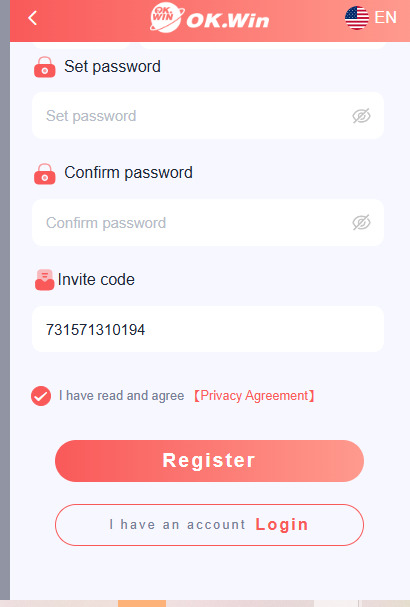
#okwin#ok win game#okwin app download#ok win app#Okwin Game#Okwin Games#Okwin Games App#Okwin Games App Download#Okwin Games Apk#Okwin Games Download#okwin register#Okwin Games Register#Okwin Games Login#Okwin Games Official Site#Okwin Games Official#Okwin Games Link#Okwin App#Okwin lottery#Okwin Lottery Game
1 note
·
View note