#Functions.php
Explore tagged Tumblr posts
Photo
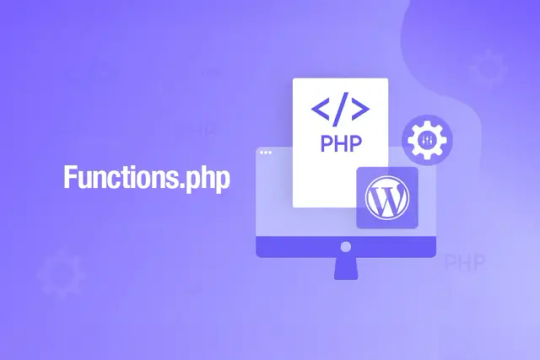
WordPress Functions.php Nedir?
0 notes
Text
i can't even like. be too terribly mad about this because 1) it made me laugh, and 2) i Do Not expect the common layman to understand the intricacies of wordpress theme building but. a coworker reached out to me all frazzled bc he bricked a site, like so bad i couldn't log in to poke around. keep in mind he's a comms coordinator. no coding experience. so i looked in the error logs to see how he possibly could have bricked it when he really only interacts with the site on a content level (most coding he does is light html with inline css which can make a site look ugly if it's wrong, but it can't brick it) and GOOD GOD MAN he said he'd edited functions.php using a script he found on stack overflow. i AUDIBLY laughed. boy. that's a load-bearing coconut!! STAY AWAY FROM HER
#bug.txt#didn't even have to do any hand-slapping he was SO embarrassed lmao poor guy#i can't even be mad. absolute zero stress response from me. particularly because i wasn't the one who bricked it HAHA
4 notes
·
View notes
Text
How to Safely Use SVG Files in WordPress

SVG files are a popular choice for web graphics, but is SVG supported by WordPress by default? Unfortunately, no. WordPress doesn’t allow SVG uploads due to potential security risks. However, if used correctly, you can safely enable SVG support. For detailed instructions, check out How to Allow SVG in WordPress to add SVGs without compromising your site’s security.
What is SVG and Why Should You Use It?
SVG (Scalable Vector Graphics) is a file format designed for vector images that can be resized without losing quality. What is SVG? Unlike traditional image formats like PNG or JPEG, which use pixels, SVGs are defined by XML-based code. This means they can scale to any size while remaining sharp. How does SVG work? Since SVGs are text-based, browsers render them by interpreting code, making them ideal for responsive websites.
Why is SVG Important for WordPress?
SVGs offer unique advantages, especially when used on a WordPress website. Why is SVG important for WordPress? SVG files are incredibly scalable, which is crucial for responsive design. Whether viewed on mobile, tablet, or desktop, your images will look crisp and clear. Additionally, because SVG files are lightweight, they help reduce page load times, improving both user experience and SEO performance.
Why Can’t You Upload SVG Files to WordPress?
You might wonder, why can’t I upload SVG images to WordPress? While SVGs are useful, they also pose a security risk. Since they are XML-based, they can be manipulated to include malicious code that hackers could use to harm your website. For this reason, WordPress doesn’t allow SVG uploads by default. But don’t worry—there are safe ways to enable SVG support.
How to Enable SVG Files in WordPress?
Enabling SVG support in WordPress is possible, but it requires a few precautions. How to enable SVG files in WordPress? The easiest and safest way is to use a plugin that sanitizes SVG files before uploading them, removing any potentially harmful code. If you prefer a manual approach, you can modify your theme’s functions.php file to allow SVG uploads, but using a plugin is highly recommended to mitigate security risks.
What Are the Advantages of Using SVG in WordPress?
The benefits of using SVG files on your WordPress site are clear. What are the advantages to use SVG in WordPress? SVGs offer superior scalability, meaning they look sharp on all screen sizes without becoming pixelated. They are also lightweight compared to other image formats, which helps your site load faster. Plus, SVGs are text-based, so search engines can read and index them, improving your SEO.
Why Should You Consider SVG for Your Website?
As websites become more focused on performance and responsiveness, SVG is emerging as an essential tool. Why is SVG important for WordPress? Its ability to scale without losing quality ensures your website looks professional and modern on any device. Additionally, faster loading times provided by SVGs contribute to a better user experience, which is a key factor in SEO rankings.
Conclusion
Although SVG is not supported by WordPress out of the box, you can safely enable it with the right precautions. SVGs provide a range of benefits, from scalability to better performance, making them an excellent choice for modern web design. To learn how to safely add this functionality to your WordPress site, follow this guide on How to Allow SVG in WordPress.
#wordpress#wordpress theme#wordpress plugin#wordpress development#plugin#developer#wordpress developers
2 notes
·
View notes
Text
How to Add JavaScript to WordPress: A Simple Guide for Beginners
JavaScript is a powerful scripting language meant for bringing life into WordPress websites. JavaScript takes away all the staticness from your site and turns it into an interesting user experience with interactive forms, content that updates dynamically, and smooth animations. The newbie in WordPress finds it quite confusing as a matter of fact: how, really, does one typically add JavaScript to a WordPress site?

Worry not- including JavaScript in WordPress is far from the daunting task one might think. In this very guide, we present several easy methods to include JavaScript on your site, some best practices to keep the exercise smooth, and a few tips on avoiding common pitfalls.
Why Add JavaScript to Your WordPress Site?
Before diving in, here is a quick review of the importance of adding JavaScript:
Enhances User Experience: Makes the website interactive and engaging.
Dynamic Content: Updates content without loading the page.
Form Validation: Validates forms and instantly gives feedback.
Animations: Adds sliders, fades, or even hover effects.
Third-party Tools: JavaScript is required by many third-party services such as chatbots or tracking software.
Now that you know why it’s beneficial, let’s see how you can add it to your WordPress site.
Method 1: Using the Theme Customizer (Small Scripts)
If your script is just one small snippet (say, a tracking code), then the WordPress customizer can be used.
+ Step 1: Go to Your WordPress Dashboard
Log in and navigate to Appearance > Customize.
+ Step 2: Find Additional CSS/JS or Additional Code
Some themes and plugins offer the ability to add small code snippets (labeled Custom JavaScript or something to that effect).
+ Step 3: Enter Your Script
Paste the JavaScript code between the <script></script> tags.
+ Step 4: Publish
Click Publish to make the changes live.
Example:
<script>
console.log("Hello, this is my custom JS!");
</script>
Note: This method works great for short snippets, but anything bigger will require the use of a child theme or plugin.
Method 2: Using the “Header and Footer” Plugin (Easiest for Non-Coders)
For the average user, installing this plugin is probably the easiest method.
Installation of Plugin
Navigate to Plugins > Add New and search for “Insert Headers and Footers.” Install and activate it.
Access to the Plugin
Navigate to Settings > Insert Headers and Footers.
Provide Your JavaScript
Insert your JavaScript code in the appropriate box (Header, Body, or Footer).
Save
Save, and you're done!
Advantages of this method:
- No editing is done in the theme files.
- Compatible with most themes.
- Safe and plugin-managed.
Method 3: Adding JS to a Child Theme (For More Control)
If you’re comfortable with a bit of coding, using the child theme is a serious way to introduce JavaScript.
Why would one want to use a child theme?
Because editing those core theme files directly can cause your site to break during a theme update. The child theme keeps your modifications out of harm’s way.
The steps are:
Create a Child Theme
If you haven't yet, create a child theme with a style.css file and a functions.php file.
Enqueue JavaScript
Open your child theme's functions.php and insert this code to enqueue your JavaScript file:
function my_custom_scripts() {
wp_enqueue_script('my-custom-js', get_stylesheet_directory_uri() . '/js/custom.js', array('jquery'), null, true);
}
add_action('wp_enqueue_scripts', 'my_custom_scripts');
What it does:
- tells WP to load your JavaScript file custom.js;
- and, of course, this file should lie in the /js/ folder inside your child theme.
Create the JavaScript File
Create a new file named custom.js in the /js/ folder inside your child theme.
Write Your JavaScript
Put in your code in custom.js.
document.addEventListener("DOMContentLoaded", function() {
console.log("Custom JavaScript loaded!");
Clear Cache
Clear your browser and site cache to see the changes.
Method 4: Through WordPress Block Editor (Individual Posts/Pages)
If you want the JavaScript only on a very particular page or post, you can add the code to it right in the Block Editor (Gutenberg).
Edit Your Page/Post
Open the page or post inside the editor.
Add a “Custom HTML” Block
Search for a block named "Custom HTML" and insert that.
Add Your Script
Paste the script inside the block.
<script>
alert("Hello! This is a page-specific script.");
</script>
Preview and Publish
Preview it to test and publish!
Best Practices for Adding JavaScript to WordPress
Enqueue Scripts Properly
Make use of wp_enqueue_script() instead of manually editing header.php or footer.php so that compatibility is ensured.
Avoid Inline Scripts for Large Code
Large inline scripts tend to slow down a website. Instead, keep the JavaScript in external files.
Use a Child Theme
Never keep directly editing the parent theme so that your changes don't get wiped out upon update.
Minify and Combine
Consider minifying JavaScript files and combining them for better performance (using plugins like Autoptimize).
Test Before Publishing
Tests should always be done for your JavaScript in a staging environment prior to pushing it to a live site.

Troubleshooting Common Issues
Script Not Loading?
Check to see if the file paths are indeed correct and if all caches have been cleared.
JavaScript Errors?
Look into your browser's console for any errors; trace those errors back and resolve them.
Plugin Conflicts?
Plugins might sometimes load conflicting scripts. Disable the plugins one at a time to find the culprits.
Adding JavaScript to the WordPress site is a complete game-changer in the high-level interactions and engagements of users. The path may be simple if you are using a simple plugin, editing a child theme, or injecting snippets into the editor. Key Takeaways for You:
• Plugins like Insert Headers and footers should be used for quick and easy jobs.
• Use a child theme and enqueue scripts for more involved use.
• Lastly, try to test always and follow the best performance and security practices.
This guide can help you kick-start some dynamic and interactive stuff for your WordPress site! Looking to make the switch? Talk to a Digital Marketing Company in Chandigarh that knows exactly how to take you from the street corner to the top of Google.
0 notes
Text
Hướng dẫn fix đoạn PHP dành cho WordPress giúp bạn tự động lấy ảnh đầu tiên trong nội dung bài viết (the_content) làm thumbnail (featured image)
💖🌿 Đây là đoạn PHP dành cho WordPress giúp bạn tự động lấy ảnh đầu tiên trong nội dung bài viết (the_content) làm thumbnail (featured image) nếu bài viết chưa có thumbnail 💥 👉 Bạn có thể chèn vào functions.php của theme hoặc custom plugin đều được: // Queen Mobile 0906849968 - Tự động set thumbnail nếu chưa có 🌿💖 if (!function_exists('qm_auto_set_post_thumbnail')) { add_action('save_post',…
0 notes
Text
5 Quick Tips to Speed Up Your WooCommerce Store
A fast store boosts user experience, engagement, and search rankings—without heavy plugins. Here’s how:

Compress Product Images Use tools like TinyPNG or Squoosh to reduce image file sizes without losing quality. Switch to WebP format for smaller images.
Disable Unused WooCommerce Scripts Remove WooCommerce scripts/styles from non-shop pages by adding a simple code snippet to your theme’s functions.php.
Use Lightweight Themes Choose fast, minimal themes like Astra, GeneratePress, or Storefront to reduce load times.
Enable Caching & Minify Files Use caching plugins (LiteSpeed Cache, WP Super Cache) and minify CSS/JS files with Autoptimize to speed up your site.
Clean Your Database Remove unnecessary data regularly using WP-Optimize for faster queries and smoother performance.
Improving WooCommerce speed is simple and effective. For expert help, visit Xplore Intellect.
0 notes
Text
Methods to Change Order Status Automatically in WooCommerce Through Plugins
Managing order statuses manually in WooCommerce can be time-consuming, especially for stores with high order volumes or recurring workflows. Fortunately, several plugins are available to automate order status updates based on specific conditions or actions. This article outlines the most effective plugin-based methods to change order statuses automatically in WooCommerce.
1. Workflow Automation Plugins
AutomateWoo
AutomateWoo is a powerful plugin that allows users to create custom workflows based on a wide variety of triggers and actions. It can be configured to automatically update order statuses based on conditions such as payment completion, customer type, product category, and more.
Key features:
Triggers based on order status, customer behavior, and time delays
Conditional logic to customize workflows
Supports custom order statuses
Use case: Automatically change order status to "Completed" after a successful payment for virtual products.
Uncanny Automator
Uncanny Automator connects WooCommerce with other plugins and services, allowing you to create complex automation rules. It can change order statuses when certain actions are performed, such as order completion or membership updates.
Key features:
Integration with over 100 plugins and apps
User-friendly interface for building automations
Supports both logged-in and guest actions
Use case: Update the order status when a customer completes an external course or membership condition.
2. Order Status Manager Plugins
woocommerce order status control
This official WooCommerce extension lets you create custom order statuses and define automated transitions between them. It provides full control over the order processing workflow and is ideal for stores with unique fulfillment processes.
Key features:
Create, edit, and delete custom order statuses
Automatically transition orders based on status changes
Custom icons and email notifications for each status
Custom Order Status for WooCommerce
This plugin enables users to create and assign custom order statuses easily. It also supports automatic status transitions based on defined conditions.
Key features:
Add unlimited custom statuses
Set up email notifications for each custom status
Automate transitions without manual intervention
Use case: Move orders from "Awaiting Payment" to "Processing" automatically after payment is confirmed.
3. Payment Gateway Plugins
Most modern payment gateway plugins include built-in functionality to update order statuses after a payment is completed.
Examples include:
WooCommerce Stripe Gateway
PayPal for WooCommerce
Mollie Payments for WooCommerce
Common functionality:
Automatically set status to "Processing" or "Completed" after successful payment
Optionally auto-complete orders for virtual/downloadable products
Use case: Instantly mark an order as “Completed” after a successful Stripe payment for digital goods.
4. Shipping and Fulfillment Plugins
Shipping plugins can be configured to update order statuses after certain fulfillment milestones are reached.
WooCommerce Shipping Tracking
This plugin allows store owners to add tracking numbers to orders and automatically update the order status once a shipment is initiated or completed.
Key features:
Add tracking numbers from supported carriers
Automatically update status to "Shipped" or "Completed"
Notify customers via email with tracking details
5. Custom Code Snippets (For Developers)
For those comfortable with coding, you can manually add a function to your theme’s functions.php file to automate order status updates. For example, to automatically complete orders that contain only virtual products:
add_action('woocommerce_order_status_processing', 'auto_complete_virtual_orders'); function auto_complete_virtual_orders($order_id) { $order = wc_get_order($order_id); if ($order->is_virtual()) { $order->update_status('completed'); } }
This approach is lightweight and does not require a plugin, but it requires ongoing maintenance and testing with WooCommerce updates.
Conclusion
Automating order status changes in WooCommerce can significantly streamline store management and improve the customer experience. Whether through robust automation tools like AutomateWoo, status-specific plugins like WooCommerce Order Status Manager, or simple code snippets, there is a solution to fit every business need.
0 notes
Text
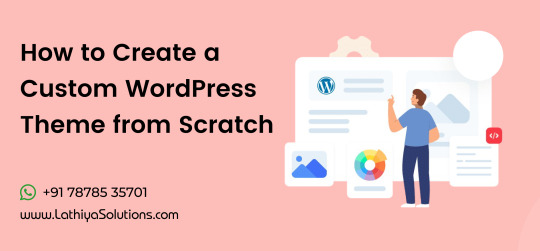
How to Create a Custom WordPress Theme from Scratch
Creating a custom WordPress theme from scratch can be an exciting yet challenging task for anyone looking to build a unique website. WordPress is known for its flexibility and ease of use, but when you want to create something truly unique, a custom theme is the best way to go. Whether you're a developer looking to expand your skills or a business aiming for a tailor-made site, understanding the basics of WordPress theme creation is essential.
With the right knowledge and tools, you can design a theme that fits your brand perfectly and provides an excellent user experience. In this guide, we’ll walk you through the steps of creating a custom WordPress theme and the best practices for doing so.
Step 1: Set Up a Local Development Environment
Before you start building your custom theme, you’ll need to set up a local development environment. This is where you can work on your site without the fear of breaking your live site. There are several tools available to help you with this, such as Local by Flywheel and XAMPP, which allow you to install WordPress locally and begin working on your theme in a safe environment.
By setting up a local environment, you can test your custom WordPress theme design before making it live, ensuring that everything works as expected. This step is crucial, especially for those who want to hire WordPress developers who are capable of setting up efficient, professional environments for theme development.
Step 2: Create the Basic Structure of Your Theme
A WordPress theme is made up of a combination of files that control the structure, style, and functionality of the site. At a minimum, you’ll need the following files:
style.css: This file holds the theme’s CSS (Cascading Style Sheets) and the metadata of the theme, such as the theme name, version, and description.
index.php: The main template file that loads the WordPress loop and displays posts or pages.
functions.php: A critical file that allows you to add custom functionality to your theme. This can include custom menus, post types, and even custom shortcodes.
header.php: This file contains the header section of the website, including links to stylesheets and scripts.
footer.php: This is the section of the theme that holds the footer content, including any important links or widgets.
By customizing these files, you can build a theme that meets your exact needs. This is where the flexibility of WordPress comes into play. You can choose to create a custom WordPress theme for your site from scratch, which gives you full control over how your website looks and functions.
Step 3: Style Your Theme Using CSS and Media Queries
Once you’ve created the basic structure, it’s time to focus on styling. Use CSS to style your theme and make it visually appealing. For responsive design, consider using media queries to ensure your theme looks great on all screen sizes.
Custom stylesheets give you full control over how your theme will appear on desktops, tablets, and mobile devices. By using a custom WordPress theme design, you can ensure that your site looks polished and matches your branding. If you’re not familiar with CSS or responsive design principles, it might be beneficial to hire a WordPress developer who can efficiently style your theme to your specifications.
Step 4: Add Functionality with WordPress Template Tags and Functions
Template tags are the foundation of WordPress themes and allow you to display dynamic content. Functions like the_content(), the_title(), and wp_nav_menu() are commonly used to display posts, titles, and navigation menus.
In addition to the built-in WordPress functionality, you can add custom functionality in your theme’s functions.php file. For example, you could create a custom widget, post type, or shortcode to enhance the theme’s capabilities. Customizing this functionality will help your theme stand out from the crowd.
Step 5: Test Your Theme
Testing is an essential part of the theme development process. Once you’ve built your custom WordPress theme, you should thoroughly test it to ensure everything works correctly. Check your theme on different devices and browsers to ensure compatibility. Use browser developer tools to inspect your site’s elements and ensure everything is responsive.
This is the stage where you can check if your theme adheres to WordPress best practices and performance guidelines. It’s also essential to make sure your theme works well with various plugins. WordPress website maintenance services can be helpful during this stage to ensure your theme is optimized and fully functional before it’s made live.
Step 6: Deploy Your Theme
After you’ve thoroughly tested your theme and are happy with the results, it’s time to make it live. You can upload your theme to your WordPress site through the WordPress dashboard or by using an FTP client. Once uploaded, activate your theme and start configuring it to match your site’s content and layout.
For many users, this is where they may consider hiring a WordPress theme developer to finalize their customizations or add advanced features that they may not be comfortable doing themselves. Whether it’s optimizing your theme’s performance or adding custom functionality, a developer can help you ensure that your theme is ready for prime time.
Conclusion
Creating a custom WordPress theme from scratch can be a rewarding experience. By following these steps, you’ll be able to build a theme that meets your unique needs and offers a great user experience. Whether you're developing your theme yourself or opting to hire a WordPress developer for assistance, the process is straightforward when you follow best practices.Remember, designing and developing a custom theme is just the beginning. If you need ongoing support, make sure to take WordPress website maintenance services to ensure your theme is up-to-date and continues to run smoothly. This ongoing support will help you stay ahead in the ever-evolving world of WordPress.
0 notes
Text
How to Remove or Change Footer Credit in WordPress (No Coding Needed)
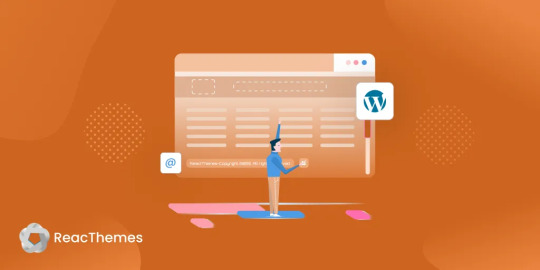
Do You Know That 70% of WordPress Users Want to Customize Their Footer Credit?
You’ve built a beautiful WordPress site—but at the bottom, it still says “Powered by WordPress” or displays the theme developer’s name. Sound familiar? You’re not alone.
For many site owners, these default footer credits can feel like an eyesore. Worse, they limit your site’s branding and professionalism. Whether you’re managing a business website or personal blog, your site should reflect your identity—not someone else’s.
But here’s the catch: most themes don’t make it easy to change or remove this text. Some lock the footer credit into the code, while others only allow editing with a premium upgrade.
The good news? You don’t need to be a developer to fix this.
In this post, we’ll guide you through multiple ways to remove or change your WordPress footer credit, with or without touching code. 🔍 What is a Footer Credit in WordPress?
A footer credit is the text or link at the bottom of your WordPress website, often saying things like “Powered by WordPress” or “Theme by [Developer Name].” While it may seem small, it plays a big role in how your site is perceived.
Why change it?Improve branding Enhance credibility Give your site a more professional look
🛠️ 7 Ways to Remove or Change Footer Credit in WordPress
Using the Theme Customizer
Many themes offer a setting under Appearance > Customize > Footer where you can directly edit or remove the footer text. If you’re lucky, this is the easiest solution.
Editing footer.php File
Go to Appearance > Theme Editor, find footer.php, and look for the footer text. You can edit or delete it here—but be cautious. Always use a child theme to prevent losing changes during updates.
Using Footer Credit Plugins
If your theme doesn’t allow direct edits, try a plugin:Remove Footer Credit Footer Putter
These tools provide a user-friendly interface to customize or remove footer credits without editing code.
Hiding Footer Text with CSS
Not ideal, but quick. You can add this under Appearance > Customize > Additional CSS:
.site-info { display: none; }
⚠️ This only hides the text visually. It's still in your source code.
Changing Footer with Theme Hooks
If your theme uses action hooks (e.g., GeneratePress), you can add this to your functions.php:
function remove_footer_credit() { remove_action('generate_credits', 'generate_construct_footer'); } add_action('init', 'remove_footer_credit');
Check your theme’s documentation for hook names before applying.
Use a Child Theme
Editing core theme files directly is risky. Instead, create a child theme, copy over footer.php, and make your changes there. This keeps your customizations safe during theme updates.
Know the Legal Stuff
Some free themes require you to retain credits due to licensing. Always check your theme's license before removing footer text, especially if you're using a GPL-compliant or freemium theme. ✅ Final Thoughts
Removing or changing footer credit in WordPress helps your site feel more authentic and professional. Whether you prefer plugins, customizer settings, or direct file editing, there’s a method for every skill level.
📌 Pro Tip: Always back up your site before making any changes to theme files.
💬 Have you customized your WordPress footer yet? What method worked best for you? Let us know in the comments!
🔗 Read the full guide here: https://reactheme.com/ways-to-remove-or-change-footer-credit-in-wordpress/
0 notes
Text
🛠 Website của bạn vẫn hiển thị dòng "This is a store notice!" dù đã tắt?
Đây là lỗi phổ biến khi dùng theme Flatsome + WooCommerce. Nếu bạn đang gặp tình huống này, đừng lo! Dưới đây là cách xử lý nhanh gọn:
🔹 Vào Giao diện > Tùy biến > WooCommerce > Store Notice Bỏ chọn "Enable store notice" và nhấn Đăng (Publish).
🔹 Xóa cache: Nếu dùng plugin cache như LiteSpeed, WP Rocket... hãy xóa cache sau khi chỉnh sửa.
🔹 Xóa cache trình duyệt: Dữ liệu cũ đôi khi vẫn còn trong trình duyệt của bạn.
⚠️ Vẫn không mất? Có thể bạn cần thêm đoạn code sau vào file functions.php:
add_filter('woocommerce_demo_store', '__return_false');
Việc tắt Demo Store Notice giúp website trông chuyên nghiệp và sạch sẽ hơn. Nếu bạn vẫn chưa xử lý được, để lại bình luận nhé – mình sẽ hỗ trợ thêm!
#wesmartcorp#flatsometheme#wordpress#woocommerce#demostorenotice#thietkeweb#huongdanwordpress#thietkegiaodien#webbanhang#webchuanseo
0 notes
Text
How to Speed Up Your WordPress Theme Without Plugins
Let’s be real—plugins are great, but sometimes you just don’t want to rely on too many of them. They can slow things down, conflict with each other, or even break your site. So, the big question is:
Can you speed up your WordPress theme without plugins? Short answer: Absolutely. Longer answer: Let’s show you how.
If you’re using a decent WordPress theme already, you’re halfway there. The rest comes down to a few smart tweaks that make a huge difference in load time.
1. Use a Lightweight Theme (It Matters More Than You Think)
Before you even start tweaking, the best thing you can do is start with a theme that’s already fast. Some themes are built with speed in mind—others are packed with bloat.
Look for WordPress themes that don’t load unnecessary scripts, use clean code, and keep things simple. Avoid themes that try to do everything—because they’ll end up slowing everything down.
2. Clean Up Your Media
No plugins needed—just common sense.
Resize your images before uploading
Use JPGs for photos and PNGs for graphics with transparency
Avoid uploading videos directly—embed them from YouTube or Vimeo
Large media files are one of the biggest reasons a site feels slow. The more your WordPress theme has to load on a page, the slower it’ll be.
3. Reduce External Fonts and Icons
Here’s something not many people think about: Every time your site loads a Google Font or an icon library, it’s making an external request.
Stick to one or two font styles max. And if your WordPress theme lets you disable icon packs you’re not using (like Font Awesome), do it.
Bonus tip: Consider using system fonts. They look clean and load instantly.
4. Trim the Fat (Widgets, Animations, and Stuff You Don’t Need)
Take a good, hard look at your pages. Are you really using everything in your header? Do you need that image slider?
Sometimes, the best way to make your WordPress theme faster is to simply… use less.
✅ Disable unused sections ✅ Avoid autoplay sliders and videos ✅ Keep your homepage clean and focused
Less stuff = faster load = happier visitors.
5. Minify CSS and JavaScript (Manually)
Yes, it’s easier with plugins—but you can do it by hand, too.
If you're comfortable editing theme files, combine and minify your CSS and JS. Tools like Minifier.org or Toptal’s Minifier can help.
Once you’ve compressed the files, replace the originals in your theme’s directory.
⚠️ Pro tip: Always back up your theme before making changes.
6. Enable GZIP Compression and Browser Caching
This one happens server-side—but again, no plugin needed.
Most hosting providers let you enable GZIP compression and set browser caching rules via .htaccess or your control panel. These changes make your WordPress theme load assets faster and more efficiently.
Not sure how? Ask your host—they’ll usually help in minutes.
7. Lazy Load Images (The Native Way)
Modern browsers now support native lazy loading. All you need to do is add:
html
CopyEdit
<img src="image.jpg" loading="lazy" alt="..." />
Some WordPress themes already do this by default. If yours doesn’t, a few tweaks in your theme’s image functions or templates can add it.
Result? Images won’t load until they’re actually needed—speeding up the initial load time.
8. Disable Emoji and Embed Scripts
WordPress loads extra scripts for emojis and embeds—even if you’re not using them. You can disable them by adding a few lines to your functions.php file:
php
CopyEdit
remove_action('wp_head', 'print_emoji_detection_script', 7); remove_action('wp_print_styles', 'print_emoji_styles'); remove_action('wp_head', 'wp_oembed_add_discovery_links');
Just like that, your WordPress theme sheds some extra weight.
And Finally… Choose the Right Theme Provider
All the tweaks in the world can’t fix a poorly built theme. That’s why starting with a solid, optimized foundation is key.
At webxThemes, all our WordPress themes are designed with speed, performance, and SEO in mind. They’re clean, lightweight, and made for people who care about quality—whether or not they use plugins.
Wrap Up
So yes—you can speed up your WordPress theme without plugins. It just takes a bit of manual effort, some smart design decisions, and a focus on what really matters.
Start light. Cut the fluff. And keep your visitors (and Google) happy.
Need help finding a theme that doesn’t slow you down? Check out webxThemes—we’ve got you covered.
1 note
·
View note
Text
🚀 ¿Necesitas ocultar entradas o páginas en WordPress sin que aparezcan en la home?
Si quieres mantener contenido (como posts antiguos o páginas específicas) activo pero oculto en la página principal de tu WordPress, aquí tienes la solución:
🔍 Opción con plugin (usar con precaución):
Plugin: WP Hide Post (⚠️ No actualizado hace tiempo, puede dar errores).
Funcionalidad: Permite ocultar posts/páginas de: ✔ La página principal ✔ Feeds RSS ✔ Búsquedas internas ✔ Archivos de autor/categoría
📌 Alternativa segura: Si el plugin falla, considera usar Custom Post Types o editar manualmente el archivo functions.php (solo para avanzados).
🔗 Guía completa: Cómo ocultar entradas en WordPress
0 notes
Text
WordPress Theme Development: A Complete Guide
WordPress theme development is an essential skill for developers looking to create custom, high-performance websites. Whether you're building a theme for personal use, client projects, or to sell on marketplaces, understanding the fundamentals is crucial.
This guide covers everything from the basics to advanced techniques, helping you master WordPress theme development.
1. What is a WordPress Theme?
A WordPress theme is a collection of files that define the appearance and functionality of a website. It includes:
PHP Files – Control the structure and content.
CSS Stylesheets – Define the website’s look and feel.
JavaScript Files – Add interactivity and animations.
Template Files – Manage different parts of the website, such as headers, footers, and sidebars.
Themes can be either classic themes (built using PHP) or block themes (based on the WordPress block editor).
2. Tools Required for Theme Development
Before you start, set up a proper development environment. Here’s what you need:
Local Development Server: Install Local by Flywheel, XAMPP, or MAMP to test your theme locally.
Code Editor: Use Visual Studio Code or Sublime Text for writing clean code.
Version Control: Use Git for tracking changes and collaborating with teams.
Browser DevTools: Inspect and debug CSS, JavaScript, and responsive design.
3. Setting Up a Basic WordPress Theme
To create a custom theme, follow these steps:
Step 1: Create a Theme Folder
Navigate to wp-content/themes/ and create a new folder (e.g., mytheme).
Step 2: Add Essential Theme Files
Inside your theme folder, create the following files:
style.css (Main stylesheet)
index.php (Main template file)
functions.php (Handles theme functions)
4. Understanding WordPress Template Hierarchy
WordPress uses a hierarchy to determine which template file to load. Some important templates include:
index.php – Default template (fallback for all pages).
header.php & footer.php – Used for the site's header and footer.
single.php – Displays single blog posts.
page.php – Used for static pages.
archive.php – Displays category, tag, and author archives.
Understanding this hierarchy helps you create a structured theme.
5. Adding Dynamic Features with functions.php
The functions.php file is crucial for adding features like menus, widgets, and theme support.
Registering a Navigation Menu
6. Creating Custom Page Templates
To create a unique page design, you can build a custom template.
Example: Custom About Page Template
Now, when creating a new page in WordPress, you can select "About Page" from the Page Attributes section.
7. Making Your Theme Responsive
Use CSS media queries to ensure your theme works on all devices.
Additionally, using Flexbox and CSS Grid can help create a more flexible layout.
8. SEO & Performance Optimization
Optimize Code and Assets
Minify CSS & JavaScript using plugins like Autoptimize.
Load scripts asynchronously to improve speed.
SEO Best Practices
Use semantic HTML5 tags (<header>, <article>, <footer>).
Optimize images using WebP format for faster load times.
Install an SEO plugin like Yoast SEO to manage metadata and sitemaps.
9. Testing & Debugging Your Theme
Before deploying, ensure your theme is error-free.
Enable Debugging: Add this to wp-config.php: phpCopyEditdefine('WP_DEBUG', true); define('WP_DEBUG_LOG', true);
Use Theme Check Plugin: Install the Theme Check plugin to ensure your theme follows WordPress coding standards.
10. Publishing and Selling Your Theme
Once your theme is complete, you can:
Submit it to the WordPress Theme Repository.
Sell it on marketplaces like ThemeForest or TemplateMonster.
Offer premium versions on your own website.
Conclusion
WordPress theme development is an exciting and rewarding skill that allows you to build powerful, customized websites. By mastering the basics, following best practices, and continuously improving your designs, you can create themes that are functional, responsive, and optimized for SEO.
If you’re serious about WordPress development, start building and experimenting with your own themes today!
0 notes
Text
🌿🤔 Khắc phục lỗi shortcode ACF không hiển thị trong Product UX 💖👉🍀🍀
🌿🤔 Khắc phục lỗi shortcode ACF không hiển thị trong Product UX 💖👉🍀🍀 1️⃣ Kiểm tra phiên bản ACF và kích hoạt shortcode Từ phiên bản ACF 6.3 trở đi, shortcode bị vô hiệu hóa mặc định. Để kích hoạt lại, hãy thêm đoạn mã sau vào tệp functions.php của theme:(WordPress.org) add_action('acf/init', 'set_acf_settings'); function set_acf_settings() { acf_update_setting('enable_shortcode', true); } Nếu bạn…
0 notes
Text
Hide Out-of-Stock Products from WooCommerce Upsells—Because Ghost Products Don’t Sell!
Ever been excited to grab a deal, only to find out the product is out of stock? Frustrating, right?
Now imagine your customers feeling the same way when they see unavailable products in your WooCommerce upsell section. Not a great look. But don’t worry—you’re about to learn how to clean up that mess like a pro!
Why Bother? Because Empty Promises Don’t Pay the Bills!
Upselling is like whispering, “Hey, while you’re at it, why not grab this too?” But if that extra item is unavailable, it’s like teasing someone with cake and then saying, “Oops, we ran out.”
Disappointed customers = Lost sales
Lost sales = Lower revenue
Lower revenue = A sad store owner (a.k.a. YOU 😭)
Let’s fix this, shall we?
The Magic Code: Wave Goodbye to Out-of-Stock Upsells!
Follow these steps, and you’ll never have to deal with vanishing products in your upsell section again:
1️⃣ Head over to your WordPress dashboard 2️⃣ Go to Appearance > Theme File Editor 3️⃣ Open the functions.php file (don’t panic, you got this! 💪) 4️⃣ Copy & paste this spellbinding code:
Hide out-of-stock products in the upsell section. *
@param array $upsells Array of product IDs.
@param WC_Product $product The product object.
@return array Modified array of product IDs. */ function custom_woocommerce_upsell_display( $upsells, $product ) { $in_stock_upsells = array(); foreach ( $upsells as $upsell_id ) { $upsell_product = wc_get_product( $upsell_id ); if ( $upsell_product && $upsell_product->is_in_stock() ) { $in_stock_upsells[] = $upsell_id; } } return $in_stock_upsells; } add_filter( 'woocommerce_upsell_display_ids', 'custom_woocommerce_upsell_display', 10, 2 );
5️⃣ Click "Update File" and voilà! Your upsells now only show products that exist! 🎉
Too Lazy for Code? There’s a Plugin for That!
No worries if the thought of touching code makes you break into a cold sweat! Plugins like One Click Upsell and Upsell Order Bump for WooCommerce will do the dirty work for you.
Just install it, configure the settings, and boom—no more ghost products! 👻🚫

Final Thoughts: Happy Customers, More Sales, No Headaches!
By filtering out-of-stock products from your upsell section, you create a smoother shopping experience, boost conversions, and avoid unnecessary disappointment. Whether you do it the techie way (with code) or the lazy way (with a plugin), your store—and your bank account—will thank you. 💰
Code Source - Link
1 note
·
View note
Text
Download CSS and copy PHP code If you haven't already, check out our guide on how to copy and paste code in WordPress . You can paste the code snippet into your functions.php file or use a code snippets plugin .
0 notes