#wordpress for beginners
Explore tagged Tumblr posts
Text
Best Lightweight WordPress Themes for SEO in 2025
If you're building a website in 2025, here's one truth that hasn’t changed: SEO still matters—a lot. But here's something many site owners overlook… your WordPress theme plays a huge role in how well your site ranks.
Yes, really.
It’s not just about keywords or backlinks. A bloated theme with heavy scripts, slow load times, and messy code can drag your SEO down faster than you think.
So, if you want to win in the search results this year, let’s talk about the best lightweight WordPress themes that are built with performance and SEO in mind.
What Makes a Theme “SEO-Friendly”?
Before jumping into the list, let’s get one thing straight: not every pretty theme is SEO-ready.
A truly SEO-friendly WordPress theme should:
Load fast (under 2 seconds ideally)
Be mobile-responsive
Use clean, semantic HTML5 code
Be compatible with SEO plugins like Yoast or Rank Math
Have built-in schema support (for rich results)
Avoid render-blocking scripts and unnecessary bloat
With that in mind, here are the top themes to check out in 2025.
1. GeneratePress – Clean, Fast, SEO Powerhouse
If you ask developers to name one theme that’s made for speed and SEO, GeneratePress will almost always come up.
Why it’s great:
✅ Less than 30KB in size ✅ No jQuery, so no render-blocking ✅ Built-in schema.org structured data ✅ Accessible and WCAG-compliant
Whether you’re a blogger, an affiliate marketer, or running a business site—this theme is a dream for SEO.
2. Astra – Lightweight and Packed with Options
Astra has become a household name in the WordPress world—and for good reason. It’s lightning-fast, beginner-friendly, and highly customizable.
Why SEO folks love it:
✅ Loads in under 0.5 seconds ✅ Built with clean, schema-friendly code ✅ Works well with all SEO plugins ✅ Optimized for mobile and Core Web Vitals
If you’re using a page builder like Elementor or Beaver Builder, Astra plays nicely with them too.
3. Neve – Fast, Sleek, and Ready for Search Engines
Neve is another theme that takes SEO seriously. Built by Themeisle, it's AMP-compatible, mobile-first, and blazing fast.
Why it’s SEO-friendly:
✅ AMP support out of the box ✅ Clean HTML structure ✅ Lightweight and modular ✅ Supports all SEO plugins
Perfect for freelancers, bloggers, and agencies that want speed and style.
4. Blocksy – Beautiful, Functional, and SEO-Smart
Don’t let the modern design fool you—Blocksy is built with performance and SEO at its core. It’s highly customizable, yet stays lean under the hood.
What makes it shine:
✅ Clean codebase using React and Webpack ✅ Supports Gutenberg and modern workflows ✅ Schema-ready ✅ Optimized for speed and responsiveness
It's one of those themes that feels premium without the price tag.
5. Hello Theme (by Elementor) – Blank Canvas, Full Control
If you're building your site entirely with Elementor, Hello Theme is your blank-slate best friend. It’s super lightweight because it includes only the essentials.
Why SEO pros love it:
✅ Ultra-minimalist, no fluff ✅ Perfect for creating highly optimized pages ✅ Zero extra styling to slow things down
Heads up: this one’s ideal for users who want to build everything from scratch.
Bonus Tip: Start With a Great Theme Provider
All the themes listed above are excellent—but if you're looking for something that’s fast, responsive, SEO-ready, and easy to use, check out webxThemes.
At webxThemes, we build WordPress themes specifically with SEO and performance in mind. Whether you're running a blog, an agency, or an online store, our themes help you rank higher without sacrificing design.
Final Thoughts
In 2025, SEO is more competitive than ever. But choosing the right WordPress theme gives you a serious edge. Go lightweight. Go fast. Go clean.
Because when your theme helps your site load quicker, look better on mobile, and speak Google’s language—you’re not just building a site… you’re building visibility.
0 notes
Text
Child Themes vs Parent Themes: What You Really Need to Know
If you’ve ever wanted to customize your website but were scared of breaking things, you’ve probably heard about child themes and parent themes. But what do these terms actually mean? And why should you care?
Let’s break it down in the simplest way possible — no confusing jargon, just clear answers that’ll help you make smarter choices with your WordPress themes.
What Is a Parent Theme?
Think of a parent theme as the main foundation of your website. It comes fully packed with everything you need — the design, layout, styling, and features.
You can install it and start using it right away. No problem there.
But here’s the catch: if you ever tweak its code directly and then update it later, all those changes? Gone.
This is where child themes step in to save the day.
So, What’s a Child Theme?
A child theme is basically a mini version of your parent theme — one that inherits everything from the parent but lets you make your own changes safely.
Think of it like this:
Parent theme = the full cake
Child theme = the icing you add on top
You’re not changing the base cake, just adding your own flavor to it.
This way, whenever the parent theme updates (which it should, for security and compatibility), your customizations stay safe and untouched.
It’s a must-know concept for anyone who wants to personalize their WordPress themes without breaking anything.
Why Use a Child Theme?
Using a child theme gives you total peace of mind.
✔ Safe customizations ✔ Easy maintenance ✔ Keeps your design updates separate ✔ Lets you tweak styles, functions, or layout freely
Many WordPress themes (like the ones you’ll find at webxThemes) are child-theme-ready — meaning they’re built to support this kind of setup right from the start. That saves you a lot of technical headaches.
When You Don’t Need a Child Theme
Not everyone needs to use one.
If you’re:
Only using the theme as-is
Making changes through the WordPress Customizer
Installing page builders like Elementor
…then you’re probably good with just the parent theme.
But the moment you plan to touch any code — whether it’s CSS, functions, or templates — using a child theme is the smart move.
That way, no matter how often your WordPress theme updates, your changes stay right where you left them.
How to Set Up a Child Theme
Good news — it’s easier than you think.
You can:
Create one manually with just a few lines of code
Or use a plugin like Child Theme Configurator (fast and beginner-friendly)
And if you’re using a theme from webxThemes, you’re in luck. We design all of our WordPress themes to work seamlessly with child themes, and we even provide starter child themes with some of our popular templates.
Final Thoughts
Child themes are like insurance for your customizations. If you’re planning to get hands-on with your website’s design or functionality, they’re a must.
Just remember:
Use a child theme if you're editing theme files
Stick to the parent theme if you're using it as-is or customizing through safe tools
Always choose themes that support child themes (like the ones at webxThemes)
That’s it — now you know exactly what matters when it comes to child vs parent WordPress themes. No fluff, just facts that help you make the right call.
Need help setting one up? Just ask — happy to guide you through it!
0 notes
Text
वर्डप्रेस पर वेबसाइट कैसे बनाएं: एक आसान स्टेप-बाय-स्टेप गाइड
How to Create a Website: आज के डिजिटल युग में अपनी वेबसाइट होना एक जरूरत बन गया है, चाहे आप ब्लॉग शुरू करना चाहते हों, बिजन���स को ऑनलाइन ले जाना चाहते हों या अपना पोर्टफोलियो प्रदर्शित करना चाहते हों। वर्डप्रेस एक ऐसा प्लेटफॉर्म है जो बिना कोडिंग ज्ञान के भी आपको एक शानदार वेबसाइट बनाने की सुविधा देता है। इस लेख में हम आपको बताएंगे कि वर्डप्रेस पर वेबसाइट कैसे बनाएं, वो भी आसान और व्यवस्थित तरीके…
#build a WordPress website#create WordPress website step by step#design a website on WordPress#How to create a website on WordPress#how to start a WordPress website#install WordPress website#make a website with WordPress#WordPress for beginners#WordPress site setup guide#WordPress website tutorial
0 notes
Text
How to Install WordPress for Beginners | Step-by-Step Guide
Creating a website might seem challenging, but with WordPress, it’s easier than you think. Whether you’re starting a blog, launching a business site, or setting up an online store, WordPress is the best platform to get started. This guide will show you how to install WordPress step-by-step, even if you’re a complete beginner. Why Choose WordPress? WordPress is the most popular content management…
#beginner-friendly guide#create a website#how to install WordPress#website design basics#website setup tutorial#WordPress for Beginners#WordPress installation guide#WordPress tutorial
0 notes
Text
Top 7 Best Free Pet Classified Sites For 2025

Adopting a pet or finding a loving home for your furry friend can be a heartwarming experience. With so many platforms available, it takes time to determine which ones are trustworthy, user-friendly, and, most importantly, free to everyone.
Why am I saying this?
Because it is very common for many online listings to be outdated or contain unverified information, and it is hard for both parties to connect through any online channel and find the perfect match for their pets.
Fortunately, free pet classified sites have emerged as a convenient and secure solution. These platforms offer a range of features, from easy-to-use interfaces to advanced search filters, making finding the perfect pet or loving home simpler than ever.
In this guide, we will explore the top free pet classified sites of 2025. From well-established platforms like Petfinder and Petco to community-driven options like Craigslist, these sites have proven practical tools for connecting compassionate individuals with adorable animals.
Join us as we explore these platforms and uncover the secrets to a successful pet adoption or rehoming experience.
86% of pet owners shopped online, an increase from 72% the previous year. Before the pandemic, 60% of pet owners purchased pet products in person
Continue.....
#AdoptPetsforFree hashtag#BestPetClassifieds2025 hashtag#FindPetsNearMe hashtag#FreePetClassifiedSites hashtag#PetAdoptionWebsites hashtag#PetListingsOnline hashtag#TopPetClassifieds#wordpress#seo#content marketing#marketing#artificial intelligence#wordpress plugins#wordpress for beginners#wordpress tutorial
0 notes
Text
WordPress Training Course for Beginners in 2024

Are you ready to Advance on your WordPress journey?
SkillIQ's WordPress Training Course for Beginners in 2024 is here to guide you through every step of the way. You'll go from having no experience to confidently creating and managing your own website.
What Does SkillIQ's Course Offer?
SkillIQ's WordPress Development course in Ahmedabad is designed for beginners with no prior experience. The course promises to equip you with the fundamentals of creating and managing a WordPress website. Here's a glimpse of what you might learn:
Getting Started: This section will likely cover installation and configuration, helping you get your WordPress website up and running.
Understanding WordPress: You'll delve into the WordPress dashboard, learning to navigate its various sections and functionalities.
Content Management: Creating compelling content, formatting for readability, and using visuals effectively will be key areas of focus.
Crafting Your Website: This section might encompass creating and editing pages and posts, the building blocks of your website.
Design and Customization: Choosing themes, customising layouts, and creating a visually appealing website will be explored.
Extending Functionality: Working with themes and plugins will be a crucial aspect, allowing you to enhance your website's features and functionalities. Here, SkillIQ might cover basic integrations with cloud storage services like AWS S3.
Image Optimization: Learn how to optimise images for faster loading times and better user experience.
SEO Essentials: Gaining a grasp of Search Engine Optimization (SEO) basics will equip you to improve your website's ranking in search results.
By the end of our WordPress Development Course for Beginners, you'll have the confidence and skills to create and manage your own professional-looking website with ease.
#WordPress Course#WordPress Training Course#WordPress For Beginners#WordPress Developer#Web Development Institute in Ahmedabad#WordPress Training Institute in Ahmedabad
0 notes
Text
Wordpress tutorial for beginners with Elementor - YouTube
Wordpress tutorial for beginners with Elementor - YouTube
Wordpress tutorial for beginners with Elementor - YouTube
#a website#how to create a website#how to make a website for free#build a website#how to make a website using wordpress#wordpress website tutorial#wordpress for beginners#Free Domain#Free Hosting#make a wordpress website#Ferdy Korpershoek#Wordpress#Elementor Pro#Elementor Pro Tutorial 2021#Elementor Pro Tutorial 2020#elementor pro header#Elementor Pro Tutorial#How To Make A Website#make a website with wordpress#create a website#How To Create A Website#How to make a website#Wordpress Tutorial#Make Your First Website#Wordpress For Beginners#how to make your first website#wordpress tutorial for beginners#create a wordpress website#how to make a wordpress website#Elementor Tutorial
0 notes
Text
WordPress Tutorial for Beginners | Step-By-Step
Check on YouTube

View On WordPress
0 notes
Video
youtube
Wordpress And Making Money I 3 Tips On Making Money With Wordpress
0 notes
Text
maxi skirt only from 2 retangles ! beginner friendly sewing lesson | No pattern needed
Do you want to learn sewing in an easy and simple way? Then this video is for you! I will teach you how to sew a basic maxi skirt in five easy steps, using only straight lines and basic sewing tools. You don’t need a pattern or any fancy skills to make this skirt. You just need some fabric only from 2 retangles !, elastic, scissors, pins, a sewing machine, and thread. You will see how to measure…

View On WordPress
14 notes
·
View notes
Text
How to Speed Up Your WordPress Theme Without Plugins
Let’s be real—plugins are great, but sometimes you just don’t want to rely on too many of them. They can slow things down, conflict with each other, or even break your site. So, the big question is:
Can you speed up your WordPress theme without plugins? Short answer: Absolutely. Longer answer: Let’s show you how.
If you’re using a decent WordPress theme already, you’re halfway there. The rest comes down to a few smart tweaks that make a huge difference in load time.
1. Use a Lightweight Theme (It Matters More Than You Think)
Before you even start tweaking, the best thing you can do is start with a theme that’s already fast. Some themes are built with speed in mind—others are packed with bloat.
Look for WordPress themes that don’t load unnecessary scripts, use clean code, and keep things simple. Avoid themes that try to do everything—because they’ll end up slowing everything down.
2. Clean Up Your Media
No plugins needed—just common sense.
Resize your images before uploading
Use JPGs for photos and PNGs for graphics with transparency
Avoid uploading videos directly—embed them from YouTube or Vimeo
Large media files are one of the biggest reasons a site feels slow. The more your WordPress theme has to load on a page, the slower it’ll be.
3. Reduce External Fonts and Icons
Here’s something not many people think about: Every time your site loads a Google Font or an icon library, it’s making an external request.
Stick to one or two font styles max. And if your WordPress theme lets you disable icon packs you’re not using (like Font Awesome), do it.
Bonus tip: Consider using system fonts. They look clean and load instantly.
4. Trim the Fat (Widgets, Animations, and Stuff You Don’t Need)
Take a good, hard look at your pages. Are you really using everything in your header? Do you need that image slider?
Sometimes, the best way to make your WordPress theme faster is to simply… use less.
✅ Disable unused sections ✅ Avoid autoplay sliders and videos ✅ Keep your homepage clean and focused
Less stuff = faster load = happier visitors.
5. Minify CSS and JavaScript (Manually)
Yes, it’s easier with plugins—but you can do it by hand, too.
If you're comfortable editing theme files, combine and minify your CSS and JS. Tools like Minifier.org or Toptal’s Minifier can help.
Once you’ve compressed the files, replace the originals in your theme’s directory.
⚠️ Pro tip: Always back up your theme before making changes.
6. Enable GZIP Compression and Browser Caching
This one happens server-side—but again, no plugin needed.
Most hosting providers let you enable GZIP compression and set browser caching rules via .htaccess or your control panel. These changes make your WordPress theme load assets faster and more efficiently.
Not sure how? Ask your host—they’ll usually help in minutes.
7. Lazy Load Images (The Native Way)
Modern browsers now support native lazy loading. All you need to do is add:
html
CopyEdit
<img src="image.jpg" loading="lazy" alt="..." />
Some WordPress themes already do this by default. If yours doesn’t, a few tweaks in your theme’s image functions or templates can add it.
Result? Images won’t load until they’re actually needed—speeding up the initial load time.
8. Disable Emoji and Embed Scripts
WordPress loads extra scripts for emojis and embeds—even if you’re not using them. You can disable them by adding a few lines to your functions.php file:
php
CopyEdit
remove_action('wp_head', 'print_emoji_detection_script', 7); remove_action('wp_print_styles', 'print_emoji_styles'); remove_action('wp_head', 'wp_oembed_add_discovery_links');
Just like that, your WordPress theme sheds some extra weight.
And Finally… Choose the Right Theme Provider
All the tweaks in the world can’t fix a poorly built theme. That’s why starting with a solid, optimized foundation is key.
At webxThemes, all our WordPress themes are designed with speed, performance, and SEO in mind. They’re clean, lightweight, and made for people who care about quality—whether or not they use plugins.
Wrap Up
So yes—you can speed up your WordPress theme without plugins. It just takes a bit of manual effort, some smart design decisions, and a focus on what really matters.
Start light. Cut the fluff. And keep your visitors (and Google) happy.
Need help finding a theme that doesn’t slow you down? Check out webxThemes—we’ve got you covered.
1 note
·
View note
Text
How to Keep Your WordPress Theme Updated Safely
Updating your theme sounds easy, right? Click “Update,” and you’re done.
But here’s the truth — updating WordPress themes without a plan can sometimes break your layout, erase custom changes, or mess with how your site looks. Yikes.
Don’t worry, though. In this guide, we’ll walk you through how to safely update your WordPress theme without losing your design or your mind.
1. Why You Should Update Your Theme (Yes, It’s Important)
Let’s start with the basics. Updates aren’t just about new features. They’re about:
Security — Fixing bugs or vulnerabilities
Speed — Improving performance
Compatibility — Making sure the theme works with the latest WordPress version and plugins
So if you’re using an outdated WordPress theme, you’re basically leaving your site open to issues you could’ve avoided.
2. Backup Your Website First (Always!)
Before you hit update, back up everything — your database, files, images, and content. This way, if something goes wrong, you can roll your site back to how it was.
You can use tools like:
UpdraftPlus
BlogVault
Jetpack Backup
Most modern WordPress themes won’t break during updates, especially if built well (like the ones from webxThemes), but it’s still smart to play it safe.
3. Use a Child Theme for Customizations
If you’ve ever edited your theme’s code directly — like changing fonts, layout spacing, or header sections — those changes can get wiped out when you update.
To protect your custom work, always use a child theme. It’s a separate layer that holds your edits, so when the main theme updates, your tweaks stay intact.
Many WordPress themes from premium providers support child themes by default. If yours doesn’t, you can create one manually or use a plugin like Child Theme Configurator.
4. Test on a Staging Site First
Don’t update your live site without testing first. A staging site is a copy of your website where you can try updates without risk.
Most hosting providers offer one-click staging environments. Or, use a plugin like WP Staging to quickly set one up.
Install the update on staging, check how everything looks and functions, and only then update your live site.
This is especially helpful if you’re using feature-rich WordPress themes with lots of customization.
5. Check Plugin Compatibility
After updating your theme, go through your key plugins and make sure they’re still working fine.
Sometimes a new theme version might not play nice with certain plugins. If you spot issues, you can either:
Update the plugin too
Look for alternative plugins
Revert to the backup and wait for a stable theme release
With professionally-coded themes like the ones at webxThemes, these problems are rare — but still good to check.
6. Don’t Skip Changelogs
Before updating, take a quick look at the changelog (usually found in the theme’s update notes). It tells you what’s been added, changed, or fixed.
If the update includes major layout changes or features, you’ll know in advance — and can plan accordingly.
Some WordPress themes even give you full update logs with screenshots so you know exactly what to expect.
Wrapping It Up
Updating your WordPress theme doesn’t have to be risky or stressful. Just follow these steps:
✅ Backup ✅ Use a child theme ✅ Test on staging ✅ Check plugin compatibility ✅ Read the changelog
And remember — high-quality theme developers like webxThemes make updates smoother by offering solid code, detailed documentation, and support when you need it.
So go ahead and keep your theme updated — safely, smartly, and without breaking a thing.
Let me know if you want a quick checklist or video tutorial to go along with this!
0 notes
Text
Dream Site Pro Review - Good or Bad?
In today’s digital age, having a strong online presence is not just an option, but a necessity. Whether you’re a small business owner, a freelancer, or an entrepreneur, your website is your digital storefront, the place where first impressions are made and lasting relationships are built. But let’s face it—building a professional, eye-catching website can be a daunting task, especially if you’re not a tech wizard. Enter Dream Site Pro, the game-changing platform designed to simplify website creation with the power of AI.
What is Dream Site Pro?
Dream Site Pro is a revolutionary AI-powered tool that allows anyone to create stunning, professional WordPress websites in just minutes. Whether you’re an experienced web designer or a complete beginner, Dream Site Pro provides the tools and templates you need to bring your vision to life without the headaches of coding or design complexities.
How Does It Work?
Dream Site Pro’s magic lies in its simplicity and AI-driven features. Here’s a step-by-step look at how it works:
1. Select a Theme: Start by choosing from over 200 beautifully designed templates, organized into more than 30 niches. Whether you’re looking to create a site for a coffee house, a travel blog, or a dental clinic, there’s a template that fits your needs.
2. Customize with Ease: With the intuitive drag-and-drop editor, you can easily tweak the layout, colors, fonts, and other design elements to match your brand. The AI tools also offer suggestions to enhance your site’s appearance and functionality, ensuring it looks professional and is user-friendly.
3. Enhance with Features: Dream Site Pro comes packed with built-in features like call-to-action management, Google Maps integration, and social media tools to boost engagement. For e-commerce needs, the seamless WooCommerce integration allows you to set up an online store effortlessly.
4. Publish and Optimize: Once you’re happy with the design, you can publish your site with a single click. Dream Site Pro handles all the technical details, ensuring your website is fast, secure, and optimized for SEO.
5. Manage and Grow: The platform includes advanced lead management and analytics tools, helping you track performance and refine your strategies. Plus, with the built-in autoresponder integration, you can automate your email marketing to nurture leads and drive conversions.
Why Choose Dream Site Pro?
AI-Powered Efficiency: Dream Site Pro leverages AI to simplify and accelerate the web design process. From automatic SEO optimization to compliance with ADA and GDPR regulations, the AI handles it all, letting you focus on what matters most—your business.
Cost-Effective Solution: Forget about expensive developers or recurring monthly fees. Dream Site Pro offers a one-time payment for lifetime access, making it a budget-friendly choice for entrepreneurs and small business owners.
Versatility and Customization: With a wide range of templates and customization options, Dream Site Pro is versatile enough to cater to any industry or niche. The drag-and-drop editor and AI enhancements ensure that your site is not only unique but also highly functional.
Commercial Licensing: Looking to expand your business? Dream Site Pro comes with a commercial license, allowing you to create and sell unlimited websites to clients. It’s a fantastic opportunity for freelancers and agencies to boost their revenue.
Comprehensive Support and Training: Dream Site Pro provides extensive training resources and dedicated customer support to help you every step of the way. Whether you’re setting up your first website or managing multiple client projects, you’re never alone.
Real Success Stories
Dream Site Pro isn’t just another web design tool—it’s a catalyst for success. Take Sarah, for example, who skyrocketed her website traffic by 200% after switching to Dream Site Pro’s AI-powered designs. Or John, who saw a 300% increase in revenue within three months of using the platform. These are just a few examples of how Dream Site Pro is transforming businesses and lives.
Conclusion
In a world where digital presence is key to success, Dream Site Pro offers an unparalleled solution to web design challenges. It’s more than just a tool; it’s a partner in your entrepreneurial journey, empowering you to create stunning websites with ease and efficiency. Ready to take your online presence to the next level? Discover the power of AI with Dream Site Pro today and watch your business soar.
So why wait? Unleash your creativity and build your dream website with Dream Site Pro now. Your digital future awaits!
#dreamsitepro#dreamsiteproreview#dreamsiteprooto#AIpoweredwebsitebuilder#dreamsiteprobundle#dreamsiteprocouponcode#dreamsiteprobonuses#WordPresswebsitetemplates#easywebsitecreationtool#Bestwebsitebuilder2024#Draganddropwebsiteeditor#Affordable web design software#SEO optimized website builder#AI-driven web design tool#One-time payment website builder#Small business website builder#Professional website templates#Fast website creation tool#Website builder for beginners#Best WordPress themes 2024#E-commerce website builder#AI website design software#Website builder with lead management#AI tools for web design#Commercial license website builder#Customizable website templates
2 notes
·
View notes
Text
[solved] WordPress SEO Tips for Beginners: From Zero to Hero
WordPress is a powerful platform for building and managing websites, and when it comes to getting your site noticed and ranked by search engines, search engine optimization (SEO) is key. For beginners, the world of SEO can seem overwhelming, but with the right tips and strategies, you can go from zero to hero in no time. 1. Choose the Right Keywords: One of the most important aspects of SEO is…
View On WordPress
2 notes
·
View notes
Text
WordPress SEO services play a crucial role in enhancing your website’s performance on search engines. These services encompass various techniques like keyword optimization, meta tag creation, and content improvement to ensure your site ranks higher in search results. Effective SEO increases organic traffic, leading to more visitors and potential customers.
0 notes
Text
How to Install Plugins on WordPress Site | With Screenshots
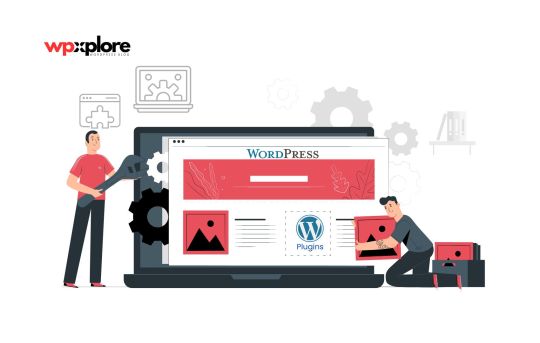
Installing plugins on a WordPress site is a simple way to enhance your site’s features and functionality. Plugins can help you add contact forms, improve security, or boost SEO without requiring any coding knowledge. This guide will provide clear, step-by-step instructions with pictures on how to install plugins on WordPress.
WordPress offers over 60,000 plugins, likely exceeding 70,000 due to many available on third-party sites
Why Add Plugins to Your WordPress Site?
Think of plugins as apps for your WordPress site. They add new features and make your site more useful for visitors. Thousands of free and paid plugins are available, so you can find one to meet nearly any need.
Step-by-Step Guide to Install Plugins on WordPress
You can install plugins on WordPress using the following methods. Let’s take a look at the screenshot. (Continue)
#seo#wordpress#content marketing#marketing#WordPress#WordPress Plugins#Add Plugins to WordPress#Install Plugins on WordPress#Plugin Installation#WordPress for Beginners#WordPress Guide#WordPress Plugin Guide#WordPress Site Setup#WordPress Tutorial
0 notes