#Hourly Granularity Graph
Explore tagged Tumblr posts
Text
Unlock Real-Time Insights with Google's 24-Hour Data!
Check out my post about Googles new 24 hours view data analytics that allows users to view site performance metrics and traffic levels in close to real-time!
Introduction Google had a busy holiday season, actively publishing content on its official blog, Google Search Central, a month they called, “Crawling December”. This name is a reference to the nature of their content’s subject matter throughout December; content for the most part- largely centered around how the search engine crawls and indexes websites. The post that inspired me to write…
0 notes
Text
AWS Cost Explorer: A Guide to Cost Management and Optimization

AWS Cost Explorer is a powerful tool that helps you visualize, understand, and manage your AWS costs. It provides interactive graphs, cost forecasts, and detailed reports to help optimize cloud spending.
1. Introduction to AWS Cost Explorer
AWS Cost Explorer allows you to: ✅ Analyze your past AWS spending trends. ✅ Forecast future AWS costs. ✅ Identify cost-saving opportunities. ✅ Break down costs by service, region, or linked accounts.
Key Features
Interactive Reports: Filter and group costs by various dimensions (e.g., service, usage type, linked accounts).
Forecasting: Predict future costs based on historical data.
Savings Analysis: Identify underutilized resources and potential savings.
Reservation Reports: Evaluate Reserved Instance and Savings Plan utilization.
2. Enabling AWS Cost Explorer
Before using AWS Cost Explorer, you must enable it in the AWS Management Console.
Steps to Enable Cost Explorer
Sign in to AWS Console and go to Billing Dashboard.
Click on Cost Management → Cost Explorer.
Click Enable Cost Explorer (if not already enabled).
Wait a few hours for AWS to process your cost data.
3. Using AWS Cost Explorer
3.1 Viewing AWS Cost Reports
Navigate to AWS Cost Explorer in the AWS console.
Select a date range (e.g., last 6 months).
Choose a granularity (daily, monthly, or hourly).
Filter by service, region, or linked accounts.
3.2 Forecasting AWS Costs
AWS Cost Explorer provides cost forecasts based on historical trends.
Select the Forecast option in Cost Explorer.
Choose a future time period (e.g., next 3 months).
AWS will estimate your projected spending.
3.3 Identifying Cost Optimization Opportunities
Use AWS Cost Explorer to find:
Idle resources (e.g., unused EC2 instances, low-utilization RDS databases).
Expensive services driving up costs.
Underutilized Reserved Instances (RI) and Savings Plans.
4. Automating AWS Cost Monitoring with Python (boto3)
You can use the AWS SDK for Python (boto3) to automate cost analysis.
Example: Fetch AWS Cost Data using Boto3
pythonimport boto3# Initialize Cost Explorer client client = boto3.client("ce", region_name="us-east-1")# Fetch last month's cost data response = client.get_cost_and_usage( TimePeriod={"Start": "2024-01-01", "End": "2024-01-31"}, Granularity="MONTHLY", Metrics=["BlendedCost"], GroupBy=[{"Type": "DIMENSION", "Key": "SERVICE"}], )# Print cost breakdown by service for item in response["ResultsByTime"][0]["Groups"]: print(f"Service: {item['Keys'][0]}, Cost: ${item['Metrics']['BlendedCost']['Amount']}")
Explanation:
The script retrieves AWS cost data for January 2024.
It groups costs by AWS service (e.g., EC2, S3, Lambda).
5. Best Practices for Cost Optimization with AWS Cost Explorer
✔ Monitor Spending Regularly: Set up budgets and alerts for unexpected cost spikes. ✔ Use Reserved Instances and Savings Plans: Reduce long-term costs. ✔ Leverage Spot Instances: Cut compute costs significantly. ✔ Optimize Storage Costs: Move infrequent data to S3 Glacier or Intelligent-Tiering. ✔ Turn Off Unused Resources: Stop idle EC2 instances and delete unused EBS volumes.
6. Conclusion
AWS Cost Explorer is an essential tool for tracking and optimizing cloud costs. By using its reports and automation with boto3, businesses can gain insights into AWS spending and apply cost-saving strategies effectively.
WEBSITE: https://www.ficusoft.in/aws-training-in-chennai/
0 notes
Text
Central Details For Network Marketing Tips - Background Questions
Expert Ideas In Bringing In More Sales With Network Marketing

Thinking about starting a career in network marketing can be an overwhelming task. But if you use the few tips and hints presented in this article about how to get started, you should have no problem getting your feet wet and working on starting a successful career.
One of the biggest pitfalls that people involved in network marketing encounter is laziness or simply getting too comfortable. Even though network marketing can give you results very quickly, it is not a get rich quick scheme. It requires work! Therefore, to be successful you should treat it like any other job and set hours each day dedicated to your job. Try to avoid making promises to yourself in network marketing. While it is important to look ahead and envision a large market, setting unrealistic goals will bring about a real sense of failure, if you do happen to fail to meet them. Inevitably, most promises we make with ourselves are unrealistic, so try to avoid them altogether. It never occurs to some network marketers that the idea of MLM is taboo in some circles. Don't waste your time trying to make believers out of skeptics; you need to go with the flow and focus primarily on people who show interest in your proposal and in the grand scheme of the marketing approach.
As a network marketer working as a recruiter, you will have to show and prove the financial capabilities of what you're doing. People cannot feel as if they're being used to pad your personal bank account. Show them examples of people who've made money and how they can follow that path.
Set and analyze clear, concrete goals. If you make a goal to connect with a certain number of people in a month, break that down into how many people you need to connect with in a week, in a day, and in an hour. Not only will this help you visualize your success, it will also show you if you are setting achievable goals. Think of network marketing as relationship marketing. You need to build a level of trust between you and others in your network. The better the relationship between you and others in your network, the more loyal they will be, which translates into more marketing and sales efforts from them. The harder your network works, the more money you earn!
It is important to value your hourly rate in network marketing. When calculating what strategies work, include the time it takes you to implement the strategy. Include driving time, phone calls made, emails sent, and hours to create the content. Then calculate how much you're ACTUALLY spending on that marketing and see if the leads it brings are worth the amount spent.
Put money away for an emergency in case your network marking company ends up in bad times from an unfavorable economy. When faced with a recession, network marketing both profits and is let down. There are many more people who are willing to sign up for your down-line, but you'll have less people to sell actual product to. Keep an emergency fund to cover your bills until you can figure out a way to get back to profitability.
Now, it should be quite clear to you that network marketing and the principles used within does not differ greatly from other types of marketing you've seen. Use these tips when you're ready to get started and if you follow them successfully, you should be amply rewarded for your efforts as a marketer.
youtube
Explore Best Analytical Report on Direct Selling and Multi-Level Marketing Market 2020-2025
Global Direct Selling and Multi-Level Marketing market has been meticulously segregated on the basis of versatile types and applications. The report is mindfully designed to present a holistic overview of the market across historical and current timeframes, for the enablement of futuristic predictions and forecasts. The export includes a 360 degree outline of the market that consistently allows market participants to imbibe growth probabilities.
The published report is compiled using a vigorous and thorough research methodology. Adroit Market Research is also known for its data accuracy and granular market reports.
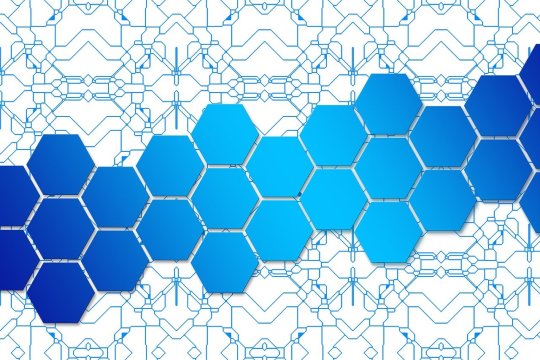
Top Key Players Profiled in this report are:
1HQ, Heavenly Group, Ogilvy & Mather, YM Group, LIDA, GCL Direct, Avon Products Inc., Amway, Herbalife Ltd., Natura Cosmeticos SA, Vorwerk & Co. KG, Mary Kay Inc., Tupperware Brands Corp., Oriflame Cosmetics SA, Belcorp.
Get the PDF Sample Copy (Including FULL TOC, Graphs and Tables) of this report @: https://www.adroitmarketresearch.com/contacts/request-sample/893?utm_source=AD
Direct Selling and Multi-Level Marketing Market research is an intelligence report with meticulous efforts undertaken to study the right and valuable information. Dedicated references and strategic functionality of various market elements, highlighting specific growth tendencies and innate evaluation statement of factors along with their overall contributions have been flagged in critical detail to gauge into future-specific growth probabilities, along with thorough evaluation of primary growth initiators and focused elements that augment growth stabilization, revenue generation and strategy optimization, aligning with appropriate growth objectives and vital touchpoints throughout growth journey in global Direct Selling and Multi-Level Marketing market.
https://neighborwebsj.com/uncategorized/1409653/explore-best-analytical-report-on-direct-selling-and-multi-level-marketing-market-2020-2025-1hq-heavenly-group-ogilvy-mather-ym-group-lida-gcl-direct-avon-products-inc/
0 notes
Text
How do you monitor your energy usage?

This is Sense. Sense installs in your home's electrical panel and provides insight into your energy use and home activity through our iOS, Android, and web apps.
Globalsolarsupply.com Has all the Sense products in stock and ready to ship to you fast
Once you receive Your Sense monitor and it has been installed, ��now it’s time to get oriented inside the Sense app. This is where all power consumption and usage activity gets reported from the Sense monitor; clearly, instantly, and in real time. In this post, we’ll look at the app’s four main screens.
Now – a real-time tally of every watt your home is using. Trends – historical energy trends by day, week, month and device. Devices – individual usage statistics and information for individually discovered devices. Settings – account info, Wi-Fi configuration, Alexa/IFTTT integrations, and much more.
Energy intelligence in real time
The Now screen displays both instantaneous power use and a timeline of every device that turns on or off. This is the screen you’ll likely be checking most often – it’s the quick-to-read snapshot of your home’s activity. The Power Meter at the top displays your energy usage in real-time.Try turning on a light or appliance – you’ll see the reading change instantly when it goes on and off. If you want to get very granular, pinch and zoom into the meter (this works best with the app in portrait orientation).
You can also see usage plotted as a bubble graph, with bubble size relative to power consumption. Bubbles appear for each device that’s been detected, as well as your “Always On” load, which accounts for phantom loads that seem to always be on, like DVRs, printers, Wi-Fi speakers, and desktop computers that consume a small amount of power in “standby” mode. When you first open the app, you might only have one or two bubbles shown, but that number will grow over the coming weeks as Sense listens to your home and identifies more devices.
The timeline on the bottom half of the Now screen displays historical use of any discovered devices. Tap a device to get detailed usage information and statistics, or to categorize and rename mystery devices and set up notifications. Remember, Sense needs some time to learn your home, and the devices in it. As new devices are discovered, they’ll start to appear here on the timeline.
Analyze your energy use
The Trends screen makes it easy to see how your home is consuming energy over time.
Right away you’ll see where you can set and track goals to reduce your energy use. Also on the Trends screen is the Usage section. Here, you can track how much energy your home is using day-to-day. To dig into your Usage information, tap the small arrow just to the right of the Usage section. You can view by the day, week, month. year, or billing cycle (if you’ve defined your billing dates in the Settings screen). By default, you’re seeing total energy use for your whole home represented in green, but you can also click on individual devices to see Trends for that device (in green) versus your total use (in grey). To see total usage in kWh or dollars for a particular day, press and hold your finger on that day’s bar graph.
Now quickly tap that day (without holding) for an hourly view of your energy use. The graph now shows usage for each hour of the day, represented as a bar. This is very helpful if you’re trying to shift usage to take advantage of off-peak utility rates during other parts of the day. Or, if you have solar, to better sync up your consumption with your energy production, like charging your EV in the middle of the day when solar generation is at its highest. You’ll notice that the statistics for each device also change as you modify the viewing range.
In addition to the Usage view in the Trends screen, the Power Meter here shows consumption over the last 24 hours. You’ll likely see some spikes when large appliances were turned on. Tap the arrow on the right of the Power Meter to see a detailed real time representation of what’s on right now right down to the sub-second level. Scroll left to see past activity, and you can also pinch with two fingers to zoom out. This is where you can see some of the particular signatures that each device has when it turns on or off. Sense detects devices by identifying these signatures and other unique qualities in the context of your home.
Your Home’s Devices
The Devices screen gives you a bird’s-eye view of all the devices that have been discovered in your home, listed first by what is currently on, and then alphabetically after that. During the first few weeks after installation, this list may be limited, but the longer your monitor is installed, the more devices Sense will learn and the longer this list will grow. If devices are currently turned on, the app indicates that in green. By tapping on any of them, you’ll go into the Device Detail view and see their historic usage statistics, and if you’ve added your electricity costs to the app, you can even see how much that device is costing you to operate.
For unknown devices that have been discovered by Sense but not yet named, you’ll see a list of Community Names which leverages crowdsourced data to give you insights into what other Sense users have named similar devices, and your can also use these historical data clues to help pinpoint what they are. By tapping the gear icon in the top right of the screen, you can also add the make and model. By doing this you’re also helping to contribute to the accuracy of the Community Names feature, and helping the Sense data science team build its database of device signatures, in turn improving detection accuracy for the entire user community. This Details tab also includes fields for information that is unique to your home, like the location, and personal notes like “Filter changed 01/01/17” to help you stay organized and up-to-date with your appliance maintenance.
Tapping on the Manage tab reveals controls for whether or not that particular device is displayed on the Timeline of the Now screen, settings for basic or customized notifications, and controls to Merge the device with another (like combining multiple independently-detected elements of a dishwasher or clothes dryer), Delete a device (if you no longer have it, or it seems to be misfiring), and Report a Problem to the support team. This last point is useful when Devices display as being “On” when they actually aren’t. You can report “Device is Not On” and help inform those detection algorithms.
Account Settings
The last main screen inside the Sense app is Settings, where you can customize how Sense works for you and access some of the more advanced features. Under the Account tab, you can opt to receive push and email notifications when new devices are discovered, or when mystery devices are found. Nested inside My Home, you’ll find the Sense Monitor tab, which provides all the details of your hardware, including firmware versions (firmware updates automatically overnight), Wi-Fi configuration, and real-time metering of your electrical mains. You’ll also see the the Data Sources tab where you can enable other inputs for Sense to monitor like Network Device Identification. Under Connected Devices, you can connect Sense to hundreds of other smart devices in your home through IFTTT, or setup our integrations with Philips Hue and Amazon’s Alexa. You can also set the electricity cost and billing cycle start date if you’d like to track your power use in dollars in cents as well as kWh. Finally, the Help section provides you with links to useful guides and troubleshooting tips.
The Sense app is your dashboard of what’s going on (and off) in your home. Take some time, explore its features and get a better understanding of your power usage.
Have a suggestion to improve the Sense monitor or app? Be sure to reach out to our support team here. And don’t forget to join the Sense community forum to share your stories, suggest features and connect with other Sense users
0 notes