#IOSSAFARI
Explore tagged Tumblr posts
Text
How to Block Websites in Safari on iOS Devices?
Want to protect children from accessing harmful contents that are age-restricted or private? You are on the right spot. We will guide you on how to block sites and contents directly on your iPhone or iPad.
Apple provides a unique feature to block websites directly on the Safari web browser while using an iPhone or iPad. You can access restrictions tools by directly visiting the “Settings and Restrictions” section. Here is how to easily block sites directly on the Safari web browser on iOS devices like the iPhone and iPad:

How to Easily Limit Adult Oriented Content on Safari in iPhone or iPad?
You may use the blacklist feature and automatic settings to limit adult-oriented contents easily. If you wish to prevent your kids from hitting the inappropriate link accidentally, then you need to limit unnecessary sites. In this way, you will be sure that they never land to the webpage that is not to their age. Before all of them, make sure to have Screen Time on your iOS device.
Firstly, hit the Settings icon to launch the Settings page from the home screen.
Then, select the option “Screen Time.”
After that, press the tab “Content and Privacy Restrictions.”
Now, toggle Privacy and Content Restrictions bar.
Next, choose the option “Content Restrictions” there.
After that, tap on Web Content.
Then, select the option “Limit Adult Websites.”
How to Restrict Specific Websites on Safari Browser in iPhone and iPad?
You may block the URL of a particular website on Safari Browser easily. To block specific websites on your iPhone or iPad, then follow these straightforward instructions:
At the start, open Settings right from your Home screen.
After that, select the option Screen Time there.
Now, hit the Privacy and Content Restriction section.
Then, toggle the “Privacy and Content Restrictions” bar.
Next, select the button “Content Restrictions” and proceed.
Then, hit the tab “Web Content.”
Select the option “Limit Adult Websites” there.
Hit the option “Add a Website” located under “Never Allow” tab.
Enter the website URL that you desire to block in the website field.
Choose the Back option situated at the uppermost left-hand side section.
How to Block Everything and Whitelist Particular Sites on Safari Web Browser?
You can deactivate everything except those you wish to keep whitelists such as Disney and Apple.
To block everything over Safari browser, follow these straightforward instructions to block them:
At the start, open the Settings page on your device.
Then, select the Screen Time option there.
After that, hit the Privacy and Content Restrictions section.
Now, toggle ON the option “Content and Privacy Restrictions.”
Hit the Content Restriction option.
After that, tap the Web Content button.
Select “Allowed Websites only.”
Hit the Add Websites option and proceed.
Then, you need to add-on Title and URL for a particular custom website that you need to add to the whitelist.
Select the Back option.
Conclusion
If you have small kids and want to restrict some items or sites directly on Safari web browser, then you can do so by following several methods provided by Apple. You may also use third-party apps and programs to restrict these sites. You can easily manage parental controls for your device to limit content.
Hey there, I’m Oliviya . I write blog posts, I’m a web developer living in USA. I am a fan of photography, technology, and design. I’m also interested in arts and Graphic Design. Also Read my Blog, maxxadvisor.com
Source: How to Block Websites in Safari on iOS Devices?
0 notes
Text
Acelerar mi web con dns-prefetch

Acelerar mi web con dns-prefetch (captación previa de DNS). La técnica dns-prefetch o captación previa de dns, es una operación en la que el servidor de nombres de dominio se resuelve en segundo plano para una URL determinada, para que me entiendas mejor... carga la url del dominio antes de que hagas click en el. La captación previa de DNS mejora el rendimiento del front-end de una web de forma considerable. Podemos decirle al navegar que debe precargar y que no debe precargar, sin ninguna intervención del usuario incluso antes de que el cliente visualice el recurso. Una página web contiene recursos que se cargan desde varios dominios, la captación previa de DNS comunica al navegador web que hay activos web, como un archivo de datos, una imagen o un archivo de audio, que se van a necesitar más adelante; el navegador escucha la propuesta y resuelve el servidor de nombres de dominio en segundo plano, por ejemplo las fuentes de google. Pero claro, como todo en está vida no todo es de color de rosa. Y es que dns-prefretch no siempre es compatible con todos los navegadores, solo con los modernos. Por ejemplo, si eres de los que aun utilizan el vetusto Internet explorer debes saber que IE 11 y anteriores no son compatibles. OJO!!!, eso no quiere decir que no veras la web, no, simplemente no puedes aprovecharte de esta aceleración extra. En la siguiente imagen puedes ver como trabaja.

dns prefetch
Acelerar mi web con dns-prefetch
Implantar la captación previa de DNS (dns-prefetch) es un proceso sencillo. Debes agregar una etiqueta que contenga rel="dns-prefetch" entre los y de tu sitio web. Vemos un ejemplo: Ahora completo, tal como debería verse en tu sitio web. Como puedes ver implantar dns-prefetch es sencillo, ademas cuenta con la particularidad de que es un sistema muy extendido. Si usas algún CMS por ejemplo Wordpress, debes saber que es posible acelerar Wordpress con esta técnica (ya que estamos te invito a visitar SoloWordpress.es que la tiene activada). Muchos de los plugins de cache la llevan incorporada, incluso algunas templates la incluyen para su uso interno. Mira la imagen siguiente:
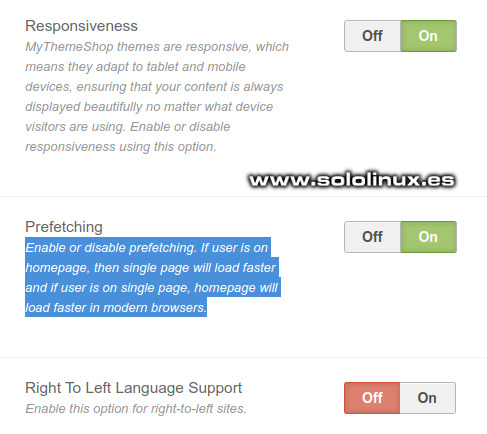
Prefetching en theme de Wordpress
Que DNS debo pre-cargar?
Bueno, pues esa es la gran pregunta jajaj. Todo depende de tu sitio web y lo que necesites, pero revisando las métricas de GTmetrix te puedes hacer una idea. Aun dicho lo anterior te pongo un listado de las más comunes, muchas de ellas implantadas en nuestros sitios web. Notas finales y apuntes varios Recuerda que los navegadores web buscan el encabezado HTTP de X-DNS-Prefetch-Control (no distingue entre mayúsculas y minúsculas) con el valor ON / OFF, dependiendo de su respuesta cambia el comportamiento. Si una página está excluida de la pre-carga se ignoraran los sucesivos reintentos. La captación previa de DNS es compatible con los principales navegadores (Safari 5.0+, IE 9.0+ (no 100%, mejor usa el 11), Firefox 3.5+, Google Chrome). Lamentablemente parece que no interesa esta fabulosa técnica con dispositivos móviles (nos meten AMP hasta por las orejas), no es efectiva con iOS Safari, Opera Mini y Android Browser. Canales de Telegram: Canal SoloLinux – Canal SoloWordpress Espero que este articulo te sea de utilidad, puedes ayudarnos a mantener el servidor con una donación (paypal), o también colaborar con el simple gesto de compartir nuestros artículos en tu sitio web, blog, foro o redes sociales. Read the full article
#acelerar#Acelerarmiweb#AcelerarWordpress#AMP#AndroidBrowser#captaciónpreviadeDNS#cms#dns#dns-prefetch#firefox#fuentesdegoogle#googlechrome#gtmetrix#implantardns-prefetch#iOSSafari#OperaMini#QueDNSdebopre-cargar#Safari#sitioweb#solowordpress.es#templates#wordpress#X-DNS-Prefetch-Control
0 notes
Text
youtube
0 notes