#New-ScheduledTaskTrigger
Explore tagged Tumblr posts
Text
Windows Task Scheduler for SQLOpsDB
Windows Task Scheduler for SQLOpsDB
The Windows Task Scheduler executes the PowerShell script for data collection for both SQLOpsDB data collection and configuration health. These collections can be completed via the SQL Agent jobs also, however, I chose to leverage the Windows task scheduler so jobs can be executed using gMSA. In the SQL Server, gMSA cannot be used as a proxy account. As stated in the previous posts, there are…
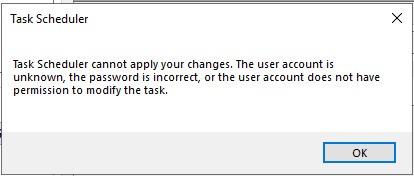
View On WordPress
#gMSA for Windows Task Scheduler#Group Managed Service Account#New-ScheduledTaskPrincipal#New-ScheduledTaskTrigger#Set-ScheduledTask
0 notes
Text
Fix: K-12 Assessment Reports Apps Running in Windows 10 Background
Windows 10 users have been facing the K-12 assessments running in the system background. Developed by the AIR Secure Browser the unauthorized application might be running in your device background too. With this, you cannot start any assessment or log out from any running assessment, so you need to end all the running applications in the background manually through the Task Manager. In this blog, we will teach you how you can check the issue and resolve the problem with K-12 assessment errors in your application like Microsoft Edge and Microsoft Photos running in Windows 10.

Here are the keys terms that are used in this blog:-
K-12
K-12 is a term especially used in education and educational technology in the US, Canada, India, Egypt, South Korea, Philippine, and Turkey. It is a short form for public support like prior collage and school grade. The grade is shown as K (Kindergarten) and starts from 1st to 12th grade when the term counts as 13th grade, which means you are in the first year of college.
K- 12 Assessment
It is an accountable format and SA (Summative assessment) that is a part of the examination for the students who are learning at the end of the year. It provides students to result in the grading system and allows the student to the district to measure how they well learning and teaching required for the students as well as a teacher too.
The AIR Secure Browser
The AIR secure browser is an application for the American Institutes and Research that takes online testing of the student experience and making an assessment with the PC Google Chrome. If you want to maintain top-level security, then you need an AIR Secure test browser and Google Chrome book to do this process.
Here is the Take a Test application in the Windows 10 that create several right environments for taking as follow:-
§ Take a Test clean the clipboard.
§ Students cannot change settings, see notifications, extend their display, or auto-fill features and get updates.
§ Students cannot start or access other applications.
§ Cortana is switched off.
§ Students cannot share, print, save screens unless enabled by the IT administrator or teacher.
§ Students cannot go to other websites.
§ Take a Test shows and nothing else in the application.
K-12 Assessment Found Unauthorized Application Running in the Background
This problem occur because of AIR assessment that is several applications that not allowed running application on the running background.
1) When Windows protector application temporarily disable than follow the given command:-
Stop-Service -Name hvsics -ErrorAction SilentlyContinue
2) Disable app prelaunch:-
Disable-MMAgent -ApplicationPreLaunch
3) reset Windows protector application guide:-
Start-Service -Name hvsics -ErrorAction SilentlyContinue
4) Disable Prelaunch of Microsoft Edge by setting registry key:-
$registryPath = “HKLM:\SOFTWARE\Microsoft\Windows\CurrentVersion\Explorer\PreLaunch\Microsoft.MicrosoftEdge_8wekyb3d8bbwe!MicrosoftEdge”
$Name = “Enabled”
$value = “0”
New-Item -Path $registryPath -Force | Out-Null
New-ItemProperty -Path $registryPath -Name $name -Value $value -PropertyType DWORD -Force | Out-Null
5)Create scheduled task to enable application prelaunch:-
$A = New-ScheduledTaskAction -Execute “powershell” -Argument “-Command `”Stop-Service -Name hvsics -ErrorAction SilentlyContinue; Enable-MMAgent -ApplicationPreLaunch;Start-Service -Name hvsics -ErrorAction SilentlyContinue;New-ItemProperty -Path `”HKLM:\SOFTWARE\Microsoft\Windows\CurrentVersion\Explorer\PreLaunch\Microsoft.MicrosoftEdge_8wekyb3d8bbwe!MicrosoftEdge`” -Name `”Enabled`” -Value `”1`” -PropertyType DWORD -Force | Out-Null`””
$revertDate = <Specify a date>
$T = New-ScheduledTaskTrigger -Once -At $revertDate
$P = New-ScheduledTaskPrincipal -UserID “NT AUTHORITY\SYSTEM” -LogonType ServiceAccount -RunLevel Highest
$timespan = New-TimeSpan -Minutes 1
$S = New-ScheduledTaskSettingsSet -AllowStartIfOnBatteries -DontStopIfGoingOnBatteries -DontStopOnIdleEnd -StartWhenAvailable -RestartCount 3 -RestartInterval $timespan
$D = New-ScheduledTask -Action $A -Principal $P -Trigger $T -Settings $S
Register-ScheduledTask DisableAppPrelaunch -InputObject $D
Conclusion The issue is not a life-threating one, but it can severley hinder your work progress. Therefore, it is suggested that you follow the instructions carefully and implement them properly.
Harry Williams is an inventive person who has been doing intensive research in particular topics and writing blogs and articles on webroot.com/safe and many other related topics. He is a very knowledgeable person with lots of experience.
Source : K-12 Assessment Reports
0 notes
Link
.polje { border: none; width: 300px !important; font-family:'Courier New'; font-weight: bold; }
ApexSQL Generate is a tool that can populate SQL databases with test data using multiple generators for each column. It supports a full range of SQL data types and has an ability to recognize them in a loaded SQL database and provide real-world test data based on contained data types. It can generate: randomized test data using the Random generator and various options, and using the Regular expression generator, sequential data using the Incremental generator, and much more.
To generate test data:
Run ApexSQL Generate
Select a built database from the Build step in the Database connection tab, of the New project window:
Once a database is set, click the Connect button in the bottom-corner of the New project window:
The application will load a database and show all tables and columns in the Results grid:
Select a database in the Results grid and set specific table options, from the menu on the right side, that can be applied to all tables in a database:
The Rows option allows to set the number of rows that will be generated for each table. This option can be also set for each table individually, by selecting a table and changing the number in the right-side menu.
If any error occurs during the data generation, the error handling option can be set to Stop generation or Skip row.
As mentioned, a built database could contain static data for some tables that were committed to the source control repository. In order to preserve that data, leave the Clear data option unchecked. To avoid any issues during the test data generation, disable triggers and constraints by using the options above.
In order to apply the set of options on tables, click the Apply settings button at the bottom and in the Apply settings window, choose tables on which you want to apply settings, move them to the right side with arrow buttons and click the OK button:
Since the data exist in some tables and not in others, it can be inserted by manually checking only tables that don’t contain data in the Results grid:
If there is a need to add test data to all tables, just leave all tables checked, as it is by default.
By default, ApexSQL Generate recognizes the column’s name and data type, and sets the most appropriate generator:
ApexSQL Generate allows choosing a different generator for each column. To choose a generator for a column, select a column and in the right-side menu, select a desired generator:
After each column generator is set, in the Test data preview pane, preview the generated data before executing or exporting:
Before starting the generation process, click the Save button, from the Home tab, and choose between the Save as (saving a project) or Save as batch file option:
By saving the project file, everything that was previously set in the current project will be saved in the project file and used for automating the process.
The other option is to use the batch file. If this options is chosen, in the Batch script preview, all previously set options will be expressed as CLI switches:
Check the Project settings option in the bottom-left corner, so that only checked tables are populated with test data.
After reviewing all option switches, click the Save button in the bottom-right corner and specify a location where to save it.
By saving the batch file, automating the process for the CI Populate step is much simpler, as less code is used in the PowerShell project.
To execute the generation process directly on a database, click the Generate button from the Home tab:
The Action plan window will be shown, with all actions that will be done on a database:
After reviewing the Action plan, click the Generate button in the bottom-right corner and the test data generation will be executed.
Once the generation and execution are done, the Post generation summary window will be shown:
Automating process using ApexSQL Generate and PowerShell
As previously mentioned, a 3rd party tool (in this case ApexSQL Generate) can be scheduled via a PowerShell project, in order to run it unattended.
In order to include the build step from the previous article in the automating process, so that the Build and Populate step are run in sequence, one after the other, i.e. once a database is built from the source control repository, it will be populated with static data. Also, there should be code for dropping the previously created database before each build step, in order to avoid any issues with building a database with the same name.
The best way is to schedule three tasks via PowerShell that will be run one after the other. The script for that kind of project will look like this:
Register-ScheduledTask ‘DeleteBuildTest’ -InputObject (New-ScheduledTask -Action ((New-ScheduledTaskAction –Execute ‘sqlcmd.exe’ -Argument ‘-S NINJA -E -Q “IF EXISTS(select * from sys.databases where name=”MyDatabase”) DROP DATABASE [MyDatabase]”‘),(New-ScheduledTaskAction –Execute ‘”C:\Program Files\ApexSQL\ApexSQLBuild2016\ApexSQLBuild.com”‘ -Argument ‘/pr:D:\BuildDB.axbd /v /f /out:”D:\outApexSQLBuild.txt”‘),(New-ScheduledTaskAction –Execute ‘”C:\Program Files\ApexSQL\ApexSQLGenerate2016\ApexSQLGenerate.com”‘ -Argument ‘/pr:D:\MyDatabase.axgn /v /f /out:”D:\outApexSQLGenerate.txt”‘)) –Trigger (New-ScheduledTaskTrigger -Once -At 7AM -RepetitionInterval (New-TimeSpan -Hours 1) -RepetitionDuration (New-TimeSpan -Days 365)))
Explanation of the code from the script:
Register –ScheduledTask ‘DeleteBuildTest’ # register a task and specify its name –InputObject # the input to this cmdlet –Action # a work item for a task to run. When multiple actions are specified, they are run sequentially –Execute ‘sqlcmd.exe’ # calls SQL CMD for execution –Argument # arguments for the command-line operation –S ServerName # SQL Server name –E # Windows authentication -Q “IF EXISTS(select * from sys.databases where name=”MyDatabase”) DROP DATABASE [MyDatabase]”‘), # SQL query that checks if a specified database exists and drops it –Execute ‘”ApexSQLBuild.com”‘ # calls ApexSQL Build application for execution. Application path should be provided and under double quotation marks /pr:”BuildDB.axbd” # the path for the ApexSQL Build project file /out:”outputApexSQLBuild.txt” # the path for ApexSQL Build’s output file –Execute ‘”ApexSQLGenerate.com”‘ # calls ApexSQL Generate application for execution. Application path should be provided and under double quotation marks /pr:”MyDatabase.axgn” # the path for the ApexSQL Generate project file /v # overwrites an existing file /f # prints all messages in console or output file /out:”outputApexSQLGenerate.txt” # the path for ApexSQL Generate’s output file –Trigger –Once –At 7AM # trigger starts a task once at a specified time with the –At parameter –RepetitionInterval (New-TimeSpan -Hours 1) # amount of time between each start of a task –RepetitionDuration (New-TimeSpan -Days 365))) # How long the repetition pattern will be repeated after the task is started
Note: Each application called by the -Execute parameter and all application switches after the -Argument parameter need to be under single quotation marks. Also, each path, including the application’s path, project file path, and output file path, need to be under double quotation marks.
For both tools, Windows authentication was used, but if SQL Server authentication is used, login password will be encrypted in the saved project file. If for some reason, this process need to be run attended, check out this article on how to handle database or login credentials.
During the execution of the PowerShell project, the following execution messages of ApexSQL Generate are shown:
Reading tables from database: MyDatabase Data generation started for database: “MyDatabase” Executing against database Inserting data into table Person.Customer Inserting data into table Person.CustomerAddress Execution successfully finished Total number of inserted rows: 200 Execution time: 0 hour(s) 0 minute(s) 6 second(s) ApexSQL Generate return code is 0
Learn more about using ApexSQL Generate CLI switches here.
If any error is encountered during the execution of the CLI code for data generation, it will be written into the output file. For example, if there is some constraint or primary key violation, the following messages will be provided:
Inserting data into table Person.Customer Inserting data failed: Explicit value must be specified for identity column in table “Person.Customer” either when IDENTITY_INSERT is set to ON or when a replication user is inserting into a NOT FOR REPLICATION identity column. Inserting data into table Person.CustomerAddress Inserting data failed: Violation of primary key constraint “PK_Customer_CustID”. Cannot insert duplicate key in object “Person.CustomerAddress”. The duplicate key value is (1).
The post How to automatically create synthetic test data for a SQL Server database appeared first on Solution center.
0 notes