#PDF to TIFF conversion
Explore tagged Tumblr posts
Text
Professional CAD Conversion Services to Transform Your Legacy Data

At Shalin Designs, we specialize in high-quality CAD conversion services tailored to modernize your outdated or paper-based engineering drawings. Whether you’re a manufacturer, architect, contractor, or designer, our expert team converts your hand-drawn sketches, blueprints, or scanned images into precise, editable CAD files — giving you more control, better accuracy, and improved productivity.
Why CAD Conversion Matters for Your Business
Many companies still rely on legacy data stored as paper drawings or raster images. These formats can be hard to manage, edit, or replicate. With CAD conversion, you can:
Digitize old designs for long-term storage
Update and reuse legacy files with modern CAD software
Eliminate risks of data loss or damage
Improve collaboration with editable, standardized formats
Our goal is to help you bridge the gap between old and new technologies while ensuring accuracy, compliance, and efficiency in your design workflows.
Our CAD Conversion Services
We offer a full suite of CAD conversion services for multiple industries. No matter the size or complexity of your project, Shalin Designs delivers quick, precise, and cost-effective results.
1. Paper to CAD Conversion (P2C)
Convert hand-drawn paper sketches, schematics, or blueprints into editable CAD files (DWG, DXF, etc.). Ideal for architects, civil engineers, and construction professionals.
2. PDF to CAD Conversion
We extract vector-based data from PDFs and convert it into 100% accurate CAD drawings. Our drafters ensure correct scaling, layers, dimensioning, and technical accuracy.
3. Image to CAD Conversion (Raster to Vector)
Turn raster images (JPG, PNG, TIFF) into editable vector files. We use manual redrawing to avoid common issues with auto-tracing and maintain high precision.
4. 2D to 3D CAD Conversion
Looking to upgrade your 2D drawings into 3D models? We can transform flat layouts into detailed 3D CAD models for simulation, rendering, or production.
5. Legacy CAD File Conversion
Have files in outdated formats like MicroStation, IGES, or Solid Edge? We convert them into your preferred modern CAD formats, including AutoCAD, SolidWorks, Revit, and Inventor.
Get Started with Shalin Designs Today
Looking to upgrade your old drawings or need CAD conversions for your next project? Shalin Designs is your trusted partner. We’ve helped clients across the USA and globally modernize their design files for easier collaboration and increased productivity.
👉 Get a free quote now or contact us to discuss your CAD conversion needs.
#cad conversion services USA#paper to cad conversion#pdf to cad drafting services#raster to vector cad conversion#image to cad conversion#2D to 3D cad conversion#architectural cad conversion#mechanical cad conversion#cad digitization services
0 notes
Text
XnConvert: The Best Bulk Image Converter
XnConvert is a fast, powerful and free cross-platform batch image converter. It allows to automate editing of your photo collections: you can rotate, convert and compress your images, photos and pictures easily, and apply over 80 actions (like resize, crop, color adjustments, filter, ...). All common picture and graphics formats are supported (JPEG, TIFF, PNG, GIF, WebP, PSD, JPEG2000, JPEG-XL, OpenEXR, camera RAW, AVIF, HEIC, HEIF, PDF, DNG, CR2). You can save and re-use your presets for another batch image conversion.
0 notes
Text
Avoid These 5 eBook Conversion Mistakes

As digital publishing continues to gain momentum, more authors, publishers, and content creators are turning to eBook conversion to reach a wider, tech-savvy audience. Whether you’re converting a novel, a textbook, or a corporate training manual, the goal is clear: produce a clean, readable, and professional-looking digital book.
However, converting your manuscript into an eBook format like ePub or MOBI is not always straightforward. In fact, many people unknowingly commit errors that affect the readability, accessibility, and even the marketability of their eBooks.
In this post, we’ll explore five common eBook conversion mistakes and how to avoid them to ensure your digital book looks great on any device and delivers a smooth reading experience.
1. Ignoring Proper Formatting Before Conversion
The Mistake:
One of the most frequent issues is failing to properly format the source document (usually in Word, InDesign, or PDF) before initiating the conversion.
Why It Matters:
eBook conversion formats are reflowable—meaning text adjusts to different screen sizes and reader preferences. Poor formatting (such as hard line breaks, inconsistent heading levels, or excessive tab spacing) can lead to chaotic, unreadable content post-conversion.
How to Avoid It: ● Use styles (Heading 1, Normal, etc.) instead of manual formatting ● Avoid using the spacebar or tab key for alignment ● Create a clean and consistent structure using built-in tools ● Test a small section before converting the full book
2. Not Embedding or Licensing Fonts
The Mistake:
Using custom or fancy fonts without embedding them or ensuring they are licensed for eBook use.
Why It Matters:
If your chosen fonts aren’t embedded—or are unavailable on a reader’s device—your eBook may display with fallback fonts, ruining your design and readability.
How to Avoid It:
● Stick to web-safe or eBook-friendly fonts like Georgia, Arial, or Times
● Embed fonts where possible, especially in fixed-layout eBooks
● Check font licensing if you're using premium or downloaded fonts
● Use CSS font rules correctly in ePub files
3. Skipping Image Optimization
The Mistake:
Failing to resize, compress, or format images properly for eBook formats.
Why It Matters:
Large, high-resolution images can cause slow loading, increased file size, and even conversion errors. Additionally, image formats like BMP or TIFF may not display correctly in ePub readers.
How to Avoid It:
● Use JPEG or PNG formats for best compatibility
● Keep image resolution around 300 dpi for print, but 72–150 dpi for eBooks
● Use alt text for accessibility and SEO
● Compress images without sacrificing quality
4. Poor Table of Contents (TOC) Structure
The Mistake:
Creating an incomplete or non-functional TOC—or skipping it entirely.
Why It Matters:
An eBook’s table of contents is essential for navigation. Without a working TOC, users may become frustrated and leave negative reviews or stop reading altogether.
How to Avoid It:
● Create a logical hierarchy with proper heading tags
● Use your authoring tool’s “Insert TOC” or export feature
● Ensure the TOC is linked and functions in the final format
● Test it in multiple devices (Kindle, Apple Books, etc.)
5. Not Testing Across Devices and Platforms
The Mistake:
Publishing an eBook without thoroughly testing it across various platforms and devices.
Why It Matters:
An eBook that looks great on one device might display incorrectly on another. Compatibility issues can include spacing errors, broken links, and non-responsive images.
How to Avoid It:
● Test your eBook on multiple eReaders (Kindle, Kobo, Nook, Apple Books)
● Use emulators or preview tools (e.g., Kindle Previewer, Calibre)
● Ask others to test it for fresh perspectives
● Fix all issues before publishing or distributing
Bonus Tips for Seamless eBook Conversion
● Always validate your ePub files using tools like EpubCheck
● Keep your file structure clean—organize text, styles, and media properly
● Don’t rely solely on automated converters—manual tweaks are often required
● Consider hiring a professional formatting or conversion service for important projects
Final Thoughts
Creating a flawless eBook takes more than just hitting “convert.” It requires attention to detail, testing, and a clear understanding of how digital formats work. By avoiding these five common conversion mistakes, you’ll not only enhance your reader’s experience but also increase your eBook’s professionalism, accessibility, and long-term success.
Remember, your eBook represents your brand, story, or business—so make it count.
Source Link: https://latestbpoblog.blogspot.com/2025/04/avoid-these-5-eBook-conversion-mistakes.html
#dataentryinc#ebookconversion#ebookconversionservices#bestebookconversionservices#professionalebookconversionservices
0 notes
Text
How to Convert Image to PDF

PDFs are an ideal format to store work that can be accessed across devices and operating systems, keeping formatting, layout and image quality intact.
PDFs are smaller file formats, making them simple to email or download. Learn how you can convert images to PDF to protect their security and safety.
Image Formats
Image file formats may seem complicated, but choosing the appropriate ones is critical to creating polished and professional-looking content. From creating websites and sending photos directly to clients to archiving your images on a computer - using appropriate file formats ensures that graphics look fantastic while loading quickly.
Image files can be stored either compressed or uncompressed formats, with JPEG (pronounced "jay peg") and GIF being the two most commonly used compression methods, reducing size by eliminating data that's unnecessary - however this may result in some quality loss. TIFF and PNG file formats provide greater storage space without losing quality over time - these formats make printing images much simpler!
PDFs can also provide an efficient means of archiving images, with additional advantages beyond simply maintaining original file integrity. With online tools you can use to compile multiple image files into a single PDF, making it simpler to organize and share your content - such as wedding photography! In particular, wedding photographers can compile all their wedding-day photographs into one PDF document that they can send directly via email.
Image to PDF converter online supports many popular image file formats, such as JPG, TIFF, GIF, BMP and PNG files. Furthermore, multiple images can be combined into one multi-page PDF document; furthermore you have the option to compress them for faster download speeds.
As soon as your image to PDF conversion is complete, this tool will prompt you to save it to either your computer or Dropbox account. In addition, you can select a different name or change its destination folder using the drop-down menu.
Image to PDF converters can be an excellent way of producing high-quality, professional PDF documents from images quickly. In just a few clicks, photos become beautiful PDF documents ready for sending or sharing with ease - just make sure that the tool you select provides reliable, fast, and user-friendly results - practice will soon have you creating PDF masterpieces!
PDF Formats
PDF files are popularly used for document sharing as they maintain document formatting regardless of the platform or software being viewed on. They also offer the advantage of being editable form fields with editable fields for form data input, digital signatures, videos and buttons integrated directly within them.
PDF files use compression and encryption techniques to reduce file sizes while maintaining quality, making them accessible across screens of various sizes and resolutions. Furthermore, PDFs include fonts which will ensure they can be printed from any device without worrying about font compatibility issues.
PDF documents must be compatible with various devices and platforms that people use to read them, so there are different formats available for PDFs that ensure compatibility across devices and platforms. These include PDF/X, PDF/A, and PDF/E. PDF/E is designed specifically to preserve files so they will still be read by future generations of readers by following a set of pre-determined rules and restrictions such as using CMYK color models and embedding fonts so they are available on all hardware.
Adobe provides an efficient tool that makes this a straightforward process. Simply follow its step-by-step guide and transform your PDF to an image file format of your choice in just a few clicks!
To use this tool, simply select a PDF you would like to convert and click on "UPLOAD FILES." Alternatively, drag-and-drop files directly onto it for upload. Once uploaded, you will be asked for output format and storage location details; once set click "Convert" to begin the conversion process.
Form Fields
Image-to-pdf converters offer free online services to convert photos into PDF documents, with many offering password protection and file size limits to meet your needs. Multiple files may also be uploaded simultaneously using drag-and-drop technology; image watermarks may even be added if needed to protect files against unauthorized access. It is best to choose an established and trustworthy image-to-pdf converter that prioritizes user privacy and security when choosing one of these websites.
If your work involves sensitive data, a desktop conversion program might be best. With more control over quality and security of PDFs produced by these tools, desktop converters may help avoid malware and other issues that could harm your business. Many desktop converters also offer additional features than online tools such as bookmarking files and adding electronic signatures or password protecting them.
Smartphones make it simple and straightforward to convert photos to PDF files, using most devices' native capabilities for this. iPhone users, for instance, can simply open an image in Photos app and tap "Share" option to generate PDF file that they can then share via iMessage, email app of choice, AirDrop or another channel.
Most online image-to-pdf converters allow you to convert one or multiple JPG files at the same time into PDF. The process is usually straightforward, and they support most image formats such as BMP, GIF, HEIC, PNG TIFF JPEG. Some also enable compression and/or the application of Quartz filters that improve quality of images.
If you need an even more powerful JPG-to-PDF converter, PDFelement may be just what you need. With its wide array of features such as batch conversion, file size reduction and edit PDF editing capabilities, PDFelement makes managing multiple JPGs to PDF easier than ever - not to mention its compatibility with various mobile devices and Windows computers, so your files are available wherever you are.
Converting Images to PDF
Converting images to PDF can be an efficient way of archiving, sharing and presenting your content. PDF documents feature an universal document structure which ensures a uniform experience across devices, operating systems and web browsers. They also feature text links which enhance accessibility and navigation compared to image files.
PDF formats are an ideal format for file storage in many organizations, as they're optimized to be read across devices and allow users to add notes, annotate, sticky notes or make other markups directly onto the document itself. They make for ideal collaboration among teams working on projects or presentations.
Working with images can be complicated if the files are too large to email easily. That is why many opt to convert their image files to PDFs before sending them over; doing so reduces their size significantly, making sending and receiving easier.
There are various tools you can use on your phone or tablet to quickly convert images to PDF documents, including Google Drive app which comes preinstalled on many Android phones and allows users to quickly transform photos into PDF documents by selecting an image, tapping "Share," then "Create PDF," then saving to Files app on their device.
SmallPDF app, an Android version of an online converter, makes image conversion straightforward from mobile phones or tablets. You can easily create PDF documents from image files as well as password protect them and add watermarks - creating PDF documents from images is free but premium subscription is necessary to unlock additional features such as adding e-signatures or text recognition.
Cloudinary provides one of the most flexible and comprehensive image management platforms available for converting images to PDFs, with its API and named transformations allowing for customized conversion processes tailored specifically to your requirements. If, for instance, your user manual calls for high-resolution images in landscape orientation to be converted automatically as PDFs without manual processing, using Cloudinary could save both time and effort!
Our Tool: Our tool also offers a seamless way to convert images to PDF. With an intuitive interface and robust features, it allows you to quickly transform your images into PDF documents. Whether you need to convert a single image or batch process multiple files, our tool ensures high-quality output and efficient performance.
0 notes
Text
Negative and Slide Scanning Services
Old photographs and slides stored in boxes, albums, and film canisters are at risk of being forgotten, damaged, or lost. Whether you have 35mm negatives, vintage slides, or medium format film, digitising them ensures they are preserved for future generations. At Document Production Australia, our Negative and Slide Scanning Services help you convert your treasured memories into high-quality digital images.
Why Digitise Negatives and Slides?
Negatives and slides degrade over time, losing their clarity and colour due to age, exposure to light, and environmental factors. Digitising these film formats provides several benefits:
✅ Preservation – Prevent deterioration and loss of detail. ✅ Convenience – Easily access, share, and print digital copies. ✅ Restoration – Enhance faded colours, remove dust and scratches. ✅ Security – Store your images safely on USBs, hard drives, or cloud storage.
Our Negative and Slide Scanning Services
We specialise in high-resolution scanning of various negative and slide formats, ensuring the highest quality conversion.
Negative Scanning
We scan a wide range of negative formats, including:
📌 35mm Colour & Black & White Negatives – Standard film negatives professionally digitised. 📌 110 & 120 Colour & B&W Negatives – Small and medium format negatives converted into high-resolution digital images. 📌 Medium Format Negatives (120 & 220) – Sizes including 6x4.5cm, 6x6cm, 6x17cm, and up to 6x22cm. 📌 127 Negatives – Digitisation of vintage 127-format film.
Slide Scanning
We carefully convert various slide formats to digital, including:
📌 35mm Slides – The most common slide format digitised at high resolution. 📌 127 & 126 Slides – Medium format slides professionally scanned. 📌 110 Slides – Smaller slides converted into clear digital images. 📌 Super 35mm & Super 127 Slides – High-quality digitisation for archival purposes. 📌 Half Slides & Medium Format 120/220 – Professional-grade scanning for photographers, businesses, and families.
Why Choose Our Services?
✔ High-Resolution Scanning – Up to 4800 DPI for crystal-clear images. ✔ Dust & Scratch Removal – Advanced digital restoration techniques for a clean finish. ✔ Colour & Contrast Enhancement – Restore faded negatives and slides to their original vibrancy. ✔ Multiple Digital Formats – Choose from JPEG, TIFF, or PDF on USB, DVD, or cloud storage. ✔ Quick Turnaround Times – Fast and efficient processing to suit your needs. ✔ Secure Handling – Your negatives and slides are treated with care and confidentiality.
Get Started Today!
Don't let your memories fade away! Our Negative and Slide Scanning Services at Document Production Australia provide a secure, high-quality, and efficient way to digitise your most cherished moments.
Contact us today to preserve your legacy for generations to come!
#NegativeScanning#SlideScanning#PhotoDigitization#FilmToDigital#PreserveMemories#DocumentProductionAustralia#HighResolutionScanning#ConvertNegatives#ConvertSlides#PhotoRestoration#DigitalArchiving#VintagePhotoScanning#FilmRestoration#MemoryPreservation#ScanYourMemories#Document Production Australia
0 notes
Text
Enhance File Management with Online File Converters

In today’s fast-paced digital world, handling various file formats effectively is essential for both personal and professional purposes. Whether you need to convert images, videos, or documents, online file converters provide a swift and hassle-free solution. This guide delves into the advantages of online file conversion, different types of conversions available, and factors to consider when selecting the best service.
Why Opt for an Online File Converter?
Online file converters come with multiple benefits, including accessibility from any internet-enabled device, intuitive interfaces for ease of use, affordability with free or budget-friendly options, support for a broad range of file formats, and cloud-based functionality that eliminates the need for local storage.
Key Types of File Conversions
1. Image File Conversion
Image formats such as JPEG, PNG, GIF, BMP, and TIFF serve distinct purposes. JPEG is excellent for high-resolution photographs with efficient compression, whereas PNG is preferable for images requiring transparency. Utilizing an online tool like iFormat Image Converter allows smooth format switching.
2. Video File Conversion
Common video formats include MP4, AVI, MOV, MKV, and WMV, each offering different quality levels and compatibility. MP4 is universally supported, while MKV delivers high-quality videos with multiple audio and subtitle options. Online video converters like iFormat Video Converter facilitate easy format adjustments.
3. Document File Conversion
Documents frequently need format changes between PDF, DOCX, PPTX, and TXT. Converting a Word file (DOCX) to PDF ensures that formatting remains intact, whereas changing PowerPoint slides (PPTX) to PDF simplifies sharing. iFormat Document Converter streamlines these conversions efficiently.
Selecting the Right Online File Converter
To choose the most suitable file converter, evaluate its format compatibility, user feedback, security features, conversion speed, and the availability of customer support. Prioritizing these factors will ensure a reliable and efficient conversion experience.
0 notes
Text
Why I Chose Node.js Over Next.js for My Website's Back-End

In today’s fast-paced digital world, managing PDFs efficiently is crucial. Whether you’re working on personal projects, school assignments, or professional documents, ThePDFFox is here to simplify your tasks. With a wide range of tools, ThePDFFox ensures that your document management is smooth, quick, and hassle-free. Let’s explore how each feature can make your life easier.
Merge, Organize, and Adjust Your PDFs
Sometimes, you need to combine multiple files into one seamless document. That’s where our Merge PDF tool comes in handy. If you need to rotate pages for better readability, use our Rotate PDF. Want to rearrange or clean up your files? Try the Organize PDF Pages and Remove Pages tools to create a polished final document.
Optimize PDFs for Efficiency
Large files can be a hassle, but our Compress PDF tool reduces file sizes without compromising quality. Need to convert files to black and white for printing? Use our Grayscale PDF tool. If you only need specific sections of a file, the Extract PDF Pages feature lets you isolate exactly what you need. Accidentally damaged a file? Our Repair PDF tool can restore it in no time.
Secure and Unlock Your Files
Protecting sensitive information is important. Use the Protect PDF tool to add a password to your files. If you’re dealing with locked PDFs, the Unlock PDF tool can help you regain access.
Convert Files Seamlessly
File conversions are a breeze with ThePDFFox. Turn images into PDFs using JPG to PDF, PNG to PDF, BMP to PDF, or TIFF to PDF. Convert documents easily with Word to PDF, Excel to PDF, PowerPoint to PDF, and TXT to PDF.
Convert PDFs Back to Other Formats
Need to edit or share your PDF in a different format? Convert PDFs into images with PDF to JPG, PDF to PNG, PDF to BMP, and PDF to TIFF. For editable documents, use PDF to Word, PDF to PowerPoint, PDF to TXT, or compress and bundle files with PDF to ZIP.
Why ThePDFFox?
ThePDFFox is your go-to platform for all PDF-related tasks. With its user-friendly interface and free tools, you can handle document management effortlessly. From merging and organizing to converting and securing, ThePDFFox has everything you need to simplify your workflow.
Start managing your documents better today with ThePDFFox!
0 notes
Text
PDF to TIFF Converter Software - Softinterface
Need to convert PDF documents to TIFF images? SoftInterface Inc. has developed a robust PDF to TIFF Converter Software that efficiently handles the process without compromising quality. Whether you’re dealing with scanned documents or digital files, our software ensures your conversions are fast, accurate, and reliable. Save time and enhance productivity with our advanced conversion capabilities.
0 notes
Text
Get Your Files Ready in Any Format with PortYourDoc
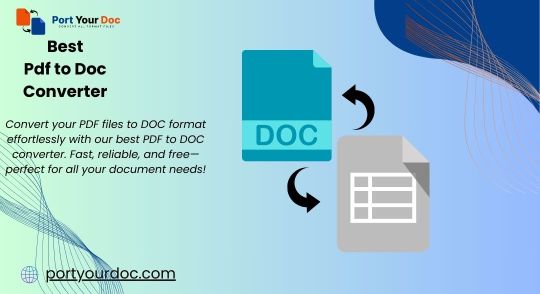
In today's digital world, working with a variety of file formats is common. Whether you're trying to convert a GIF to PNG, resize an image, or change a PDF into a TIFF, file conversions can often be time-consuming and complicated. Luckily, port your Doc offers a simple, free, and fast solution to all your file conversion needs. From image resizing to document conversions, this powerful tool makes it easy to get the format you need—without the hassle.
If you’ve ever found yourself needing to convert a picture from PNG to JPG or trying to split a multi-page PDF into separate files, PortYourDoc has you covered. Here's a closer look at how you can take full advantage of this versatile file converter.
Why File Conversions Matter
There are many reasons you might need to convert a file from one format to another:
Compatibility: Some programs only support specific file formats. For example, while many websites and apps prefer JPG or PNG images, others may require GIF or WebP.
Quality & Compression: Converting from a high-quality format (like PNG) to a compressed format (like JPG) can save storage space without a noticeable loss in image quality.
Printing: When preparing files for printing, certain formats like TIFF are often required for better quality.
Convenience: When sharing documents or images with others, you may need to convert them into formats that are easier to view, share, or store.
The challenge is that most file converters are either too complex, expensive, or simply don’t support all the formats you need. But port your Doc offers a user-friendly solution for free!
Features of PortYourDoc: Convert, Resize, and More
1. Free File Format Converter PortYourDoc allows you to convert files between dozens of formats without paying a penny. Some of the most common conversions include:
GIF to PNG Converter: Quickly change animated or static GIFs to the popular PNG format, perfect for high-quality images with transparent backgrounds.
PNG to JPG Converter: Need to reduce the file size or make it compatible with websites or print services? Convert PNG images to JPG in seconds.
WebP to PNG: If you have WebP images and need to convert them to PNG for better compatibility, you can do it for free.
RAW to JPG Converter: Photographers often use RAW files, but if you need a more accessible, shareable format, PortYourDoc’s RAW to JPG converter will make it simple.
PDF to TIFF Converter: TIFF is widely used in professional printing, so converting PDFs to TIFF files is easy with PortYourDoc.
2. Resize Images in Seconds Sometimes you don’t need a full format change but simply need to resize an image to meet specific dimensions. Whether you want to shrink a photo for easier sharing or enlarge it for better print quality, PortYourDoc lets you resize images without compromising their quality.
3. Split PDF Pages Have a PDF document that you need to separate into individual pages? PortYourDoc offers a simple solution to split PDFs into separate files—ideal for when you only need a few pages from a large document. The tool is fast, efficient, and easy to use.
4. Convert Documents in Bulk Have multiple files that need conversion? No problem. PortYourDoc’s easy-to-use interface supports batch conversions, meaning you can convert large numbers of files at once, saving time and effort.
5. Fast and Secure Unlike many other online converters, PortYourDoc makes sure your data is secure. All files are handled quickly and securely, and the platform does not store your documents longer than necessary. You can rest assured that your files are in safe hands.
Common Conversion Tasks You Can Complete on PortYourDoc
How to Convert PNG to JPG: If you’ve ever asked, "How do I change a picture from PNG to JPG?", PortYourDoc makes it incredibly simple. Upload your PNG image, choose the JPG format, and download your newly converted file in just a few clicks.
Convert PDF to TIFF for High-Quality Printing: PDF to TIFF conversion is ideal for maintaining high image quality, especially when preparing files for printing. TIFF files are often used in industries where image clarity matters most, such as graphic design or photography.
Convert GIF to PNG for Transparent Images: Sometimes you need a cleaner, higher-quality version of an image, especially when transparency is key. PortYourDoc’s GIF to PNG converter ensures the quality remains intact while allowing you to work with transparent images more easily.
Convert WebP to PNG: As WebP images become more common, the need for converting them to widely accepted formats like PNG increases. If you have a WebP file that needs converting, PortYourDoc does it seamlessly.
Split Large PDF Files: If you're working with lengthy PDF documents that need to be separated into individual pages, PortYourDoc’s split PDF feature is a game-changer. It’s as simple as selecting the pages you want and converting them into separate files.
Why Choose PortYourDoc?
It’s Free Unlike many online converters that require you to sign up or limit how many conversions you can do per day, port your Doc is 100% free for everyday use. There’s no subscription, no paywall, and no hidden fees.
Easy to Use PortYourDoc was designed with simplicity in mind. Whether you’re tech-savvy or not, you’ll find the interface straightforward and intuitive. Just upload your file, choose your preferred format, and download the converted file—easy as 1-2-3!
Fast Conversions PortYourDoc understands that time is precious. That’s why all conversions happen in a flash, giving you the results you need without the wait.
Wide Format Support With support for an extensive range of file formats, PortYourDoc can handle almost any conversion task you throw at it. From images to documents, it covers all your needs.
Get Started with PortYourDoc Today
Ready to simplify your file conversions? Whether you’re a photographer, graphic designer, student, or anyone else who needs quick and easy file format solutions, port your Doc is the tool you’ve been searching for.
Stop wasting time with complicated software or unreliable tools. Visit port your Doc now and get started on your next file conversion task today!
0 notes
Text
PDF To CAD Conversion Services - SiliconECUK CAD BIM 3D Services

SiliconECUK CAD BIM 3D Services offers high-standard quality work in PDF-to-CAD Services. As a leading PDF to CAD Firm, we understand the importance of precise and efficient CAD conversions. Our PDF to CAD Consultancy Services are tailored to meet the specific requirements of your project, ensuring that every line, shape, and dimension is meticulously captured.
Whether you need a single drawing converted or a complete set of design files, we offer scalable solutions that fit your needs. Contact us today to learn how our PDF File to CAD File can simplify your design and drafting processes.
Our CAD Conversion Services Include : - PDF to CAD conversion - Paper to CAD Conversion - Scan to CAD Conversion - TIFF to DWG and DGN conversion - 2D to 3D CAD conversion - Raster to vector conversion - Image to CAD conversion - Blueprint to CAD conversion Click Here : https://www.siliconec.co.uk/services/pdf-to-cad.html
#PDFtoCAD#PDFtoCADServices#CADDesigningServices#2DCADDrawingServices#PDFToCADConsultantServices#PDFtoCADConversionServices#ArchitecturalPDFtoCADServices#CADServices#SiliconECUK
1 note
·
View note
Text

Raster to Vector Conversion
We transform various raster image formats like JPG, TIFF, GIF, PNG into vector formats such as AI, EPS, SVG, PDF, and more. Additionally, we offer tailored services including vectorization customization like, cropping, color separation, spot color implementation, background change and text alterations, and more.
1 note
·
View note
Text
imPDF Free Online File Converter is Your Ultimate Solution for File Format Conversion
imPDF Free Online File Converter is Your Ultimate Solution for File Format Conversion.
In today's digital world, managing and converting files into different formats is essential. Whether you're handling documents, media files, or archives, having a reliable and versatile file converter at your disposal can make all the difference. That's where the imPDF Free Online File Converter comes in. Offering a comprehensive suite of conversion options, imPDF ensures that you can easily transform files across a wide range of formats without any hassle.

✅ Why Choose imPDF Free Online File Converter?
imPDF Free Online File Converter is designed to cater to a multitude of file conversion needs. It supports over 1200 different conversions, covering everything from video and audio to documents, images, and archives. This extensive range ensures that you can convert virtually any file type into the format you need, simplifying your workflow and enhancing productivity.
✅ imPDF Free Online File Converter Key Features
• Broad Format Support: imPDF supports a vast array of file formats, including but not limited to: • Documents: DOC, DOCX, PDF, RTF, TXT, ODT, WIKI, PPT, PPTX, and more. • Images: JPG, PNG, BMP, GIF, TIFF, ICO, and others. • Audio: MP3, FLAC, WAV, M4A, AAC, and more. • Video: MP4, AVI, MKV, FLV, MOV, and others. • eBooks: EPUB, MOBI, AZW, FB2, and more. • Archives: ZIP, RAR, 7Z, TAR, and others. • Popular Conversions: imPDF makes common file conversions effortless. Some of the popular conversions include: • PDF to Word and PDF to Excel • FLAC to MP3 and WAV to MP3 • DOC to PDF and DOCX to PDF • MP4 to AVI and MKV to MP4 • JPG to PNG and TIFF to PDF • MOV to AVI and AVI to MP4 • Versatility Across File Types: The converter supports a wide range of conversion types, including: • Video Converter: MP4 Converter, AVI Converter, MKV Converter • Audio Converter: MP3 Converter, FLAC Converter, WAV Converter • Document Converter: DOCX Converter, PDF Converter, DOC Converter • Image Converter: JPG Converter, PNG Converter, TIFF Converter • eBook Converter: EPUB Converter, MOBI Converter • Archive Converter: ZIP Converter, RAR Converter, 7Z Converter
✅ How It Works?
Using the imPDF Free Online File Converter is simple and user-friendly:
Upload Your File: Select the file you want to convert from your device or cloud storage.
Choose the Output Format: Specify the format you want to convert your file to.
Start the Conversion: Click the convert button and wait for the process to complete.
Download Your File: Once the conversion is done, download the newly formatted file directly to your device.
✅ Continuous Improvement and User Feedback
At imPDF, we are committed to providing the best file conversion service. We are constantly adding new formats to our converter based on user feedback and evolving needs. If there's a specific format you require that we currently do not support, we encourage you to let us know. Your input helps us enhance our service and meet the diverse needs of our users.
✅ Why imPDF Stands Out
• Completely Free: Enjoy all these powerful conversion features without any cost. • Easy to Use: No need for complex software—just a straightforward online tool. • Regular Updates: We continuously improve our service to include new formats and features.
✅ Get Started Today
Don't let file format limitations hold you back. With imPDF Free Online File Converter, you can handle all your file conversion needs quickly and efficiently. Whether you’re converting documents, images, audio, video, or archives, our tool is designed to simplify the process.
Try imPDF Free Online File Converter now and experience the convenience of having over 1200 conversion options at your fingertips. For any questions or feedback, feel free to contact us—we’re here to help!
0 notes
Text
VeryDOC Postscript to Image Converter Command Line can convert any number of Postscript and PDF files into PNG, JPG, and TIFF files without limitations on maximum High Resolution, Paper Size or File Size
VeryDOC Postscript to Image Converter Command Line can convert any number of Postscript and PDF files into PNG, JPG, and TIFF files without limitations on maximum High Resolution, Paper Size or File Size.
In today's fast-paced digital environment, converting complex documents into high-quality images is a necessity for many industries. Whether it's for archiving, printing, or digital publishing, having the right tools to handle large files with precision and efficiency is crucial. The VeryDOC Postscript to Image Converter Command Line application is designed to meet these needs, offering a robust solution for converting PostScript (PS) and PDF files into high-resolution image formats.

✅ Unmatched Resolution and File Size Capabilities The VeryDOC Postscript to Image Converter Command Line stands out with its ability to produce extremely high-resolution images, such as 3000x3000 DPI. This feature is particularly useful for applications requiring detailed images, like digital archiving or large-scale printing. The resultant files, often in PNG or TIFF format, can exceed 10GB in size, ensuring that no detail is lost in the conversion process.
What sets this application apart is its use of disk files as cache, allowing it to bypass the typical limitations on resolution and file size. This means you can convert your PostScript and PDF files into images without worrying about exceeding maximum resolution thresholds or encountering file size restrictions.
✅ Batch Conversion for Efficiency For users who need to convert large volumes of files, the VeryDOC Postscript to Image Converter Command Line offers batch conversion capabilities. This feature allows you to convert any number of PostScript and PDF files to image files simultaneously, significantly improving workflow efficiency. Whether you're working with a handful of files or thousands, this tool can handle the job with ease.
✅ Versatile Conversion Options The VeryDOC Postscript to Image Converter Command Line is not just about high resolution; it also offers a wide range of conversion options:
RIP PostScript and EPS Files: Convert PS and EPS files into WYSIWYG raster images with precise detail.
Multiple Output Formats: Convert files into various image formats, including TIFF, JPG, PNG, BMP, WMF, EMF, PCX, and TGA, as well as vector formats like WMF and EMF.
Multi-page TIFF Support: Create multi-page TIFF files, ideal for document management and archiving.
ClassF TIFF Compatibility: Produce Fax-compatible TIFF files at standard resolutions such as 204x98 DPI and 204x196 DPI.
Resolution Specification: Customize the resolution of the generated images to meet specific needs, ensuring the best possible output quality.
✅ Standalone Software for Seamless Integration This converter is a standalone application, meaning it does not require Ghostscript or Acrobat Distiller to function. This makes it easier to integrate into your existing systems and workflows, reducing dependencies and potential compatibility issues.
✅ Command Line Flexibility The application can be launched from the command line, making it easy to automate through scripts, batch files, or integration with other applications. This flexibility is especially useful for developers and IT professionals looking to streamline their document conversion processes.
✅ International Language Support With support for multiple languages including English, French, German, Chinese, and many others, the VeryDOC Postscript to Image Converter Command Line is accessible to users around the globe, making it a versatile tool for international applications.
✅ Licensing Options VeryDOC offers two main licensing options to suit different use cases:
Server License: Ideal for deployment on production servers, this license allows the application to be easily integrated into server-side environments using ASP, PHP, C#, .NET, and more.
Developer License: This option is designed for developers who need to distribute the application across multiple servers or computers. It offers royalty-free runtime desktop distribution, providing maximum flexibility.
For organizations with unique requirements, VeryDOC also offers custom development services to tailor the application to specific needs.
✅ Conclusion
The VeryDOC Postscript to Image Converter Command Line application is a powerful, flexible tool designed to meet the high demands of modern digital workflows. With its ability to handle large file sizes, support for a wide range of formats, and flexible licensing options, it is an essential tool for any organization that needs to convert PostScript and PDF files into high-resolution images efficiently. Whether you're managing a large-scale document conversion project or need reliable image output for printing and archiving, VeryDOC has the solution you need.
0 notes
Text
Get the quality work of Paper to CAD Conversion Services

SiliconECUK CAD BIM 3D Services offers Outstanding quality PDF to CAD Conversion Services at a reasonable price. Our PDF to CAD Outsourcing Services ensure you receive accurate and editable CAD files from your static PDF documents, facilitating your workflow and improving your work. Converting a PDF file to a CAD File involves extracting vector data, text, and images from the PDF and translating them into a format that can be used in CAD software. Contact us today to learn more about how we can assist you in converting your PDF documents into accurate, editable CAD files.
So, get Free quote to us for More information about our work and outsource your PDF To CAD Services project. Our CAD Conversion Services Include : - Paper to CAD Conversion - Scan to CAD Conversion - TIFF to DWG and DGN conversion - 2D to 3D CAD conversion - Raster to vector conversion - Image to CAD conversion - Blueprint to CAD conversion Visit URL : https://www.siliconec.co.uk/services/pdf-to-cad.html
#PDFtoCADFirm#ArchitecturalPDFtoCADServices#CADModelingFromPDFServices#PDFToCADEngineeringServices#PDFToCADDesignandDraftingServices#CADServices#SiliconECUK
1 note
·
View note
Text
Seamless Image File Format Conversions with ImageWizHelper SDK by Extrieve Technologies

Simplify image file format conversions in your projects with ImageWizHelper SDK from Extrieve Technologies. This versatile library ensures smooth and efficient transformations between various image formats, enhancing your application's functionality. Upgrade your workflow with ImageWizHelper today!
0 notes
Text
How to Use an Online Image to Text Converter: Simplified Guide
The ability to convert images to text is just one of the many ways that technology in this digital age has made our lives simpler. Whether you need to extract text from a scanned document, a text-filled photo, or any other image that contains text, these tools come in very helpful. This tutorial will explain, in simple terms, how to use an image to text converter online.
What is an Image to Text Converter?
An online tool that uses Optical Character Recognition (OCR) technology to identify and extract text from images is called an image to text converter. By examining the structures, patterns, and shapes of the characters inside the picture OCR technology transforms images into editable text format.
How Does It Work?
Upload Your Image: Uploading the image with the text you wish to extract is the first step to converting the image to text by using image to text converter online. You may submit images in a variety of formats. The majority of online converters allow you to upload images in JPEG, PNG, TIFF, PDF etc.
Initiate Conversion: to start the conversion process select the relevant button (typically marked "Convert" or "Extract Text") after the picture has been uploaded.
Text Extraction: After analysing the image, the OCR technology will extract the text from it. Depending on the image's complexity and the text's size, this process could take a few seconds.
Review and Edit: Following the completion of the conversion, the extracted text will show up on the screen. It is crucial to review the content, and then make any required changes. OCR can occasionally misread certain characters or words, particularly in cases where the image quality is low.
Save or Copy Text: After the text has been extracted to your satisfaction, you can copy it to the clipboard for later use or save it to your device in a variety of formats, including TXT, DOC, PDF, etc.
Benefits of Using an Image to Text Converter Online:
Time-Saving: It can be time-consuming when you manually transcrib text images especially when there is a lot of text to translate. It can take a while to manually transcribe text from images, particularly when there is a lot of text. Image to text converters online help you save time and effort.
Accessibility: Text that has been converted from images is better accessible for those with visual impairments since screen readers and other assistive technology can read it.
Versatility: Image to text converters are flexible tools for a variety of tasks since they can accept a wide range of image formats, including screenshots, handwritten notes, scanned documents, and more.
Conclusion:
To sum up, if you want to extract texts from images, image to text converters online are incredibly useful resources; they extract your text precisely and rapidly. by following the easy instructions given in this guide you can quickly convert photos to editable text. Regardless of whether you're a professional, student, or just trying to organise your work Image to text converters online can greatly increase your productivity and efficiency.
Source: How to Use an Online Image to Text Converter: Simplified Guide
0 notes