#PowerPointGraphics
Explore tagged Tumblr posts
Text
How to Create Effective Scatter Charts in PowerPoint
Standee Design: Frequently Asked Questions Explained
1.How to do a scatter chart in PowerPoint?
To create a scatter chart in PowerPoint, first open your presentation and go to the slide where you want the chart. Click on the "Insert" tab, then select "Chart." In the Chart dialog box, choose "Scatter" from the list of chart types. Click "OK," and a chart will appear along with an Excel window for data input. Enter your data in the Excel sheet, then close it. You can customize the chart's design and layout using the Chart Tools that appear in the ribbon. Finally, adjust the size and position as needed on your slide.
2. How to draw a xy axis in PPT?
To draw an XY axis in PowerPoint, follow these steps:
1. Open your PowerPoint slide.
2. Go to the "Insert" tab and select "Shapes."
3. Choose the "Line" shape to draw the X-axis (horizontal) and Y-axis (vertical).
4. Click and drag to create each line, holding the Shift key for straight lines.
5. Use text boxes to label the axes by selecting "Insert" > "Text Box."
6. Optionally, add gridlines or markers using more lines or shapes.
7. Format lines and text as needed for clarity.
Now you have a basic XY axis!
3. How do you Scatter words in PowerPoint?
To scatter words in PowerPoint, use the following steps:
1. Insert a text box and type your words.
2. Select the text box, then go to the "Format" tab.
3. Use the "Text Effects" option to apply a "Transform" effect, such as "Arch Up" or "Wave."
4. Adjust the size and position of the text box to create a scattered effect.
5. For more randomness, duplicate the text box and alter the font size, color, or rotation for each copy.
Experiment with different effects until you achieve the desired scattered appearance.
4. How do I add labels to a scatter plot in PowerPoint?
To add labels to a scatter plot in PowerPoint, first select the chart. Then, click on the "Chart Elements" button (the plus sign) next to the chart. Check "Data Labels" to add labels to each point. You can customize the labels by right-clicking on them and selecting "Format Data Labels." From there, you can choose what information to display, such as values or names, and adjust their position and appearance. For further customization, you may also explore the "Chart Tools" on the ribbon for additional formatting options.
5. How to make a scatter graph in PPT?
To create a scatter graph in PowerPoint, follow these steps:
1. Open PowerPoint and go to the slide where you want to insert the graph.
2. Click on the "Insert" tab and select "Chart."
3. In the Chart dialog, choose "Scatter" from the list of chart types.
4. Click "OK" to insert the chart.
5. The Excel spreadsheet will open; input your data in the provided cells.
6. Once your data is entered, close Excel, and the scatter graph will update in PowerPoint.
7. Customize the chart as needed using the Chart Tools available.
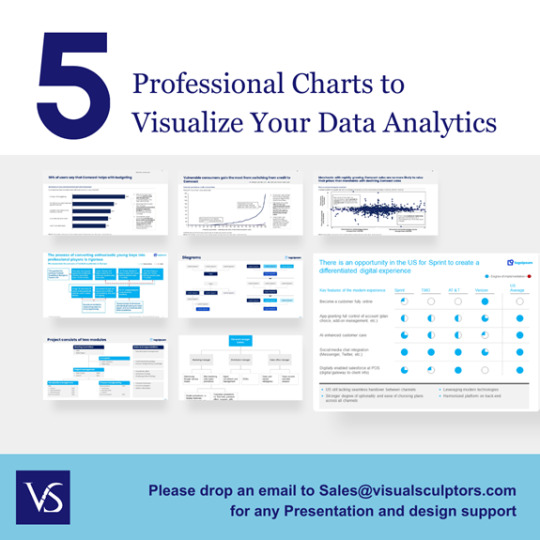
Visit: VS Website See: VS Portfolio
0 notes
Photo

If you've ever wondered how to take your PowerPoint presentations beyond just slide after slide of bulletpointed lists, then the FourSquare Training PowerPoint Specialist Design course is there to teach your staff the skills and techniques needed to create more engaging multimedia slideshows with flair.
Commercial and corporate small-group courses delivered at your workplace or virtually.
#powerpointtraining #powerpointcourse #powerpointpresentation #pptslideshow #ppt #presentationskills #powerpointdesign #powerpointslides #foursquaretraining #powerpointspecialist #powerpointstyles #powerpointgraphics #powerpointcustomisation #powerpointmultimedia #powerpoint3d
0 notes