#QRToolGuide
Explore tagged Tumblr posts
Text
How to Make a QR Code for a Link
How to Make a QR Code for a Link: A Comprehensive Guide
QR codes have become ubiquitous in our digital age, offering a convenient and efficient way to share information. Whether you're a business owner, marketer, or just someone looking to share a URL easily, creating a QR code for a link can be incredibly useful. This guide will walk you through the steps to make a QR code for a link, ensuring it's functional, appealing, and optimized for search engines.
What is a QR Code?
A QR code (Quick Response code) is a type of two-dimensional barcode that can store a significant amount of information. They can be scanned using a smartphone camera or a dedicated QR code reader, making them a versatile tool for quickly accessing information, websites, and more.
Why Use a QR Code for a Link?
Steps to Create a QR Code for a Link
1. Choose a QR Code Generator
Selecting a reliable QR code generator is the first step. Here are some popular options:
QR Code Generator: Offers a user-friendly interface with plenty of customization options.
QR Stuff: Provides a wide range of data types and customization features.
GoQR.me: A straightforward tool for basic QR code creation.
QRickit: Allows for various QR code types and color customization.
Choose a generator that fits your needs based on ease of use, customization options, and additional features like tracking and analytics.
2. Enter the URL
Once you've chosen a QR code generator, enter the URL you want to encode. Ensure the URL is correct and accessible. If the URL is particularly long, consider using a URL shortener (e.g., Bitly or TinyURL) to simplify the QR code and improve its scanability.

3. Customize Your QR Code
Many QR code generators offer customization options to make your QR code visually appealing and aligned with your branding. Customization options may include:
Color: Change the color of the QR code to match your brand colors.
Logo: Add a logo or image to the center of the QR code.
Design: Adjust the shape of the QR code’s corners and patterns.
While customization can make your QR code stand out, ensure that the changes do not affect its readability.
4. Test Your QR Code
Before distributing your QR code, it's crucial to test it with multiple devices and QR code readers to ensure it works correctly. Scan the code using different smartphones and QR code apps to verify that it directs users to the intended link without any issues.
5. Download and Share Your QR Code
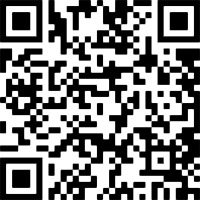
Once you’re satisfied with your QR code, download it in the appropriate format (PNG, SVG, or EPS). High-resolution formats are preferable for printing, while lower-resolution formats are suitable for digital use. Distribute your QR code through various channels, such as:
Print Media: Business cards, flyers, posters, brochures, product packaging.
Digital Media: Websites, email signatures, social media, digital ads.
0 notes