#SCMSoftware
Explore tagged Tumblr posts
Text
Everything You Need to Know About the Types of Supply Chain Management Software
1 note
·
View note
Text
Supply Chain Management Software optimizes operations from sourcing to delivery. Streamline processes, efficiency, and stay competitive with SCM solutions.
#SupplyChainManagement#SCMSoftware#Efficiency#StreamlineOperations#BusinessSolutions#CompetitiveAdvantage#InventoryManagement
0 notes
Text
Inventory Management & Warehouse Management in MyPosBook-ERP System
Inventory Management & Warehouse Management in MyPosBook - All-in-One-ERP Software & ERP Solutions for Business
Adding Products Import/Export Products Delete Product (Bulk delete) Variations Product Units Product Category (Categorizing products) Product stock history Product expiry and related settings. Lot number Selling Price Groups (Sell in different prices: wholesale/retail or for different prices for different locations) Product Warranty Printing Labels Duplicate Product Correcting product stock mis-match or incorrect stock in different reports Bulk Edit Products Rack, Row & Position of product Opening Stock Enable bulk edit 1. Adding Products Adding Products Go to – Products > Add Products. Provide a Product Name, Brand, Units, Category Sub-category SKU: Add a unique SKU which will be used to identify the product & Print barcode in labels. Leave it empty to auto-generate it. You can also add a Prefix for auto-generated SKU. Steps to change the default SKU length:In order to change the default SKU length, make the following simple change in the code. 1. Open the file posappUtilsProductUtil.php. 2. Search for the function ‘generateProductSku’. 3. Change the default value 4 to any required length. Barcode Type: Select a barcode type, default/recommended is C128 option. We recommend changing if only if the product added already have an SKU number for it. Not For Selling: If a product is maked not-for-selling then it will not be displayed in POS or sales screen. This can be useful when using manufacturing module to make the ingredients as product not-for-selling also if you want to temporary disable selling for some products. Alert Quantity: Alert quantity is used to alert when remaining stocks reaches to this level or below it. Manage stock: Enable/Disable stock management at a product level. Product stock management is not required for services like Repairing, Hair Cutting, Web Development Printing. For items with Manage Stock Unchecked (disabled), you can sell them in unlimited quantities. Selling of service using MyPosBook Business Location: Select the business location(s) where this product can sold or purchased. Select Applicable tax for that product. Product Type: Single Product: Applicable for products with no variation with them then select single When selecting Single product – You will need to enter the Default product price including/excluding tax, Profit Margin % (you can set default profit margin from settings -> Business Settings; this will help to type % every time). Based on the profit margin it will auto calculate selling price excluding of Tax. You can also enter the selling price manually and it will auto adjust the profit margin for you. Variable Product:
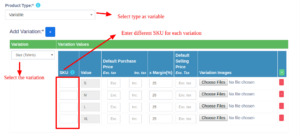
MyPosBook – All-in-one ERP Software System & Solution for Business, Best advanced stock inventory management, warehouse management, point of sale, invoicing & accounting application comes with lots of features out-of-box. You get most of the feature needed by small & medium sized businesses to simplify the time-consuming task of accounting & inventory management and instead focus on what really matters – Your Business. Applicable to a product having variations (like size or color or design or flavors etc) You can define variation templates from Products -> Variations. The advantage of creating variation is that it saves time to add same variations multiple time. When selecting Variable product – It will display different fields to add all variations and its related Purchase price, Selling Price. You have to select the variations from the dropdown and it will auto-populate the variations for that template. You can change the variable name, Variation values. To give same purchase price or selling price or profit for all variations of a product click on the double tick present in the first variation. Read more about adding variations
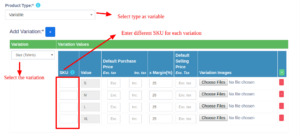
MyPosBook – All-in-one ERP Software System & Solution for Business, Best advanced stock inventory management, warehouse management, point of sale, invoicing & accounting application comes with lots of features out-of-box. You get most of the feature needed by small & medium sized businesses to simplify the time-consuming task of accounting & inventory management and instead focus on what really matters – Your Business.
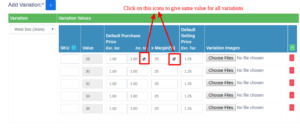
MyPosBook – All-in-one ERP Software & ERP Solutions – Best advanced stock inventory management, warehouse management, point of sale, invoicing & accounting application comes with lots of features out-of-box. You get most of the feature needed by small & Medium sized businesses to simplify the time-consuming task of accounting & inventory management and instead focus on what really matters – Your Business. Combo or Bundle Product
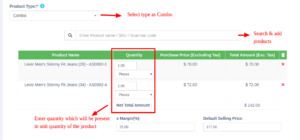
MyPosBook – All-in-one ERP Software System & Solution for Business, Best advanced stock inventory management, warehouse management, point of sale, invoicing & accounting application comes with lots of features out-of-box. You get most of the feature needed by small & medium sized businesses to simplify the time-consuming task of accounting & inventory management and instead focus on what really matters – Your Business. Adding a bundle product Combo product are also called bundle products. It is offering several products as one combined product. For example a product “Computer Set” can have: 1 PC Monitor + 1 PC CPU + 1 Pc Keyboard + 1 PC mouse So when someone buys Computer set she gets all the products in it. Stock of bundled product depends on stock of individual products present in that bundle. Example: if you have 5 PC Monitor, 4 PC CPU , 10 pc Keyboard, 50 PC mouse, the stock of Computer set will be 4 PC. When the bundle product is sold, stock of all products inside them is automatically deducted. Individual products present in bundle product can also be sold separately. Bundle products cannot be purchased, only individual products present in it can be purchased. Click on Save. You can edit a product. You can also Copy / Export to CSV, PDF or Excel file. Adding Products with multiple variations: If you have products which involve multiple variations like for example a Shirt can have Color & Size variation, then we have multiple ways to work with it: Solution 1, Create combined variation: Can a variation with a name “Color-Size” and add values like Red-Small, Red-Medium, Red-Large, etc, this can be used for while adding the Shirt. Solution 2, Create multiple Products: Create multiple different products like Shirt-Red, Shirt-Green, Shirt-Blue with size as variations. When you create multiple products you will NOT have to enter the same details multiple times, first, add the Shirt-Red with all size variations of it and then use the Duplicate Product action to copy the data. Assigning/remove locations of multiple products at once: Go to List Products and refer to this screenshot.
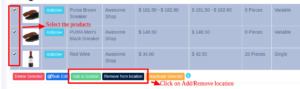
MyPosBook – All-in-one ERP Software System & Solution for Business, Best advanced stock inventory management, warehouse management, point of sale, invoicing & accounting application comes with lots of features out-of-box. You get most of the feature needed by small & medium sized businesses to simplify the time-consuming task of accounting & inventory management and instead focus on what really matters – Your Business. Deactivating & Activating Product: Refer to the screenshot.
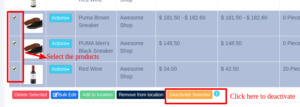
MyPosBook – All-in-one ERP Software System & Solution for Business, Best advanced stock inventory management, warehouse management, point of sale, invoicing & accounting application comes with lots of features out-of-box. You get most of the feature needed by small & medium sized businesses to simplify the time-consuming task of accounting & inventory management and instead focus on what really matters – Your Business. Using Product barcode: Question: How can we use the product’s barcode instead of creating and printing new for every product? How can we use the brand’s barcode of the product instead of creating and printing new for every product? Answer: When creating a product, in the SKU field enter the barcode number of the product. This barcode will be used to identify the product in all screens like POS, Sales, purchases, reports, and others. How to add a product that already has a Barcode? Adding products that already have a barcode, follow the same steps as adding any other products. Go to add products Fill in all the product details IMPORTANT: in the SKU field scan or enter the barcode of the product. Adding product quantity or adding product stock For systematically managing your business, product quantities can be added in 3 ways: Adding Opening stock Adding purchases Manufacturing product: Useful for manufacturers, required manufacturing module. 2. Import/Export Products Import Products: Steps: Go to Products -> Import Products Download the template file. Fill all the information as per the displayed columns name & instructions. Don’t remove the heading from template file. Import the file Export Products:
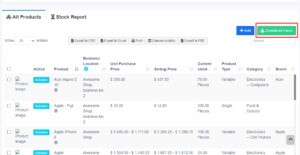
MyPosBook – All-in-one ERP Software System & Solution for Business, Best advanced stock inventory management, warehouse management, point of sale, invoicing & accounting application comes with lots of features out-of-box. You get most of the feature needed by small & medium sized businesses to simplify the time-consuming task of accounting & inventory management and instead focus on what really matters – Your Business. The products can be exported in excel/pdf formats from the list products screen. In the list products screen, click the download excel button. 3. Delete Product (Bulk delete) Deleting Products Deleting of a product will remove the products from the database. NOTE: This delete will not work if the product have some transactions related to it. Transaction can be Opening Stock, Purchase, Sales or Stock transfer of the product. It will show some error like: Product can’t be deleted because purchases related to this product exist Some products couldn’t be deleted because it has transaction related to it. Deleting individual product
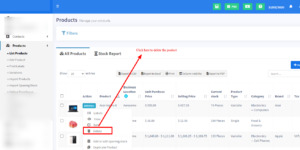
MyPosBook – All-in-one ERP Software System & Solution for Business, Best advanced stock inventory management, warehouse management, point of sale, invoicing & accounting application comes with lots of features out-of-box. You get most of the feature needed by small & medium sized businesses to simplify the time-consuming task of accounting & inventory management and instead focus on what really matters – Your Business. Bulk Delete multiple products
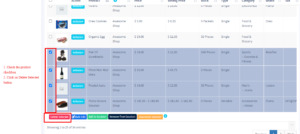
MyPosBook – All-in-one ERP Software System & Solution for Business, Best advanced stock inventory management, warehouse management, point of sale, invoicing & accounting application comes with lots of features out-of-box. You get most of the feature needed by small & medium sized businesses to simplify the time-consuming task of accounting & inventory management and instead focus on what really matters – Your Business. Delete product Errors: Some products couldn’t be deleted because it has transaction related to it: When a product has any transactions it cannot be deleted. Transactions can be either Sales, Purchase, or Adding opening stock. The best way to avoid such products is by deactivation them 4. Variations Products Variations can be added from Products -> Variations menu. These variations are used in variable products product.
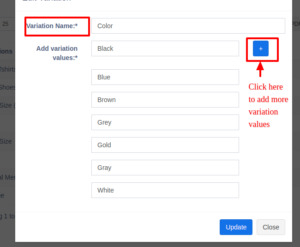
MyPosBook – All-in-one ERP Software System & Solution for Business, Best advanced stock inventory management, warehouse management, point of sale, invoicing & accounting application comes with lots of features out-of-box. You get most of the feature needed by small & medium sized businesses to simplify the time-consuming task of accounting & inventory management and instead focus on what really matters – Your Business. Example of variation is for example, a Jeans can have multiple colors, so add variation called Colors and provide the value for it. As given in the image below. 5. Product Units Different Products have different units. MyPosBook allows you to add different units for products. Adding Units Go to Products -> Units Give the unit name, a short name, and choose if want the unit to allow decimals. Example: Name: Meter Shortname: Mtr. Allow Decimal: Yes. Allowing decimal allows you to purchase/Sell the product in decimal and vice-versa. Multiple Units: This can be useful if you purchase products in a different unit and sell it in a different unit. For example: Purchase in dozens and sell in pieces. Or purchase in boxes and sell in pieces. Steps: Add the lower unit from Add Unit Screen. For example pieces. Add the higher unit as per the screenshot: Check “Add as multiple of another unit” Read the full article
#inventorymanagementsoftware#pointofsale#pointofsalesoftware#possoftware#scmsoftware#supplychainmanagementsoftware#warehousemanagementsoftware
0 notes
Photo

The #supply_chain depends on strong relationships with suppliers & other third parties. #RetailGraph comes with solutions/alerts/reporting features that establish a good relationship with the suppliers. 🌐https://zurl.co/zck7 📲+91 95299 13873
#BusinessWaliDiwali#SCMSoftware#SupplyChainManagementSoftware#45DaysFreeDemo#SupplyChainSolution#RetailGraphERP#SwilSoftware
0 notes
Text
Comparing Supply Chain Management Software Companies - Which One is the Best For You?
0 notes
Text
Things to Consider When Choosing the Best Supply Chain Management Software
0 notes
Text
What is Supply Chain Management Solutions?
0 notes
Text
Best 9 Small Business Supply Chain Management Software That You Can Easily Scale
#SmallBusinessTools#SCMSoftware#SupplyChainManagement#BusinessGrowth#ScalableSolutions#TechForBusiness
1 note
·
View note
Text
FAQ: Best Practices for Software Supply Chain Management
#SupplyChainManagement#SCMSoftware#TechBestPractices#SoftwareDevelopment#SupplyChainOptimization#BusinessEfficiency
1 note
·
View note
Text
How to Choose the Best Supply Chain Management Software
1 note
·
View note
Text
Supply Chain Management Software optimizes operations from sourcing to delivery. Streamline processes, efficiency, and stay competitive with SCM solutions.
#SupplyChainManagement#SCMSoftware#Efficiency#StreamlineOperations#BusinessSolutions#CompetitiveAdvantage#InventoryManagement
0 notes
Photo

Risk is a natural part of the #supply_chain ecosystem. But, it can be controlled with an effective management system. Use #RetailGraph for quick aid and spot unusual #supply patterns in your business. 🌐https://zurl.co/zck7 📲+91 95299 13873
#SCMSoftware#SupplyChainManagementSoftware#45DaysFreeDemo#SupplyChainSolution#RetailGraphERP#SwilSoftware
0 notes
Photo

Managing demands across multiple channels is quite difficult & need to be monitored. #RetailGraph provides transparent reporting that shows supply and demand planning across all channels. 🌐https://zurl.co/zck7 📲+91 95299 13873
#SCMSoftware#SupplyChainManagementSoftware#45DaysFreeDemo#SupplyChainSolution#RetailGraphERP#SwilSoftware
0 notes
Photo

The supply chain is a vital part of every business. Let's integrate your business with the #RetailGraph_supply_chain_system and ensure your customers successfully deliver services. To know more, read the article📲 https://zurl.co/iD9t
0 notes
Photo
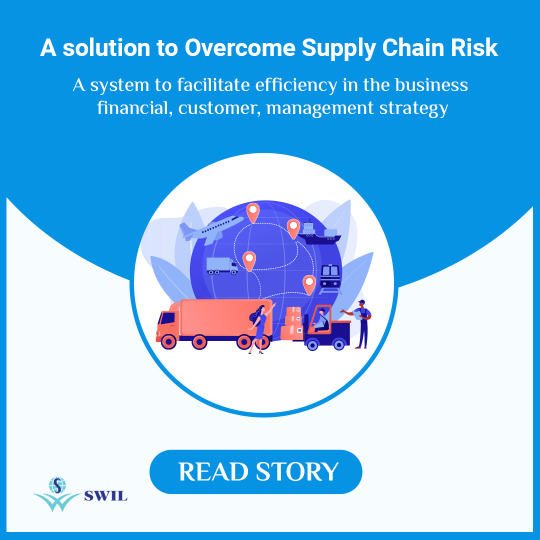
Having #supply_chain_software gives you access to the information that leads to successful strategic planning. Let's know how #RetailGraph manages the supply chain & enhance business working. To know more, let's read the article👉https://zurl.co/YebD
0 notes
Photo

Make your #Supply_Chain business systematic for you and your employees with effective RetailGraph Features 👉👉https://bit.ly/2VF9ofZ
0 notes