#Sculptris is VERY basic and limited for a 3d modeling program but it's free and there are tutorials on Youtube
Explore tagged Tumblr posts
Text
When I can't draw my favorite character consistently in my style, so I'm forced to dust off Sculptris from the depths of my computer (cause I can't use Blender to save my life) to make a freaking 3D model of their face to use as ref
(I also made 3d models of some of my OCs' faces, I'm excited! hehe)
#It's Raiden. I modeled freaking Raiden Ei's face. Because I can't fucking draw her consistently in my style and it was pissing me off fr fr#Botanic Panic#Sculptris is VERY basic and limited for a 3d modeling program but it's free and there are tutorials on Youtube
5 notes
·
View notes
Text
3d cad for mac

3d cad for mac software#
3d cad for mac license#
3d cad for mac free#
3d cad for mac mac#
3d cad for mac software#
This software is particularly great if you want to create 3D models for 3D printing. Meshmixer has a lot of amazing tools allowing drag-and-drop mesh mixing.
3d cad for mac free#
Mesmixer is a program developed by Autodesk, it is free for Windows and Mac. It has all the software tools you need to work on graphic design and create your additive manufacturing project. You build up levels of details step by step thanks to complete sculpting tools. It is quite similar to ZBrush, except that it is free. Sculptris’ features are easy to learn so it is easy to get started with this 3D design software. If you want to prepare your 3D models before 3D printing them using our online 3D printing service, don’t forget to take a look at our tutorial.Īre you looking for a free 3D sculpting software? Sculptris, a CAD program developed by Pixologic might be a good choice if you want a digital sculpting program. This software is particularly good for educational purposes as it is fun and easy to use.
3d cad for mac mac#
If you are a Mac user, you also have the possibilities to use browser-based programs, as they don’t require any specific operating system, you can access these programs from any computer. This advanced subdivision modeler is powerful but also easy-to-use, available on Windows, Mac, and Linux! It has some powerful 3D modeling tools and a customizable user interface and a built-in Auto UV mapping facility to add texture to your model! Voxel’s designs are particularly popular thanks to some games like Minecraft or Monument Valley.įree and open-source, Wings 3D is a nice way to begin with 3D modeling, thanks to all of its basic tools you won’t get overwhelmed. It really allows creating quite sophisticated designs. This software works using blocks also called voxels. It is a simple and user-friendly interface that will allow you to use it even if you are a beginner.Īre you looking for a program to create voxel art with your Mac, you’ve just found the perfect software for you.
3d cad for mac license#
Magicavoxel is a free program, and you don’t need any commercial license to download it, and it is available on both Windows and Mac. All of these great tools can be used to create animated movies, visual effects but also great 3D printed models.īlender has a flexible Python controlled interface allowing you to create your own tools. It is free, open-source and provides 3D modeling, rigging, animation, simulation, rendering, compositing, motion tracking, video editing, and game creation. Blenderīlender is certainly one of the best programs to use on a Mac. 3D Slash is very easy to learn and fun, however, it is also limited in terms of tools and options. You start with a solid block and edit it by adding or subtracting cubes. This 3D design software works with tools such as a hammer or drill. If you already have some 3D modeling skills, you probably don’t want to play around with 3D Slash. So if you’re thinking about beginning your journey in the world of 3D modeling, 3D Slash is perfect for you. Do you know the game Minecraft? That’s exactly how this 3D modeling software works: with blocks.

0 notes
Text
3D Printing Mega-Post (with links!)
Being a member of the maker community means I am surrounded by people who are totally in love with 3D printing. There’s no other group with whom I can have a 30 minute discussion about bed adhesion, lol. While the cosplay community is also generally supportive of the technique, every now and then I will come across somebody who thinks it is akin to cheating. Most recently it happened on a blog I really enjoy. When I read posts like that, I can only shake my head and assume that person must not really understand all the work that goes into 3D printing. Even in the best case scenario where you find a ready-to-print model and own a printer large enough to accommodate it, there is still tons of work that goes into taking a raw print from... well, a raw state to something beautiful. Hence I have decided to type up an overview of 3D printing; what it is, how it works, and all the steps it takes to create a cosplay prop. This is not a detailed tutorial; rather, it’s a high level scope of all the steps. Without further ado, here’s 3D Printing 101!
*12/20/17: Updated with new information on the latest printing technology plus even MORE links!
How does 3D printing work?
3D printing is an additive manufacturing process used to create three-dimensional objects; think of it as the opposite of sculpting where you start with a block of material and cut parts away (subtractive manufacturing). There are actually many types of 3D printing technology, but the most common for hobbyists by far is Fused Deposition Modeling—or FDM for short. In plain English, FDM means the printer head is essentially a hot glue gun that “draws” the cross-section of a model, building it up one thin layer at a time. After tens or hundreds of layers, ta-dah! You have a 3D object! You can check out this link for more info on other types of 3D printing.
The workflow for printing looks like this: find/make a 3D model, optimize that model for printing, convert it to G-code with a slicer, and send it to the printer. Once printing is complete, you need to assemble any separate parts, fill major gaps, fill/prime/sand the surface, and then paint. If any of those terms are confusing, don’t worry! I will explain them all.
Finding, Modifying, or Making a Model
Sourcing models is one of the topics where I see, “Cheater!” start to sneak in. There is a misconception that you can find just about any model you want, download, and hit print. This can be true depending on what you’re trying to build; popular cosplays like Iron Man, Halo, and Star Wars do have a plethora of models available for free, and many are already optimized for printing. Once you get outside well known characters, however, it gets much more challenging. If someone has 3D printed components in their cosplay, it’s never safe to assume the person just downloaded them.

Downloading Models
It’s always worth hunting around for the files you need even if the character isn’t well known. Even if you want to build everything from scratch, it is nice to see how someone else tackled the same challenge. There are a couple websites I like for searching for printable models:
Thingiverse: Run by Makerbot, Thingiverse is a huge collection of models designed specifically for 3D printing and all of them are free! This is where I always start my search for 3D printing files. Most come with some degree of instruction and suggested optimal print settings.
GrabCAD: I don’t use this site as frequently for costuming since the focus is engineering, but it’s very possible to find some cosplay goodies there. Other than scaling, most models should be ready to print.
SketchFab: While this was originally a place to share 3D models, some users also make theirs available. If you need a file for printing, be sure to search through the Downloadable section. (and even if you can't download the file, a 3D reference beats 2D refs any day!)
When selecting a model, try to find something that specifies it was made for 3D printing. Otherwise, you may need to do some manual cleanup and that can be challenging. Just FYI, game models are never ready to be printed but if you want to start with them, Source Film Maker has hundreds to select from. it’s also worth Googling to see if anyone has offered ripped models for free, but be aware that these should NOT be used for profit. Steriolythography (or .STL for short) and Wavefront (.OBJ) are the two most common file types, but get an STL if you can. OBJs will often come with texture files (.mtl), but those are not needed for printing. Aim for highest resolution you can find unless you want the low-poly look. Trust me, you don’t want to be filling in faceted planes with heaps of Bondo later.
There are a few products and processes that allow for multi color printing, but for the most part FDM machines are limited to one or two colors. If you are bound and determined to have multiple hues, you can check out Prusa’s new Multi-material upgrade, the new Da Vinci Color, or the Palatte Filament Splicer. I suspect that multi color printing is going to be one of the next major features to hit hobby printers, but for the time being most methods are either rudimentary or really expensive. It can also be fun to print with multiple materials such as combining rigid and flexible pieces, but that is best reserved for a dual extruding printer. When it comes to cosplay, I would either suggest printing in the object’s final color or preparing to paint. Even if you choose to paint, try and pick a filament color that will make sense if it is revealed through wear and tear.
Modifying Models
If something wasn’t specifically made for FDM, how do you know if it’s printable? Most commercial 3D modeling or CAD software have tools to check and correct issues with models—sometimes automatically. Unfortunately the easy-to-use, open source options in this area are a little barren but there are still ways to do it. Here are some free options for both checking and repairing mesh issues:
MakePrintable is an online paid service, but it will let you repair a set number of models per month for free. In my experience, this is best for basic issues but it couldn’t get any easier.
Microsoft STL Repair: Similar to MakePrintable, but unlimited and free. The downside is that you have zero control in the process, and files need to be opened with Microsoft’s free 3D Builder (from there you can export as an STL).
MeshMixer: An Autodesk product that has a number of capabilities for manipulating meshes. It’s more complex than MakePrintable and Microsoft 3D printing, but you have way more options.
Meshlab: Ah, Meshlab. This program has been around for a long time, and in many ways it is incredibly capable. Unfortunately, it’s also somewhat unstable and has bad documentation, so tutorials are hard to find.
Blender: A popular open source 3D modeling program, Blender also has a 3D printing add-on with some mesh analysis tools. This is the most robust option I have tried, but Blender has a steep learning curve and it can be intimidating for newbies.
Making Models
There is a good chance that you won’t be able to find ready-to-print files, so you might need to heavily mod or even make your own from scratch. Unfortunately, you will need to jump into 3D modeling software to make this happen. There are two major categories of software types: engineering (computer assisted drafting, or CAD for short) and artistic. In a nutshell, CAD is usually meant for objects (cars, wrenches, buildings, etc) and offers tight control over dimensions, surfaces, and shapes. Artistic software can be used for just about anything from trees to characters to spaceships, but it can be more challenging to make precise mechanical objects. I use both depending on what I need to create. There are actually a ton of free 3D modeling tools, so I will list the ones I have experience with and can recommend.
TinkerCAD: This is probably one of the most popular free CAD programs, and for good reason. It’s browser-based and very intuitive to use, thus it has become popular in schools. The entire thing revolves around building objects out of primitives, so if you need something complex it might take a little creativity to get there. TinkerCAD also has its own library of downloadable objects and it can export items for 3D printing (or even send them to a printing service!).
Google Sketchup: Available in both free and paid versions, SketchUp is a lot more complex than TinkerCAD but still very approachable. For some reason, it would drive my professors nuts when anyone used this software for homework. Be sure to check out the hefty list of extensions as they can significantly increase the program’s capabilities.
Autodesk Fusion 360: I will admit that I haven’t used this one very much, but it has been getting very popular very quickly. Fusion 360 is a fully-featured, professional CAD program meant for industry use, but it is available for free to students, startups, and hobbyists. If you want to grab the bull by the horns and work with maximum potential, get this software. It can be intimidating for someone who has never set foot in CAD before, but it is one of the most approachable fully featured CAD suites I have ever seen.
Sculptris: And now for something completely different! Sculptris is the baby brother of Z-brush, an industry standard software for digital sculpting. It’s actually very capable, and if you need to model something organic or CAD just isn’t making sense, give Sculptris a whirl.
MeshMixer: MeshMixer’s site calls itself, “a Swiss Army Knife for 3D meshes,” and that’s pretty accurate. It has some CAD capabilities mixed in with artistic tools and a few unique things to boot. It’s reasonably easy to use, although there could be more tutorial support in my opinion.
Blender: Ah, good ole’ Blender. Completely free now and forever (unlike many Autodesk programs), it’s the most capable and robust open source software I have ever used. Blender is definitely on the artistic side although it has add-ons that make CAD a little less painful. The major downside is the interface; simply put, Blender is incredibly unintuitive. Thankfully, Youtube has tons of high quality tutorials to get you started.
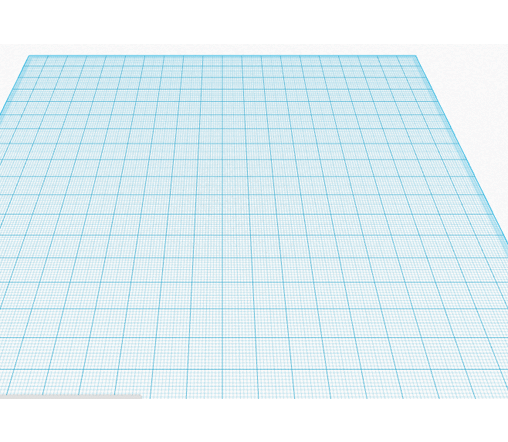
Slicing
Once you finally have a printable model in your possession, it’s time to send it to a 3D printer. If you are using a 3D printing service, congratulations! You can send them your model and call it a day. The rest of us will need to use a Slicer. Remember how the printer moves a hot glue gun around to draw a shape? Well, the computer needs to tell the printer head where to move, how fast to move there, and when to start and stop drawing. It uses a language called G-code to do this. A slicer’s job is to convert a 3D model into G-code so the printer knows what to do.
I use a free slicer called Cura from Ultimaker, but Slic3r and Repetier Host are popular options too (although more advanced). If you want ultimate control, cutting edge features, and don’t mind paying for it, Simplify 3D is considered the best slicer on the market. Cura is my slicer of choice due to its friendly interface. In the photo above, you can see how it has made layers out of a model (hence the name “slicer”).
The first thing to do will be properly scaling your print. Cura assumes your units are millimeters by default, so you may need to convert to your original modeling unit (inches, my my case). Unless you are printing a small prop or have a very large printer, your parts will probably be too big to fit on the print bed. If this is the case, return to your modeling software and split into smaller pieces.
When it comes to 3d printers, you get what you pay for. The more expensive models ($1500+) offer the closest thing you can get to plug-and-play experience, but even they will have failed prints, clogged extruders, and other common issues every now and then. The rest will need some degree of hand-holding. It took me about a week to get my $200 Monoprice Select Mini printing to the best of its ability, and that involved a lot of fiddling in Cura and 18 test prints. Spend some time optimizing your software for the fastest, highest quality prints; you’ll be grateful you did once you get to the sanding phase.
Update: After 10 months of regular, reliable performance, the board on my Monoprice Mini has died. At $160, I definitely got my money’s worth and other users have had theirs much longer. I am upgrading to a Prusa i3 MK3 kit, but I would still recommend the Select Mini v2 as a good gateway machine.
Printing
With your slicer ready to export G-Code, now is the time to set up your printer! A 3D printer’s “ink” is spools of plastic string called filament. There is a variety of plastics to choose from, but Polylactic Acid (PLA) and Acrylonitrile Butadiene Styrene (ABS) are the most common. PLA is cheap, readily available in many colors, and is made from plant starch. For most people, it’s the go-to choice but it is not the strongest material. ABS can provide better structural integrity, but it’s a little more finicky to print and the fumes are noxious and require ventilation. This link has a good summary on various types of filament on the market.

If you search Amazon or Google for 3D printing filament, you will get approximately 82376483456978938 results. Be sure that you are searching for the proper diameter filament; most printers are 1.75mm, but some are 2.85-3.0mm. Reliable brands of PLA that I have worked with are Hatchbox, Matterhackers, ProtoPasta, and ColorFabb. Be wary of no-name brands off places like Ebay or Amazon; not all filaments are created equally and I have definitely wasted money trying to be thrifty on Amazon.
With your filament loaded in the printer, it can be a good idea to extrude some and make sure everything is working properly. Next, verify you set the proper export settings in the slicing software. Different plastics need different speeds and temperatures, and often the packaging will give you a good suggestion. When all is ready, slice the model and send the G-code to your printer!
I always stick around to watch the first few layers of my print because most mistakes happen at that point. Bed adhesion in particular can be troublesome. My solution of choice for PLA is a layer of blue painter’s tape with a light misting of hair spray. Others have used glue sticks, but that didn’t work well for me. If you notice any problems, pause immediately and try to fix the issue. A small clog can turn into a major problem if plastic goops all over your extruder.
When the print is done, it can be tempting to pull the model off the bed but have a little patience! The plastic can warp while it is still warm, plus your printer will still be hot. Let it cool down slightly, then pop it off the bed.
Surfacing
Now comes the tedious part! First of all, remove any supports (or if you have a dual extruding printer, dissolve support filament) with pliers. Depending on the support type, a box knife or X-acto can be handy. I have also heard that deburring tools are handy for this. Next, assemble separate parts with glue. CA or epoxy are good choices, or you can get fancy with friction welding. If you printed with ABS, acetone can help glue pieces together and even smooth your model.
Next you will need to fill any major gaps such as those found along seams or where errors may have occurred in the print. Bondo Glazing and Spot Putty is a popular option for large holes and epoxy can be used as well. You can also use wood filler although I would reserve this for parts that will not be subject to a lot of handing or strain as it can be a little brittle.
Now you have to do something about all those layers.
Your options are sanding, smoothing, or a combination of the two. In the past I have wet sanded the plastic starting from 120, 220, and 400 grit wetdry sand paper. The “wet dry” part is important because PLA will heat quickly from friction and then you have to wait for it to cool again. If I wanted the plastic to show, then I would take it to 1000 grit or even a bit higher. 220 is the minimum for a matte appearance and slightly rough feel whereas 1000 starts to approach injection molded plastic. Bear in mind that dark filaments will show scratches and need sanding at finer grits to look clean. If you intend to paint, 400 grit paper is high enough. Then you will need to spray your model with primer. Allow to thoroughly dry (no longer cold to the touch) and sand with 600 or 800 grit paper. Reapply primer and continue sanding until you are satisfied with the surface. I have found 3 or 4 coats to be sufficient. Paint will hide very few defects, so you can’t take shortcuts with this step.
You can circumvent some obnoxious sanding by filling the layers first. Automotive filler primer works wonderfully although the fumes are terrible and it will need be to used in a well-ventilated area. Filler primer is much thicker than normal primer and with enough coats, it will fill in all those grooves. I found that 3-4 light coats built up a good base to start sanding, and then another 3 coats with sanding between each application gave an excellent finish. This might sound tedious (and it is, to be honest) but the primer sands much easier than PLA. I was satisfied with the finish 220 grit sandpaper provided.
I have heard that CA glue is also good for filling grooves, and Smooth-On makes a self-leveling product called XTC-3D that you paint over your model. I haven’t tried either of these, but they get good feedback from others. Finally, if you have printed in ABS you can try vapor smoothing your part; just be careful playing with acetone, and don’t do it too long or you’ll melt your piece.
Now with all that said, my experience with finishing 3D prints was with the intention of creating a production-quality model (aka something that looked like you bought brand new it from the store). Every print needed to be practically flawless when viewed at close range. For cosplay, this is unnecessary. Nobody is going to hyper-analyse your work from inches away; rather, you can rely on the 10 foot rule. Also, weathering will hide many defects
Focus your efforts on pieces that will show the most. For Soldier 76, this means I will be spending many hours making his mask smooth and pristine, but I’m not even going to paint the brackets on his boots.
Painting
Now you are on to the last step! Unless you wish to control texture through brush strokes, I always recommend spray painting or airbrushing. Rattle cans are available in a myriad of colors these days, but if you have an airbrush they are handy for detailed work. I had a professor who wouldn’t let a can of Rustoleum in his classroom and demanded we use Krylon, so I guess you should also use Krylon? The artists I know who use spray paint swear by the Montana brand, and they have a huge range of colors to select from.

Anyway, all your spray painting should be done outside or in an area with plenty of ventilation. I always wear a dust mask--not because I’m worried about paint fumes (dust masks don’t stop fumes anyway)--but because I don’t want to breath in teeny paint particles. Even if paint is non-toxic, it doesn’t belong in your lungs. I also like to tape down a huge backdrop so I don’t get any over-spray surprises. Your coats of paint should be incredibly light, almost like dusting the model with pigment. It will take many coats, but the slow buildup guarantees even application. I promise the effort is worth it, plus thin coats of paint dry quickly anyway.
Sealing
Last step! I have always used rattle can clear coats to seal my models. This step should not be skipped because your paint job can be marred very easily, but the sealer will help protect it. Always, always, always use the same brand of sealant as your paint or test on scraps first. I cannot reiterate this enough; not all products will get along together, and nothing ruins your week (or month) quite like destroying a detailed paint job. If your model will be going through a lot of wear and tear, you may consider coating it in clear resin for durability.
Conclusion
So as you can see, there is a LOT more work to 3D printing besides downloading and hitting print. I didn’t even go into detail and the post is huge. Any of these topics will have more information if you search on Youtube or Google, plus my Ask is always open. I hope this helps somebody!
71 notes
·
View notes
Text
Top 10 3D Sculpting Programs – The Best Software for Creating Digital Sculptures for 3D Printing
3D sculpting is a fascinating way to bring characters, monsters, and all kinds of organic shapes to life. While many 3D modeling programs focus on precision, 3D sculpting apps are all about turning a piece of visual clay into a stunning 3D print. This article will show you the 10 best 3D sculpting programs to get the job done!
In the first part of this blog post, we will focus on sculpting programs. Here, sculpting is the sole purpose of the software and not just a bonus feature. Later on, we will also mention traditional 3D modeling programs that offer basic sculpting modules.
Sculpting Programs
1. ZBrush
Without any doubt, ZBrush is the most popular and most powerful digital sculpting program out there. It offers the world’s most advanced tools for everyone from art enthusiasts to major film and games studios.
Launched in 1999 as 2.5D modeling software, it is now the go-to solution for 3D sculptors and painters. Jody Garrett, who printed the goat skull that you can see below with ZBrush, calls the software a “hands-down tour-de-force of digital tools.”
Heads up though: ZBrush comes with a rather steep learning curve and a price of 795 USD. To get a feel for the software without taking any risks you can start ZBrush’s 45-day-trial version here. You should also check out our tutorial about how to prepare your ZBrush models for 3D printing here.
By: Pixologic
Price: 795USD
Jody Garrett’s goat skull was designed with ZBrush
2. Mudbox
ZBrush’s biggest competitor is Mudbox, which was developed in 2007 and acquired by Autodesk. Mudbox digital painting and sculpting software provides 3D artists with an intuitive and tactile toolset for creating and modifying 3D geometry and textures.
By: Autodesk
Price: 10USD/month or 80USD/year
It’s hard to say which of these two programs (ZBrush or Mudbox) is really better, but here are some points to consider:
Mudbox’s sculpting style differs somewhat to that of ZBrush and can be considered as more beginner-friendly.
The main difference between both programs is that ZBrush is much better at generating a base geometry to start modeling with than Mudbox. With Mudbox, you need to use integrations with Maya or 3ds Max to generate a base geometry more easily.
Overall, ZBrush and Mudbox feature similar sets of tools and brushes. However, ZBrush beats Mudbox in terms of functionality.
ZBrush is often considered to be superior to Mudbox when it comes to painting the model.
Mudbox costs 10 USD/month, whereas ZBrush costs 795 USD for a single user license.
Since both ZBrush and Mudbox come as free trial versions, you might want to check them both out first and then choose the program you like most.
This bust of a monster was created in Mudbox
3. Meshmixer
If you don’t want to jump into the cold water right away, you might want to get started with some free sculpting apps first. Meshmixer is one of the free 3D-sculpting-based CAD programs created by Autodesk – and it is also one of their simpler, more beginner-friendly programs. Meshmixer can be used to intuitively sculpt designs, hollow them out, cut them apart, and combine parts together without wrecking your mesh’s internal or external geometry. It’s a very cool tool to prepare your design for 3D printing as well.
You can mash, mix, sculpt, stamp or paint your own 3D designs from scratch, or start from over 10,000 models in the 123D Gallery. Our very own mascot (the Piguin; see below), was created in this great program. If you also want to give it a try, be sure to take a look at our extensive Meshmixer beginner’s guide.
By: Autodesk
Price: Free
These 3D printed Piguins by Bert de Niel were created in Meshmixer
4. 3D Coat
3D Coat is another interesting digital sculpting program. Its main advantages are its super powerful texturing, UV mapping, and painting tools.
The general 3D modeling part of working with this software is pretty unconventional and differs from the other programs listed here. However, if your number one concern is ‘coating’ your sculpt with a great texture, then 3D Coat is your best friend.
This software comes at a price that ranges between 99 and 379 USD depending on which license suits your needs. The 3D printing community of this software is rather small, and so finding good 3D printing tutorials for it is a little more difficult than for the other programs mentioned in this list. To try it, you can simply start with their free 30 days trial version.
By: Pilgway
Price: from 99USD (amateurs) to 379USD (professionals)
sketchfab
The Forrest Critter SC by Lazyad was created with 3D Coat.
5. Sculptris
Sculptris is a free digital sculpting tool, created by Pixologic, the company behind ZBrush. If you’re new to the world of digital sculpting, Sculptris is the ideal ground on which to get started. It shows you the very basics of what ZBrush is able to do.
Sculptris provides an excellent gateway into the world of 3D sculpting. Its features are easy to learn, even for people with little or no experience in digital art, yet robust enough for creating detailed base models. Sculptris also lets you import 3D meshes (.obj) for further detailing and modifying.
The only downside of Sculptris is its limited functionality. When you’re ready to take your Sculptris creations to the next level for detailing, having a look at ZBrush definitely makes sense.
By: Pixologic
Price: Free
The 3D printed Serpents Buckle by Michael Mueller was created in Sculptris
Further 3D Modeling Programs with Sculpting Capabilities
The programs that we looked at so far are nearly exclusively about sculpting an object. However, several traditional 3D modeling programs also offer sculpting features. So if you already have experience with one of the following programs, you might want to check out their sculpting modules first. Keep in mind that the sculpting functionality of these programs are inferior to those of Mudbox and ZBrush, but it’s enough to get a basic job done.
6. Blender
Blender is a very powerful 3D modeling program and a popular choice within the 3D printing community. It has been equipped with a sculpting tool set since 2007, and its workflow is pretty similar to that of ZBrush and Mudbox. Additional bonuses are the sheer number of tutorials and plugins out there as well as the fact that Blender is completely free! However, users continuously complain about the interface and the very steep learning curve!
By: Blender Foundation
Price: Free and Open Source
This monster was sculpted in Blender by BlenderMania
7. Cinema 4D
Cinema 4D received a sculpting module back in 2012. It features multi-resolution sculpting, advanced symmetry options and a big range of brushes, stencils and stamps. However, if you are not already an owner of this software, it comes with a price of roughly 3,500 USD (42 days free trial here).
By: Maxon
Price: 3,500USD
8. MODO
MODO has an integrated sculpting mode since 2007. The so called “Painting and Sculpting” function is designed to be simple to use while providing users with a powerful and intuitive toolset that empowers artists to realize their vision with the least amount of strain. MODO comes at around 1,799 USD (30 days free trial here)
By: Foundry
Price: from 599USD/year to 1,799USD perpetual license
9. Maya
Maya also extended its 3D sculpting capabilities and added a new set of brushes in 2016. While it does a decent job, many users complain that the workflow is still too buggy and sluggish. Also, Maya comes at 185 USD/month – so unless you already own a Maya license you might want to consider other programs first or try their 30 days free trial.
By: Autodesk
Price: 242USD/month or 1,936USD/year
Online 3D Sculpting App
10. SculptGL
Last but not least we have an honorable mention that certainly deserves a spot on this list: SculptGL. This app is free, doesn’t need a download/installation and doesn’t require you to sign up. It runs directly in your browser and allows you to start sculpting your first model in seconds. It’s a great app to start messing around and find out if this way of modeling is right for you. Of course it won’t lead to the most stunning designs, but it is a nice sandbox! You might want to check out our tutorial to get a better understanding of this free app.
By: Stephane Ginier
Price: Free
Japanese artist Motogashi designed this using Sculpt GL
Are you ready to get going? 3D sculptors love printing their designs in multicolor! Take a look at 10 stunning (sculpted) multicolor 3D prints here to see what other 3D artist have created. If your design is ready to be printed, upload it here and see the price of your HD 3D print instantly.
Top 10 3D Sculpting Programs – The Best Software for Creating Digital Sculptures for 3D Printing published first on https://getyourprintingcompanies.tumblr.com/
0 notes
Text
Top 10 3D Sculpting Programs – The Best Software for Creating Digital Sculptures for 3D Printing
3D sculpting is a fascinating way to bring characters, monsters, and all kinds of organic shapes to life. While many 3D modeling programs focus on precision, 3D sculpting apps are all about turning a piece of visual clay into a stunning 3D print. This article will show you the 10 best 3D sculpting programs to get the job done!
In the first part of this blog post, we will focus on sculpting programs. Here, sculpting is the sole purpose of the software and not just a bonus feature. Later on, we will also mention traditional 3D modeling programs that offer basic sculpting modules.
Sculpting Programs
1. ZBrush
Without any doubt, ZBrush is the most popular and most powerful digital sculpting program out there. It offers the world’s most advanced tools for everyone from art enthusiasts to major film and games studios.
Launched in 1999 as 2.5D modeling software, it is now the go-to solution for 3D sculptors and painters. Jody Garrett, who printed the goat skull that you can see below with ZBrush, calls the software a “hands-down tour-de-force of digital tools.”
Heads up though: ZBrush comes with a rather steep learning curve and a price of 795 USD. To get a feel for the software without taking any risks you can start ZBrush’s 45-day-trial version here. You should also check out our tutorial about how to prepare your ZBrush models for 3D printing here.
By: Pixologic
Price: 795USD
Jody Garrett’s goat skull was designed with ZBrush
2. Mudbox
ZBrush’s biggest competitor is Mudbox, which was developed in 2007 and acquired by Autodesk. Mudbox digital painting and sculpting software provides 3D artists with an intuitive and tactile toolset for creating and modifying 3D geometry and textures.
By: Autodesk
Price: 10USD/month or 80USD/year
It’s hard to say which of these two programs (ZBrush or Mudbox) is really better, but here are some points to consider:
Mudbox’s sculpting style differs somewhat to that of ZBrush and can be considered as more beginner-friendly.
The main difference between both programs is that ZBrush is much better at generating a base geometry to start modeling with than Mudbox. With Mudbox, you need to use integrations with Maya or 3ds Max to generate a base geometry more easily.
Overall, ZBrush and Mudbox feature similar sets of tools and brushes. However, ZBrush beats Mudbox in terms of functionality.
ZBrush is often considered to be superior to Mudbox when it comes to painting the model.
Mudbox costs 10 USD/month, whereas ZBrush costs 795 USD for a single user license.
Since both ZBrush and Mudbox come as free trial versions, you might want to check them both out first and then choose the program you like most.
This bust of a monster was created in Mudbox
3. Meshmixer
If you don’t want to jump into the cold water right away, you might want to get started with some free sculpting apps first. Meshmixer is one of the free 3D-sculpting-based CAD programs created by Autodesk – and it is also one of their simpler, more beginner-friendly programs. Meshmixer can be used to intuitively sculpt designs, hollow them out, cut them apart, and combine parts together without wrecking your mesh’s internal or external geometry. It’s a very cool tool to prepare your design for 3D printing as well.
You can mash, mix, sculpt, stamp or paint your own 3D designs from scratch, or start from over 10,000 models in the 123D Gallery. Our very own mascot (the Piguin; see below), was created in this great program. If you also want to give it a try, be sure to take a look at our extensive Meshmixer beginner’s guide.
By: Autodesk
Price: Free
These 3D printed Piguins by Bert de Niel were created in Meshmixer
4. 3D Coat
3D Coat is another interesting digital sculpting program. Its main advantages are its super powerful texturing, UV mapping, and painting tools.
The general 3D modeling part of working with this software is pretty unconventional and differs from the other programs listed here. However, if your number one concern is ‘coating’ your sculpt with a great texture, then 3D Coat is your best friend.
This software comes at a price that ranges between 99 and 379 USD depending on which license suits your needs. The 3D printing community of this software is rather small, and so finding good 3D printing tutorials for it is a little more difficult than for the other programs mentioned in this list. To try it, you can simply start with their free 30 days trial version.
By: Pilgway
Price: from 99USD (amateurs) to 379USD (professionals)
sketchfab
The Forrest Critter SC by Lazyad was created with 3D Coat.
5. Sculptris
Sculptris is a free digital sculpting tool, created by Pixologic, the company behind ZBrush. If you’re new to the world of digital sculpting, Sculptris is the ideal ground on which to get started. It shows you the very basics of what ZBrush is able to do.
Sculptris provides an excellent gateway into the world of 3D sculpting. Its features are easy to learn, even for people with little or no experience in digital art, yet robust enough for creating detailed base models. Sculptris also lets you import 3D meshes (.obj) for further detailing and modifying.
The only downside of Sculptris is its limited functionality. When you’re ready to take your Sculptris creations to the next level for detailing, having a look at ZBrush definitely makes sense.
By: Pixologic
Price: Free
The 3D printed Serpents Buckle by Michael Mueller was created in Sculptris
Further 3D Modeling Programs with Sculpting Capabilities
The programs that we looked at so far are nearly exclusively about sculpting an object. However, several traditional 3D modeling programs also offer sculpting features. So if you already have experience with one of the following programs, you might want to check out their sculpting modules first. Keep in mind that the sculpting functionality of these programs are inferior to those of Mudbox and ZBrush, but it’s enough to get a basic job done.
6. Blender
Blender is a very powerful 3D modeling program and a popular choice within the 3D printing community. It has been equipped with a sculpting tool set since 2007, and its workflow is pretty similar to that of ZBrush and Mudbox. Additional bonuses are the sheer number of tutorials and plugins out there as well as the fact that Blender is completely free! However, users continuously complain about the interface and the very steep learning curve!
By: Blender Foundation
Price: Free and Open Source
This monster was sculpted in Blender by BlenderMania
7. Cinema 4D
Cinema 4D received a sculpting module back in 2012. It features multi-resolution sculpting, advanced symmetry options and a big range of brushes, stencils and stamps. However, if you are not already an owner of this software, it comes with a price of roughly 3,500 USD (42 days free trial here).
By: Maxon
Price: 3,500USD
8. MODO
MODO has an integrated sculpting mode since 2007. The so called “Painting and Sculpting” function is designed to be simple to use while providing users with a powerful and intuitive toolset that empowers artists to realize their vision with the least amount of strain. MODO comes at around 1,799 USD (30 days free trial here)
By: Foundry
Price: from 599USD/year to 1,799USD perpetual license
9. Maya
Maya also extended its 3D sculpting capabilities and added a new set of brushes in 2016. While it does a decent job, many users complain that the workflow is still too buggy and sluggish. Also, Maya comes at 185 USD/month – so unless you already own a Maya license you might want to consider other programs first or try their 30 days free trial.
By: Autodesk
Price: 242USD/month or 1,936USD/year
Online 3D Sculpting App
10. SculptGL
Last but not least we have an honorable mention that certainly deserves a spot on this list: SculptGL. This app is free, doesn’t need a download/installation and doesn’t require you to sign up. It runs directly in your browser and allows you to start sculpting your first model in seconds. It’s a great app to start messing around and find out if this way of modeling is right for you. Of course it won’t lead to the most stunning designs, but it is a nice sandbox! You might want to check out our tutorial to get a better understanding of this free app.
By: Stephane Ginier
Price: Free
Japanese artist Motogashi designed this using Sculpt GL
Are you ready to get going? 3D sculptors love printing their designs in multicolor! Take a look at 10 stunning (sculpted) multicolor 3D prints here to see what other 3D artist have created. If your design is ready to be printed, upload it here and see the price of your HD 3D print instantly.
from 3D Printing Blog | i.materialise https://i.materialise.com/blog/3d-sculpting-programs-for-3d-printing/
0 notes
Text
9 Free 3D Design Programs to Get You Started with 3D Printing
Finding the right 3D modeling software for 3D printing is tough. That’s why we want to give you a complete overview about the best and most popular free 3D modeling software in this blog post.
Classifying and benchmarking different 3D design program is a very complicated matter as everyone has different preferences and applications for 3D printing in mind. Our 3D modeling & 3D printing community here at i.materialise uses tons of different software to get the job done: from free online 3D design apps to high-end professional software.
There are several reasons why it’s so difficult to find ‘the best’ 3D modeling software:
There are tons of 3D modeling programs out there. It isn’t a case of one software dominating the market, which can make choosing the right one quite complicated and confusing.
3D modeling software works in very different ways. One software might be quite intuitive for some people, but really complicated for others. There is no one-sizes-fits-all-approach.
Users typically have very strong opinions that the software they are using is the best one. So everyone seems to have a different opinion on which software is the most suitable for creating a 3D file.
Professional 3D modeling software often comes at a high price. Many people don’t want to take the risk of purchasing high-end software without having tried free software first.
But we’re going to take it step by step here. I will briefly describe the most popular free programs out there. I will also try to point out how you can progress to more sophisticated programs later.
I have tried to put them into different categories based on the style of 3D modeling that is predominant for each software. While you have to sculpt in some, you merge geometric elements in others.
Solid Modeling/Box Modeling:
If you are just starting and have never created a 3D model before, TinkerCAD is absolutely indispensable. It’s an easy beginner-friendly app with a LEGO-approach. Basically you will combine different geometrical shapes together, in order to create new objects. TinkerCAD is great if you like geometrical designs and a geometrical way of thinking. It’s very hard to create organic objects with the interface, however (like people, animals, etc.).
We have a tutorial about how to create your first 3D print in TinkerCad here. Take a look at it to get a better feel for this software.
This ‘saw wrench’ was designed by Pekka Salokannel in Tinkercad.
If you reach the limits of TinkerCAD and you like the logic behind this app, you can continue to more sophisticated software like Fusion 360. Fusion 360 was also developed by Autodesk, the company behind TinkerCAD. This powerful program is now available for free for students, enthusiasts, hobbyists, and startups. It combines the professional capabilities of a high-end CAD program with an user-friendly interface and workflow. That’s why Fusion 360 is such a popular program among industrial designers.
Parametric Design/Procedural Modeling:
Parametric 3D modeling software allows you to easily navigate and modify your 3D model by browsing back into the model history and changing its individual elements. Typically this software is at its most powerful if you want to focus on precision. However, you won’t have much ‘free-style’ design freedom.
FreeCAD is a free software that allows you to create precise geometric designs, such as technical parts, replacement parts, gadgets, cases, scale models etc. You can learn the basics in our beginner-friendly FreeCAD tutorial.
Typical workflow in FreeCAD: From a rough sketch to a precise 3D model.
If you would rather like to code your 3D model, OpenSCAD might be for you. This software uses programming language to create 3D objects. If you want to learn how to code your design, take a look at our OpenSCAD tutorial.
A screenshot of free 3D modeling software, OpenSCAD.
If you enjoy FreeCAD you might want to switch to the professional 3D modeling programs Autodesk 3DS Max or Autodesk Maya in the future.
Digital Sculpting:
Digital sculpting is the way to go if you want to create organic designs: people, animals or creatures. This is where your mouse movements matter the most, and mechanical precision matters the least.
Meshmixer is a powerful, free software that lets you sculpt digitally and mash different 3D models together. Mold and refine surfaces in real-time like virtual clay! Once again, we have the right tutorial for you to get started.
The ‘Piguin’ by Bert De Niel was created in Meshmixer and 3D printed in our multicolor material.
Sculptris provides an excellent gateway into the exciting world of 3D sculpting. Its features are easy to learn, even for someone with no experience in digital art. Yet the 3D sculpting software is robust enough to create base models that can then be refined in other, more sophisticated applications later.
If this kind of modeling is your cup of tea, you will probably want to switch to the professional premium software ZBrush later on or you can also try one of these 3D scultping programs.
Goat Skull by Jody Garrett was created in ZBrush, the professional version of free sculpting software Sculptris
Polygon Modeling/Contour Modeling:
In Polygon Modeling, your 3D object is basically a mesh based on vertices, edges, and faces. This allows for precisely editing parts of your object. By changing the coordinates of one or several vertices, you can change the shape of the model. That makes this way of modeling very powerful but also more difficult to start with.
The most popular free software in this section is called Blender. However, it’s also the most difficult program mentioned in this blog post. The power of design freedom comes with a steep learning curve. That’s why we published video tutorials on how to get started as well as on how to turn your Blender model into a 3D print.
Ax earrings by Blender expert Chris Plush.
A premium software that is somewhat similar to Blender is Modo, which also comes in a free 30-day trial version.
Curve & Line Modeling:
This is the process where models are based on drawing lines or curves in a 3D space. By joining these lines or curves together you will define the surface of your object. This manual way of designing allows designers to create precise objects.
SketchUp is a software that architects, interior designers, and scale modelers love. SketchUp is mainly based on lines – 3D models will be edgy as a result. The first steps are fairly easy, but making a printable model can be challenging sometimes. Take a look at our tutorials to learn how to create your first SketchUp 3D model and how to make it 3D printable.
Once you master this program, you might switch from SketchUp Make (free version) to the premium SketchUp Pro version.
Scale Modeler Guido Mandorf creates his tram models mostly in SketchUp.
For curve modeling Moment of Inspiration and Rhinoceros (Rhino 3D) are popular choices. Unlike SketchUp, you don’t focus on lines but rather on curves. This allows for great round shapes in product designs. You can check out our video tutorial to get a better understanding of Rhino. While Rhino doesn’t come for free, it offers a free 90-day trial. Enough time to test it.
Moment of Inspiration offers a 30-day trial. If you want to try a similar free software to start with, you might want to try free modeling program K-3D.
The Love Lamps by Sandro Lominashvili were designed in Rhino.
Now it’s time for you to visit the websites of these 3D modeling programs, take a look around, and download the free or trial versions. If you’re new to the world of 3D modeling, this interview about how to get started with 3D designing is probably of interest to you as well. You should also make sure to avoid these 5 common mistakes when turning a 3D model into a 3D print.
If you want to order a professional 3D print in 100+ materials and finishes, just upload it here and get your price immediately.
9 Free 3D Design Programs to Get You Started with 3D Printing published first on https://getyourprintingcompanies.tumblr.com/
0 notes
Text
Top 10 3D Sculpting Programs – The Best Software for Creating Digital Sculptures for 3D Printing
3D sculpting is a fascinating way to bring characters, monsters, and all kinds of organic shapes to life. While many 3D modeling programs focus on precision, 3D sculpting apps are all about turning a piece of visual clay into a stunning 3D print. This article will show you the 10 best 3D sculpting programs to get the job done!
In the first part of this blog post, we will focus on sculpting programs. Here, sculpting is the sole purpose of the software and not just a bonus feature. Later on, we will also mention traditional 3D modeling programs that offer basic sculpting modules.
Sculpting Programs
1. ZBrush
Without any doubt, ZBrush is the most popular and most powerful digital sculpting program out there. It offers the world’s most advanced tools for everyone from art enthusiasts to major film and games studios.
Launched in 1999 as 2.5D modeling software, it is now the go-to solution for 3D sculptors and painters. Jody Garrett, who printed the goat skull that you can see below with ZBrush, calls the software a “hands-down tour-de-force of digital tools.”
Heads up though: ZBrush comes with a rather steep learning curve and a price of 795 USD. To get a feel for the software without taking any risks you can start ZBrush’s 45-day-trial version here. You should also check out our tutorial about how to prepare your ZBrush models for 3D printing here.
By: Pixologic
Price: 795USD
Jody Garrett’s goat skull was designed with ZBrush
2. Mudbox
ZBrush’s biggest competitor is Mudbox, which was developed in 2007 and acquired by Autodesk. Mudbox digital painting and sculpting software provides 3D artists with an intuitive and tactile toolset for creating and modifying 3D geometry and textures.
By: Autodesk
Price: 10USD/month or 80USD/year
It’s hard to say which of these two programs (ZBrush or Mudbox) is really better, but here are some points to consider:
Mudbox’s sculpting style differs somewhat to that of ZBrush and can be considered as more beginner-friendly.
The main difference between both programs is that ZBrush is much better at generating a base geometry to start modeling with than Mudbox. With Mudbox, you need to use integrations with Maya or 3ds Max to generate a base geometry more easily.
Overall, ZBrush and Mudbox feature similar sets of tools and brushes. However, ZBrush beats Mudbox in terms of functionality.
ZBrush is often considered to be superior to Mudbox when it comes to painting the model.
Mudbox costs 10 USD/month, whereas ZBrush costs 795 USD for a single user license.
Since both ZBrush and Mudbox come as free trial versions, you might want to check them both out first and then choose the program you like most.
This bust of a monster was created in Mudbox
3. Meshmixer
If you don’t want to jump into the cold water right away, you might want to get started with some free sculpting apps first. Meshmixer is one of the free 3D-sculpting-based CAD programs created by Autodesk – and it is also one of their simpler, more beginner-friendly programs. Meshmixer can be used to intuitively sculpt designs, hollow them out, cut them apart, and combine parts together without wrecking your mesh’s internal or external geometry. It’s a very cool tool to prepare your design for 3D printing as well.
You can mash, mix, sculpt, stamp or paint your own 3D designs from scratch, or start from over 10,000 models in the 123D Gallery. Our very own mascot (the Piguin; see below), was created in this great program. If you also want to give it a try, be sure to take a look at our extensive Meshmixer beginner’s guide.
By: Autodesk
Price: Free
These 3D printed Piguins by Bert de Niel were created in Meshmixer
4. 3D Coat
3D Coat is another interesting digital sculpting program. Its main advantages are its super powerful texturing, UV mapping, and painting tools.
The general 3D modeling part of working with this software is pretty unconventional and differs from the other programs listed here. However, if your number one concern is ‘coating’ your sculpt with a great texture, then 3D Coat is your best friend.
This software comes at a price that ranges between 99 and 379 USD depending on which license suits your needs. The 3D printing community of this software is rather small, and so finding good 3D printing tutorials for it is a little more difficult than for the other programs mentioned in this list. To try it, you can simply start with their free 30 days trial version.
By: Pilgway
Price: from 99USD (amateurs) to 379USD (professionals)
The Forrest Critter SC by Lazyad was created with 3D Coat.
5. Sculptris
Sculptris is a free digital sculpting tool, created by Pixologic, the company behind ZBrush. If you’re new to the world of digital sculpting, Sculptris is the ideal ground on which to get started. It shows you the very basics of what ZBrush is able to do.
Sculptris provides an excellent gateway into the world of 3D sculpting. Its features are easy to learn, even for people with little or no experience in digital art, yet robust enough for creating detailed base models. Sculptris also lets you import 3D meshes (.obj) for further detailing and modifying.
The only downside of Sculptris is its limited functionality. When you’re ready to take your Sculptris creations to the next level for detailing, having a look at ZBrush definitely makes sense.
By: Pixologic
Price: Free
The 3D printed Serpents Buckle by Michael Mueller was created in Sculptris
Further 3D Modeling Programs with Sculpting Capabilities
The programs that we looked at so far are nearly exclusively about sculpting an object. However, several traditional 3D modeling programs also offer sculpting features. So if you already have experience with one of the following programs, you might want to check out their sculpting modules first. Keep in mind that the sculpting functionality of these programs are inferior to those of Mudbox and ZBrush, but it’s enough to get a basic job done.
6. Blender
Blender is a very powerful 3D modeling program and a popular choice within the 3D printing community. It has been equipped with a sculpting tool set since 2007, and its workflow is pretty similar to that of ZBrush and Mudbox. Additional bonuses are the sheer number of tutorials and plugins out there as well as the fact that Blender is completely free! However, users continuously complain about the interface and the very steep learning curve!
By: Blender Foundation
Price: Free and Open Source
This monster was sculpted in Blender by BlenderMania
7. Cinema 4D
Cinema 4D received a sculpting module back in 2012. It features multi-resolution sculpting, advanced symmetry options and a big range of brushes, stencils and stamps. However, if you are not already an owner of this software, it comes with a price of roughly 3,500 USD (42 days free trial here).
By: Maxon
Price: 3,500USD
8. MODO
MODO has an integrated sculpting mode since 2007. The so called “Painting and Sculpting” function is designed to be simple to use while providing users with a powerful and intuitive toolset that empowers artists to realize their vision with the least amount of strain. MODO comes at around 1,799 USD (30 days free trial here)
By: Foundry
Price: from 599USD/year to 1,799USD perpetual license
9. Maya
Maya also extended its 3D sculpting capabilities and added a new set of brushes in 2016. While it does a decent job, many users complain that the workflow is still too buggy and sluggish. Also, Maya comes at 185 USD/month – so unless you already own a Maya license you might want to consider other programs first or try their 30 days free trial.
By: Autodesk
Price: 242USD/month or 1,936USD/year
Online 3D Sculpting App
10. SculptGL
Last but not least we have an honorable mention that certainly deserves a spot on this list: SculptGL. This app is free, doesn’t need a download/installation and doesn’t require you to sign up. It runs directly in your browser and allows you to start sculpting your first model in seconds. It’s a great app to start messing around and find out if this way of modeling is right for you. Of course it won’t lead to the most stunning designs, but it is a nice sandbox! You might want to check out our tutorial to get a better understanding of this free app.
By: Stephane Ginier
Price: Free
Japanese artist Motogashi designed this using Sculpt GL
Are you ready to get going? 3D sculptors love printing their designs in multicolor! Take a look at 10 stunning (sculpted) multicolor 3D prints here to see what other 3D artist have created. If your design is ready to be printed, upload it here and see the price of your HD 3D print instantly.
Top 10 3D Sculpting Programs – The Best Software for Creating Digital Sculptures for 3D Printing published first on http://ift.tt/2vVn0YZ
0 notes