#TP Link Router Settings
Explore tagged Tumblr posts
Text


















#seamless stretch wireless lightly lined comfo#eamless stretch wireless lightly lined comfort bra#cuddl duds intimates softwear with stretch wirefree bra on qvc#wireless mesh#seamless#best wireless mesh#wireless mesh router#best wireless router#home wireless networking#tp-link deco wireless mesh#wireless router vs mesh wifi#breezies infinite stretch brief set of 4 on qvc#anybody loungewear stretch lace bralette#breezies infinite stretch wirefree comfort bra on qvc
2 notes
·
View notes
Text



weirdo fuckin router I got, which is the TP-Link Archer R5. I've been looking for a reasonably high end WiFi 6 AP and stumbled on this used for a steal. It's so thin! It's intended to mount on a wall with tape or a mounting hook, so it flat-packs the antenna array and makes the whole thing lie up against a wall. Those are collapsing RJ45 terminals, like you find on thin laptops sometimes. Takes 12V USB-PD power! Every decision here makes sense but it's such an unusual set of design goals. I guess this is partially the logical conclusion of the Deco line of routers, which are aimed at people who don't like that their routers are huge eyesores.
Set it up and did a BeatSaber run, definitely less blocky and higher quality than when I'm using my router which has to penetrate a concrete wall. Very handy. Might set up a smart power switch to turn it off when it's not in use although I imagine its quiescent power is pretty low.
20 notes
·
View notes
Text
TOOLS FOR PERSONS WORKING ONLINE
Many persons with online jobs often have this desire to work outside. Working in nature can be reviving and a pleasant change from your work space. Sometimes the weather is nice and sunny and our backyard patio becomes that perfect place to work. However, working outside does have its fair share of challenges and this article will provide you with tips to make the process easier.
Wi-Fi Extender and Hotspot
A poor Internet connection will end your outdoor work session quickly. If you’re at home, a Wi-Fi extender may help you out if your router and modem are further away in the house. The extender will create a stronger signal and can even increase your speeds.
Should you choose to work outdoors at a coffee shop or public area, it’s smart to have a hotspot available. Actually, you may never know when the Internet might go down at your location, or you could even be surprised and find there’s no Wi-Fi connection available for use. Having access to a hotspot will ensure you’re able to be connected no matter what situation may arise.
Having a smartphone or a tablet, either of these can be tethered to your computer to provide an Internet connection. Please be aware, as these options will typically slice into your phone’s data plan plus reducing the battery life of your phone. It is important to remember that you also find mobile hotspots that are separate devices and often prepaid.
Anti-Glare Screen and Cooling Devices
Workers often find that the first problem they might have when working outside is a nasty glare on the computer screen. It often makes it difficult to see what you’re doing and cause you to squint. A shaded area is not enough to rectify this problem. Turning the screen brightness up as far as it will go will reduce the problem. It is important that you work from a cool shaded area. If shade isn’t plentiful where you’ll be working, consider wearing lighter clothing, bringing a portable mini fan, or using a cooling towel.
Extra Power Supply
A computer battery going dead is trouble. Should you head outside with a full battery, take along a power cord just in case. A portable charger is also an option, in case there are no outlets close by that can be used. Portable chargers must be charged beforehand and they can then be used to charge your computer when needed. Computer batteries don’t last all day, but depending on its condition, it may last up to two hours.
External Devices
Online jobs are challenging and persons working remotely often face issues during the scope of work. Some items are a must if you plan to work productively outdoors. Purchase a wireless keyboard and mouse, and consider a laptop stand to raise it up to eye level. These items can work wonder if you have to work outside. Please note that having a pair of headphones or earbuds will assist if you have to have to take a call or listen to music while engaging in your online work activities.
Working from a remote office can have its own set of challenges but working through the areas mentioned above will make the process easier. Carefully review these tips to take your work outside and stay industrious and driven no matter the challenges that may come up.
#health & fitness#black entrepreneurship#freelancing#marketing#black excellence#digital marketing#fitness
3 notes
·
View notes
Text
Global Cellular Modem Market Set for 10.6% CAGR Growth Through 2034

The global cellular modem market was valued at US$ 5.2 billion in 2023 and is projected to grow at a CAGR of 10.6% from 2024 to 2034, reaching US$ 16.2 billion by the end of the forecast period. Cellular modems, essential for enabling internet access via cellular networks, are increasingly being used across industries due to their flexibility, portability, and ease of installation.
Driven by the rapid adoption of 4G and 5G technologies, rising demand for secure and fast data communication in critical sectors, and growing penetration of IoT devices, the market is witnessing a sharp upward trajectory.
Market Drivers & Trends
Surge in Broadband Connections The increasing number of broadband connections worldwide is a major factor driving cellular modem adoption. Particularly in regions lacking traditional wired infrastructure, cellular modems serve as a viable alternative, providing affordable and reliable internet access.
Proliferation of IoT Devices The expanding IoT ecosystem—estimated to exceed 75 billion connected devices by 2025—necessitates robust and continuous data transfer, further boosting the demand for cellular modems.
Rise in Portable 5G Networks in Defense 5G-enabled modems are being deployed in military and defense operations to support smart surveillance, secure communication, and real-time situational awareness.
Latest Market Trends
AI-powered 5G Modems: Next-gen modems integrated with Artificial Intelligence (AI) are gaining momentum, offering enhanced speed, power efficiency, and network adaptability.
Compact and Low-power Modems: Industry leaders are developing small form factor modems that consume less power but provide broad coverage and high-speed connectivity—ideal for smart agriculture, logistics, and consumer electronics.
Security Challenges: Cybersecurity concerns have emerged, as highlighted by Forescout Vedere Labs in 2023, which identified 21 vulnerabilities in Sierra Wireless AirLink routers. Vendors are investing in secure firmware and encryption technologies to address these risks.
Key Players and Industry Leaders
Several global giants and innovative players are shaping the competitive landscape:
Qualcomm Technologies, Inc. – A leading supplier of 5G modems for major OEMs including Apple.
TP-Link & D-Link Corporation – Renowned for consumer-grade networking equipment.
Cisco Systems, Inc. – Offering enterprise-grade solutions for networking and internet access.
LANTRONIX, INC. – Recently expanded its product line with secure, edge-managed cellular modems.
Moxa Inc. – Focused on industrial 5G solutions for manufacturing and logistics.
These companies are actively involved in product development, partnerships, and geographical expansion to maintain their market dominance.
Recent Developments
March 2024: Lantronix Inc. launched the M114 CAT-1BIS modem integrated with Percepxion IoT software, enabling lifecycle device management at the edge.
2023: Qualcomm Technologies confirmed it will supply Apple with 5G modems through 2026, ensuring its continued influence in the premium mobile device market.
2023: Moxa Inc. released its CCG-1500 Series industrial 5G gateways, specifically tailored for private 5G networks in factories and warehouses.
Market Opportunities
Industrial IoT (IIoT) Integration: There is immense potential in smart manufacturing, where cellular modems enable connectivity for robotic automation, predictive maintenance, and asset tracking.
Emerging Markets: Countries with underdeveloped wired infrastructure offer high growth potential for cellular modem deployment, especially in sectors like healthcare, education, and rural connectivity.
Smart Agriculture: As precision farming gains traction, modems facilitate data collection from remote sensors and equipment, improving yields and resource efficiency.
Download to explore critical insights from our Report in this sample - https://www.transparencymarketresearch.com/sample/sample.php?flag=S&rep_id=70089
Future Outlook
The cellular modem market is poised for sustained expansion through 2034. With growing investments in 5G infrastructure, rising adoption of AI-enhanced modems, and demand for seamless connectivity across diverse sectors, the market will likely witness transformative innovation.
Cybersecurity will remain a key focus, with manufacturers expected to integrate advanced encryption, over-the-air firmware updates, and endpoint authentication protocols.
Moreover, government initiatives aimed at improving digital infrastructure, particularly in Asia and Africa, will offer long-term tailwinds to market growth.
Market Segmentation
By Type
Embedded Cellular Modem
Box Portable Cellular Modem
By Technology
2G
3G
4G
5G
NB-IoT
LTE-M
By Application
IoT Devices
Portable Devices
By Industry Vertical
Agriculture
Automotive & Transportation
Building Automation
IT & Telecommunications
Consumer Electronics
Industrial
Retail
Others (Healthcare, Energy & Utilities)
Regional Insights
Asia Pacific dominated the global market in 2023 and is expected to maintain its lead throughout the forecast period. Major factors include:
High smartphone penetration
Rising OTT content consumption
Growth in broadband subscriptions
India, in particular, has seen exponential growth. As per Amazon Devices, smart devices with Alexa have been purchased from 99% of Indian pin codes, demonstrating broad technological adoption.
North America follows closely due to its advanced IT infrastructure and rapid 5G rollout, while Europe shows promise with increasing smart city initiatives and sustainable technology adoption.
Why Buy This Report?
In-depth market segmentation and regional analysis
Detailed profiles of 15+ major industry players
Identification of key growth drivers, restraints, and opportunities
Insights into recent technological developments and industry investments
Strategic recommendations for stakeholders, investors, and new entrants
The report offers both PDF and Excel formats and includes historical data from 2020 to 2022, giving readers a comprehensive understanding of past and future market behavior.
Frequently Asked Questions
Q1: What is the projected value of the cellular modem market by 2034? A: The market is expected to reach US$ 16.2 billion by 2034.
Q2: Which region is leading the cellular modem market? A: Asia Pacific held the largest share in 2023 and is expected to retain leadership through 2034.
Q3: What is the key driver behind the market’s growth? A: A surge in broadband connections and the rising need for portable 5G networks, especially in defense and industrial sectors.
Q4: Who are the major players in the market? A: Qualcomm Technologies, Cisco, TP-Link, Huawei, Lantronix, Moxa, NETGEAR, and D-Link among others.
Q5: Which applications are cellular modems widely used in? A: IoT devices, portable electronics, smart agriculture, defense communication, and smart city infrastructure.
Explore Latest Research Reports by Transparency Market Research: Photonic Integrated Circuits (PIC) Market: https://www.transparencymarketresearch.com/photonic-integrated-circuit.html
Agriculture Lighting Market: https://www.transparencymarketresearch.com/agriculture-lighting-market.html
Filtered Connectors Market: https://www.transparencymarketresearch.com/filtered-connectors-market.html
Gas Sensors Market: https://www.transparencymarketresearch.com/gas-sensors-market.html
About Transparency Market Research Transparency Market Research, a global market research company registered at Wilmington, Delaware, United States, provides custom research and consulting services. Our exclusive blend of quantitative forecasting and trends analysis provides forward-looking insights for thousands of decision makers. Our experienced team of Analysts, Researchers, and Consultants use proprietary data sources and various tools & techniques to gather and analyses information. Our data repository is continuously updated and revised by a team of research experts, so that it always reflects the latest trends and information. With a broad research and analysis capability, Transparency Market Research employs rigorous primary and secondary research techniques in developing distinctive data sets and research material for business reports. Contact: Transparency Market Research Inc. CORPORATE HEADQUARTER DOWNTOWN, 1000 N. West Street, Suite 1200, Wilmington, Delaware 19801 USA Tel: +1-518-618-1030 USA - Canada Toll Free: 866-552-3453 Website: https://www.transparencymarketresearch.com Email: [email protected]
0 notes
Text
How to Fix Common Issues During WiFi Extender Setup

Problems with the TP-Link wifi extender setup? Here's how to fix typical installation issues and have your extender operating at its best.
Make sure you're connected to the extender's WiFi first if the setup page at tplinkrepeater.net won't load. Another option is to use the IP address listed on the label. Changing browsers or clearing your browser's cache can be helpful.
When users enter the incorrect WiFi password when setting up a TP-Link extender, another problem occurs. Before continuing, always make sure your credentials are correct. During the setup procedure, try moving the extender closer to the router if it is unable to locate your primary network.
Restart the router and the extension if they both display a connection, but there is no internet access. To verify that the connection was successful, repeat the TP-Link Range Extender Setup Process.
Is the extender causing slow internet? This could be the result of bad positioning. The extender should not be placed behind heavy furniture or in corners. Locate an area with a strong signal by using the LED indicators on the device.
Holding down the reset button for ten seconds will reset everything if you ever need to. Then follow the following instructions to begin again.
By following these guidelines, you can experience greater wireless coverage without any disruptions and a more seamless TP-Link wifi extender setup.
#tplinkrepeater#tplinkrepeater.net#tp link setup#tp link extender setup#tp-link wifi extender setup#tp link range extender setup#http tplinkrepeater net#tplinkrepeater login
0 notes
Text
Tplinkwifi.net Not Working
When Tplinkwifi.net not working, the issue may stem from incorrect URL entry, offline router status, or browser cache errors. Try using 192.168.0.1 instead, or clear your browser history. Still can’t log in? Visit our website for easy, step-by-step troubleshooting to restore access to your TP-Link router settings.

0 notes
Link
Welcome to TECH LOGICS! Today, we're diving into a revolutionary gadget that can transform your network setup—the TP-Link POE Splitter (TL-POE10R). If you've ever struggled with powering non-POE-compatible devices like Wi-Fi cameras, IP network cameras, routers, or modems, this compact device could be the perfect solution. Let's explore how it works, how to set it up,
0 notes
Text
Guide to TP-Link C60 Archer Router Installation! The TP-Link C60 Archer Router Installation involves connecting the router to your modem and a power outlet. Then, connect your computer to the router via Ethernet or the default Wi-Fi network. Open a web browser and enter tplinkwifi.net. Follow the quick setup wizard to configure your internet connection and wireless settings. For a comprehensive installation guide, visit our website.
0 notes
Text
TP-Link Router Login: A Complete Step-by-Step Guide

Initiate your TP-Link router login by connecting to its network and entering http://tplinkwifi.net or http://192.168.0.1 in your browser. After that, a login window opens. Enter your default login credentials on this window and hit ‘Login’. This interface allows you to manage network configurations and security settings. To know more, drop by!
0 notes
Text
U.S. antitrust regulators have a new target: Your cheap TP-Link router
TP-Link, that router company whose name occasionally pops up on your list of available WiFi networks, is being investigated by the U.S. government for antitrust violations. The Department of Justice is investigating TP-Link Systems, Inc. for allegedly setting router prices lower than they cost to make in order to dominate the market, according to Bloomberg. TP-Link told the outlet that it hadn’t…
0 notes
Text
Achieve Seamless Coverage With TP Link Extender Setup
Got your hands on TP link range extender and thus want a simplified and straightforward setup steps? If the answer is yes, then you are surely at the right destination. In this guide we'll share two most commonly used TP link extender setup methods. One is extremely quick that just takes less than 10 minutes. It is the WPS method. Whereas if you want a more hands on approach then Web GUI method is for you. Both the setup methods are extremely easy and can be performed without any expert help. So let's not waste any more time and dig straight into the process.
✓ Quick Setup Via WPS
Begin the process of TP Link extender setup by activating the range extender. Make sure you do this activation nearby to the host router. Meanwhile the extender is booting up, check the status of the host router. It should be actively working.
Moving further, first push the WPS key on the TP link range extender. In case the WPS LED didn't blink then push and hold the WPS key until the LED starts blinking.
Now it's time to push the WPS key on the host router. Here also make sure the WPS LED starts to blink. As this is the indication that the WPS function is enabled and the device is looking for its pair. Additionally remember, as soon as you push the WPS key on the TP link extender do not wait. Rather immediately push the WPS key on the router as well.
Now let the gadgets complete the synchronisation. As the TP Link extender setup process completes the wireless signal LED will light up. In case it doesn't light up, then it means the WPS connection has failed. So you need to redo the setup all over again. But in case everything went smooth, then it's time to relocate the extender to its desired location.
For placement select the area which is halfway from the host router and the area where you need coverage. Now as you replug the range extender, you’ll see both WPS LED as well as wireless signal LED light up. This indicates a successful setup.
✓ Manual Setup Using Web Browser
For conducting a smooth TP Link extender setup first collect the basic components and details. You need a smart gadget for initiating the setup. It can be anything like your smartphone, laptop, computer or an iPad. Next for a stable connectivity to the extender you need an Ethernet wire. Additionally, collect the username and password of your existing wifi network whose reach you want to extend. Further we advise you to keep the user manual by your side as it contains every little detail that you might need during the setup process. As you collect all these components and details, feel free to start with the setup steps:
✓ Activate The TP Link Extender
Begin the process by first bringing in the range extender to the same area where your host router is placed. Now avoiding any physical barriers plug in the range extender to activate it properly. Once done, now bring in the smart gadget. For the TP Link extender setup you need to connect this smart gadget to the extender. Now there are two methods for the same.
Either you can connect wirelessly or through ethernet wire. The details for wireless connection are written clearly on the product label which is stuck on the back panel of the extender. Additionally the details are written in the quick user manual as well. Once you build a connection between the TP Link extender and smart gadget, you can move to the next step which is Log In.
✓ Log In
To login first launch a web browser of your choice. You can go with Internet Explorer, Safari, Firefox or Google Chrome as well. Now hop on to the address field of the browser. In it fill up http://tplinkrepeater.net and press Enter. In case the web address doesn't work, then use another alternative which is http://192.168.0.254. As you press the enter key, a window pops up asking you to give in some details. So you need to enter your username and password. By default it is set to admin which you need to use in lower case only.
✓ Follow The Prompts
To complete the TP Link extender setup, now you need to follow the on-screen prompts one by one. So start by selecting the Quick Setup option and hit Next. Moving further, pick your region and hit Next. Now the web interface will automatically start scanning for the available networks. From the list choose your network name and give in its security key (password). Finally review all your settings and tap on Finish if it's appropriate. As you do so the extender will reboot itself. As it applies the changes.
Lastly, check the wireless signal LED to know whether the setup is successful or not.
0 notes
Text








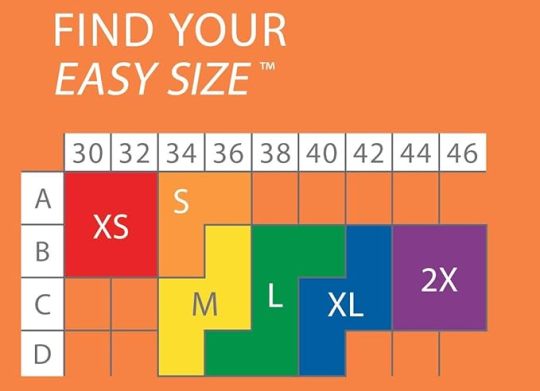





















#seamless stretch wireless lightly lined comfo#eamless stretch wireless lightly lined comfort bra#cuddl duds intimates softwear with stretch wirefree bra on qvc#wireless mesh#seamless#best wireless mesh#wireless mesh router#best wireless router#home wireless networking#tp-link deco wireless mesh#wireless router vs mesh wifi#breezies infinite stretch brief set of 4 on qvc#anybody loungewear stretch lace bralette#breezies infinite stretch wirefree comfort bra on qvc
1 note
·
View note
Text
Price: [price_with_discount] (as of [price_update_date] - Details) [ad_1] Product Description Easy Setup under seconds Installation Setup for Mini UPS Our Mini UPS offers a quick and easy 30-second DIY installation. Simply plug it in, and enjoy uninterrupted power for your Router. WiFi Router UPS: Oakter Mini UPS for wifi router provides upto 4 hours of power backup (depends on current consumption of wifi Router) to your 12V WiFi router, Broadband Modem. Mini UPS works as an inverter for WiFi router, Broadband modem which ensures uninterrupted power supply in case of power cuts or switch over to generators Smart UPS for WiFi Router: Mini UPS for WiFi Router having an intelligent battery management system, Mini UPS charges itself when there is electricity. Mini UPS is Online WiFi router UPS thus do not require switching between two paths in case of power failure or switch over to generators. it has inbuilt current, surge and deep discharge protection Plug-N-Play: Take out the power adapter from WiFi router and insert it in the Mini UPS input female socket, connect the "OUT" of Mini UPS to your WiFi router. Note - Use additional connector wherever require. Mini UPS is a consumer grade CE and ROHS certified. It Uses BIS Certified 2 Nos. Lithium-ion Cells (Brand: Sinohan Power Battery, Model: 18650) Supported WiFi Routers: Mini UPS for WiFi Router supports all type of 12V DC WiFi Routers, Broadband modems, Set-top box and CCTV cameras(12V-0.5A, 12V-1A, 12V-1.5A, 12V-2A, 12V-2.5A, 12V-3A). Supported all major routers like D-Link, TP-Link, Jio Fiber, Cisco, Mi, Tenda, Nokia, Asus, Linksys, airtel, BSNL, ACT, Netgear, and more except Jio Air fiber (Before buying please ensure your WiFi router is 12V DC). Post Warranty Assurance: Post 1-year Warranty, When your backup wanes simply contact our dedicated Customer Support via Whatsapp. Replacement available at 1049 INR. [ad_2]
0 notes
Photo

TP-Link Archer AX20 AX1800 Dual Band Wifi 6 Router FEATURES: Dual-Band Wi-Fi 6: Equipped with the latest wireless technology, Wi-Fi 6, for faster speeds, greater capacity, and reduced network congestion Next-Gen 1.8Gbps Speeds: Enjoy smooth streaming, downloading, and gaming all without buffering with Wi-Fi speeds of 1.8Gbps Connect More Devices: Wi-Fi 6 technology communicates more data to more devices using revolutionary OFDMA technology while simultaneously reducing lag Quad-Core Processing: The 1.5GHz quad-core CPU ensures communications between your router and all connected devices are smooth Extensive Coverage: Beamforming, independent FEM, and four antennas combine to deliver focused reception to devices far away Increased Battery Life: Target Wake Time technology reduces your devices’ power consumption to extend their battery life USB Easy Sharing: A USB 2.0 Port enables easy file sharing within your network or building private Cloud Storage Easy Setup: Set up your router in minutes with the powerful TP-Link Tether App Backward Compatible: Supports all previous 802.11 standards and all Wi-Fi devices WIRELESS Standards Wi-Fi 6 IEEE 802.11ax/ac/n/a 5 GHz IEEE 802.11ax/n/b/g 2.4 GHz WiFi Speeds AX1800 5 GHz: 1201 Mbps (802.11ax) 2.4 GHz: 574 Mbps (802.11ax) WiFi Range 3 Bedroom Houses 4× Fixed High-Performance Antennas Multiple antennas form a signal-boosting array to cover more directions and large areas Beamforming Concentrates wireless signal strength towards clients to expand WiFi range High-Power FEM Improves transmission power to strengthen signal coverage WiFi Capacity High Dual-Band Allocate devices to different bands for optimal performance OFDMA Simultaneously communicates with multiple Wi-Fi 6 clients Airtime Fairness Improves network efficiency by limiting excessive occupation 4 Streams Connect your devices to more bandwidth Working Modes Router Mode Access Point Mode HARDWARE Processor 1.5 GHz Quad-Core CPU Ethernet Ports 1× Gigabit WAN Port 4× Gigabit LAN Ports USB Support 1× USB 2.0 Port Supported Partition Formats: NTFS, exFAT, HFS+, FAT32 Supported Functions: Apple Time Machine FTP Server Media Server Samba Server Buttons WPS/Wi-Fi Button Power On/Off Button LED On/Off Button Reset Button Power 12 V ⎓ 1.5 A SECURITY WiFi Encryption WPA WPA2 WPA3 WPA/WPA2-Enterprise (802.1x) Network Security SPI Firewall Access Control IP & MAC Binding Application Layer Gateway Guest Network 1× 5 GHz Guest Network 1× 2.4 GHz Guest Network VPN Server OpenVPN PPTP SOFTWARE Protocols IPv4 IPv6 Parental Controls URL Filtering Time Controls WAN Types Dynamic IP Static IP PPPoE PPTP L2TP Quality of Service QoS by Device Cloud Service Auto Firmware Upgrade OTA Firmware Upgrade TP-Link ID DDNS NAT Forwarding Port Forwarding Port Triggering DMZ UPnP IPTV IGMP Proxy IGMP Snooping Bridge Tag VLAN DHCP Address Reservation DHCP Client List Server DDNS TP-Link NO-IP DynDNS Management Tether App Webpage PHYSICAL Dimensions (W×D×H) 10.2 × 5.3 ×1.5 in (260.2 × 135.0 × 38.6 mm) Package Contents Wi-Fi Router Archer AX20 Power Adapter RJ45 Ethernet Cable Quick Installation Guide OTHER System Requirements Internet Explorer 11+, Firefox 12.0+, Chrome 20.0+, Safari 4.0+, or other JavaScript-enabled browser Cable or DSL Modem (if needed) Subscription with an internet service provider (for internet access) Certifications FCC, CE, RoHS Environment Operating Temperature: 0℃~40℃ (32℉ ~104℉) Storage Temperature: -40℃~70℃ (-40℉ ~158℉) Operating Humidity: 10%~90% non-condensing Storage Humidity: 5%~90% non-condensing TEST DATA WiFi Transmission Power CE:
0 notes
Text
The US could be set to ban TP-Link routers
http://securitytc.com/TGthJy
0 notes
Text
Tplinkwifi.net
Generally, the tplinkwifi.net web address is used to access and set up your TP-Link router. Firstly, connect your PC to your TP-Link router's Wi-Fi. Open a web browser and enter the given web address in the address bar. If that doesn't work, try the IP address 192.168.0.1. Visit our website for setup and login assistance.

0 notes