#TroubleshootingCommonIPhoneIssues
Explore tagged Tumblr posts
Text
iPhone Won’t Restart? Here’s How to Fix It Fast
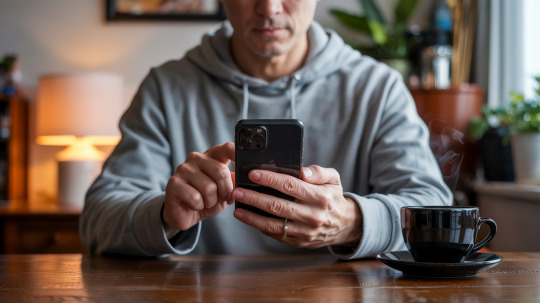
We’ve all experienced it: you press the power button on your iPhone, and… nothing. No Apple logo, no spinning wheel, just a blank black screen staring back at you. Whether your iPhone is stuck in a frustrating boot loop, frozen on a loading screen, or completely unresponsive, a device that won’t restart can feel like a mini-crisis. But before you panic, let’s break down the common causes and practical fixes to get your iPhone back to life in no time.
Why Won’t Your iPhone Restart? Common Culprits
If your iPhone won’t restart, it usually falls into one of three main categories: a dead battery, software glitches, or hardware issues. Understanding the root cause of the problem is key to addressing it quickly and effectively. Here’s a breakdown of what might be happening:
A Drained Battery: If your iPhone was left unused for several days or dropped to 0% recently, it might need more than just a quick charge. Lithium-ion batteries can enter a “deep discharge” state, which means it might require 15–30 minutes of charging before you see any signs of life.
Software Glitches: Failed iOS updates, buggy apps, or corrupted system files can freeze your iPhone during startup. Think of it as a traffic jam in your device’s software—sometimes, it just needs a reset to clear the jam and get things moving again.
Hardware Issues: Faulty charge ports, water damage, or aging batteries (with health below 80%) can physically prevent your iPhone from powering on. For example, a red liquid contact indicator on the SIM tray signals water damage, while a swollen battery might cause the screen to lift, making it difficult to power on.
Storage Overload: If your iPhone’s storage is completely maxed out, the operating system might not be able to load properly. You may have noticed slowdowns or received warnings like “Storage Almost Full” before your device gave up completely.
Don’t overlook simpler explanations, either. A damaged charger or frayed cable could mimic a dead battery, and even a software update interrupted by a low signal can cause chaos.
Quick Fixes to Try Before Panicking

Start with these basic troubleshooting steps—they’re easy, free, and often resolve the issue in minutes.
Charge It the Right WayPlug your iPhone into a wall outlet (not a laptop or wireless charger) using an Apple-certified cable and adapter. Let it charge for at least 15–30 minutes. If the battery was fully drained, you might see a red or green battery icon first. Wireless charging works but is slower, so stick to a cable for faster results.
Force Restart Your iPhoneA force restart is essentially a “hard reset” that clears temporary software bugs. The method differs by model: For iPhone 8 or later, quickly press and release the Volume Up button, followed by the Volume Down button, and then hold the Side Button until the Apple logo appears (this takes about 10–15 seconds). For iPhone 7/7 Plus, hold both the Side and Volume Down buttons for 10 seconds. For iPhone 6s or earlier, hold the Home and Side/Top buttons until the Apple logo appears.
Inspect Your Charging GearTry a different cable, adapter, or power source. Look for bent pins in the charging port or debris (lint is a common culprit!). Gently clean the port with a toothpick or soft brush.
When All Else Fails: Advanced Recovery Steps
If your iPhone still won’t cooperate, it’s time to dig deeper. These solutions require a computer but can resolve stubborn software issues.
Enter Recovery ModeRecovery Mode allows you to reinstall iOS without losing data, provided you’ve backed up recently. To enter Recovery Mode, connect your iPhone to a computer with iTunes (Windows/macOS Mojave or earlier) or Finder (macOS Catalina+). Force restart the device but keep holding the buttons until the recovery mode screen appears, showing a cable pointing to the iTunes/Finder icon. Then, choose “Update” to reinstall iOS without erasing your data. If that doesn’t work, select “Restore” (this will wipe your device, so ensure you have a backup).
Check for Hidden Hardware Problems
Water Damage: Eject the SIM tray and check for a red liquid contact indicator. If it’s red, it means moisture likely short-circuited the internal components.
Battery Health: Go to Settings > Battery > Battery Health. If the “Maximum Capacity” is below 80%, the battery might no longer be able to sustain a proper reboot.
Storage Warnings: If your iPhone was sluggish or unresponsive before the crash, free up some space by offloading apps or deleting large files via iCloud.
Time to Call the Pros? Signs You Need Expert Help

Sometimes, DIY fixes aren’t enough. Here’s when to hand your iPhone to a professional:
Physical Damage: Cracked screens, bent frames, or a swollen battery (which can even pose a fire risk) all require immediate professional attention.
Post-Water Exposure: Even if the liquid contact indicator isn’t red, corrosion can develop over time and cause permanent damage.
Persistent Black Screen: If recovery mode fails and your iPhone still remains unresponsive, the logic board or power management chip might be damaged beyond repair.
Post-Repair Issues: Third-party repairs, such as screen replacements, can sometimes cause compatibility problems, especially with parts that don’t meet Apple’s standards.
Apple’s Support team (visit getsupport.apple.com) or an authorized service provider can run diagnostics and repair hardware under warranty. If you’re out of warranty, expect costs ranging from $49 for battery replacements to $299+ for major repairs.
Final Thoughts
Most iPhone restart issues are not as catastrophic as they might seem at first. Start with charging and force restarts, escalate to recovery mode if necessary, and seek professional help for hardware-related problems. Remember, regular backups (whether through iCloud or your computer) are your safety net. With a little patience—and perhaps a trip to the Apple Store—your iPhone will likely live to see another day.
Still stuck? Share your experience in the comments below—we’re here to help!
#IPhoneWon’tRestart?#HowtoForceRestartAnyIPhoneModel#TroubleshootingCommonIPhoneIssues#DoesIPhone15UseUSB-COrLightning?#FastChargersForIPhone15#IPhone15ChargingTips
1 note
·
View note