#USBdevicenotrecognizedwindows7
Explore tagged Tumblr posts
Text
[100% Error Fixed] USB device not recognized in Windows

I am using a Window 10 computer and I have connected 6 USB devices to each USB ports. Yesterday, When I was going to connect new pen drive to another USB port, I got “USB device not recognized” error. I was confused because I didn’t get like this error message before neither using 6 USB devices at one time.So I was searching lots of solutions and I found 7 way to solve this error but Only one solution worked for me. I will mention that solution first, but also I will mention another 6 solutions as well. If first method won’t work for you, try next 6 methods to fix this error. I am sure this error will fix with these 7 solutions.
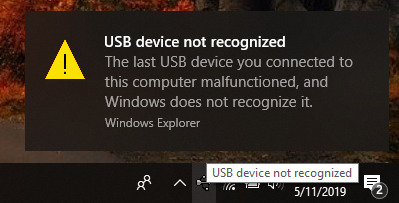
When you connected USB device to PC, you will get an error message like "The last USB device you connected to this computer malfunctioned, and Windows does not recognize it". This problem not related with hard drive, RAM, VGA, Motherboard or any other hardware. This happened when you connect USB device to Windows Computer. You can see that massage as above picture.
01. Update Generic USB Hub Driver
Go to the Start Menu and search 'RUN'.Type 'devmgmt.msc' on the “RUN” Programmer and click OK button to open Device Manager.Expand the Universal serial bus controller, right-click on the USB hub device and click on the Update driver software.Click on the 'Browse my computer for Driver Software'Click on the 'Let me pick from a list of device drivers on my computer'You will able to see 'Generic USB Hub' as a model, select it and click the next button.After that, you will see installing drivers.Redo this process for other 'Generic USB Hub drivers'After you update Generic USB Hub drivers, definitely fix the USB device not recognized error.
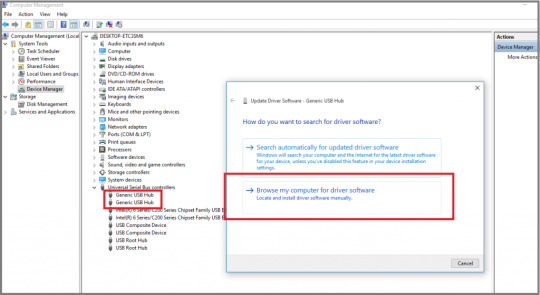
02. Use hardware and device troubleshooter
Go to the Control Panel and search for "Troubleshooting".Click on the "Configure a device" in the Hardware and Sound option.After click on the "Configure a device", you will have a small box. So click on the next button to find and fix all problems with devices and hardware. This method will find the problem on your device or hardware and automatically solve it. See attached screenshots for the easy learning.
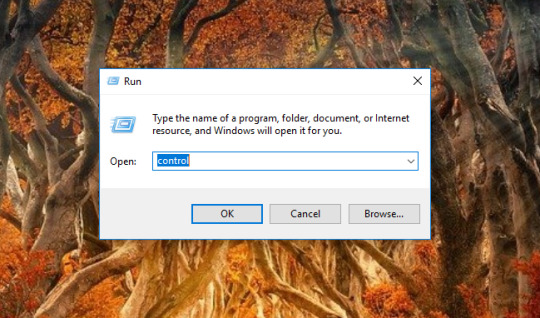



03. Uninstall drivers to fix USB device not recognized error
Go to the Start Menu and search "RUN".Type "devmgmt.msc" on the "RUN" Programme and click OK button to open it.Then will open the Device Manager and find "Universal serial bus controllers".Double click to open drop down items and you will able to see there are errors with yellow warning icons.Right click yellow warning items and uninstall those. After uninstall those error devices you need to restart your computer. After restart your computer, connect your USB again and no longer come USB device not recognized error massage. Also, Online tech tips gives you best trick to uninstall hidden drivers.
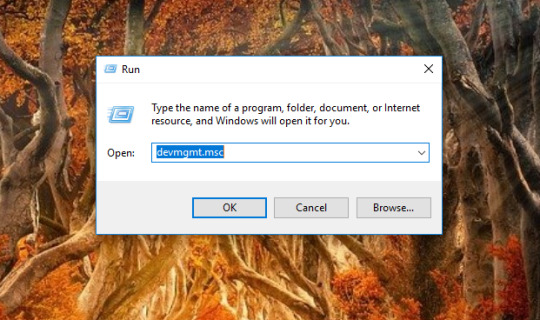
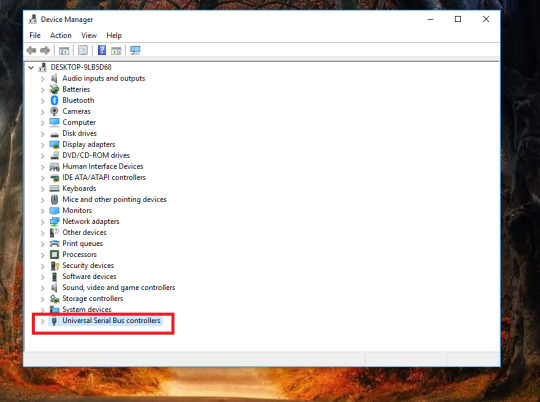
04. Change USB selective suspend settings
Go to the Control Panel and Click on the "Power Options".In the Choose or customize a power plan windows, click on the Change plan setting in that you have already selected power plan.Click on the "Change advanced power settings" and you will have Power Option window.Find and expand the USB setting, expand USB selective suspend setting and disable both.Remember to apply and Ok to save the setting.Then you will be not shown that USB device not recognized error massage again.

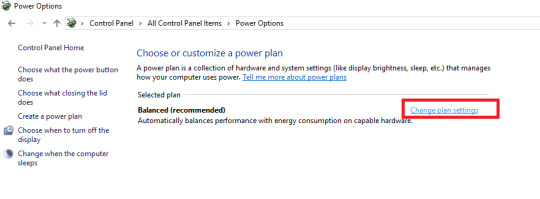


05. Unplug your power supply
Unplug the power supply code from your PC, if it plunged-in.Restart your computer.Plug in a USB device to the USB ports and won't see USB not recognized error anymore.After solved the problem, you can re-plug in the power supply cable.

06. Disable and Re-enable USB hub device
Go to the Start Menu and search "RUN".Type "devmgmt.msc" on the "RUN" Programme and click OK button to open it.Then will open the Device Manager and find "Universal serial bus controllers".Expand the Universal serial bus controller, right click on the USB hub device and click on the disable.Then Re-enable the USB hub device. (Redo the process above)
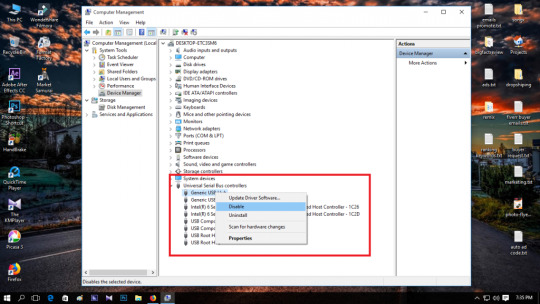
07. Install "wpdmtp" to fix USB not recognized error
Go to “C:WindowsINF” on your computer.Search “wpdmtp.inf” and right-click on it.Click on the install.After completing the installation, USB device not recognized error will be fixed.

08. Re-install the device
If you are facing “USB device not recognized” error in Windows, you should try to uninstall and reinstall the device that you connected. I am telling this because sometimes this is not an error, it’s Windows not recognize your device. Why?Think, You meet some unknown person and you cannot recognize him because he is new to you. But when he meets again you can recognize him perfectly. So this is the same as that example because the Windows operating system is very genius. Follow these steps to re-install the device.Go to the Control panel in your Windows 10.Find Device Manager.In the “Disk Drives“, you can see your USB drive that comes with an error.Right-click and uninstall it. Then you will not show your USB device there.Now unplug your USB from the computer.Re-plug your USB device and it works perfectly for sure.

Video Tutorial
https://www.youtube.com/watch?v=njuGKJxGZ9oIf you have any further questions feel free to comment below, and see you in the next article. Read the full article
0 notes