#WordPress_Tutorial
Explore tagged Tumblr posts
Photo

(via Your Site is Experiencing a Technical Issue - WordPress 5.5 | WordPress Beginner Hacks)
Your Site is Experiencing a Technical Issue – WordPress 5.5 Update
Are you experiencing the same error on your WordPress website? Checkout the details of this error and how to get this resolved.
#wordpress_tutorial #wordpress_expert #how_to_use_wordpress_hindi_urdu #freelance_wordpress_developer #wordpress_blog #how_to_learn_wordpress #youtube_wordpress_tutorial_2020 #sitemap #sitemaps #sitemanager #siteminder #wordpresswebsite #wordpressdeveloper #wordpresshelp #wordpressdesign #wordpressblog #wordpresswebsites #wordpressbeginnerhacks #wordpresstips #wordpressblogger #wordpressbeginner #learnseo #learnwordpress #tutorial #tutorials #studentlearning #studentsupport #studentengagement #studentsoflinkedin #softwaredevelopers #softwareengineers #softwaredeveloper #softwareengineer #softwarecompany #softwaredevelopmentcompany #wordpressowner #yoastseo #yoast #webmaster #webmarketing #websitedesign #websitedevelopment #webmasters #webmastertools #seoexperts #googlemybusiness #searchresults #searchengines #seo_tutorial_in_urdu #seo_tutorial_in_english #wordpress_tutorial_in_urdu #wordpress_tutorial_in_english #wpbeginner #wordpress_beginner
#wpbeginnerhacks #wordpress_beginner_hacks #wordpress_learning
#learn_SEO #learn_wordpress #SEO_learning
0 notes
Photo

WordPress Tutorial PDF for Beginners Free Download [Step-by-Step}
If you are searching for a WordPress Tutorial guide for beginners, then probably you are going to start your own website or blog. If I am right, then you are at the perfect place. I will teach you every aspect of website development and blogging that you are going to need, if you want a successful or elegant website on WordPress.
All you need to learn to make an Awesome looking website is WordPress which does not need any Coding or development language skills. Just Follow my Instruction and At the end of this tutorial your website will be ready.
Download PDF Guide
Watch Tutorial Video
Wait, Before we start let me tell you some rules you need to know for Blogging and website development.
Start Slowly, Do not be in HURRY
Follow all Steps Carefully
Do not Proceed To Next Step if Previous one is not Completed
If you need any Personal Assistance in Creating your blog for the first time you can message us on Facebook Page.
We will Cover all things in 5 Steps.
STEP -> 1 - Introduction
Introduction To WordPress
WordPress is a PHP based Open Sources (free) Content Management System which will help you to manage your website using a simple dashboard. But you Don't need to go too much theoretically. Just remember one thing that WordPress is something like a Frame and your website is a Photo which is inside that Frame
How WordPress Works?
Just like normal websites WordPress files are stored or you can say hosted in a server called hosting and there is a particular name mapped to that server called domain (like example.com). Now using WordPress you can design any type of website that you can imagine.
WordPress Terminology
WordPress Dashboard - WP Dashboard is a place from where you can control almost everything of your website like posts, pages, users, look, design etc. It can be accessed through yourdomain.com/wp-admin but you need to login before entering in dashboard.
WordPress Themes - WordPress themes are Pre-designed template which decide overall look of your website. There are million of free themes available in market.
WordPress Plugin - Plugins are used to extend functionality of your WordPress website. These makes WordPress limitless in term of functionality and design. Adding a plugin means adding a new function or control in your website.
OK so from above you can get a rough Idea about WordPress. To Start with WordPress Website you need to install WordPress in your Hosting and Map your Domain.
STEP -> 2 - Purchasing Hosting
Introduction To Hosting and Domain
Hosting simply means a server where your website data can be stored. Domain means a name for your server decided by you so that everyone can access your website if they have that address like example.com .
Choosing Hosting & Domain
There are many type hosting available in market but you need a Fast SSD server or Cloud Server based Managed WordPress Hosting. I have a trick to get bluehost hosting at cheap price and I am going to reveal it in this tutorial so follow the steps below to grab the offer.
In this WordPress Tutorial I am going to use Bluehost Hosting [$2.59/*month] in which you will get a FREE Domain worth $15.
You can use any other hosting provider like Hostinger, Dreamhost, Siteground, A2hosting, Hostgator etc.
Official Site
Latest Offers
Trick How to Get Hosting from Bluehost at Cheap Price
Click Here and Open in New Tab
Goto Bluehost Official website by clicking here Note- This is not for just affiliate Commission you will get exclusive discount
Select Hosting Plan that you can afford
Choose best suited hosting plan for your new WordPress website. Go with Plus as it have unlimited option so that you can add more website in future.
Enter the Domain You want to get as Free Domain
Select a new domain from box. [New Domain will be Free]
Deselect all additional Product and choose PayPal as a Payment Option
Deselect all additional products that you do not need and then click on see more Payment Method and choose PayPal and Click on Submit and You will redirect to PayPal to complete purchase but do not complete just exit. Note - You Should choose PayPal option for now but you can change it later during main checkout.
After few Minutes you will receive a mail with extra discount from Bluehost.
Yeah.. This is what you are waiting for, Just click on Checkout link in the mail to get extra discount. Now go and complete purchase by completing Payment this time.
Again fill same details and Proceed to checkout, you will see that this time price is cheaper than before.
That's all for discount
Order Completed
When you see this on your screen, it means your order is completed now. The next Step is to Install WordPress
Step -> 3 - Installing WordPress
Installation Of WordPress
When you complete your order you will redirect to an automatic WordPress installer setup but you do not have to do anything with it. Just Click on Skip...
Just click on skip this step
Now on the nest window your WordPress will install automatically on your hosting and you will see a WordPress dashboard login blue button in top right corner of hosting dashboard.
If you are facing any problem with WordPress Installation, get Free help from our team. Just fill this from and submit your request.
Blue WordPress Button
Step -> 4 - Customizing Your WordPress Blog
Changing Blog Look
Woohoo.. Your WordPress installation is completed. Now login to dashboard and change your theme and customize it. Here is the Step to do So
Click on Blue WordPress button to login Alternative- Use yourdomain.com/wp-admin for login page of WordPress
Go to Appearance > Theme > Add New and Search or Upload a theme zip file,
Some top free WordPress themes are Kadence, Generate Pres, Astra, OceanWP etc.
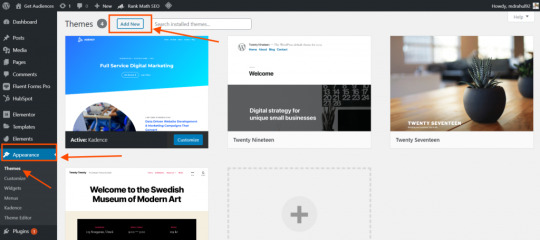

After Installing, Activate generate press and Open your website in incognito mode and see changes in design of your blog. Now you can customize this website further using WordPress live Customization tool from
WordPress dashboard > Appearance > Customize
Step -> 5 - Creating First Blog Post
Creating Your First Blog Post
Creating a blog post in WordPress is so simple like working on MS Word. Go to Post Section under Dashboard tab and click on add new .. Here you go. Create a title and write Your Post.
Read How to Create Quality Blog Posts ->

Full WordPress Tutorial Video of PDF Guide
You can watch my YouTube Tutorial to Create a WordPress Website
WordPress Tutorial PDF For BeginnersDownload
https://youtu.be/o4PliwsxkXM
If you like any part of this tutorial, do not forget to share it with your Friends so that they can also learn WordPress in easy way.
Is WordPress Free?
Yes, but to use custom domain you need to purchase hosting and domain but still Word Press CMS will be free for you. You will Pay only for your hosting.
Is WordPress a good Blog site?
Of course Yes, WordPress is best Platform to to Start blogging, because it have limitless feature and customization,
Should I use WordPress for my Blog?
Yes, you should use WordPress as your blog CMS
What is WordPress Used for?
WordPress is used to make website or blog.
Is WordPress Easy for Beginners?
Yes, WordPress is a very easy platform for anyone who want to start his own website. It is exactly like MS Office tools.
How do I create a Blog on WordPress?
You can follow the steps given here to create your blog in few minutes on WordPress.
Read More https://bloggertutor.com/wordpress-tutorial-for-beginners-pdf-download/?feed_id=431&_unique_id=5ef30000cd2f1 #wordpress #blogging#blog_tutorial #blog_tutorial_pdf #wordpress_guide #wordpress_guide_pdf #wordpress_tutoial_pdf #wordpress_tutorial
0 notes
Link
In today’s generation, high-quality WordPress tutorials are very essential and they are being published all the time. Here, we have provided everything about the good, the bad, the best, and the ugliest for bringing you about the best WordPress tutorials to hit the website.
0 notes
Video
youtube
স্টেপ বাই স্টেপ শিখুন কি ভাবে ওয়ার্ডপ্রেস দিয়ে ওয়েবসাইট তৈরী করবেন খুব সহজেই-পর্ব-৫ How to Add Link In WordPress (WordPress Tutorial for Beginners in Bangla: Part: 5) https://www.youtube.com/watch?v=dheju1PtLbM
0 notes
Link
Themes are an important part of all types of websites. It regulates how the site looks, how the content is viewed, and how it looks new, professional and up-to-date.
0 notes
Video
youtube
স্টেপ বাই স্টেপ শিখুন কি ভাবে ওয়ার্ডপ্রেস দিয়ে ওয়েবসাইট তৈরী করবেন খুব সহজেই। How to create new page in WordPress (WordPress Tutorial for Beginners in Bangla: Part-3) #How_to_Create_New_Page_in_WordPress #WordPress_Bangla_Tutorial #WordPress_Tutorial #WordPress #Advance_IT_BD #Advance_IT https://www.youtube.com/watch?v=5pcK0z9l1m4
0 notes
Video
youtube
Find #XML #Sitemap - Complete #WordPress_Tutorial in Urdu and Hindi for WordPress Beginners
#HOW_TO_FIND_SITEMAP_IN_WORDPRESS
https://www.wpbeginnerhacks.com/wordpress-beginner-videos/how-to-find-sitemap-in-wordpress/
#WHY_A_SITEMAP_IS_IMPORTANT
A sitemap is a way for search engine to quickly gets familiar with the posts and pages of your website. You can generate a sitemap at your own but if you are using Yoast SEO plugin, it comes with an auto-generated XML Sitemap. All you need to know is how to find it from your WordPress admin.
0 notes