#and one to be bootable with a portable linux distro
Explore tagged Tumblr posts
Text
I need to grow breasts so i could store usb sticks inbetween my tits
#id use them one for login as a physical key#one to store passcodes on#and one to be bootable with a portable linux distro#green bear spam
13 notes
·
View notes
Text
Unetbootin vs etcher

Unetbootin vs etcher install#
Unetbootin vs etcher portable#
Unetbootin vs etcher iso#
Unetbootin vs etcher windows 7#
iso file, and select Open With Disk Image Writer. Linux distributions running GNOME can easily make a live CD through nautilus and gnome-disk-utility. Popsicle is a Linux utility for flashing multiple USB devices in parallel, written in Rust.Īnd known to work nicely for EndeavourOS ISO.Īvailable as popsicle-bin from the AUR Using GNOME Disk Utility Or even cp: su cp /path/to/endeavouros-x86_64.iso /dev/ sdXĪnd exactly tee can do it too: su tee /dev/ sdx But keep in mind and check your command 3 times before executing, as putting something wrong will possibly destroy personal data! GUI’SĪll GUI writers can be installed using yay -S packagename as mentioned below: Using cat (with progress) su cat /path/to/endeavouros-x86_64.iso | pv > /dev/ sdX
Unetbootin vs etcher install#
To write the Live Install image to your USB run the following command: sudo dd bs=4M if=/path/to/endeavouros-x86_64.iso of=/dev/sdX conv=fsync oflag=direct status=progressīut indeed Linux has possibilities without ending:
Unetbootin vs etcher iso#
Note: the USB drive may not be mounted when writing an ISO to it! So make sure you umount it first: sudo umount /dev/sdX To view a list of all drives currently attached to your system run this command: sudo fdisk -lĪnother command to show information about the drives: lsblk -f The most common path of a USB drive is /dev/sdb BUT yours might be different depending on your system. NOTE: The USB drive is specified as /dev/sdx and not /dev/sdxX. Just change the paths to the correct paths for your system. The dd command will almost always result in a working Live USB. We are going to focus on only the two recommended methods which are dd from the command line and SUSE Image Writer from the GUI. There are many methods of creating Live USB images using Linux. When comparing rufus vs etcher, the slant community recommends rufus for most people.Latest release Create Live USB From Linux Rufus is one of the fastest utilities in the category to complete create a bootable usb.
Unetbootin vs etcher windows 7#
Twice As Fast As Unetbootin, Universal Usb Installer And Windows 7 Usb Download Tool. A user may directly download popular linux distros. Well, poweriso is not a dedicated, bootable usb creator, but it’s more like an image.
Unetbootin vs etcher portable#
This Is A Free And Portable Universal Usb Installer And Can Be Used To Create Live Bootable Disks. I'd like to know which one of these method is safe and or any other better methods to create bootable usb to use existing iso file. The user interface of etcher is quite simple to use, and it supports all sorts of system images like dmg, iso, img, etc. I Believe Is Speaking About The Option For Persistent Storage When Creating A Live Usb For Linux Os's Like Ubuntu, Mint, And More. If you have multiple partitions in usb, rufus wipes all of them to restore the image. How To Install Google Play Store On Xbox One 2022 Rufus (Windows) When It Comes To Creating A Bootable Usb Drive In Windows, Rufus Is Undeniably The Best One Out There.Įtcher flash os images to usb drives & sd cards menu. Twice as fast as unetbootin, universal usb installer and windows 7 usb download tool. Select image > select drive > flash image. The name says it all, universal usb installer is a windows bootable usb tool that lets you create almost any type of bootable usb. Rufus comes with a wide variety of tools that can be easily accessed by anyone. This is a free and portable universal usb installer and can be used to create live bootable disks. Etcher for windows (x86|圆4) (installer) windows: Source: Source: Etcher flash os images to usb drives & sd cards menu. Etcher for windows (x86|圆4) (portable) windows. I believe is speaking about the option for persistent storage when creating a live usb for linux os's like ubuntu, mint, and more. Install Ubuntu 20.04 Dual Boot WindSource: Select image > select drive > flash image.

0 notes
Text
Windows xp professional utility setup disks for floppy boot install 無料ダウンロード.Windows XP Professional SP3 x86
Windows xp professional utility setup disks for floppy boot install 無料ダウンロード.Results for "windows xp boot disk"
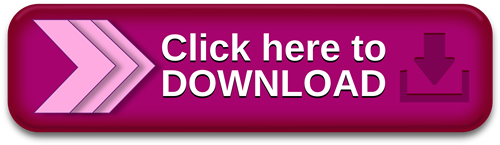
Guide Index:.Download Windows XP Professional Floppy Boot Disk Image - MajorGeeks
· Download Windows XP Professional and Office Professional: Better Together from Official Microsoft Download Center. Surface devices. Original by design. Shop now. Power BI. Transform data into actionable insights This guide is about boot (or startup) disks for the following Windows versions: Windows XP, Vista, 7, 8, or Contents1 What is a boot disk2 Download boot disk3 Create boot disk for Windows XP4 Create boot disk for Windows Vista Prerequisites Creating a boot disk5 Create boot disk for Windows 76 Create boot disk [ ] · If you plan to install Windows 10 on a new system, use it to recover an existing system, or upgrade a previous install of Windows 7 or 8, creating a bootable flash drive is the first step. Windows 10 is the first Microsoft OS that not only natively supports USB installs, but encourages it and even sells USB drives ready-to-go
Windows xp professional utility setup disks for floppy boot install 無料ダウンロード.Windows Xp Boot Disk - CNET Download
· Download Windows XP Professional and Office Professional: Better Together from Official Microsoft Download Center. Surface devices. Original by design. Shop now. Power BI. Transform data into actionable insights a machine that already has Windows XP Professional installed on it. The following steps show you how to create the four boot disks: 1. Label four blank, formatted, inch, MB floppy disks as: Setup Disk One, Setup Disk Two, Setup Disk Three, and Setup Disk Four. 2. Insert Setup Disk One into the floppy disk drive of a Windows or DOS · If you plan to install Windows 10 on a new system, use it to recover an existing system, or upgrade a previous install of Windows 7 or 8, creating a bootable flash drive is the first step. Windows 10 is the first Microsoft OS that not only natively supports USB installs, but encourages it and even sells USB drives ready-to-go
All In One Tweaks. Back Up. Covert Ops. Drives SSD, HDD, USB. Internet Tools. Linux Distros. MajorGeeks Windows Tweaks. System Tools.
Smart Defrag. K-Lite Mega Codec Pack. com - Windows Repair. McAfee Removal Tool MCPR. ADVANCED Codecs. K-Lite Codec Pack Update. com - Windows Repair Portable. K-Lite Codec Pack Full. How to Get Started in Cryptocurrency Investing Ad Blocker? Com » System Tools » Boot Disks » Windows XP Professional Floppy Boot Disk Image » Download Now. Windows XP Professional Floppy Boot Disk Image Author: Microsoft Corp.
Download MajorGeeks Download MajorGeeks Rate This Software: 4 3 votes 1. Booo 2. Not Geeky 3. Average 4. Good 5. Major Geeks Special Offer:. Some posts are auto-moderated to reduce spam, including links and swear words. When you make a post, and it does not appear, it went into moderation. We are emailed when posts are marked as spam and respond ASAP.
Some posts might be deleted to reduce clutter. Examples include religion, politics, and comments about listing errors after we fix the problem and upvote your comment. Finally, be nice. Thank you for choosing MajorGeeks. Author: Microsoft Corp.
0 notes
Link
Gone are those days when people used to keep multiple CDs to install different operating systems. Now, most of the people use USB drives to install operating systems. Well, there are multiple operating systems that have their own features and the good news is that you can Create a Multi-OS Bootable USB.
In this guide, we will tell you how to Create a Multi-OS Bootable USB. It is quite easy; you can put all ISO files of the operating systems in one USB and make it bootable.
Steps to Create a Multi-OS Bootable USB
So, you can have multiple bootable operating system ISOs in one drive like having Windows ISO as well as live Linux distribution. There is some software that can do that.
MultiBootUSB
MultiBootUSB is one of the best software for this purpose. Its best feature is that it is a portable tool so it can run directly from USB drive too. Here is how to keep multiple bootable operating systems in one USB.
Step 1: Download and install MulitBoot USB.
Step 2: After the successful installation, open MultiBootUSB and select the USB Disk. On the right-hand side, you will see the option to select the ISO image file. You need to select the ISO files from there.
Step 3: Upon selection of ISO files, click on ‘Install Distro’.
Step 4: You can check the multiboot USB without restarting your PC. You need to use QEMU visualization and it will allow you to test both Linux ISO and USB stick.
And you are all set!
XBoot
Step 1: Download and install XBoot on your PC.
Step 2: Upon successful installation, run the software and add your ISO files there, you can also drop the files in the main box.
Step 3: After adding the ISO files, click on ‘Create USB’ button.
Step 4: You will be directed to the next step where you need to select the USB drive and bootloader. Do not make any changes in the bootloader if you want your USB drive to be bootable. Click ‘OK’
Wait for a few minutes and you are all set.
YUMI
YUMI means Your Universal Multiboot Installer. It is one of the most efficient and easy to use software. You can use your ISO files or download the ISO files using links provided by YUMI.
Step 1: Download and install YUMI on your PC.
Step 2: Launch YUMI and select the USB drive. Select the distribution which you want to put in the bootable USB drive.
Step 3: Browse the ISO file for the operating system and then click on ‘Create’ button.
And you are good to go. This was easy wasn’t it?
WinSetupFromUSB
This is one of the top-rated tools to install Windows and Linux in a single USB stick. It is lightweight and extremely easy to use.
Step 1: Download and Install WinSetupFromUSB.
Step 2: Upon successful installation, run the tool and select the USB drive.
Step 3: Select the operating systems.
Step 4: After the selection of operating systems, click on ‘GO’ button and wait for a few minutes till the process is completed.
You are done. That’s it
So, these are some of the software and tools that help to keep multiple operating systems in one USB.
Read More About
How to Extract Text from Images in Windows 10
How to Unlock Windows PC from Android or iPhone
Ubuntu 20.04 ‘Focal Fossa’ Released: What’s New?
via TechLatest
0 notes
Text
New Post has been published on Jav Leech
New Post has been published on https://javleech.com/build-a-transportable-pc-on-a-usb-stick/
Build a transportable pc on a USB stick
Linux, the loose and open-supply running machine, has fewer desktop customers than Windows and macOS. But it is also ways extra bendy. In truth, you can set up lots of its variations (Linux is available in several unique flavors, known as distributions or distros) on a USB stick. Once you’ve got created your transportable computer, without a doubt plug it right into a PC or Mac of your desire, boot it up from the power, and you are up and walking. This mini computer can include all your apps, packages, and documents—it clearly is like having a portable laptop within the palm of your hand. Much easier to tote around than a laptop, a USB pc comes in handy in case you generally tend to exchange between an office and home pc and want to apply the identical packages on each. It’s also an excellent option to have in case you need to borrow a pal’s computer with out interfering with anything on there. USB stick computer systems do have their downsides, as you may expect for something it truly is hundreds of bucks less expensive and lots smaller than a big device. You can only run primary apps, and report gets entry to instances are possible to be slower, especially if you’re using older USB 2.0 ports in place of the ultra-modern USB 3.Zero. You’re also confined by means of the space at the USB power, which can’t in shape the biggest difficult drives. Finally, you still want a mouse, keyboard, and reveal to get right of entry to the power’s contents, as well as a preferred pc as well up from.
That said, these gadgets provide maximum flexibility and portability—and they’re particularly clean to installation. Read directly to learn the way. What you want The state-of-the-art variations of hardware could have the modern day speeds and technologies. So invest in a new USB pressure for this task, ideally one that works with USB three.Zero. Choose a tool from a relied on the brand names like Kingston or SanDisk, and shell out for as a good deal capacity (you will need at least 4GB) and velocity as you may come up with the money for. If you’re waffling between alternatives and want a clincher to select one, then pass for the force with the quickest examine speeds indexed in the specs. For example, we might endorse a 64GB Kingston Data Traveler ($22.Ninety seven on Amazon) or a 32GB SanDisk Ultra CZ48 ($11.99 on Amazon). Once you have got the USB stick, you may need the software to head on it—which means it’s time to select a Linux distribution. Many unique distros can run on a USB in lots of specific configurations. Netrunner, Ubuntu, Porteous, Knoppix, Fedora, and Mint are all right alternatives, and you may discover more information about them at the above links. However, we went with a distinctive option. Linux laptop Many Linux distros, together with Ubuntu, can run from USB drives. Ubuntu This manual will consciousness on the Raspberry Pi foundation’s Pixel OS, that’s a model of a Linux distro referred to as Debian. We picked it for numerous motives: It’s easy to set up and function, it includes all of the fundamental apps you’re probably to need, and we are enthusiasts of the Raspberry Pi mini pc. The working device is free to download and you may choose it up at this hyperlink. That said, the procedure best varies slightly from one version to any other. So if you decide on an extraordinary distro, feel unfastened to go together with that in preference to Pixel OS. If you need greater help, you may find plenty of reliable and unofficial commands, unique to each model of Linux, available without spending a dime on line.
Finally, you want a well known laptop (whole with the keyboard, screen, the entire shebang) that may boot up from a USB power—which covers quite plenty all machines sold inside the last five years or so. You’re best possible to run into issues in case you’re plugging your drive into an absolutely old gadget, or a brand new MacBook with none complete-sized USB ports. If you do have a newer Apple laptop, you may have to buy an adapter dongle ($18.Seventy five on Amazon) that lets you connect it to a trendy USB drive. Or you can rethink your flash power choice, and as an alternative select one which works with USB-C, together with like the 64GB SanDisk Dual ($45.25 on Amazon). Set up your USB stick Etcher Etcher makes growing your USB pressure a breeze. David Nield/Popular Science Download the version of the Pixel OS document with an.Iso extension, as well as the Etcher application. The latter, a loose program for each Windows and macOS, makes the method of making your USB-stick computer very simple indeed. To get commenced, plug your flash drive into your widespread laptop. Everything presently at the USB pressure will get wiped as Pixel OS is mounted—so ensure your stick doesn’t already hold irreplaceable cell phone pix or any other documents which you really need to hold
Next, fireplace up Etcher at the pc, click Select Image and select the Pixel OS ISO record you downloaded in advance. Click Select Drive to select your flash drive, and click Flash! The manner will take a couple of minutes, and then your Pixel-powered USB stick may be equipped to move. Use your new pc When you’re ready to apply your newly configured USB power, flip off the standard computer you intend to apply, insert the mini computer into a spare port, then switch on the bigger machine and boot up from the USB pressure. On a macOS pc, you do that by conserving down the Option key while you press the electricity button and then deciding on the USB power from the list. On Windows, you may press a characteristic button like F2 or F12 even as the laptop is turning on to look a listing of bootable drives. Instructions for doing this generally seem as the laptop starts off evolved up, however, if you’re now not certain, run a brief internet search using the PC’s producer and model. Once you’ve got exactly the new USB force which you need to boot from, Pixel OS will release. By default, it runs “with staying power,” this means that it shops all your files and app configurations as you move. If you’d favor going away no trace of your sports on the mini pc (because of this that every time you boot up from it, you will have the enjoyment of a clean installation), you could run Pixel with out patience. Simply hit Esc at some point of the boot series to accomplish that. Pixel OS It might not take you long to become familiar with Pixel OS. David Nield/Popular Science Pixel itself could be very truthful and easy to apply. To access your applications—which consist of Chromium (on which Google Chrome is primarily based) for internet surfing and LibreOffice for phrase processing and different productivity needs—click on the Pi menu on the top left nook of the display.
This machine additionally supports Bluetooth and Wi-Fi: Hit the Wi-Fi image inside the pinnacle proper corner of the display, and connect to a network by way of choosing one and coming into the password. If you’re going for walks the computer with staying power, you could see your stored documents by means of clicking the folders icon at the top menu bar. Pixel creates some default folders, like Music and Videos, to get you commenced, however, you may organize your facts however you want. Look in the Accessories menu for useful utilities, such as a calculator and PDF viewer. And if you want to trade anything approximately the operating gadget, without a doubt open up the Preferences menu. When you’re geared up to leave the computer you are on, use the main menu’s Shutdown choice. Then unplug your new Pixel OS USB force and take your computer away with you.
0 notes
Text
Build a transportable pc on a USB stick
New Post has been published on https://javleech.com/build-a-transportable-pc-on-a-usb-stick/
Build a transportable pc on a USB stick
Linux, the loose and open-supply running machine, has fewer desktop customers than Windows and macOS. But it is also ways extra bendy. In truth, you can set up lots of its variations (Linux is available in several unique flavors, known as distributions or distros) on a USB stick. Once you’ve got created your transportable computer, without a doubt plug it right into a PC or Mac of your desire, boot it up from the power, and you are up and walking. This mini computer can include all your apps, packages, and documents—it clearly is like having a portable laptop within the palm of your hand. Much easier to tote around than a laptop, a USB pc comes in handy in case you generally tend to exchange between an office and home pc and want to apply the identical packages on each. It’s also an excellent option to have in case you need to borrow a pal’s computer with out interfering with anything on there. USB stick computer systems do have their downsides, as you may expect for something it truly is hundreds of bucks less expensive and lots smaller than a big device. You can only run primary apps, and report gets entry to instances are possible to be slower, especially if you’re using older USB 2.0 ports in place of the ultra-modern USB 3.Zero. You’re also confined by means of the space at the USB power, which can’t in shape the biggest difficult drives. Finally, you still want a mouse, keyboard, and reveal to get right of entry to the power’s contents, as well as a preferred pc as well up from.
That said, these gadgets provide maximum flexibility and portability—and they’re particularly clean to installation. Read directly to learn the way. What you want The state-of-the-art variations of hardware could have the modern day speeds and technologies. So invest in a new USB pressure for this task, ideally one that works with USB three.Zero. Choose a tool from a relied on the brand names like Kingston or SanDisk, and shell out for as a good deal capacity (you will need at least 4GB) and velocity as you may come up with the money for. If you’re waffling between alternatives and want a clincher to select one, then pass for the force with the quickest examine speeds indexed in the specs. For example, we might endorse a 64GB Kingston Data Traveler ($22.Ninety seven on Amazon) or a 32GB SanDisk Ultra CZ48 ($11.99 on Amazon). Once you have got the USB stick, you may need the software to head on it—which means it’s time to select a Linux distribution. Many unique distros can run on a USB in lots of specific configurations. Netrunner, Ubuntu, Porteous, Knoppix, Fedora, and Mint are all right alternatives, and you may discover more information about them at the above links. However, we went with a distinctive option. Linux laptop Many Linux distros, together with Ubuntu, can run from USB drives. Ubuntu This manual will consciousness on the Raspberry Pi foundation’s Pixel OS, that’s a model of a Linux distro referred to as Debian. We picked it for numerous motives: It’s easy to set up and function, it includes all of the fundamental apps you’re probably to need, and we are enthusiasts of the Raspberry Pi mini pc. The working device is free to download and you may choose it up at this hyperlink. That said, the procedure best varies slightly from one version to any other. So if you decide on an extraordinary distro, feel unfastened to go together with that in preference to Pixel OS. If you need greater help, you may find plenty of reliable and unofficial commands, unique to each model of Linux, available without spending a dime on line.
Finally, you want a well known laptop (whole with the keyboard, screen, the entire shebang) that may boot up from a USB power—which covers quite plenty all machines sold inside the last five years or so. You’re best possible to run into issues in case you’re plugging your drive into an absolutely old gadget, or a brand new MacBook with none complete-sized USB ports. If you do have a newer Apple laptop, you may have to buy an adapter dongle ($18.Seventy five on Amazon) that lets you connect it to a trendy USB drive. Or you can rethink your flash power choice, and as an alternative select one which works with USB-C, together with like the 64GB SanDisk Dual ($45.25 on Amazon). Set up your USB stick Etcher Etcher makes growing your USB pressure a breeze. David Nield/Popular Science Download the version of the Pixel OS document with an.Iso extension, as well as the Etcher application. The latter, a loose program for each Windows and macOS, makes the method of making your USB-stick computer very simple indeed. To get commenced, plug your flash drive into your widespread laptop. Everything presently at the USB pressure will get wiped as Pixel OS is mounted—so ensure your stick doesn’t already hold irreplaceable cell phone pix or any other documents which you really need to hold
Next, fireplace up Etcher at the pc, click Select Image and select the Pixel OS ISO record you downloaded in advance. Click Select Drive to select your flash drive, and click Flash! The manner will take a couple of minutes, and then your Pixel-powered USB stick may be equipped to move. Use your new pc When you’re ready to apply your newly configured USB power, flip off the standard computer you intend to apply, insert the mini computer into a spare port, then switch on the bigger machine and boot up from the USB pressure. On a macOS pc, you do that by conserving down the Option key while you press the electricity button and then deciding on the USB power from the list. On Windows, you may press a characteristic button like F2 or F12 even as the laptop is turning on to look a listing of bootable drives. Instructions for doing this generally seem as the laptop starts off evolved up, however, if you’re now not certain, run a brief internet search using the PC’s producer and model. Once you’ve got exactly the new USB force which you need to boot from, Pixel OS will release. By default, it runs “with staying power,” this means that it shops all your files and app configurations as you move. If you’d favor going away no trace of your sports on the mini pc (because of this that every time you boot up from it, you will have the enjoyment of a clean installation), you could run Pixel with out patience. Simply hit Esc at some point of the boot series to accomplish that. Pixel OS It might not take you long to become familiar with Pixel OS. David Nield/Popular Science Pixel itself could be very truthful and easy to apply. To access your applications—which consist of Chromium (on which Google Chrome is primarily based) for internet surfing and LibreOffice for phrase processing and different productivity needs—click on the Pi menu on the top left nook of the display.
This machine additionally supports Bluetooth and Wi-Fi: Hit the Wi-Fi image inside the pinnacle proper corner of the display, and connect to a network by way of choosing one and coming into the password. If you’re going for walks the computer with staying power, you could see your stored documents by means of clicking the folders icon at the top menu bar. Pixel creates some default folders, like Music and Videos, to get you commenced, however, you may organize your facts however you want. Look in the Accessories menu for useful utilities, such as a calculator and PDF viewer. And if you want to trade anything approximately the operating gadget, without a doubt open up the Preferences menu. When you’re geared up to leave the computer you are on, use the main menu’s Shutdown choice. Then unplug your new Pixel OS USB force and take your computer away with you.
0 notes