#antivirus software security tool malwarebytes
Explore tagged Tumblr posts
Text
How to check if your computer is being monitored
In today's digital age, the issue of privacy and security is more pressing than ever. Whether you’re a casual user or a professional, understanding if your computer is being monitored is crucial. This guide will delve into the signs of monitoring, tools to detect it, and steps to safeguard your privacy.

Understanding Computer Monitoring
Before diving into the signs and detection methods, it’s essential to understand what computer monitoring entails. Monitoring can involve tracking your online activity, keystrokes, file access, and even webcam usage. This can be done by malicious software (malware), spyware, or legitimate monitoring software used by employers or parents.
Types of Monitoring
Malware and Spyware: These are malicious programs that can be installed without your knowledge. They can track your activities and send data back to an attacker.
Keyloggers: This type of software records keystrokes, capturing sensitive information like passwords and personal messages.
Remote Access Tools (RATs): These tools allow someone to control your computer remotely, monitoring your screen, accessing files, and even using your webcam.
Legitimate Monitoring Software: Often used in corporate environments, this software tracks employee activity for productivity or compliance reasons. While legal, it can still infringe on personal privacy.
Signs That Your Computer May Be Monitored
Recognizing the signs that your computer might be monitored is the first step in protecting yourself.
1. Unusual System Behavior
Slow Performance: If your computer suddenly becomes sluggish, it might be due to monitoring software consuming resources.
Frequent Crashes or Freezes: Unexpected system crashes can indicate underlying issues, including malware.
2. Suspicious Programs
Unknown Applications: Check your installed programs for any unfamiliar applications. Many monitoring tools disguise themselves as legitimate software.
High Resource Usage: Use the Task Manager (Windows) or Activity Monitor (Mac) to look for processes consuming excessive CPU or memory.
3. Network Activity
Unexplained Network Traffic: Use network monitoring tools to check for unusual data being sent or received. High outbound traffic could indicate that data is being transmitted without your consent.
Blocked Ports: Monitoring software often uses specific ports to communicate. If you notice blocked ports that you didn’t configure, it could be a red flag.
4. Webcam and Microphone Behavior
Indicator Light Activation: If your webcam or microphone is being accessed without your knowledge, the indicator light may be on even when you're not using it.
Unexpected Recordings: Check for unusual files that could be recordings made by your microphone or webcam.
5. Browser Behavior
Unusual Browser Extensions: Check for extensions you didn’t install. Some can track your browsing activity.
Unexpected Redirects: Frequent redirects to strange sites or altered search results can indicate tracking.
6. Security Alerts
Antivirus Notifications: If your antivirus software frequently alerts you about threats, it may indicate that monitoring software is present.
Firewall Alerts: Unusual outgoing connection attempts can suggest that an unauthorized program is trying to access the internet.
Tools to Detect Monitoring Software
If you suspect that your computer is being monitored, several tools can help you investigate further.
1. Antivirus and Anti-Malware Software
Using a reliable antivirus or anti-malware program can help detect and remove malicious software. Some popular options include:
Malwarebytes: Excellent for detecting and removing malware and spyware.
Norton: Offers comprehensive protection against various types of threats.
2. Network Monitoring Tools
Tools like Wireshark can help analyze network traffic and identify suspicious activity. You can monitor data packets to see if there are any unexpected connections.
3. Task Manager / Activity Monitor
Regularly check the Task Manager (Windows) or Activity Monitor (Mac) for processes that look unfamiliar or suspicious. Research any questionable applications before taking action.
4. System Scans
Use built-in tools to perform system scans:
Windows Defender: Run a full scan for malware and spyware.
Mac’s Built-in Security Features: Use the Malware Removal Tool for additional scanning.
5. Firewall Monitoring
Make sure your firewall is active and monitor logs for any unusual activity. A firewall can block unauthorized access attempts and alert you to potential threats.
Steps to Protect Your Privacy
If you determine that your computer is being monitored or you want to prevent it from happening, follow these steps to enhance your security.
1. Update Your Software Regularly
Keeping your operating system and all software up-to-date ensures that you have the latest security patches. This reduces vulnerabilities that can be exploited by monitoring tools.
2. Use Strong Passwords
Implement strong, unique passwords for all your accounts and devices. Consider using a password manager to generate and store complex passwords securely.
3. Enable Two-Factor Authentication
Two-factor authentication (2FA) adds an extra layer of security by requiring a second form of verification, making unauthorized access much more difficult.
4. Install a Firewall
Ensure you have a firewall activated, whether it’s built-in (like Windows Firewall) or third-party. This helps control incoming and outgoing network traffic.
5. Be Cautious with Downloads
Avoid downloading software from untrusted sources, as this can introduce malware to your system. Always verify the legitimacy of software before installing it.
6. Regularly Review Permissions
Check application permissions on your device regularly. Revoke access for any apps that do not need to access your camera, microphone, or location.
7. Use a VPN
A Virtual Private Network (VPN) encrypts your internet connection, making it difficult for anyone to monitor your online activities.
8. Educate Yourself
Stay informed about the latest cybersecurity threats and best practices. Knowledge is your best defense against monitoring.
When to Seek Professional Help
If you suspect your computer is being monitored and cannot identify or remove the software yourself, consider seeking professional help. Cybersecurity experts can perform a thorough analysis of your system and provide tailored solutions.
Conclusion
Understanding if your computer is being monitored is vital for protecting your privacy. By recognizing the signs, utilizing detection tools, and implementing security measures, you can safeguard your personal information. Remember, vigilance is key in the ever-evolving landscape of digital security. Stay informed, proactive, and secure in your online presence.
#Computer Security#Online Privacy#Cybersecurity#Monitoring Software#Malware Detection#Privacy Protection#Digital Security#Keyloggers#Network Monitoring#Antivirus#VPN#Internet Safety#Personal Data Security#Remote Access Tools#Digital Awareness
2 notes
·
View notes
Text
How to Install APK Files on Android: A Step-by-Step Guide

Android’s open ecosystem allows users a high level of customization and freedom. One of the most powerful features that Android offers is the ability to install APK files manually. APK files (Android Package Kits) are the file format used by Android to distribute and install apps. This guide will walk you through the process of installing APK files on your Android device step-by-step, whether you're looking to try out an unreleased app, access a version of an app not available in your region, or simply install an app that's not on the Google Play Store.
Before we dive in, a quick disclaimer: Always make sure you're downloading APKs from trusted sources to avoid malicious software or data breaches. Now, let’s break down the process.
What Is an APK File?
An APK file is the package file format used by the Android operating system for distribution and installation of mobile apps. Think of it as an installer—just like .exe files on Windows or .dmg files on Mac. Installing APK files allows you to sideload apps onto your device without using the Google Play Store.
This can be particularly useful for developers testing new applications or users accessing apps restricted in their country or region.
Step-by-Step Guide to Installing APK Files on Android
Step 1: Enable “Unknown Sources”
By default, Android blocks installation from unknown sources to protect users. To install APKs, you need to allow permission.
For Android 8.0 (Oreo) and above:
Go to Settings > Apps & notifications.
Tap Advanced > Special app access > Install unknown apps.
Choose the app (like Chrome or your file manager) that you’ll use to download or open the APK.
Enable “Allow from this source”.
For Android 7.0 and below:
Go to Settings > Security.
Enable “Unknown Sources”.
Step 2: Download the APK File
You can download the APK from a trusted website. Some popular APK repositories include:
APKMirror
APKPure
F-Droid (open-source apps)
Make sure you verify the source and read user reviews or comments before downloading.
Step 3: Locate the APK File
Once the download is complete, open your File Manager and locate the APK in the Downloads folder (or wherever your browser saves downloaded files).
Step 4: Install the APK
Tap the APK file. You may be prompted to allow your browser or file manager to install unknown apps (if not already enabled). Once you grant permission, tap Install.
Step 5: Launch the App
Once installed, you’ll see a confirmation screen. Tap Open to launch the app, or Done if you want to open it later from the app drawer.
Things to Keep in Mind
Updates: Apps installed via APKs won’t automatically update via Google Play. You’ll need to manually download and install newer versions.
Permissions: Be cautious about granting sensitive permissions to sideloaded apps.
Device Safety: Consider using antivirus software to scan APK files before installation.
Planning to Build Your Own Android App?
If you’re reading this guide as a developer or someone interested in launching your own app, you might also be thinking about costs and planning. That’s where a mobile app cost calculator can help you estimate the budget based on your desired features, platforms, and development complexity.
If you're interested in exploring the benefits of Android app development services for your business, we encourage you to book an appointment with our team of experts. Book an Appointment
Bonus Tips for Installing APK Files
Use a VPN if you're trying to download apps restricted in your country.
Use Split APK Installer (SAI) for complex APKs or app bundles that include multiple files.
Keep Storage in Check: APK files can take up significant space, especially for games. Regularly clean your download folder.
Security Best Practices
Use Antivirus Apps: Apps like Avast, Bitdefender, or Malwarebytes can scan APK files for threats.
Check App Certificates: Tools like APKMirror verify digital signatures so you know the app hasn’t been tampered with.
Backup Your Data: Just in case something goes wrong during installation or with the app behavior afterward.
Final Thoughts
Installing APK files on Android can be incredibly empowering. It opens the door to new apps, early releases, and customization options that go beyond the limitations of the Google Play Store. Just be sure to stay informed, use trusted sources, and prioritize your device’s security.
If you’re exploring APK installation because you’re developing your own app or testing a client build, partnering with a reliable android app development company is a smart move. From design to deployment, professional developers can help ensure your app meets the highest standards and gets to market smoothly.
0 notes
Text
It is common knowledge than an antivirus program is one of the best ways to keep a device or network security. What is not very well known is that the choice of antivirus has a profound effect on how secure a device will be. It is important to avoid free antivirus programs as they will often consume system resources without adequately protecting your device. They should never be a first or sole line of defense. If you do have an antivirus program installed, make sure to check that it is working correctly.How To Check an Antivirus Program - The EICAR Test FileThe quickest and most standardized way to check your antivirus is using the European Institute for Computer Antivirus Research (EICAR) testing file. The EICAR testing file is a string included in most antivirus programs for testing purposes. The string is meant to act like a virus so that the software will detect it. You can download the file or alternatively you can create one yourself quite easily. Save the following string into a notepad file and save it as EICAR.COM.X5O!P%@AP[4PZX54(P^)7CC)7}$EICAR-STANDARD-ANTIVIRUS-TEST-FILE!$H+H*When you save the file, it should trigger an alert automatically on your antivirus program. Windows Defender picks up on it within 10 seconds and triggers an alert, and most antivirus kits will automatically quarantine the file. Other Security MethodsThere are other ways to ensure your antivirus is working correctly and to secure your machine. If you have a Windows device, make sure that updates are scheduled. While these updates can be irritating, never switch them off as they contain essential patches. It can also be a good idea to visit the HOSTS file and replace it with the default, as some malware can modify this file.It is also possible to compare the different types of antivirus software programs online. Many types of antivirus excel in one category and perform poorly in others so it can be a trade-off in many instances. However, there are certainly better and more recognized types of antivirus protection programs. Avast antivirus utilizes little system resources and is very low maintenance, however, it is better at prevention than removal for certain viruses. Norton Antivirus is another well-known antivirus, though it uses more system resources. It can depend on what you are doing, some can affect certain operations such as downloading, while others can affect other operations such as uploading and running executables.A popular combination is to use an antivirus program such as Avast and complement it with MalwareBytes, which is useful for detecting malware. A malware protection tool along with an antivirus program is frequently recommended by security specialists. Windows Defender is another good tool available on Windows 10, but it needs to be complemented with a malware detection tool for complete protection. It should be noted that prevention is always the best defense, and basic online security habits should be adhered to at all times.
0 notes
Text
Cyber Safety for Students: Staying Safe in the Digital World
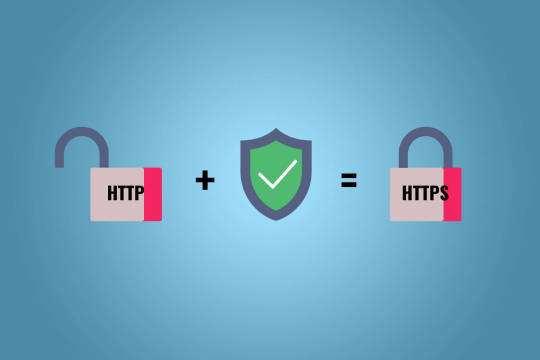
As students spend more time online for education, entertainment, and social interactions, understanding cyber safety is critical. Cyber threats like phishing, cyberbullying, and data breaches can compromise privacy and well-being. By learning safe online practices, students can protect themselves and enjoy a secure digital experience.
This guide provides practical tips and strategies for students to stay safe online.
Why Cyber Safety Is Important for Students
1. Protects Personal Information
Prevents unauthorized access to sensitive details like names, addresses, and school data.
2. Prevents Cyberbullying
Helps students recognize and avoid harmful interactions on social media and messaging platforms.
3. Safeguards Academic Work
Ensures assignments, projects, and login credentials remain secure.
4. Builds Digital Awareness
Teaches responsible and ethical online behavior.
Common Cyber Threats for Students
1. Phishing
Scammers send fake emails or messages to trick students into sharing personal information or passwords.
2. Cyberbullying
Harmful comments, harassment, or spreading rumors through social media or messaging apps.
3. Malware
Malicious software that can damage devices or steal sensitive information.
4. Oversharing
Posting too much personal information online, which can lead to privacy issues or identity theft.
5. Fake Profiles and Scams
Fraudulent accounts or websites that deceive students into sharing personal details or money.
Cyber Safety Tips for Students
1. Use Strong Passwords
Secure all accounts with strong, unique passwords.
Tips for Strong Passwords:
Use at least 12 characters with a mix of letters, numbers, and symbols.
Avoid using personal details like names or birthdates.
Use a password manager to store passwords securely.
2. Enable Two-Factor Authentication (2FA)
Add an extra layer of protection to important accounts.
How 2FA Works:
After entering your password, verify your identity using a code sent via text or an authentication app.
3. Be Cautious on Social Media
Think carefully before sharing personal information or photos.
Best Practices:
Set profiles to private to control who sees your posts.
Avoid posting your location, school name, or travel plans.
Block or report anyone who makes you feel uncomfortable.
4. Avoid Clicking on Suspicious Links
Phishing scams often use fake links to steal information.
How to Spot Fake Links:
Check for misspellings or unusual domain names.
Hover over links to see the actual URL.
Only click links from trusted sources.
5. Use Secure Wi-Fi Networks
Public Wi-Fi can expose data to hackers.
How to Stay Safe on Wi-Fi:
Avoid accessing sensitive accounts on public networks.
Use a Virtual Private Network (VPN) to encrypt your connection.
Connect only to Wi-Fi networks with strong passwords.
6. Protect Devices with Antivirus Software
Install antivirus programs to safeguard devices from malware and viruses.
Recommended Tools:
Norton 360
Malwarebytes
Bitdefender
Tip: Keep antivirus software updated for maximum protection.
7. Don’t Share Login Details
Keep usernames and passwords private, even from friends.
Best Practices:
Never share passwords with anyone.
Avoid saving login details on shared devices.
Change passwords immediately if they’re accidentally shared.
8. Backup Important Work
Save copies of assignments and projects to avoid losing them due to cyber incidents.
Backup Options:
Cloud storage (e.g., Google Drive, OneDrive).
External hard drives or USB drives.
9. Be Aware of Cyberbullying
Recognize and report bullying behavior online.
What to Do:
Don’t respond to mean comments or messages.
Block or report the person on the platform.
Talk to a trusted adult, teacher, or counselor.
10. Think Before You Post
Everything shared online can be permanent and seen by a wider audience than intended.
Questions to Ask Before Posting:
Is this appropriate?
Would I be comfortable if a teacher or parent saw this?
Does this reveal too much personal information?
For Parents and Educators: Supporting Cyber Safety
1. Educate Students About Cyber Risks
Discuss online dangers and the importance of staying cautious.
2. Set Clear Rules for Online Activity
Establish boundaries for social media use, screen time, and internet access.
3. Use Parental Controls
Monitor and restrict access to inappropriate websites or apps.
Tools for Parental Controls:
Google Family Link
Apple Screen Time
Microsoft Family Safety
4. Encourage Open Communication
Create an environment where students feel comfortable discussing online concerns.
Building a Cyber-Safe Mindset
1. Stay Informed
Learn about the latest cyber threats and trends.
2. Practice Online Etiquette
Be respectful and kind in all digital interactions.
3. Seek Help When Needed
If something feels off or threatening online, report it immediately to a trusted adult or authority.
Conclusion
Cyber safety is an essential skill for students navigating the digital world. By adopting safe practices like using strong passwords, avoiding suspicious links, and protecting personal information, students can enjoy a secure and positive online experience.
Start practicing these tips today to build a safer digital future for yourself and others.
FAQs
1. What is the safest way to connect to Wi-Fi? Use secured networks with strong passwords and consider using a VPN for added encryption.
2. How can I recognize a phishing email? Look for generic greetings, urgent requests, and suspicious links. Always verify the sender’s identity.
3. Should students share passwords with friends? No, passwords should always be kept private to prevent unauthorized access.
4. What should I do if I encounter cyberbullying? Block the bully, report the behavior on the platform, and inform a trusted adult.
5. Are public Wi-Fi networks safe for schoolwork? Public Wi-Fi is risky; use a VPN or avoid accessing sensitive accounts when on these networks.
1 note
·
View note
Text
pc repair at home,
pc repair at home,
In today’s digital age, a malfunctioning PC can be a real setback. Whether it's a slow system, a virus infection, or a hardware failure, computer issues can cause frustration and disrupt your daily tasks. However, many common PC problems can be solved with a little know-how and the right tools—all from the comfort of your home.
Here’s a step-by-step guide on how to troubleshoot and repair your computer without needing to visit a repair shop.
1. Diagnosing the Problem
Before diving into repairs, it's important to understand the nature of the issue. Start by asking yourself some key questions:
Is the computer failing to start up?
Are you experiencing system crashes or slow performance?
Are certain programs or functions not responding?
Try to recall any recent changes to the system, such as new software installations or hardware changes, as these could be related to the issue.
2. Perform Basic Troubleshooting
Many issues can be solved with simple troubleshooting steps, so here are some common fixes:
Power Issues:
If your PC doesn’t turn on, ensure the power cord is securely plugged in. If using a laptop, check if the battery is charged or try using the power adapter.
Press and hold the power button for 30 seconds to discharge any residual power before trying to turn it on again.
Slow Performance:
Over time, your computer may slow down due to cluttered files, outdated software, or unnecessary background processes.
Start by clearing out temporary files, uninstalling unused programs, and running a disk cleanup.
Open Task Manager (Ctrl + Shift + Esc) to see which programs are consuming too much CPU or memory. End unnecessary processes to free up resources.
Unresponsive Applications:
Close any unresponsive programs via Task Manager, and restart your computer.
If an app continually freezes, try uninstalling and reinstalling it or check for updates.
3. Hardware Troubleshooting
Sometimes, issues may stem from hardware components, such as the motherboard, hard drive, RAM, or graphics card. Here’s how you can check:
Check for Loose Connections:
Unplug the computer, open the case (if it’s a desktop), and ensure that all internal cables and components are securely connected.
Check Your Hard Drive:
A failing hard drive is one of the most common causes of a slow or crashing system. You can run a hard drive diagnostic tool (many PCs have built-in diagnostic software) to check for bad sectors or other issues.
Memory (RAM) Issues:
If your PC is lagging or randomly restarting, faulty RAM could be the cause. Use Windows Memory Diagnostic or a third-party tool like MemTest86 to check your RAM for errors.
If you have multiple RAM sticks, try removing them one by one to identify the faulty one.
4. Fixing Software Issues
Many PC problems arise from software glitches, viruses, or incompatible applications. Here’s how to address them:
Remove Malware:
Run a full system scan using trusted antivirus software to remove any malware or viruses. If you don’t have antivirus software, use Windows Defender or download free programs like Malwarebytes.
Check for Software Updates:
Ensure that your operating system and all installed software are up to date. Many issues are resolved with simple updates or patches.
Restore System to an Earlier Point:
If a recent change caused your PC to malfunction, you can use System Restore to revert to a previous working state. This is especially useful if your system has become unstable after a software update or driver installation.
5. Upgrading Your PC
If your computer is running sluggishly due to outdated hardware, consider upgrading some components. Here are a few upgrades that can boost your PC’s performance:
Add More RAM:
If your system runs slow when multitasking or with large files, adding more memory is one of the easiest and most cost-effective upgrades.
Install an SSD:
Replacing your hard drive with a Solid-State Drive (SSD) can dramatically improve your system’s speed, as SSDs are faster and more reliable than traditional hard drives.
Upgrade Your Graphics Card:
If you're into gaming or graphic design, upgrading your graphics card can give your system the performance boost it needs to handle more demanding applications.
6. When to Call in a Professional
While many issues can be resolved with a little DIY effort, there are some cases where you may need to call in a professional. For example:
If you’re dealing with complex hardware issues like a motherboard failure or a damaged screen.
If your PC has a deep-rooted virus or malware infection that isn’t responding to standard antivirus tools.
If you’re unsure about the repair process and don’t want to risk further damage to your system.
Many technicians offer remote repair services, where they can diagnose and fix software-related problems from a distance. For hardware issues, you might need a technician to come to your home or take your PC to a service center.
7. Preventive Maintenance Tips
Once you've repaired your PC, here are some tips to prevent future problems:
Regularly update software and drivers to keep your system secure and running smoothly.
Run disk cleanup and defragmentation tools periodically to optimize your system’s performance.
Use antivirus software to protect against malware and viruses.
Keep your PC clean by dusting out the fans and vents to avoid overheating.
Conclusion
Repairing your PC at home can save you time and money, and with a little patience, you can resolve many common issues yourself. Always start with basic troubleshooting and work your way up to more complex fixes. And if you’re unsure about any repair, don’t hesitate to seek professional help to avoid further damage.
With these tips, you’ll be able to keep your PC running smoothly and enjoy a more efficient, hassle-free computing experience.
4o mini
0 notes
Text
Laptop Running Slow? Top Tips to Boost Speed and Performance
A slow laptop can be frustrating, especially when you're trying to get work done or enjoy your favourite content without interruptions. Fortunately, there are several effective ways to speed up a lagging device. Here’s a complete guide to boosting your laptop’s performance, divided into actionable steps.
1. Check for Resource-Heavy Applications
Your laptop may be slow due to apps and processes consuming too many resources. To identify and close these:
For Windows: Press Ctrl + Shift + Esc to open the Task Manager, and navigate to the Processes tab to view what’s using CPU, memory, and disk resources. Right-click on unnecessary processes and select End Task.
For macOS: Press Command + Space to open Spotlight, type Activity Monitor, and check the CPU and Memory tabs. Quit unnecessary apps to free up resources.
2. Uninstall Unnecessary Programs
Unused programs can take up valuable storage and background resources. Removing them can help improve performance:
For Windows: Go to Settings > Apps > Apps & features and click Uninstall on applications you no longer use.
For macOS: Open the Applications folder, drag unwanted apps to the Trash, then empty the Trash to free up space.
3. Disable Startup Programs
Programs that launch on startup can drastically slow down your laptop’s boot time and overall performance. Here’s how to manage these:
For Windows: Open the Task Manager (Ctrl + Shift + Esc) and navigate to the Startup tab. Right-click on programs with high impact and select Disable.
For macOS: Go to System Preferences > Users & Groups, click Login Items, and uncheck items you don’t want to start automatically.
4. Clear Cache and Temporary Files
Temporary files and cache can accumulate over time, taking up space and slowing down performance. Regularly clearing them can help:
For Windows: Use Disk Cleanup by searching for it in the Start menu. Select the drive to clean (typically C:) and choose Temporary files and Recycle Bin for deletion.
For macOS: Go to Finder > Go > Go to Folder, type ~/Library/Caches, and delete contents in the cache folders to free up space.
5. Update Your Operating System and Drivers
Outdated software or drivers can cause performance issues, incompatibilities, and security vulnerabilities. Keeping everything updated ensures your laptop runs smoothly:
For Windows: Go to Settings > Update & Security and click Check for updates. Make sure all drivers are up-to-date by going to Device Manager and right-clicking devices to select Update driver.
For macOS: Go to System Preferences > Software Update and check for any available updates.
6. Increase RAM or Storage
If your laptop has limited memory (RAM) or an older hard drive, upgrading these components can make a noticeable difference in performance:
RAM: Adding more RAM can be a cost-effective way to improve multitasking and performance, especially for applications like photo or video editing. Consult your laptop’s manual or manufacturer for compatible RAM upgrades.
Storage: Switching from an HDD to an SSD can drastically improve boot times and loading speeds. SSDs are faster, more durable, and energy-efficient compared to traditional hard drives.
7. Run a Malware Scan
Malware or viruses can consume system resources, slowing down your laptop. Regular scans can detect and remove malicious software:
For Windows and macOS: Use trusted antivirus software or built-in tools like Windows Defender to perform a full scan. For macOS, consider third-party tools like Malwarebytes to supplement built-in security.
8. Defragment Your Hard Drive (HDD Only)
Over time, files on traditional hard drives (HDDs) can become fragmented, causing slowdowns. Defragmenting can help organize and speed up file access:
For Windows: Type Defragment and Optimize Drives in the Start menu, select your HDD, and click Optimize. SSDs do not require defragmentation as they handle data differently.
For macOS: macOS automatically manages drive fragmentation, so manual defragmentation is unnecessary.
9. Use Lightweight Software Alternatives
Heavy software can slow down your laptop, especially if it’s an older model. Opt for lightweight alternatives:
Web Browsers: Use browsers like Microsoft Edge or Safari, which are optimized for their operating systems, rather than resource-heavy ones.
Productivity Tools: For document editing, try Google Docs instead of a full Office suite or LibreOffice for a lighter offline solution.
10. Adjust Power Settings
On Windows laptops, the power settings affect performance and battery life. Adjusting them can balance your laptop’s power usage:
For Windows: Go to Control Panel > Power Options and select High Performance for better performance. Note that this might reduce battery life.
For macOS: Go to System Preferences > Energy Saver and adjust settings based on performance needs versus energy conservation.
11. Reinstall the Operating System
If you’ve tried everything else and your laptop is still slow, reinstalling the OS can remove clutter and reset settings to default. Be sure to back up your data first!
For Windows: Go to Settings > Update & Security > Recovery and select Reset this PC. Choose either to keep your files or to do a clean reinstall.
For macOS: Restart in Recovery Mode by holding Command + R during startup. Select Reinstall macOS from the menu to start fresh.
12. Manage Visual Effects and Animations
Turning off unnecessary visual effects and animations can make your laptop feel faster:
For Windows: Right-click This PC > Properties > Advanced system settings. Under Performance, select Adjust for best performance or manually deselect specific effects.
For macOS: Go to System Preferences > Accessibility > Display and check Reduce motion and Reduce transparency to limit visual effects.
13. Regularly Restart Your Laptop
Sometimes, all your laptop needs is a fresh start. Restarting clears memory and temporary processes, improving performance. Set a habit of shutting down your laptop regularly rather than keeping it on sleep mode for days at a time.
Final Thoughts
A slow laptop can be annoying, but with a few adjustments, you can bring it back up to speed. Regular maintenance, like removing unnecessary files, disabling startup programs, and updating software, can make a world of difference. Try out these tips, and you’ll likely notice an improvement in performance, no matter how old your laptop may be! The Authorized Toshiba Service Centre in Nagpur offers expert service and support for Toshiba products, ensuring quality service with genuine parts and knowledgeable technicians. Customer satisfaction is our priority.
0 notes
Text
Top 5 Antivirus Software Of 2023

T'Challa, the renowned Black Panther, embarks on another mission to protect Wakanda. This time, he isn’t battling physical enemies but rather cybercriminals. As Wakanda is a hub of advanced technology, it’s constantly targeted by hackers seeking to breach its security. T'Challa knows the best way to defend against these invisible threats is by using Antivirus Software.
Antivirus Software will safeguard Wakanda's data from external attacks, prevent malware, and defend against data breaches. Now, T'Challa is in search of the top Antivirus Software of 2023 to ensure his nation's security. Here’s a look at the top 5 Antivirus Software available this year!
The Top 5 Antivirus Software of 2023
1. Malwarebytes: Malwarebytes offers robust endpoint protection and real-time malware defense. With ransomware rollback capabilities, it allows for complete recovery after an attack. Its ability to detect and block millions of threats makes it a top choice for enterprises.
2. Webroot Business Endpoint Protection: Webroot provides multi-layered defense, shielding systems from threats across web, email, and apps. Its journaling and rollback remediation ensures compromised systems return to a safe state quickly.
3. MetaDefender: MetaDefender by OPSWAT delivers comprehensive file security by scanning files with 30+ antivirus engines. It also employs content disarm and reconstruction (CDR) to sanitize 130+ file types, offering cutting-edge malware protection.
4. RealDefense SUPERAntiSpyware PRO: This tool is known for deep scanning capabilities and AI-driven malware detection. It provides real-time protection against spyware, ransomware, and other threats, all while being resource-efficient.
5. Kaspersky Labs: Kaspersky Labs offers powerful ransomware and malware protection, coupled with real-time security features. With additional tools like VPNs, it provides an all-in-one solution for secure business operations.
These five Antivirus Software options ensure maximum protection for your data and devices in 2023.
0 notes
Text
It is common knowledge than an antivirus program is one of the best ways to keep a device or network security. What is not very well known is that the choice of antivirus has a profound effect on how secure a device will be. It is important to avoid free antivirus programs as they will often consume system resources without adequately protecting your device. They should never be a first or sole line of defense. If you do have an antivirus program installed, make sure to check that it is working correctly.How To Check an Antivirus Program - The EICAR Test FileThe quickest and most standardized way to check your antivirus is using the European Institute for Computer Antivirus Research (EICAR) testing file. The EICAR testing file is a string included in most antivirus programs for testing purposes. The string is meant to act like a virus so that the software will detect it. You can download the file or alternatively you can create one yourself quite easily. Save the following string into a notepad file and save it as EICAR.COM.X5O!P%@AP[4PZX54(P^)7CC)7}$EICAR-STANDARD-ANTIVIRUS-TEST-FILE!$H+H*When you save the file, it should trigger an alert automatically on your antivirus program. Windows Defender picks up on it within 10 seconds and triggers an alert, and most antivirus kits will automatically quarantine the file. Other Security MethodsThere are other ways to ensure your antivirus is working correctly and to secure your machine. If you have a Windows device, make sure that updates are scheduled. While these updates can be irritating, never switch them off as they contain essential patches. It can also be a good idea to visit the HOSTS file and replace it with the default, as some malware can modify this file.It is also possible to compare the different types of antivirus software programs online. Many types of antivirus excel in one category and perform poorly in others so it can be a trade-off in many instances. However, there are certainly better and more recognized types of antivirus protection programs. Avast antivirus utilizes little system resources and is very low maintenance, however, it is better at prevention than removal for certain viruses. Norton Antivirus is another well-known antivirus, though it uses more system resources. It can depend on what you are doing, some can affect certain operations such as downloading, while others can affect other operations such as uploading and running executables.A popular combination is to use an antivirus program such as Avast and complement it with MalwareBytes, which is useful for detecting malware. A malware protection tool along with an antivirus program is frequently recommended by security specialists. Windows Defender is another good tool available on Windows 10, but it needs to be complemented with a malware detection tool for complete protection. It should be noted that prevention is always the best defense, and basic online security habits should be adhered to at all times.
0 notes
Text
does malware bytes include vpn
🔒🌍✨ Get 3 Months FREE VPN - Secure & Private Internet Access Worldwide! Click Here ✨🌍🔒
does malware bytes include vpn
Malwarebytes VPN compatibility
Malwarebytes is a popular cybersecurity company known for its antivirus and antimalware solutions. Many users rely on Malwarebytes to protect their devices from various online threats. Recently, Malwarebytes launched its own VPN service to provide users with an extra layer of privacy and security while browsing the internet.
One important aspect to consider when using a VPN is compatibility with other security software and tools. Users may wonder whether Malwarebytes VPN is compatible with other antivirus programs like the one offered by Malwarebytes itself.
The good news is that Malwarebytes VPN is designed to work well with other security software, including the antivirus solutions offered by Malwarebytes. Users can confidently use Malwarebytes VPN alongside their existing cybersecurity tools without worrying about compatibility issues. This compatibility ensures that users can enjoy comprehensive protection without any conflicts between different security programs.
By offering compatibility with a wide range of security software, Malwarebytes reassures users that they can enhance their online security without compromising the performance or effectiveness of their existing cybersecurity tools. This flexibility allows users to tailor their cybersecurity setup to meet their specific needs while benefiting from the added protection provided by Malwarebytes VPN.
In conclusion, Malwarebytes VPN is compatible with other security software, including the antivirus solutions offered by Malwarebytes. Users can rest assured that they can safely use Malwarebytes VPN alongside their existing cybersecurity tools to create a robust defense against online threats.
Malwarebytes VPN integration
Malwarebytes, a renowned name in cybersecurity, has recently introduced its VPN integration feature, enhancing its users' protection against online threats. By seamlessly integrating a virtual private network (VPN) into its platform, Malwarebytes offers an added layer of security and privacy to its users while they browse the internet.
With this VPN integration, Malwarebytes ensures that users' online activities remain secure and anonymous by encrypting their internet connection. This encryption prevents unauthorized access to users' data while browsing, making it difficult for cybercriminals to intercept sensitive information such as passwords, financial details, and personal data.
Moreover, Malwarebytes VPN allows users to access geo-restricted content by masking their IP address and redirecting their internet traffic through a secure server located in a different region. This feature enables users to bypass regional restrictions on certain websites and streaming platforms, enhancing their online experience and freedom.
In addition to security and privacy benefits, Malwarebytes VPN integration offers fast and reliable connection speeds, ensuring a smooth browsing and streaming experience for users. The integration seamlessly blends with Malwarebytes' existing cybersecurity tools, providing a comprehensive solution for users looking to protect their devices from malware, ransomware, and other online threats.
Overall, Malwarebytes VPN integration strengthens the company's commitment to providing advanced cybersecurity solutions to its users, ensuring they can navigate the online world safely and securely. By combining VPN technology with its powerful security tools, Malwarebytes continues to strive towards creating a safer digital environment for individuals and businesses alike.
Malwarebytes VPN features
Title: Exploring the Essential Features of Malwarebytes VPN
Malwarebytes, renowned for its robust cybersecurity solutions, offers a versatile VPN (Virtual Private Network) service designed to ensure online privacy, security, and anonymity. Let's delve into the key features that make Malwarebytes VPN a standout choice for safeguarding digital activities.
Advanced Encryption Protocols: Malwarebytes VPN employs top-tier encryption protocols, including AES 256-bit encryption, ensuring that user data remains secure and inaccessible to unauthorized entities. This level of encryption is widely regarded as military-grade, providing peace of mind to users concerned about data privacy.
Global Server Network: With servers strategically located worldwide, Malwarebytes VPN offers users the ability to mask their IP addresses and browse the internet anonymously. This extensive server network also facilitates access to geo-restricted content, allowing users to enjoy their favorite websites and streaming services without limitations.
No-Logs Policy: Privacy-conscious individuals appreciate Malwarebytes VPN's commitment to maintaining a strict no-logs policy. This means that the service does not track or store any user activity or connection logs, ensuring complete anonymity while browsing the web.
Multi-Platform Compatibility: Whether you're using Windows, macOS, Android, or iOS, Malwarebytes VPN has you covered. Its seamless compatibility across various devices and operating systems ensures that users can protect their online activities regardless of the device they're using.
Kill Switch Functionality: In the event of unexpected VPN disconnections, Malwarebytes VPN includes a kill switch feature that automatically halts internet traffic to prevent data leaks. This added layer of security ensures that sensitive information remains protected at all times.
In conclusion, Malwarebytes VPN offers a comprehensive suite of features designed to enhance online security and privacy. From robust encryption protocols to a global server network and a strict no-logs policy, Malwarebytes VPN empowers users to take control of their digital footprint and browse the internet with confidence.
Malwarebytes VPN inclusion
Malwarebytes, a renowned cybersecurity company known for its cutting-edge malware protection solutions, has expanded its offerings by introducing a VPN service. The inclusion of a VPN in Malwarebytes' lineup has garnered significant attention in the cybersecurity industry, as the company looks to provide comprehensive protection for its users.
A VPN, or Virtual Private Network, is a vital tool for safeguarding online privacy and security. By encrypting internet traffic and rerouting it through remote servers, a VPN ensures that user data remains secure and anonymous from prying eyes. With the rise of cyber threats, including hacking, data breaches, and online surveillance, the importance of using a VPN has become more apparent than ever.
Malwarebytes' decision to add a VPN to its product portfolio enhances its reputation as a one-stop solution for all cybersecurity needs. Users can now benefit from the company's expertise in malware detection and removal, coupled with the privacy and security features offered by the VPN service. This integration allows users to enjoy a seamless experience, with both malware protection and VPN capabilities working hand in hand to safeguard their digital lives.
Overall, the inclusion of a VPN in Malwarebytes' offerings signifies the company's commitment to providing holistic cybersecurity solutions to its users. With cyber threats evolving and becoming more sophisticated, having a reliable VPN service alongside robust malware protection is essential for staying safe and secure online. Malwarebytes' VPN inclusion is a welcome addition that reinforces its position as a trusted name in the cybersecurity industry.
Malwarebytes VPN functionalities
Malwarebytes VPN, also known as Malwarebytes Privacy, is a virtual private network service offered by the well-known cybersecurity company Malwarebytes. This VPN service is designed to provide users with enhanced privacy and security while browsing the internet.
One of the key functionalities of Malwarebytes VPN is its ability to encrypt your internet connection, ensuring that your online activities remain private and protected from prying eyes. By using advanced encryption protocols, Malwarebytes VPN creates a secure tunnel through which your data is transmitted, preventing hackers and other malicious actors from intercepting and accessing your information.
Another important feature of Malwarebytes VPN is its ability to mask your IP address. By connecting to a remote server provided by Malwarebytes, you can browse the internet anonymously without revealing your true location or identity. This feature is particularly useful for users who wish to access geo-restricted content or evade online tracking.
Moreover, Malwarebytes VPN offers a no-logs policy, meaning that it does not store any information about your online activities. This commitment to user privacy ensures that your browsing history, IP address, and other sensitive data are not retained or shared with third parties.
In addition to these core functionalities, Malwarebytes VPN provides users with fast and reliable connections, unlimited bandwidth, and support for multiple devices. Whether you're browsing the web, streaming content, or accessing public Wi-Fi networks, Malwarebytes VPN offers a comprehensive solution to keep your data secure and your online activities private.
0 notes
Text
does a vpn interfere with anti virus or malwarebytes
🔒🌍✨ Get 3 Months FREE VPN - Secure & Private Internet Access Worldwide! Click Here ✨🌍🔒
does a vpn interfere with anti virus or malwarebytes
VPN security vs antivirus software
VPN security and antivirus software are two essential tools in ensuring your online safety and privacy. While both serve different purposes, they work together to provide comprehensive protection against cyber threats.
VPN, or Virtual Private Network, encrypts your internet connection and routes it through a remote server, masking your IP address and making it difficult for hackers to intercept your data. VPN enhances your security by creating a secure tunnel for your online activities, especially when using public Wi-Fi networks. It also allows you to access geo-restricted content and maintain anonymity online.
On the other hand, antivirus software is designed to detect and remove malware, viruses, and other malicious threats from your devices. It scans your files and programs to identify and eliminate potential risks, protecting your system from cyber attacks and data breaches. Antivirus software provides real-time protection and regular updates to stay ahead of evolving online threats.
While VPN focuses on securing your internet connection and data privacy, antivirus software safeguards your devices from malicious software and online threats. Combining the two enhances your overall online security, creating multiple layers of defense against cybercriminals.
Ultimately, VPN security and antivirus software complement each other in safeguarding your digital life. By using both tools concurrently, you can enhance your online privacy, protect your personal information, and reduce the risk of falling victim to cyber attacks. Stay proactive in securing your online presence by utilizing VPN security and antivirus software for comprehensive protection.
Malwarebytes compatibility with VPN
Malwarebytes, a renowned name in cybersecurity, offers robust protection against various online threats. However, users often wonder about its compatibility with VPNs (Virtual Private Networks), especially considering the importance of maintaining privacy and security while browsing the internet.
Fortunately, Malwarebytes is generally compatible with most VPN services. When used together, they can provide enhanced security and privacy for users. VPNs encrypt internet traffic, making it difficult for hackers and other malicious entities to intercept or monitor your online activities. On the other hand, Malwarebytes specializes in detecting and removing malware, ransomware, and other types of malicious software that could compromise your device's security.
Combining Malwarebytes with a VPN can create a robust defense against online threats. While the VPN encrypts your data and hides your IP address, Malwarebytes continuously scans for and blocks malware attempts, ensuring that your device remains protected from various cyber threats.
However, it's essential to note that there may be some rare instances where compatibility issues arise between certain VPNs and Malwarebytes. These issues could stem from conflicting software configurations or specific features of either the VPN or Malwarebytes application. In such cases, users may need to troubleshoot or seek guidance from customer support to resolve any compatibility issues.
Overall, using Malwarebytes alongside a reputable VPN service can significantly enhance your online security and privacy. By leveraging the strengths of both tools, users can enjoy a safer and more secure browsing experience, free from the worries of malware infections and potential privacy breaches.
Interference between VPN and antivirus
When using both a Virtual Private Network (VPN) and an antivirus program on your device, it is crucial to be aware of the potential interference that may occur between the two, impacting your online security and overall user experience.
VPNs are designed to encrypt your internet connection and enhance your privacy by masking your IP address and online activities. On the other hand, antivirus software is essential for protecting your device from malware, viruses, and other online threats. While both tools are vital for safeguarding your digital presence, using them simultaneously can sometimes lead to conflicts that may compromise the effectiveness of either or both programs.
One common issue that users may encounter when running a VPN alongside an antivirus is difficulty with internet connectivity. Some antivirus programs may flag the VPN connection as a potential security risk, causing network disruptions or blocking the VPN altogether. This can result in unstable internet access and prevent you from browsing securely and anonymously.
Another concern is the performance impact on your device. Running both a VPN and antivirus simultaneously can consume a significant amount of your device's resources, potentially slowing down its speed and overall performance. This can be particularly noticeable when engaging in bandwidth-intensive activities like streaming or online gaming.
To mitigate interference between your VPN and antivirus, consider adjusting the settings of both programs to ensure they work harmoniously together. Whitelisting the VPN application within your antivirus software and vice versa can help prevent unnecessary conflict. Additionally, keeping both programs up to date and choosing reputable software from trusted providers can reduce the likelihood of compatibility issues.
By understanding the potential interference between VPNs and antivirus programs and taking proactive steps to address it, you can maintain a secure and efficient online experience while benefiting from the protection offered by both tools.
VPN protection against malware
VPN protection can play a crucial role in safeguarding your devices against malware attacks. Malware, short for malicious software, is designed to disrupt, damage, or gain unauthorized access to computer systems. By using a Virtual Private Network (VPN), you can enhance your online security and reduce the risk of falling victim to malware threats.
When you connect to a VPN server, your internet traffic is encrypted, creating a secure tunnel between your device and the server. This encryption helps prevent cybercriminals from intercepting your data and injecting malware into it. VPNs also hide your true IP address, making it harder for attackers to track your online activities and target you with malware.
Moreover, many reputable VPN providers offer additional security features, such as malware blockers and ad blockers, as part of their service packages. These tools can help detect and prevent access to malicious websites known for distributing malware. By using a VPN with built-in malware protection, you add an extra layer of defense to your devices and data.
It's essential to choose a reliable VPN provider that prioritizes security and privacy. Look for VPNs that offer strong encryption protocols, strict no-logs policies, and automatic kill switches to ensure your online activities remain private and secure.
In conclusion, using a VPN can significantly reduce the risk of malware infections and enhance your overall cybersecurity posture. By encrypting your internet connection, hiding your IP address, and utilizing additional security features, you can better protect yourself from various online threats, including malware attacks.
Anti-spyware alongside VPN
Combining anti-spyware software with a VPN is a powerful strategy to enhance your online security and privacy. Both tools serve distinct yet complementary purposes in protecting your digital presence from various threats and intrusions.
Anti-spyware software is designed to detect and remove malicious software such as spyware, adware, keyloggers, and other forms of malware that may compromise your personal data and online activities. By regularly scanning your device and internet traffic, anti-spyware programs help prevent unauthorized access and data theft.
On the other hand, a VPN (Virtual Private Network) creates a secure and encrypted connection between your device and the internet. It masks your IP address, encrypts your internet traffic, and reroutes it through remote servers, effectively hiding your online activities from prying eyes, including hackers, government surveillance, and malicious websites.
When used together, anti-spyware and a VPN provide a comprehensive defense against online threats. While anti-spyware focuses on detecting and eliminating malware that may already be present on your device, a VPN secures your internet connection and data transmission in real-time, preventing potential threats from intercepting your sensitive information.
By integrating both tools into your cybersecurity arsenal, you can significantly reduce the risks of cyberattacks, identity theft, data breaches, and online surveillance. Whether you are browsing the web, accessing public Wi-Fi networks, or engaging in online transactions, the combined protection of anti-spyware alongside a VPN offers you a safer and more private online experience.
0 notes
Text
Micro Pc Tech - How virus can be removed
Removing a virus from a micro PC follows similar principles to removing malware from any other computer. Here’s a general guide by Micro Pc tech to help you remove viruses from your micro PC:
Disconnect from the Internet: The first step is to disconnect your micro PC from the internet to prevent the virus from spreading or communicating with its source.
Enter Safe Mode: Boot your micro PC into Safe Mode. This will prevent the virus from running automatically when the system starts up. To enter Safe Mode, restart your computer and repeatedly press the F8 key (or another key depending on your system) before the Windows logo appears. From the Advanced Boot Options menu, select Safe Mode with Networking.
Use Antivirus Software: If you have antivirus software installed on your micro PC, run a full system scan. Allow the antivirus program to quarantine or remove any detected threats. If you don’t have antivirus software installed, you can download and use reputable free antivirus tools like Malwarebytes, Avast, or AVG.
Manually Remove Suspicious Programs: Go to the Control Panel on your micro PC and uninstall any programs that you don’t recognize or that seem suspicious. Some viruses disguise themselves as legitimate software.
Check Browser Extensions and Plugins: Viruses often install malicious browser extensions or plugins. Open your web browser and remove any suspicious extensions or plugins from the settings or extensions menu.
Clear Temporary Files and Cache: Viruses can sometimes hide in temporary files and cache. Use the Disk Cleanup tool to remove temporary files and clear the cache on your micro PC.
Update Your Operating System and Software: Ensure that your micro PC’s operating system and all installed software are up to date with the latest security patches and updates. This helps protect your system from known vulnerabilities that malware may exploit.
Reset Browser Settings: Reset your web browser to its default settings to remove any changes made by the virus. This will also remove any unwanted toolbars, home page hijackers, and other browser modifications.
Perform a System Restore: If you’re still experiencing issues after following the above steps, you can perform a system restore to revert your micro PC to a previous state before the virus infection occurred. Be aware that this may result in the loss of recent files and changes made to your system settings.
Backup Important Data: Before proceeding with any drastic measures like system restores or reinstalling your operating system, make sure to back up any important data to an external storage device or cloud service.
Seek Professional Help: If you’re unable to remove the virus yourself, or if your micro PC continues to exhibit suspicious behavior even after removal attempts, seek assistance from a professional computer technician or IT support service.
Remember to regularly update your antivirus software and perform scans to prevent future virus infections on your micro PC. Additionally, practice safe browsing habits and avoid downloading or clicking on suspicious links and email attachments.
0 notes
Text
It is common knowledge than an antivirus program is one of the best ways to keep a device or network security. What is not very well known is that the choice of antivirus has a profound effect on how secure a device will be. It is important to avoid free antivirus programs as they will often consume system resources without adequately protecting your device. They should never be a first or sole line of defense. If you do have an antivirus program installed, make sure to check that it is working correctly.How To Check an Antivirus Program - The EICAR Test FileThe quickest and most standardized way to check your antivirus is using the European Institute for Computer Antivirus Research (EICAR) testing file. The EICAR testing file is a string included in most antivirus programs for testing purposes. The string is meant to act like a virus so that the software will detect it. You can download the file or alternatively you can create one yourself quite easily. Save the following string into a notepad file and save it as EICAR.COM.X5O!P%@AP[4PZX54(P^)7CC)7}$EICAR-STANDARD-ANTIVIRUS-TEST-FILE!$H+H*When you save the file, it should trigger an alert automatically on your antivirus program. Windows Defender picks up on it within 10 seconds and triggers an alert, and most antivirus kits will automatically quarantine the file. Other Security MethodsThere are other ways to ensure your antivirus is working correctly and to secure your machine. If you have a Windows device, make sure that updates are scheduled. While these updates can be irritating, never switch them off as they contain essential patches. It can also be a good idea to visit the HOSTS file and replace it with the default, as some malware can modify this file.It is also possible to compare the different types of antivirus software programs online. Many types of antivirus excel in one category and perform poorly in others so it can be a trade-off in many instances. However, there are certainly better and more recognized types of antivirus protection programs. Avast antivirus utilizes little system resources and is very low maintenance, however, it is better at prevention than removal for certain viruses. Norton Antivirus is another well-known antivirus, though it uses more system resources. It can depend on what you are doing, some can affect certain operations such as downloading, while others can affect other operations such as uploading and running executables.A popular combination is to use an antivirus program such as Avast and complement it with MalwareBytes, which is useful for detecting malware. A malware protection tool along with an antivirus program is frequently recommended by security specialists. Windows Defender is another good tool available on Windows 10, but it needs to be complemented with a malware detection tool for complete protection. It should be noted that prevention is always the best defense, and basic online security habits should be adhered to at all times.
0 notes
Text
Security for Remote Work: Safeguarding Your Digital Workspace

Remote work has become a standard in many industries, offering flexibility and convenience. However, it also brings unique cybersecurity challenges, as employees often work outside of secured office environments. Protecting sensitive information and maintaining robust security measures is essential for both organizations and individuals.
This guide outlines best practices for ensuring security in remote work settings.
Why Security for Remote Work Is Important
1. Protects Company Data
Prevents unauthorized access to sensitive files, emails, and databases.
2. Mitigates Cyber Threats
Defends against phishing, malware, and ransomware attacks targeting remote workers.
3. Ensures Compliance
Maintains adherence to data protection regulations like GDPR, HIPAA, or PCI DSS.
4. Builds Trust
Reassures clients and stakeholders that their data is handled securely.
Common Security Risks in Remote Work
1. Unsecured Wi-Fi Networks
Public Wi-Fi can expose sensitive data to interception by hackers.
2. Weak Passwords
Easily guessable passwords increase the risk of unauthorized account access.
3. Phishing Attacks
Remote workers may be more vulnerable to phishing scams due to the reliance on email communication.
4. Unencrypted File Sharing
Sending files without encryption can lead to data breaches.
5. Use of Personal Devices
Devices lacking proper security measures can introduce vulnerabilities.
Best Practices for Secure Remote Work
1. Use Strong and Unique Passwords
Secure all accounts with strong, unique passwords to prevent unauthorized access.
Tips for Passwords:
Use at least 12 characters with a mix of letters, numbers, and symbols.
Avoid reusing passwords across different accounts.
Use a password manager like LastPass, Dashlane, or Bitwarden for secure storage.
2. Enable Two-Factor Authentication (2FA)
Add an extra layer of protection to online accounts.
How 2FA Works:
Requires a password and a secondary verification method, such as a code sent via SMS or generated by an authenticator app.
3. Secure Wi-Fi Networks
Ensure home or public Wi-Fi networks are protected.
How to Secure Wi-Fi:
Use WPA3 encryption for your home network.
Change default router credentials to strong, unique passwords.
Avoid accessing sensitive data on public Wi-Fi without using a VPN.
4. Use a Virtual Private Network (VPN)
Encrypt your internet connection to protect sensitive data from interception.
Recommended VPNs:
NordVPN
ExpressVPN
ProtonVPN
Tip: Ensure your VPN is enabled whenever working remotely.
5. Keep Software Updated
Regular updates patch security vulnerabilities in operating systems, apps, and devices.
What to Update:
Operating systems (Windows, macOS, iOS, Android).
Applications like browsers, collaboration tools, and antivirus software.
Tip: Enable automatic updates whenever possible.
6. Install Antivirus Software
Protect devices from malware, ransomware, and other cyber threats.
Recommended Antivirus Tools:
Norton 360
Malwarebytes
Bitdefender
Tip: Schedule regular scans and enable real-time protection.
7. Use Encrypted Communication Tools
Ensure secure communication with team members and clients.
Recommended Tools:
Messaging: Signal, WhatsApp (end-to-end encryption enabled).
Video Calls: Zoom (with encryption enabled), Microsoft Teams.
Email: ProtonMail, Tutanota.
8. Avoid Phishing Scams
Be vigilant against fraudulent emails and messages.
How to Spot Phishing Attempts:
Generic greetings like "Dear Employee."
Urgent requests to click links or share information.
Suspicious URLs or attachments.
Tip: Verify requests by contacting the sender directly through official channels.
9. Restrict Access to Sensitive Information
Limit data access to only those who need it.
Key Practices:
Use role-based access controls (RBAC).
Revoke access for former employees or unused accounts.
Encrypt sensitive files before sharing.
10. Use Company-Approved Devices
Work on devices configured with security policies, such as antivirus and encryption.
Tips for Secure Device Use:
Avoid using personal devices for work tasks unless authorized.
Report lost or stolen devices immediately to IT administrators.
For Organizations: Establishing a Secure Remote Work Policy
1. Develop a Cybersecurity Policy
Outline rules for secure remote work, including password requirements, approved software, and reporting protocols.
2. Train Employees on Cybersecurity
Provide regular training sessions to educate employees about identifying threats and maintaining security.
3. Implement Endpoint Security Tools
Use software to monitor and protect devices connected to the company network.
Recommended Tools:
CrowdStrike Falcon
Sophos Endpoint Protection
4. Monitor Network Activity
Use tools like firewalls and intrusion detection systems (IDS) to identify suspicious behavior.
5. Backup Critical Data
Regularly back up files to secure, offsite locations to prevent data loss.
Backup Solutions:
Cloud storage (e.g., Google Drive, OneDrive).
Physical storage (e.g., encrypted external hard drives).
Conclusion
Security for remote work requires a combination of tools, policies, and proactive habits. By using strong passwords, enabling 2FA, encrypting communications, and following best practices, both employees and organizations can minimize risks and maintain a secure digital workspace.
Take the necessary steps today to ensure your remote work environment is safe, productive, and resilient against cyber threats.
FAQs
1. Is a VPN necessary for remote work? Yes, a VPN encrypts your internet connection, protecting sensitive data from interception.
2. How can I secure my personal device for work? Install antivirus software, keep software updated, and avoid sharing the device with others.
3. What should I do if I suspect a phishing attempt? Do not click on links or download attachments. Report the email to your IT department immediately.
4. Are public Wi-Fi networks safe for remote work? Public Wi-Fi is risky; always use a VPN if you must connect to such networks.
5. How often should I update my passwords? Change passwords every 3–6 months or immediately if you suspect a breach.
0 notes
Text
Safeguarding Your Privacy: The Top Anti-Spy Apps for iPhone
In today's digital age, where our smartphones are an integral part of our daily lives, privacy concerns have become more pressing than ever. With the increasing prevalence of spyware and malicious apps, it's crucial to take proactive measures to protect our personal information. For iPhone users, several anti-spy apps are available to ensure a secure and private mobile experience.
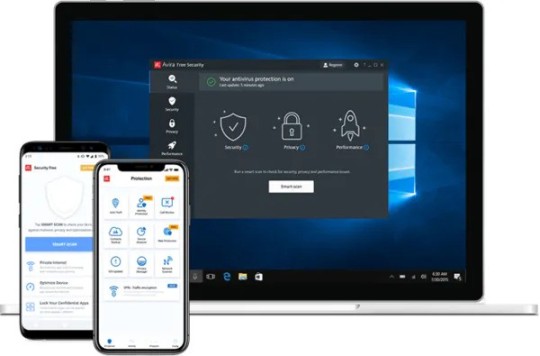
Understanding the Threat: Spyware on iPhones
Spyware is a type of malicious software designed to secretly monitor and collect information from a device without the user's knowledge. It can be particularly invasive, capturing everything from call logs and text messages to GPS location and browsing history. For iPhone users, the closed nature of the iOS ecosystem generally provides a higher level of security compared to other platforms. However, no system is entirely immune, and the App Store has witnessed instances of spyware slipping through the cracks.
The Need for Anti-Spy Apps
Anti spy app for iphone serve as an additional layer of protection against potential threats. These applications are designed to detect and remove spyware, ensuring that your personal data remains confidential. Let's explore some of the leading anti-spy apps available for iPhone users:
**1. Malwarebytes for iOS:
Malwarebytes is a well-established name in the cybersecurity industry, and their iOS app is no exception. It offers real-time protection against various threats, including spyware. The app scans for malicious software, providing users with the peace of mind that their iPhones are secure.
**2. Lookout:
Lookout is a comprehensive mobile security app that goes beyond just anti-spy features. It offers a range of functions, including malware detection, data backup, and device tracking. Lookout actively monitors your iPhone for any suspicious activities and alerts you to potential threats.
**3. Avira Mobile Security:
Avira is known for its robust antivirus solutions, and their mobile security app extends this protection to iPhones. In addition to detecting and removing spyware, Avira Mobile Security also provides tools for safe browsing and identity protection.
**4. Certo AntiSpy:
Certo AntiSpy is specifically designed to detect and remove spyware on iOS devices. It conducts in-depth scans of your iPhone, identifying any potential threats and allowing you to take action. Certo AntiSpy is user-friendly and ensures that your device remains free from prying eyes.
**5. McAfee Mobile Security:
McAfee, a household name in cybersecurity, offers a mobile security app that includes anti-spy features. In addition to spyware detection, it provides features such as device tracking, Wi-Fi security, and app permissions monitoring.
Tips for Enhancing iPhone Security:
While anti-spy apps provide a crucial defense against potential threats, it's essential to adopt good security practices to further safeguard your iPhone:
Regularly Update iOS: Ensure that your iPhone's operating system is up-to-date, as Apple frequently releases security updates to address vulnerabilities.
Download Apps Only from the App Store: Avoid downloading apps from third-party sources, as the App Store has stringent security measures in place to vet applications.
Review App Permissions: Periodically review the permissions granted to your apps and restrict unnecessary access to sensitive data.
Use Strong, Unique Passwords: Strengthen your device and app security by using complex, unique passwords for your accounts.
In conclusion, as our reliance on smartphones grows, so does the need to protect our personal information from potential threats. Iphone spyware detection app provide an effective means of safeguarding against spyware and ensuring that your digital life remains private and secure. By combining the use of these apps with good security practices, you can enjoy a worry-free mobile experience.
0 notes