#browse iphone backup data
Explore tagged Tumblr posts
Text
5 key Trends in INFORMATION and COMMUNICATION TECHNOLOGY (ICT)
In today's ever-changing technological landscape, staying current on the latest trends is critical for both individuals and businesses. These patterns influence how we communicate, connect, and complete tasks in both our personal and professional lives. The following are five key trends in ICT that are making waves now, along with examples to demonstrate their significance.

1. CONVERGENCE
Convergence in ICT refers to the combination of various technologies to generate forms of communication and information. This trend focuses on establishing a seamless user experience by combining multiple functionalities into a single device or platform. Convergence has been a driving force in the creation of smartphones, which combine a phone, camera, music player, and internet browser in one device.
Examples:
- Smartphones: Combine various functions like calling, browsing, and photography.

- Smart TVs: Integrate television with internet browsing and streaming services.

2. SOCIAL MEDIA
Social media has become an essential part of our daily lives, changing the way we communicate and share information. Platforms such as Facebook, Twitter, and Instagram enable users to interact, create, discuss, modify, and share user-generated content. These platforms allow users to interact with a global audience, making social media an effective tool for personal and professional communication.
Examples:
- Facebook: Connects people globally and allows for sharing of updates, photos, and events.
- Twitter: Known for its microblogging feature, where users post short, concise updates.
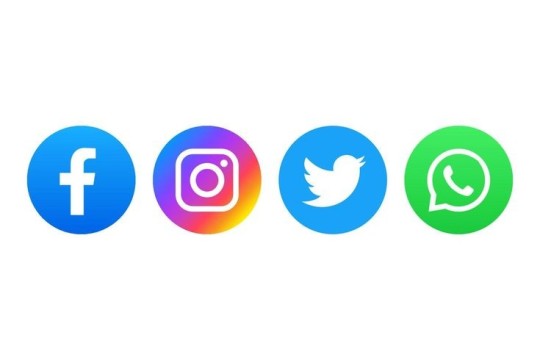
3. MOBILE TECHNOLOGIES
The proliferation of smartphones and tablets has changed the way we access information and complete jobs. These gadgets have evolved into mini-computers capable of running a variety of apps that were previously limited to desktops. Mobile technology has permitted internet access at any time and from any location, making it important in today's fast-paced society.
Examples:
- iOS: Used in Apple devices such as iPhones and iPads.
- Android: An open-source operating system developed by Google, used by many mobile manufacturers.

4. ASSISTIVE MEDIA
Assistive media refers to technologies and services that help people with visual and reading impairments. These technologies make sure that everyone, regardless of physical restrictions, has access to and benefits from digital material. Assistive media is more than just accessibility; it is also about inclusivity.
Examples:
- Screen readers: Convert text to speech, allowing visually impaired users to interact with digital content.
- Braille displays: Provide tactile output of text for users who are blind.

5. CLOUD COMPUTING
Cloud computing has transformed how we store, access, and manage data. Users can utilize remote servers hosted on the internet to store data and access apps from anywhere in the globe. This tendency has resulted in enhanced productivity, scalability, and collaboration, particularly in the corporate sphere.
Examples:
- Google Drive: Allows users to store files online and access them from any device.
- Dropbox: A cloud storage service that enables easy file sharing and backup.

These developments demonstrate ICT's dynamic nature and tremendous impact on our lives. These trends, whether they improve connectivity, enable accessibility, or revolutionize data management, are altering the future of technology in previously imagined ways. Staying educated and flexible to these trends will be critical to success in the digital age.
Passed by: JEVE ASHLEY C. SUAGA
2 notes
·
View notes
Text
Today, as the smart phone has become the device of choice for all those on the move for accessing the Internet, data security has become an extremely sensitive issue the world over. Malware, viruses amongst other threatening software rule the dark side of the Internet with impunity. Extreme levels of care need to be taken, especially when the driving engine behind most smart phones is the Android OS. As Android comes in many flavors as of today, and since it has been adopted by the majority of handset manufacturers globally, this issue has required to be tackled on a priority basis and on a war footing. The scenario can be even worse, if your phone is stolen or is accessed by undesired people. This article examines best apps for Smart phone security, especially those which are running Android: iPhone owners may want to checkout our list of security apps for iOS devices. Lookout If you are on the lookout for a free mobile app that is capable of protecting your android device around the clock from a wide range of mobile threats then Lookout Mobile Security is the right answer for you. This app is the perfect device security system in the post PC era. Lookout can secure you from unsecure WiFi networks, fraudulent links, malicious apps, etc. Lookout Mobile Security can also backup contacts such as scheduling automatic backups, which can later be accessed online. It can also use this information to restore your device in case your phone crashes, or in the event of a data loss. You can also locate your phone on a Google map in case your phone is lost, even if the GPS is off. Most of the top features are available for free with this app. However, the premium version offers much more with features such as remote locking, privacy scans, safe browsing, phishing protection, and app reports. Anti Spy and Spyware Scanner This app is a good help to identify any spyware apps on your android device. This can help you find and remove any spyware or location trackers that you do not see in list of installed apps. Avast Free Mobile Security This is a free mobile security app from the popular antivirus developer Avast. The Avast Free Mobile Security App includes a wide spectrum of anti malware as well as anti-theft features. Also included is browsing protection. This prompts the user if s/he visits a malicious website. Users can also make good use of the privacy advisor, which helps you identify potentially dangerous installed apps. At the same time, an application manager lets you manage running apps. Avast Free Mobile Security also includes SMS and call filtering. This feature helps block incoming messages as well as calls including outgoing calls that are based on times and contacts selected by the user. While the app lacks any backup functionality, enhanced anti-theft features along with a firewall are provided for rooted devices. With Avast, it is also possible to automatically scan apps that you install. Avast can also do full scans of your installed apps on the phone and on the SD card. This can be done manually or you can even specify the days and times for automatic scans. ESET Mobile Security & Antivirus The ESET mobile security comes with an interface that is completely easy to use as it provides real-time scanning of apps to detect malware and devious apps that try to send texts or make premium rate calls. The ESET mobile security basic version is completely free and it also includes a set of anti-theft tools. With ESET Mobile Security and Antivirus, it is also possible to remotely locate as well as lock your Smartphone or tablet. This feature also prevents anyone from uninstalling apps, by providing password protection. However, the remote wipe or SIM guard capabilities are available only with the premium version, which you have to pay for. This version provides additional features such as anti-phishing protection, an app audit feature, device monitoring so that unnecessary use of data can be checked, as also advanced call blocking.
Avira Antivirus Security The Avira Antivirus Security for Android phones provides 100% detection rate along with no false positives. Hence, users can trust the free version of Avira to keep their android Smartphone or tablet safe. At the same time, it has a light footprint when it comes to performance. Also, it has a minimalist as well as sleek design, so that it fits snuggly with the Android platform. With Avira, it is possible to scan apps for potential trouble, and it scans new apps or updates automatically. Also provided are a set of anti-theft tools, so that you can find your device remotely, or perform other actions such as locking, wiping, or even triggering an alarm. Avira also provides an additional tool, which it claims is able to tell you whether your email account has been hacked, and what action you need to take if you have to. Also included are a variety of blacklisting options that can potentially take care of nuisance callers and spam. BullGuard Mobile Security BullGuard Mobile Security is a premier quality mobile security app that provides you with an online account so that you can remotely access your smart phone. You are also provided with a mobile security manager that works in tandem with your GPS, so in the case you lose your device, it can be easily locked remotely and can be wiped clean. The BullGuard Mobile Security also includes a parental control module. This allows you to keep your children protected without directly accessing the phone. The app also includes anti-virus and anti-spyware, firewall, spam-filter, backup and restore features for contacts, along with SIM card protection. This app is available for Android, Symbian OS, Windows mobile, and Blackberry phones. 360 Mobile Security With a detection rate of 100%, the focus of 360 Mobile Security (developed by Chinese Player Quiho) is a lightweight, streamlined and elegantly designed app that is completely free. With 360 Mobile Security, it is possible to safeguard your device from malware, spyware, and any threats of infection. At the same time, it is also capable of detecting as well as fixing system vulnerabilities. 360 Mobile Security cleans up idle background apps so that it can help your phone run more efficiently. The app also includes a privacy advisor so that you can clear your usage history. In favor of a light touch, the app does not include a long list of extras. So, you will only find additional features such as call blocking, short cut toggles, as well as safe browsing option. This app also excludes the anti-theft component or the backup option. Android Device Manager This is a must have app for all its useful features. With the ability to track your lost device, and even ring it at max volume if you cannot find it, you couldn’t’ find a better app elsewhere. You can even lock your device or wipe your device from the web interface. This is a good way you can keep all sensitive data out of the hands of others. The best part of the deal is that this device is free. Hotspot Shield VPN This is a VPN app for your android device and is one of the most reasonably priced as well as popular VPN apps for android. With HotSpot VPN, can detect unsecured Wi-Fi to automatically enable HTTPS protection as well as automatically unblock content whenever certain apps or sites are accessed. It encrypts traffic in and out of your device for ultimate privacy. The Wi-Fi connection is secured with banking level HTTPS encryption, as your Wi-Fi network can be vulnerable even if the device is secure. It prevents hackers from stealing your private information and mask your IP address to browse the web anonymously as well as privately. Snap Secure Snap secure can automatically back up your data to your online account on a secure basis. From here, you can easily access your data, restore it, or transfer it to a new device if necessary. Snap Secure comes along with anti-virus as well as anti-spyware protection. It can also scan your new applications for malware.
Calls from unknown or un-shown numbers and also unwanted SMS messages on Android devices can be easily blocked. Snap Secure also includes a much-wanted privacy manager, in order to help you understand how apps are using your personal information. Also included are an anti-theft and a location tracker, which can be utilized in the case of the theft of your mobile device. Another unique feature called the Personal Guardian helps the user to press a panic button to send out an email, SMS, or tweet along with your location, in case the user is in the midst of an emergency situation. This app is also available for iOS and BlackBerry devices. Both free as well as pro versions are available. You may also be interested in VPN server software for other devices. Cerberus Anti Theft This is a free anti-theft app that includes many features which you can use for finding your lost or stolen device. With a standard web interface that you can see your device’s location, you can lock the device; hide the app from the app drawer, so that people will not know it exists. You can even record audio from the microphone to know what is going on around it as well as get information about the service the phone is connected to while getting call logs as well. You can even remote control your phone through their website and even via text messages. At the same time, you can even obtain alerts via the SIM checker if someone uses the phone with an unauthorized SIM card. Shivani Ajmerani works for Fusion Informatics Ltd., a mobile applications development company that also offers Custom android application development services. She loves leveraging the immense potential of the Internet to achieve corporate goals. Jennifer Brown is working as a software developer into the IT Company Digital Infoware Pvt. Ltd. since the last 3 years. I enjoy writing articles as a hobby on topics related to software, mobile app development, tutorials etc.
0 notes
Text
Price: [price_with_discount] (as of [price_update_date] - Details) [ad_1] SEGGZIZE 128GB metal phone flash drive makes it very easy to transfer data between phone, pad, tablet, Mac, PC and more devices. 【 Expand Your Device Compatibility with SEGGZIZE Multi-Port Photo Stick】: Are you tired of constantly deleting photos, music, or files to make space on your phone? The SEGGZIZE iphone flash drive photo stick comes equipped with usb, type C adapter, and iphone port,enabling you to transfer data across multiple devices easily. Whether you're sharing data with friends or family, this flash drive for iphone has got you covered. Compatible with all the latest devices, this iphone usb flash drive is the perfect storage solution for your mobile life. 【Enjoy Videos Anywhere&Share on Social Media with Ease】: Do you want to watch movies, browse photos, or listen to music without taking up space on your phone or tablet? The SEGGZIZE iphone flash drive lets you do all of that and more. You can even share photos and videos to social media platforms like Instagram, Facebook, Twitter, TikTok, etc,directly from the iphone usb flash drive, saving you time and effort. 【Effortlessly Manage&Protect Data Privacy 】: Are you concerned about managing your data and keeping your privacy secure? The SEGGZIZE photo stick for iphone has an easy-to-use app called "Y-Disk" that helps you manage music, photos, videos, and files. You can organize and edit everything easily on your iphone or ipad. Additionally, you can encrypt your photos, videos, and files with a password, touch ID, or face ID, ensuring that your data is safe and secure. With this iphone memory stick, you can enjoy 128GB of external storage without worrying about data leakage. 【Get Automatic Back Up with Flash Drive for iPhone】: The SEGGZIZE iphone storage flash drive provides an automatic backup feature that comes in handy when your phone is out of storage but you want to take photos or videos. When you plug in the iphone memory stick in your phone and open the "Y-Disk" app, it will automatically back up your photos and videos. This feature ensures that your important memories are always safe and secure. 【Durable Metal Shell&Fast USB Transfer Speed&24-Month Warranty.&24 Months Warranty】: Are you looking for a iphone usb flash drive that is durable, shockproof, and drop-resistant? The SEGGZIZE flash drive for iphone is made of high-quality metal shell, making it sturdy and durable. You can enjoy fast transfer speed through the USB interface. Additionally, SEGGZIZE we provides a 24-month warranty for this 128GB iphone memory stick. If you encounter any problems, our profession support team is available 24/7/365 to solve your problems. [ad_2]
0 notes
Text
🗑️ Where Is the iPhone Gallery Trash? [How to Access & Recover Deleted Photos]

Accidentally deleted a photo or video on your iPhone? Don't worry—Apple's Photos app includes a built-in "Recently Deleted" folder that acts as a trash bin, allowing you to recover deleted items within 30 days.
📍 How to Access the iPhone's Trash (Recently Deleted Folder)
To locate and manage your deleted photos and videos:
Open the Photos app.
Tap on the Albums tab at the bottom.
Scroll down to the Utilities section.
Tap Recently Deleted.
Authenticate using Face ID, Touch ID, or your passcode.
In this folder, you'll find all photos and videos deleted within the past 30 days. After this period, items are permanently removed from your device and iCloud.
🔄 How to Recover Deleted Photos or Videos
To restore items from the Recently Deleted folder:
Open the Photos app and navigate to Albums > Recently Deleted.
Tap Select in the top-right corner.
Choose the photos or videos you wish to recover.
Tap Recover at the bottom-right corner.
Confirm by tapping Recover Photo or Recover Video.
The restored items will return to their original albums.
❌ How to Permanently Delete Items from the Trash
If you want to free up storage immediately:
Open the Photos app and go to Albums > Recently Deleted.
Tap Select in the top-right corner.
Choose the items you wish to delete permanently.
Tap Delete at the bottom-left corner.
Confirm by tapping Delete Photo or Delete Video.
This action will remove the selected items permanently, freeing up storage space on your device.
🔐 Hidden Photos: Another Place to Check
If you're missing photos, they might be in the Hidden album:
Open the Photos app and tap Albums.
Scroll to Utilities and tap Hidden.
Authenticate using Face ID, Touch ID, or your passcode.
Browse and unhide any photos or videos as needed.
To unhide an item, select it, tap the More button (three dots), and choose Unhide.
🧠 FAQs
Q: Can I disable the Recently Deleted folder? A: No, this feature is built into iOS and cannot be turned off.
Q: What happens after 30 days? A: Items in the Recently Deleted folder are permanently deleted after 30 days.
Q: Can I recover photos after they're permanently deleted? A: Once permanently deleted, recovery is only possible through backups (iCloud, iTunes) or third-party data recovery tools.
By understanding how the Recently Deleted and Hidden albums work, you can better manage your photos and ensure important memories aren't lost.
1 note
·
View note
Text
Unlocking Value: The Best Deal on iPhone 12 64GB Unlocked
The iPhone 12 remains one of Apple’s most iconic smartphones, blending powerful performance, sleek design, and premium features into a device that still holds significant value even years after its launch. For tech enthusiasts or everyday users who want a reliable and modern iPhone without spending on the latest model, the iPhone 12 is a compelling choice. Its 6.1-inch Super Retina XDR display, A14 Bionic chip, and advanced dual-camera system continue to provide an excellent user experience in 2025. Among the many questions potential buyers ask, one stands out—what is theiPhone 12 64gb price unlocked?
Pricing for the unlocked version of the iPhone 12 with 64GB storage has become increasingly competitive as newer models like the iPhone 14 and iPhone 15 dominate the market. However, the iPhone 12’s enduring popularity ensures that demand remains strong. As of now, shoppers can expect the iPhone 12 price unlocked to range between $300 to $400 depending on condition, whether the device is new, refurbished, or pre-owned. This pricing reflects its status as a high-performance, mid-tier device in today’s smartphone landscape.
When considering an unlocked phone, the biggest advantage is flexibility. With an unlocked iPhone 12, users can choose or switch carriers without being tied down to one network. This is ideal for travelers, users who want better data plans, or those simply looking to avoid contract obligations. Moreover, having a 64GB storage option caters perfectly to users who rely on cloud storage or primarily use their phones for everyday functions such as browsing, streaming, messaging, and photography.
There are various platforms where you can purchase the iPhone 12 64GB unlocked—online retailers like Amazon, Best Buy, or certified refurbished sellers on Apple’s own website. Deals can also be found through mobile resellers and marketplace apps. However, buyers should ensure the phone is genuinely unlocked and verify the seller’s reputation before purchasing. A genuine unlocked iPhone 12 will work across all major networks like AT&T, Verizon, T-Mobile, and international carriers.
The iPhone 12’s value is enhanced further by its software support. Apple is known for extending iOS updates for many years, and the iPhone 12 continues to receive the latest updates and features. This means even if you’re buying the device a few years after its release, you’re still getting access to current security features and software capabilities, making it a future-proof investment for most users.
Whether you're buying it as your main phone, a secondary backup, or a gift, the iPhone 12 64GB delivers on both performance and affordability. The decreasing price point makes it one of the best budget-friendly iPhones on the market today. If you're looking for a powerful, stylish, and dependable device without committing to high monthly payments or contracts, then choosing the iphone 12 64gb price unlocked option is definitely a smart move.
0 notes
Text
iTools Explained: Everything You Need to Know

If you’ve ever searched for an alternative to Apple’s iTunes, chances are you’ve come across a tool called iTools. But what exactly is iTools, and why do so many users prefer it over iTunes? In this article, we’ll break down everything you need to know about iTools — its meaning, its features, itools.us.com and why it has become a popular choice among iOS users.
What Is iTools?
Simply put, iTools is a third-party software designed to manage iOS devices like iPhones, iPads, and iPods. It acts as an alternative to iTunes but with a simpler, more user-friendly interface. The main purpose of iTools is to allow users to easily manage their music, videos, photos, apps, and more, without the restrictions and complexities often associated with iTunes.
iTools was created for users who found iTunes too complicated or limiting. It offers a streamlined experience that focuses solely on managing device content, rather than promoting music sales or subscriptions.
How Is iTools Different from iTunes?
While iTunes serves as both a media library and a content marketplace, iTools focuses mainly on device management. Here are some key differences:
Ease of Use: iTools is designed to be intuitive, making it easier for even beginners to navigate and manage their devices.
No Installation of Additional Software: Unlike iTunes, iTools doesn’t require you to install other software or plugins to perform basic tasks.
Lightweight: iTools is a much lighter program, which means it uses fewer system resources and runs faster.
More Flexibility: iTools offers more freedom when it comes to managing files, backing up data, and restoring your device without the usual iTunes limitations.
Main Features of iTools
iTools offers a wide range of features that help make managing your iOS device simple and effective:
Data Transfer: Easily move music, videos, photos, and documents between your device and your computer.
Backup and Restore: Create backups of your device data and restore it with just a few clicks.
App Management: Install, uninstall, or back up apps from your device.
Battery Master: Monitor battery health, temperature, and performance statistics.
Virtual Location: Simulate a fake GPS location on your iPhone without jailbreaking it, a feature not available in iTunes.
Ringtone Maker: Create custom ringtones using your favorite songs.
File Management: Browse and organize files on your device much like you would on a traditional computer.
Why Choose iTools?
iTools has gained popularity because it offers simplicity, speed, and convenience. For users who just want to manage their device content without getting tangled in the extra features and promotions found in iTunes, iTools is a refreshing alternative. It's especially useful for users who regularly need to transfer files, manage apps, or create custom ringtones without hassle.
Additionally, iTools supports a wide range of iOS versions and devices, ensuring that most iPhone, iPad, and iPod users can benefit from its features.
Conclusion
In a world where Apple’s iTunes can sometimes feel overwhelming, iTools offers a straightforward, lightweight, and highly efficient solution. Whether you're backing up data, transferring media, or managing apps, iTools simplifies the process and gives you full control over your device. If you're looking for an easy and reliable iTunes alternative, iTools is definitely worth considering.
1 note
·
View note
Text
Protecting Your Privacy: Tips for Safe & Secure Messaging
In today's digital world, messaging apps have become a crucial part of our daily communication. Whether you're chatting with friends, family, or colleagues, privacy and security should always be a top priority. With the rise of cyber threats, data breaches, and online scams, ensuring that your conversations stay private is more important than ever.
Here’s a detailed guide on how you can protect your privacy and keep your messages secure.
Use End-to-End Encrypted Messaging Apps 🔒 Not all messaging apps provide end-to-end encryption (E2EE), which ensures that only you and the recipient can read the messages. Even the service provider cannot access them.
✅ Popular apps with end-to-end encryption:
Signal Telegram (Secret Chats) iMessage WhatsApp 🛑 Avoid apps that don’t prioritize encryption, as they may store or monitor your conversations.
Enable Two-Factor Authentication (2FA) 🛡️ Two-factor authentication adds an extra layer of security to your account, making it harder for hackers to gain access.
📌 How to enable 2FA:
Go to the app’s security settings Choose Two-Step Verification Add a PIN or backup email for extra security This way, even if someone gets hold of your password, they won’t be able to access your chats without the second verification step.
Beware of Phishing & Scams 🚨 Cybercriminals often try to trick users into revealing sensitive information through fake messages or links.
🔹 Signs of phishing attempts: ❌ Messages from unknown numbers claiming you’ve won a prize ❌ Suspicious links asking you to log in to your account ❌ Requests for personal information like passwords, bank details, or verification codes
✅ How to stay safe:
Never click on links from unknown senders Verify the sender before sharing personal details Use official sources for customer support, not random chat messages
Regularly Review App Permissions 🔍 Many messaging apps request access to contacts, location, microphone, and storage, but not all permissions are necessary.
📌 Steps to check permissions (Android & iOS):
Go to Settings > Privacy > App Permissions Review and disable unnecessary permissions Allow access only when needed 🛑 Be cautious of apps that request access to your camera or microphone without a valid reason.
Turn Off Auto-Backup for Sensitive Messages ☁️ Some messaging apps automatically back up your messages to cloud storage, which may not always be encrypted.
✅ To disable auto-backup:
WhatsApp: Go to Settings > Chats > Chat Backup > Turn Off iMessage (iCloud): Settings > Apple ID > iCloud > Manage Storage > Disable Backup 📢 Why? If your cloud storage is hacked, your private chats could be exposed. Use local storage backups instead for added security.
Lock Your Chats with a Passcode or Biometrics 🔑 Most messaging apps offer a feature to lock chats with a PIN, fingerprint, or Face ID. This adds an extra layer of protection if your phone gets stolen or lost.
📌 How to enable chat lock:
WhatsApp: Settings > Privacy > Fingerprint Lock Signal: Settings > Privacy > Screen Lock Telegram: Settings > Privacy & Security > Passcode Lock Even if someone gains access to your phone, they won’t be able to read your messages without your passcode.
Always Log Out from Shared or Public Devices 🚪 If you ever log into a messaging app on a shared or public device, don’t forget to log out immediately.
✅ Extra steps to stay safe:
Use private browsing mode when accessing accounts Never save login details on shared computers Always log out manually after use 💡 Bonus Tip: If you suspect unauthorized access, change your password immediately!
Keep Your App & Device Updated 🔄 Older versions of apps often have security vulnerabilities that hackers can exploit. Keeping your messaging apps and phone updated ensures you have the latest security patches.
🔹 How to update your apps:
Android: Google Play Store > My Apps & Games > Update iPhone: App Store > Profile > Update All 📢 Pro Tip: Enable automatic updates to always have the latest security improvements.
Use Self-Destructing Messages for Extra Privacy ⏳ Some messaging apps offer self-destructing messages, which delete themselves after a set time. This is useful for private conversations that you don’t want to keep indefinitely.
✅ Apps with self-destructing messages:
Telegram (Secret Chats) Signal (Disappearing Messages) WhatsApp (View Once Mode) If privacy is your priority, enable disappearing messages for confidential conversations.
Be Cautious with Third-Party Add-ons & Bots 🤖 Many messaging apps support third-party bots and plugins, but not all of them are secure.
🛑 Risks of third-party add-ons:
They may collect your data without your consent Some bots can access your messages and contacts Malicious plugins can install malware on your device ✅ Best practices:
Only use verified add-ons from official sources Avoid adding unknown bots to your chats Regularly check app permissions and remove untrusted plugins Final Thoughts: Stay Vigilant & Secure 🛡️ Protecting your privacy and security in digital communication isn’t just about choosing the right app—it’s about being aware and taking proactive steps to safeguard your data.
✅ Key Takeaways: ✔ Use end-to-end encrypted messaging apps ✔ Enable two-factor authentication for extra security ✔ Avoid suspicious links, scams, and phishing attempts ✔ Review app permissions and disable unnecessary access ✔ Keep your apps and phone updated with security patches ✔ Use self-destructing messages for sensitive conversations
💡 Your privacy is in your hands! By following these steps, you can enjoy secure and worry-free messaging.
🔒 Stay Safe. Stay Private. Stay Connected.
0 notes
Text
iPhone tracker
iPhone Tracker: The Ultimate Guide to Monitoring and Security Solutions

In today’s digital age, keeping track of a device, especially an iPhone, has become essential for various reasons. Whether you’re a concerned parent wanting to monitor your child’s safety, an employer ensuring company data security, or an individual looking to recover a lost or stolen device, an iPhone tracker can be an invaluable tool.
With advanced tracking technology, users can remotely monitor the location, activities, and even communications on an iPhone without the target user’s knowledge. This article provides an in-depth guide to iPhone tracking, its applications, features, legal considerations, and the best tracking solutions available.
What is an iPhone Tracker?
An iPhone tracker is a software or service designed to monitor and track an iPhone’s location and activities. These tracking tools use GPS, Wi-Fi signals, and cellular data to provide real-time location updates, allowing users to keep an eye on the device’s whereabouts.
Apart from location tracking, some advanced iPhone tracking tools also allow monitoring of:
Call logs and text messages
Social media activities (WhatsApp, Facebook, Instagram, etc.)
Browsing history and app usage
Photos, videos, and media files
Keystroke logging (Keylogger features)
Email monitoring
Geofencing alerts
Why Use an iPhone Tracker?
There are several reasons why individuals and organizations might use an iPhone tracker:
1. Parental Control and Child Safety
Parents often worry about their children’s safety when they are away from home. With an iPhone tracker, parents can:
Monitor their child’s location in real time
Check call logs and text messages for suspicious conversations
Set geofencing alerts to receive notifications if their child enters or leaves a specific area
Block inappropriate websites or apps
2. Employee Monitoring for Businesses
Many companies provide employees with company-issued iPhones for work purposes. Employers may use an iPhone tracker to:
Ensure company devices are used only for business purposes
Prevent data leaks and insider threats
Track field employees for productivity and safety
Monitor emails and social media usage during work hours
3. Recovering Lost or Stolen iPhones
Losing an iPhone can be frustrating, especially considering the amount of sensitive data stored on the device. With a reliable iPhone tracking app, users can:
Track the real-time location of their lost phone
Remotely lock or wipe the device to prevent data theft
Capture photos of the thief using the phone’s camera
Receive SIM change alerts
4. Spouse and Relationship Monitoring
Some individuals use iPhone trackers to monitor their spouse’s activities if they suspect infidelity. While this is a common reason, it’s important to be aware of the legal implications of tracking someone without their consent.
5. Personal Security and Backup
Even for personal use, having an iPhone tracker can be beneficial. It helps users:
Keep a record of their travel history
Locate their iPhone in case of misplacement
Store data backups for easy recovery
How Do iPhone Tracking Apps Work?
GPS and Network-Based Tracking
Most iPhone tracking apps rely on GPS signals, Wi-Fi connections, and cellular towers to determine the device’s precise location. These methods ensure accuracy, even in remote areas.
Stealth Mode Functionality
Premium iPhone trackers operate in stealth mode, making them undetectable on the target device. The app runs silently in the background, ensuring the user remains unaware of the monitoring.
Data Sync and Remote Access
Once installed, an iPhone tracker syncs data to a secure online dashboard that users can access from any device. This allows for real-time monitoring and activity tracking.
Geofencing and Alerts
Many advanced tracking solutions offer geofencing, where users can set up virtual boundaries. If the target device enters or leaves a designated area, an instant alert is triggered.
Keystroke Logging (Keylogger Feature)
Some tracking apps come with keyloggers, which record every keystroke made on the device, including passwords, messages, and search queries.
Best iPhone Tracking Apps in 2025
If you’re looking for a reliable iPhone tracker, here are some of the best options available:
1. mSpy
One of the most popular iPhone tracking apps, mSpy offers: ✔️ GPS location tracking ✔️ Call and SMS monitoring ✔️ Social media tracking (WhatsApp, Facebook, Snapchat, etc.) ✔️ Keylogger feature ✔️ Stealth mode operation
2. FlexiSPY
Known for its advanced spy features, FlexiSPY provides: ✔️ Live call recording ✔️ Keylogging and remote camera access ✔️ Screenshot capturing ✔️ Social media and email monitoring
3. Spyic
A cloud-based tracking app, Spyic offers: ✔️ No jailbreak installation ✔️ GPS and geofencing alerts ✔️ Call and SMS tracking ✔️ Web browsing history monitoring
4. uMobix
A great option for parental control, uMobix includes: ✔️ Social media tracking ✔️ Live GPS tracking ✔️ Call and contact logs monitoring ✔️ Remote camera activation
5. Find My iPhone (Apple’s Built-In Tracker)
For basic tracking needs, Apple’s Find My iPhone feature allows: ✔️ Real-time device location tracking ✔️ Lost mode activation ✔️ Remote device locking and erasing ✔️ Play sound feature for easy location
Is Tracking an iPhone Legal?
The legality of iPhone tracking depends on the country and purpose of use. Here are some key legal considerations:
✅ When is Tracking Legal?
✔️ Parental control: Parents tracking their minor children’s devices ✔️ Employer monitoring: Tracking company-owned devices with employee consent ✔️ Lost/stolen device recovery: Using tracking tools to locate a lost or stolen phone
❌ When is Tracking Illegal?
❌ Spying on someone without their consent (e.g., spouse, partner, or friend) ❌ Accessing private data without permission❌ Using tracking apps for criminal purposes
⚠️ Always check local laws before using an iPhone tracker.
How to Protect Yourself from Being Tracked?
If you suspect someone is tracking your iPhone without your consent, follow these steps:
✔️ Check for unknown apps: Go to Settings > General > iPhone Storage and look for suspicious apps. ✔️ Disable Location Services: Turn off Location Services in Settings > Privacy. ✔️ Enable Two-Factor Authentication: Prevent unauthorized access to your iCloud account. ✔️ Use Anti-Spyware Apps: Apps like iVerify can detect spyware. ✔️ Factory Reset: As a last resort, perform a factory reset to remove any tracking software.
Final Thoughts
An iPhone tracker is a powerful tool for parents, businesses, and individuals seeking security, monitoring, and device recovery solutions. However, it’s crucial to use these tools ethically and legally.
For those in need of a professional spy and hack expert, choosing a sophisticated and reliable tracking solution ensures optimal performance while maintaining privacy and security.
Whether you’re looking for a parental control app, employee monitoring solution, or anti-theft tracking tool, the right iPhone tracker can help enhance safety, prevent data breaches, and ensure peace of mind.
1 note
·
View note
Text
How Does Apple Prioritize User Privacy?

Apple puts user privacy first. Their products and services focus on keeping data safe. Apple knows that privacy matters. It builds trust with users. Every feature Apple creates considers privacy. Their slogan, "Privacy. That's iPhone," reflects this. Let’s explore how Apple does it.
Encryption to Protect Data
Apple uses encryption to secure data. Encryption turns data into unreadable code. Only authorized users can access it. For example, iMessages are end-to-end encrypted. This means no one else can read them. Not even Apple has access. Another example is FaceTime calls. These are also end-to-end encrypted. It ensures conversations remain private.
Apple devices also encrypt stored data. An iPhone’s storage is protected. If someone tries to hack it, the data stays safe. Apple also has strong passcode requirements. Complex passwords increase security. Many users feel secure knowing their devices use advanced encryption.
Privacy Features in Apps
Apple gives users control over apps. Apps must ask before accessing data. For example, location sharing needs permission. Users decide which apps can see their location. A user can allow access all the time, only once, or never. This ensures apps don’t track users secretly.
Another feature is App Tracking Transparency. Apple introduced this in 2021. It requires apps to ask before tracking. Users can deny tracking requests. This protects personal data from advertisers. Many users appreciate this. They feel safer browsing and using apps. Some companies dislike it, but users benefit.
Apple also monitors app behavior. Apps that misuse data face removal. This holds developers accountable. It shows Apple’s commitment to privacy. Users trust Apple’s strict rules. They know their data won’t be misused.
Experiences with Privacy Notices
Apple sends clear privacy notices. These notices explain data use. For example, the App Store has privacy labels. These labels show how apps use data. Users see if apps collect their info. This helps them make informed choices. A user shared their story online. They avoided downloading an app after reading its privacy label. It shows how useful these labels are.
Apple also educates users about phishing scams. A friend once received a fake email. It looked like it came from Apple. The email asked for login details. Luckily, Apple teaches users to avoid such scams. The friend ignored the email and stayed safe. Apple’s efforts help people stay alert.
Device Privacy Settings
Apple devices have many privacy settings. Users can control microphone and camera access. If an app uses the microphone, a light appears. This ensures transparency. A user once found an app misusing the microphone. Thanks to Apple’s settings, they stopped using it. This feature builds trust.
Apple also limits ad tracking. Users can turn off personalized ads. This stops Apple from using their data for ads. A family shared how this helped them. They found fewer targeted ads. It made their online experience more comfortable. These settings are easy to find. Apple ensures privacy remains simple.
Privacy in the Cloud
iCloud keeps data private. Apple uses two-factor authentication. This adds a second security layer. A user must verify their identity to log in. Even if someone gets their password, they can’t access iCloud. A student shared how this saved them. Their account was safe after a password leak. Apple’s cloud system shows strong privacy.
Apple also encrypts iCloud backups. Photos, messages, and files stay protected. Only the user can access them. If someone steals a device, they can’t view the data. Apple constantly improves cloud security. Regular updates ensure it stays strong.
Conclusion
Apple prioritizes user privacy in many ways. They use encryption, app controls, and clear notices. Their devices have strong privacy settings. Even iCloud focuses on security. These efforts build user trust. People feel safe with Apple products. Privacy remains a core value at Apple. Their dedication inspires confidence in millions.
Discover BizRadarUSA: Your Comprehensive Source for USA Contact Information
For in-depth access to extensive USA contact details, explore the BizRadarUSA directory. Offering a wide array of listings, this resource ensures you can find specific contacts across various industries and regions within the United States. Whether you’re searching for business contacts, customer service numbers, or professional connections, BizRadarUSA is a dependable platform to streamline your search. Utilize its user-friendly interface and vast database to access the most relevant and current contact information tailored to your needs. Efficiently uncover detailed American business contact information with the BizRadarUSA directory today.
0 notes
Text
It’s quite a common error, isn’t it? We sometimes deleted photos from our iPhone accidentally, or because we don’t realize how valuable they are at the moment. Of course, iPhone does come with a safety feature in that you can recover those pictures from the ‘Recently Deleted’ folder where the pictures remain for 30 days. However, that only works if you’re connected to the iCloud storage and if you have WiFi connectivity. Furthermore, sometimes we empty that folder and then later regret it. You might then think you’ve permanently lost those pictures, but that’s not true. You can recover deleted photos using any one of the following methods. These methods rely on the use of a software specially designed to help you with this problem. The dr.fone iPhone 8 photo recovery software can help you retrieve pictures from iPhone 8/8 Plus from one of the following sources: From the iPhone directly, From the iTunes backup, From the iCloud backup. I recommend using this dr.fone software as it has been developed by Wondershare, one of China’s leading enterprises, which has even been critically acclaimed by Forbes and Deloitte. You can read on to figure out how this tool works. Solution #1: Recover deleted photos from iPhone directly dr.fone — Recover can help you retrieve pictures directly from the iPhone using the following steps. After installing dr.fone, launch it and click on the iPhone Data Recovery option from the menu. Connect your iPhone to the computer using a cable. dr.fone will automatically detect your device. You’ll find a blue panel on the left side with three options. Click on ‘Recover from iOS Device.’ Now select ‘Photos’ from the list of file types. Click on ‘Start Scan.’ Now all the photos will appear in a gallery. You can scroll through the different folders such as Camera Roll, Photo Stream, etc, from the left-hand panel. Select all the pictures you want to recover and click on the ‘Recover to Computer’ button. If the pictures aren’t available on your iOS device directly, you can move on to the next solutions, Solution #2: Recover deleted photos from iTunes Backup dr.fone — Recover can also help you extract and browse through data in your iTunes backup files. If you don’t find the pictures in your iPhone directly, you can look for them in your past iTunes backups. After launching dr.fone and connecting your iPhone, select the option ‘Recover from iTunes Backup File’ from the blue left panel. dr.fone will automatically detect all the iTunes backup files in your computer. Select the latest iPhone backup and click on ‘Start Scan.’ In the next window, you’ll find a gallery along with a category column on the left-side. Select the folders with your photos from the list. Browse through and select all the photos you want to retrieve, and click on either ‘Restore to Device’ or ‘Recover to Computer.’ This method will only work if you have an iTunes backup with the lost photos. Some people use iCloud for storage instead. In that case, you’ll have to use the next solution. Solution #3: Recover deleted photos from iCloud Backup If you save your backup in iCloud instead of iTunes, follow these steps. After launching dr.fone, select the ‘Recover from iCloud Backup File’ option from the blue left panel. You don’t need to connect your iPhone. Enter your iCloud credentials. You’ll find a list of all the backup files. Select the latest iPhone backup file and the type of files you want to recover. Click ‘Next’ and download it to your computer. This process may take a while depending on the space of the file and your net connection speed. Once the iCloud file has been downloaded to your computer, you can access it from dr.fone. Select the ‘Photos & Videos’ section and browse through your lost pictures. Click on ‘Recover to Computer’ once you’ve found the files you want to restore. With these 3 simple solutions, you’ll be able to retrieve pictures from iPhone 8/ 8 Plus even if you think they’re completely lost.
0 notes
Text
The Best Mobile Accessories and Classic Phones for Everyday Use
In today's tech-driven world, mobile accessories are essential for both enhancing the smartphone experience and keeping your devices functioning optimally. Whether you're an Apple user or prefer classic phones like the Jio Phone 2 or Samsung Guru Music, choosing the right accessories can make all the difference. In this blog, we'll explore key accessories such as the Apple charger cable, Apple lightning cable, and phones like the Jio Phone 2 and Samsung Guru Music, providing insights on how these products can benefit your daily tech needs.

1. Apple Charger Cable – Keep Your Devices Powered
Owning an Apple device, such as an iPhone or iPad, means having the right charger is critical. The Apple charger cable ensures fast charging and optimal compatibility with all Apple devices. Known for its durability and performance, this cable is ideal for users looking to get the most out of their devices. Genuine Apple cables come with built-in protections to prevent overheating and overcharging, ensuring that your device’s battery remains healthy in the long run.
Choosing the Right Apple Charger Cable:
When selecting a charger cable, it’s important to choose one that supports your device’s power requirements. Some third-party cables may seem like a cheaper alternative, but they often lack the necessary safety features and can degrade your battery’s lifespan over time. Stick with a genuine Apple charger cable for quality assurance.
2. Apple Lightning Cable – A Multi-functional Must-have
For Apple users, the Apple lightning cable is a must-have accessory. This cable is not only used for charging but also for syncing data between devices. Its small, reversible connector makes it user-friendly and highly durable. Whether you're backing up important files or simply charging your iPhone on the go, the lightning cable is built to last.
Benefits of the Apple Lightning Cable:
Fast charging capability
High-speed data transfer
Compatibility with a range of Apple products like iPhones, iPads, and iPods
Investing in a quality Apple lightning cable ensures that your devices will always be ready to perform when needed. Moreover, it's essential for maintaining the health of your Apple device’s battery.
3. Jio Phone 2 – The Affordable Smart Feature Phone
Moving away from Apple devices, if you are a fan of budget-friendly feature phones, the Jio Phone 2 stands out as a great option. It offers the functionality of a smartphone at a much lower price point. The Jio Phone 2 supports popular apps like WhatsApp and YouTube, making it a great choice for those who need a reliable phone for calls, messages, and light browsing.
With its QWERTY keypad, the Jio Phone 2 is perfect for users who prefer physical keys over touchscreens. The phone offers 4G connectivity, allowing users to stay connected at high speeds without the need for an expensive smartphone.
Features of the Jio Phone 2:
4G VoLTE support
2MP rear and VGA front camera
Expandable memory up to 128GB
Dual SIM support
For anyone seeking a simple phone that can still connect them to essential apps, the Jio Phone 2 is a fantastic choice.
4. Jio Phones Keypad – A Classic Experience
For users who prefer classic phone designs, Jio phones with a keypad provide the perfect blend of nostalgia and functionality. These phones are built to last, offering long battery life and robust design. The keypad allows for effortless typing, ideal for those who aren’t fans of touchscreen devices.
Benefits of Jio Phones with Keypads:
Long-lasting battery life, perfect for daily use without frequent recharging
Rugged design that can withstand minor bumps and drops
Simple interface, making it ideal for seniors or those looking for a basic mobile phone
Whether you need a backup phone or a reliable device for calls and texts, Jio phones keypad offer a great solution for a wide range of users.
5. Samsung Guru Music – Classic Phone with a Music Twist
If you're looking for a classic feature phone with a focus on music, the Samsung Guru Music is an excellent option. This phone combines basic phone functionality with superior music capabilities, making it a popular choice for music lovers. With a battery that lasts for days and the ability to store thousands of songs on an SD card, the Samsung Guru Music ensures you're never without your favorite tunes.
Key Features of the Samsung Guru Music:
Support for SD cards with up to 16GB storage
1.5-inch display and simple navigation
Dual SIM capability
FM radio and MP3 player support
This phone is designed for users who value simplicity but don’t want to compromise on their love for music. Whether you’re going for a jog or commuting to work, the Samsung Guru Music makes sure your favorite playlists are always within reach.
Conclusion – The Perfect Accessories and Phones for Your Needs
Whether you're an Apple user looking for the perfect Apple charger cable and lightning cable, or someone who prefers classic, budget-friendly phones like the Jio Phone 2 and Samsung Guru Music, there are plenty of options available to enhance your tech experience. Investing in the right accessories and devices can make all the difference in ensuring your gadgets are reliable, functional, and long-lasting.
When choosing your next accessory or device, consider your needs and how each product can fit into your lifestyle. From the fast-charging capabilities of the Apple lightning cable to the robust music features of the Samsung Guru Music, there's something for everyone in today's tech market.
0 notes
Text
It’s quite a common error, isn’t it? We sometimes deleted photos from our iPhone accidentally, or because we don’t realize how valuable they are at the moment. Of course, iPhone does come with a safety feature in that you can recover those pictures from the ‘Recently Deleted’ folder where the pictures remain for 30 days. However, that only works if you’re connected to the iCloud storage and if you have WiFi connectivity. Furthermore, sometimes we empty that folder and then later regret it. You might then think you’ve permanently lost those pictures, but that’s not true. You can recover deleted photos using any one of the following methods. These methods rely on the use of a software specially designed to help you with this problem. The dr.fone iPhone 8 photo recovery software can help you retrieve pictures from iPhone 8/8 Plus from one of the following sources: From the iPhone directly, From the iTunes backup, From the iCloud backup. I recommend using this dr.fone software as it has been developed by Wondershare, one of China’s leading enterprises, which has even been critically acclaimed by Forbes and Deloitte. You can read on to figure out how this tool works. Solution #1: Recover deleted photos from iPhone directly dr.fone — Recover can help you retrieve pictures directly from the iPhone using the following steps. After installing dr.fone, launch it and click on the iPhone Data Recovery option from the menu. Connect your iPhone to the computer using a cable. dr.fone will automatically detect your device. You’ll find a blue panel on the left side with three options. Click on ‘Recover from iOS Device.’ Now select ‘Photos’ from the list of file types. Click on ‘Start Scan.’ Now all the photos will appear in a gallery. You can scroll through the different folders such as Camera Roll, Photo Stream, etc, from the left-hand panel. Select all the pictures you want to recover and click on the ‘Recover to Computer’ button. If the pictures aren’t available on your iOS device directly, you can move on to the next solutions, Solution #2: Recover deleted photos from iTunes Backup dr.fone — Recover can also help you extract and browse through data in your iTunes backup files. If you don’t find the pictures in your iPhone directly, you can look for them in your past iTunes backups. After launching dr.fone and connecting your iPhone, select the option ‘Recover from iTunes Backup File’ from the blue left panel. dr.fone will automatically detect all the iTunes backup files in your computer. Select the latest iPhone backup and click on ‘Start Scan.’ In the next window, you’ll find a gallery along with a category column on the left-side. Select the folders with your photos from the list. Browse through and select all the photos you want to retrieve, and click on either ‘Restore to Device’ or ‘Recover to Computer.’ This method will only work if you have an iTunes backup with the lost photos. Some people use iCloud for storage instead. In that case, you’ll have to use the next solution. Solution #3: Recover deleted photos from iCloud Backup If you save your backup in iCloud instead of iTunes, follow these steps. After launching dr.fone, select the ‘Recover from iCloud Backup File’ option from the blue left panel. You don’t need to connect your iPhone. Enter your iCloud credentials. You’ll find a list of all the backup files. Select the latest iPhone backup file and the type of files you want to recover. Click ‘Next’ and download it to your computer. This process may take a while depending on the space of the file and your net connection speed. Once the iCloud file has been downloaded to your computer, you can access it from dr.fone. Select the ‘Photos & Videos’ section and browse through your lost pictures. Click on ‘Recover to Computer’ once you’ve found the files you want to restore. With these 3 simple solutions, you’ll be able to retrieve pictures from iPhone 8/ 8 Plus even if you think they’re completely lost.
0 notes
Text
Price: [price_with_discount] (as of [price_update_date] - Details) [ad_1] SEGGZIZE 128GB metal phone flash drive makes it very easy to transfer data between phone, pad, tablet, Mac, PC and more devices. 【 Expand Your Device Compatibility with SEGGZIZE Multi-Port Photo Stick】: Are you tired of constantly deleting photos, music, or files to make space on your phone? The SEGGZIZE iphone flash drive photo stick comes equipped with usb, type C adapter, and iphone port,enabling you to transfer data across multiple devices easily. Whether you're sharing data with friends or family, this flash drive for iphone has got you covered. Compatible with all the latest devices, this iphone usb flash drive is the perfect storage solution for your mobile life. 【Enjoy Videos Anywhere&Share on Social Media with Ease】: Do you want to watch movies, browse photos, or listen to music without taking up space on your phone or tablet? The SEGGZIZE iphone flash drive lets you do all of that and more. You can even share photos and videos to social media platforms like Instagram, Facebook, Twitter, TikTok, etc,directly from the iphone usb flash drive, saving you time and effort. 【Effortlessly Manage&Protect Data Privacy 】: Are you concerned about managing your data and keeping your privacy secure? The SEGGZIZE photo stick for iphone has an easy-to-use app called "Y-Disk" that helps you manage music, photos, videos, and files. You can organize and edit everything easily on your iphone or ipad. Additionally, you can encrypt your photos, videos, and files with a password, touch ID, or face ID, ensuring that your data is safe and secure. With this iphone memory stick, you can enjoy 128GB of external storage without worrying about data leakage. 【Get Automatic Back Up with Flash Drive for iPhone】: The SEGGZIZE iphone storage flash drive provides an automatic backup feature that comes in handy when your phone is out of storage but you want to take photos or videos. When you plug in the iphone memory stick in your phone and open the "Y-Disk" app, it will automatically back up your photos and videos. This feature ensures that your important memories are always safe and secure. 【Durable Metal Shell&Fast USB Transfer Speed&24-Month Warranty.&24 Months Warranty】: Are you looking for a iphone usb flash drive that is durable, shockproof, and drop-resistant? The SEGGZIZE flash drive for iphone is made of high-quality metal shell, making it sturdy and durable. You can enjoy fast transfer speed through the USB interface. Additionally, SEGGZIZE we provides a 24-month warranty for this 128GB iphone memory stick. If you encounter any problems, our profession support team is available 24/7/365 to solve your problems. [ad_2]
0 notes
Text
iPhone Data Recovery: How to Retrieve Lost Data from Your Device

Losing data on your iPhone can be a frustrating experience, whether it’s photos, contacts, messages, or important documents. Accidental deletions, software glitches, or hardware failures can all result in lost data. Fortunately, iPhone data recovery services, such as those provided by Apple Expert, offer a solution to recover your valuable information.
Common Causes of Data Loss
Accidental Deletion: This is perhaps the most common cause of lost data. Users often mistakenly delete files, messages, or photos that they later realize were important.
Software Update Issues: Occasionally, updating to a new iOS version can cause unexpected data loss, particularly if the backup process was incomplete.
Physical Damage: Water damage, drops, and other forms of physical harm can make it difficult to access or recover data.
Forgotten Passcodes: If you're locked out of your device due to a forgotten passcode, regaining access to your data can require specialized recovery tools.
Jailbreaking: While jailbreaking an iPhone offers more customization options, it also opens the door to increased risks of data loss or corruption.
Steps to Take After Data Loss
Stop Using the Device: If you suspect data loss, it’s essential to stop using your iPhone immediately. Continued use may overwrite the deleted data, making it more difficult to recover.
Check Your Backup: Before considering professional recovery services, check whether you have recent backups in iCloud or iTunes. If a backup is available, restoring your iPhone to a previous state may solve the problem.
Seek Professional Help: If backups aren’t available or they don’t contain the lost files, professional iPhone data recovery services can offer advanced tools to retrieve your information.
iPhone Data Recovery Methods
Using iCloud Backup: If your iPhone was backed up to iCloud before the data loss, you might be able to recover your data by restoring from the backup.
Go to Settings > General > Reset > Erase All Content and Settings.
After erasing the content, follow the setup process and choose Restore from iCloud Backup.
Using iTunes Backup: If you have synced your iPhone with iTunes, you can restore your lost data using this method.
Connect your iPhone to your computer and open iTunes.
Select your device and choose Restore Backup.
Select the most recent backup and click Restore.
Third-Party Software: Several third-party applications are available to help recover lost iPhone data without a backup. These tools connect to your device, scan it for recoverable files, and allow you to retrieve what was lost.
Professional Data Recovery Services: If you can’t recover the data yourself or the issue is due to physical damage, professional recovery services like Apple Expert use specialized tools to recover data. Their experts can retrieve data from damaged devices or corrupted files that may be beyond the scope of standard recovery tools.
What Data Can Be Recovered?
Professional iPhone data recovery services can often retrieve a wide variety of lost data, including:
Photos and Videos: Personal memories, family pictures, and recorded videos can all be restored.
Contacts: Lost phone numbers and email addresses can be recovered.
Messages: Whether it's iMessages, SMS, or MMS, your lost conversations may be restored.
Documents: Important work files, PDFs, and other documents stored on your iPhone can be retrieved.
App Data: Information from apps, such as notes, calendars, and browsing history, can also be recovered in some cases.
How Long Does iPhone Data Recovery Take?
The time required for iPhone data recovery depends on the extent of the damage and the amount of data that needs to be recovered. In most cases, professional recovery can take anywhere from a few hours to several days. The complexity of the issue, such as physical damage or encrypted data, can also influence the duration of the recovery process.
Preventing Future Data Loss
To avoid the inconvenience of data loss in the future, consider the following precautions:
Regular Backups: Regularly backing up your iPhone to iCloud or iTunes ensures that even if data loss occurs, you can easily restore your device to a previous state.
Enable iCloud Sync: By enabling iCloud sync for essential apps such as Photos, Contacts, and Notes, your data is constantly updated and saved in the cloud.
Use a Passcode and Face ID: Adding a passcode and enabling Face ID can help secure your phone from unauthorized access.
Avoid Jailbreaking: While it may seem appealing to jailbreak your device, it increases the risk of data corruption and loss.
Why Choose Professional Data Recovery?
Choosing a professional iPhone data recovery service like Apple Expert comes with several advantages:
Expertise: Professional technicians are trained to handle complex data recovery processes and can retrieve data even from physically damaged devices.
Advanced Tools: They use advanced data recovery software and hardware tools that are not available to the general public.
Safe Process: Professionals ensure that your iPhone’s hardware and software are not further damaged during the recovery process.
Losing important data on your iPhone doesn’t have to be a permanent problem. By taking the right steps and seeking professional help, you can recover photos, messages, and other crucial data. Services like Apple Expert offer reliable and secure iPhone data recovery solutions, helping you retrieve your lost files efficiently.
0 notes
Text
iOS 17.6.1 Jailbreak
Apple has recently rolled out the iOS 17.6.1 update, bringing many new features, security patches, and performance improvements. However, for those who enjoy having full control over their iOS devices, the question of jailbreaking is always at the top of their minds. Jailbreaking allows users to remove the restrictions imposed by Apple, allowing them to customize their devices, install apps from unofficial sources, and unlock otherwise inaccessible features. In this article, we'll dive deep into the process of iOS 17.6.1 jailbreak, its benefits, potential risks, and how you can safely perform the jailbreak on your device.

What is iOS 17.6.1 Jailbreak?
Jailbreaking is the process of removing software restrictions imposed by Apple on its iOS devices. By performing an iOS 17.6.1 jailbreak, users gain root access to the iOS file system and manager, allowing them to install third-party applications, tweaks, and themes that are not available through the Apple App Store. The term "iOS 17.6.1 Jailbreak" specifically refers to the process of jailbreaking the iOS 17.6.1 firmware version, which is the latest update from Apple.
Why Jailbreak iOS 17.6.1?
There are several reasons why iOS users opt to jailbreak their devices. Here are some of the most common motivations:
Customization: iOS 17.6.1 Jailbreak allows users to personalize their devices beyond what Apple permits. This includes changing the look and feel of the operating system, such as modifying icons, animations, and overall themes.
Access to Third-Party Apps: Jailbreaking enables users to install applications that are not available in the official App Store. This can include apps that offer more functionality or even entirely new features.
Enhanced Control: With iOS 17.6.1 Jailbreak, users can gain deeper control over their device settings and system files, which can lead to a more optimized and tailored user experience.
Bypassing Restrictions: Apple imposes certain restrictions on its devices, such as limiting the use of specific features or apps in certain regions. Jailbreaking can help bypass these limitations.
How to Jailbreak iOS 17.6.1
Jailbreaking iOS 17.6.1 is straightforward if you follow the right steps and use reliable tools. Here's a step-by-step guide to help you jailbreak your device:
Backup Your Device: Before starting the iOS 17.6.1 jailbreak process, it's crucial to back up your iPhone or iPad. This ensures that all your data is safe and can be restored if something goes wrong during the jailbreak process.
Download a Trusted Jailbreak Tool: There are several jailbreak tools available online, but it's essential to choose https://www.instantjb.com one that is reputable and compatible with iOS 17.6.1. Always download from official sources to avoid malware or other security risks.
Connect Your Device to a Computer: To perform the iOS 17.6.1 jailbreak, you'll need to connect your device to a computer via a USB cable. Make sure your computer has the necessary software installed to recognize your iOS device.
Follow the Jailbreak Tool Instructions: Each jailbreak tool will have its own set of instructions. Carefully follow these steps to ensure a successful jailbreak. This usually involves running the jailbreak software, allowing it to modify your device, and waiting for the process to complete.
Verify the Jailbreak: Once the jailbreak process is complete, you should see a new app icon on your home screen, typically called "Cydia." This indicates that the iOS 17.6.1 jailbreak was successful and your device is now jailbroken.
Install Tweaks and Apps: With your device now jailbroken, you can start exploring the wide range of tweaks, apps, and themes available outside of the App Store. Use Cydia to browse and install these enhancements.
Potential Risks of iOS 17.6.1 Jailbreak
While jailbreaking iOS 17.6.1 offers many benefits, it's important to be aware of the potential risks involved:
Security Vulnerabilities: Jailbreaking can expose your device to security risks, as it removes some of Apple's built-in protections. This could make your device more vulnerable to malware or unauthorized access.
Void Warranty: Apple does not support jailbreaking, and performing an iOS 17.6.1 jailbreak may void your device's warranty. This means that if something goes wrong, you may not be able to get support from Apple.
System Instability: Jailbreaking can sometimes lead to system instability, causing apps to crash or the device to behave unpredictably. This is especially true if you install incompatible or poorly-coded tweaks.
Difficulty with Updates: Once your device is jailbroken, updating to a new iOS version can be more complicated. You'll often need to wait for a new jailbreak tool to be released for the latest update, which can be inconvenient.
Best Practices for a Safe iOS 17.6.1 Jailbreak
To minimize the risks associated with jailbreaking iOS 17.6.1, it's essential to follow best practices:
Use Reputable Sources: Only download jailbreak tools, apps, and tweaks from trusted sources. This reduces the likelihood of encountering malware or incompatible software.
Keep a Backup: Regularly back up your device to ensure that your data is safe. This is particularly important before installing new tweaks or making significant changes to your system.
Stay Informed: Keep up with the latest developments in the jailbreak community. This includes updates on new tools, compatibility issues, and any potential security threats.
Know How to Restore: If something goes wrong, it's important to know how to restore your device to its original state. This typically involves using iTunes or Finder to reinstall the official iOS firmware.
Popular Jailbreak Tweaks for iOS 17.6.1
Once you've successfully jailbroken your iOS 17.6.1 device, you can explore a variety of tweaks to enhance your user experience. Here are some popular options:
Activator: This powerful tweak allows you to assign custom actions to various gestures, buttons, and shortcuts, making it easier to navigate your device.
iFile: Gain full access to your device's file system with iFile, a file manager that lets you browse, edit, and manage files like on a computer.
Springtomize: Customize almost every aspect of your device's appearance, from icons to animations, with this all-in-one tweak.
Noctis: Add a dark mode to your device's interface, providing a sleek look and making it easier on the eyes during nighttime use.
Barrel: Add fun and unique animations to your home screen when swiping between pages with this popular tweak.
BiteSMS: Enhance your messaging experience with features like quick replies, scheduled messages, and more.
Conclusion
Jailbreaking iOS 17.6.1 opens up a world of possibilities for customization, control, and enhanced functionality on your iPhone or iPad. By following the steps outlined in this guide, you can safely and effectively jailbreak your device, unlocking features and apps that are otherwise inaccessible. However, it's essential to be aware of the potential risks and take the necessary precautions to protect your device and data.
0 notes
Text
Cydia iOS 17.6
Cydia iOS 17.6 is the latest iteration of the popular Cydia app store, offering iOS users a way to access apps and tweaks that are not available on the official Apple App Store. Whether you're new to jailbreaking or a seasoned user, this article will guide you through everything you need about Cydia iOS 17.6.
What is Cydia?
Cydia is a third-party app store designed for iOS devices. It allows users to install software packages, themes, and tweaks unavailable on the Apple App Store. Jay Freeman (saurik) created Cydia as the go-to source for jailbroken iPhones and iPads for over a decade.
Why Choose Cydia iOS 17.6?
Cydia iOS 17.6 offers several improvements and new features that make it an attractive option for users looking to enhance their iOS experience. Here are some of the key benefits:
Access to Exclusive Apps and Tweaks: Cydia iOS 17.6 provides access to a wide range of apps and tweaks unavailable on the official App Store.
Customization: With Cydia, you can customize your iPhone or iPad in ways that Apple does not allow.
Enhanced Functionality: Many tweaks available on Cydia can improve the functionality of your device, making it more powerful and versatile.
How to Download Cydia iOS 17.6
To download Cydia iOS 17.6, you need to jailbreak your iOS device. Jailbreaking is removing the restrictions imposed by Apple on iOS devices. Here's a step-by-step guide to help you get started:
Backup Your Device: Back up your iPhone or iPad before you begin. This ensures that you can restore your data if something goes wrong.
Choose a Jailbreak Tool: Several jailbreak tools are available for iOS 17.6. Some popular https://www.cydiafree.com/ include unc0ver, checkra1n, and Chimera.
Download and Install the Jailbreak Tool: Follow the instructions provided by the jailbreak tool to download and install it on your device.
Jailbreak Your Device: Run the jailbreak tool and follow the on-screen instructions to jailbreak your iPhone or iPad.
Install Cydia iOS 17.6: Once your device is jailbroken, you can download and install Cydia iOS 17.6 from the jailbreak tool's repository.

Features of Cydia iOS 17.6
Cydia iOS 17.6 comes with several new features and improvements. Here are some of the highlights:
Improved User Interface: The user interface of Cydia iOS 17.6 has been revamped to provide a smoother and more intuitive experience.
Faster Performance: Cydia iOS 17.6 has been optimized for better performance, ensuring that apps and tweaks load quickly and run smoothly.
Expanded Repository Support: The latest version of Cydia supports more repositories, giving you access to a broader range of apps and tweaks.
Enhanced Security: Cydia iOS 17.6 includes several security improvements to protect your device and data.
Top Tweaks for Cydia iOS 17.6
One of the main reasons to use Cydia is the availability of tweaks that can enhance your iOS experience. Here are some of the top tweaks available for Cydia iOS 17.6:
Activator: This tweak allows you to assign custom actions to gestures and button presses, making your device more efficient.
iFile: iFile is a powerful file manager that lets you browse, edit, and manage files on your iOS device.
Springtomize: Springtomize offers extensive customization options for your home screen, lock screen, and other parts of iOS.
IntelliScreenX: This tweak enhances the functionality of your lock screen and notification center, providing quick access to critical information and apps.
BiteSMS: BiteSMS is a feature-rich alternative to the default Messages app, offering advanced messaging features and customization options.
Frequently Asked Questions about Cydia iOS 17.6
Q: Is it safe to jailbreak my iPhone or iPad?
A: Jailbreaking your device does come with some risks, including potential security vulnerabilities and the possibility of voiding your warranty. However, many users find the benefits of jailbreaking, such as increased customization and access to exclusive apps, to be worth the risks.
Q: Will installing Cydia iOS 17.6 affect my device's performance?
A: Installing Cydia itself should not significantly affect your device's performance. However, some tweaks and apps from Cydia may use more system resources and slow down your device.
Q: Can I uninstall Cydia iOS 17.6 if I change my mind?
A: You can uninstall Cydia by restoring your device to its factory settings through iTunes. This will remove the jailbreak and Cydia from your device.
Q: Are there any alternatives to Cydia iOS 17.6?
A: Yes, there are several alternatives to Cydia, such as Sileo, Zebra, and Installer. Each has features and repositories, so you may want to explore them to see which best meets your needs.
Conclusion
Cydia iOS 17.6 offers a wealth of benefits for iOS users looking to unlock the full potential of their devices. From exclusive apps and tweaks to extensive customization options, Cydia provides a unique and robust experience. Following the steps outlined in this article, you can safely and efficiently download Cydia iOS 17.6 and explore all it offers.
0 notes