#codepython
Explore tagged Tumblr posts
Text
Walmart Product API - Walmart Price Scraper

In the ever-evolving world of e-commerce, competitive pricing is crucial. Companies need to stay updated with market trends, and consumers seek the best deals. Walmart, a retail giant, offers a wealth of data through its Product API, enabling developers to create applications that can retrieve and analyze product information and prices. In this blog post, we will explore how to build a Walmart Price Scraper using the Walmart Product API, providing you with the tools to stay ahead in the competitive market.
Introduction to Walmart Product API
The Walmart Product API provides access to Walmart's extensive product catalog. It allows developers to query for detailed information about products, including pricing, availability, reviews, and specifications. This API is a valuable resource for businesses and developers looking to integrate Walmart's product data into their applications, enabling a variety of use cases such as price comparison tools, market research, and inventory management systems.
Getting Started
To begin, you'll need to register for a Walmart Developer account and obtain an API key. This key is essential for authenticating your requests to the API. Once you have your API key, you can start making requests to the Walmart Product API.
Step-by-Step Guide to Building a Walmart Price Scraper
Setting Up Your EnvironmentFirst, you'll need a development environment set up with Python. Make sure you have Python installed, and then set up a virtual environment:bashCopy codepython -m venv walmart-scraper source walmart-scraper/bin/activate Install the necessary packages using pip:bashCopy codepip install requests
Making API RequestsUse the requests library to interact with the Walmart Product API. Create a new Python script (walmart_scraper.py) and start by importing the necessary modules and setting up your API key and endpoint:pythonCopy codeimport requests API_KEY = 'your_walmart_api_key' BASE_URL = 'http://api.walmartlabs.com/v1/items'
Fetching Product DataDefine a function to fetch product data from the API. This function will take a search query as input and return the product details:pythonCopy codedef get_product_data(query): params = { 'apiKey': API_KEY, 'query': query, 'format': 'json' } response = requests.get(BASE_URL, params=params) if response.status_code == 200: return response.json() else: return None
Extracting Price InformationOnce you have the product data, extract the relevant information such as product name, price, and availability:pythonCopy codedef extract_price_info(product_data): products = product_data.get('items', []) for product in products: name = product.get('name') price = product.get('salePrice') availability = product.get('stock') print(f'Product: {name}, Price: ${price}, Availability: {availability}')
Running the ScraperFinally, put it all together and run your scraper. You can prompt the user for a search query or define a list of queries to scrape:pythonCopy codeif __name__ == "__main__": query = input("Enter product search query: ") product_data = get_product_data(query) if product_data: extract_price_info(product_data) else: print("Failed to retrieve product data.")
Advanced Features
To enhance your scraper, consider adding the following features:
Error Handling: Improve the robustness of your scraper by adding error handling for various scenarios such as network issues, API rate limits, and missing data fields.
Data Storage: Store the scraped data in a database for further analysis. You can use SQLite for simplicity or a more robust database like PostgreSQL for larger datasets.
Scheduled Scraping: Automate the scraping process using a scheduling library like schedule or a task queue like Celery to run your scraper at regular intervals.
Data Analysis: Integrate data analysis tools like Pandas to analyze price trends over time, identify the best times to buy products, or compare prices across different retailers.
Ethical Considerations
While building and using a price scraper, it’s important to adhere to ethical guidelines and legal requirements:
Respect Terms of Service: Ensure that your use of the Walmart Product API complies with Walmart’s terms of service and API usage policies.
Rate Limiting: Be mindful of the API’s rate limits to avoid overwhelming the server and getting your API key banned.
Data Privacy: Handle any personal data with care and ensure you comply with relevant data protection regulations.
Conclusion
Building a Walmart Price Scraper using the Walmart Product API can provide valuable insights into market trends and help consumers find the best deals. By following this guide, you can set up a basic scraper and expand it with advanced features to meet your specific needs. Always remember to use such tools responsibly and within legal and ethical boundaries. Happy scraping!
4o
0 notes
Text
Dynamic waiting and clicking in a Fiori application can be achieved using various tools and techniques. Fiori applications are typically web applications built using SAPUI5, so you can use Selenium WebDriver along with a programming language like Java, Python, or another suitable language for your needs.
Here's a general guide using Python and Selenium WebDriver:
Install Required Packages: Make sure you have Python installed, and then install the required packages using pip:bashCopy codepip install selenium
Download WebDriver: Download the appropriate WebDriver for your browser (Chrome, Firefox, etc.) and ensure that the WebDriver executable is in your system's PATH.
Write Python Script: Create a Python script to interact with the Fiori application. Use the Selenium WebDriver to wait for elements dynamically and perform actions.pythonCopy codefrom selenium import webdriver from selenium.webdriver.common.by import By from selenium.webdriver.support.ui import WebDriverWait from selenium.webdriver.support import expected_conditions as EC # Initialize WebDriver driver = webdriver.Chrome() # Use the appropriate WebDriver for your browser # Open Fiori application driver.get("your_fiori_app_url") # Function to wait for an element and click it def wait_and_click(selector, timeout=10): element = WebDriverWait(driver, timeout).until( EC.element_to_be_clickable((By.CSS_SELECTOR, selector)) ) element.click() # Example: Dynamic wait and click wait_and_click("#your_element_selector") # Close the browser driver.quit() Replace "your_fiori_app_url" with the actual URL of your Fiori application and "#your_element_selector" with the CSS selector of the element you want to click.Note: You can find the CSS selector of an element using browser developer tools.
Run the Script: Save the script with a .py extension and run it using:bashCopy codepython your_script.py
This script uses the WebDriverWait class to dynamically wait for an element to be clickable before performing the click operation. Adjust the timeout value as needed based on the expected loading time of your Fiori application.
Remember to adapt the script to the specific structure and elements of your Fiori application. If you encounter issues, check for changes in the Fiori application's structure and update your script accordingly.
Call us on +91-84484 54549
Mail us on [email protected]
Website: Anubhav Online Trainings | UI5, Fiori, S/4HANA Trainings

0 notes
Text
Python List sort() Method: Explained with Examples & Tips
Discover how to use Python’s list sort() method effectively. Learn about syntax, parameters, examples, and alternatives like the sorted() function.
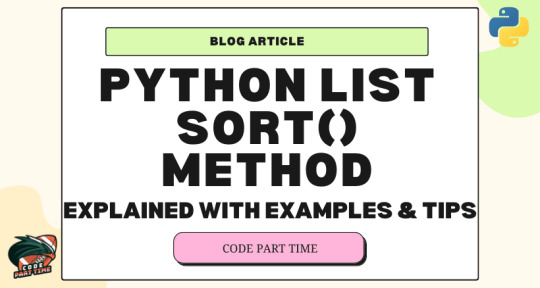
#python#python3#py#pythonprogramming#codepython#pythoncode#programming#code#coding#programmer#programmingconcept#codeparttime
1 note
·
View note
Text
[Download Book] Python Pocket Reference - Mark Lutz
Download Or Read PDF Python Pocket Reference - Mark Lutz Free Full Pages Online With Audiobook.

[*] Download PDF Here => Python Pocket Reference
[*] Read PDF Here => Python Pocket Reference
Updated for both Python 3.4 and 2.7, this convenient pocket guide is the perfect on-the-job quick reference. You?ll find concise, need-to-know information on Python types and statements, special method names, built-in functions and exceptions, commonly used standard library modules, and other prominent Python tools. The handy index lets you pinpoint exactly what you need.Written by Mark Lutz?widely recognized as the world?s leading Python trainer?Python Pocket Reference is an ideal companion to O?Reilly?s classic Python tutorials, Learning Python and Programming Python, also written by Mark.This fifth edition covers:Built-in object types, including numbers, lists, dictionaries, and moreStatements and syntax for creating and processing objectsFunctions and modules for structuring and reusing codePython?s object-oriented programming toolsBuilt-in functions, exceptions, and attributesSpecial operator overloading methodsWidely used standard library modules and extensionsCommand-line
0 notes
Text
Dynamic waiting and clicking in a Fiori application can be achieved using various tools and techniques. Fiori applications are typically web applications built using SAPUI5, so you can use Selenium WebDriver along with a programming language like Java, Python, or another suitable language for your needs.
Here's a general guide using Python and Selenium WebDriver:
Install Required Packages: Make sure you have Python installed, and then install the required packages using pip:bashCopy codepip install selenium
Download WebDriver: Download the appropriate WebDriver for your browser (Chrome, Firefox, etc.) and ensure that the WebDriver executable is in your system's PATH.
Write Python Script: Create a Python script to interact with the Fiori application. Use the Selenium WebDriver to wait for elements dynamically and perform actions.pythonCopy codefrom selenium import webdriver from selenium.webdriver.common.by import By from selenium.webdriver.support.ui import WebDriverWait from selenium.webdriver.support import expected_conditions as EC # Initialize WebDriver driver = webdriver.Chrome() # Use the appropriate WebDriver for your browser # Open Fiori application driver.get("your_fiori_app_url") # Function to wait for an element and click it def wait_and_click(selector, timeout=10): element = WebDriverWait(driver, timeout).until( EC.element_to_be_clickable((By.CSS_SELECTOR, selector)) ) element.click() # Example: Dynamic wait and click wait_and_click("#your_element_selector") # Close the browser driver.quit() Replace "your_fiori_app_url" with the actual URL of your Fiori application and "#your_element_selector" with the CSS selector of the element you want to click.Note: You can find the CSS selector of an element using browser developer tools.
Run the Script: Save the script with a .py extension and run it using:bashCopy codepython your_script.py
This script uses the WebDriverWait class to dynamically wait for an element to be clickable before performing the click operation. Adjust the timeout value as needed based on the expected loading time of your Fiori application.
Remember to adapt the script to the specific structure and elements of your Fiori application. If you encounter issues, check for changes in the Fiori application's structure and update your script accordingly.
Call us on +91-84484 54549
Mail us on [email protected]
Website: Anubhav Online Trainings | UI5, Fiori, S/4HANA Trainings

0 notes
Text
Dynamic waiting and clicking in a Fiori application can be achieved using various tools and techniques. Fiori applications are typically web applications built using SAPUI5, so you can use Selenium WebDriver along with a programming language like Java, Python, or another suitable language for your needs.
Here's a general guide using Python and Selenium WebDriver:
Install Required Packages: Make sure you have Python installed, and then install the required packages using pip:bashCopy codepip install selenium
Download WebDriver: Download the appropriate WebDriver for your browser (Chrome, Firefox, etc.) and ensure that the WebDriver executable is in your system's PATH.
Write Python Script: Create a Python script to interact with the Fiori application. Use the Selenium WebDriver to wait for elements dynamically and perform actions.pythonCopy codefrom selenium import webdriver from selenium.webdriver.common.by import By from selenium.webdriver.support.ui import WebDriverWait from selenium.webdriver.support import expected_conditions as EC # Initialize WebDriver driver = webdriver.Chrome() # Use the appropriate WebDriver for your browser # Open Fiori application driver.get("your_fiori_app_url") # Function to wait for an element and click it def wait_and_click(selector, timeout=10): element = WebDriverWait(driver, timeout).until( EC.element_to_be_clickable((By.CSS_SELECTOR, selector)) ) element.click() # Example: Dynamic wait and click wait_and_click("#your_element_selector") # Close the browser driver.quit() Replace "your_fiori_app_url" with the actual URL of your Fiori application and "#your_element_selector" with the CSS selector of the element you want to click.Note: You can find the CSS selector of an element using browser developer tools.
Run the Script: Save the script with a .py extension and run it using:bashCopy codepython your_script.py
This script uses the WebDriverWait class to dynamically wait for an element to be clickable before performing the click operation. Adjust the timeout value as needed based on the expected loading time of your Fiori application.
Remember to adapt the script to the specific structure and elements of your Fiori application. If you encounter issues, check for changes in the Fiori application's structure and update your script accordingly.
Call us on +91-84484 54549
Mail us on [email protected]
Website: Anubhav Online Trainings | UI5, Fiori, S/4HANA Trainings'

0 notes
Text
Dynamic waiting and clicking in a Fiori application can be achieved using various tools and techniques. Fiori applications are typically web applications built using SAPUI5, so you can use Selenium WebDriver along with a programming language like Java, Python, or another suitable language for your needs.
Here's a general guide using Python and Selenium WebDriver:
Install Required Packages: Make sure you have Python installed, and then install the required packages using pip:bashCopy codepip install selenium
Download WebDriver: Download the appropriate WebDriver for your browser (Chrome, Firefox, etc.) and ensure that the WebDriver executable is in your system's PATH.
Write Python Script: Create a Python script to interact with the Fiori application. Use the Selenium WebDriver to wait for elements dynamically and perform actions.pythonCopy codefrom selenium import webdriver from selenium.webdriver.common.by import By from selenium.webdriver.support.ui import WebDriverWait from selenium.webdriver.support import expected_conditions as EC # Initialize WebDriver driver = webdriver.Chrome() # Use the appropriate WebDriver for your browser # Open Fiori application driver.get("your_fiori_app_url") # Function to wait for an element and click it def wait_and_click(selector, timeout=10): element = WebDriverWait(driver, timeout).until( EC.element_to_be_clickable((By.CSS_SELECTOR, selector)) ) element.click() # Example: Dynamic wait and click wait_and_click("#your_element_selector") # Close the browser driver.quit() Replace "your_fiori_app_url" with the actual URL of your Fiori application and "#your_element_selector" with the CSS selector of the element you want to click.Note: You can find the CSS selector of an element using browser developer tools.
Run the Script: Save the script with a .py extension and run it using:bashCopy codepython your_script.py
This script uses the WebDriverWait class to dynamically wait for an element to be clickable before performing the click operation. Adjust the timeout value as needed based on the expected loading time of your Fiori application.
Remember to adapt the script to the specific structure and elements of your Fiori application. If you encounter issues, check for changes in the Fiori application's structure and update your script accordingly.
Call us on +91-84484 54549
Mail us on [email protected]
Website: Anubhav Online Trainings | UI5, Fiori, S/4HANA Trainings

0 notes
Text
Dynamic waiting and clicking in a Fiori application can be achieved using various tools and techniques. Fiori applications are typically web applications built using SAPUI5, so you can use Selenium WebDriver along with a programming language like Java, Python, or another suitable language for your needs.
Here's a general guide using Python and Selenium WebDriver:
Install Required Packages: Make sure you have Python installed, and then install the required packages using pip:bashCopy codepip install selenium
Download WebDriver: Download the appropriate WebDriver for your browser (Chrome, Firefox, etc.) and ensure that the WebDriver executable is in your system's PATH.
Write Python Script: Create a Python script to interact with the Fiori application. Use the Selenium WebDriver to wait for elements dynamically and perform actions.pythonCopy codefrom selenium import webdriver from selenium.webdriver.common.by import By from selenium.webdriver.support.ui import WebDriverWait from selenium.webdriver.support import expected_conditions as EC # Initialize WebDriver driver = webdriver.Chrome() # Use the appropriate WebDriver for your browser # Open Fiori application driver.get("your_fiori_app_url") # Function to wait for an element and click it def wait_and_click(selector, timeout=10): element = WebDriverWait(driver, timeout).until( EC.element_to_be_clickable((By.CSS_SELECTOR, selector)) ) element.click() # Example: Dynamic wait and click wait_and_click("#your_element_selector") # Close the browser driver.quit() Replace "your_fiori_app_url" with the actual URL of your Fiori application and "#your_element_selector" with the CSS selector of the element you want to click.Note: You can find the CSS selector of an element using browser developer tools.
Run the Script: Save the script with a .py extension and run it using:bashCopy codepython your_script.py
This script uses the WebDriverWait class to dynamically wait for an element to be clickable before performing the click operation. Adjust the timeout value as needed based on the expected loading time of your Fiori application.
Remember to adapt the script to the specific structure and elements of your Fiori application. If you encounter issues, check for changes in the Fiori application's structure and update your script accordingly.
Call us on +91-84484 54549
Mail us on [email protected]
Website: Anubhav Online Trainings | UI5, Fiori, S/4HANA Trainings

0 notes
Text
Dynamic waiting and clicking in a Fiori application can be achieved using various tools and techniques. Fiori applications are typically web applications built using SAPUI5, so you can use Selenium WebDriver along with a programming language like Java, Python, or another suitable language for your needs.
Here's a general guide using Python and Selenium WebDriver:
Install Required Packages: Make sure you have Python installed, and then install the required packages using pip:bashCopy codepip install selenium
Download WebDriver: Download the appropriate WebDriver for your browser (Chrome, Firefox, etc.) and ensure that the WebDriver executable is in your system's PATH.
Write Python Script: Create a Python script to interact with the Fiori application. Use the Selenium WebDriver to wait for elements dynamically and perform actions.pythonCopy codefrom selenium import webdriver from selenium.webdriver.common.by import By from selenium.webdriver.support.ui import WebDriverWait from selenium.webdriver.support import expected_conditions as EC # Initialize WebDriver driver = webdriver.Chrome() # Use the appropriate WebDriver for your browser # Open Fiori application driver.get("your_fiori_app_url") # Function to wait for an element and click it def wait_and_click(selector, timeout=10): element = WebDriverWait(driver, timeout).until( EC.element_to_be_clickable((By.CSS_SELECTOR, selector)) ) element.click() # Example: Dynamic wait and click wait_and_click("#your_element_selector") # Close the browser driver.quit() Replace "your_fiori_app_url" with the actual URL of your Fiori application and "#your_element_selector" with the CSS selector of the element you want to click.Note: You can find the CSS selector of an element using browser developer tools.
Run the Script: Save the script with a .py extension and run it using:bashCopy codepython your_script.py
This script uses the WebDriverWait class to dynamically wait for an element to be clickable before performing the click operation. Adjust the timeout value as needed based on the expected loading time of your Fiori application.
Remember to adapt the script to the specific structure and elements of your Fiori application. If you encounter issues, check for changes in the Fiori application's structure and update your script accordingly.
Call us on +91-84484 54549
Mail us on [email protected]
Website: Anubhav Online Trainings | UI5, Fiori, S/4HANA Trainings
youtube
0 notes