#guide on removing safesearch
Explore tagged Tumblr posts
Text
Remove SafeSearch From Your Computer
Visit: http://errortools.com/malware/hijacker/completely-remove-safesearch-guide/
for manual & automatic removal options!

SafeSearch is a ad-supported, cross web browser plugin for Internet Explorer and Firefox/Chrome. The browser expansion will alter the default or custom settings of the browser including the home page, search settings and in some cases will alter Internet Explorer's load time threshold, place a lock record within Firefox to protect against changing settings in addition to disable the browser's Content Security Policy in order to allow for cross site scripting of their plugin. For these reasons it has been classified as a browser hijacker.
#safesearch#how to remove safesearch#browser hijacker#remove safesearch#guide on removing safesearch
0 notes
Text
RECENT NEWS, RESOURCES & STUDIES, late-January 2020
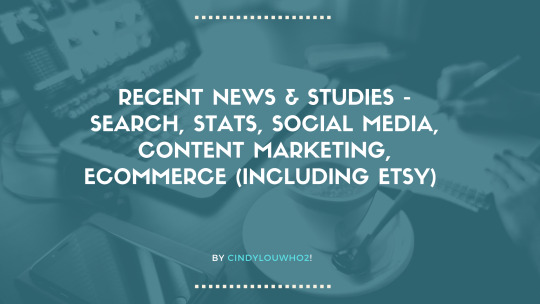
Welcome to my latest summary of recent news, resources & studies including search, analytics, content marketing, social media & ecommerce! This covers articles I came across since the mid-January report, although some may be older than that.
Right now I am trying to get at least 2 of these out each month. Is that enough? Too much? Am I missing topics you want to see covered? Please let me know! Comment here, message me through Tumblr, Twitter, or my website.
Also, I am once again working on plans to start an ecommerce business forum, where small business owners can learn and discuss topics like the ones I post about here. If you have any preferences for a suggested platform/forum space,please let me know! I will be running a survey once I narrow down my list.
TOP NEWS & ARTICLES
Etsy introduced alternative shipping for US sellers shipping outside of the US & Canada, run by Asendia. Etsy Labels will no longer offer USPS First Class International for those shipments, but faster levels will still be through USPS. The Help file doesn’t give that much more detail; discussion is here.
Having educational/information pages on ecommerce websites can help product page search rankings. Blog posts, pillar pages and tutorials can all be a good investment.
Excellent article on how to keep your existing buyers (aka customer retention) rather than always going after new ones. It cites decent research in the area, with examples. (As regular readers know, I love Help Scout’s customer service articles!) For example, “When it comes to highly rated customer service, quality and completeness matter more than speed. According to research from Gallup, customers were nine times more likely to be engaged with a brand when they evaluated the service as “courteous, willing, and helpful.” “Speedy” service, on the other hand, only made customers six times more likely to be satisfied.”
ETSY NEWS
More updates to listing categories, including a new Presets & Photo Filters category, and Cribs & Cradles is now called Moses Baskets & Hammocks.
Tips on marketing your Etsy listings for weddings. “Etsy wedding shoppers are often drawn to Etsy because they identify as creative people themselves, an asset you should consider when developing and marketing your products. By offering DIY versions of some of your popular items, you can draw in crafty shoppers, who may end up purchasing a finished handmade item from your shop instead. Offering both options can also be a great way of hitting multiple price points.”
If you sell jewellery and/or accessories, here is Etsy’s advice for marketing in the first half of the year. “While high-end jewelry is often a carefully considered purchase, more affordable everyday items make easy impulse buys and gifts due to their small size and approachable price points.” Also, people are still shopping by gender: “70% YoY increase in Jewelry, Accessories, and Bags category searches containing “him”. “We expect the bags category to grow the most out of these three categories in the next year, led by the increasing popularity of small leather goods such as wallets, dopp kits, and items for travel. A recent increase in average order value within the Bags category suggests buyers are willing to pay more for high-quality materials like leather.” But note that “Buyers tend not to use the term "purse" in their searches.” Finally, “From July through September 2019, over half of Etsy US and global GMS came from purchases that shipped for free.”
In case you missed it, Disney is going after Etsy sellers of Baby Yoda merchandise. Some speculate that they are mostly focusssing on the listings making the most sales. More sarcastic & humorous take here.
Interesting interview (podcast & transcript, including a pdf) with CEO Josh Silverman, on business strategies. I do like this quote: “When you’re successful, what can be really hard is to tell you’re successful because of some things and in spite of others.” To be very honest, I have this problem a lot, and have seen other business people misjudge their success as well. This is telling, though “And you have until December 31st to ship it.” I have a hunch that is what happened with Etsy Ads and the free shipping tools. So they shipped unfinished tools, and that was bad for the business. Finally, “HOFFMAN: Until this point, Etsy’s focus had been on its sellers. It saw itself as a marketplace for handmade items, and the people who made them. Josh knew he had to change this perspective… SILVERMAN: It was a really big shift in focus. I think Etsy, like many two sided marketplaces, has very deep empathy for sellers, so much so that it can forget to have empathy for buyers. And when you talk to your sellers, they really mostly want three things. They want buyers, they want buyers, and they want buyers – in that order. In order to serve the sellers, you’ve really got to focus on buyers...By the end of my fifth week almost everyone in the company had a new job.”
SEO: GOOGLE & OTHER SEARCH ENGINES
Google confirmed a core search update that started to roll out January 13 and took about 3 days, and showed substantial changes on most tracking tools. Early analysis indicates this has once again affected sites based on trustworthiness, but big winners and losers are still unclear. The take from Moz is that this hit health sites like previous updates, but also hurt diverse sites such as Orbitz, Yellow Pages, Poshmark, USA Today and Forever 21. RankRanger noted that there was more volatility in finance rankings than the December update.
Remember Google’s algorithm change late last year, called BERT? George Mueller offered a bit of advice [text and video] on how to optimize for it: “if ... there’s anything that you can do to kind of optimize for BERT, it’s essentially to make sure that your pages have natural text on them...So instead of stuffing keywords as much as possible, kind of write naturally”
Google is now highlighting some products (clothing & accessories) in organic search results on mobile in the US & India; you have to have a Google Merchant Centre account set up, but you do not need to buy ads to get this organic boost. Here’s the Google help file on how to optimize.
If your website has many related pages on a specific topic, organizing the info on one “content hub” (aka pillar pages, or even category pages in some cases) is an excellent way to get user and search engine attention.
Brief video from Google for SEO beginners: how to optimize images for Google search. They also link to their support file on this question, which has more advanced info. And here is another beginners video on Google SEO considerations for your website. (More links in the video comments.)
Google has a “SafeSearch filter” that removes porn and other mature content from search results, but sometimes it catches innocent sites as well.
Another good article on how internal linking can serve multiple purposes on your website, especially keyword ranking.
Sites that get the “featured snippet” position in Google search results can no longer get organic ranking on the first page. This could change, though.
CONTENT MARKETING & SOCIAL MEDIA (includes blogging & emails)
Excellent tips & advice on how to make email marketing work for you. Not using emails? You should. “...email has over 3.8 billion daily active users. Take a minute to think about that. Most people who use email probably fall between the ages of 15 and 64, and since there are only about 5 billion people on the planet in that age range, that means email has over 75 percent market penetration.” And “Almost three-fourths of people prefer to hear from businesses via email.”
Do you think that every email campaign needs its own landing page? I’m not sure, but there are some convincing arguments here. And don’t forget to plan to send your emails at the right time for your list subscribers.
Updated for 2020, HubSpot does an excellent holiday calendar that can help you plan social media posts and other content ahead of time, including hashtags where applicable.
Tips on converting your existing content (blog posts etc.) into podcasts. “Podcasts tend to be longer-form content than video or blogs. Many videos that companies produce are relatively short, ~2 minutes. For someone looking to listen to your podcast, this may not be substantial enough in terms of the information covered.”
Here’s a useful list of demographics of social media users - think about which sites would work best for your business based on who is using them.
Reddit is an excellent source of content ideas (video & transcript), as people are usually discussing and upvoting things that interest them, and it is all organized by topic for you.
Instagram is adding direct messaging (DM) access to their website.
Facebook is accused of denying data access to potential competitors.
A surprising number of American adults use LinkedIn, and their numbers are growing faster than expected. “LinkedIn users make up around one-third of all social network users in the U.S.”
ONLINE ADVERTISING (SEARCH ENGINES, SOCIAL MEDIA, & OTHERS)
Another tutorial on setting up a Google Ads account.
Google ads were less evident in organic search results, for about a week. This mirrors the changes on mobile several months ago, & includes favicons next to brand sites. But more people complained about the desktop layout, so they have backed down and will continue to test new versions.
Facebook, Google & Amazon are not the only advertising options out there.
Short infographic on how to advertise on TikTok.
STATS, DATA, OTHER TRACKING
If you haven’t set up Google Search Console for your website or blog, you should. [YouTube Video, from the Beginners series]
A good basic guide to using the Google Keyword Planner, including more tips on how to get in without setting up a paid ad campaign.
Instagram is most useful when you track your stats - use Insights to track your reach, clicks, impressions etc.
ECOMMERCE NEWS, IDEAS, TRENDS
The growth of ecommerce purchases has been detrimental to US retail sales overall, due to brick and mortar store closures, lower b&M profit margins, and fewer jobs. Remember that Amazon now gets around 50% of ecommerce purchases in the US, meaning that the increase of online retail is more consolidated than the lost brick and mortar sales.
Amazon will now be reporting counterfeit goods sold on its site to the authorities: "The hope has been that Amazon’s coveted data will help law enforcement make connections about criminals."
Amazon has started a delivery program in Australia called Amazon Flex. Requiring drivers to sign up for shifts up to 4 hours that they choose, driving their own vehicles, the program is being compared to Uber.
Shopify now has over 1 million merchants, and is growing rapidly. “This past Black Friday/Cyber Monday weekend, the company saw $2.9 billion in total sales; during its peak, Shopify software was processing $1.5 million in sales and 16,000 checkouts a minute.”
BUSINESS & CONSUMER STUDIES, STATS & REPORTS; SOCIOLOGY & PSYCHOLOGY, CUSTOMER SERVICE
Smartphone purchases continue to increase: $5.9 billion spent on Black Friday & Cyber Monday, and 48% of online purchases in the US on Christmas Day.
Supposedly, USPS is the most trusted brand in the US, followed by Amazon, Google, and Paypal. Actual quote: “levels of distrust are high in America, but it found that brands can win trust by protecting consumers' data privacy, not hiding important information in fine print and treating employees better than the minimum required by law.” I’m struggling with Amazon & Google in the top in particular, given that quote, but at least Facebook didn’t make the top 25. 😉 Note that age is a differential factor here: “Google is the most trusted brand among Gen Z and millennials, while USPS is the most trusted among older generations like Gen X and baby boomers.” Study details & top 25 list available here. (There is a large difference between the generations, according to this study; it’s worth a scan.)
MISCELLANEOUS
If you are looking for a new search engine, here are 7 that aren’t Google. Some of you probably hadn’t heard of all of them, because I hadn’t.
Anti-virus software Avast is still selling user data to major companies.
#SEO#search engine optimization#search engine marketing#EtsyNews#etsy#analytics#stats#statistics#Social media#contentmarketing#content marketing#Ecommerce#Smallbiz#SEOTips#customer service#ppc advertising#Onlinemarketing#CindyLouWho2NewsUpdates#ecommercetips#emailmarketing#socialmedianews
1 note
·
View note
Link
#uninstall safesearch.net#search safely#remove safesearch#remove searchsafe#safesear ch removal#safe search removal chrome#how do i get rid of safesearch#safesearch virus#how to remove safesearch from google chrome#how to remove safe search in google#how to delete safesear ch#SafeSearch.net#SafeSearch.net Virus
0 notes
Photo

How to Google Search the right way! Google handles billions of searches per day, but how many of those searches actually help people find what they’re really looking for? It’s impossible to know for sure, but there are plenty of tools and tricks at any Googler’s disposal to help narrow down those millions of search results into something more manageable. Read more: 10 best Google Home apps Here are some basics Google search tips and essential advanced shortcuts to get you Googling things like a pro. The basics Filters Here’s another great Google search tip. Search queries automatically default to the “All” category, usually summoning millions, if not billions of results. One quick way to knock off a couple of digits is by switching to a specific type of content, like News, Videos, Maps, Images, Shopping, Books, Flights, Finance, and Personal. You can also hit Tools to open a second set of filters which change depending on the content type. For example, image search Tools include unique options to filter by Size, Color, and Usage Rights. Advanced search Desktop users looking to narrow their results even further can use Advanced Search, which is located within the Settings tab. Advanced Search has two sections. The first offers a handful of fields to refine your search words — like exact word, word exclusion, and number ranges — without having to type any shortcuts. Head below for more detail on search refinements (and how to use them on mobile). See Also 5 common Gmail issues and how to fix them Gmail is one of those services that you don’t really think about until it’s gone. Is Gmail not working for you today? When it hits the fan, you need to get it fixed, but how? … The other section provides filters based on broader criteria. For website searches, you can filter for language, region, last updated date, site or domain, terms appearing, SafeSearch, reading level, file type, and usage rights. Image searches can be filtered by size, aspect ratio, color, type, site or domain, filetype, SafeSearch, and usage rights. You can combine any or all of these fields together in a single Advanced Search. While some are incredibly niche (Reading level, for example), ones like language and file type are powerful tools to separate the wheat from the search chaff. Advanced tools and shortcuts Advanced Search is great for desktop users, but it’s a fairly cumbersome system which doesn’t actually include all of the search refinement options at your disposal. It also doesn’t work on mobile unless you’re in desktop view. Thankfully, Google offers a bunch of shortcuts and other tricks to search quickly and efficiently — on any platform. You just have to know the right symbols. Let’s go through them one by one. Search shortcuts Exact match You can search for an exact word or phrase using quotation marks for results that include the quoted words in sequence. Exclude words Stick a dash or minus symbol in front of a word to remove it from search results. Wildcards Use a “*” symbol if you’re after a specific result but can’t remember one or more keywords. This is especially useful if you’re trying to find a movie, book, or song title. It can also be used to search for relative word forms (“phone*” will include searches for smartphones, telephones, mobile phones, and so on). Combined searches Use “OR” to combine two search terms into one search. Synonym search Type a tilde symbol before a keyword for results including any synonyms of the selected word. Number range Place two periods between two numerical values to search within a number range. Combine this with currency symbols to set a price range. URL, body, or title If you have a good idea where the search term will be, you can refine the result to words within a URL with “inurl:,” or in a website title with “intitle:,” or page text with “intext:.” File type After a PDF, DOC, MP3, or APK file? Use the “file:” operator to limit results to an exact file type. Search by site Did you know that you can bypass any website’s own search box just by using Google? If you’re looking for a precise result on, say, this website, use the “site:” qualifier to limit the search results to only pages from Android Authority. You can also find out more about a website by adding “info:” in front of the address, or view a cached version with the “cache:” shortcut. There’s also the niche shortcut “link:” for finding any other websites that have interlinked to a specific URL. Alternatively, you can find websites catering to similar topics and interests with the “related:” command (but make sure to come back to see us sometime soon, yeah?). Instant answers and (tool) boxes Google Search is one smart cookie — so much so that it sometimes answers your questions without needing to click a single website link. You’ve probably already seen various boxes at the top of results during your searching career. There are countless boxes like this. Some are endlessly useful. Others are just a bit of fun. Search for “animal noises” and you’ll see what I mean. Instant Answers are probably the most common boxes you’ll see (pictured below). These essentially pull text from websites to answer frequently asked user queries. Some are simple one box answers. Others will show a drop-down list of common questions with answers. As useful as these are, it’s always worth checking the source and the answer before taking it as gospel —Google’s algorithms aren’t always on point. What Google Search pros should really be interested in, however, are the interactive boxes that can be summoned with specific terms. These tools can often be useful enough that you won’t need to open up a different app, as Google will do the work for you. Below are just a few of the best features we’ve found that fit this rather vague category: Calculator Search for “calculator” or type in an equation. There are also unique calculators for restaurant tips (“tip calculator) and a mortgage calculator (“mortgage calculator”). Define Type “define” followed by a word or phrase for a dictionary definition. Alternatively, type “etymology” followed by a word to see its history and origins. Conversions Use the query structure “[unit 1] to [unit 2]” to show a conversion calculator. This can be used to convert currency, time, distance, speed, weight, temperature, and much more. Timer/stopwatch Type “timer [minutes]” to set a timer. If you’d prefer a stopwatch, type “stopwatch” instead. Nice and simple. Maps, transport, and Google Flights Use the query structure “[location 1] to [location 2]” for a Google Maps box showing transport options by car, bus, train, foot, and bicycle. If the two locations are in different countries you’ll also see Google Flights information. Voice search and Google Assistant Want to give your typing fingers a rest? Why not have a chat with Google Assistant. You can perform Google searches with just your voice on any device with access to Google Search and a microphone. All you need to do is hit the Search by voice icon in the main Google search box. See Also 13 things you didn’t know you could do with Google Home and Chromecast Looking to buy one of the new Google Home smart speakers or Chromecast? Or do you want to make the most of one you already own? Here's a list of the best hidden Google Home … Smart devices with the Google app can also enable the “Ok Google” wake command by going to the hamburger menu (three horizontal dashes) > Settings Voice > “Ok Google” Detection. For the best voice search experience, you’ll want to use a device which supports Google Assistant. For more on Assistant and the best voice commands be sure to check out our comprehensive Google Assistant guide. Reverse image search Reverse image search is a hugely powerful tool. Its deceptively simple to use and works on both mobile and desktop. Instead of trying to find an image of something with a regular image search, a reverse image search is for when you already have an image but want to find out more about it. On mobile, you can reverse search an image in the Chrome app by pressing and holding on any image within the browser, then from the menu hit “Search Google for this image”. For desktop users, you can reverse search online images by right-clicking an image in either the Chrome or Firefox web browser, or by pasting the image URL into the regular image search. Editor's Pick How to Google reverse image search on Android devices Using the Google reverse image search feature on a computer is a piece of cake. All you have to do is visit images.google.com, click on the small camera icon, and then just paste the URL … If the image is a local file, you can either select the photo icon in image search to upload it or drag and drop the file into the search bar. Once the search is complete, you’ll be treated to a list of what Google considers related or similar images, as well as the websites hosting them. This is especially useful for tracking the original source of an image (especially those without watermarks) so you know exactly where it came from. Wrap-up Google Search is one of the most useful tools on the whole world wide web on mobile or desktop. It will no doubt continue to grow over time with new tricks and features emerging to help power users find the exact results they’re looking for. So that’s it for our Google search tips guide. Do you know a secret Google Search command, tool, or Google Search tip that we haven’t mentioned above? Feel free to share your wisdom in the comments. Happy searching! , via Android Authority http://bit.ly/2KMleRi
0 notes
Text
New Post has been published on How To Transfer
New Post has been published on http://bit.ly/2tQUaZS
How to Block Websites on Android & Block Apps on Android
The internet is a huge place. With millions (if not billions) of websites, thousands of apps, and a wide range of communities full of people who share common interests. It’s safe to say that it’s the biggest network out there. You can access the internet from anywhere in the world and find anything that you want to. As a result of how vast the internet is, many parents will block websites on Android.
Considering that there is so much content available on the internet, parental control is essential. So, if you have children who have Android devices and you want to limit their internet access, we’ll be showing you how to do so.
How Can I Block Websites and Apps on Android?
Fortunately, there are a lot of different ways to block websites and apps on Android devices. In this article, we are going to focus on the following three tools.
Google Safe Search Mode
ES File Explorer
Spyzie
These are the top solutions that you can use and are the ones that we recommend the most. We’re going to detail the steps on how to use each of these below.
Why Should I Block Apps on Android?
There are plenty of reasons for blocking websites and Android apps. Some parents choose to do this so that their children aren’t watching inappropriate videos; others will do it to stop their child using technology too often – there is an endless number of reasons for blocking apps on Android.
Every day the internet continues to grow. There are new websites being created, more videos being uploaded to different websites, and there are new apps trending each day on both iOS and Android devices. It’s getting harder for parents to ensure the online safety of their children. For that reason, we’ve assembled this guide.
Aside from safety, we also have to consider device security. If you or your child visits a website which a hacker has created, malware may be downloaded. Malware is a piece of software which is installed with the intent of causing harm to your device. For example, some malware will be used as a keylogger to gather your account information (including your bank account information) and other malware may be used to wreak havoc on your device simply.
Taking all of this into consideration, knowing how to block websites on Android and grant access to certain applications is important. Most children aren’t aware of the ramifications of browsing bad websites and, as a result, it’s your job to step in.
Part 1. Block Websites on Android with Google Safe Search Mode
Part 2. Block Websites on Android with ES File Explorer
Part 3. Block Websites & Apps on Android with Spyzie
Part 1. Block Websites on Android with Google Safe Search Mode
One of the easiest things to do is use Google Safe Search Mode. Google is the top search engine, and as such, it’s only natural that there are parental settings. The way in which this works is simple. There are Google search filters which prevent inappropriate content from being shown. For example, if your child searches for any sort of erotic images, Google would block this content. To activate this Google setting, follow the steps that we’ve detailed below.
Step #1 – On the Android device, open the app of the primary browser.
Step #2 – Tap on the address bar and enter “Google.com”.
Step #3 – At the bottom of Google’s home page, tap on “Settings”.
Step #4 – Under the “SafeSearch Filters” heading, tap on “Strict (images and text)”. Tap “Save” to save the changed setting.
Another Google option is to use your Google account and manually block websites. This may take a while if you are blocking a lot of different websites.
Step #1 – After following the steps above, sign into your Google account.
Step #2 – Once you’re signed in, go to the bottom of the page and tap “Manage Blocked Sites”.
Step #3 – Add each of the websites that you want to block and when you’re done, tap “Save”.
Google is a fantastic platform but, in terms of these methods, it isn’t that effective. Manually entering all of the URLs using a smartphone isn’t optimal, although it’ll block websites on Android.
Part 2. Block Websites on Android with ES File Explorer
ES File Explorer is a popular Android app, but not many people are aware that it can be used to block websites on Android. If you don’t know how to do this, use our guide below.
Step #1 – Download and install the ES File Explorer app on the Android device.
Step #2 – From the menu, tap “Local Device > System”.
Step #3 – Using the file explorer, locate the file titled “host” and open it using ES Note Editor.
Note: you aren’t required to install ES Note Editor separately, it is a part of the app already.
Step #4 – Once you have opened the file, enter “127.0.0.1 www.facebook.com”, although replace the website accordingly.
Step #5 – Copy this line and change the website address for each entry until you’ve added all of the websites that you want to block.
Step #6 – After entering all of the websites, save the changes, exit the app, and restart the device.
When the Android device boots up, enter one of the blocked websites into the browser to test whether or not this method has worked. If it isn’t blocked, check the file as you likely forgot to save it after making the changes.
Part 3. Block Websites & Apps on Android with Spyzie
Using Spyzie for Parental Control
The final tool that we’re going to show you is Spyzie. As well as being able to use Spyzie for blocking websites, it also allows you to block apps on Android. It is one of the best hacking tools out there which uses keylogging technology for each of its features. One of the main things that make Spyzie a popular monitoring tool is that unlike most others, it doesn’t require the targeted device to be rooted.
Simply put, Spyzie is the ultimate smartphone monitoring tool, and we can’t recommend using it enough. Now, when it comes to blocking websites on Android, doing so is just as easy.
Gathers information from several social media accounts.
Can track the current GPS location of a smartphone.
Retrieve a live screenshot of the target device.
Compatible with both Android and iOS devices.
View the browser history of the devices connected to your account.
Track multiple smartphones from a single Spyzie account.
Monitor and view sent or received text messages.
Whether you want to block apps on Android or websites, follow the guide below to find out how. You’ll be required to have a Spyzie account for this solution, so make sure that you can sign up.
Step #1 – Start by making an account on the Spyzie website. Keep the account information safe as you’ll need this to block websites in the future.
Try Spyzie
Step #2 – After creating an account simply follow the setup wizard, entering the information that is requested as you go.
Step #3 – Next, get your hands on your child’s Android device. You don’t have to be sneaky about doing this because they’ll quickly realize that certain apps or websites are blocked.
Step #4 – On the Android device, download and install the Spyzie smartphone app.
Note: Spyzie is a third-party application so in the “Settings” app, make sure that “Unknown sources” is enabled under the Security header.
Step #5 – Launch the app and sign into the Spyzie account that you created earlier.
Step #6 – You’ll be asked to enter some basic information about the device so go ahead and do so.
Step #7 – Once the app is set up, simply tap on “Start Monitoring”, exit the app, and remove the application.
You can now view the device’s browser history from the Spyzie panel. Simply go to the dashboard, click on “Browser History” from the left menu, and it’ll be shown. With this data, you can see which websites your child is accessing the most which may be distracting them from school or which may be inappropriate. Following this, you can block these websites using one of the methods above.
Now, after setting up Spyzie, you can also use it to block apps on Android. Following on from the steps that we showed you above, proceed with the steps below.
Step #1 – Log into your Spyzie account and using the navigation menu on the left, click on “Applications”.
Step #2 – A list of the apps that are installed on the device will be shown. Scroll through the list and enable the slider for any of the apps that you want to block.
Step #3 – Once you’ve enabled the blocking of an app, you’ll be notified that a warning will appear whenever the user tries to open the app.
Repeat this process until each app is blocked. If you want to block all the apps that are installed on your child’s device, then check the “Block All Apps” box. This will prevent them from opening any applications. When they’re supposed to be studying, enabling this may be ideal.
To Conclude
Now that you know about spying on Android devices, you can put your skills to use. We’ve shown you just a few of the best methods; there are plenty of others too. Spyzie is the best spy tool to use to block websites on Android, and block apps on Android too. If you use Spyzie alongside Google’s parental features or ES File Explorer, you can make sure that your children are kept safe online and that they aren’t accessing websites they shouldn’t be.
Try Spyzie
0 notes
Text
SafeSearch Incognito Removal Guide
SNPX.com : http://dlvr.it/PjDFwt
0 notes
Link
0 notes