#how to fix 500 internal server error
Explore tagged Tumblr posts
Text
DO NOT UPDATE YOUR OLD TUMBLR DASHBOARD!
UPDATE 2: YOU CAN NOW UPDATE YOUR OLD TUMBLE DASHBOARD AGAIN!! After letting the server rest everything is now fixed. I will be leaving the Tampermonkey Backup still up but it will have less priority with updates!
Genuinely not sure how it ended up fucking up this badly. But for some reason it updated with the code missing and it's not letting me upload the code again. Something's up with Stylus and it's driving me mad.
Will update here when it's fixed!
It looks like it might be Stylus' server side that has fucked up because I can't even use old code I'm certain works to update it. This might be something we can only wait out to update.
I wonder if this is because of the massive influx of people downloading the style? We might have overrun their servers. I'm getting a 500 Internal Server Error every time I try to fix it or upload it as a new style 😅
I've reached out to them on discord to see whats up.
340 notes
·
View notes
Text
13 Technical SEO Tips You Need to Implement Right Now

Let’s face it SEO is no longer just about keywords and backlinks. These days, if your site isn’t technically sound, Google won’t even give you a second glance. Whether you're running a blog, eCommerce store, or local business website, technical SEO tips are your backstage passes to visibility, speed, and SERP success.
This isn’t just another generic checklist. We’re diving deep from the technical SEO basics to advanced technical SEO strategies. So buckle up, grab your coffee, and get ready to seriously level up your website.
1. Start with a Crawl See What Google Sees
Before you tweak anything, see what Google sees. Use tools like Ahrefs Technical SEO Guide, Screaming Frog, or Sitebulb to run a site crawl. These will point out:
Broken links
Redirect chains
Missing metadata
Duplicate content
Crawl depth issues
It’s like doing a health check-up before hitting the gym, no use lifting weights with a sprained ankle, right?
2. Fix Crawl Errors and Broken Links Immediately
Crawl errors = blocked search bots = bad news. Head to Google Search Console’s Coverage report and fix:
404 pages
Server errors (500s)
Soft 404s
Redirect loops
Remember: broken links are like potholes on your website’s highway. They stop traffic and damage trust.
3. Optimize Your Site Speed Like It’s 1999
Okay, maybe not that fast, but you get the idea.
Speed isn't just an experience thing, it's a ranking factor. Here’s how to trim the fat:
Compress images (use WebP or AVIF formats)
Enable lazy loading
Use a CDN
Minify CSS, JS, and HTML
Avoid heavy themes or bloated plugins
This is one of the powerful technical SEO guides that Google loves. Faster site = better UX = higher rankings.
4. Make It Mobile-First or Go Home
Google’s all in on mobile-first indexing. If your site looks like a disaster on a smartphone, you’re practically invisible. Ensure:
Responsive design
Readable fonts
Tap-friendly buttons
Zero horizontal scroll
Test it on Google’s Mobile-Friendly Test. Because if mobile users bounce, so does your ranking.
5. Get Your Site Structure Spot-On

Think of your website like a library. If books (pages) aren’t organized, nobody finds what they need. Make sure:
Homepage links to key category pages
Categories link to subpages or blogs
Every page is reachable in 3 clicks max
This clean structure helps search bots crawl everything efficiently a technical SEO basics win.
6. Secure Your Site with HTTPS
Still running HTTP? Yikes. Not only is it a trust-killer, but it’s also a ranking issue. Google confirmed HTTPS is a ranking signal.
Install an SSL certificate, redirect HTTP to HTTPS, and make sure there are no mixed content warnings. You’d be surprised how often folks overlook this simple technical SEO tip.
7. Use Schema Markup for Rich Snippets
Want star ratings, FAQ drops, or breadcrumbs in Google results? Use schema!
Product schema for eCommerce
Article schema for blogs
LocalBusiness schema for service providers
FAQ & How-To schemas for extra real estate in SERPs
Implement via JSON-LD (Google’s favorite) or use plugins like Rank Math or Schema Pro.
8. Eliminate Duplicate Content
Duplicate content confuses search engines. Use tools like Siteliner, Copyscape, or Ahrefs to catch offenders. Then:
Set canonical tags
Use 301 redirects where needed
Consolidate thin content pages
This is especially critical for advanced technical SEO consulting, where multiple domain versions or CMS quirks cause duplicate chaos.
9. Improve Your Internal Linking Game
Internal links spread link equity, guide crawlers, and keep users browsing longer. Nail it by:
Linking from old to new content (and vice versa)
Using descriptive anchor text
Keeping links relevant
Think of internal links as signboards inside your digital shop. They tell people (and bots) where to go next.
10. Don’t Sleep on XML Sitemaps & Robots.txt

Your XML sitemap is a roadmap for bots. Your robots.txt file tells them what to ignore.
Submit sitemap in Google Search Console
Include only indexable pages
Use robots.txt wisely (don’t accidentally block JS or CSS)
Sounds geeky? Maybe. But this combo is one of the advanced technical SEO factors that separates rookies from pros.
11. Check Indexing Status Like a Hawk
Just because a page exists doesn’t mean Google sees it. Go to Google Search Console > Pages > “Why pages aren’t indexed” and investigate.
Watch for:
Noindex tags
Canonicalization conflicts
Blocked by robots.txt
Monitoring indexing status regularly is essential, especially when offering technical SEO services for local businesses that depend on full visibility.
12. Avoid Orphan Pages Like the Plague
Pages with no internal links = orphaned. Bots can’t reach them easily, which means no indexing, no traffic.
Find and fix these by:
Linking them from relevant blogs or service pages
Updating your navigation or sitemap
This is an often-missed on page SEO technique that can bring old pages back to life.
13. Upgrade to Core Web Vitals (Not Just PageSpeed)
It’s not just about speed anymore Google wants smooth sailing. Enter Core Web Vitals:
LCP (Largest Contentful Paint): Measures loading
FID (First Input Delay): Measures interactivity
CLS (Cumulative Layout Shift): Measures stability
Use PageSpeed Insights or Lighthouse to test and fix. It's a must-have if you’re targeting powerful on-page SEO services results.
14. Partner with a Pro (Like Elysian Digital Services)
If your brain’s spinning from all these technical SEO tips, hey, you're not alone. Most business owners don’t have time to deep-dive into audits, schemas, redirects, and robots.txt files.
That’s where pros come in. If you’re looking for advanced technical SEO consulting or even a full stack of on page SEO techniques, Elysian Digital Services is a solid bet. Whether you're a startup or a local biz trying to crack the Google code we've helped tons of businesses get found, fast.
Final Thoughts
There you have 13 technical SEO tips (and a bonus one!) that are too important to ignore. From speeding up your site to fixing crawl issues, each one plays a crucial role in helping your pages rank, convert, and grow.
The web is crowded, the competition’s fierce, and Google isn’t getting any easier to impress. But with the right tools, a bit of tech savvy, and the right support (yep, like Elysian Digital Services), you can absolutely win this game.
#advanced technical seo#advanced technical seo factors#powerful technical seo guides#advanced technical seo consulting#technical seo services for local businesses#ahrefs technical seo guide#powerful on-page seo services
0 notes
Text
How To Fix the 500 Internal Server Error in WordPress (Full Guide)
Introduction
If you own or manage a WordPress website, you might have faced the dreaded 500 Internal Server Error at least once. This error is frustrating because it stops your website from loading, and it often does not tell you exactly what went wrong. You might just see a blank white page or a simple message like:
"500 Internal Server Error"
or
"The server encountered an unexpected condition that prevented it from fulfilling the request."
This error means something on your website’s server is broken, but it doesn’t say what. The good news is, this error is very common and usually easy to fix if you follow the right steps.
This guide will explain everything in simple language and help you fix this error step-by-step — whether you are new to WordPress or an experienced user. Let’s get started!
What Is the 500 Internal Server Error?
The 500 Internal Server Error is a generic server error message. It happens when your web server can’t complete your website’s request because something is wrong on the server or with your website files.
What does this error look like?
A blank white screen (sometimes called the “White Screen of Death”)
A message on the page that says "500 Internal Server Error"
A message that says “HTTP Error 500”
Your website homepage and dashboard are inaccessible
Because it is a general error, it can be caused by many different problems. This makes it hard to diagnose at first. But by checking common causes, you can find and fix the issue.
Common Causes of the 500 Internal Server Error in WordPress
Here are some of the most common reasons you might see the 500 error on your WordPress site:
Plugin or Theme Conflicts Sometimes, a WordPress plugin or theme is faulty, outdated, or incompatible with your WordPress version. This can cause server errors.
Corrupted .htaccess File The .htaccess file controls important settings for your website. If it’s broken or corrupted, it can cause the server to throw a 500 error.
Exceeding PHP Memory Limit Your website might need more server memory than allowed by default. If the PHP memory limit is too low, WordPress may crash with a 500 error.
Corrupt WordPress Core Files Sometimes, WordPress files become corrupted during updates or file transfers. This can cause errors.
Server Configuration Problems Hosting server issues or misconfigured server settings can trigger the error.
Caching Issues Problems with WordPress caching plugins or server caches may cause the site to fail loading correctly.
Incompatible Code or Customizations Custom code added to your theme or plugins might conflict and break the site.
How to Fix the 500 Internal Server Error in WordPress — Step by Step
Step 1: Backup Your Website First
Important: Before making any changes, back up your entire website. This includes your files and your database. If you have access to your WordPress dashboard, use a backup plugin like UpdraftPlus or BackupBuddy. If your dashboard is down, back up using an FTP client or your hosting file manager.
Backing up protects your data if something goes wrong during troubleshooting.
Step 2: Check for a Corrupt .htaccess File
The .htaccess file is a hidden file in your WordPress root folder. If it’s corrupted, you’ll get the 500 error.
How to fix it:
Connect to your website using an FTP client (like FileZilla) or your hosting file manager.
Locate the .htaccess file in your WordPress root folder (where wp-content and wp-admin are).
Rename it to .htaccess_backup (this disables it).
Now reload your website in your browser.
If your site loads normally, the .htaccess file was the problem.
Next:
Log into your WordPress dashboard.
Go to Settings > Permalinks.
Click Save Changes (you don’t have to change anything). This will create a fresh, new .htaccess file.
Step 3: Increase the PHP Memory Limit
If your website is running out of memory, it can crash and show a 500 error.
How to increase PHP memory:
Connect to your site with FTP.
Open the wp-config.php file in the root WordPress folder.
Add this line just before the comment that says “That’s all, stop editing!”:
phpCopy
Edit
define('WP_MEMORY_LIMIT', '256M');
Save the file and upload it back.
Reload your site. If it works now, you fixed the issue! Your site needed more memory.
Step 4: Deactivate All WordPress Plugins
Sometimes a plugin causes the error.
How to check:
Connect with FTP.
Go to /wp-content/.
Rename the plugins folder to plugins_backup. This disables all plugins at once.
Now try loading your website.
If it works, a plugin was the cause.
Rename the folder back to plugins.
Go to your WordPress admin and reactivate plugins one by one.
After activating each plugin, reload the site to find the one causing the problem.
Delete or replace the faulty plugin.
Step 5: Switch to a Default WordPress Theme
If your theme is broken or incompatible, the 500 error can appear.
How to test this:
Go to /wp-content/themes/ using FTP.
Rename your active theme’s folder (for example, add _old to the name).
WordPress will automatically use a default theme like Twenty Twenty-Four.
Reload your website.
If it works, the theme was causing the error.
Consider updating, fixing, or changing the theme.
Step 6: Re-upload Core WordPress Files
If your WordPress core files are corrupted, you can fix them by uploading fresh copies.
How to do this:
Download the latest WordPress version from wordpress.org.
Extract the zip on your computer.
Connect to your site via FTP.
Upload the /wp-admin/ and /wp-includes/ folders from the new WordPress download.
Overwrite the existing folders.
This will replace corrupted files without affecting your content or plugins.
Step 7: Check Your Server Error Logs
Server logs can help identify exactly what causes the 500 error.
Ask your hosting provider how to access error logs.
Or check logs in cPanel or your hosting control panel.
Look for lines mentioning “500 Internal Server Error” or plugin/theme errors.
If you find specific errors, it can point you to the cause.
Step 8: Contact Your Hosting Provider
If none of these steps work, the problem might be with the server.
Tell your hosting support about the issue and ask them to:
Check server error logs.
Review server settings and permissions.
Check PHP memory and limits.
Fix any server misconfigurations.
Good hosting providers will help resolve these issues quickly.
Final Tips to Prevent the 500 Internal Server Error
Keep your WordPress core, plugins, and themes updated regularly.
Avoid using poorly coded or outdated plugins/themes.
Regularly clear your WordPress cache (if using caching plugins).
Use a reliable web host with good server configuration and support.
Monitor your site’s error logs occasionally.
Backup your site regularly to avoid data loss.
Summary
The 500 Internal Server Error is one of the most common WordPress problems but also one of the easiest to fix once you know what to do.
To fix it:
Check and reset your .htaccess file.
Increase your PHP memory limit.
Disable all plugins and reactivate them one by one.
Switch to a default WordPress theme.
Re-upload fresh WordPress core files.
Review server error logs.
Contact your web host if needed.
Once fixed, stay updated and back up your site regularly to avoid future issues.
0 notes
Text
Why does your vape taste burnt when there’s still juice inside? 🤔 You might be making one of these common mistakes. We break it down + how to fix it: 👉
0 notes
Text
How Can You Use Google Search Console to Fix Indexing Issues?

Google Search Console (GSC) is a powerful free tool that helps website owners monitor and troubleshoot their site’s presence in Google Search results. One of its most valuable features is the ability to identify and fix indexing issues. If your pages are not showing up in search results, GSC can guide you to the root of the problem and help get your content back on track.
In this article, we’ll explore the best practices for using Google Search Console effectively to fix indexing issues and improve your site’s visibility.
1. Understand How Google Indexing Works
Before diving into fixes, it’s important to understand the basics. Indexing is the process through which Google crawls web pages and stores them in its database. Only indexed pages are eligible to appear in search results.
Common reasons pages may not be indexed include:
Crawl errors
Duplicate content
Noindex directives
Poor internal linking
Blocked by robots.txt
GSC helps identify these issues so you can take corrective action.
2. Start with the “Index Coverage” Report
The “Index Coverage” report in GSC gives a detailed overview of how your pages are indexed. It categorizes URLs into:
Valid — Pages indexed and working fine
Error — Pages with critical issues preventing indexing
Valid with warnings — Pages indexed but with potential issues
Excluded — Pages intentionally or unintentionally not indexed
Action Tip: Regularly check this report to spot errors like “Submitted URL not found (404)”, “Crawl anomaly”, or “Duplicate, submitted URL not selected as canonical”.
3. Inspect Individual URLs
The URL Inspection Tool allows you to check the status of any page on your website.
To use it:
Paste the URL in the inspection bar
GSC will show if the page is indexed, how it was crawled, and if there are any issues
If not indexed, you’ll get reasons like:
Discovered — currently not indexed
Crawled — currently not indexed
Blocked by robots.txt
Marked ‘noindex’
Action Tip: For pages that should be indexed, click “Request Indexing” after fixing the issues. This tells Google to re-crawl and potentially index your page faster.
4. Check Your Robots.txt and Meta Tags
Sometimes indexing issues stem from a misconfigured robots.txt file or meta tags.
Things to check:
Your robots.txt file doesn’t block important pages or directories
Important pages don’t have a <meta name="robots" content="noindex"> tag
Pages you want indexed are not blocked in sitemap or canonical settings
Action Tip: Use the “robots.txt Tester” in older versions of GSC or check the source code of your page to ensure there’s no noindex tag where it shouldn’t be.
5. Fix Crawl Errors Promptly
GSC flags crawl errors that may prevent your pages from being indexed.
Common errors include:
404 Not Found
403 Forbidden
500 Internal Server Errors
Redirect loops
Action Tip: Fix broken URLs, update internal links, and make sure your server responds correctly to crawl requests. Once fixed, validate the issue in GSC so Google can recheck it.
6. Submit an XML Sitemap
Your sitemap is a guide for search engines to understand your site structure and find new content.
Make sure your sitemap:
Is up to date
Contains only canonical URLs
Is submitted in the “Sitemaps” section of GSC
Action Tip: After submitting, monitor the status of your sitemap in GSC to ensure it’s processed without errors. Resubmit after major content updates.
7. Use Canonical Tags Correctly
Canonical tags tell Google which version of a page is the preferred one, especially helpful when you have duplicate or similar content.
Incorrect canonical tags can lead to unintended exclusion from indexing.
Action Tip: Make sure each page has the correct canonical URL. Avoid self-referencing canonicals on pages you don’t want indexed.
8. Strengthen Internal Linking
A well-structured internal linking strategy helps Google crawl your site more efficiently. If a page isn’t linked from anywhere, Google might not discover or prioritize it.
Action Tip: Add relevant internal links to orphan pages (pages with no incoming internal links), especially from high-authority pages on your site.
9. Check Mobile Usability
With mobile-first indexing, Google primarily uses the mobile version of content for indexing and ranking.
Action Tip: Use the “Mobile Usability” report in GSC to identify issues like small font sizes, clickable elements too close together, or content wider than the screen. Fix these to improve mobile accessibility and indexing potential.
10. Track Fixes with Validation Reports
When you fix an indexing issue, you can click “Validate Fix” in GSC. This triggers Google to re-crawl the affected pages and update their status.
Action Tip: Always monitor the validation progress. If it fails, investigate further and retry.
11. Monitor Performance After Fixes
Once your pages are indexed, head to the “Performance” section in GSC to track:
Clicks
Impressions
CTR (Click-Through Rate)
Average position
Action Tip: Look for upward trends in these metrics after your indexing fixes. This shows your efforts are improving your site’s visibility.
12. Stay Proactive with Alerts
GSC sends email alerts when it detects serious issues. Don’t ignore them. Being proactive can save you from long-term traffic loss.
Action Tip: Enable email notifications and regularly check your GSC dashboard. Schedule weekly reviews to stay ahead of potential indexing problems.
Final Thoughts
Resolving indexing issues might seem complex at first, but with the right tools like Google Search Console, it's much more manageable. From checking individual URLs to submitting sitemaps and addressing crawl errors, each step helps enhance your site’s presence on Google Search.
With regular and thoughtful use, Google Search Console becomes an essential tool in your SEO toolkit.
Need help managing your website’s indexing and SEO performance? The Webstep Digital Marketing Team is here to assist with expert-level support and guidance. Let us help you keep your site running at its best in the search engine world!
0 notes
Text
A Beginner’s Guide to RESTful API Design

RESTful APIs are the backbone of modern web and mobile applications. Whether you're building the backend for a web service, a mobile app, or a microservice architecture, understanding how to design a RESTful API is essential. In this guide, we’ll walk you through what REST is and how to structure APIs that are scalable, maintainable, and easy to use.
What is a RESTful API?
REST stands for Representational State Transfer. It's an architectural style that uses standard HTTP methods (GET, POST, PUT, DELETE) for communication between clients and servers. A RESTful API exposes data and services over the web using URLs, returning responses typically in JSON format.
Core Principles of RESTful API Design
Statelessness: Each request should contain all the information needed to process it. The server does not store client session data.
Resource-Based: Data is represented as resources (e.g., /users, /products).
Use of HTTP Methods: Use standard HTTP verbs for actions: GET (read), POST (create), PUT/PATCH (update), DELETE (remove).
Uniform Interface: Consistent structure and naming conventions help developers understand and use your API easily.
Representation: Resources are typically represented using JSON or XML.
Best Practices for RESTful API Design
1. Use Nouns in URIs
URIs should represent resources, not actions. Example:✅ /users❌ /getUsers
2. Use HTTP Methods Correctly
GET /users → Get list of users
GET /users/1 → Get user with ID 1
POST /users → Create a new user
PUT /users/1 → Update user with ID 1
DELETE /users/1 → Delete user with ID 1
3. Return Proper HTTP Status Codes
200 OK → Successful request
201 Created → Resource created successfully
400 Bad Request → Client error
401 Unauthorized → Authentication failed
404 Not Found → Resource doesn’t exist
500 Internal Server Error → Server-side error
4. Use JSON as the Response Format
JSON is the most widely used and supported format. It’s readable by both humans and machines.
5. Version Your API
Always version your APIs to avoid breaking changes for clients when you update your codebase./api/v1/users
6. Use Pagination for Large Collections
For endpoints that return many items, use query parameters for pagination:/users?page=2&limit=20
7. Include Error Messages
Return helpful error messages to guide developers on how to fix their request: { "error": "Invalid input", "details": "Email address is required" }
8. Secure Your API
Use HTTPS to encrypt data in transit.
Implement authentication (e.g., OAuth2, JWT).
Validate inputs to prevent injection attacks.
Tools for API Development and Testing
Postman: Test and document your APIs.
Swagger/OpenAPI: Generate interactive API documentation.
Insomnia: Alternative to Postman for API testing.
Conclusion
Designing a RESTful API isn't just about making something that works — it's about making it intuitive, reliable, and secure. By following the principles and best practices outlined here, you'll create APIs that developers love to use and that can scale with your application.
0 notes
Text
Les Clés du Marketing Digital en 2025 pour Booster Votre Business
Cette vidéo vous dévoile les meilleures stratégies pour how to fix 500 internal server error on wordpress | tutorial – astuces et stratégies pour réussir en ligne !. À ne pas manquer ! Description détaillée de Les Clés du Marketing Digital en 2025 pour Booster Votre Business Ne manquez pas les tendances marketing digital de 2025 ! Personnalisation, intelligence artificielle et nouvelles…

View On WordPress
0 notes
Text
Wordpress Speed Optimization
Mo. +91 9540532343
Email [email protected]
Direct - Dm
Notiads Company & Agency
WordPress Website Error Fix Service 🚀
Is your WordPress website facing errors, broken pages, or slow loading issues? Don’t worry! I specialize in fixing WordPress errors, bugs, and performance issues to get your site running smoothly again.
✅ Fix 404, 500, and other errors
✅ Speed optimization
✅ Plugin & theme issues
✅ Database & security fixes
✅ Mobile responsiveness wordpress website fix error service
wordpress website repair
wordpress website not working
wordpress website troubleshooting
wordpress website stuck in maintenance mode
wordpress website issues
fix a wordpress internal server error
fix wordpress issues
why is my wordpress website not loading
fix wordpress
error wordpress
wordpress error message
fix my wordpress site
fix wordpress critical error
fix wordpress website
fix wordpress database
server error wordpress
fatal error wordpress godaddy
http error wordpress
http error in wordpress media upload
why is my wordpress site not loading
ajax error wordpress
fix wordpress error
my wordpress website is not loading
my wordpress website is not updating
my wordpress website is down
repair wordpress
repair wordpress installation
is wordpress server down
is wordpress not working
troubleshoot wordpress
wordpress service unavailable
fix wordpress issues upwork
how to fix wordpress 404 error
404 error wordpress
404 error wordpress godaddy
how to fix 503 error wordpress
503 service unavailable error wordpress
wordpress 6.0 problems
error 8 website
how to fix wordpress critical error #WordPressFix #WebsiteErrors #WordPressSupport #FixWebsite #WebsiteHelp #WordPressExperts #WebDevelopment #ErrorFixing #SpeedOptimization #TechSupport

0 notes
Text
Encountering YouTube's 500 Internal Server Error? Learn what it means, common causes, and how to resolve it quickly. From server-side issues to troubleshooting your device, follow our step-by-step guide to get YouTube running smoothly again. Don’t let errors disrupt your streaming experience!
0 notes
Text
How to Fix Crawl Errors and Boost Your Website’s Performance
As a website owner or SEO professional, keeping your website healthy and optimized for search engines is crucial. One of the key elements of a well-optimized website is ensuring that search engine crawlers can easily access and index your pages. However, when crawl errors arise, they can prevent your site from being fully indexed, negatively impacting your search rankings.
In this blog, we’ll discuss how to fix crawl errors, why they occur, and the best practices for maintaining a crawl-friendly website.
What Are Crawl Errors?
Crawl errors occur when a search engine's crawler (like Googlebot) tries to access a page on your website but fails to do so. When these crawlers can’t reach your pages, they can’t index them, which means your site won’t show up properly in search results. Crawl errors are usually classified into two categories: site errors and URL errors.
Site Errors: These affect your entire website and prevent the crawler from accessing any part of it.
URL Errors: These are specific to certain pages or files on your site.
Understanding the types of crawl errors is the first step in fixing them. Let’s dive deeper into the common types of errors and how to fix crawl errors on your website.
Common Crawl Errors and How to Fix Them
1. DNS Errors
A DNS error occurs when the crawler can’t communicate with your site’s server. This usually happens because the server is down or your DNS settings are misconfigured.
How to Fix DNS Errors:
Check if your website is online.
Use a DNS testing tool to ensure your DNS settings are correctly configured.
If the issue persists, contact your web hosting provider to resolve any server problems.
2. Server Errors (5xx)
Server errors occur when your server takes too long to respond, or when it crashes, resulting in a 5xx error code (e.g., 500 Internal Server Error, 503 Service Unavailable). These errors can lead to temporary crawl issues.
How to Fix Server Errors:
Ensure your hosting plan can handle your website’s traffic load.
Check server logs for detailed error messages and troubleshoot accordingly.
Contact your hosting provider for assistance if you’re unable to resolve the issue on your own.
3. 404 Not Found Errors
A 404 error occurs when a URL on your website no longer exists, but is still being linked to or crawled by search engines. This is one of the most common crawl errors and can occur if you’ve deleted a page without properly redirecting it.
How to Fix 404 Errors:
Use Google Search Console to identify all 404 errors on your site.
Set up 301 redirects for any pages that have been permanently moved or deleted.
If the page is no longer relevant, ensure it returns a proper 404 response, but remove any internal links to it.
4. Soft 404 Errors
A soft 404 occurs when a page returns a 200 OK status code, but the content on the page is essentially telling users (or crawlers) that the page doesn’t exist. This confuses crawlers and can impact your site’s performance.
How to Fix Soft 404 Errors:
Ensure that any page that no longer exists returns a true 404 status code.
If the page is valuable, update the content to make it relevant, or redirect it to another related page.
5. Robots.txt Blocking Errors
The robots.txt file tells search engines which pages they can or can’t crawl. If certain pages are blocked unintentionally, they won’t be indexed, leading to crawl issues.
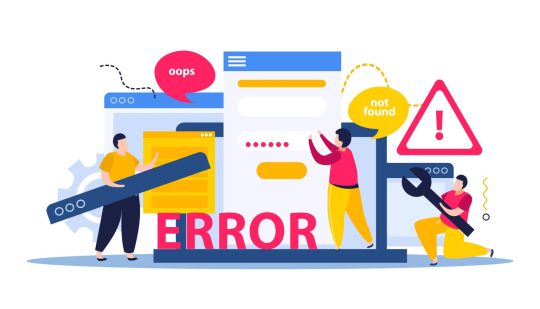
0 notes
Text
The Secret Weapon for B2B Success: HTTP Response Codes for Lead Gen & Retention

In the fast-paced world of B2B sales, every interaction with a potential or existing customer is crucial. But how can you ensure those interactions are smooth, informative, and ultimately lead to conversions? The answer might surprise you: it’s all about HTTP response codes.
What are HTTP Response Codes?
Every time you visit a website, your browser communicates with the server hosting that site through a standardized language called Hypertext Transfer Protocol (HTTP). HTTP response codes are essentially messages sent back by the server to your browser indicating the status of your request.
These codes are categorized into five main classes:
1xx Informational: These codes tell your browser the request is being processed and further action might be needed.
2xx Success: The most desired category, these codes indicate the request was successful (e.g., 200 OK).
3xx Redirection: The server redirects you to a different location (e.g., 301 Moved Permanently).
4xx Client Error: The request couldn’t be processed due to an error on your end (e.g., 404 Not Found).
5xx Server Error: The server encountered an error and couldn’t complete your request (e.g., 500 Internal Server Error).

Understanding HTTP response codes offers valuable insights into your website’s health and user experience. Here’s how:
Improved Lead Generation: By identifying and fixing 4xx errors (like broken pages or incorrect forms), you ensure potential customers have a smooth journey on your website, reducing bounce rates and increasing lead capture opportunities.
Enhanced Customer Retention: A website riddled with 5xx errors creates a frustrating user experience. By proactively monitoring and resolving these server-side issues, you demonstrate professionalism and reliability, fostering customer trust and loyalty.
SEO Benefits: Search engines consider website performance when ranking pages. By ensuring a majority of 2xx responses, you signal a well-maintained site to search engines, potentially improving your search ranking and organic reach.
How to Leverage HTTP Response Codes for B2B Success
Here are some actionable steps to integrate HTTP response code monitoring into your B2B lead generation strategy:
Utilize website monitoring tools: Several free and paid tools constantly monitor your website for errors and alert you of any 4xx or 5xx codes.
Analyze your website logs: Server logs contain a wealth of information, including HTTP response codes. Analyze these logs to identify recurring issues and patterns.
Prioritize user experience: Conduct user testing to identify potential pain points on your website. Correlate this feedback with any identified HTTP response code errors to prioritize fixes.
Understanding and addressing HTTP response codes allows you to create a seamless user experience that fosters lead generation and customer retention in the competitive B2B landscape. Remember, a well-functioning website is a silent salesperson constantly working to convert visitors into loyal customers.
0 notes
Text
Effective Troubleshooting for Common Web Application Errors

Web applications are essential for many businesses, but they can encounter various errors that disrupt functionality and user experience. Effective troubleshooting is crucial for maintaining a reliable and efficient application. Here’s how to tackle common web application errors effectively.
1. Identifying the Error
Gather Information
Begin by collecting detailed information about the error. User reports, error messages, and log files are valuable resources. Replicate the issue in a test environment to understand its scope and impact. Document all observations to guide your troubleshooting process.
2. Analyzing Error Logs
Deep Dive into Logs
Error logs provide crucial insights into what went wrong. Examine the logs for error codes, stack traces, and timestamps. Use log analysis tools to identify patterns and pinpoint the source of the error. This step is vital for diagnosing complex issues that aren’t immediately apparent.
3. Common Errors and Fixes
Database Connectivity Issues
Errors like "500 Internal Server Error" often indicate database connectivity problems. Check your database server status, connection strings, and credentials. Optimize queries and ensure the database is not overloaded. Regular backups are essential to prevent data loss.
Performance Problems
Slow loading times and laggy interactions can frustrate users. Optimize your code, minimize HTTP requests, and enable browser caching. Use a Content Delivery Network (CDN) to distribute load and reduce latency. Regularly monitor performance metrics to catch issues early.
Security Vulnerabilities
Web applications are frequent targets for attacks. Implement HTTPS, use strong encryption, and update your software regularly. Conduct security audits and use web application firewalls (WAF) to protect against common threats like SQL injection and cross-site scripting (XSS).
4. Testing the Solution
Verification
After applying fixes, rigorously test your application. Use automated and manual testing methods to ensure the error is resolved and no new issues have been introduced. Validate all functionalities and perform stress tests if necessary.
Conclusion
Effective troubleshooting is essential for maintaining a smooth and reliable web application. By systematically identifying, analyzing, and resolving web application errors, you can enhance your application’s performance and user experience. Implementing proactive measures and regular maintenance will help prevent future issues, ensuring long-term stability and security.
#web application performance issues#web application issues#common performance issues in web applications
0 notes
Text
How to Fix Internal Server Error
Perhaps the most confusing WordPress error that a beginner may come across is “Internal Server Error”, or sometimes “500 Internal Server Error”. This error usually appears when there is something wrong, but the server is unable to identify where the problem is. Since the error message does not indicate where you should look for the error, it is pretty much up to you to figure this out. We have…
View On WordPress
0 notes
Text
500 Internal Server Error: Solved! Learn What it Means and How to Fix it

Encountering the pesky 500 Internal Server Error can be quite the headache for any website owner. If fortune favors you, it might be accompanied by a helpful hint like "Connection Timed Out" or "Kindly verify your internet connection and give it another shot." Alas, if there's no such clarification, you might be left staring at a blank page, unable to proceed. As a WordPress aficionado, the infamous "500 Internal Server Error" will eventually cross your path. This pesky error pops up on your WordPress site when an underlying issue arises. If your site falls victim to this error, it's a sure sign that your web hosting provider's server configuration has hit a snag. Stumbled upon a website and been greeted by the dreaded 500 Internal Server Error message? Keep calm and carry on!😎 This typically implies the server is struggling to handle the request appropriately. Fear not, for there are ways to mend this issue. Solutions await you right here. Eager to unravel this mystery? Alright, let's start by grasping the mistake, deciphering why it's a server issue, and discovering the solution. What is a 500 Internal Server Error? Common 500 Internal Server Error Window To kick things off, it's crucial to understand that the notorious internal server error 500 is, in fact, an HTTP error, and it's just one of the numerous status codes linked to the delightful world of Hypertext Transfer Protocol, AKA HTTP. Feel free to feast your eyes on the comprehensive list of status codes right here: 10 Status Code Definitions. Today we will deal with one of the worst status codes: the status code 500 Internal Server Error. This HTTP status tells you that the server hosting the website you are accessing is unable to process such a request. There are many causes for this error, but in general, it is best to investigate the server itself. What causes a 500 Internal Server Error? There are many reasons why a 500 Internal Server Error may occur, some of which are: - No permission to access the website - You cannot connect to the server hosting the website - There is a configuration problem with your network - Excessive PHP timeout - PHP memory limit exceeded - Incompatibility with the PHP version Fixing 500 Internal Server Error WordPress Fixing 500 Internal Server Errors can be a challenge, even for an IT professional. They occur when the server is busy or can not handle all your requests at once, and they are usually caused by problems configuring the hosting server that runs most websites. To fix this 500 HTTP protocol server error, we first need to locate it. This requires a troubleshooting strategy. So let us begin. Troubleshooting 500 Internal Server Error in WordPress. Learning all About the 500 Internal Server Error Troubleshooting 500 Internal Server Error in WordPress can be a daunting task, to say the least. The first thing you should do is check that your server is working and operational. If the server is up and running, you should check if your hosting provider has a customer support hotline. The problem is that sometimes the hosting provider's support team takes too long to respond and you need to fix the 500 error now. That's why we created this 500 Internal Server Error Troubleshooting Guide. In this guide, we will troubleshoot your 500 Internal Server Error in five steps: - Check if plugins are causing the problem - We will check the installation of the theme - Check if the .htaccess file is corrupted - Ask help to the support of the hosting provider - Reinstall or reset WordPress 1. Checking WordPress plugins Checking Plugins on WordPress! A clever method to uncover the sneaky plugin causing that pesky 500 status error is to give them all a timeout by disabling them. Then, like a detective, activate each one individually to catch the troublemaker in the act. Fixing the issue becomes a breeze! Deactivating those plugins is a piece of cake, and here's the recipe: 3 Steps to disable all WordPress Plugins: - Log in to your WordPress dashboard. - Under Appearance, find the "Plugins" section. Hover over the word "Plugins" and click on "Installed Plugins". - In the plugin dashboard, click on "Bulk Actions", select "Disable" from the list of drop-down options and click on "Apply". All installed plug-ins should now be deactivated. Now it is time to find the culprit! For this, you need some patience because you have to go through one plug-in after the other until you find the plug-in that is causing the 500 Internal Server Error. The best way to find out which plugin is causing the HTTP 500 Internal Server Error: - After you have deactivated all plug-ins, keep the normal browser open in which you have deactivated all plug-ins. Then open an incognito browser and open your website or the web page that triggered the Internal Server Error Code 500. - Go back to the normal browser (not the incognito browser) and activate the first plugin in the list. - Clear the entire cache, wait 1-2 minutes and press Ctrl+Alt+Sup on the incognito page. - Check whether the error occurs again. If it does, you have found the culprit. If the error does not reoccur, continue troubleshooting all other plug-ins until you find the one causing the error. Alright, completed all those steps and the issue is resolved? Fantastic, you can get back to business! If not, though, additional testing is in order. There's another potential situation where you're unable to access your website entirely, thanks to a pesky 500 internal server error. When this occurs, you'll need to sneak into your cPanel and head over to the "File manage" section. Look for the folder housing all those plugins and give them a little time-out by disabling them right there. Here's a handy guide on how to disable all plugins using cPanel. Steps to disable all WordPress plugins using cPanel: - Log into your cPanel and click on the file manager folder. - Navigate to your WordPress installation folder. Example - Public HTML/your-website - Locate the plugins folder, which you can find here: Public HTML/your-website/wp-content/plugins. There are all plugins you were using in your WordPress website. - Now rename the plugins folder, to something like "faulty-plugins". To rename the folder - > simply right-click on it - > Rename At this point, all the plugins in your WordPress have been deactivated. Give your site a whirl in your browser's incognito mode to check if the issue has vanished. If it has, it's time to play detective and figure out which plugin was the culprit. First things first, whip up a new folder and christen it "plugins". Now, stealthily open your website in an incognito tab. The smart move is to enable the plugins one by one, checking for the problem's return after each addition. The beauty of this method is that you won't be bombarded with error messages if a plugin is playing up. No need to scrutinize which one is causing the chaos - just nix the renamed plugin folder, and bid adieu to that pesky 500 Internal Server Error. 500 Internal Server Error: Conquered! Still no luck? Yikes! Let's soldier on with our troubleshooting quest! 2. Check the WordPress theme installed Themes are prone to internal server errors that can be fixed with the right know-how. There are many reasons why your website is not working properly, but some of them point to your installed themes. WordPress is a popular content management system that often has issues with themes. With the right know-how, you can rule out your theme as the culprit for the 500 Internal Server Error by deactivating the theme marked as "active" in your theme's dashboard. These are the steps: - - Log in to your WordPress dashboard - - Hover over the "Appearance" left menu item and click on "Themes". - - Deactivate the active theme and activate a default theme. (WordPress currently comes with three default themes: Twenty Nineteen, Twenty Twenty and Twenty Twenty-One). After performing this method, you should open an incognito tab again and try to load your website. If it works, you have found the culprit. 500 Internal server error fixed! But what if you can no longer log into the WordPress backend dashboard because of this 500 Internal Server Error? Then you need to follow these further steps to manually deactivate the themes via cPanel. Disabling WordPress Themes Using cPanel: - Log in to your cPanel and click on "File Manager". - Double-click on the "public_html" folder and navigate to the "wp-content" folder and click on the "themes" folder. - You should then see the list of installed themes. It is best to rename your main theme folder to "testing-theme". After completing the task, give your website a whirl in a stealthy incognito tab to see if it's up and running! Should it falter, fear not! We'll advance to the third and delightfully uncomplicated approach to tackle that pesky 500 Internal Server Error. 3. Check if the .htaccess file is corrupted The pesky internal server error on your WordPress site it's more common than you think and often stems from a troublesome .htaccess file. You know, the one that might've been tampered with during some site updates or tweaks that went awry. Fear not!🏆 You can combat the 500 Internal Server Error by repairing, restoring, or even recreating your .htaccess file. This little gem lets you modify your website's configuration without digging into the server's nitty-gritty files. But be warned 💥- with great power comes great responsibility. Mishandling this file can wreak havoc on your site, causing the dreaded 500 Internal Server Error and other unpleasantries. Corrupted Htaccess files can be quite the headache, leading to broken links, internal server errors, and those annoying, unexpected redirects. So, handle with care! If your .htaccess file becomes corrupted, it is usually because you have installed a faulty plugin (often nulled plugins) or tried to customise the file by adding commands that are not supported by your web server. The most common cause is themes that are not coded correctly (or trying to install nulled themes). In any case, you need to fix this 500 Internal Server Error (and stop using nulled plugins and themes). So let us try to fix this server error by correcting your .htaccess file. The best option you have is to use a backup that you or your hosting provider may have. If you replace your current .htaccess file with a backed-up file, most websites that experience this 500 Internal Server Error due to a corrupted .htaccess file will be back online and the error fixed! Where can you find the .htaccess file? Oh, you do not know how to find your .htaccess file? I do not know that either! XDDD. Just kidding, here are the steps to find the .htaccess file: Typically, the elusive .htaccess file can be spotted hanging out in the root directory - you know, the same neighborhood where the cool kids like wp-admin, wp-content, and wp-includes reside. Now, some hosting providers play a sneaky game of hide-and-seek with the htaccess file, since it's quite the VIP for your website's operation. If it's playing hard to get, ensure all hidden files are visible by tinkering with your WordPress hosting account's file manager settings. Wink, wink. How to find an Open .htaccess File? - Go to your file manager folder - > you will find the folder public HTML. (root folder) - If you cannot see the .htaccess file, navigate to the top-right menu, there you will see the word "Settings", click on it and activate the option Show hidden files. - Now activate the display of all hidden files so that you should now be able to see the .htaccess file. Here's your chance to either erase the file and whip up a new one or revamp the present one. Take a look at how to execute these two missions: Mission one: Obliterate the .htaccess file: Simply give the file a click and hit delete! Piece of cake, right?😎 Mission two: Write a new .htaccess file: Alright, this one's a breeze too, and it's best to do it straight from the cPanel control dashboard. Follow these steps to generate a spanking new .htaccess file: Hit the New File button at the pinnacle of the menu. You've got to label the file .htaccess, yup, with the dot leading the way. Slap in the code I've provided below, as that's the standard setup your WordPress site requires, then click "Create" to seal the deal. Which are the .htaccess file default settings? The default settings of the Htaccess file are: # BEGIN WordPress RewriteEngine On RewriteBase / RewriteRule ^index.php$ - RewriteCond %{REQUEST_FILENAME} !-f RewriteCond %{REQUEST_FILENAME} !-d RewriteRule . /index.php # END WordPres How to use an FTP client to upload the .htaccess file Additionally, you have the choice to utilize an FTP client. An FTP Client is a program that handles files on a distant server. Thus, if you're employing an FTP Client for uploading your website content rather than using WordPress' integrated editor, follow to these instructions: Head to the Server menu and activate the "Force showing hidden files" feature. Now, the previously concealed .htaccess file should be visible. You might be curious: Are these procedures identical across all hosting services? They might differ slightly, but overall, the discrepancies are minimal. Alright, let's put this to the test! Is the salt sweet? Does your website load flawlessly? Fantastic, you've successfully resolved the 500 Internal Server Error. Cheers!🏆 No? Are you saying the error persists? Well, then it's time to seek assistance! 4. Ask for the support of your hosting provider If you have come this far and your 500 Internal Server Error still persists after all of the above, it is time to ask the support team at the company providing your hosting service to reset your site to the last working version from which a backup was made. Some unusual problems can trigger these 500 internal server errors in WordPress, but at this point, it may be best to ask your host. The problem may even be a genuine server issue that they can at least confirm, and they can also investigate things like file permissions errors and other causes. The problem with this method is that hosting providers sometimes have very poor customer support. To fix the error today, try contacting the provider, preferably via live chat. If there is no such thing as live chat, change hosting providers. 😛😛, Nah, just kidding, send them an email or give them a call. However, at this stage, these assistance aspects serve as a gauge for your hosting provider's prowess, and if they're subpar, it's high time you migrate to a superior one. Plenty of choices abound, and I'll gladly share with you 4 of the finest: - SiteGround - Hostinger - WPEngine - Namecheap Now for the last method, which I list last because it should be your last option, namely resetting your WordPress installation. 5. Reinstalling your WordPress site Imagine that none of the earlier solutions have succeeded, and even your hosting provider's support hasn't gotten back to you, but resolving that 500 Internal Server Error is an absolute must today. Drastic times call for drastic measures! In this article, we'll meticulously attempt to rectify everything, lending you a helping hand. So, let's dive in and do it correctly. First off, securing a backup of your files is crucial. You've got a few delightful options to consider for this task: This are the two best options to backup your website - Download the backup created by your hosting provider. - Manually create your own backup. Whatever you decide, these are the steps to create a backup of your website: How to download a backup from your hosting provider: - Log in to your cPanel dashboard. - Look for an icon labelled Tools & Utilities. There you should see an option called Backup Manager. - Then click on the appropriate icon for the backup file you want to download and save the file to an easy-to-find location on your computer. Manually create a backup of your website's files. There are two options here, depending on how serious your 500 Internal Server Error is. - If you are able to log into your WordPress backend dashboard, you can simply export a backup using the "Export" option you see when you click on the "Tool" option in the left side menu of WordPress. - If you do not have access to your WordPress dashboard at all, you'll need to go to the cPanel dashboard or use an FTP client. Let us take a look at how to do this properly. Create a backup of your website via the WordPress dashboard: https://youtu.be/GFh2Bk5GHAQ Backup Your website for FREE Creating a backup of your website thru cPanel and FTP Client https://www.youtube.com/watch?v=5UH7F_tGyRs Backing up Your Website using cPanel Finally, and no less importantly, once you have backed up all your files, you can simply reinstall your WordPress, preferably from your cPanel dashboard. If you need help reinstalling WordPress, here is another nice video: Uninstalling & Reinstalling WordPress to Troubleshoot. https://youtu.be/yo9iLnBS5Hw Reinstalling and installing WordPress How does the 500 Internal Server Error impact SEO? By now, you've grasped the concept of an internal server error and the steps to mend it. It's high time we delve into the impact this glitch may have on your website's search engine optimization. An internal server error could be a major headache, resulting in lost visitors, dwindling revenue, and even a plummeting search engine ranking. For this reason, putting resources into website optimization services is a wise move. If you dawdle, it could take months to bounce back. So, it's crucial to tackle this issue before your website takes a hit. A nifty way to pinpoint potential 500 server errors on your site is by carrying out weekly technical audits, catching problems before they snowball into monstrosities. You definitely don't want your digital venture to bear the brunt of 500 server errors for an extended period. Feeling overwhelmed? Don't fret! Just shoot us a message in the comments below, and we'll swoop in to save the day. Fixing the 500 Internal Server Error Final Words. Thus, we've covered all the highly efficient remedies for an incredibly frustrating issue that often tests our patience each time it occurs. Should you have any inquiries, don't hesitate to reach out to us, and we'll be more than happy to assist! I've put in my finest effort so that folks of all expertise levels can comprehend. Fingers crossed, this piece proved valuable to you - do spread the word to your buddies and, of course, your feline friend. Best of luck! Read the full article
0 notes
Text
Common WordPress Errors and How to Fix Them
There is no denying the strength of the WordPress program. On the other hand, there is a 100% chance that you will experience some technical difficulties at some point. These WordPress problems can be frustrating and waste time that could be better spent doing anything else.
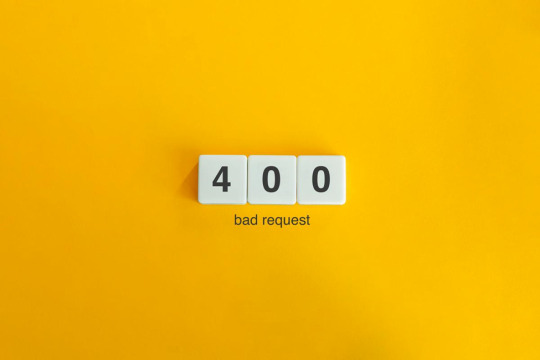
You will be able to fix the majority of these errors on your own, which is good news. If you are familiar with the most common WordPress errors and the primary factors that contribute to them, you should be able to resolve the majority of the problems that exist on your website.
In this article, we will demonstrate several useful methods that you can use to get started. After that, we will discuss the most typical WordPress Errors and demonstrate how to correct each one. Let's get going!
The Most Frequent WordPress Errors and How To Repair Them
The following is a helpful guide that will walk you through fixing the most frequent WordPress errors.
1. The terrifying white screen WordPress that precedes death:
The white screen WordPress is exactly what it sounds like a screen that is completely blank and devoid of any distinguishing features. It is possible that an error message will appear every so often.
The white screen WordPress problem may typically be traced back to one of two sources: either plugins or themes. There is a possibility that this will result in compatibility errors, preventing you from accessing your site.
However, in addition to those suggested causes, there are also a number of others. You can find a comprehensive list of potential causes and helpful solutions in the post that we have written on repairing the WordPress "white screen WordPress."
2. 400 Error: [ WordPress 404 page]
Four hundred faults can manifest in a variety of guises, ranging from 400 to 499. However, each of these problems is an HTTP client fault. As a result, it is typically possible to identify them as being caused by a communication problem with your server.
There are numerous solutions available, depending on the client's error code. A number of the particular error codes, including the 401 error and the 403 disallowed error, each have multiple potential resolutions.
3. Internal server error
These 500 faults can be a little bit of a head-scratcher. You are only told the title of the situation, which is that your server has collapsed. You are rarely given any further information outside the title.
Because of this lack of specificity, resolving an internal server problem typically involves performing certain debugging steps. The good news is that most of the time, it can be fixed by taking a few specific actions in the right order. To walk you through the process, we have compiled a guide on the 500 internal server errors.
4. A problem with the memory limit
Errors related to memory limits can typically be tracked down to the hosting provider. In most cases, the quantity of server RAM that is available to you is predetermined by the plan that you have purchased. You'll encounter this error if you go over the limit that's been set.
As demonstrated for fixing HTTP image upload errors, the simplest way to fix the problem is to raise the RAM limit for PHP. On the other hand, if you consistently encounter this memory limit problem, you should think about increasing your hosting plan in order to free up more memory.
5. There Was a Problem Establishing the Connection to The Database
In order for your WordPress site to function correctly, it is necessary for it to establish a connection with the MySQL database. Both you and your users will be unable to access your dashboard, and they will not be able to read your material. To our relief, the solution to this problem is not overly complicated. First, make sure that your database credentials are correct. You can also attempt the following methods to fix the database connection error if everything is configured properly.
6. You Have Exceeded the Maximum Allowed Size of Uploaded Files.
Your WordPress site has its own individual upload limit, which is established based on a number of different variables. If you attempt to upload a file that is larger than this limit, you will see a warning indicating that the upload failed. You can view your limit by heading to the Media menu and selecting the Add New option.
You can increase the size of your uploads by modifying the php.ini file on your server. Having said that, this will not be applicable to all hosting plans. As a result of this, we strongly suggest getting in touch with your web hosting provider or, alternatively, simply compressing your photographs.
7. Exceeded the Maximum Allotted Amount of Time
When your website processes data, it will often do so with an upper limit on the amount of time the execution can take.
8. The Automatic Update Did Not Work.
Keeping your WordPress site up to date with the most recent technologies may be accomplished in a hands-off manner with automatic updates. However, there is a possibility that this process could fail, which would result in a WordPress website that is broken. In the event that this occurs, the most effective option is to manually update your website. You should also consider taking a few precautionary measures to ensure that you are upgrading WordPress in a secure manner.
9. There Was a Problem Writing the File to the Disc.
After attempting to upload media files, the error "Upload: Failed to write file to disc" is likely to appear on your screen. If you run a site that is heavy on photos, this can be an extremely frustrating issue. In most cases, these two factors are the primary contributors:
Incorrect permissions assigned to the File.
A problem with the server.
You may get started by checking to see if the permissions on your files are set up correctly. If it doesn't work, you might want to try getting in touch with your host.
10. A problem occurred during the secure connection
When the configuration of your server is incorrect, your secure connection will fail to establish. As a direct consequence of this, your website is unable to establish a connection with WordPress.org. This may prevent you from upgrading the essential files on your system. These WordPress problems do not have a fix that you can implement on your own, unfortunately. There are situations in which all you have to do is wait for a few minutes for it to go away on its own. In the event that the issue does not fix itself, you can communicate directly with your host.
11. Error 521 reported by Cloudflare:
Cloudflare is a robust web security service that also has the ability to boost your website's load time. However, there is a possibility that the Cloudflare service will be unable to connect to your server at times. This causes an error with the code 521.
To resolve this issue, check to be that your server is online and operational. The next thing you should do is examine whether or not your firewall is preventing Cloudflare's IP ranges from being accessed. In addition, you are free to get in touch with your host at any time for assistance.
12. Access to the specified file type or page is denied:
Because of security concerns, WordPress does not support the uploading of some types of files. This stops hackers from gaining unauthorized access to your data, which is the case the majority of the time. On the other hand, this may prohibit users from posting things that aren't malicious. You can use a free plugin like File Upload kinds to customize your website so that it will allow the upload of various file kinds.
13. Syntactical problems in WordPress
When there is a problem with the structure of your code, this can lead to syntax errors. It is quite improbable that this will occur on its own. In all likelihood, it will take place in any of these two scenarios. You have just recently uploaded some custom code to your website, and one of those lines of code contains a syntax mistake. Perhaps you made a typing error by accident. You may have installed a new plugin or theme, which resulted in a problem with the syntax. In most cases, the syntax error will identify the specific File and line that is the source of the problem, which you may then utilize to troubleshoot the issue. If you still aren't able to figure it out, reverting any recent code changes or installing any new plugins or themes is a smart initial step to take. You can also activate the debug mode in WordPress, which will assist you in locating the source of the issue.
14. Invalid SSL messages
A website can be protected in a way that is both straightforward and efficient by installing an SSL certificate. In point of fact, the vast majority of reputable hosts provide these services at no cost. Despite this, the procedure can be difficult, and it is possible that you will encounter a variety of WordPress errors along the way.
The most effective method for avoiding them is to ensure that your certificate is initially configured appropriately. You can accomplish this by utilizing the built-in SSL certificate installer tool that most hosts make available to their customers. In addition to that.
Check that you have implemented HTTPS correctly on your WordPress site by configuring it properly.
Be sure to renew your SSL certificate if your server doesn't already do it automatically nevertheless, the majority of hosts will perform this task for you automatically.
If you are still experiencing problems with the SSL certificate provided by your host, you should think about contacting customer care.
18. A Database that is corrupted:
Your WordPress website will not be able to use a file that has become corrupted because it cannot read it. This may result in an error that reads "Error Establishing Database Connection" or other hiccups in the system. Restoring a previous version of your website is going to be the simplest solution to this problem. After that, everything on your website should work normally.
Conclusion:
WordPress mistakes can take many forms and look very different from one another. Some of them might not even be that bothersome, but others might completely destroy your website. Fortunately, being aware of the most common causes can help you better prepare for any eventuality.

Dollar2host
Dollar2host.com
We provide expert Webhosting services for your desired needs
Facebook Twitter Instagram
0 notes