#hulu playback error
Explore tagged Tumblr posts
Text
GIF Tutorial
This is going to be a long post, so I'm going to place the majority of it under the cut.
Disclaimer - There are many ways to make gifs, and this is just one way to make them - it's the process that I have figured out works best for me. I am in no way claiming that this is the "definitive" or "best" way to make gifs. There are probably other, better ways to do things, but because people have asked how I do it, I am sharing my process.
Introduction I use a Mac. I am assuming most of this will also be applicable to those of you using Windows as well. This tutorial is divided into three parts. Here is a video of the following process as well: https://www.youtube.com/watch?v=lBRbWC-iMOM
Actions I use three Actions, that you can download here through my Google drive, if you want. A tutorial for how to install Actions in Photoshop can be found here.
Photoshop Layout I use Photoshop CC, but I used Photoshop CS5 for years, got used to it, so when I upgraded to CC, I arranged it to resemble what I was used to.
I have the following windows open:
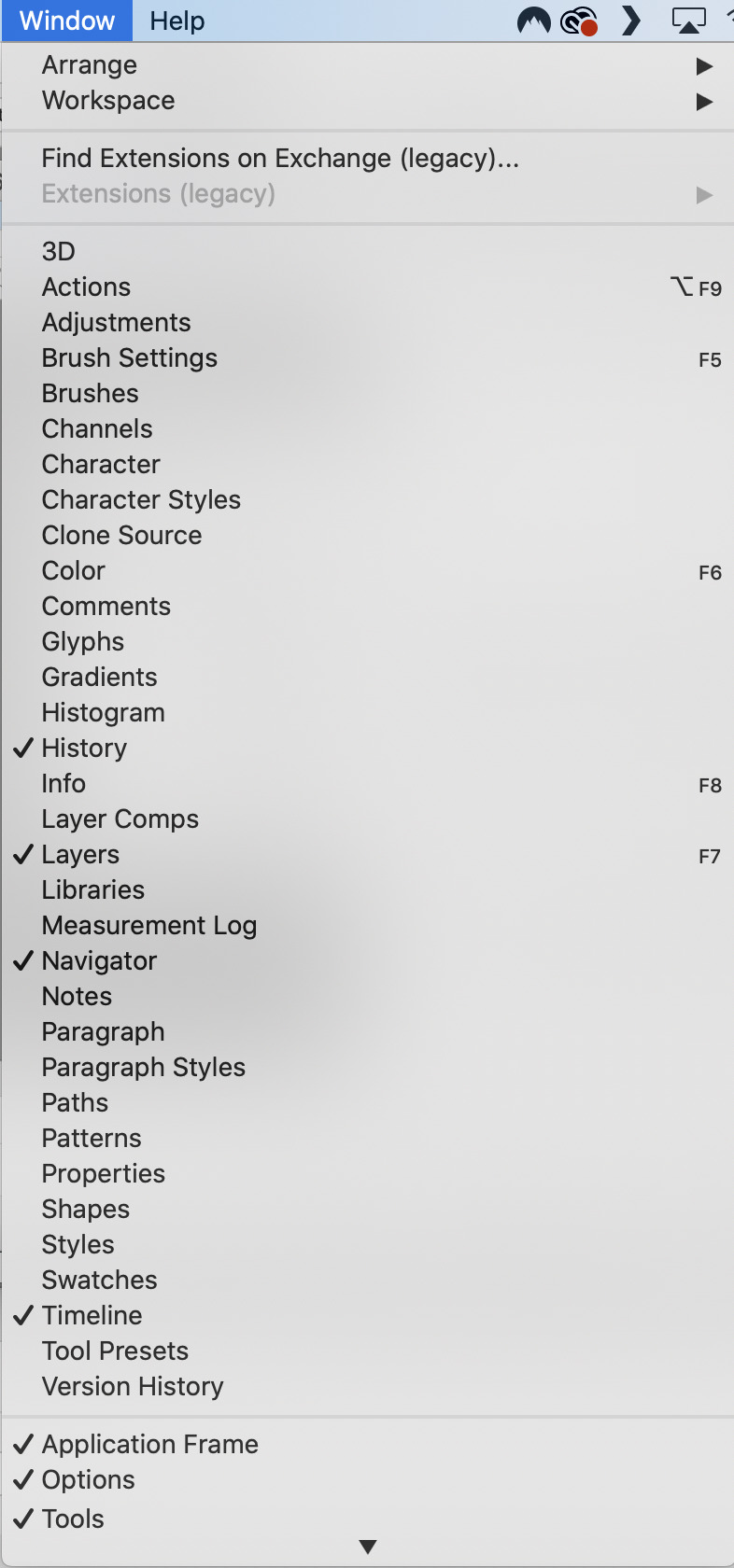
And they are arranged like this:
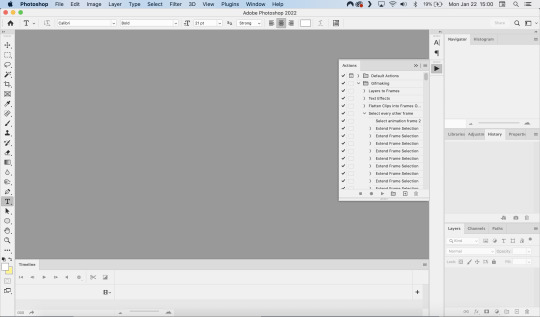
PART ONE - CLIPPING Part 1 consists of using a screen recorder (i.e., Quicktime) to make short clips of scenes or parts of a scene that you want to make gifs of. I have a Mac, so Quicktime is what I use. For Windows users, I’m sure there are equivalent alternatives that are just as good. Years ago, when I was first starting to make gifs, I frequently heard people refer to KMPlayer as what they used, so that might still be a good option for you if you are a Windows user. The most important part is that it takes high-quality recordings, with as little detail and quality loss as possible.
With this screen recording method, you can make screen recordings of video files that are stored locally on your computer (I use VLC to play videos), or streaming on sites like YouTube, Amazon Prime, Hulu, Disney+, HBO, etc. No downloading of the video is necessary. For some of those websites, if you have trouble with getting it to work, you may have to disable your browser’s hardware acceleration. This process is described here (https://www.theverge.com/23715928/netflix-amazon-prime-screenshot-mac-windows-how-to).
I record the clips with sound, to make it easier to transcribe/write out the dialogue in Photoshop later. When I have recorded all the clips I want, I put the clips into my folder where I store all my clips, and into another folder that is labelled with the episode number so I can remember where each clip came from in order to properly label them later when the time comes to upload them to Tumblr.
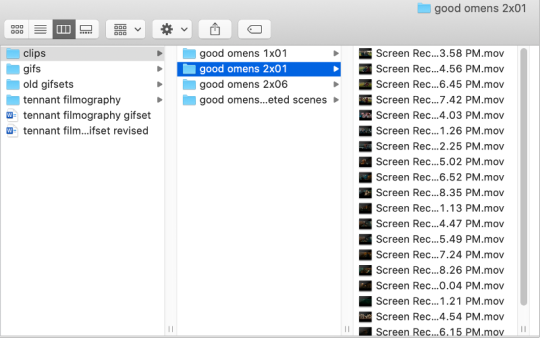
Example: A folder containing clips from Good Omens 2x01
PART TWO: EXTRACTING/MAKING GIFS FROM THE CLIPS
Open video file in Photoshop To do this, click on File > Import > Video Frames to Layers
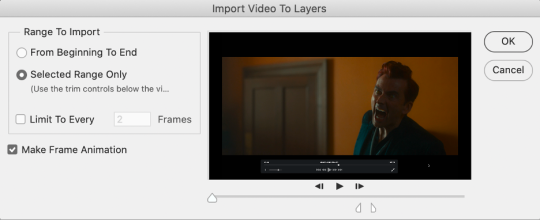
Use the markers to select roughly where you want the gif to begin and end.
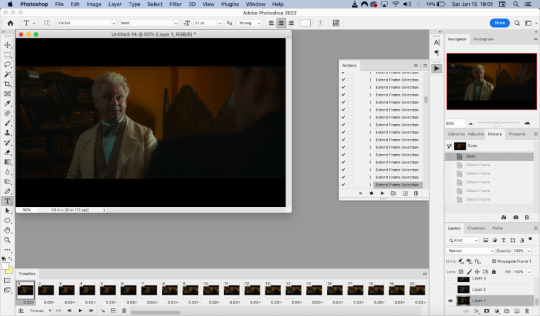
With videos that have been clipped with Quicktime (not sure about other programs), the vast majority of the time there are twice as many frames as needed – every other frame is a duplicate. For a smaller gif size and smoother playback, I delete every other frame in the timeline box at the bottom of the screen. I used to do this manually (very time consuming), but now do it with the use of an action that I created that will automatically select every other frame. Downloads and installation instructions for all the actions I use are available above.
To use an action, click on the title of the action, then click the play button at the bottom of the window.
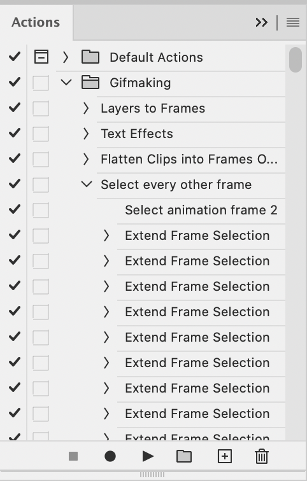
I often get an error message that says “The command ‘Extend Frame Selection’ is not currently available”, but it still works. Just click “stop” and every other frame will be selected.

Click the trash can icon in the timeline window to delete the selected frames.
At this point, you will have half as many frames in your timeline as you did before. You will also likely have extra frames at both the beginning and end of the timeline that you don’t want to be part of the gif – from the previous shot, for example. You can delete those now.
This next step is optional: There will still be some duplicate frames in the timeline that were not deleted earlier. It is not strictly necessary to delete these, and I see many gifmakers who don’t get rid of them. It’s usually not all that noticeable. However, because I’m a bit of a perfectionist, I always go through the timeline frame-by-frame and delete each duplicate. This ultimately will reduce the gif’s file size and make the movement in the gif appear much smoother. I usually find that every fourth or fifth frame is a duplicate. Unfortunately, it’s not always consistent, so using an automated action would not work to make this process go faster.
Cropping Once this part is complete, I select the crop tool. I usually make my gifs 540px wide by 350px high. You can change the height to whatever you want, but Tumblr’s max width is 540px. I find the aspect ratio of 540x350px usually allows gifs to feel large, while at the same time not cutting off too much of the sides. Depending on the type of gif I’m making I may adjust this, but generally, if I’m giffing a scene from a TV show or movie, I stick with my standard 540x350px dimensions.
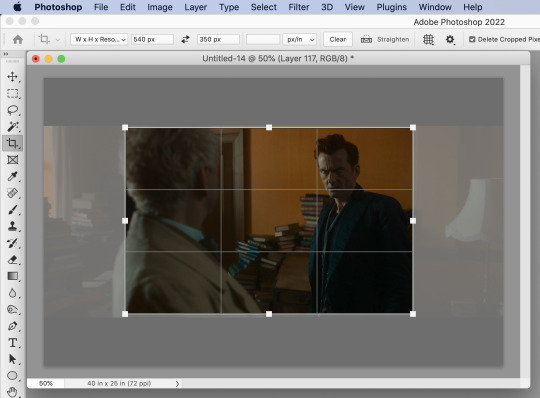
Adding Text Next, I add text. Select the text icon. In the layers window, make sure the top layer is selected, otherwise the text will not show up when you start typing.
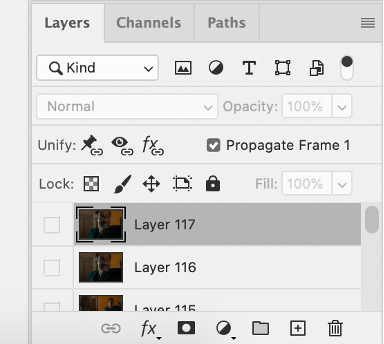
The top layer is selected
These are the font settings I currently use:
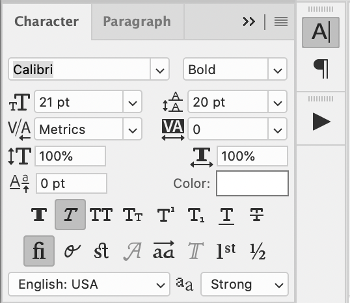
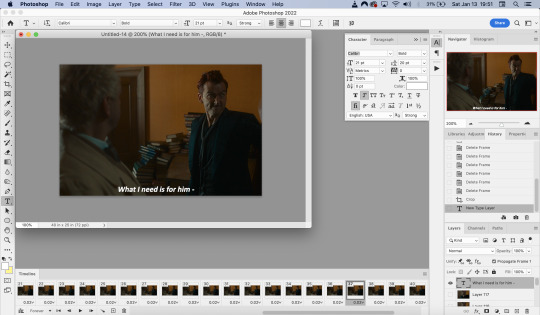
If I am just making one gifset, or one or two gifs, I’ll go straight on to the next steps. However, if I’m making a large amount of gifs, I save the gif right now, close out of it, and repeat the steps in this section for the next gifs, so I eventually have an entire folder of “raw” unedited photoshop files that have been cropped and captioned, and just need to be colored, have text effects added, and be sharpened. For me personally, I find I make gifs more efficiently by doing it in this “batch” style process.
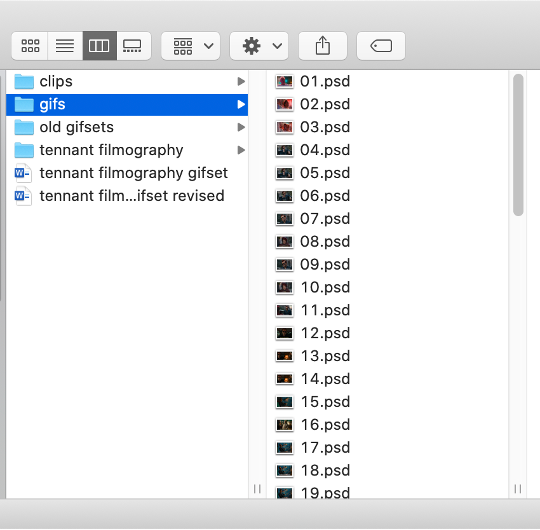
All cropped and unedited gifs (psd files)
PART 3: COLORING, EFFECTS, & SHARPENING
Coloring I do plan on making a separate tutorial on this at some point, but will include a brief summary here. When it comes to coloring, I generally tend to go by a “less is more” attitude. I am not by any means great at coloring, but nonetheless I’ll explain the types of adjustment layers I typically use.
Note: Before making any adjustments, make sure you have the layer directly underneath the text layer selected, as shown in the screencap below, otherwise it will also apply those adjustments to the text, which makes it look weird.
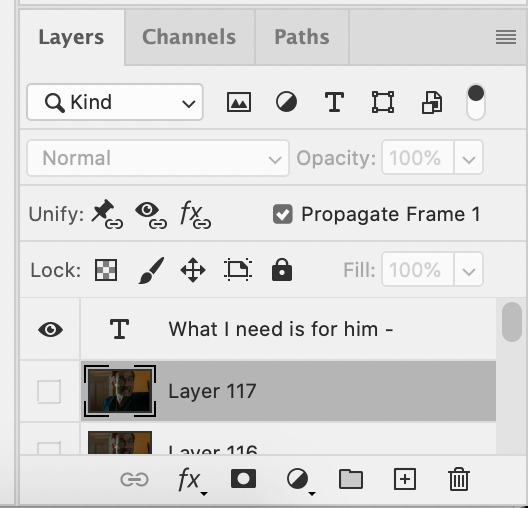
I start with a Curves layer to change the overall brightness/contrast, then a Levels layer to adjust the shadows and highlights, and then a Brightness/Contrast layer to do some final minor tweaks. The only time I ever reuse gif coloring is when they are from the same scene with the same colors, lighting, backgrounds, etc. Every other time, I tailor the adjustment layers to the specific gif.
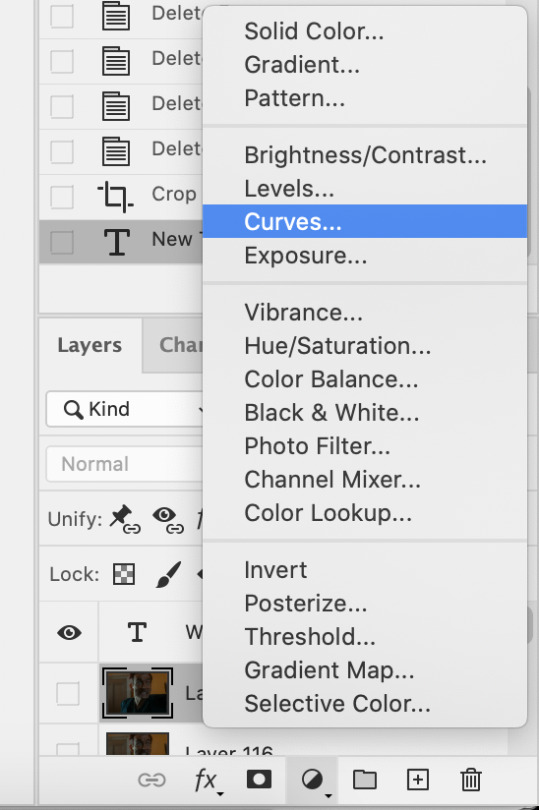
You can add adjustment layers by clicking the half light/dark circle on the bottom of the Layers window.
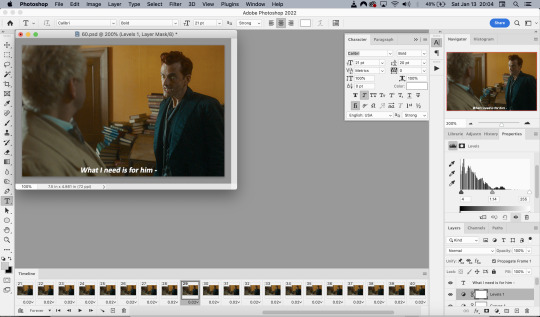
How the gif looks with both a Curves layer and Levels layer
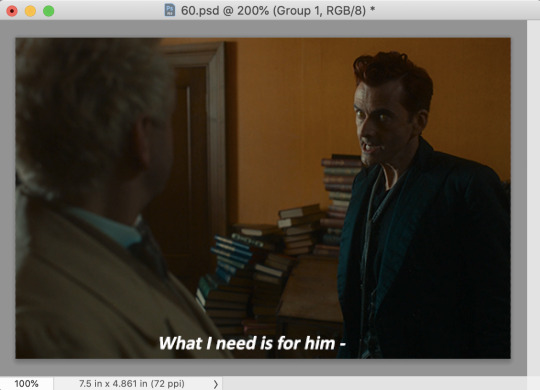
Before adding the adjustment layers
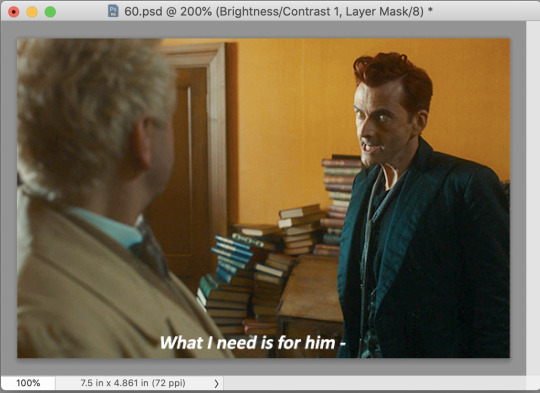
After adding the adjustment layers
A lot of the time, I'll just stick to adjusting the lighting. However, if the colors look gross, or if they are over/undersaturated, I’ll add a Color Balance layer and play around with the settings on that, or use a Hue/Saturation layer and increase/decrease the saturation of specific color channels. It really depends on what you’re going for, and what you think looks good. There is no one “right” way to color a gif.
Text Effects If you are using the Actions I included in the download, you can just run the "Text Effects" action with the text layer selected, and it will do the following automatically. If not, you can do it manually by doing the following.
Right click on the text layer in the Layers window and click on Blending Options.
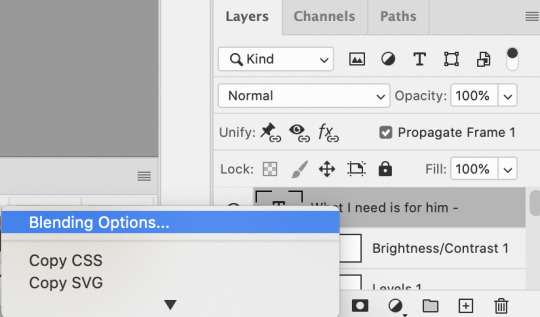
I use a stroke and drop-shadow on my gifs. Here are the settings I use.
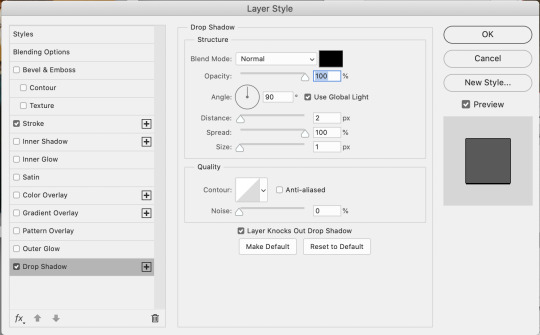
Drop Shadow settings
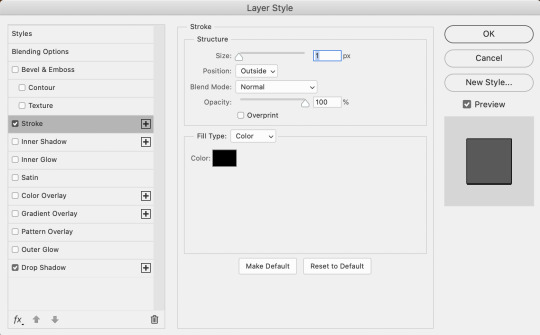
Stroke settings
Next, to center the text, click on the text layer. With the text layer selected on the Layers window, Select All by clicking ctrl+a (Windows) or command+a (Mac). Then click on the "Align horizontal centers" icon in the “Move tool” option menu.
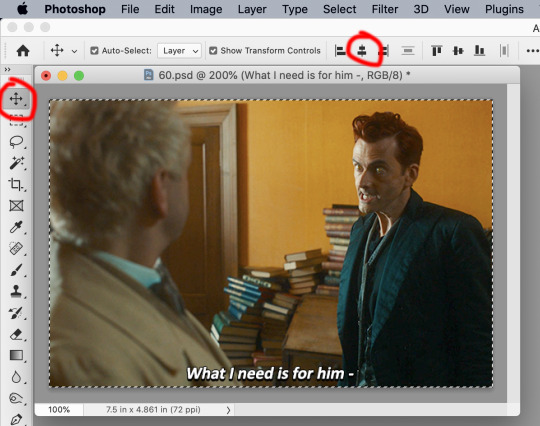
Important – in the Layers menu, make sure the buttons “Unify layer position” and “unify layer effects” are clicked an enabled for the text layer.
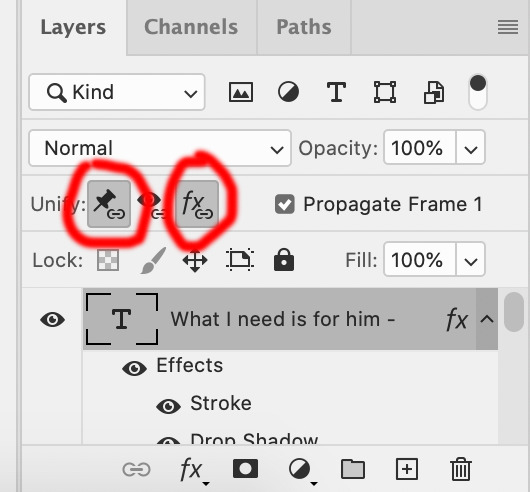
Sharpening Select all the frames in the Timeline window. Then in the lower left-hand corner click “convert to video timeline.”

In the Layers window, select all of the frame layers (do not include the text layer or adjustment/coloring layers in the selection) and right click on it. Select “Convert to smart object.”
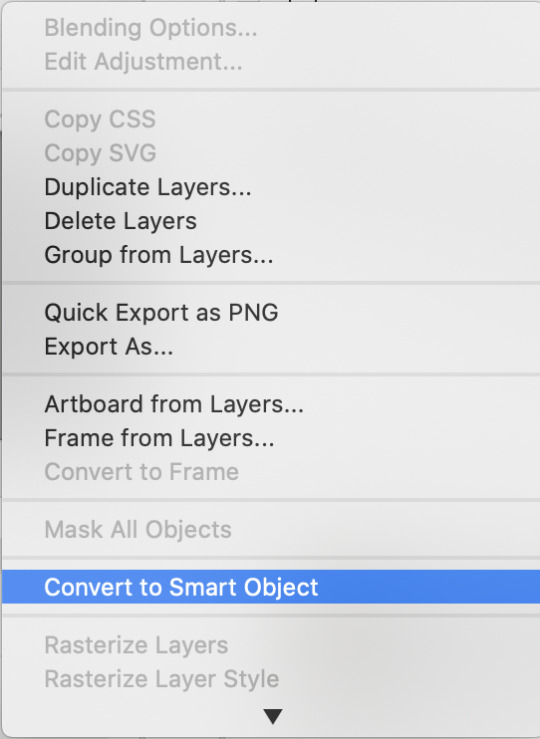
Select Filter > Sharpen > Smart Sharpen. In the same way that coloring can differ depending on the gif, the ideal settings for sharpening can also differ from gif-to-gif. It can really depend on the quality of the source of the gif, like whether it’s HD or not. These are the settings I’m using for the current gif:
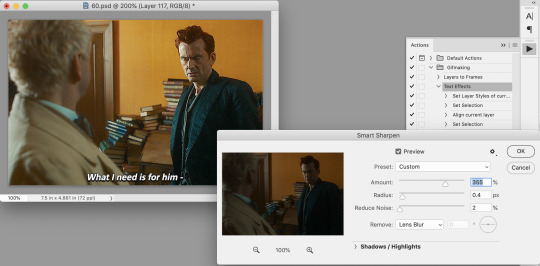
If you are using Actions, you can run the "Layers to Frames" Action. If not, do the following:
Click on the button circled in red
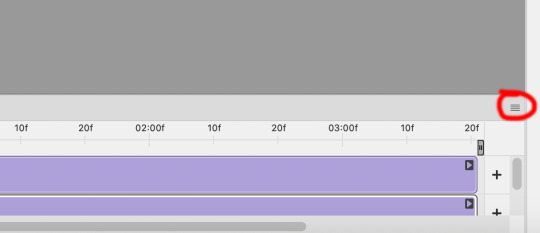
It will open up this menu. Click on "Flatten frames into clips"
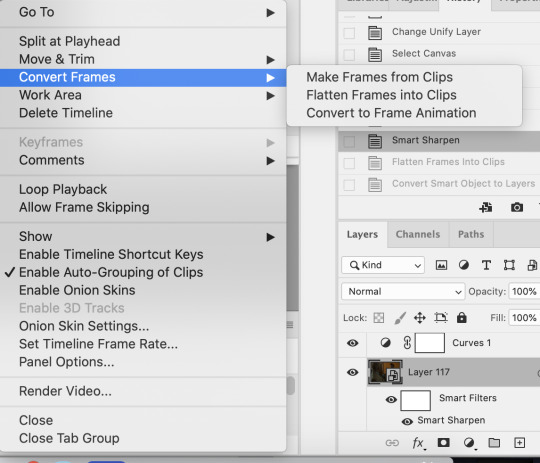
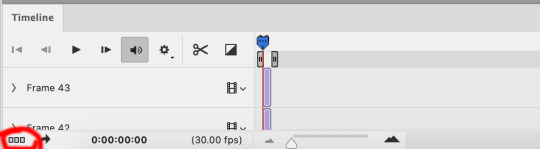
Click the button circled in red, then click "Make frames from layers"
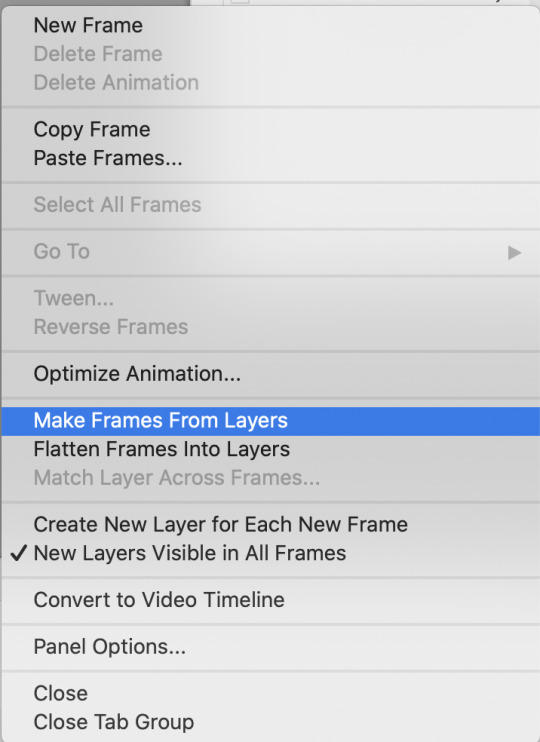
Delete the first couple of "junk" frames
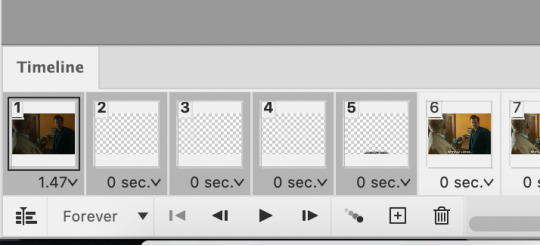
Select all of the frames. Right click on the "0 sec." to change the frame rate. I usually use 0.05, but it might depend on the gif itself.
Exporting Click on File > Export > Save for Web (Legacy)
I cannot add another screencap because I've reached Tumblr's max for this post, but here are the settings I use: Selective Diffusion 256 Colors Dither 100%
You may find that when you try to export your gif, the file size is too big. Tumblr’s gif file size limit is 10mb – try to make it under that – even anywhere in the 9.9mb range. As long as it’s under 10mb, it should work.
To get gifs that are too large to fit under the limit, I usually end up deleting frames from the beginning or end of the gif. If you’re using the 540x350px dimensions, I typically find that the average number of frames I can fit into one gif is between 80-90. Depending on the colors in the gif, it’s sometimes more, sometimes less.
72 notes
·
View notes
Text
Understanding OTT Testing in 2025

OTT testing has become crucial for businesses striving to deliver seamless streaming experiences. As consumer demand for content continues to rise, companies must ensure their platforms function flawlessly across various devices and networks. ideyaLabs specializes in OTT testing, enhancing the user experience by identifying and resolving potential issues before they disrupt service.
What is OTT Testing?
OTT testing focuses on evaluating over-the-top streaming services. These services bypass traditional distribution channels. Instead, they deliver content directly to users via the internet. Popular examples include Netflix, Hulu, and Amazon Prime Video. OTT testing verifies the performance, quality, and reliability of these services. It ensures users receive the best possible experience, regardless of where they watch.
Importance of OTT Testing
The rise of streaming services has changed how users consume content. The increase in competition has made it imperative for companies to stand out. Consumers expect high-definition video, minimal buffering, and seamless transitions. They demand exceptional quality. OTT testing ensures that businesses meet these expectations. By identifying potential issues early, companies can avoid negative user experiences. This proactive approach leads to higher customer satisfaction and retention.
Key Components of OTT Testing
OTT testing encompasses several essential components. These include functional testing, performance testing, security testing, and usability testing. Each component plays a role in delivering a successful streaming service.
Functional Testing
Functional testing verifies that all features in the OTT application work as intended. This testing includes checking playback functionality, subtitle options, and account management features. Every aspect of the service must function seamlessly. ideyaLabs focuses on identifying discrepancies and ensuring a bug-free experience for users.
Performance Testing
Performance testing evaluates how the OTT platform performs under various conditions. Businesses must assess how many concurrent users the service can support. Testing reveals how the platform behaves during peak traffic times. It is essential to maintain optimal performance to reduce buffering and enhance user satisfaction. ideyaLabs utilizes advanced techniques to evaluate performance and address bottlenecks effectively.
Security Testing
Security testing identifies vulnerabilities in the streaming service. With the rise of cyber threats, ensuring robust protection for user data is critical. Testing assesses encryption practices, authentication processes, and overall system security. OTT platforms must adhere to industry standards to protect sensitive information. ideyaLabs prioritizes security testing to safeguard user data and maintain trust.
Usability Testing
Usability testing evaluates the user interface and overall user experience. This aspect of testing ensures that the application is user-friendly and intuitive. Users should navigate the platform with ease. ideyaLabs conducts thorough usability assessments to enhance the user experience, leading to higher engagement and satisfaction.
Strategies for Effective OTT Testing
To achieve optimal results from OTT testing, businesses must adopt effective strategies. These strategies include automation, cross-device testing, and continuous testing. Each strategy enhances the efficiency and effectiveness of the testing process.
Automation
Automation streamlines the testing process. It allows for faster execution of test cases and reduces human error. Automated testing tools can simulate user interactions across different devices and networks. By implementing automation, ideyaLabs enhances testing efficiency and accuracy, providing timely feedback to development teams.
Cross-Device Testing
Consumers use various devices to access OTT content. Testing must cover a wide range of devices, including smartphones, tablets, smart TVs, and desktop computers. Cross-device testing ensures that the application performs optimally on all platforms. ideyaLabs prioritizes this comprehensive testing approach to guarantee a consistent user experience across devices.
Continuous Testing
Continuous testing integrates testing into the development process. This ensures that testing occurs throughout the software lifecycle. As updates and changes are made, continuous testing verifies that new features do not introduce bugs. ideyaLabs exemplifies this approach, enabling teams to deliver high-quality updates while maintaining service reliability.
Challenges in OTT Testing
OTT testing presents several challenges. These include varying network conditions, diverse devices and platforms, and rapidly changing user expectations. Each challenge requires strategic solutions to ensure successful testing outcomes.
Varying Network Conditions
OTT services must perform well over different network conditions. Users may connect via Wi-Fi, 4G, or 5G networks. Each connection type affects streaming quality. Testing under various network conditions is vital for identifying potential issues. ideyaLabs implements solutions that simulate diverse conditions to ensure optimal performance.
Diverse Devices and Platforms
The variety of devices and platforms complicates testing. Each device may render content differently. Operating systems and screen sizes also play a role in user experience. Comprehensive testing on multiple devices is necessary. ideyaLabs ensures thorough coverage to deliver consistent performance across all platforms.
Rapidly Changing User Expectations
Consumer expectations change rapidly in the OTT landscape. Users seek new features and improved performance regularly. Businesses must adapt quickly to meet these demands. Continuous feedback and agile methodologies enable ideyaLabs to stay ahead of evolving user expectations, ensuring high satisfaction levels.
Future of OTT Testing
The future of OTT testing looks promising. As technology advances, testing methodologies will evolve. Automation and artificial intelligence will play significant roles in the testing process. ideyaLabs anticipates these changes and prepares to integrate innovative solutions into its testing approach. The goal remains the same: to deliver seamless and enjoyable streaming experiences that meet users' demands.
Conclusion
OTT testing has become a vital component of the digital content delivery landscape. As services continue to grow, the need for comprehensive testing is undeniable. ideyaLabs excels in this field, ensuring that clients deliver exceptional streaming experiences. By focusing on functional, performance, security, and usability testing, ideyaLabs provides a holistic approach to OTT testing. Embracing effective strategies, addressing challenges, and embracing the future of technology positions ideyaLabs as a leader in OTT testing.
0 notes
Text
My phone is so stupid sometimes. Here are some common issues on my moto phone that I can't figure out how to fix no matter what for some godsam reason
None of my video playback works for any of my streaming services. I hit play, there's audio, and the video plays while showing me a black screen. YouTube works, and I don't know what's different about it but Netflix, Hulu, Tubi, all of them hide their videos from me
My phone has trouble holding any app open when I'm not actively using it. If I leave an app for like 5 seconds to look up something, I'll come back to it having reset. This is most annoying when I'm playing a mobile game and I lose all my unsaved data.
Random crashes. It's the worst on Tumblr, but on any app that makes my phone slightly too confused, it'll close without so much as an error message. I imagine it's some memory issue, like the cache gets too big and the phone has some sorta limit on how much memory an app can be using at a time. I don't know how to increase the stability of my phone's operating system
Phoneblr please help me
#phone#technical difficulties#technical issues#asking for help#asking for advice#asking for myself#save me phoneblr#techblr#techblr save me#my ramblings copyright starlo
0 notes
Text
can't stream syfy movie with avast vpn
🔒🌍✨ Get 3 Months FREE VPN - Secure & Private Internet Access Worldwide! Click Here ✨🌍🔒
can't stream syfy movie with avast vpn
Streaming limitations with Avast VPN
Streaming limitations with Avast VPN
Avast VPN is a popular choice for users seeking online privacy and security. However, while it offers robust encryption and anonymous browsing, some users may encounter limitations when trying to stream content from certain platforms.
One of the main reasons for streaming limitations with Avast VPN is its server locations. Avast VPN has a smaller server network compared to some other VPN providers. This means that users may not always have access to servers in the specific countries where their desired streaming content is available. As a result, they may experience difficulties accessing streaming platforms or encounter slower connection speeds due to server congestion.
Another factor contributing to streaming limitations is geo-blocking. Many streaming platforms, such as Netflix and Hulu, enforce geo-restrictions to comply with licensing agreements and regional content regulations. When users connect to Avast VPN servers, their IP address is masked, making it appear as though they are accessing the internet from a different location. While this can help bypass geo-blocks in some cases, streaming platforms often employ sophisticated detection methods to identify and block VPN traffic, resulting in error messages or content blackouts for users.
Additionally, streaming HD or 4K content requires a fast and stable internet connection, which may be impacted by using a VPN. Encryption and rerouting of internet traffic through VPN servers can introduce latency and reduce bandwidth, leading to buffering and lower video quality during streaming sessions.
To mitigate streaming limitations with Avast VPN, users can try connecting to servers optimized for streaming or utilize split tunneling features to route only streaming traffic through the VPN while allowing other applications to access the internet directly. Additionally, regularly updating the VPN software and selecting servers closer to the user's physical location can help improve streaming performance.
Syfy movie access issues
If you're a fan of Syfy movies, you might have encountered some access issues when trying to watch your favorite content. Syfy offers a variety of thrilling and imaginative movies that cater to science fiction and fantasy enthusiasts. However, accessing these movies can sometimes be a challenge for viewers.
One common access issue is regional restrictions. Due to licensing agreements and distribution rights, Syfy movies may not be available in all countries or regions. This can be frustrating for fans who are eager to watch the latest releases but are unable to do so because of their location.
Another issue that viewers face is limited streaming options. While some Syfy movies may be available on popular streaming platforms, others may require a subscription to specific services or channels. This can add an extra layer of complexity for viewers who already have multiple streaming subscriptions and are reluctant to sign up for yet another service.
Furthermore, technical difficulties such as buffering, poor video quality, or playback errors can hinder the viewing experience for Syfy movie enthusiasts. These issues can be particularly frustrating when trying to immerse oneself in the captivating worlds and storylines that Syfy movies offer.
To overcome these access issues, viewers can explore alternative streaming options, consider using VPN services to bypass regional restrictions, or reach out to their service providers for assistance. By staying informed and proactive, fans of Syfy movies can enjoy a seamless viewing experience and continue to indulge in the thrilling adventures that Syfy films have to offer.
Avast VPN blocking streaming services
Title: Avast VPN Blocking Streaming Services: Understanding the Issue and Solutions
Avast VPN, known for its robust security features and privacy protection, has encountered issues with blocking streaming services. This problem arises due to the VPN's efforts to maintain user privacy and security by encrypting internet traffic, which can sometimes inadvertently trigger streaming platforms to detect and block access.
Streaming services like Netflix, Hulu, and Amazon Prime Video employ sophisticated algorithms to detect and prevent VPN usage. They do this to enforce regional licensing agreements and ensure that users only access content available in their respective regions. When Avast VPN encrypts user traffic, it can mask the user's actual location, making it appear as though they are accessing the streaming service from a different region. This triggers the streaming platform's security measures, leading to blocked access.
To address this issue, Avast VPN continuously updates its servers and IP addresses to stay ahead of streaming service detection methods. Users experiencing blocked access to streaming platforms should first ensure that they are using the latest version of the VPN software. Additionally, selecting servers optimized for streaming and trying different server locations can help bypass the restrictions imposed by streaming services.
Another solution is to reach out to Avast VPN's customer support for assistance. They can provide guidance on configuring the VPN settings to optimize streaming performance and may suggest alternative server locations that are less likely to be detected by streaming platforms.
Ultimately, while Avast VPN offers robust security and privacy features, users may encounter occasional challenges when accessing streaming services. By staying informed about updates and employing troubleshooting methods, users can mitigate these issues and enjoy uninterrupted access to their favorite content.
Troubleshooting VPN for Syfy streaming
Troubleshooting VPN for Syfy Streaming
Using a Virtual Private Network (VPN) to access Syfy streaming content can enhance your viewing experience by providing privacy and security. However, occasionally, users encounter issues when trying to connect or stream content through a VPN. Here are some troubleshooting steps to help you resolve common VPN-related problems when streaming Syfy:
Check VPN Compatibility: Ensure that your VPN service supports streaming Syfy content. Some VPN providers may restrict access to certain streaming platforms or have servers that are not optimized for streaming.
Select the Right Server: Syfy may have geo-restrictions in place, meaning that content is only available in specific regions. Make sure you're connected to a server location where Syfy is accessible. Most VPN providers offer multiple server locations to choose from.
Clear Browser Cache and Cookies: Accumulated cache and cookies in your browser can sometimes interfere with streaming. Clearing them can help resolve playback issues.
Disable VPN Browser Extension: If you're using a VPN browser extension in addition to the desktop or mobile app, try disabling it. Sometimes, conflicting settings between the extension and the main VPN application can cause streaming problems.
Check Internet Connection: A stable and fast internet connection is essential for smooth streaming. If your connection is slow or intermittent, it can lead to buffering or playback errors. Try switching to a different Wi-Fi network or using a wired connection if possible.
Restart VPN and Device: Sometimes, simply restarting both your VPN application and the device you're streaming on can resolve connectivity issues.
Contact VPN Support: If you've tried all the above steps and still encounter problems, reach out to your VPN provider's support team for assistance. They may be able to offer specific troubleshooting steps or suggest alternative server locations.
By following these troubleshooting tips, you can overcome common obstacles when using a VPN to stream Syfy content and enjoy uninterrupted viewing of your favorite shows and movies.
Overcoming VPN restrictions for movie streaming
Virtual Private Networks (VPNs) are a popular tool for internet users to enhance their privacy and security online. However, many streaming services impose restrictions on VPN usage, making it difficult for users to access content from different regions or overcome geo-blocking for movie streaming. Fortunately, there are ways to overcome VPN restrictions for movie streaming.
One method to bypass VPN restrictions is to choose a high-quality VPN service with advanced features such as obfuscation or dedicated IP addresses. These features can help disguise VPN traffic as regular browsing activity, making it harder for streaming services to detect and block the VPN connection.
Another approach is to switch to different VPN servers or protocols. Some streaming platforms may have blacklisted certain servers or VPN protocols, so changing to a less commonly used server or switching to a different protocol like OpenVPN or L2TP/IPSec could help evade detection.
Additionally, you can disable WebRTC in your browser settings to prevent potential IP leaks that could expose your VPN usage to streaming services. WebRTC can sometimes bypass the VPN tunnel and reveal your true IP address, so turning it off can add an extra layer of protection.
Overall, while overcoming VPN restrictions for movie streaming may require some trial and error, with the right VPN service and configuration, you can enjoy unrestricted access to your favorite movies and shows from anywhere in the world.
0 notes
Text
Soap2Day vs. Roku Channel Store: Which Offers Better Content?
When it comes to streaming content, options abound in the digital age. Roku, known for its diverse selection of channels, and Soap2Day, a website offering free access to a wide range of movies and TV shows, are two popular choices for viewers seeking entertainment. But how do they compare in terms of content libraries, quality, and user experiences? In this analysis, we'll dive into the world of streaming to help you decide which platform better suits your preferences.
Content Libraries
Soap2Day: Soap2Day is a website that hosts a vast library of movies and TV shows, ranging from the latest blockbusters to classic films. It offers a broad selection of genres, including action, romance, sci-fi, and more. While the content library is extensive, it's essential to note that much of the content available on Soap2Day is unauthorized and may infringe on copyright laws. As such, the availability of specific titles can be inconsistent, as they may come and go due to legal issues.
Roku Channel Store: The Roku Channel Store provides access to a diverse range of channels, both free and premium. It features well-known streaming services like Netflix, Hulu, Amazon Prime Video, and Disney+, along with niche channels catering to various interests. The content available in the Roku Channel Store is generally legal, licensed, and up to industry standards.
Content Quality
Soap2Day: The quality of content on Soap2Day can vary widely. While you may find high-definition versions of some movies and TV shows, the source of the content is often questionable. Some users report encountering low-quality streams, buffering issues, and playback errors. Additionally, Soap2Day's content may lack subtitles or alternate audio tracks, limiting accessibility for some viewers.
Roku Channel Store: Streaming services in the Roku Channel Store typically provide high-quality content. Major platforms like Netflix, Amazon Prime Video, and Disney+ offer content in various resolutions, including 4K Ultra HD. These services prioritize user experience, offering features like closed captions, multiple audio tracks, and adaptive streaming to ensure smooth playback.
User Experiences
Soap2Day: Using Soap2Day can be a mixed experience. On the positive side, Soap2Day is accessible without the need for a subscription or payment, making it an attractive option for budget-conscious viewers. However, the user interface and navigation can be less user-friendly than dedicated streaming platforms. Soap2Day is ad-supported, so users can expect to encounter ads during their streaming sessions. Additionally, the legal gray area surrounding Soap2Day raises concerns about privacy and potential risks.
Roku Channel Store: The Roku Channel Store offers a user-friendly experience. Roku devices come with a simple and intuitive interface that allows users to navigate channels easily. Most channels in the store offer user profiles, personalized recommendations, and smooth playback. Roku also provides customer support and ensures that users have a secure and stable streaming environment.
Legal Implications
Soap2Day: Using Soap2Day to stream copyrighted content without proper authorization may violate copyright laws in your country. Engaging in such activities can have legal consequences, including potential fines and legal action from copyright holders or anti-piracy organizations.
Roku Channel Store: Streaming from the Roku Channel Store involves using legal and licensed services, ensuring that you are on the right side of copyright laws. You can enjoy content without worrying about potential legal repercussions associated with unauthorized streaming.
Conclusion
In the comparison between Soap2Day and the Roku Channel Store, the latter emerges as the safer and more reliable option for streaming content. While Soap2Day offers a vast library of content, its legality is questionable, and the quality and user experience may be inconsistent. Roku, on the other hand, provides access to well-established streaming services that prioritize content quality, user experience, and legal compliance.
Ultimately, the choice between Soap2Day and Roku's Channel Store comes down to your preferences and priorities. If you value legality, content quality, and a seamless user experience, the Roku Channel Store is the better option. However, if you are willing to accept the risks associated with unofficial streaming sources and prioritize cost savings, Soap2Day may be tempting. Regardless of your choice, it's crucial to be aware of the legal implications and potential risks involved in your streaming habits, and always consider supporting content creators through legal means.
0 notes
Link
In this article, we have mentioned the detailed steps to troubleshoot Hulu Playback and Buffering issues. In case, your Hulu subscription is not working well and puts you forward in the situation.
1 note
·
View note
Link
1 note
·
View note
Text
Hulu forgot password | 1-844-765-1597 | Hulu.com/forgot to recover
get in touch with Hulu com forgot password So as to watch your most loved substance on Hulu, ensure you have performed Hulu forgot the enactment step. Dispatch Hulu application and you will be inquired as to whether you've bought into Hulu or not. In the event that you haven't bought into Hulu, at that point, you ought to in light of the fact that you can't watch anything on Hulu without buying into the application.
Using your PC, phone or tablet, you will have to log into your Hulu account.
If using a phone or tablet, you will need to use the on-screen keyboard to enter an email address and password to sign into Hulu. If using a PC or laptop, then you can use the keyboard to enter those details. After entering the login credentials, go to Hulu Plus com activate link in order to activate the Hulu app on your device. You will then receive the Hulu activation code from the ‘Activate this device’ page. Now, you will have to go to Hulu activation link where you will have to sign in to your Hulu account. For that, you need to add your Hulu login details Now, you need to enter the Hulu activation code that you have received on your TV screen and then, click the ‘Activate’ option to complete the process. By clicking the ‘Activate’ button, you will be able to sign in to your Hulu account.
How to log into your streaming device connected to a TV with a Hulu device activation code?
To activate a streaming device connected to your TV on Hulu.com using Hulu device activation code, follow below-mentioned steps:
Open the Hulu app followed by selecting ‘Account login’ from the main screen. You will now see the activation code, which is an alphanumeric code. Open your web browser and go to www Hulu com activate a link. Sign in to your Hulu account if prompted. Enter the activation code that you see on the TV screen and then, click ‘Activate’. Within 30 seconds, you will be able to log into your Hulu account.
Note: Remember that the cell phones and some select TV-associated gadgets don't require a www Hulu com enact code to actuate the administration. You can without much of a stretch actuate the Hulu application by signing in with your email address and secret word.
How to view/deactivate all the activated devices?
To see or deactivate enacted gadgets, you should go to the Hulu account page. You should sign in to your Hulu com activate account pursued by clicking 'Hulu deal with gadgets' connection. From that point onward, you can log out of your Hulu account on your cell phones and TV-associated gadgets, for example, Apple TV, Roku, and Amazon Fire TV.
To find 'Deal with your gadgets' alternative, you should look under the 'Gadget Management' segment. From that point onward, you have to click the 'Junk can' symbol is given ideal beside the gadget that you need to evacuate. With that, you will most likely log out of the considerable number of gadgets that you have expelled from the 'Hulu account' page.
How to Sign Into Your Hulu Account?
To start viewing your most loved substance on Hulu com forgot, you will initially need to sign in to the Hulu account utilizing your email address and secret key. For that, here are the means that you have to pursue:
To sign in to Hulu, go to https://onlinecustomerservice.site/hulu-com-forgot-password/ link. After opening that page, you will have to enter your email address in the ‘Email’ field and password in the ‘Password’ field. The email address is going to be the same as what you have entered at the time of signing up on Hulu. After entering the details, you will be able to sign in to your Hulu account. Second Method to Sign in to your Hulu account:
Begin with going to https://onlinecustomerservice.site/hulu-com-forgot-password/ link to sign in to your Hulu account. Once the page opens, you will see the ‘F-connect’ option on the left side of the page. Click that option. You are going to be directed to the Facebook homepage in a new window, so you will have to sign in to your Facebook account and then sync your Hulu account with it. 2. With this, you will be able to sign in to your Hulu account via Facebook.
After you sign in to your Hulu account, click ‘OK’ to the terms and conditions of Hulu at the top-right corner of the page. With that, the sign-in process concludes and you will be able to access your Hulu account. To set up parental controls or other features, you can go to Hulu settings and enable or disable a feature.
While accessing a streaming app like Hulu, it is normal to come across issues, so here are some of the most common issues faced by Hulu subscribers.
Hulu not working Mozilla Firefox. Buffering problem in Hulu Plus. Hulu devises ID error. Hulu Plus account not working properly. Unable to play a certain video on Hulu. Hulu playback failure. Unable to log into Hulu. Unable to setup Hulu on NVidia Shield TV. Hulu is not working properly on Android. Hulu page error, i.e., Error 500. Network error on Hulu. Seeing a blank screen after launching the Hulu app. Hulu error code 5003. Hulu restarting problems. Hulu content errors like 3343, 2203, 3322, 3321 and 3307. Hulu error code 3 (-984), 976, 3(-996). Hulu Plus PB4 Error in Windows 8 and 10. Unable to log into Hulu account after entering details at www Hulu com account link. The problem in accessing Hulu on Chromebook or Google Chrome. Hulu is experiencing buffering issues. Hulu Plus not working on Smart TV. Hulu playback failure service key expired. Hulu app not working on iPhone and/or iPad. Hulu is not working on Xbox One. www.hulu.com link not working. Hulu app doesn’t work on Roku, Amazon Fire TV or Apple TV.
To fix all the previously mentioned Hulu issues and furthermore those that are not referenced above, you can connect with Hulu help and bolster focus. They will help you with respect to every one of the issues in the most upright manner. Appreciate a continuous gushing on Hulu!
get in touch with Hulu com forgot password
1 note
·
View note
Text
Mac mirror for lg tv wireless
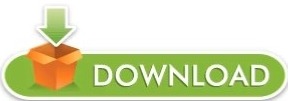
#MAC MIRROR FOR LG TV WIRELESS HOW TO#
#MAC MIRROR FOR LG TV WIRELESS FULL#
#MAC MIRROR FOR LG TV WIRELESS CODE#
#MAC MIRROR FOR LG TV WIRELESS TV#
#MAC MIRROR FOR LG TV WIRELESS TV#
Screen Share issues are most often caused by troubles with Wi-Fi connectivity and a previous paring on their TV and they experience frequent disconnections or an inability to connect at all.
#MAC MIRROR FOR LG TV WIRELESS HOW TO#
However others may not have these issues even though they are still using it, so if you’re experiencing problems, check out the solutions and how to troubleshoot them. These are some of the most common problems that you may be experiencing when finding your LG Screen Share not working on your smart TV. In this article, we will be sharing with you 6 common problems regarding the LG Screen Share app and its solutions. However, some people receive an error on the LG Smart TV when attempting to share their content. Once it has been identified you will see the details of your smartphone as an option in the list of available devices to use with Screen Share. This is because it automatically detects all connected smartphones and other devices to identify which one should be used with Screen Share. When you first turn on Screen Share for Smartphones on your LG OLED TV, it may seem like there is a problem for a few seconds as it switches off. To activate Screen Share on your LG TV you need to start by navigating to the Settings section of your TV and locating the “Network” option and then “Screen Mirroring” or you can select it from the home ribbon by selecting Screen Share. How to turn on screen share for smartphones on your LG TV If you want to watch a YouTube video or show a friend your social media app, then simply press the Screen Share icon on your Smartphone and select the option to Screen Mirror. If you are the kind of person that likes to take photos and videos with your mobile device then you will certainly want to make sure Screen Share is turned on, especially when it comes to special occasions.Īnother benefit of Screen Share that not many people are aware of is the ability to mirror what is displayed on your Smartphone or Tablet screen onto your LG TV. You can show off that special holiday, birthday, or anniversary photo from your trip without having to physically transfer them to a larger laptop or computer screen. The main benefit is that you can view and share with friends on the large screen all the photos and videos that you have taken on your smartphone. Screen Share is a great feature that allows you to instantly display content from your mobile device directly onto your LG OLED TV screen. Why use Screen Share with your smartphone or tablet We all have our favourite TV brands but what makes the LG TVs stand out is their webOS smart TV platform which is second to none in the industry. Screen Share comes with all new LG Smart TVs, whether the very best LG TV of 2021 the LG C1 OLED with 4K resolution on a screen size of 48-inch, 55-inch, 65-inch and 77-inch or the value LG TV: the LG BX OLED with 4K resolution on a screen size of 55-inch and 65-inch. Here on this article we will examine all the reasons causing your LG Screen Share not working properly. Over the last several years LG Electronics has been providing customers with some of the best OLED Smart TVs available on the market, but one thing that has rarely been an issue is the connectivity of their TVs to allow users to view content and show content on another screen via Screen Share. LG Screen Share is a nifty feature on new LG SMART TVs in the main home screen menu that allows you to connect all your compatible devices such as a Smartphone, Tablet, PC, DSLR Camera or USB device to the big screen for an even better home viewing experience.
#MAC MIRROR FOR LG TV WIRELESS CODE#
The Hulu error code P-EDU125 and how to fix it.
#MAC MIRROR FOR LG TV WIRELESS FULL#
How to fix Vudu playback error: Full troubleshoot guide.
How to fix Netflix error code: M7111-5059.
How to capture a screenshot on a LG V20?.
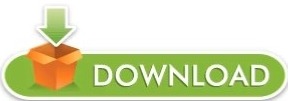
0 notes
Text
How to activate Hulu on Smart tv?
1. Install the Hulu app from the app store of your smart TV.
2. Open the Hulu app on your smart tv and click on sign in.
3. Select the option to sign in on the web browser.
4. You will get an activation code on the tv screen with a link to visit hulu.com/activate on the browser.
5. Visit www.hulu.com/activate verizon on your smartphone or computer and enter the code displaying on the tv screen
6. After entering the code, you will get a Hulu account login screen.
7. If you already have a Hulu account, enter your login credentials and if you don't have an account, go to sign up and create your Hulu account.
8. After the successful login, you can start watching Hulu on your smart tv.
What Is Internet Speed Required for Hulu With Live TV?
Hulu can lower the video quality of a stream based on the quality of the viewer's internet speed, so it is possible to watch shows on Hulu without high internet speed. If you encounter a playback error with Hulu, it's usually easy to fix. Hulu does recommend some minimum download speeds if you want to experience the best possible picture quality.
Hulu recommends 1.5+ Mbps for standard definition video for on-demand shows and movies and 3+ Mbps for high definition video.
For Hulu Live TV: Hulu recommends 8+ Mbps for a single stream and additional bandwidth to view multiple streams.
0 notes
Text
How To Easily Fix Hulu PlayBack Failure
#hulu
Hulu Playback Failure errors are recurrent and hard to figure out. In some instances, Hulu provides an error message that makes it easy for you to resolve the problem. The rest of the time, all you see is a simple Playback Failure message that is not helpful. This error is not specific to any particular device and can affect Hulu app users who use a streaming device like Ruku TV, Amazon Fire…

View On WordPress
0 notes
Text
Understanding OTT Testing: A Detailed Guide by ideyaLabs

OTT Testing, or Over-The-Top testing, ensures the seamless functioning of applications that deliver streaming media content over the internet. This form of testing has become crucial due to the rapid increase in the consumption of digital content. At ideyaLabs, we specialize in providing comprehensive OTT testing solutions, ensuring high performance and reliability for your content delivery platforms. Below, we delve into the intricacies of OTT testing, its importance, and how ideyaLabs can streamline your testing process.
Why OTT Testing Is Essential
OTT platforms like Netflix, Hulu, and Amazon Prime have revolutionized media consumption. With the rise in the number of such platforms, the need for robust OTT testing has also increased. Ensuring that your platform runs smoothly and provides an uninterrupted experience to users is paramount. ideyaLabs offers top-notch OTT testing services that can enhance the quality of your platform and elevate user satisfaction.
Key Components of OTT Testing
Functional Testing: This ensures that all functionalities, including sign-up, login, playback, and content browsing, operate flawlessly. A seamless user experience is critical.
Performance Testing: This type of testing measures the platform's responsiveness and stability under various conditions. ideyaLabs tests for speed, scalability, and load-bearing capacity.
Compatibility Testing: This aspect checks the compatibility of the OTT platform across various devices, operating systems, and network conditions. Ensuring consistent quality on all platforms is vital.
The Testing Process at ideyaLabs
Test Planning: Our experts understand the specific requirements of your OTT platform and devise a meticulous plan, ensuring comprehensive coverage.
Test Execution: We execute tests diligently to identify bugs, performance issues, or compatibility concerns. Our team uses industry-leading practices to guarantee accurate results.
Reporting: ideyaLabs provides detailed reports highlighting detected issues and their potential impact. We also recommend actionable solutions to address these issues.
Benefits of Our OTT Testing Services
Enhanced User Experience: Rigorous testing ensures a flawless user interface and smooth content delivery, leading to increased user satisfaction.
Reduced Downtime: By identifying and fixing potential issues before they impact users, we minimize downtime and enhance the platform’s reliability.
Improved Performance: Our performance testing services ensure that your platform can handle high traffic and perform consistently under different conditions.
Increased Compatibility: We test your platform across a wide range of devices and operating systems to ensure a uniform experience for all users.
Ensuring High Standards with Automated Testing
Automation plays a crucial role in OTT testing due to the repetitive and extensive nature of the process. ideyaLabs leverages advanced automation techniques to enhance the efficiency and accuracy of testing. Benefits of automated testing at ideyaLabs include:
Increased Test Coverage: Automation allows us to cover more scenarios and use cases, ensuring thorough testing.
Reduced Human Error: Automated tests eliminate the chances of manual errors, resulting in more reliable outcomes.
Faster Testing Cycles: Automation speeds up the testing process, enabling quicker identification and resolution of issues.
Custom OTT Testing Solutions at ideyaLabs
Every OTT platform is unique and requires a tailored testing strategy. At ideyaLabs, we offer customized OTT testing solutions that align with your specific needs:
Platform-specific Testing: Whether your OTT service runs on mobile devices, desktops, or smart TVs, we provide targeted testing to ensure optimal performance.
Region-specific Testing: OTT platforms may face different challenges in different regions. We offer region-specific testing to address these unique challenges and ensure localized performance.
Feature-specific Testing: From content streaming quality to user interaction features, we focus on critical aspects of your platform to deliver a superior user experience.
Staying Ahead with Continuous Testing
The digital world evolves rapidly, and so does the need for continuous testing. ideyaLabs emphasizes the importance of ongoing testing to keep your OTT platform ahead of the competition. Continuous testing involves:
Routine Performance Checks: Regular tests to ensure that your platform maintains high performance even with updates or new feature additions.
Consistent User Experience: Ongoing testing ensures that the user experience remains consistent and error-free as your platform evolves.
Proactive Issue Detection: Regular testing helps in early detection and resolution of issues, preventing user disruptions.
Choosing ideyaLabs for Your OTT Testing Needs
Expertise: Our team possesses vast experience in OTT testing, ensuring that your platform meets the highest standards.
Reliability: We adhere to rigorous testing processes that guarantee reliable outcomes.
Cost-effectiveness: Our efficient testing strategies help reduce overall costs by preventing issues that could cause financial losses.
Support: ideyaLabs provides exceptional support throughout the testing process, addressing any concerns and ensuring successful implementation.
Conclusion
OTT testing is indispensable in today’s digital landscape, where user experience and performance can make or break a platform. ideyaLabs offers comprehensive testing solutions that ensure your OTT platform meets the highest standards of functionality, performance, and compatibility. With our expert testing services, you can provide your users with an unmatched viewing experience, setting your platform apart from the competition.
Unlock the potential of your OTT platform with ideyaLabs. Enhance performance, ensure seamless user experience, and stay ahead in the competitive OTT market with our specialized testing solutions. Reach out to ideyaLabs today and let us help you deliver top-notch content to your audience.
0 notes
Text
Hulu investigating Apple TV playback error affecting select content
Hulu investigating Apple TV playback error affecting select content
Hulu has acknowledged and is investigating a playback issue affecting some content in its Apple TV application. A handful of Hulu subscribers have taken to Twitter to report that they are unable to play back content in the Hulu for Apple TV application due to an HDCP error message. more… The post Hulu investigating Apple TV playback error affecting select content appeared first on 9to5Mac.

View On WordPress
0 notes
Text
Can't Delete Spotify Mac
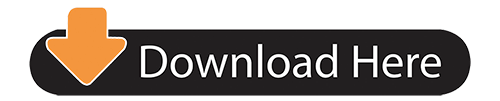
Delete Spotify From Pc
Spotify Delete Account
How Delete Files That Won't Delete
I'm using the free version of Spotify on my MacBook Pro, and for some reason, I can no longer delete playlists. I go into the playlist, click on the (.) button under the playlist title, and click 'delete' from the drop down menu. This wikiHow teaches you how to close permanently your Spotify account. Since the Spotify mobile app doesn't allow you to delete your account, you'll need to use a computer to do this. If you have a Spotify Premium subscription, you'll need to cancel it before you can close your Spotify account.
Spotify offers music as the artist intends it to be heard, so it can sometimes include explicit content. Look out for the EXPLICIT tag on any releases.
Note: Our explicit content tags are applied based on information we receive from rights-holders. We can’t guarantee all explicit content is marked as such.
Filtering explicit content
You can choose to allow or prevent explicit content playing on your account. If you manage a Premium Family plan, you can also allow or prevent explicit content playing for other members of the plan.
Filter out content labelled as explicit with these steps:
Mobile and tablet
Tap Home .
Tap Settings .
Tap Explicit Content.
Switch Allow Explicit Content off (gray).
Tracks marked as explicit now appear grayed out. It’s not possible to play them and they are skipped over by the player.
Desktop
Click the arrow in the top-right corner and select Settings.
Under Explicit Content, switch Allow playback of explicit-rated content off (gray).
Note: Explicit content settings don’t apply if you use Spotify Connect to play to another device.
Remember: Content we identify as explicit is based on information we receive from rights-holders, so it’s possible some explicit content will still play even if you’ve blocked explicit-rated content. If you spot a song that needs an explicit tag, let us know by tapping next to the song and select Report Explicit Content.
For: Premium Family plan managers.
To block content labelled as explicit for a plan member:
Go to your account page.
Select Premium Family in the menu on the left.
Click on the member you’d like to stop hearing explicit content.
Switch Allow explicit content off (gray).
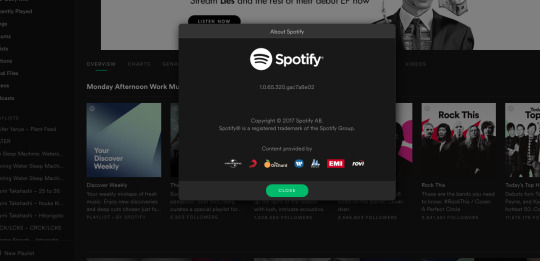
Remember: Content we identify as explicit is based on information we receive from rights-holders, so it’s possible some explicit content will still play even if you’ve blocked it. If you spot a song that needs an explicit tag, let us know by tapping next to the song and select Report Explicit Content.
Finding clean versions
You can check for clean versions of songs marked as explicit. Pick your device to learn how:
Note: Some explicit content may not have a clean version available.
On an album page, scroll down to the bottom of the track listings.
Find more releases of the same album in the bottom-right. Note: If you don’t see this option, there are no other versions of the album currently available on Spotify.
Choose a version of the album that doesn’t have the EXPLICIT label.
You can also enter the title of the song into the search bar to find any versions that aren’t marked as explicit.
Enter the title of the song into the search bar to find any versions that aren’t marked as explicit.
1st: If I start a radio station based on a genre or a song and I thumbs up a song within this playlist that I like, 'Spotify' starts to recycle the same 2-5 songs and keeps them on repeat. I have no idea why this. Spotify free is trash.
Note: Some explicit content may not have a clean version available.
Aug 30,2019 • Filed to: Streaming Music Services & Sites Tips • Proven solutions
Spotify is the most poppular music streaming service that allows you to stream music on Spotify site or Spotify music app legally. It provides you with 20 million songs for legally streaming. You can register for Spotify Free or Spotify Premium to enjoy different service.
While there are many people find Spotify is terrible after trying. You might wonder you have got any virus after installing Spotify. So some people might search around to find way to uninstall Spotify on Mac OS securely. Look no further! Here is the solution for you.
iMusic - Spotify Music Collection/Download Tool
Download music from more than 3000 music sites such as YouTube, Dailymotion, Vimeo, Vevo, Hulu, Spotify, and much more through copying and pasting the URLs.
Transfer music between a computer, iPhone, iTunes Library, iPad, iPod and Android phones making it easy to share songs.
Record music from radio stations and streaming sites and gets the identification of the songs including the title, album artist, and genre.
It acts as a management toolbox that lets you manage iPad, iPod, iPhone and Android phones iTunes Library through options like backup iTunes, recover iTunes Library, fix iTunes music tags and covers as well as remove music DRM protection.
Batch download of files is supported where you can download up to 100 songs at the same time.
1 click to transfer downloaded music and playlist to USB drive to enjoy in car.
Ability to burn downloaded songs and playlists to CDs easily.
Part 1. Does Spotify Give You a Virus?
Is Spotify Safe?
Spotify is a great program and it is perfectly safe to use. Spotify will not introduce any viruses onto your computer or put your computer at risk in anyway. Some users might worry that Spotify is unsafe because occasionally errors can occur when comes Spotify into conflict with your computer’s firewall or anti-virus program. This is more likely to happen if you are running the free version of Spotify, which contains ad content.
The idea of a conflict with your anti-virus software is understandably alarming. It’s natural to wonder if this means that Spotify is an unsafe program and could give your computer a virus. The answer to that question is no. Spotify does not contain any viruses and there are also no viruses on any of the ads on Spotify. Your anti-virus software is likely just flagging any content with ads just to be on the safe side, including Spotify.
You do not need to worry about Spotify causing a virus on your computer, however you may have to work around your anti-virus program. If your anti-virus software is causing problems, then you will want to make sure that Spotify is listed as an “accepted” program. This means that you will no longer get notices from your anti-virus when you are using Spotify. You will also want to do the same thing with your firewall. It is safe to do this because Spotify is virus free and will not harm your computer.
Why Users Think Spotify Terrible
Some Spotify users worry about their privacy while using Spotify. Spotify is linked to your social media accounts, which lets you share your playlists with your friends. Some users don’t like this feature and don’t like that Spotify updates their playing history onto Facebook. There are no privacy risks with this feature, Spotify does not share any information except what you allow.
However if the idea still makes you uncomfortable, it is easily fixed. If you don’t want to share your updates on Facebook, all you have to do is change your preferences. There will be a section labelled “Facebook” and an option to send music to Facebook. You just have to unclick this option and your music history will no longer show up on Facebook.
Another issue that Spotify users have mentioned is that Spotify stops working after an update. This happens because your computer no longer recognizes the version of Spotify that you have installed. The way to fix this is to uninstall Spotify and then download and install the most recent version of Spotify. When re-installing Spotify, you always want to make sure to download the most recent version of the program to avoid any issues or bugs.
If you are really unhappy with Spotify and want to uninstall the program or if you are having an error and need to uninstall it, it is easy to do. Spotify is a user friendly program that is easy to use. To uninstall Spotify on your Mac you just have to follow a few simple steps, which are listed below.
Step 1:To start you need to completely exit Spotify. You can do this by going to the Spotify menu and then clicking “Quit”. Once you have quit Spotify and it is no longer showing your program bar, you can will be able to uninstall it.
Step 2: You will then need to open your Finder menu bar and under “Go” find your library. If your library is not visible, then hold your alt key and it will appear. Once you click on library, your library folder will open, allowing you to access the contents.
Step 3: Once you are in your library, go to your Cache and delete the Spotify folder. This folder will be labelled “com.spotify.client” and you can right click it to delete or you can manually drag it to your trash.
Step 4: Hit the back button and once you are back in your library. Now go to your Applications folder. Once you are in your Applications, delete the Spotify folder from your applications. Once again, you can either right click and select ‘delete’ from the menu or you can manually drag the folder to your trash.
Step 5: Open your find menu and select “secure empty trash”. This will make sure the files have been securely deleted from your computer. Once you have emptied your trash, you will want to restart your computer and once you do, Spotify will have been completely removed from your computer.
Check Your Mac after Uninstalling Spotify
Delete Spotify From Pc
Once you have uninstalled Spotify from your computer, you can run your anti-virus or malware programs and see if there are any issues to be found. Running the program should fix whatever issues you might have and help you pinpoint the culprit. Once you have removed the harmful programs from your computer, hopefully you will be ready to re-install Spotify.
Spotify Delete Account
To re-install Spotify, all you have to do is download the latest version from the website. Once you do that, you will be able to run the installation tool and start using Spotify once more. You will also be able to be assured that whatever problems you were experiencing, they were not caused by Spotify and hopefully this will help you feel safe and confident about using Spotify.
Spotify is not a perfect program and like any other software, it can occasionally have bugs that need to be fixed. However, Spotify does not contain any viruses, it will not introduce viruses onto your computer and it is completely safe to use. All Spotify errors are easily fixed and if you are unhappy with Spotify, it is easy to uninstall the program. https://slowlybeautifulwerewolf.tumblr.com/post/648332896055296000/spotify-apk-download-android-premium. Spotify prides itself on being a very user-friendly program that does its best to maximize you music streaming experience.
How Delete Files That Won't Delete
Do You Think Spotify Is Terrible?
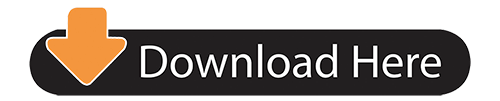
0 notes
Text
How to Fix a Hulu Playback Failure? | Smart Home Devices
One of the most common error messages or problems faced by users includes Hulu Playback Failure. This simply means that some playback failure has occurred with the services or device.
0 notes
Text
Hulu Error 5003
Are you streaming on TV and received hulu error 5003 on your screen and you are trying to resolve this error but not finding right solution for hulu error 5003.Let,s visit our website and learn more about reasons of Hulu error and how you can resolve it via simple methods
In this guide you will learn about
What are the reasons for Hulu Error on laptop
How you will fix it?
What is Hulu Play back failure error 5003 ?
How you will fix hulu playback failure?
0 notes