#i will be posting the non resized version here at a lower quality next week too
Text

New drop on the kofi store!
#ffxiv#ff14#final fantasy xiv#final fantasy 14#estinien wyrmblood#estinien varlineau#dragoon#he's vibin#ff#final fantasy#i will be posting the non resized version here at a lower quality next week too#plz consider putting this unsafe stinky man on your devices and helping me out with the moving process#endwalker#dawntrail
24 notes
·
View notes
Text
My mind is blown.
I’m totally serious. And this is a seriously long post, for which I apologize, but you might think it worth it in the end.
I did some fiddling with my Simming computer while solving the mystery of the super-lag/abysmal FPS rate in my TS3 game. While I was reading up on things to do that might improve that situation, I ran across this MTS forum post. It's about NVIDIA graphics settings (meaning, settings outside of the game, controlled by the video card itself) that improve the appearance of TS3 in-game. Now, maybe among the more gamer-types out there, doing this kind of stuff is common knowledge. But I didn't know, and my gamer husband never saw fit to inform me of these things, for which he’s gonna get a whuppin’ :), and my mind is blown, so I thought I'd share info for other non-gamer-types like me who don't know about this stuff. :)
After I fixed my TS3 game and tried out the NVIDIA settings and they made my TS3 game look awesome, I wondered what would happen if I applied the same settings to TS2. I had to test the game anyway because part of my problem-solving in TS3 was to update my GPU's driver to the version that was released about two weeks ago instead of a 5-year-old one. *laugh* I feared this would screw up TS2, but Mustang Valley and my creating set-up, at least, are fine with it. (Might be a totally different story when I play a regular, active, populated neighborhood, of course!) But I figured, what the hell, let's make a profile for TS2 with these settings, too. The worst that could happen is the game freaks out and I have to revert back to the default settings.
Well, the game didn't freak out and, in some ways, it looks a lot better. I'll go into more detail about that, via many pics, behind the cut. In front of the cut I'll say this:
You need an NVIDIA graphics card. I mean, I'm sure there's ways to do the same things with AMD cards. I just don't know how. You can't do this stuff with Intel integrated graphics.
Moreover, you need a decent NVIDIA video card. In the linked MTS post, the OP has a 700-series card and the guy who posted the settings was dubious about whether or not the OP should mess with this stuff because it might cause lower FPS rates and lag in TS3. But I'm gonna venture a guess that you could do this with a lesser card for TS2, since it's a much less demanding game even when it's all tricked out. And either way, there’s no harm in trying. (For the record, my card is a GTX 1050Ti. It's decent, the best card I can put in my Simming machine without needing a stronger power supply, and it’s more than adequate for both TS2 and TS3, but it’s certainly not high end.)
You need the Nvidia Profile Inspector, if you don't already have it. It's freeware, and you can download it here. Note that it's a program for Windows; I have no idea how you’d go about doing this stuff on a Mac.
Once you've downloaded/installed the Profile inspector, open it up. It looks like this when you open it:
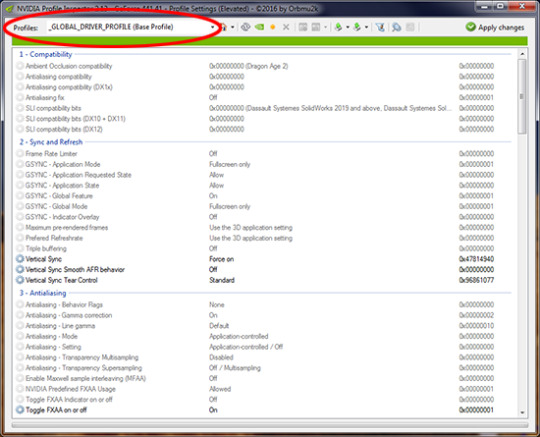
Under the drop-down at the very top (circled in red in the pic), there's a huge long alphabetical list of games and programs, old and new, that you can create an individual graphics profile for using this program. This means that the settings you choose will affect only that program and no others. So, if you play other games, Sims or otherwise, or use other programs (my CAD program's on the list, yay!), you might want to fiddle with those, too. But anyway, for TS2, find Sims 2 (with no "The". And it lists all the EPs, too, but just pick the base game) on the list and choose it. Then, plug in the settings in the post I linked to above. They’re all in the drop-downs for each setting, so all you have to do is click and choose the right setting. When you're done, click "Apply Changes" in the upper right corner of the program window. Done. Easy-peasy. It'll take you two minutes to do, if that.
Then load up your game, and in your graphics settings you can (and probably should) turn off the game's native edge smoothing. It's being overwritten with much stronger anti-aliasing, so there’s no point in having it turned on. In the pics below the cut, all of my graphics settings are at max except that edge-smoothing is turned off, I have no lighting or shader mods installed, and the game is in windowed mode. (It tends to look better that way.)
Now as to what it looks like... There’re a bunch of pics behind the cut. I'll say up front that the changes are subtle. Don't expect miracles in a 15-year-old game! :) But for me -- since I'm pretty damn picky about how my game environment looks, what with wanting high-res and stuff - they make enough difference that I'm definitely keeping these settings in place.
I don't see much difference in neighborhood view -- including skyboxes/horizons -- aside from meshed stuff having smoother edges and a bit (not a lot, just a bit) better texture quality/clarity. Rather, the main difference that I see is in the on-lot textures. There is better clarity and more depth, even in things like basegame carpets. It affects objects, walls/floors/terrain paints, hair textures, everything. (Well, OK, I didn't notice much difference with clothing and other non-hair CAS stuff, but all I had available to look at was my defaults and Maxis clothing, and...yeah.)
Overall, you get a higher level of detail and more depth, even close-up, without having higher-res textures. (But if you do have high-res stuff, it looks even better than it did before, with no further increased resolution.) Which means that you get better-looking textures WITHOUT contributing to pink flashing at all.
So! On to the pictures, none of which are edited in any way except for cropping/resizing and adding text. No sharpening, no fiddling with brightness/contrast. Nothing. I wish I could give you “before and after” pics, but...nope. You’ll just have to take my word that there is a difference. Which you can verify by fiddling with your own settings. (Don’t worry about breaking your game or anything. Since these are settings that exist entirely outside the game, there’s no way you can hurt the game with them. :) ) So, pictures...




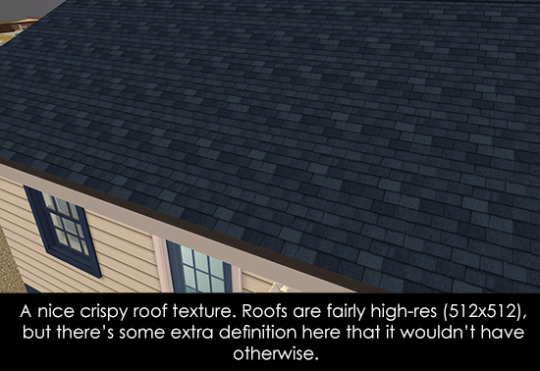

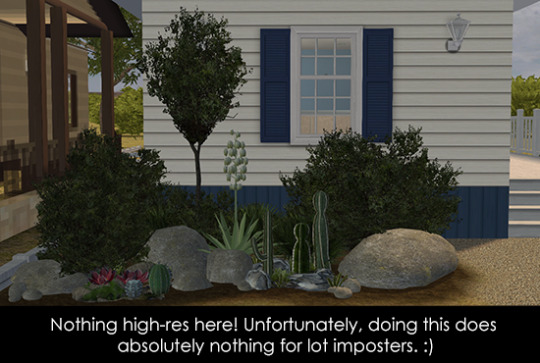
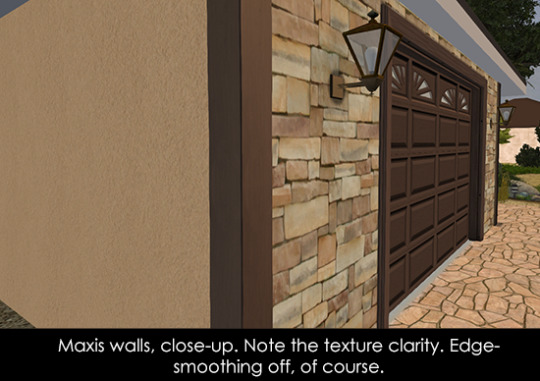


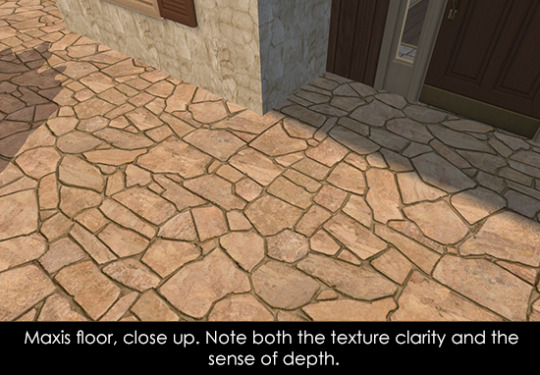

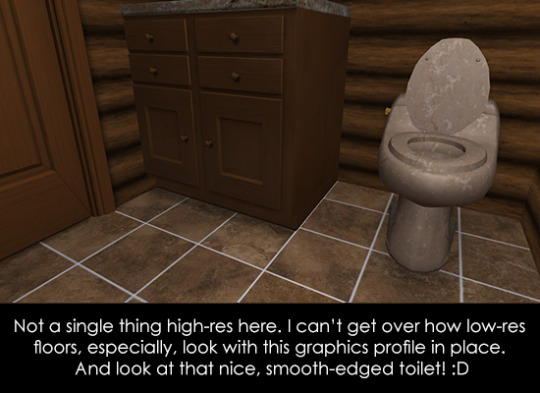
And now for some hair...


Unfortunately, all I have to show you are my own hair textures, which are neither Maxis-match nor Pooklet-y. However, this graphics profile does tend to bring out extra depth in all textures, including hairs, and with hairs specifically it does nice things to hair ends so that they aren’t so stringy-looking. I’m assuming other textures would also gain extra definition/depth.
One (and only, so far) bad thing about using this profile: It gives you better transparency. Unfortunately, this means that if you use hairs with transparency issues, the issues will be more noticeable, not less. I’m slowly weeding out such hairs in my collection, but I noticed that on the female hair in the first hair pic, there’s a transparency that wasn’t noticeable before, right next to her neck, about half-way down it, on the viewer’s right side. It’s hard to see on the sized-down pic, but it’s the bit that appears to be a blue-ish dot. So, if you do use a lot of hairs with transparency issues, you might want to use a not so high transparency sampling setting. That might help.
As for other stuff that goes on a Sim’s body, I didn’t notice any huge difference in the stuff I looked at, but what I had to look at was limited since I didn’t fire up my full game with all the CAS CC. :) I think my default skintones and the body meshes themselves might be a bit smoother/less pixellated...but that also might be my imagination. :) I do think accessories like glasses and jewelry would probably see some improvement.
So, um, yeah! If you made it through this post, I hope you found the info relevant to your interests. :) I wish that I had learned that you can do this a looooooong time ago!
844 notes
·
View notes