#iPhone iOS 14 home screen
Explore tagged Tumblr posts
Text






Aesthetic Wallpapers
Recently been very active. Loving it 🫶🏻😭🥹
#homescreen#wallpaper#art#design#lockscreen#aesthetic#homescreen wallpaper#ios 14 aesthetic#lockscreen wallpaper#minimalist wallpaper#cute wallpaper#minimalistart#background art#graphic design#background#lockscreenaesthetic#aesthetic lockscreen#iphone lockscreen#iphone#phone wallpaper#desktop wallpaper#homescreen aesthetic#homescreens#Home Screen wallpaper#purple wallpaper#aestheticwallpaper#ios 18#appicon#phone lockscreen#lock screen wallpaper
3 notes
·
View notes
Text
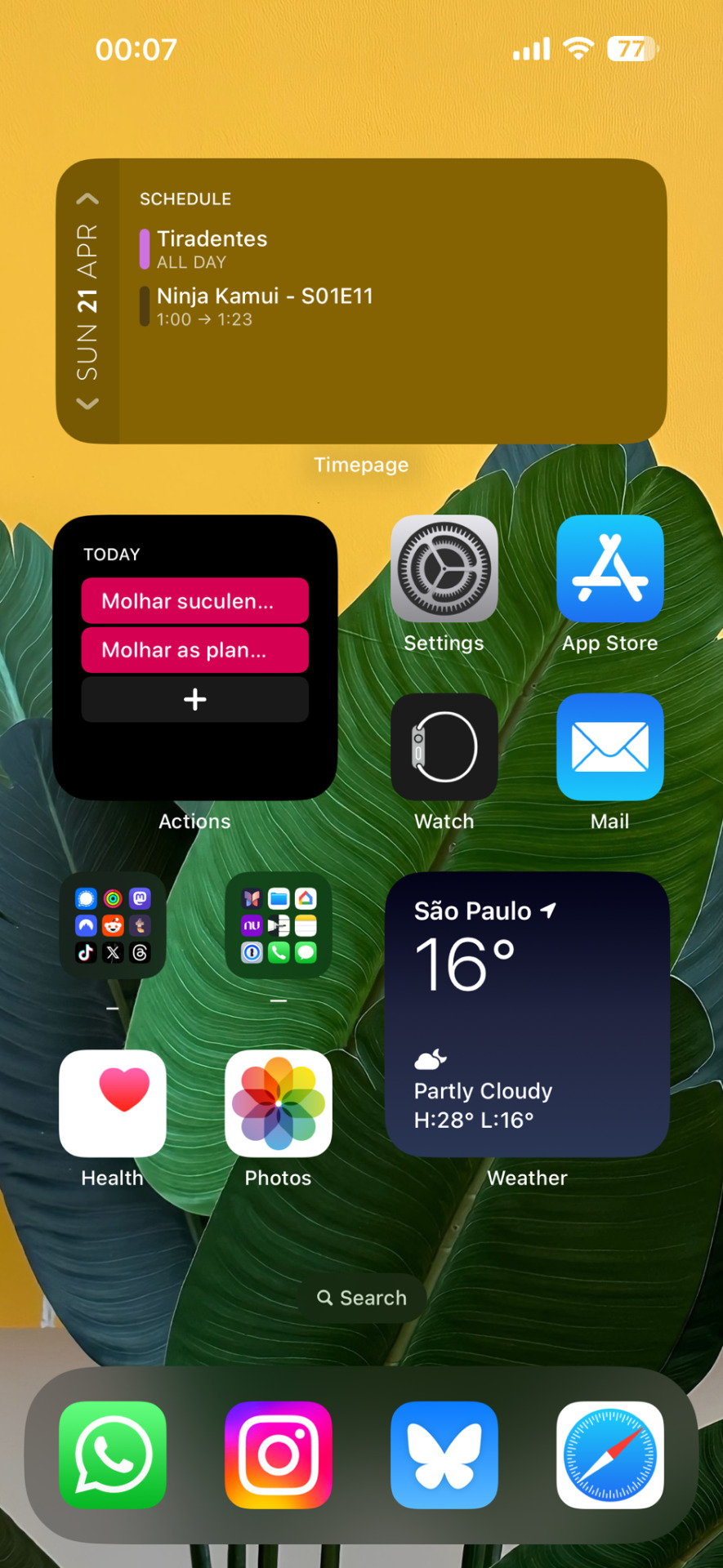
homescreen apr'24
3 notes
·
View notes
Text
i adapted some lcars wallpapers i found so that they would work nicely on my phone! (my versions are meant for an iphone, but they're quite versatile i hope) so now i will share them with the world!! the links are the original wallpapers from pinterest.
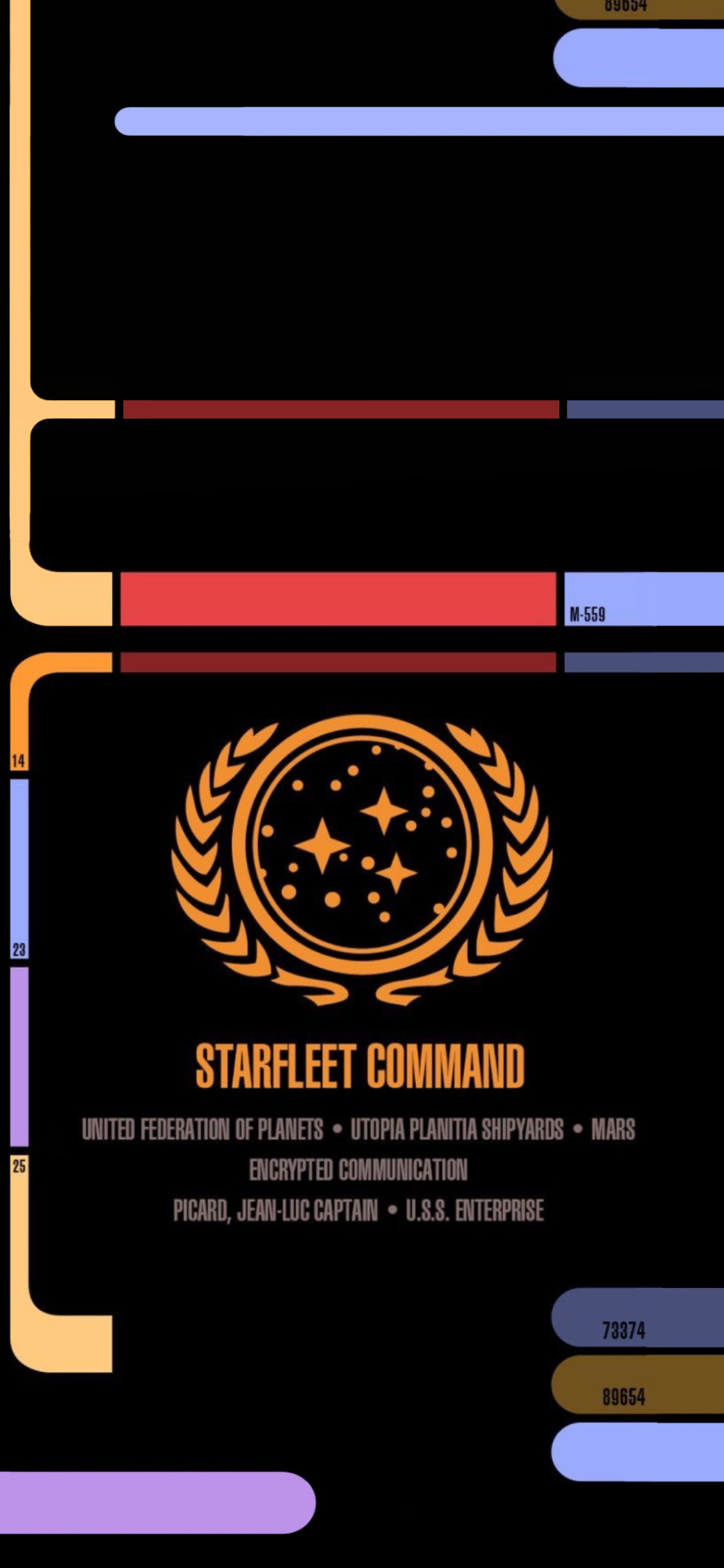
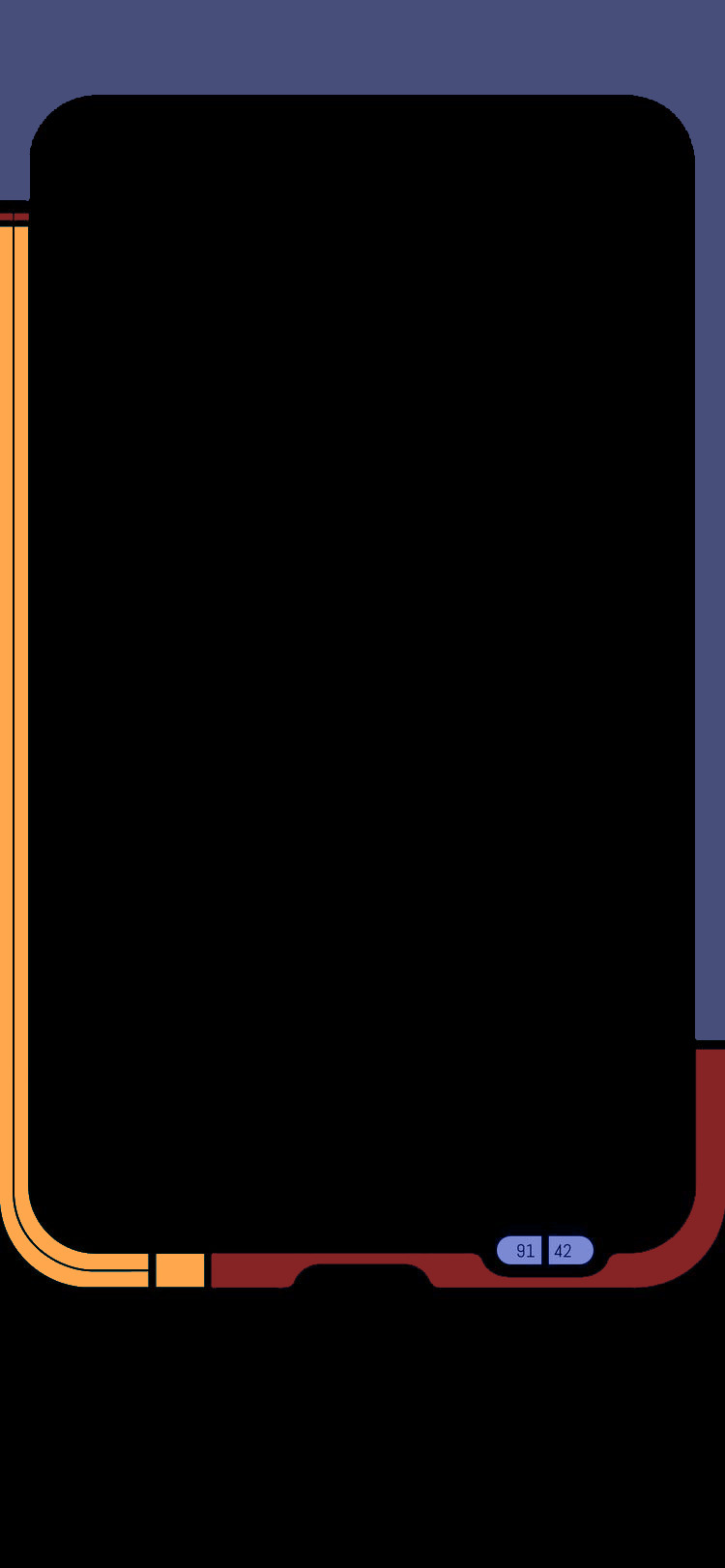
#star trek#star trek tng#lcars#i'm now perpetually receiving a message from jean luc picard i suppose#which is great
12 notes
·
View notes
Text
How to Unblock a Phone Number on iPhone in 2025
Unlocking communication with someone you’ve previously blocked is easy—whether you did it by mistake or have a change of heart. In just a few taps, you can restore calls, messages, and FaceTime access. This article guides you through how to unblock a phone number on iPhone, ensuring you can reconnect smoothly and confidently.

Why You Might Want to Unblock a Number
There are plenty of valid reasons to remove a number from your blocked list:
By mistake: Maybe you swiped too aggressively or tapped the wrong contact.
Repaired relationships: Perhaps things have cooled down with a friend or colleague.
Professional needs: You may have blocked someone temporarily in a business dispute.
Returning a call: An expectant call coming through from someone you blocked before.
Organizational choices: You want to declutter your blocked list as part of privacy upkeep.
No matter the reason, it’s refreshing to know you can reverse blocking easily. Let’s see how.
Preparation: What You’ll Need
To unblock a number, all you require is:
An iPhone running a reasonably current iOS version (iOS 14 or later, ideally).
Access to Settings or Contacts.
Basic familiarity with navigating your device.
That’s it—no third-party apps, no subscriptions. Everything you need is already built into iOS.
Method 1: Unblock via Settings (the Quickest Way)
One of the simplest methods is through the iPhone’s Settings app. Follow these steps:
Step 1: Open Settings
Launch the Settings icon on your Home screen.
Step 2: Go to Phone Settings
Scroll down and tap Phone—this section manages your calling preferences.
Step 3: View Blocked Contacts
Tap Blocked Contacts (or Call Blocking & Identification on older iOS versions). You’ll see a list of all numbers and contacts you’ve blocked.
Step 4: Remove the Block
Find the number or name you want to unblock. Swipe left on the entry to reveal the red Unblock button, then tap it. Alternatively, tap Edit, tap the red minus sign next to the contact, then confirm unblocking.
Step 5: Confirm
Your action is instantly saved. There’s no “Save” button needed—you’re done.
Once you’ve unblocked the number, calls, texts, and FaceTime calls from that person will reach you normally. It’s that straightforward.
Method 2: Unblock Directly from Contacts
If the number is saved in your Contacts, unblocking can be even quicker:
Step 1: Launch Contacts or Phone App
Open your Contacts app—or go to the Phone app and switch to the Contacts tab.
Step 2: Search the Contact
Type the name of the person in the search bar at the top. Tap their contact.
Step 3: Scroll and Unblock
Within their contact info, scroll toward the bottom. You should see a button that says Unblock this Caller. Tap it.
Step 4: Verify the Change
The button will disappear, indicating the person is no longer blocked.
This is perfect when you know exactly whose number you want to reinstate.
Method 3: Check in Messages App (iOS 13 or Later)
For messages-era block management, you may want to unblock someone directly in the Messages app:
Open Messages.
Find the conversation thread with the blocked person (it might be labeled “Blocked.”).
Tap the person’s name or number at the top.
Tap the Info (ℹ) icon.
Scroll down and tap Unblock this Caller.
This also restores texting and optionally calling functionality, depending on the thread.
What Happens After You Unblock?
Once unblocked, the following returns to normal:
Calls: Their phone calls will ring through to you again.
Messages: iMessages and SMS texts arrive.
FaceTime: They can start video or audio FaceTime calls.
Voicemails: Voicemails from them may appear, depending on your carrier + OS version.
One thing to note: if they tried calling or messaging you during the blocked period, those attempts won't retroactively reach you. That missed communication is lost—but future ones will land normally.
Tip: Review Your Blocked List Periodically
Over time, the list of blocked numbers may grow. To keep things tidy:
Open Settings → Phone → Blocked Contacts.
Tap Edit in the top‑right corner.
Remove old or irrelevant blocks using the minus buttons.
Tap Done to save.
This helps you stay on top of your privacy and communication control.
Troubleshooting: Can’t Find the Option?
Here’s what to check if something isn’t working:
Verify iOS Version: Some older iOS (pre‑13) uses different menu titles, like “Call Blocking & Identification.”
Device Restart: Occasionally, a quick restart refresher helps settings refresh.
Apple ID Sync: If your contacts are tied to iCloud, ensure sync is enabled under Settings → [Your Name] → iCloud → Contacts.
Phone Number vs. Contact: If a number isn’t in your Contacts, you'll only see it in Settings → Phone → Blocked Contacts. Then unblock it from there.
Key Takeaway
Managing blocked numbers on your iPhone is easy and secure. To recap:
How to unblock a phone number on iPhone? Just go to Settings → Phone → Blocked Contacts, swipe and tap Unblock.
Prefer another route? Use the Contacts app or the Messages thread to unblock from there.
Once done, calls, texts, and FaceTime come through like normal.
Knowing how to unblock a phone number on iPhone means you’re in control—whether you blocked someone by mistake or now want to reconnect. No stress, no hassle, and no need for extra apps.
Final Thoughts
Digital communication today demands flexible tools. Blocking is useful, but the ability to quickly reverse that decision is just as important. By following this guide, you’ll always know exactly how to unblock a phone number on iPhone—whenever the time is right. So if you ever accidentally blocked someone important, or need to re‑open a line of contact, rest assured it’s just a few taps away.
Frequently Asked Questions
1. Will the person know I unblocked them on my iPhone?
No, the person will not be notified if you unblock them. Blocking and unblocking are private actions, and Apple does not send any alerts or messages to the other party.
2. Can I receive missed calls or messages from someone I blocked after unblocking them?
No, you won't receive any messages, calls, or voicemails that were sent while the number was blocked. Unblocking only allows new communication from that point forward.
3. How can I see which numbers I’ve blocked on my iPhone?
Go to Settings > Phone > Blocked Contacts. You’ll see a list of all phone numbers and contacts you've blocked. From here, you can also manage (add or remove) blocked numbers.
4. Is there a difference between blocking a number and silencing unknown callers?
Yes. Blocking a number stops all forms of contact from that person (calls, texts, FaceTime), while Silence Unknown Callers simply sends calls from numbers not in your contacts to voicemail without blocking them entirely.
5. Can I unblock a number if I don’t remember the contact name or it’s not saved?
Yes. Even if the number isn’t saved in your contacts, it will still appear in your Blocked Contacts list under Settings. You can find and unblock it manually from there.
0 notes
Text
Cydia iOS 26 – Take Complete Control of Your iPhone
Apple iPhones are secure, sleek, and simple—but they also restrict what you can change on your own device. Want to rearrange system settings, install custom apps, or change how your phone looks? Cydia iOS 26 is the answer. It opens up powerful features, advanced tools, and deep customization options Apple doesn’t allow.

With iOS 26 now out, more users want access to Cydia iOS 26. This guide explains what Cydia does, why Cydia iOS 26 is important, and how to install it the easy and safe way using iNstantJB—no complex steps or a computer needed.
What Is Cydia?
Cydia is a third-party app store for jailbroken iPhones and iPads. Unlike the App Store, it lets you download tweaks, themes, system tools, and apps that Apple doesn’t support. These additions can change how your device looks, behaves, and performs.
With Cydia iOS 26, these options now work with the iOS 26 update. You can finally use advanced tools to personalize your device right the way you want.
Why Cydia iOS 26?
Apple’s iOS 26 brought new features, but also tightened security. That made it harder to install mods and tweaks. Cydia iOS 26 clears that barrier. It gives users full access to system-level tools, themes, and hidden features that Apple doesn’t allow.
Whether you want a fresh theme, improved battery life, or gesture controls, Cydia iOS 26 lets you do all that—and more.
How to Get Cydia iOS 26
Cydia can't be installed like regular apps; it needs a jailbreak. The most secure and fastest way is through iNstantJB. Here’s how it works:
Open Safari on your iPhone or iPad.
Go to: https://www.instantjb.com/cydia-ios-26-0-1-2-3-4-5-6-7-8-9-jailbreak.html
Tap “Start Jailbreak”.
Follow on-screen steps.
After completion, Cydia appears on your home screen.
Try iNstantJB to get Cydia—it is the best way to download a Cydia alternative. No PC, no cables, no hassle.
What Can You Do with Cydia iOS 26?
Once installed, Cydia iOS 26 gives you access to powerful tweaks and custom themes. Here are some top features:
1. Full Customization
Change icons, fonts, status bar, widgets, control center—make your iPhone truly yours.
2. Hidden System Tweaks
Add gesture shortcuts, record calls, lock apps, manage files—all with tools Apple doesn't include.
3. App Freedom
Install emulators, screen recorders, torrent apps, and modded software that don’t appear on the App Store.
4. Performance Enhancements
Clean up junk files, boost speed, extend battery life with tools like iCleaner and BatteryLife.
5. Advanced Control
Access root files and deep system settings using apps like Filza File Manager.
Popular Tweaks for Cydia iOS 26
Here are some top tweaks available after installing Cydia iOS 26:
SnowBoard – A theming engine to completely change your device’s look
Filza File Manager – Full access to internal files
iCleaner Pro – Clean junk and speed up your iPhone
Activator – Add shortcuts and gesture controls
BatteryLife – Monitor and improve your battery’s health
YouTube Reborn – Block ads and add extra player settings
These tweaks bring real value and are easy to set up once Cydia’s installed.
Devices That Support Cydia iOS 26
Cydia works on all devices running iOS 26, including:
iPhone 15, 15 Plus, 15 Pro, 15 Pro Max
iPhone 14 & 13 series
iPhone 12, 11, X, SE (2nd & 3rd gen)
iPad Pro, iPad Air, iPad (9th & 10th gen)
If your device is on iOS 26.x, iNstantJB can jailbreak it, giving you full access to Cydia iOS 26.
Is Jailbreaking Safe?
Yes—modern jailbreaks like iNstantJB are stable and reliable. Jailbreaking doesn’t harm devices if you follow these tips:
Back up your device before jailbreak
Use trusted sources for tweaks
Avoid pirated apps
Remove issues via Safe Mode or restore if problems arise
If you need to, you can always remove the jailbreak and restore your device to a standard iOS setup.
Removing Cydia iOS 26
Changed your mind? Here’s how to undo everything:
Option 1: Restore in iTunes or Finder
Connect your device and restore. This removes Cydia and jailbreak completely.
Option 2: Use Cydia Eraser
Some jailbreaks include Cydia Eraser, which removes everything safely while keeping your data intact.
After this, your iPhone returns to a normal, stock setup.
Common Questions
Q: Do I lose data when jailbreaking? A: No—your files stay safe as long as you follow instructions.
Q: Can I still install App Store apps? A: Yes—Cydia runs alongside the App Store.
Q: Does jailbreaking void warranty? A: Apple may deny warranty if Cydia is detected, but restoring to stock removes traces.
Q: Is it legal? A: Yes—jailbreaking is legal in most countries, including the U.S.
Final Take
If you want full control, customization, and powerful tools on your iPhone or iPad, Cydia iOS 26 is essential. It offers features Apple doesn’t allow, and iNstantJB makes the jailbreak process simple and secure.
There’s no risk, and the rewards are customization, added features, and complete control at your fingertips.
Ready to go further? Visit: https://www.instantjb.com/cydia-ios-26-0-1-2-3-4-5-6-7-8-9-jailbreak.html
Unlock your device with Cydia iOS 26 today—it’s time to make your iOS experience uniquely yours.
0 notes
Text
iPhone Repair in Bangalore | Fixcare: Trusted, Fast & Expert Solutions
Your iPhone is more than just a phone—it's your connection to the world. From emails and messages to memories and moments, your iPhone keeps you in sync with everything important. But when it breaks down, it can feel like your whole world has come to a halt. That’s where Fixcare, the go-to destination for iPhone Repair in Bangalore, steps in. Whether you’ve cracked your screen, your battery is dying quickly, or your device is water-damaged, Fixcare brings you quick, trusted, and professional repair services tailored to your needs.
Why Choose Fixcare for iPhone Repair in Bangalore?
1. Expert Technicians with Apple-Specific Experience
Fixcare’s repair specialists are trained to handle all iPhone models—from iPhone 6 to the latest iPhone 15 Pro Max. Our technicians go through rigorous training and are equipped with the skills and tools required to diagnose and repair Apple devices with precision.
2. Genuine Parts Guarantee
We use only genuine or high-grade OEM spare parts, ensuring that your iPhone functions as smoothly as it did when new. This commitment to quality means your device will last longer and perform better.
3. Express Repairs—Same-Day Service Available
Time is precious. At Fixcare, most minor repairs—like screen replacements and battery changes—are done within 30–90 minutes. No more waiting days or weeks for your device.
4. Doorstep iPhone Repair Services in Bangalore
Fixcare offers doorstep pickup and drop services across Bangalore. Whether you're in Whitefield, Koramangala, HSR Layout, or anywhere else in the city, we bring the repair shop to your home or office.
5. Transparent Pricing and No Hidden Charges
You’ll get a clear quote before we begin any work. Our prices are competitive and transparent, with no surprise costs.
Common iPhone Issues We Fix at Fixcare
✅ Cracked or Broken Screens
A cracked screen can make using your iPhone frustrating—and unsafe. We offer fast screen replacements using top-quality displays to restore your phone's original look and feel.
✅ Battery Draining Fast
Is your iPhone dying before the day ends? Our battery replacement service brings new life to your device with premium-grade lithium-ion batteries.
✅ Water Damage Repair
Dropped your iPhone in water? Bring it to Fixcare. Our expert technicians conduct a detailed diagnosis and apply advanced drying and cleaning techniques to revive your device.
✅ Charging Port Issues
If your iPhone isn’t charging properly, the issue might be with the lightning port. We offer port cleaning, repairs, or replacement to get your phone charging again.
✅ Speaker and Microphone Repair
Distorted audio or microphone issues? Fixcare offers quick replacements and repairs for all internal audio components.
✅ Face ID and Touch ID Repair
Biometric security not working? We fix Face ID, Touch ID, and other sensor-related issues without compromising your phone’s security features.
✅ iOS and Software Glitches
From iOS crashes to app freezing and system errors, Fixcare provides software troubleshooting and iOS reinstallation to get things back on track.
iPhone Models We Repair
Fixcare handles repairs for all iPhone models, including:
iPhone 6, 6s, 6s Plus
iPhone 7, 7 Plus
iPhone 8, 8 Plus
iPhone SE (1st to 3rd Gen)
iPhone X, XR, XS, XS Max
iPhone 11, 11 Pro, 11 Pro Max
iPhone 12, 12 Mini, 12 Pro, 12 Pro Max
iPhone 13 series
iPhone 14 series
iPhone 15 series
Our Service Locations in Bangalore
Fixcare provides its iPhone repair services in key areas across Bangalore, including but not limited to:
Whitefield
Electronic City
Koramangala
HSR Layout
Jayanagar
Indiranagar
Marathahalli
BTM Layout
Rajajinagar
Basavanagudi
Malleshwaram
MG Road
Yelahanka
Bannerghatta Road
Our network covers entire Bangalore, offering on-site repair, pick-up/drop services, and in-store walk-ins at our well-equipped service centers.
How Fixcare’s iPhone Repair Process Works
🔧 Step 1: Contact Us
Call or book through our website. Describe your iPhone’s issue, and our customer support will guide you on the next steps.
🔧 Step 2: Pickup or Visit
Choose between walk-in repair, doorstep service, or free pickup and delivery.
🔧 Step 3: Diagnosis and Quote
We perform a complete diagnosis and give you a no-obligation repair quote.
🔧 Step 4: Repair and Testing
Once approved, we complete the repair with genuine parts and multiple-stage testing to ensure quality.
🔧 Step 5: Return and Warranty
We deliver your iPhone and provide a warranty of up to 6 months on parts and service.
Customer Testimonials
⭐️⭐️⭐️⭐️⭐️ "Fixcare saved me when my iPhone 13 Pro stopped charging. They picked it up and returned it fully functional the same day. Highly recommend!" – Rohit S., Indiranagar
⭐️⭐️⭐️⭐️⭐️ "Professional, fast, and transparent. I’ve used Fixcare twice for screen and battery issues. They never disappoint." – Priya M., Whitefield
⭐️⭐️⭐️⭐️⭐️ "Great service. My iPhone 12 was water damaged, and I thought it was dead. Fixcare brought it back to life!" – Vikram R., Koramangala
Why iPhone Users in Bangalore Trust Fixcare
Over 20,000 iPhones repaired
4.9-star average rating across platforms
Technicians with 5+ years of Apple-specific experience
Eco-friendly practices: We recycle all old parts responsibly
Customer-first approach: No fix, no fee guarantee
iPhone Repair Bangalore: Frequently Asked Questions (FAQs)
Q1. How long does an iPhone screen replacement take at Fixcare? A: Most screen replacements are completed within 60 minutes at our center.
Q2. Is there a warranty on the repair? A: Yes, we provide a 3 to 6-month warranty depending on the type of repair and parts used.
Q3. Are your parts original Apple components? A: We use original or premium OEM-grade parts that match Apple’s standards.
Q4. Can I get a repair at my home or office? A: Yes, Fixcare offers doorstep repair services and free pickup/drop throughout Bangalore.
Q5. How do I book a repair with Fixcare? A: Visit our website or call our customer care to book a repair or request a callback.
0 notes
Text

Con queste offerte arrivate proprio oggi, Amazon conferma la volontà di sorprendere anche ad aprile dopo le offerte primaverili. Come si può vedere infatti i prezzi sono arrivati al minimo storico in più situazioni, sia per quanto riguarda alcuni articoli monitorati da tempo dagli utenti, che per quanto riguarda diverse altre soluzioni molto attese. È chiaro allo stesso tempo che ci sono tanti utenti che hanno paura di non riuscire a bloccare in tempo le offerte per portarle a casa al minimo storico ed è per questo che possiamo consigliare una soluzione unica nel suo genere: il nostro canale Telegram ufficiale. Per entrare al suo interno e godersi le offerte Amazon più importanti del giorno tutti i giorni, vi consigliamo di iscrivervi cliccando qui. Amazon produce offerte anche oggi, ecco cosa si può acquistare risparmiando tantissimo TP-Link UA520C Adattatore HDMI USB C fino a 4K@60Hz, Compatibile con desktop, smartphone, laptop, tablet, MacOS, Windows, iPadOS, iOS, Android, Linux OS e Chrome OS, con Cavo Intrecciato lungo 100mm, PREZZO: 12,99€, LINK Belkin SoundForm Bolt Auricolari true wireless, earbud wireless con 28 ore di batteria, modalità Mono, resistenza a sudore e’acqua (IPX4), cuffie Bluetooth con microfono per iPhone, Galaxy e altri, PREZZO: 19,99€, LINK TP-Link Archer GE800 Router Wi-Fi 7 Tri-Band BE19000, 2 Porte 10G+4 Porte 2.5G, Canali 320MHz, 4K-QAM, Beamforming, 8 Antenne Interne, Home Shield, Compatible con EasyMesh, Alexa, non supporta xDSL, PREZZO: 439,99€, LINK Trust Carve Mouse USB con Filo (3 Pulsanti e Rotella per lo Scrolling, 1200 DPI, Adatto a Utenti Sia Destri che Mancini, PC Portatile/Computer) Nero, PREZZO: 7,00€, LINK HUAWEI WATCH FIT 3, Display AMOLED da 1.82", Design ultra-sottile, Monitoraggio completo del fitness, Monitoraggio salute 24h, Compatibilità con iOS e Android, Chiamate Bluetooth, Grigio, PREZZO: 119,00€, LINK CORSAIR M65 RGB ULTRA WIRELESS Mouse da Gioco FPS Sintonizzabile - 26.000 DPI - Wireless Sub-1ms - Sistema di peso - Batteria fino a 120 Ore - Compatibile con iCUE - PC, Mac, PS5, PS4, Xbox - Bianco, PREZZO: 89,99€, LINK Meross Presa Intelligente WiFi, Smart Plug Spina(Type F) 16A, 3840W, Funzione Timer, Compatibile con Amazon Alexa, Google Home, Controllo Remoto via Andriod iOS App, 2,4GHz, Nessun Hub Richiesto, PREZZO: 7,79€, LINK TP-Link TL-WA3001 Access Point Gigabit Wi-Fi 6 AX3000 Dual Band, Punto di Accesso, Modalità AP/Range Extender/Multi-SSID/Client, Passive PoE, Captive Portal, WPA3, Tecnologia MU-MIMO e Beamforming, PREZZO: 69,99€, LINK ORICO 1 TB SSD esterno fino a 1050MB/s, unità a stato solido portatile con design a fori pendenti, cavo USB C e A 2 in 1, archiviazione affidabile per smartphone, tablet e laptop Type-C - C10, PREZZO: 69,99€, LINK VIMAR K42955 Kit videocitofono WIFI monofamiliare, alimentatore barra DIN, touch screen vivavoce Wi-Fi a colori LCD 7", targa audiovideo RFID, PREZZO: 230,72€, LINK Bose QuietComfort Earbuds II, cuffie wireless intrauricolari Bluetooth con cancellazione del rumore e suono personalizzato, Nero, PREZZO: 188,68€, LINK Logitech G G435 LIGHTSPEED Cuffie Gaming Wireless Bluetooth - Cuffie Over Ear Leggere, Microfoni Integrati, Batteria da 18 Ore, Compatibile con Dolby Atmos, PC, PS4, PS5, Smartphone - Nero, PREZZO: 45,06€, LINK ECOVACS DEEBOT T30C Pro OMNI Robot Aspirapolvere Lavapavimenti con Stazione Pulizia, Aspirazione 12800Pa, Spazzola ZeroTangle 2.0, TruEdge, Svuotamento Automatico, Asciugatura a 45°C, Assistente YIKO, PREZZO: 569,00€, LINK TP-Link RE500XD Ripetitore WiFi 6 AX1500Mbps, Access Point, WiFi Extender, Amplificatore WiFi, Ripetitore WiFi Potente per Casa, Porta Gigabit, Desktop o Wall Mount, Compatibile con Tutti i Modem, PREZZO: 49,99€, LINK MSI Modern 14 C13M-613IT, Notebook 14" FHD 60Hz, Intel i7-1355U, Intel Iris Xe, RAM 16GB DDR4 3200MHz, 512GB SSD PCIe3, WiFi 6, Win 11 Home, Layout e Garanzia ITA, Nero, PREZZO: 649,00€, LINK Read the full article
0 notes
Text
Cydia iOS 18.4
Apple’s iPhones are sleek and powerful, but they don’t always offer the freedom users want. That’s why many iOS users look for ways to customize their devices. One of the most popular solutions is Cydia iOS 18.4. It brings more control, features, and flexibility to your iPhone.

In this article, you’ll learn what Cydia iOS 18.4 is, how to get it without jailbreaking, and why using the CydiaFree tool is the best choice.
What is Cydia iOS 18.4?
Cydia iOS 18.4 is the latest version of the well-known Cydia app. Cydia is a third-party app store for iPhones and iPads. It gives you access to apps, tweaks, themes, and tools you can’t get from the official App Store.
This version of Cydia works with iOS 18.4, Apple’s newest iPhone update. With it, you can change your device, improve its features, and personalize how it looks and feels.
Many iPhone users choose Cydia because it gives them freedom. Instead of using the device just as Apple allows, Cydia iOS 18.4 opens the door to more control and better performance.
Why People Use Cydia iOS 18.4
The main reason people install Cydia iOS 18.4 is for customization. Apple doesn’t let users change much in the iOS system, but you can change nearly anything with Cydia. Here’s what you can do with it:
Add cool tweaks that change how your apps or system works
Use themes to redesign your icons, menus, and lock screen
Download apps Apple doesn't allow in the App Store
Speed up your device and unlock new features
Block ads and boost privacy
Simply put, Cydia iOS 18.4 turns your iPhone into a device that fits your style and needs.
The Best Way to Download Cydia iOS 18.4 – Use CydiaFree
Most people think they need to jailbreak their iPhone to install Cydia. But not anymore. With CydiaFree, you can install Cydia iOS 18.4 without jailbreaking.
CydiaFree is a reliable and safe tool. It lets you access many Cydia features without modifying your system or losing your warranty. That’s why it’s the best way to download Cydia iOS 18.4.
Here’s the official link to try the CydiaFree download: https://www.cydiafree.com/cydia-download-ios-18-1-2-3-4-5-6-7.html
This tool works with all iPhones and iPads running iOS 18.4 and gives you quick access to themes, tweaks, and third-party apps.
How to Install Cydia iOS 18.4 with CydiaFree
Installing Cydia iOS 18.4 using CydiaFree is simple. Just follow these easy steps:
Open Safari on your iPhone or iPad.
Go to the official CydiaFree website.
Select your iOS version (choose iOS 18.4).
Tap the download button and follow the instructions.
After installation, open the app and explore the features.
You don’t need a computer or any cables. The whole process takes only a few minutes.
Features You Get with Cydia iOS 18.4
Once you install Cydia iOS 18.4, you’ll unlock many features. Here are the top things users love:
1. Tweaks for System Control
Tweaks help you improve how your device works. You can add shortcuts, change animations, or speed up your phone.
2. Themes and UI Mods
Bored of the same icons and home screen? With Cydia, you can use thousands of themes to give your phone a brand-new look.
3. App Customization
Want extra features in your favorite apps? Cydia tweaks can help you unlock premium tools or add more controls.
4. Game Hacks and Modded Apps
With Cydia iOS 18.4, you can install modded games and apps that give you more fun and freedom.
5. Privacy Tools
Use tweaks to block ads, stop trackers, and secure your data.
All of these are available without needing to jailbreak, thanks to CydiaFree.
Devices That Support Cydia iOS 18.4
Any iPhone or iPad running iOS 18.4 can support Cydia iOS 18.4 using the CydiaFree tool. This includes:
iPhone 15 / 15 Plus / 15 Pro / 15 Pro Max
iPhone 14 series
iPhone 13, 12, and 11 series
iPhone SE (2nd and 3rd gen)
iPads running iPadOS 18.4
You're good to go if your device is updated to iOS 18.4.
Is Cydia iOS 18.4 Safe?
Yes, installing Cydia iOS 18.4 with CydiaFree is completely safe. Unlike old jailbreak tools, CydiaFree doesn’t touch your system files. It creates a safe, virtual environment to use tweaks and themes without breaking your phone.
There’s no risk of bricking your device, no data loss, and no Apple warranty issues. You can install it and remove it whenever you want.
Will Cydia iOS 18.4 Work in the Future?
Yes. The team behind CydiaFree is known for keeping the tool updated. Even when Apple releases iOS 18.4.1 or iOS 18.5, CydiaFree usually updates within days to support it.
This means you can count on Cydia iOS 18.4 to keep working with upcoming iOS versions. This is the way to go if you like trying new iOS updates but still want customization.
What Can You Do with Cydia iOS 18.4?
Here are just a few things users do after installing Cydia iOS 18.4:
Customize the lock screen with new widgets and clocks
Add dark mode to apps that don’t support it
Install floating apps for multitasking
Use picture-in-picture mode for all videos
Block in-app ads and banners
Add new gestures and shortcuts for faster use
These are just a few examples. With Cydia, you can truly make your device your own.
Final Thoughts
If you want to customize your iPhone, boost its features, or just try something new, Cydia iOS 18.4 is the perfect tool. It brings the power of tweaks, themes, and advanced apps — all without needing to jailbreak.
Using CydiaFree makes the whole process simple and safe. It works on all iOS 18.4 devices and doesn’t put your phone at risk.
So, if you're ready to explore more than what Apple gives you, download Cydia iOS 18.4 today and unlock the real potential of your device.
0 notes
Text
Come nascondere le app sul tuo smartphone per maggiore privacy

Negli ultimi anni, la privacy smartphone è diventata una priorità per molti utenti. Con l'aumento delle minacce digitali e la crescente quantità di dati personali memorizzati sui nostri dispositivi, proteggere le informazioni sensibili è fondamentale. Una delle soluzioni più efficaci è nascondere app smartphone, un metodo che permette di mantenere al sicuro le applicazioni sensibili da occhi indiscreti.
Vuoi proteggere la tua privacy? Scopri come nascondere le app sul tuo smartphone. Semplici passaggi per un telefono più sicuro.
In questa guida completa, esploreremo come nascondere app smartphone su dispositivi Android e iPhone, senza la necessità di root o jailbreak. Inoltre, condivideremo trucchi e consigli per migliorare la sicurezza mobile e garantire una migliore protezione dati.
Perché nascondere le app sul tuo smartphone?

La prima domanda che potresti porti è: perché dovrei nascondere app smartphone? Ci sono diversi motivi per cui questa pratica è utile: Protezione dati personali Le app contengono spesso informazioni sensibili, come messaggi privati, foto, documenti finanziari e molto altro. Nascondere app smartphone è un modo semplice per evitare che queste informazioni cadano nelle mani sbagliate, specialmente se condividi il dispositivo con altre persone. Evitare accessi indesiderati Se hai bambini o amici che spesso usano il tuo telefono, nascondere le app può impedire loro di aprire applicazioni che non dovrebbero vedere o utilizzare. Questo è particolarmente utile per app di banking, social media o strumenti di lavoro. Migliorare la sicurezza mobile La sicurezza mobile non riguarda solo l'installazione di antivirus o l'uso di password complesse. Nascondere app smartphone è un ulteriore strato di protezione che rende più difficile per chiunque accedere ai tuoi dati sensibili.
Come nascondere app su Android

Se possiedi un dispositivo Android, ci sono diverse opzioni per nascondere app smartphone. Ecco alcuni metodi molto semplici: Usare la modalità nascosta delle app Molti smartphone Android offrono una funzionalità integrata per nascondere app smartphone. Ad esempio, su dispositivi Samsung, puoi utilizzare la funzione "Nascondi app" nella schermata Home. Basta tenere premuto sull'app che desideri nascondere e selezionare l'opzione appropriata. Utilizzare app per nascondere altre app Esistono diverse applicazioni disponibili su Google Play Store che ti permettono di nascondere app smartphone senza root. Alcune delle più popolari includono App Hider e Nova Launcher. Queste app creano una sorta di "scatola chiusa" in cui puoi inserire le applicazioni che desideri mantenere private. Creare cartelle nascoste Un altro metodo semplice è creare una cartella sulla schermata Home e spostare al suo interno le app che vuoi nascondere. Puoi rinominare la cartella con un nome generico, come "Strumenti", per renderla meno evidente. Disattivare le notifiche sensibili Anche se nascondi un'app, le notifiche potrebbero ancora apparire sulla schermata di blocco. Per evitare questo, vai nelle impostazioni delle notifiche e disattivale per le app che desideri mantenere private. Utilizzare la modalità Guest Alcuni dispositivi Android offrono una modalità Guest, che permette di creare un profilo separato con app e impostazioni diverse. Puoi utilizzare questa funzione per nascondere le app sensibili quando condividi il telefono con altri. Nascondere App con File Manager Alcuni file manager, come ES File Explorer, offrono la possibilità di nascondere cartelle e file. Puoi utilizzare questa funzione per nascondere le app spostandole in una cartella nascosta.
Come nascondere app su iPhone

Se sei un utente iPhone, puoi usare dei piccoli trucchi che non comportano molte conoscenze tecniche. Ecco come nascondere app smartphone: Utilizzare la funzione "Rimuovi dall'Home Screen" Con iOS 14 e versioni successive, Apple ha introdotto una funzionalità che permette di nascondere app smartphone senza jailbreak. Basta tenere premuto sull'app, selezionare "Rimuovi dall'Home Screen" e l'app verrà spostata nella Libreria App, rendendola meno visibile. Creare cartelle con nomi generici Simile ad Android, puoi creare cartelle sulla schermata Home del tuo iPhone e spostare al loro interno le app che desideri nascondere. Assegna un nome generico alla cartella, come "Utility", per renderla meno sospetta. Usare App per nascondere altre app Anche su iPhone, esistono app di terze parti che ti permettono di nascondere app smartphone senza jailbreak. App come Secret Photo Vault o Private Photo Vault sono progettate per nascondere foto e app sensibili. Limitare l'accesso con il tempo di utilizzo iOS offre una funzionalità chiamata "Tempo di Utilizzo" che permette di limitare l'accesso a determinate app. Puoi utilizzare questa funzione per nascondere temporaneamente le app o richiedere una password per aprirle. Utilizzare la modalità di Accesso Guidato La Modalità di Accesso Guidato è una funzione di iOS che permette di bloccare il telefono su una singola app. Puoi utilizzarla per impedire l'accesso ad altre app quando condividi il dispositivo. Nascondere app con Siri Suggestions Puoi disattivare le suggerimenti di Siri per le app che desideri nascondere. Vai nelle impostazioni di Siri e disattiva le app che non vuoi vedere nei suggerimenti.
Trucchi e consigli per migliorare la Privacy Smartphone

Oltre a nascondere app smartphone, ci sono altri trucchi per migliorare la tua privacy: Usare Password e Autenticazione a Due Fattori Oltre a nascondere app smartphone, è essenziale proteggere il dispositivo con una password forte e abilitare l'autenticazione a due fattori per le app più sensibili. Aggiornare regolarmente il sistema operativo Gli aggiornamenti del sistema operativo spesso includono patch di sicurezza che proteggono da vulnerabilità. Assicurati di mantenere il tuo smartphone sempre aggiornato. Evitare App di origine sconosciuta Scarica solo app da fonti affidabili come Google Play Store o App Store. Le app di terze parti potrebbero contenere malware o spyware. Utilizzare una VPN per la Sicurezza Mobile Una VPN (Virtual Private Network) cripta il tuo traffico internet, rendendo più difficile per gli hacker intercettare i tuoi dati. Configurare il Blocco Automatico Imposta il blocco automatico del telefono dopo un breve periodo di inattività. Questo impedisce a chiunque di accedere al dispositivo se lo lasci incustodito. Utilizzare App di Sicurezza Mobile Considera l'uso di app di sicurezza mobile che offrono funzionalità aggiuntive, come la scansione di malware e il monitoraggio delle attività sospette.
Conclusione
Nascondere app smartphone è un passo importante per migliorare la tua privacy smartphone e garantire una migliore protezione dati. Che tu utilizzi un dispositivo Android o iPhone, ci sono numerosi metodi per nascondere le app senza ricorrere a root o jailbreak. Se hai trovato utile questa guida o hai domande su come nascondere app smartphone, lascia un commento qui sotto! Condividi anche i tuoi trucchi preferiti per migliorare la sicurezza mobile e aiutare altri lettori a proteggere i loro dati. Non dimenticare di condividere questo post con amici e familiari che potrebbero trarre vantaggio da questi consigli!
Note finali
E siamo arrivati alle note finali di questa guida. Come nascondere le app sul tuo smartphone per maggiore privacy. Ma prima di salutare volevo informarti che mi trovi anche sui Social Network, Per entrarci clicca sulle icone appropriate che trovi nella Home di questo blog, inoltre se la guida ti è piaciuta condividila pure attraverso i pulsanti social di Facebook, Twitter, Pinterest, Tumblr e Instagram per far conoscere il blog anche ai tuoi amici, ecco con questo è tutto Wiz ti saluta. Read the full article
0 notes
Text
How to Prepare Your App for iOS 14 Update in 2025
The iOS 14 update brought significant changes to the iPhone ecosystem, revolutionizing the way apps interact with users. From redesigned widgets to enhanced privacy controls, this update reshaped user expectations and app functionalities. As we revisit iOS 14 in 2025, adapting your app to these features is crucial for staying relevant in a competitive market. Keeping your app updated ensures optimal performance and user satisfaction while leveraging the full potential of Apple's ecosystem.
Understanding iOS 14 Features
Widgets on the Home Screen
iOS 14 introduced widgets that can be placed directly on the home screen, offering users quick access to essential information. These widgets come in various sizes and are customizable, enabling developers to present rich data like weather updates or news headlines. Integrating widgets into your app can enhance user engagement by providing value at a glance.
App Library for Organization
The App Library automatically organizes apps into categories, making navigation seamless for users. Developers should ensure their apps are appropriately categorized by optimizing metadata and keywords. This feature not only improves discoverability but also aligns with Apple's focus on user-friendly interfaces.
App Clips for Quick Functionality
App Clips allow users to access specific app features without downloading the entire application. This functionality is ideal for tasks like making payments or booking services. Designing lightweight and efficient App Clips can attract new users and provide a frictionless experience.
Picture-in-Picture Mode
Picture-in-Picture (PiP) mode enables users to multitask by watching videos or attending FaceTime calls while using other apps. Incorporating PiP functionality into your app can significantly enhance user experience, especially for video-centric applications like streaming platforms or conferencing tools.
Privacy Enhancements
iOS 14 emphasized user privacy with features like App Tracking Transparency (ATT) and granular control over location sharing. Developers must comply with these policies by seeking explicit permissions and being transparent about data usage, thereby building trust with users.
Updating Your App's Design
Incorporating Widgets for Better User Engagement
To make your app stand out, design visually appealing widgets that align with your brand identity. Focus on delivering concise yet valuable information through widget content, ensuring it complements the main app experience.
Optimizing for App Library Categorization
Review your app's metadata and keywords to ensure accurate categorization in the App Library. This step enhances visibility and ensures that your app appears in relevant sections, improving user accessibility.
Designing App Clips for Your App
App Clips should be intuitive and lightweight, focusing on specific use cases that add value to users' lives. Whether it's enabling quick purchases or offering previews of premium features, ensure seamless integration with your main app.
Enhancing User Experience
Implementing Picture-in-Picture Functionality
Adding PiP support allows users to multitask effortlessly, boosting retention rates for video-based apps. Ensure smooth transitions between PiP mode and full-screen viewing to provide a polished experience.
Utilizing the New Compact UI for Calls and Siri
The compact UI introduced in iOS 14 minimizes interruptions by displaying calls and Siri interactions as banners instead of full-screen overlays. Adapting your app to this design ensures a cohesive user experience across the system interface.
Prioritizing Privacy
Implementing App Tracking Transparency
ATT requires apps to obtain explicit consent before tracking users across other apps or websites. Update your app's privacy settings to comply with this policy, providing clear explanations of data usage to encourage user opt-ins.
Handling Location, Photo, and Microphone Access Responsibly
Respecting user privacy is paramount in today's digital landscape. Limit access requests to essential functionalities and offer granular controls so users can manage permissions easily within your app settings.
Leveraging New APIs
Exploring Opportunities with App Clips API
The App Clips API simplifies the process of creating mini-apps that deliver specific functionalities without requiring full downloads. Use this API to enhance user convenience while driving engagement with your main app offering.
Integrating with the Widgets API
The Widgets API allows developers to create dynamic widgets that update in real-time based on user interactions or external data sources. Leverage this capability to keep your content fresh and relevant on users' home screens.
Testing and Quality Assurance
Ensuring Compatibility with Older iOS Versions
While focusing on iOS 14 features, don't overlook compatibility with older versions of iOS still used by a significant portion of the audience. Conduct thorough testing across different versions to avoid alienating legacy users.
Thorough Testing on Various iPhone Models
Apple's diverse range of devices necessitates rigorous testing across multiple screen sizes and hardware configurations. Use simulators and physical devices to identify potential issues before releasing updates to ensure a flawless user experience.
Submission and App Store Optimization
Updating App Metadata for New Features
Highlight new features introduced in your app's latest update within its metadata on the App Store. This strategy informs potential users about improvements while boosting download rates through enhanced visibility in search results.
Highlighting iOS 14 Compatibility in Your App Description
Mentioning compatibility with iOS 14 reassures users about your app's relevance and readiness for modern standards. This detail can be a deciding factor for users when choosing between similar apps on the App Store.
Conclusion
Adapting your app for iOS 14 in 2025 is essential for maintaining its competitiveness in an ever-evolving market landscape. By leveraging new features like widgets, App Clips, and privacy enhancements while ensuring robust testing and optimization, developers can deliver exceptional experiences that meet user expectations.
For businesses seeking expert guidance in navigating these updates, partnering with an iOS app development company in India ensures access to skilled professionals who can bring your vision to life efficiently and effectively.
0 notes
Text
THE SILLY iPHONE MYTH
Apparently, there is a silly myth in circulation which erroneously claims that iPhone users must purchase a new iPhone for $1,000+ every year because their current iPhone becomes obsolete. I don’t know who started this baseless rumor, but I would like to set the record straight.
To begin with, just because newer versions of an iPhone may have new features — namely in the operating system — and maybe a better camera, or perhaps a better battery, does not necessarily make an older iPhone useless or obsolete.
Body-wise, iPhones haven’t really changed that much. They are basically the same shape as they have always been with variations in the body size and screen size, and the placement of the backside camera.
I would say that the three biggest physical changes — aside from the aforementioned — is that the “Home” button was removed a number of years ago, the stereo audio port was removed, and just recently, Apple was pressured into replacing the lightening port with a USB-C port to make the iPhone more standardized.
Contrary to the myth that is apparently going around in online circles, no one is forced to purchase a new iPhone every year if they don’t want to, and if they don’t feel the need to.
And actually, people who do that are really the Apple fanatics who must always have the latest and the greatest. Perhaps they do it as a status symbol. Who knows. These are the people who will stand in line in the dark for hours, long before an Apple store opens. Some of those folks will even camp out overnight in order to guard their spot in line. Now THAT is really Apple fanaticism! I am not one of them, and I have never been one of them.
Quite simply, if a person is happy with the feature set of their current iPhone, and doesn’t feel that they need the features which are being offered in the next generation of the iPhone, then they are free to remain with their current phone. No questions asked.
To be clear, an older model iPhone does NOT become useless or obsolete, or suddenly stop working, just because a newer model iPhone is released by Apple. Apple does not have some kind of secret remote button which causes all previous models to suddenly stop working. That would be silly, rather mean, greedy, and probably illegal.
For the record, in addition to having used and owned a long line of Macintosh computers since 1990, I currently use a 2018 iPhone Xs Max with 256 GB of storage, which I purchased in early 2019.
Aside from having to charge it frequently because the battery health is now down to 50%, my six-year-old iPhone Xs Max still meets my needs just fine. In fact, it is running the latest version of iOS, that being 18.3.1.
However, this may possibly be the last OS update that it receives, because last year, Apple added the Xs Max to its “vintage” list. Apple considers a device vintage when it has been out of distribution for more than five years, but less than seven years. When a device passes the seven-year mark of being out of distribution, then it is added to Apple’s “obsolete” list.
Aside from being my only communication device — meaning telephone — I still get a lot of value out of my Xs Max. Consider the following list:
1. text messages
2. send & receive email
3. surf the web in Firefox
4. video chat
5. take photos
6. make videos
7. listen to music
8. conduct online research
9. visit 13 social networks
10. watch movies & TV shows
11. write new poetry
12. create new mp3 songs
13. check my bank account
14. track packages
15. read the daily news
16. track the weather
17. write new BBB articles
18. etc., etc.
Considering that I can still do all of the above on my six-year-old iPhone, I would hardly call my phone useless or obsolete.
If I recall correctly, at the time I purchased it as a brand new phone in early 2019, this iPhone cost $1,250.00. If we divide that amount by my current six years of usage, that means that I have spent an average of just under $210.00 per year for this phone, and that average will drop even further with each additional year of usage that I get out of it. My friends, I would say that is a pretty wise investment.
So the idea that iPhone users have to spend $1,000+ every year because their current phone has become obsolete is just a silly myth, probably invented by Apple’s competitors, or by people who have never used an iPhone, and thus speak out of ignorance.
In fact, I recently discovered an advantage of owning an older iPhone. While my phone is currently running iOS 18.3.1, one thing which the latest updates are unable to install due to my phone’s age, is all of the AI crap.
Quite frankly, I find it absolutely annoying, bossy, aggressive and intrusive! It seems to have a mind of its own! I don’t need all of the predictive nonsense which Apple has been adding in recent updates!
I would rather proofread my content myself and correct it, than have AI constantly jumping ahead of me and telling me what I intend to say. I waste more time correcting its errors, and removing words and phrases that it has inserted, which turns my sentences into nonsensical gibberish!
So again, despite now being six years old, my iPhone Xs Max continues to be useful and serves me quite well. Hopefully, I will continue to get a few more years of good use out of it before it bites the dust.
On the other hand — yes, I just had to add this next section — in recent years I found the need to purchase a few low-end Android phones. This decision resulted from the fact that I have a number of online friends who are Android users, and who regularly participate in my Bill’s Bible Basics online Christian ministry.
Being elderly similar to myself, some of these folks don’t have a lot of experience with all of this modern technology. Even some of the simplest tasks which more advanced users find very easy to do, these elderly folks can find quite challenging and confusing to accomplish.
As a result, even though I am a longtime Apple products user, I decided to purchase a low-end Android phone — and later, yet another one — so that I could learn the ropes of the Android operating system, and thus help out these dear Christian friends.
Well, to my great surprise, after barely two years, the back half of my Android phone began to split apart from the front half. I had no idea what was going on. I didn’t know if the phone had simply overheated or what.
Upon conducting some online research, I discovered that this is in fact a well-known problem with low-end Android phones. The problem results from the lithium-ion battery expanding over time, and forcing the back side of the phone to split from the front side. From what I have read, this is is a very dangerous situation, because the battery can eventually explode, or the phone will even catch fire!
Well, while my Android never caught fire or exploded, the battery did continue to expand, until the back side of the phone was very much separated from the front side. I was eventually forced to dispose of the phone.
I have another slightly-newer Android phone sitting in my desk drawer which I never use. Being as it too is a low-end model, I imagine that sooner or later, it too will suffer the same demise as my first Android phone.
On a final note regarding this subject, I have a neighbor who is an Android phone user. One day while we were chatting a bit during a local power outage — we were both charging our phones with his car battery — he informed me that rather than purchase a high-end Android phone which can cost big bucks, he prefers to buy low-end models, and to simply replace it every two years when the battery expansion issue occurs. Well how about THAT!
So, maybe us iPhone users pay a hefty price for our phones, but they are both solid and reliable, and they last a long time. Oh, and let me close with one final point. While Android phones only allow you to update the operating system for two version numbers, I have been updating my iPhone Xs Max for the past six years.
The bottom line for me personally has always been this:
Whether it is a desktop computer, a laptop, a tablet or a cell phone, get whatever you like and whatever meets your particular needs and fits within your personal budget, regardless of whether it is macOS, iOS, Windows, Android or any other operating system. But just remember one thing: You get what you pay for.
I hope the previous information is helpful to some of my readers.
0 notes
Text
How DeliveryBee’s UberEats Clone App Supports Multi-Platform Operations: Android, iOS, and Web
Hey there! If you’re a restaurant owner, small business, or entrepreneur looking to expand your food delivery service, you’re probably already aware of how important it is to reach your customers wherever they are. Whether they’re using Android, iOS, or browsing on the web, you want your food delivery service to be accessible to everyone.
That’s where DeliveryBee’s UberEats Clone App comes in — and let me tell you, it’s a game-changer for multi-platform operations. Imagine your customers being able to order food from your restaurant, whether they’re on an Android phone, an iOS device, or just on their laptop at home. Sounds pretty great, right?
In this post, I’ll dive into how DeliveryBee’s UberEats Clone app development makes it easier than ever to manage your food delivery business across all these platforms. So, let’s break it down and see how this all works.
Why Multi-Platform Support is a Must-Have for Your Food Delivery Service
First off, let me just say this: in today’s digital world, people use all sorts of devices. Some people are die-hard iPhone users, others swear by Android, and there are still plenty of people who prefer browsing on their laptop. So if your food delivery app is only available on one platform, you’re potentially leaving a lot of customers on the table.
Here’s where the magic of UberEats Clone App development comes into play. By supporting Android, iOS, and web platforms, DeliveryBee ensures that you can meet your customers wherever they prefer to shop. Whether they’re in the app store, on their desktop, or using a mobile browser, your service will be right there waiting for them.
Android, iOS, and Web: How DeliveryBee Does It All
1. Android: Reach a Wider Audience
Let’s start with Android. With Android being the most widely used mobile operating system worldwide, having an app that works flawlessly on Android devices is crucial. DeliveryBee’s UberEats Clone App is fully optimized for Android, which means it runs smoothly, no matter the phone or tablet your customer is using.
The best part? You can customize the app to reflect your restaurant's branding, menu, and special promotions — all while keeping it user-friendly. The app’s design is clean and intuitive, so Android users won’t struggle to navigate. Whether they’re looking to order a quick meal or browse your full menu, the app provides a seamless experience from start to finish.
2. iOS: A Sleek, Reliable Experience for Apple Users
Next up is iOS. As we all know, iPhone and iPad users are loyal. They expect apps to be high-quality and smooth, and DeliveryBee’s UberEats Clone App delivers just that. With UberEats Clone app development designed for iOS, your food delivery service will feel right at home on any Apple device.
The app is designed to take full advantage of iOS’s capabilities, ensuring fast load times and a super-responsive interface. Whether it’s iOS 14 or the latest iOS 16, the app will work flawlessly across all versions. And, just like the Android version, you can fully customize it with your branding, so your customers have a unique and consistent experience.
3. Web: Tap Into the Power of Browsers
Not everyone loves apps — and that’s where having a web version of your food delivery service comes in handy. Some customers might prefer to browse your menu, place an order, and pay directly through their laptop or desktop computer. DeliveryBee’s UberEats Clone App doesn’t leave them hanging.
With the web platform, you get a fully responsive website that works just as well as the mobile app. The design is optimized for any screen size, ensuring that customers get the same great experience whether they’re on a phone, tablet, or desktop. This way, you can expand your customer base to people who prefer the convenience of ordering from their browser.
Managing It All in One Place
Now, here’s the part that really makes DeliveryBee’s UberEats Clone App stand out: centralized management. Whether your customers are ordering via Android, iOS, or the web, all the orders are managed in a single, unified backend system. This makes your job so much easier because you don’t have to juggle multiple platforms or worry about syncing data across devices.
Unified Dashboard: Track orders in real-time, manage deliveries, and see customer feedback across all platforms from one easy-to-use dashboard.
Real-Time Updates: Whether someone places an order from an Android phone or an iPhone, you’ll receive instant notifications and updates about the status of the delivery.
Flexible Customization: The app’s backend allows you to update the menu, adjust pricing, offer discounts, or create special deals that are reflected across all platforms automatically.
Why DeliveryBee’s UberEats Clone App is Perfect for Your Business
If you’re a restaurant owner or small business owner, I’m sure you’re already thinking about how you can expand your reach. Having a food delivery app that works on Android, iOS, and web is not just convenient for your customers, but it also opens up new opportunities for your business to grow.
The UberEats Clone App by DeliveryBee isn’t just about making it easy for your customers to place orders on their favorite devices; it’s about giving your business the tools to succeed across multiple channels. And because everything is managed in one place, you get to focus on growing your business, not on managing complex systems.
Get Started with DeliveryBee Today!
If you’re ready to take the leap and start your food delivery business, using DeliveryBee’s UberEats Clone App for multi-platform operations is one of the smartest decisions you can make. With support for Android, iOS, and web, you’ll be able to reach a wider audience, provide a seamless user experience, and manage everything effortlessly from one central platform.
I’m excited for you to start your journey in the food delivery space. If you have any questions or want to know more about how UberEats Clone app development can help grow your business, feel free to reach out. Let’s make your food delivery business a success — on every platform!
I hope this helps you understand how easy and effective DeliveryBee’s UberEats Clone App can be when it comes to running a multi-platform food delivery service. Let me know if you want to dive deeper into any of these features or have any questions. I’m here to help!
0 notes
Text
16 Android Tips

Android is a remarkably powerful, innovative mobile operating system that frequently leapfrogs Apple’s iOS in new technology support. Android Tips to make your phone best productive.
1. Uninstall Not Needed Apps
Most Android phones come with a sound making a difference of preinstalled apps. Numerous will be invited by about everyone—maps, e-mail, browser, and so on—but there are without a doubt a few you don’t need or require. On the off chance that you’re fair not a podcast individual, you don’t require a podcast app. And phone sellers tend to incorporate a bunch of their claim apps merely may never have to be utilize. Essentially long-press an app’s icon and after that select the i section to induce to its detail page where you'll be able uninstall it. Unfortunately, there are a few stock apps you cannot uninstall. Ex. Chrome
2. Set Up the Phone App in Windows OS
I suspect that most individuals who utilize Mac desktops or portable workstations are too most likely utilizing an iPhone, which offers marvelous integration with macOS. But with the Your Phone desktop app for Windows 10, Android clients can get fair as much progression with their desktop computer.
3. Edit Quick Settings
One thing I’m not insane almost in Android is that the Fast Settings require two swipes to appear more than one row—and indeed after you are doing that, you just still have two pages of them. You'll make beyond any doubt that the settings you wish most frequently are there within the to begin with swipe-down push. Fair hit the pencil symbol, and you'll include valuable devices like Center mode or Dull mode switches.
4. Install Apps From the Web
This is one of the coolest advantages of Android over iOS: You don’t have to have your phone in your hand to install an app on it. Just go to the Google Play(Opens in a new window) store in your web browser and you'll remotely introduce any app or amusement, as long as you’re marked in to the same Google account the phone employments. In the event that you've got different Android gadgets beneath your account, you’ll see them listed once you go to introduce. It’s a great convenience for once you find an app at your computer and don’t need to bobble together with your phone to urge the app on it.
5. Install a Launcher App
Usually one customization type iPhone users don’t get: You'll be able alter the fundamental begin screen on your phone by introducing a third-party launcher app from the Play Store. A few essential launchers are Activity Launcher, Summit, the cleverly named Garden Chair, Lightning, the Microsoft Launcher, Nova, Niagara, and Savvy Launcher.
6. Customize Message Notifications
Android 11 lets you select message notices so that a few contacts are more conspicuous, and discussions remain together. You'll be able presently set messages to seem on beat of any other running apps as bubbles. You essentially turn them on in Settings and set the contact to Need. Inside a notice there's another setting for Bubbles with three alternatives: All Discussions Can Bubble, Chosen Discussions Can Bubble, and Nothing Can Bubble.
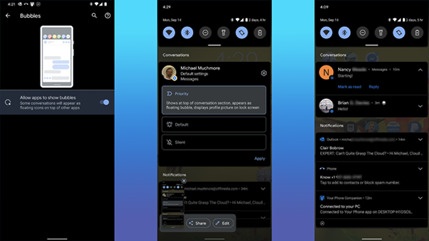
7. Add Widgets & Customize Home Screen
iOS fair got the capacity to include widgets to the domestic screen with form 14. Android clients have been able to do this for ages, but not everybody knows how. All you've got to do is essentially long-press on the home screen, select Widgets, and after that choose from the determination made accessible by any apps introduced on their phones.
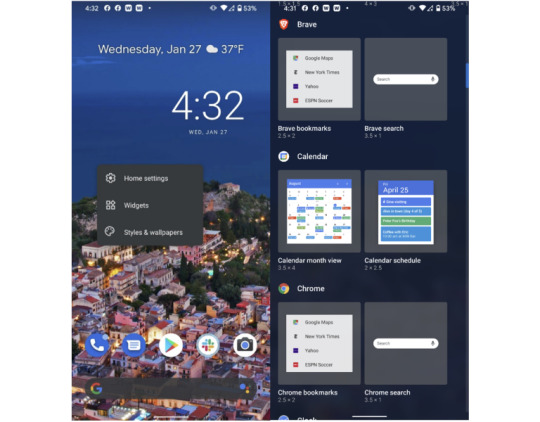
8. Additional Storage
A major advantage of Android over iPhones is that a few phone models permit you to extend capacity with a microSD card. Not as it were does this let you store more media and apps on your phone, but it too offers a way to exchange expansive sums of record information between your phone and other devices. Another advantage is simply can plug a few Android phones into an external USB capacity drive and browse its records. In the event that your phone encompasses a USB-C harbour, you'll essentially plug in a USB streak memory drive with a Type-C association.
9. Install Antivirus
Since Android is distant more open than iOS—that is, more like Windows than macOS—it’s moreover more open to malware assaults. Google has built in a parcel of solid securities, but we prescribe you run an antivirus app on Android.
10. Open the Camera by Double-Taping Power Button
Not at all like the iPhone—which does, in any case, incorporates a camera symbol on the bolt screen—most Android phones let you twofold tap the control button to turn on the camera. Fast camera get to is fundamental for capturing those escaping minutes. You'll too utilize volume keys to center and take the shot. Long-press on either to begin a video recording.
11. Use Screen Pinning
This could be a awesome tip from our companions at ExtremeTech.com(Opens in a modern window): In the event that you wish to hand your phone to somebody else and don’t need them snooping around in other apps, fair stick the screen. In case this isn’t empowered by default, you'll turn it on within the Security menu. Tap the app symbol on any app within the multitasking interface and select “Pin” to avoid them from exchanging apps.

12. Guest Access Setting
In the event that you need to allow somebody else a small more get to than screen-pinning permits, you'll be able. To let somebody borrow your phone, but not get to your apps, information, or settings, or send content messages, head to Settings > Framework > Progressed > Multiple Clients and empower it. You'll alternatively empower the slider for Include Clients from Bolt Screen. You'll presently swipe down twice from the best of your phone to urge to Speedy Settings. Tap on your client symbol within the lower right and select Include Visitor. The phone takes a small whereas to switch to the mode.
13. Record Screen
With Android 11, Google included built-in screen-recording capability right into the OS. Already, Samsung, LG, and OnePlus proprietors had the capability, but presently any phone running Android 11 gets it. It’s basic to utilize: You fair drag down the best shade and select Screen Record > Begin Recording. You get choices for appearing touch focuses and recording sound or not. To halt recording, drag down the shade once more and tap the huge ruddy bar. It worked like a charm in our testing, creating a standard MP4 record within the photo display.

14. Use Developer Options
This one comes through PCMag’s Ben Moore. To turn this on, head to the Settings app’s Approximately Phone area, go down to the Construct number and tap on it seven times. At that point head to Settings > Framework > Progressed > Engineer Choices. From here, you'll be able appear screen taps, alter Bluetooth gadget options, and set USB association inclinations, together with numerous other settings as it were of intrigued to designers. This one is unquestionably as it were for the extraordinary tinkerer, and not for the technophobe.
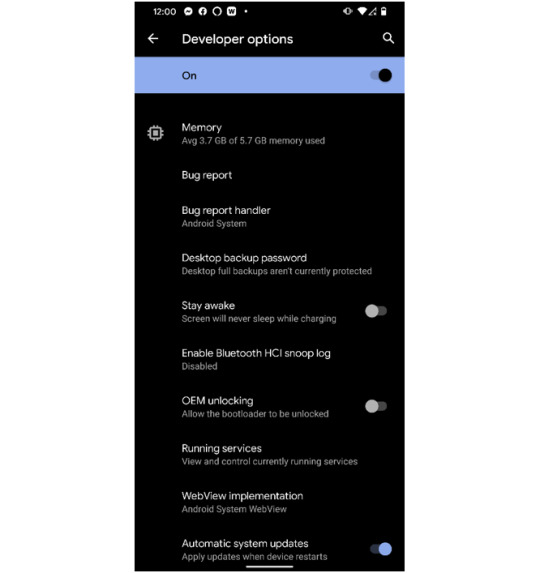
15. Turn on Find My Device

In the event that you lose your phone or it gets stolen, both portable OSes have highlights that assist you find it on a outline. Not as it were that, but these too Discover My administrations let you cripple the phone, wipe it, and play a sound on it.
16. Battery Saver Mode
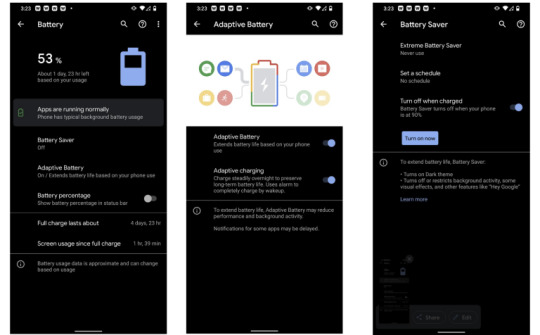
Android offers a part more control over battery sparing alternatives than the iPhone does. Not as it were can you empower Battery Saver mode and have it naturally turn off when the phone is charged, Above are few Android tips and tricks which a user rarely use. Read the full article
0 notes
Photo

Apple iPhone 12 iPhone 12. Beautifully bright 6.1-inch Super Retina XDR display. Ceramic Shield with 4x better drop performance. Incredible low-light photography with Night mode on all cameras. Cinema-grade Dolby Vision video recording, editing, and playback. Powerful A14 Bionic chip. And new MagSafe accessories for easy attach and faster wireless charging. Let the fun begin. Key Features: 6.1-inch Super Retina XDR display (1) Ceramic Shield, tougher than any smartphone glass (2) A14 Bionic chip, the fastest chip ever in a smartphone Advanced dual-camera system with 12MP Ultra Wide and Wide cameras; Night mode, Deep Fusion, Smart HDR 3, 4K Dolby Vision HDR recording 12MP TrueDepth front camera with Night mode, 4K Dolby Vision HDR recording Industry-leading IP68 water resistance(4) Supports MagSafe accessories for easy attach and faster wireless charging(3) iOS 14 with redesigned widgets on the Home screen, all-new App Library, App Clips, and more Legal: 1. The display has rounded corners. When measured as a rectangle, the screen is 6.06 inches diagonally. Actual viewable area is less. 2. Claim based on iPhone 12 Ceramic Shield front compared with previous-generation iPhone. 3. Accessories are sold separately. 4. iPhone 12 is splash, water, and dust resistant and was tested under controlled laboratory conditions with a rating of IP68 under IEC standard 60529 (maximum depth of 6 meters up to 30 minutes). Splash, water, and dust resistance are not permanent conditions. Resistance might decrease as a result of normal wear. Do not attempt to charge a wet iPhone; refer to the user guide for cleaning and drying instructions. Liquid damage not covered under warranty.
0 notes
Text
The iOS 18 release date is quickly approaching, but is your iPhone compatible? Here are the eligible devices and new features.
Sure, here is an 800-word article about the iOS 18 release date and compatible devices:
The iOS 18 release date is quickly approaching, but is your iPhone compatible? Here are the eligible devices and new features.
Apple is expected to release iOS 18 this fall. The new operating system will bring a number of new features to compatible iPhones. But if data lost problems occur then get solved through Data Recovery Dubai
Eligible Devices
The following iPhones will be compatible with iOS 18:
iPhone 15
iPhone 15 Pro
iPhone 15 Pro Max
iPhone 15 Pro Max
iPhone 14
iPhone 14 Pro
iPhone 14 Pro Max
iPhone 13
iPhone 13 Pro
iPhone 13 Pro Max
iPhone 12
iPhone 12 Pro
iPhone 12 Pro Max
iPhone 11
iPhone 11 Pro
iPhone 11 Pro Max
iPhone XS
iPhone XS Max
iPhone XR
New Features
iOS 18 will bring a number of new features to compatible iPhones, including:
A new lock screen design
A redesigned Home app
A new Health app
A new Messages app
A new Maps app
A new Music app
A new Podcasts app
A new App Store
A new FaceTime app
A new Safari browser
A new Notes app
A new Reminders app
A new Calculator app
A new Clock app
A new Compass app
A new Levels app
A new ProMotion display
A new LiDAR scanner
A new A17 Bionic chip
A new 48-megapixel camera
A new MagSafe charger
A new USB-C port
Release Date
Apple is expected to release iOS 18 this fall. The exact release date has not been announced yet.
How to Update to iOS 18
To update to iOS 18, you will need to have an iPhone that is compatible with the operating system. You will also need to have a Wi-Fi connection and a battery that is at least 50% charged.
Once your iPhone is ready, you can update to iOS 18 by going to Settings > General > Software Update.
Additional Information
iOS 18 will be a free update for all compatible iPhones.
You can learn more about iOS 18 on Apple's website.
I hope this article has been helpful. If you have any questions, please feel free to leave a comment below.
Here are some additional details about the new features in iOS 18:
The new lock screen design will allow you to customize your lock screen with new wallpapers, widgets, and fonts.
The redesigned Home app will make it easier to control your smart home devices.
The new Health app will include new features for tracking your mental health and sleep.
The new Messages app will include new features for sharing photos and videos, and for creating group chats.
The new Maps app will include new features for navigating public transit and for finding nearby businesses.
The new Music app will include new features for discovering new music and for creating playlists.
The new Podcasts app will include new features for subscribing to podcasts and for downloading episodes.
The new App Store will include a new design and new features for discovering new apps.
The new FaceTime app will include new features for sharing your screen and for using Animoji and Memoji.
The new Safari browser will include new features for browsing the web in private mode and for using Reader mode.
The new Notes app will include new features for collaborating with others on notes and for adding attachments to notes.
The new Reminders app will include new features for creating recurring reminders and for adding attachments to reminders.
The new Calculator app will include new features for performing scientific calculations and for converting units.
The new Clock app will include new features for setting alarms and timers, and for using the World Clock.
The new Compass app will include new features for finding your current location and for navigating to specific locations.
The new Levels app will include new features for measuring the level of surfaces.
The new ProMotion display will allow you to enjoy smoother scrolling and animations.
The new LiDAR scanner will allow you to create 3D models of your surroundings.
The new A17 Bionic chip will make your iPhone faster and more powerful.
The new 48-megapixel camera will allow you to take stunning photos and videos.
The new MagSafe charger will allow you to wirelessly charge your iPhone more quickly and easily.
The new USB-C port will allow you to connect your iPhone to a wider range of accessories.
I hope this information is helpful. Please let me know if you have any other questions.
1 note
·
View note
Text
Cydia iOS 18.5 – The Best Way to Customize Your iPhone
Apple’s iOS 18.5 is packed with performance updates and design changes. But for users who want full control of their iPhones, the default iOS experience still feels limited. That’s why many iPhone users are now turning to Cydia iOS 18.5 to take their devices to the next level.

With Cydia iOS 18.5, you can unlock hidden features, apply custom themes, install unique apps, and personalize your device far beyond Apple’s restrictions. This article will show you what Cydia is, how to install it safely, and why CydiaFree is the best tool to use.
What Is Cydia iOS 18.5?
Cydia iOS 18.5 is a third-party app manager that works with iPhones and iPads. It lets users install unofficial apps, tweaks, themes, and tools that Apple does not allow in the App Store. Think of it as an app store for full customization.
Cydia has been popular among iPhone users for many years. With each iOS release, users look for updated ways to get Cydia working—and Cydia iOS 18.5 is now the version people are looking to install on the latest Apple devices.
Why Do People Use Cydia iOS 18.5?
While iPhones are powerful, they’re also locked down by Apple’s system limits. You can’t change your home screen layout freely, install custom icons, or use advanced system features unless you have access to tools like Cydia iOS 18.5.
Here’s what users love doing with Cydia:
Downloading apps that are not on the App Store
Changing the design of their phone with themes and icons
Adding new functions and shortcuts
Boosting speed or battery life with tweaks
Recording calls or screen activity
Installing older versions of apps
These features make Cydia iOS 18.5 a powerful option for anyone who wants more from their iPhone.
The Safest Way to Install Cydia iOS 18.5
Traditionally, installing Cydia required a full jailbreak. That process could be risky—it often involved a computer, technical knowledge, and even the chance of damaging your device. But now there’s a better way.
With the release of CydiaFree, you can install Cydia iOS 18.5 safely using a method called partial jailbreak. It doesn’t modify the core system files of your device and can be done directly from Safari.
👉 You can download Cydia iOS 18.5 from here: https://www.cydiafree.com/cydia-download-ios-18-1-2-3-4-5-6-7.html
This is the official CydiaFree site where you’ll find the updated version for iOS 18.5.
What Is CydiaFree?
CydiaFree is a trusted jailbreak solution for modern iPhones and iPads. It doesn’t require a computer and avoids the dangers of a full jailbreak. It’s quick, safe, and completely reversible.
Once you run CydiaFree, it unlocks access to many Cydia features through a partial jailbreak. That means you can get most tweaks and themes without putting your device at risk.
Why Use CydiaFree?
Easy installation from Safari
No computer or cables needed
No risk of damaging your iPhone
Fully compatible with iOS 18.5
You can remove it anytime
Keeps your iOS updates intact
This is the best and safest way to install Cydia iOS 18.5 today.
Supported Devices for Cydia iOS 18.5
CydiaFree supports all iPhones and iPads running iOS 18.5. This includes:
iPhone 15, 15 Plus, 15 Pro, and 15 Pro Max
iPhone 14, 13, and 12 models
iPhone SE (2nd and 3rd generation)
iPads running iPadOS 18.5
iPod Touch (7th generation)
If your device is on iOS 18.5, you can use CydiaFree to install Cydia iOS 18.5 easily.
Top Features of Cydia iOS 18.5
Once you install Cydia iOS 18.5, a world of new features opens up. Here’s a look at what’s possible:
1. Tweaks
Tweaks are small tools that change how iOS works. Some useful tweaks include:
Always-on display for older iPhones
Custom gesture controls
Battery-saving profiles
Hiding apps from the home screen
Changing default apps (like Safari or Mail)
These tweaks help users make their iPhones truly their own.
2. Themes
With Cydia iOS 18.5, you can change how your iPhone looks. Themes include:
Custom app icons
Unique lock screens
Live wallpapers
Full-color UI packs
Themes can completely transform your iPhone’s look and feel.
3. Third-Party Apps
You can install apps that Apple doesn’t allow in the App Store. Examples include:
Game emulators
Music downloaders
File managers
Social media tools with extra features
These apps give your iPhone more freedom and power.
4. IPA File Support
IPA files are app packages that can be installed directly with Cydia. Many modded, old, or premium apps are available as IPA files. Cydia iOS 18.5 lets you install these easily.
How to Use Cydia iOS 18.5
After installing Cydia iOS 18.5 with CydiaFree, open the Cydia app on your home screen. You can:
Browse the list of available tweaks and apps
Search for themes, utilities, or features
Tap "Install" and follow on-screen steps
Respring your device (quick restart) if needed
That’s it—you’ll see your changes take effect instantly.
Best Sources for Cydia iOS 18.5
To get more content in Cydia, you can add sources or “repos.” These are like extra shelves in your store. Some of the best Cydia repos include:
Packix Repo – Great for new tweaks
Twickd Repo – Popular free themes
Chariz Repo – Clean UI tools and fun add-ons
Dynastic Repo – Updated frequently with quality content
Adding repos helps expand your options within Cydia iOS 18.5.
Is Cydia iOS 18.5 Safe?
Yes, if you use CydiaFree, installing Cydia iOS 18.5 is safe. It does not break your phone or affect your data. Because it uses a partial jailbreak, you can still update iOS, delete CydiaFree anytime, and keep your warranty.
Unlike old jailbreak methods, CydiaFree does not require you to connect to a PC or modify system files directly. This makes it a worry-free way to explore customization.
Can You Uninstall Cydia iOS 18.5?
Yes. If you want to go back to the default Apple experience, you can remove Cydia iOS 18.5 with just a few taps. CydiaFree makes uninstalling just as easy as installing.
Steps to remove:
Open CydiaFree
Tap “Remove Cydia”
Follow the on-screen guide
Restart your device
Your iPhone will be back to normal with no leftover files or changes.
Final Thoughts
Cydia iOS 18.5 is the key to unlocking new possibilities on your iPhone. From customizing your interface to installing powerful new apps and tools, Cydia gives you control that Apple doesn’t provide by default.
Thanks to CydiaFree, you can now install Cydia iOS 18.5 without needing tech skills or a computer. It’s the fastest and safest way to try out a new level of iPhone customization.
If you’re ready to explore themes, tweaks, and more, visit the official site and install Cydia iOS 18.5 today using CydiaFree.
0 notes