#maybe ... I dunno... Draw with art tablet instead of the mouse?
Explore tagged Tumblr posts
Text
@sagawolf710 @welcome-to-the-chao-garden @fishing-purple-cat
aww thank you guys qwq
#umhmhm I can't draw even for game nooow#I'm so freakin' ashamed of that#why it's happened right noooow#ughghgh#And I wanna draw#but I just simply can't#I don't have idea#or feeling that I'm doing everything right#All I have it's a feeling of neverendless shame and laziness#uuuuuugh#maybe I should try something new#maybe ... I dunno... Draw with art tablet instead of the mouse?#hm
6 notes
·
View notes
Text
ive been drawing for quite a while. and looking through my old art, i found ive been drawing online for a whole flippin decade. wow.
so here’s 10 drawings ive done over the last 10 years, with commentary. it’s a long one, though, so be careful.

2010:
I had to dig through my deviantart for these first two. This pikachu is the first thing i ever posted online! i remember drawing this in ms paint with a mouse. i remember being very proud of this, and in a way, i still think it’s cute. it has a “drawing my kid done that i hung on a fridge’ vibe.
i didn’t do much around this time. i barely knew how the internet worked, and i mainly read instead of drawing. i did some pokemon sprite edits though, for some reason. i remember really liking doing that.

2011:
i’m pretty sure i drew this mew in gimp. also with a mouse, because i had no idea tablets existed. ive always been super into pokemon, and around this time i think i was watching a lot of mickey mouse cartoons? it’d explain the weird style.
i’m impressed with the shading, though. i did the best with what i knew, and what i could figure out on my own. not pictured is the hundreds of mickey sketches i did around this time, or the self insert oc i made lol.

2012: oh no it’s pony time. i spent about 5 years drawing primarily these things. kinda wish i hadn’t in hindsight, but ah well.
i had this program on my ds that i could draw and post my art on, and i was using it a lot around this time. a lot of my art has this sketchy look to it, because of that. i remember i had quite a few followers on it, or at least i think i did. i dunno if that website still exists, or if anyone even uses it anymore.
but anyways, this drawing is super cute. ya can’t go wrong with a sleeping pone. i forgot the cutie mark, tho. i always forget minor important details like that. either that or i drew her as a filly. can’t remember.

2013: yeah, i think this as vent art? can’t remember, but i drew it on that same program. i put a lot of effort into the perspective. this was based on my room at the time, btw.

2014: i believe this was for a new artist’s training grounds on eqd. i must’ve had a tablet by now, cause i can see tapering in the lineart. it was a big deal for me, and it sucks that i can’t remember what the first ting i drew with it was. i think it was some sketches.
but you can definitely see some improvement by now. i was really getting used to drawing this one thing. but a lot of people following me seemed to like my art back then. it was called cute, and expressive and cartoony.
i think this was around the time i was at my best, as far as notes and interaction goes.

2015: *megalovania intensifies*
i was super into undertale at the time. and 2014-15 was when i started to try and draw other things aside from ponies. you cal tell my poses and anatomy is mega awkward and kinda bad here, but this was a major improvement for me.

2016: i was a fan of steven universe since it first aired, but i very rarely drew fanart for it. but as i was getting more comfortable with drawing peole, i got more ambitious with the characters i tried to draw.
i also from around this point on tried to get better at traditional art. and i think this was the first inktober i tried, but i don’t think it was the first i finished.
i really liked this drawing. and i may or may not have a wip redraw of this going on right now. wish me luck!

2017: KNOOOOOXXXXX I LOVE YOU, YOU PRECIOUS BOI
this is my favorite drawing. i peaked here and i will never be as good and pure as this single icon i did. it’s purple, he’s happy, it’s PASTEL AND SPARKES!!!!
i also got super into bendy and the ink machine this year, which sparked a renewed interest in trying to improve in drawing, and also led me to create my favorite oc ever.
i think i improved a lot around this time. my shapes and anatomy became cleaner and more consistent. on a technical level, i think this is where i started getting really good as an artist.

2018: i don’t think i improved a lot this year. i honestly feel like ive stagnated since then, and depression hasn’t helped.
it’s a tough choice between this and the hollow knight drawing for best drawing of the year, but this is my personal favorite. sorry, mm, but mickey will always win out in my opinion. i know ya liked the other one though, and it’s also really good.
i like how this turned out, and i’m so glad it’s got the most notes of anything else ive drawn. it’s pretty, and i love the style. this is how i wish i drew all the time.
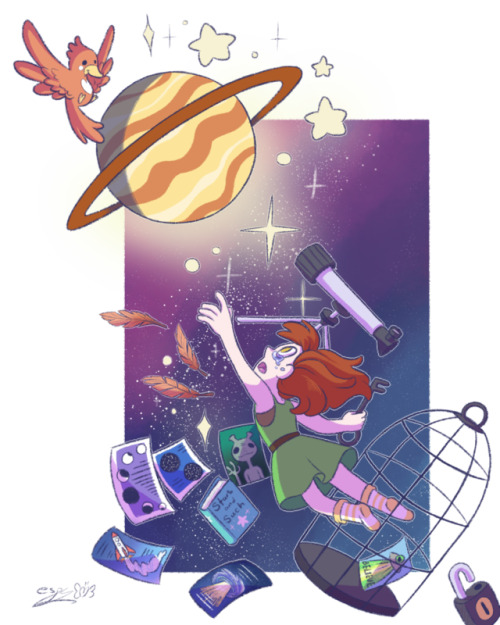
2019: and finally we have this.
i don’t care how poorly this did. i was proud of myself for doing this. it’s cute and pretty and i like it. I created a vague story where she’s a little astronomer who’s like, caged for some reason, but now she’s free.
in hindsight, i think i coulda done a lot better, but i still like it. it’s one of my favorites that ive done this year. i wish i drew more this year, but the last few months ive been super depressed. it’s been hard to want to draw anything, and i feel so uncreative and mediocre.
i’m hoping next year i’ll be better, and i’ll have stuff in my personal life more sorted out, and i won’t feel as bad.
this was nice, though. i’m glad i looked through my old art. maybe i’ll figure out what i’m missing, and get back on track. and maybe i’ll finish these wips i have going on lol. we’ll see.
happy new year, everyone. and may this next decade be even better for us all as creators, and as people.
5 notes
·
View notes
Text
XP-Pen Artist 10S v2
Yeah... that’s a mouthful ain’t it?
I recently got myself a graphics tablet... with a SCREEN!! I’ve been wanting one of those since I knew they existed, but for the longest time only the insanely-priced Cintiqs were available.

In recent years, it turns out, other manufacturers have branched into screened graphics tablets also--slowly bringing down the price to an attainable level.
I got my Artist 10S for £199.99 from Amazon. Let me tell you how it went.
From the Top
I have done art before. I was half-decent at it when I was around 10 or so. But it’s been a while. I got myself a decent “dotted” sketchbook and started sketching things out in it to run my RPG sessions. That’s really what gave me the bug to get into drawing again. And to actually buy a tablet to do so!
I downloaded Krita, a free Photoshop-like application for artists. It’s super-powerful, once you figure out how it works. But there are plenty of tutorials online about that if you’re interested in checking it out.
...But anyway, Krita has some nice smoothing algorithms you can turn on for drawing with a pen tablet. The pen doesn’t have tilt and rotation detection, but pressure sensitivity works well with Krita and gives me plenty of expressiveness to get on with. And I was pretty instantly busting out some sweet curves!
It was a pretty amazing experience, really--getting to draw freehand while also having the capability of undo, erase, etc. I’m not saying it brought a tear to my eye, but it was a nice moment. 😂

Config
The tablet has 6 “Express Keys” along the side, which are configurable to key combinations. When you hold them down, that key is held down (this’ll become important later). I currently have them set to things like canvas pan/zoom/rotate, and a couple of other “hold to use” shortcuts.
The pen is somewhat triangular along the barrel, meaning it won’t roll around on your desk. But it’s smoothed out enough to feel just fine in your hand. It has two barrel buttons, though these are only configurable to mouse various clicks and a preset “brush/eraser” toggle (which didn’t work with Krita out of the box). There is no “eraser” button at the other end (like a pencil with an eraser at the other end)... but I’d find that too fiddly and time consuming to flip it around anyway.
The lack of options for the pen is a little disappointing. Things like this are insanely easy to implement in code--as demonstrated by the express key options. So there’s not really any excuse for it other than the company being small, and this product originally belonging to a different company XP-Pen... bought out or something? I dunno. We’ll get onto them in due course.
Oh, a little side note... the configuration app is only readily accessible from a system tray icon (in Windows). This is fine when you first install the drivers. (And then install the updated drivers so the tablet actually works.) But it has a habit of just... disappearing. After Hibernation or Sleep, that icon tends to wander off somewhere.
And all XP-Pen have to say on that score is to give instructions on how to make it appear again--which only works half the time and may require a restart anyway. I’ve since figured out where the config application itself is kept, and made a shortcut to it in my start menu. In case anyone else is having the same troubles as me, here’s the file path: “C:\Windows\SysWOW64\tabcfg.exe”

Screen
This tablet has a screen! Still getting over that XD
The screen is only 10.1″ corner to corner, which is a little smaller than the average screen tablet such as the Cintiqs. But it’s plenty big enough when it’s sitting right in front of your for actual drawing.
Another reason I pulled the trigger on buying one of these is to get a second screen. I often watch various Youtube videos in the background while I’m playing games and whatnot. I used to prop my Chromebook up next to my regular monitor. This worked fine, but pausing everything when someone came in to speak to me (just a politeness thing I like to employ; nothing sneaky going on)... was a bit of a hassle. And balancing the audio between devices had its own fiddliness (besides the piddly Chromebook speakers not being able to get loud enough for quieter videos).
But now, with two monitors hooked up to the same computer, everything’s a lot easier. I can move windows between screens easily enough. And pausing a video is as simple as moving the mouse over to the other screen and clicking.
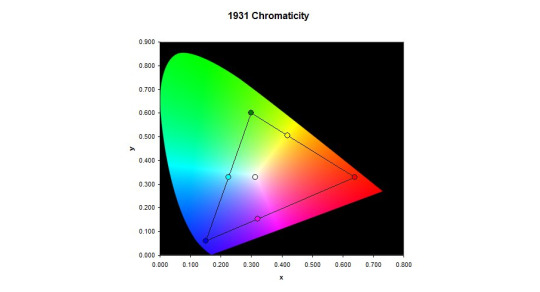
Colour Calibration
However! I am having some trouble with the colours. I was drawing away just fine, a simple cartoon character to try out the shading tools and so on and get used to Krita. Then for whatever reason, I saw the picture on my main monitor. The skin tone was way off--too red for what I was actually going for. It seems the tablet screen likes to give everything a yellow tint--making picking colours pretty tricky.
I’ve tried keeping a preview window open on my main monitor so I can see the “true” colours, but this is really not conducive to a productive work space. Or something ^^
I spend a few days trying to configure the colour management side of things from Windows and NVIDIA (the tablet has back light brightness buttons and that’s it)... but it’s just darned fiddly! I can never quite be sure if it looks right or not--or if both screens at least look similar. All I want is a “click on a colour on the screen, and remove some yellowness from it.” You wouldn’t have thought it would be that hard to do, would you?
But instead I had to use gamma, brightness, and contrast sliders. I think I get brightness and contrast... and I thought I knew what gamma was. But it just never turns out quite how I expect. All I want is a step-by-step tutorial on “First, get your gamma correct across all colours. Here’s how you do that...” And so on and so forth.
There are plenty of test-card images out there, which are a good start. But nothing giving you a list of instructions.
See, if you fix the brightness and contrast, it doesn’t necessarily mean things look right. So then you mess with the gamma and nothing makes sense any more. It seems as though you need to adjust all 3 at the same time to be sure you’re actually making any progress.
I even had a Windows bug where my colours wouldn’t stick. I had to create a new user account (with all the headaches of setting things up all over again) just to fix that issue and make any progress whatsoever!
/sigh/
And this doesn’t even talk about the contrast issues it already has. No matter what I do, it’s too bright in some areas and too dark in others. And with my colours fixed the way they are now, they look closer to my main monitor but not perfect. And they make some things just look a tad awful, across the board.
I’m managing, though. Using it for art--at least black and white art--is great, and as long as I focus on the tablet itself, the colours work just fine.
I did contact XP-Pen, to see if they had a solution. Most companies allow you to download an .icc file--a colour profile so the computer can correct a monitor’s output perfectly--but they just straight-up don’t. After 3 workdays of waiting, they told me to use Windows’ built-in calibration tools--which of course I’d been bashing my head against for the past week.
In case anyone else is having similar colour problems, I’ll give you the settings I used to half-fix it. Note that this is far from perfect, but it certainly seems a lot better than it was before, to my eye.
As I have an NVIDIA graphics card, I used their control panel to change the settings to the following values:
Red: 85% Brightness, 25% Contrast, 0.69 Gamma.
Green: 62% Brightness, 25% Contrast, 0.89 Gamma.
Blue: 90% Brightness, 25% Contrast, 0.72 Gamma.
I think the “All channels” part is just an average of the 3 colours. But in case it’s not...
All channels: 77% Brightness, 25% Contrast, 0.76 Gamma.

XP-Pen
That brings me onto the company itself. From what I understand, they’re a small company out of China? Or maybe the US? Or both? It’s really hard to tell from their website.
But anyway... I can only assume they’re too small a company to really provide decent support for their products. The response time is way too high, considering the price tags attached to their products. And the “shrug” attitude instead of providing solutions didn’t go down well with me.
Now, there are devices out there that calibrate a screen for you. The cheapest I could find is £90, and comes with a single-computer license. And that’s fair enough; most people don’t need them, and the ones that really need them are photography professionals who have to be willing to shell out some cash or produce poor work. But I’d prefer not to have to get one just to use it once and never look at it again.
The thing is, with this calibration thing, XP-Pen saying something very telling to the customer. They aren’t willing to get a calibration tool themselves, use it on a tablet, and make the resulting .icc file available for all of their customers to use--at least as a good starting point. Instead, they insist that each individual customer buys one themselves if they want any hope of getting relatively accurate colours from their purchase.
I may contact them again, to point this out to them. I mean, it may be that my unit is simply faulty and should be replaced... but then it should be replaced.
/sigh again/
Overall
I am happy with using the tablet. The tech is amazing, for the price. But such a lack of support is really dragging down the experience.
I highly recommend getting a screen tablet. If not this one, then perhaps another. Maybe your Artist 10S won’t have this issue at all and it’ll be perfect right off the bat.
It’s so awesome to be able to draw on your screen, and has really helped me get back into art-ing. I can already see improvement in my skill over the past week, through drawing every day after such a long time not drawing at all!
1 note
·
View note