#please unplug whatever it is. or reset it. or whatever
Explore tagged Tumblr posts
Text
I think somebody needs to take the AI that runs the YouTube rec algorithm out back & shoot it
#em.txt#it has been non-stop reccomending me like clickbait drama shit no matter how many time's i click not interested#like 'thr edgey looney toons reboot nobody wanted' 'cosplay plagiarism??' 'this webtoon GLORIFIED Abuse' etc etc#SHUT UP#i like. long-form content. about games or shows I don't watch or play. or topics i am not well-versed in.#1hr videos on a niche tv show I haven't heard of. the 16hr icarly retrospective. a 4hr vod of an ace attorney playthrough#& occasionally music. how thr fuck are you getting THIS out of that???#please unplug whatever it is. or reset it. or whatever#it's so ass#i need to stop using the for you rec shit & just check my subscriptions
5 notes
·
View notes
Text
Part 1:
Sarah was having a lovely day, surrounded by all her girly things. She was playing with her dolls and browsing through fashion magazines on her pink iPad. But then, to her horror, she noticed that her iPad's battery was completely dead. She gasped in disbelief, her pink eyes widening with dismay.
Sarah: (Gasping) "Oh my pinkness! What's happened to my iPad?"
She frantically tapped the screen, but it remained black, unresponsive.
Sarah: (Panic rising) "No, no, no! This can't be happening!"
She searched for her charger and plugged it in, hoping for a miraculous revival, but nothing happened.
Sarah: (Trembling) "Come on, sweetie, wake up! Don't do this to me!"
Desperation growing, she tried different outlets, buttons, and even shook the iPad gently as if it were a tiny, sleeping friend.
Sarah: (On the verge of tears) "Please, pretty please, wake up! I can't bear to be without you."
But the iPad remained lifeless, and Sarah couldn't help but feel a sense of loss.
Sarah: (Whimpering) "I need to fix you, my dear iPad. I just don't know how."
Determined to bring her beloved device back to life, she embarked on her quest to save her girly gadget.
Part 2:
Over the next 10 months, Sarah embarked on a mission to revive her precious iPad. She tried everything she could think of, each attempt more creative and determined than the last:
Montage 1: Charging Plugs and Cables
Sarah meticulously inspects and tries every charging cable and plug in her pink-themed room.
She plugs and unplugs her iPad repeatedly, hoping that the issue is as simple as a faulty connection.
Sarah: (Frustrated) "Come on, sweetheart, don't fail me now!"
Montage 2: Button Combinations
Sarah researches online for potential solutions and tries various button combinations to force a reset.
She taps, holds, and presses buttons, but her iPad remains lifeless.
Sarah: (With growing concern) "There must be a way to wake you up!"
Montage 3: Magical Elixirs (in a pink bottle)
Sarah sprinkles glitter over her iPad, believing in a bit of magic.
She adds a touch of fairy dust, hoping it might do the trick.
Sarah: (Whispering to her iPad) "You're my magical princess; please come back to me."
Montage 4: Tech Support Hotlines
Sarah spends hours on the phone with tech support, following their instructions step by step.
She nods as she listens to their advice, but her iPad still refuses to wake up.
Tech Support: (Over the phone) "Try holding the power button and the volume down button simultaneously."
Montage 5: Borrowing a Friend's Charger
Sarah borrows a charger from one of her pink insect friends, convinced it might solve the problem.
She plugs it in, crosses her fingers, and waits anxiously.
Friend: (Wishing her luck) "I hope this works for you, Sarah."
Montage 6: Sweet Serenades
Sarah sits cross-legged, singing sweet lullabies to her iPad, hoping that a gentle tune will coax it back to life.
She strums a tiny pink ukulele as she serenades her unresponsive device.
Sarah: (Singing softly) "Hush now, don't you cry, everything's going to be alright."
Montage 7: Hiring a Gadget Guru
Sarah invites a gadget guru into her pink-themed room, hoping for a magical solution.
The guru performs intricate rituals and waves a crystal wand, but her iPad remains silent.
Gadget Guru: (With a mystical tone) "The spirits of technology do not favor us today."
Montage 8: Pink-themed Rituals
Sarah arranges scented candles, pink ribbons, and rose petals around her iPad.
She performs intricate, pink-themed rituals with unwavering determination.
Sarah: (In a determined whisper) "I'll do whatever it takes to bring you back."
Montage 9: Upgrading Her Tech Skills
Sarah enrolls in an online tech course to learn more about iPad repairs.
She studies diligently, taking notes and practicing on other gadgets.
Online Course Instructor: (Encouraging) "You're doing great, Sarah. Keep at it!"
Montage 10: A Tearful Goodbye
In moments of frustration, Sarah holds her lifeless iPad close, tears welling up in her pink eyes.
She whispers heartfelt apologies and expressions of love to her unresponsive companion.
Sarah: (Choked up) "I promise, I won't give up on you. We'll be together again, I know it."
Part 3:
After months of trying everything in her power, Sarah was determined not to give up on her beloved iPad. One day, as she was recharging her spirit and sipping tea from her favorite pink cup, she stumbled upon a hidden YouTube tutorial. It was a step-by-step guide on how to replace an iPad battery.
Sarah: (Excited) "Oh, what's this? A glimmer of hope, perhaps?"
With newfound determination and a pink tool kit in hand, Sarah carefully followed the instructions. She delicately removed the old battery, installed a new one, and with bated breath, she pressed the power button.
The room seemed to hold its breath as the iPad's screen flickered to life, displaying a bright pink Apple logo.
Sarah: (Eyes wide with anticipation) "This is it, the moment of truth!"
Suddenly, the screen came to life, and Sarah squealed in delight, her pink eyes shining with tears of joy. She had finally fixed her iPad's dead battery, and it was as good as new.
Sarah: (Ecstatic) "You're back, my precious! I knew we could do it!"
With a triumphant smile, she whispered her catchphrase, "I loves girly things!" and continued her day, now happily back in the world of her beloved gadgets and girly pursuits. Her iPad was not just a device; it was a part of her girly world, and she was overjoyed to have it back.
0 notes
Text
The Littlest Timelord: The Fall of the Eleventh Chapter 28
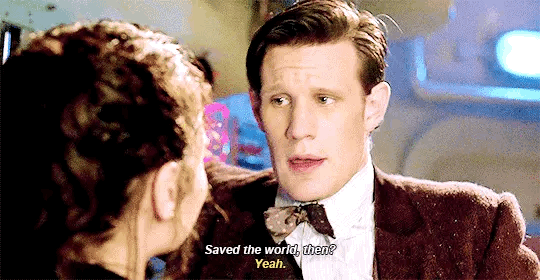
TITLE: The Littlest Timelord: The Fall of the Eleventh Chapter 28 PAIRING: No Pairing RATING: T CHAPTER: 28/? SUMMARY: Elise Smith is now a teenaged Timelord. In addition to losing the Ponds, the fields of Trenzalore are calling. But first they have to figure out exactly who Clara Oswald is.
“Oh, it's a young man's game, all this dashing about,” the Professor said. He leaned up against the porthole and noticed the look on Clara’s face. “Clara, what is it?”
“I was doing okay, but…Seeing those bodies back there. It's all got very real. Are we going to make it?”
“Yes, of course.”
The metal around them creaked.
“What was that?”
“The Doctor told you, it's just the boat settling. Tell me about yourself. What do you like doing? Clara? Clara?”
Clara was looking around in all directions. She wished Elise would snap out of her comatose state, but it was like the Timelord’s mind had snapped and she was frozen like a statue.
“Stuff. You know, stuff.”
“Stuff. Very enlightening. And the Doctor, what he said. Is it true you're from another time? From our future? Clara?”
“Yes.”
“Tell me what happens.”
“I can't.”
“Well, I need to know.”
“I'm not allowed.”
“No, please.”
“I can't!”
“Ultravox, do they split up?”
To the Professor and Clara’s shock, Elise started laughing. They were going to be murdered by an alien from Mars and he was more preoccupied with whether one of his favorite bands was going to split up.
“Funny. You're funny,” Clara told him. Two hands grabbed Clara’s head.
“Clara!” Elise yelled, standing up.
“Let her go!” the Professor yelled, firing shots at Skaldak.
Skaldak let Clara go.
“See? I don't just like Western music.” He twirled his pistol as Skaldak grabbed him.
“No, please don't hurt him. Please!” Clara begged.
The Doctor ran up.
“You attacked me. Martian law decrees that the people of this planet are forfeit. I now have all the information I require. It will take only one missile to begin the process. To end this Cold War,” Skaldak said.
“Grand Marshal, there is no need for this. Listen to me,” the Doctor told him.
“My distress call has not been answered. It will never be answered. My people are dead. They are dust. There is nothing left for me except my revenge.”
“There is something left for you, Skaldak. Mercy.”
“Mercy?”
The captain came barging in with a shotgun and the rest of the crew. “You must wear that armor for a reason, my friend. Let's see, shall we?”
The Doctor put his hand on the gun and lowered it. “No, Captain, wait!”
“I will do whatever it takes to defend my world, Doctor.”
“Yes, great, fine, good, but we are getting somewhere here. We are negotiating. Jaw-jaw not war-war.”
“Churchill?” the Professor asked.
Elise wanted to pipe up and say they’d met Churchill, but decided that this probably wasn’t the best time. The Doctor promised to visit again when she was older. Maybe she should do that soon.
“Churchill,” the Doctor confirmed.
“Very well, we'll negotiate, but from a position of strength,” the captain said.
“Excellent tactical thinking. My congratulations, Captain,” Skaldak complimented him.
“Thank you.”
“Unfortunately, your position is not, perhaps, as strong as you might hope.”
“What do you mean?” the Doctor asked.
Skaldak’s empty armor entered the corridor and Skaldak dropped back into it after releasing the Professor.
“He summoned the armor,” the Doctor said.
“How did it do that?” Clara asked.
“Sonic tech, Clara. The song of the Ice Warrior.”
One of the soldiers fired his gun at the armor.
“No!” the Doctor yelled.
“My world is dead but now there will be a second red planet. Red with the blood of humanity!”
“Skaldak! Skaldak, wait!”
*~*~*~*~*~*~*~*~*~*~*~*~*~*~*~*
Skaldak headed to the control room and plugged himself into the computer.
“No! Skaldak, wait! Wait, wait,” the Doctor yelled.
“He's arming the warheads,” the captain said, still pointing his gun at Skaldak.
“Where is the honor in condemning billions of innocents to death? Five thousand years ago Mars was the center of a vast empire. The jewel of this solar system. The people of Earth had only just begun to leave their caves. Five thousand years isn't such a long time. They're still just frightened children, still primitive. Who are you to judge them?”
Skaldak unplugged himself. “I am Skaldak! This planet is forfeit under Martian law.”
“Then teach them. Teach them, Grand Marshal. Show them another way. Show them there is honor in mercy. Is this how you want history to remember you? Grand Marshal Skaldak, Destroyer of Earth. Because that's what you'll be if you send those missiles. Not a soldier, a murderer. Five billion lives extinguished. No chance for goodbyes. A world snuffed out like a candle flame! All right. All right, Skaldak, you leave me no choice. I'm a Time Lord, Skaldak. I know a thing or two about sonic technology myself.” The Doctor pulled out his sonic screwdriver.
“A threat? You threaten me, Doctor?”
“No. No, not you, all of us. I will blow this sub up before you can even reach that button, Grand Marshal. Blow us all to oblivion.”
“You would sacrifice yourself?”
“In a heartbeat.” The Doctor felt a hand wrap around his and he glanced at Elise standing next to him. She give a curt nod, her way of saying ‘If there’s no other way, do it’.
“Mutually assured destruction.”
“Look into my eyes, Skaldak. Look into my eyes and tell me you're capable of doing this. Huh? Can you do that? Dare you do that? Look into my eyes, Skaldak. Come on. Face to face.”
“Well, Doctor.” Skaldak’s helmet retracted back and he stared at the Doctor. “Which of us shall blink first?”
“Why did you hesitate? Back there, in the dark. You were going to kill this man, remember? I begged you not to, and you listened. Why show compassion then, Skaldak, and not now?” Clara asked, gesturing to the Professor.
Elise stepped out of her father’s shadow and approached Skaldak. “If you do this, billions will die. Mothers, sons, fathers, daughters. Remember that last battle, Skaldak? Your daughter. You sang the songs…”
“Of the Red Snows.”
The submarine lurched.
“What's happening?” Clara asked.
“My people live. They have come for me!” Skaldak rejoiced.
“We're rising,” the captain realized.
“Six hundred meters. Five fifty,” the Professor read off.
The submarine broke through the ice.
“We've surfaced. Your people have saved us,” the Doctor told Skaldak.
“Saved me, not you.”
“Just go, Skaldak, please. Please, go in peace.”
Skaldak was teleported away.
“We did it. We did it!” Clara said.
“No. No, no, no, no, no,” the Doctor said, walking over to the weapon’s system, “It's still armed. A single pulse from that ship… I'll destroy us if I have to. I will destroy us if I have to.”
Elise placed a hand on her father’s back, to let him know he wasn’t alone this time.
“Show mercy, Skaldak. Come on. Show mercy.”
“Why are there so many songs about rainbows…” Elise sung under her breath.
The weapon’s system disarmed itself and the Doctor ran a hand down his face. “Now we're safe.”
Clara launched herself into his arms. “Saved the world, then?” she asked.
“Yeah.”
“That's what we do.”
“Yeah.”
The two smiled and giggled, causing Elise to roll her eyes until the Doctor threw an arm around her shoulder and kissed her forehead.
They stepped outside and admired the Martian spaceship.
“The TARDIS! Where's the TARDIS? You never explained,” Clara said.
“Oh well, don't worry about that,” the Doctor told her.
“Stop saying that. Where is it?”
“Yeah. Well, I wasn't to know, was I?”
“Know what?”
“I've been tinkering, breaking her in. I'm allowed.”
“What did you do?”
Their bickering made Elise smile. It reminded her of simpler times with the Ponds and River.
The Doctor muttered under his breath. “I reset the HADS.”
“Huh?”
“I reset the HADS.”
“The what?”
“The HADS. The Hostile Action Displacement System. If the TARDIS comes under attack, gunfire, time winds, the sea, it…relocates.”
“Oh, Doctor.”
“Haven't used it in donkey's years. It seemed like a good idea at the time. Well, never mind, it's bound to turn up somewhere.” His sonic screwdriver started going off. “Ooo. Ha, see? Right on cue. Brilliant.”
Clara smiled. “Brilliant.”
“The TARDIS is at the pole.”
“Not far, then.”
“…the South Pole.”
“Ah.”
The Doctor turned to the Captain. “Could we have a lift?”
The Captain and Professor laughed as they went back into the submarine.
The Doctor mocked them until Elise playfully hit him on the arm. The Doctor saluted the Martian spaceship as it flew away. “Earlier, in the control room, you weren’t scared.”
Elise shook her head. “No.”
“Why?”
Elise looked at him. “Because I knew that even if you weren’t able to talk him down, it’d be okay.”
“You have too much faith in me.”
Elise gave him a small smile. “I don’t think you have enough faith in yourself.” Elise placed a hand on his cheek and kissed the other one before going back down into the sub.
#eleventh doctor#eleventh doctor fanfiction#eleventh doctor imagine#doctor who#Doctor Who fanfiction#doctor who imagine#clara oswald#clara oswald imagine#the littlest timelord#the littlest timelord: the fall of the eleventh#cold war
14 notes
·
View notes
Text
192.168.0.1 Admin Login, Password, And IP
Lookup final results of the search for IP address 192.168.1.11. If the IP address 192.168.1.11 is not your router IP you can retrieve the router IP with the Ipconfig command (only Windows, for Mac & Linux use ifconfig). 192.168.1.11 is an IP address in the variety 192.168.1.1 - 192.168.1.255. A really typical default IP address for a router or a modem is 192.168.0.1 — you type this in a browser and you are accessing the router's or modem's interface to make the adjustments you want.
With NetSpot, you can quickly and painlessly find if the location you're connecting from is covered with a robust Wi-Fi signal coming from your router, and you can learn all neighboring Wi-Fi networks that may be interfering with it. To see this IP address, you can connect to it through a cable or wirelessly. 192.168.l.l is frequently used to login to router settings, even so it is typo. The appropriate IP address is 192.168.1.1.
Now a tiny window will seem and ask for username and password. If you do not know the username and password, then you can not log in to the router. Enter username and password and its accomplished. You can see the Router homepage where you can see some alternatives for Wireless Settings and Sophisticated Settings. If your connection troubles maintain persisting, you must confirm that you happen to be in variety of your router. NetSpot , an effortless-to-use software tool for wireless network assessment, scanning, surveys, and Wi-Fi coverage and efficiency analysis, is the greatest way how to do just that.
Step three. Click the Network & Internet” selection. Step 5. Choose how you are connected to your router. If you are hardwired to your router decide on Ethernet. If you are connected to your router by means of WiFi pick Wi-Fi. Please post back right here with the final results of the test and the info on precisely exactly where your Computer network cable connects. But in most cases, the default IP Address for Modems and Routers is 192.168.0.1. Now you also need to Enter Default username and password in order to access its admin web page. The default username and password are diverse for a distinct manufacturer. Right here we are going to share all the attainable Default Username and Password for 192.168.01 IP address.
A public IP address is the IP address assigned to devices that are connected to the web. This address is assigned by your ISP and no other technique on the net can have the identical address. When you connect to the web, you grow to be element of a considerably bigger network that any individual can connect to. Your public IP is usually visible unless you choose to hide it with a VPN service.
You will see the IP address subsequent to IPv4 Default gateway. In some instances, you may possibly locate it not possible to access your router on the 192.168.0.1 IP address even though you know for certain the address is correct. The IP address 192.168.0.1 is one particular of 17.9 million private addresses, and it is utilized as the default router IP address for certain routers, such as some models from Cisco, D-Hyperlink, LevelOne, Linksys, and many other folks.
Nicely, your Computer is showing a routable IP address as effectively as default gateway so it would seem your router is not undertaking considerably of something. To access the RT-N12D1 settings, reconnect to the wireless network and use the updated IP address and port number. If you would like to make use of a certain router behind your ISP's router, you have two options: modify your default IP address or maintain the current configuration. However, if you want to use a router behind your ISP's box, it is not necessary to have the router mode enabled on the existing configuration.
These are commons IP addresses that modems and routers use presently. If you are unable to connect to your modem or wireless router by means of 192.168.1.1, make positive you are connected to it. If everything is right, use the method I described above to discover out the default IP address of your router. In many instances, Web Service Providers (ISPs) set up routers to use an internal network addressing scheme other than 192.168.1.1. To discover out what the default IP address is for a router, use the IPCONFIG command on a pc that is connected to the router by means of a wireless or wired connection.
Your router is a gateway to your network, and you must do whatever you can to defend it from intruders. Whilst it may possibly be hassle-free to stick with the default password, carrying out so compromises your safety and tends to make it a lot less complicated for cybercriminals to infiltrate your network and steal your private details. Equipped with the info from this report, you ought to be able to secure your router without any main difficulties.
There may be some folks in the planet who wouldn't know what an IP address is? To sum what is an IP address, an IP address, or basically an IP,” is a exclusive address that identifies a device on the Internet or a local network. It enables a technique to be recognized by other systems connected by way of the World wide web protocol. There are two major sorts of IP address formats used these days which are the private IP address or IPv4 and the public IP address or IPv6. So let's jump straight into the differences in between the two.
In contrast to us, a pc or smartphone can easily locate the default IP address of your modem or wireless router and then connect to it. You are inside the admin panel and can alter any settings now. Unplug the router, wait a couple of minutes, and then plug it back in. Wait until all the lights on the front of the router have turned on or are blinking prior to attempting to connect once again. Some routers sometimes want a restart right after a power outage, due to improper startup whilst the ISP's own gear was down.
Wait an additional 30 seconds Right after releasing the Reset button for the router to fully reset and energy back on. You must be in a position to inform that the router has completed booting up by the state of its LED indicator lights. Step four: Enter Default username and password (admin-admin) if you haven't changed. Or Enter your username and password. Of course, it is not just routers that can use the 192.168..254 IP address. All electronic devices that can connect to a neighborhood network can identify themselves to other people with the 192.168..254 IP address, which includes webcams, laptops, servers, individual computers, sensible TVs, repeaters, or modems.
Why? Due to the fact 192.168.0.1 is employed in a private IPv4 network address as the router gateway. While other IP addresses could be utilized as nicely, as you can see above, 192.168.0.1 is by far the most typical default router IP address. All routers are accessible through the browser. If your routers IP address is 192.168.1.11, kind in your browser. You will see a login page. Most frequently employed usernames and passwords are: "admin", "1234" or "none". Please refer to your route documentation.
For the security of your network, it really is essential to have a powerful password Never just rely on the default 1. To change your password, login as detailed above and search for the admin tab. Here you will find the choice to alter your password. It will prompt you to sort in the password twice for security motives. To adjust the password of the router, first go to sophisticated settings and from there you should pick an admin password. Then click change it and Save Settings and then it is done. Pressing the reset button of the router for 20 seconds will reset each the username and password to the default ones.
1 note
·
View note
Note
I'm really hesitant to ask this, but I wanted to know what was your deciding factor when you deleted your stories? I've been considering deleting my stuff off A03, but keep going back and forth. When did you know it was the right decision? I just feel like its not worth it anymore.
Man, oh man. First off, I want to say that I’m unbelievably sorry it’s taken me so long to respond. I’ve been staring at this ask in my inbox for days trying to figure out exactly what I wanted to say to you. I understand why you wanted to come to me as an anon, but I have to admit that I wish I knew who you were. The reason why? Because I would love to give you a massive fucking hug.
I’m so sorry you are in this position. I’m so sorry you feel this way. I can understand the ‘back and forth�� and believe me that uncertainty when making a decision like this is natural. I cannot tell you how many times I sat there staring at the screen with my finger hovering over the button. It is a hard fucking decision to make, but that decision is solely and completely yours. I cannot pretend that I know exactly what you are feeling or why you’ve been considering this. Your ask is simply a short question. Albeit an important question. Although I can speculate as what has brought you to my inbox and what happened, that isn’t fair to you. I can only draw from my own experiences.
Now for me, deleting my stories was what was right for my situation, and honestly, I do not regret that decision for a second. It was the BEST thing I’ve ever done. But I want to let you know that it is not the only option out there. You have a ton of choices.
Have you reached out to mutuals to talk about this? Having someone to talk to can be such a relief. Even just getting it off your chest. Maybe there is a reason you are feeling the way you are and you just don’t realize it?! Someone who is outside looking in might have a POV you hadn’t considered before. Having a good support system, even if it’s small, is so important in this environment.
Have you considered taking a step away from social media for a while? It’s hard to do at times, but taking a solid break can really open your eyes. Take some time for just you. Take a break. If it doesn’t make things clearer, it’ll all still be there when you get back. The oversaturation of media and negativity can wreck your psyche. Unplugging and just resetting can do wonders.
Have you considered orphaning your work on A03? This is an option not everyone is super knowledgable about. It might not be for you, and that’s completely okay! Orphaning allows you to effectively wash your hands of the story without deleting it. Take some time to really consider what you want from deleting your work. What do you hope to achieve? Do you need mental peace? Do you have anxiety about the stories being up? Do you just want the ownership to go away? Are you trying to pursue publishing? Take some time, write a list, figure out what you need. Take care of yourself first.
If all else fails and you decide you want to pull the stories. Please! Please be gentle with yourself. It’s heartbreaking to do. It’s emotionally exhausting. Know that even if you make that decision, it doesn’t mean it’s the end of the road for you.
Do you still like to write? Good. Keep writing. Writing is therapeutic and if it brings you joy, don’t stop.
Do you still like to write for your ship? Good. Keep writing for your ship. Just because you don’t post publicly doesn’t mean you can’t send stuff to friends, you can’t share the things you love. You will find there are people out there who genuinely care about you and will support you no matter what. I know I have, and I don’t know what I would’ve done without the amazing ladies that I’m lucky enough to call my friends. Who’ve been supportive, who’ve brainstormed, and flailed, and edited, and read the countless things that came out of my head. Sorry, that got emotional, that wasn’t my intent. What I’m trying to say is there are options for you to share and enjoy your ship even if you do delete.
I also want to take a moment to say, if you are comfortable with it, please DM me directly. I won’t share who you are, and I will keep anything you’d like to discuss in complete confidence. This decision is hard, and I will absolutely be willing to listen to anything you have to say. I get that sometimes the worst thing you can hear is ‘OMG DON’T DO IT’. Sometimes you just need someone to listen. I’m here if you need me.
I know that’s not much, but keep your chin up. Whatever is going on, you’re going to get through this. I promise you.
24 notes
·
View notes
Text
Okay, I’m gonna be honest with you guys here. I somehow fucked up my computer really badly a few days ago and I’d like to ask for some help.
It all started after I made the last Munday video. I use the program Streamlabs OBS for all videos I make that include my webcam or a screen capture. I noticed that my microphone didn’t seem to be working in Streamlabs when I tried to record a video for my second channel.

This is the bar that indicates how loud the audio is, and it wasn’t moving. Yes, I made sure it was plugged in and not muted about a hundred times. I opened Audacity to see if it was just for Streamlabs that it was acting up, but no sound was detected. I reasonably became very pissed-off. I uninstalled, reinstalled, unplugged, and reset my microphone and Streamlabs with nothing happening. I could hear my voice when I had my earbuds plugged into the microphone, but my computer couldn’t.
Eventually I right-clicked on the little speaker and ran the troubleshooter. It gave me an option and I don’t even remember what it said, something about disabling other things or whatever and a checkbox. I stupidly checked it, and now my earbuds don’t work with the stupid computer.

Nothing works with said stupid computer unless I plug in my microphone through the USB and plug my earbuds into that. All Control Panel does is give me this shit.

Oh, and this when the mic is in.

I’m tired and really angry and I want to throw my computer out the fucking window and cry someone please help me
19 notes
·
View notes
Text
You've probably had one of those days where you want to toss your clothes on the floor and call it a day. But unless you want to live in a permanent state of laundry chaos, you need your washer and dryer working properly. So if your Whirlpool Cabrio touchscreen washer isn't working right, don't worry—we're here to help. This article will show you how to reset your Whirlpool Cabrio touchscreen washer. This process is simple and takes just a few minutes. So follow along with us, and we'll have you up and running again in no time! What Is a Whirlpool Cabrio Washer? A Whirlpool Cabrio touch-screen washer is a high-efficiency washing machine with a touch-screen display. This type of washer is designed to provide a quality wash for your clothes while conserving energy. The Whirlpool Cabrio touchscreen washer has several features that make it unique. First, the machine has a stainless steel tub to prevent rust and corrosion. Second, the washer has a touchscreen display that allows you to customize your wash settings. Finally, the machine features an EcoBoost option that allows you to save energy by using less water during your wash cycle. What a Reset Does? When your Whirlpool Cabrio touchscreen washer experiences a problem, the first step is to try to reset it. This is a process of clearing all the data and settings from the washer so that it can start fresh. It's similar to rebooting a computer; by clearing out all the old information, you can sometimes fix whatever is wrong. There are a few ways to reset your Whirlpool Cabrio touchscreen washer. The first is to hold down the power button for 10 seconds. The second is to unplug the washer for 10 seconds, then plug it back in and hold down the power button for 10 more seconds. The third way is to access the hidden menu and select Reset. Resetting your washer is a quick and easy way to try to fix a problem, but it's not always successful. If you still have trouble resetting your washer, please get in touch with us for assistance. How to Do a Soft Reset? If you're having problems with your Whirlpool Cabrio touchscreen washer, the first step is to do a soft reset. This will clear out any errant data that might be causing the issue. To do a soft reset: Unplug the washer from the power outlet. Wait for 30 seconds. Plug the washer back in and turn it on. The screen should now be cleared, and you can start using it again. How to Access the Settings Menu? If something is wrong with your washer, you might need to access the settings menu to reset it. Luckily, this is easy to do. First, press and hold the Power/Cancel button for three seconds. This will raise a prompt asking you if you want to access the Settings menu. Select Yes and then use the navigational arrows on the touch screen to select "Reset" from the options. After selecting reset, you'll be prompted to enter a 4-digit code and press Start/Pause. Don't worry if you don't know this code—you can easily find it in your washer's owner's manual or online on Whirlpool's support website. Once you've entered the code and hit Start/Pause, your washer will be reset and ready to go! Manually Start a Cycle If the above steps don’t work, you can try to start a cycle manually. This works best if the washer is in a paused state. First, you'll want to turn the knob to select “Control Lock Off.” Then, press the “Start/Pause” button for 3 seconds. This will unlock the control panel and allow you to manually select and start a cycle. Once you've selected a cycle, press “Start/Pause” again, and your new cycle should begin. If the washer doesn't seem to respond, try unplugging it from the outlet and plugging it back in before trying again. Once your reset is complete, and your new cycle has started up, ensure all your settings are correct before leaving it to do its job! Troubleshooting Tips for Washer Issues If you’re not having luck with resetting your Whirlpool Cabrio touchscreen washer and it’s still acting up, here are some troubleshooting tips to try:
Check that all of the washer's connections and wires are secure. If they've come loose, this can cause issues with the washer’s sensors. Make sure the washer lid is completely shut. The lid switch must be closed for the washer to start and operate correctly. Ensure you use the correct load size and cycle selection settings. Overfilling or underfilling can prevent your washer from working properly. If you're experiencing a water problem, check your hot and cold water supply lines for kinks or clogs. Inspect any hoses for cracks or wear and tear, as this could be why you’re having water issues. Ensure the drain hose is not clogged by removing it from the drainpipe and looking inside it to ensure there is nothing blocking it.
0 notes
Text
You've probably had one of those days where you want to toss your clothes on the floor and call it a day. But unless you want to live in a permanent state of laundry chaos, you need your washer and dryer working properly. So if your Whirlpool Cabrio touchscreen washer isn't working right, don't worry—we're here to help. This article will show you how to reset your Whirlpool Cabrio touchscreen washer. This process is simple and takes just a few minutes. So follow along with us, and we'll have you up and running again in no time! What Is a Whirlpool Cabrio Washer? A Whirlpool Cabrio touch-screen washer is a high-efficiency washing machine with a touch-screen display. This type of washer is designed to provide a quality wash for your clothes while conserving energy. The Whirlpool Cabrio touchscreen washer has several features that make it unique. First, the machine has a stainless steel tub to prevent rust and corrosion. Second, the washer has a touchscreen display that allows you to customize your wash settings. Finally, the machine features an EcoBoost option that allows you to save energy by using less water during your wash cycle. What a Reset Does? When your Whirlpool Cabrio touchscreen washer experiences a problem, the first step is to try to reset it. This is a process of clearing all the data and settings from the washer so that it can start fresh. It's similar to rebooting a computer; by clearing out all the old information, you can sometimes fix whatever is wrong. There are a few ways to reset your Whirlpool Cabrio touchscreen washer. The first is to hold down the power button for 10 seconds. The second is to unplug the washer for 10 seconds, then plug it back in and hold down the power button for 10 more seconds. The third way is to access the hidden menu and select Reset. Resetting your washer is a quick and easy way to try to fix a problem, but it's not always successful. If you still have trouble resetting your washer, please get in touch with us for assistance. How to Do a Soft Reset? If you're having problems with your Whirlpool Cabrio touchscreen washer, the first step is to do a soft reset. This will clear out any errant data that might be causing the issue. To do a soft reset: Unplug the washer from the power outlet. Wait for 30 seconds. Plug the washer back in and turn it on. The screen should now be cleared, and you can start using it again. How to Access the Settings Menu? If something is wrong with your washer, you might need to access the settings menu to reset it. Luckily, this is easy to do. First, press and hold the Power/Cancel button for three seconds. This will raise a prompt asking you if you want to access the Settings menu. Select Yes and then use the navigational arrows on the touch screen to select "Reset" from the options. After selecting reset, you'll be prompted to enter a 4-digit code and press Start/Pause. Don't worry if you don't know this code—you can easily find it in your washer's owner's manual or online on Whirlpool's support website. Once you've entered the code and hit Start/Pause, your washer will be reset and ready to go! Manually Start a Cycle If the above steps don’t work, you can try to start a cycle manually. This works best if the washer is in a paused state. First, you'll want to turn the knob to select “Control Lock Off.” Then, press the “Start/Pause” button for 3 seconds. This will unlock the control panel and allow you to manually select and start a cycle. Once you've selected a cycle, press “Start/Pause” again, and your new cycle should begin. If the washer doesn't seem to respond, try unplugging it from the outlet and plugging it back in before trying again. Once your reset is complete, and your new cycle has started up, ensure all your settings are correct before leaving it to do its job! Troubleshooting Tips for Washer Issues If you’re not having luck with resetting your Whirlpool Cabrio touchscreen washer and it’s still acting up, here are some troubleshooting tips to try:
Check that all of the washer's connections and wires are secure. If they've come loose, this can cause issues with the washer’s sensors. Make sure the washer lid is completely shut. The lid switch must be closed for the washer to start and operate correctly. Ensure you use the correct load size and cycle selection settings. Overfilling or underfilling can prevent your washer from working properly. If you're experiencing a water problem, check your hot and cold water supply lines for kinks or clogs. Inspect any hoses for cracks or wear and tear, as this could be why you’re having water issues. Ensure the drain hose is not clogged by removing it from the drainpipe and looking inside it to ensure there is nothing blocking it.
0 notes
Text
You've probably had one of those days where you want to toss your clothes on the floor and call it a day. But unless you want to live in a permanent state of laundry chaos, you need your washer and dryer working properly. So if your Whirlpool Cabrio touchscreen washer isn't working right, don't worry���we're here to help. This article will show you how to reset your Whirlpool Cabrio touchscreen washer. This process is simple and takes just a few minutes. So follow along with us, and we'll have you up and running again in no time! What Is a Whirlpool Cabrio Washer? A Whirlpool Cabrio touch-screen washer is a high-efficiency washing machine with a touch-screen display. This type of washer is designed to provide a quality wash for your clothes while conserving energy. The Whirlpool Cabrio touchscreen washer has several features that make it unique. First, the machine has a stainless steel tub to prevent rust and corrosion. Second, the washer has a touchscreen display that allows you to customize your wash settings. Finally, the machine features an EcoBoost option that allows you to save energy by using less water during your wash cycle. What a Reset Does? When your Whirlpool Cabrio touchscreen washer experiences a problem, the first step is to try to reset it. This is a process of clearing all the data and settings from the washer so that it can start fresh. It's similar to rebooting a computer; by clearing out all the old information, you can sometimes fix whatever is wrong. There are a few ways to reset your Whirlpool Cabrio touchscreen washer. The first is to hold down the power button for 10 seconds. The second is to unplug the washer for 10 seconds, then plug it back in and hold down the power button for 10 more seconds. The third way is to access the hidden menu and select Reset. Resetting your washer is a quick and easy way to try to fix a problem, but it's not always successful. If you still have trouble resetting your washer, please get in touch with us for assistance. How to Do a Soft Reset? If you're having problems with your Whirlpool Cabrio touchscreen washer, the first step is to do a soft reset. This will clear out any errant data that might be causing the issue. To do a soft reset: Unplug the washer from the power outlet. Wait for 30 seconds. Plug the washer back in and turn it on. The screen should now be cleared, and you can start using it again. How to Access the Settings Menu? If something is wrong with your washer, you might need to access the settings menu to reset it. Luckily, this is easy to do. First, press and hold the Power/Cancel button for three seconds. This will raise a prompt asking you if you want to access the Settings menu. Select Yes and then use the navigational arrows on the touch screen to select "Reset" from the options. After selecting reset, you'll be prompted to enter a 4-digit code and press Start/Pause. Don't worry if you don't know this code—you can easily find it in your washer's owner's manual or online on Whirlpool's support website. Once you've entered the code and hit Start/Pause, your washer will be reset and ready to go! Manually Start a Cycle If the above steps don’t work, you can try to start a cycle manually. This works best if the washer is in a paused state. First, you'll want to turn the knob to select “Control Lock Off.” Then, press the “Start/Pause” button for 3 seconds. This will unlock the control panel and allow you to manually select and start a cycle. Once you've selected a cycle, press “Start/Pause” again, and your new cycle should begin. If the washer doesn't seem to respond, try unplugging it from the outlet and plugging it back in before trying again. Once your reset is complete, and your new cycle has started up, ensure all your settings are correct before leaving it to do its job! Troubleshooting Tips for Washer Issues If you’re not having luck with resetting your Whirlpool Cabrio touchscreen washer and it’s still acting up, here are some troubleshooting tips to try:
Check that all of the washer's connections and wires are secure. If they've come loose, this can cause issues with the washer’s sensors. Make sure the washer lid is completely shut. The lid switch must be closed for the washer to start and operate correctly. Ensure you use the correct load size and cycle selection settings. Overfilling or underfilling can prevent your washer from working properly. If you're experiencing a water problem, check your hot and cold water supply lines for kinks or clogs. Inspect any hoses for cracks or wear and tear, as this could be why you’re having water issues. Ensure the drain hose is not clogged by removing it from the drainpipe and looking inside it to ensure there is nothing blocking it.
0 notes
Text
You've probably had one of those days where you want to toss your clothes on the floor and call it a day. But unless you want to live in a permanent state of laundry chaos, you need your washer and dryer working properly. So if your Whirlpool Cabrio touchscreen washer isn't working right, don't worry—we're here to help. This article will show you how to reset your Whirlpool Cabrio touchscreen washer. This process is simple and takes just a few minutes. So follow along with us, and we'll have you up and running again in no time! What Is a Whirlpool Cabrio Washer? A Whirlpool Cabrio touch-screen washer is a high-efficiency washing machine with a touch-screen display. This type of washer is designed to provide a quality wash for your clothes while conserving energy. The Whirlpool Cabrio touchscreen washer has several features that make it unique. First, the machine has a stainless steel tub to prevent rust and corrosion. Second, the washer has a touchscreen display that allows you to customize your wash settings. Finally, the machine features an EcoBoost option that allows you to save energy by using less water during your wash cycle. What a Reset Does? When your Whirlpool Cabrio touchscreen washer experiences a problem, the first step is to try to reset it. This is a process of clearing all the data and settings from the washer so that it can start fresh. It's similar to rebooting a computer; by clearing out all the old information, you can sometimes fix whatever is wrong. There are a few ways to reset your Whirlpool Cabrio touchscreen washer. The first is to hold down the power button for 10 seconds. The second is to unplug the washer for 10 seconds, then plug it back in and hold down the power button for 10 more seconds. The third way is to access the hidden menu and select Reset. Resetting your washer is a quick and easy way to try to fix a problem, but it's not always successful. If you still have trouble resetting your washer, please get in touch with us for assistance. How to Do a Soft Reset? If you're having problems with your Whirlpool Cabrio touchscreen washer, the first step is to do a soft reset. This will clear out any errant data that might be causing the issue. To do a soft reset: Unplug the washer from the power outlet. Wait for 30 seconds. Plug the washer back in and turn it on. The screen should now be cleared, and you can start using it again. How to Access the Settings Menu? If something is wrong with your washer, you might need to access the settings menu to reset it. Luckily, this is easy to do. First, press and hold the Power/Cancel button for three seconds. This will raise a prompt asking you if you want to access the Settings menu. Select Yes and then use the navigational arrows on the touch screen to select "Reset" from the options. After selecting reset, you'll be prompted to enter a 4-digit code and press Start/Pause. Don't worry if you don't know this code—you can easily find it in your washer's owner's manual or online on Whirlpool's support website. Once you've entered the code and hit Start/Pause, your washer will be reset and ready to go! Manually Start a Cycle If the above steps don’t work, you can try to start a cycle manually. This works best if the washer is in a paused state. First, you'll want to turn the knob to select “Control Lock Off.” Then, press the “Start/Pause” button for 3 seconds. This will unlock the control panel and allow you to manually select and start a cycle. Once you've selected a cycle, press “Start/Pause” again, and your new cycle should begin. If the washer doesn't seem to respond, try unplugging it from the outlet and plugging it back in before trying again. Once your reset is complete, and your new cycle has started up, ensure all your settings are correct before leaving it to do its job! Troubleshooting Tips for Washer Issues If you’re not having luck with resetting your Whirlpool Cabrio touchscreen washer and it’s still acting up, here are some troubleshooting tips to try:
Check that all of the washer's connections and wires are secure. If they've come loose, this can cause issues with the washer’s sensors. Make sure the washer lid is completely shut. The lid switch must be closed for the washer to start and operate correctly. Ensure you use the correct load size and cycle selection settings. Overfilling or underfilling can prevent your washer from working properly. If you're experiencing a water problem, check your hot and cold water supply lines for kinks or clogs. Inspect any hoses for cracks or wear and tear, as this could be why you’re having water issues. Ensure the drain hose is not clogged by removing it from the drainpipe and looking inside it to ensure there is nothing blocking it.
0 notes
Text
You've probably had one of those days where you want to toss your clothes on the floor and call it a day. But unless you want to live in a permanent state of laundry chaos, you need your washer and dryer working properly. So if your Whirlpool Cabrio touchscreen washer isn't working right, don't worry—we're here to help. This article will show you how to reset your Whirlpool Cabrio touchscreen washer. This process is simple and takes just a few minutes. So follow along with us, and we'll have you up and running again in no time! What Is a Whirlpool Cabrio Washer? A Whirlpool Cabrio touch-screen washer is a high-efficiency washing machine with a touch-screen display. This type of washer is designed to provide a quality wash for your clothes while conserving energy. The Whirlpool Cabrio touchscreen washer has several features that make it unique. First, the machine has a stainless steel tub to prevent rust and corrosion. Second, the washer has a touchscreen display that allows you to customize your wash settings. Finally, the machine features an EcoBoost option that allows you to save energy by using less water during your wash cycle. What a Reset Does? When your Whirlpool Cabrio touchscreen washer experiences a problem, the first step is to try to reset it. This is a process of clearing all the data and settings from the washer so that it can start fresh. It's similar to rebooting a computer; by clearing out all the old information, you can sometimes fix whatever is wrong. There are a few ways to reset your Whirlpool Cabrio touchscreen washer. The first is to hold down the power button for 10 seconds. The second is to unplug the washer for 10 seconds, then plug it back in and hold down the power button for 10 more seconds. The third way is to access the hidden menu and select Reset. Resetting your washer is a quick and easy way to try to fix a problem, but it's not always successful. If you still have trouble resetting your washer, please get in touch with us for assistance. How to Do a Soft Reset? If you're having problems with your Whirlpool Cabrio touchscreen washer, the first step is to do a soft reset. This will clear out any errant data that might be causing the issue. To do a soft reset: Unplug the washer from the power outlet. Wait for 30 seconds. Plug the washer back in and turn it on. The screen should now be cleared, and you can start using it again. How to Access the Settings Menu? If something is wrong with your washer, you might need to access the settings menu to reset it. Luckily, this is easy to do. First, press and hold the Power/Cancel button for three seconds. This will raise a prompt asking you if you want to access the Settings menu. Select Yes and then use the navigational arrows on the touch screen to select "Reset" from the options. After selecting reset, you'll be prompted to enter a 4-digit code and press Start/Pause. Don't worry if you don't know this code—you can easily find it in your washer's owner's manual or online on Whirlpool's support website. Once you've entered the code and hit Start/Pause, your washer will be reset and ready to go! Manually Start a Cycle If the above steps don’t work, you can try to start a cycle manually. This works best if the washer is in a paused state. First, you'll want to turn the knob to select “Control Lock Off.” Then, press the “Start/Pause” button for 3 seconds. This will unlock the control panel and allow you to manually select and start a cycle. Once you've selected a cycle, press “Start/Pause” again, and your new cycle should begin. If the washer doesn't seem to respond, try unplugging it from the outlet and plugging it back in before trying again. Once your reset is complete, and your new cycle has started up, ensure all your settings are correct before leaving it to do its job! Troubleshooting Tips for Washer Issues If you’re not having luck with resetting your Whirlpool Cabrio touchscreen washer and it’s still acting up, here are some troubleshooting tips to try:
Check that all of the washer's connections and wires are secure. If they've come loose, this can cause issues with the washer’s sensors. Make sure the washer lid is completely shut. The lid switch must be closed for the washer to start and operate correctly. Ensure you use the correct load size and cycle selection settings. Overfilling or underfilling can prevent your washer from working properly. If you're experiencing a water problem, check your hot and cold water supply lines for kinks or clogs. Inspect any hoses for cracks or wear and tear, as this could be why you’re having water issues. Ensure the drain hose is not clogged by removing it from the drainpipe and looking inside it to ensure there is nothing blocking it.
0 notes
Text
You've probably had one of those days where you want to toss your clothes on the floor and call it a day. But unless you want to live in a permanent state of laundry chaos, you need your washer and dryer working properly. So if your Whirlpool Cabrio touchscreen washer isn't working right, don't worry—we're here to help. This article will show you how to reset your Whirlpool Cabrio touchscreen washer. This process is simple and takes just a few minutes. So follow along with us, and we'll have you up and running again in no time! What Is a Whirlpool Cabrio Washer? A Whirlpool Cabrio touch-screen washer is a high-efficiency washing machine with a touch-screen display. This type of washer is designed to provide a quality wash for your clothes while conserving energy. The Whirlpool Cabrio touchscreen washer has several features that make it unique. First, the machine has a stainless steel tub to prevent rust and corrosion. Second, the washer has a touchscreen display that allows you to customize your wash settings. Finally, the machine features an EcoBoost option that allows you to save energy by using less water during your wash cycle. What a Reset Does? When your Whirlpool Cabrio touchscreen washer experiences a problem, the first step is to try to reset it. This is a process of clearing all the data and settings from the washer so that it can start fresh. It's similar to rebooting a computer; by clearing out all the old information, you can sometimes fix whatever is wrong. There are a few ways to reset your Whirlpool Cabrio touchscreen washer. The first is to hold down the power button for 10 seconds. The second is to unplug the washer for 10 seconds, then plug it back in and hold down the power button for 10 more seconds. The third way is to access the hidden menu and select Reset. Resetting your washer is a quick and easy way to try to fix a problem, but it's not always successful. If you still have trouble resetting your washer, please get in touch with us for assistance. How to Do a Soft Reset? If you're having problems with your Whirlpool Cabrio touchscreen washer, the first step is to do a soft reset. This will clear out any errant data that might be causing the issue. To do a soft reset: Unplug the washer from the power outlet. Wait for 30 seconds. Plug the washer back in and turn it on. The screen should now be cleared, and you can start using it again. How to Access the Settings Menu? If something is wrong with your washer, you might need to access the settings menu to reset it. Luckily, this is easy to do. First, press and hold the Power/Cancel button for three seconds. This will raise a prompt asking you if you want to access the Settings menu. Select Yes and then use the navigational arrows on the touch screen to select "Reset" from the options. After selecting reset, you'll be prompted to enter a 4-digit code and press Start/Pause. Don't worry if you don't know this code—you can easily find it in your washer's owner's manual or online on Whirlpool's support website. Once you've entered the code and hit Start/Pause, your washer will be reset and ready to go! Manually Start a Cycle If the above steps don’t work, you can try to start a cycle manually. This works best if the washer is in a paused state. First, you'll want to turn the knob to select “Control Lock Off.” Then, press the “Start/Pause” button for 3 seconds. This will unlock the control panel and allow you to manually select and start a cycle. Once you've selected a cycle, press “Start/Pause” again, and your new cycle should begin. If the washer doesn't seem to respond, try unplugging it from the outlet and plugging it back in before trying again. Once your reset is complete, and your new cycle has started up, ensure all your settings are correct before leaving it to do its job! Troubleshooting Tips for Washer Issues If you’re not having luck with resetting your Whirlpool Cabrio touchscreen washer and it’s still acting up, here are some troubleshooting tips to try:
Check that all of the washer's connections and wires are secure. If they've come loose, this can cause issues with the washer’s sensors. Make sure the washer lid is completely shut. The lid switch must be closed for the washer to start and operate correctly. Ensure you use the correct load size and cycle selection settings. Overfilling or underfilling can prevent your washer from working properly. If you're experiencing a water problem, check your hot and cold water supply lines for kinks or clogs. Inspect any hoses for cracks or wear and tear, as this could be why you’re having water issues. Ensure the drain hose is not clogged by removing it from the drainpipe and looking inside it to ensure there is nothing blocking it.
0 notes
Text
You've probably had one of those days where you want to toss your clothes on the floor and call it a day. But unless you want to live in a permanent state of laundry chaos, you need your washer and dryer working properly. So if your Whirlpool Cabrio touchscreen washer isn't working right, don't worry—we're here to help. This article will show you how to reset your Whirlpool Cabrio touchscreen washer. This process is simple and takes just a few minutes. So follow along with us, and we'll have you up and running again in no time! What Is a Whirlpool Cabrio Washer? A Whirlpool Cabrio touch-screen washer is a high-efficiency washing machine with a touch-screen display. This type of washer is designed to provide a quality wash for your clothes while conserving energy. The Whirlpool Cabrio touchscreen washer has several features that make it unique. First, the machine has a stainless steel tub to prevent rust and corrosion. Second, the washer has a touchscreen display that allows you to customize your wash settings. Finally, the machine features an EcoBoost option that allows you to save energy by using less water during your wash cycle. What a Reset Does? When your Whirlpool Cabrio touchscreen washer experiences a problem, the first step is to try to reset it. This is a process of clearing all the data and settings from the washer so that it can start fresh. It's similar to rebooting a computer; by clearing out all the old information, you can sometimes fix whatever is wrong. There are a few ways to reset your Whirlpool Cabrio touchscreen washer. The first is to hold down the power button for 10 seconds. The second is to unplug the washer for 10 seconds, then plug it back in and hold down the power button for 10 more seconds. The third way is to access the hidden menu and select Reset. Resetting your washer is a quick and easy way to try to fix a problem, but it's not always successful. If you still have trouble resetting your washer, please get in touch with us for assistance. How to Do a Soft Reset? If you're having problems with your Whirlpool Cabrio touchscreen washer, the first step is to do a soft reset. This will clear out any errant data that might be causing the issue. To do a soft reset: Unplug the washer from the power outlet. Wait for 30 seconds. Plug the washer back in and turn it on. The screen should now be cleared, and you can start using it again. How to Access the Settings Menu? If something is wrong with your washer, you might need to access the settings menu to reset it. Luckily, this is easy to do. First, press and hold the Power/Cancel button for three seconds. This will raise a prompt asking you if you want to access the Settings menu. Select Yes and then use the navigational arrows on the touch screen to select "Reset" from the options. After selecting reset, you'll be prompted to enter a 4-digit code and press Start/Pause. Don't worry if you don't know this code—you can easily find it in your washer's owner's manual or online on Whirlpool's support website. Once you've entered the code and hit Start/Pause, your washer will be reset and ready to go! Manually Start a Cycle If the above steps don’t work, you can try to start a cycle manually. This works best if the washer is in a paused state. First, you'll want to turn the knob to select “Control Lock Off.” Then, press the “Start/Pause” button for 3 seconds. This will unlock the control panel and allow you to manually select and start a cycle. Once you've selected a cycle, press “Start/Pause” again, and your new cycle should begin. If the washer doesn't seem to respond, try unplugging it from the outlet and plugging it back in before trying again. Once your reset is complete, and your new cycle has started up, ensure all your settings are correct before leaving it to do its job! Troubleshooting Tips for Washer Issues If you’re not having luck with resetting your Whirlpool Cabrio touchscreen washer and it’s still acting up, here are some troubleshooting tips to try:
Check that all of the washer's connections and wires are secure. If they've come loose, this can cause issues with the washer’s sensors. Make sure the washer lid is completely shut. The lid switch must be closed for the washer to start and operate correctly. Ensure you use the correct load size and cycle selection settings. Overfilling or underfilling can prevent your washer from working properly. If you're experiencing a water problem, check your hot and cold water supply lines for kinks or clogs. Inspect any hoses for cracks or wear and tear, as this could be why you’re having water issues. Ensure the drain hose is not clogged by removing it from the drainpipe and looking inside it to ensure there is nothing blocking it.
0 notes
Text
You've probably had one of those days where you want to toss your clothes on the floor and call it a day. But unless you want to live in a permanent state of laundry chaos, you need your washer and dryer working properly. So if your Whirlpool Cabrio touchscreen washer isn't working right, don't worry—we're here to help. This article will show you how to reset your Whirlpool Cabrio touchscreen washer. This process is simple and takes just a few minutes. So follow along with us, and we'll have you up and running again in no time! What Is a Whirlpool Cabrio Washer? A Whirlpool Cabrio touch-screen washer is a high-efficiency washing machine with a touch-screen display. This type of washer is designed to provide a quality wash for your clothes while conserving energy. The Whirlpool Cabrio touchscreen washer has several features that make it unique. First, the machine has a stainless steel tub to prevent rust and corrosion. Second, the washer has a touchscreen display that allows you to customize your wash settings. Finally, the machine features an EcoBoost option that allows you to save energy by using less water during your wash cycle. What a Reset Does? When your Whirlpool Cabrio touchscreen washer experiences a problem, the first step is to try to reset it. This is a process of clearing all the data and settings from the washer so that it can start fresh. It's similar to rebooting a computer; by clearing out all the old information, you can sometimes fix whatever is wrong. There are a few ways to reset your Whirlpool Cabrio touchscreen washer. The first is to hold down the power button for 10 seconds. The second is to unplug the washer for 10 seconds, then plug it back in and hold down the power button for 10 more seconds. The third way is to access the hidden menu and select Reset. Resetting your washer is a quick and easy way to try to fix a problem, but it's not always successful. If you still have trouble resetting your washer, please get in touch with us for assistance. How to Do a Soft Reset? If you're having problems with your Whirlpool Cabrio touchscreen washer, the first step is to do a soft reset. This will clear out any errant data that might be causing the issue. To do a soft reset: Unplug the washer from the power outlet. Wait for 30 seconds. Plug the washer back in and turn it on. The screen should now be cleared, and you can start using it again. How to Access the Settings Menu? If something is wrong with your washer, you might need to access the settings menu to reset it. Luckily, this is easy to do. First, press and hold the Power/Cancel button for three seconds. This will raise a prompt asking you if you want to access the Settings menu. Select Yes and then use the navigational arrows on the touch screen to select "Reset" from the options. After selecting reset, you'll be prompted to enter a 4-digit code and press Start/Pause. Don't worry if you don't know this code—you can easily find it in your washer's owner's manual or online on Whirlpool's support website. Once you've entered the code and hit Start/Pause, your washer will be reset and ready to go! Manually Start a Cycle If the above steps don’t work, you can try to start a cycle manually. This works best if the washer is in a paused state. First, you'll want to turn the knob to select “Control Lock Off.” Then, press the “Start/Pause” button for 3 seconds. This will unlock the control panel and allow you to manually select and start a cycle. Once you've selected a cycle, press “Start/Pause” again, and your new cycle should begin. If the washer doesn't seem to respond, try unplugging it from the outlet and plugging it back in before trying again. Once your reset is complete, and your new cycle has started up, ensure all your settings are correct before leaving it to do its job! Troubleshooting Tips for Washer Issues If you’re not having luck with resetting your Whirlpool Cabrio touchscreen washer and it’s still acting up, here are some troubleshooting tips to try:
Check that all of the washer's connections and wires are secure. If they've come loose, this can cause issues with the washer’s sensors. Make sure the washer lid is completely shut. The lid switch must be closed for the washer to start and operate correctly. Ensure you use the correct load size and cycle selection settings. Overfilling or underfilling can prevent your washer from working properly. If you're experiencing a water problem, check your hot and cold water supply lines for kinks or clogs. Inspect any hoses for cracks or wear and tear, as this could be why you’re having water issues. Ensure the drain hose is not clogged by removing it from the drainpipe and looking inside it to ensure there is nothing blocking it.
0 notes
Text
You've probably had one of those days where you want to toss your clothes on the floor and call it a day. But unless you want to live in a permanent state of laundry chaos, you need your washer and dryer working properly. So if your Whirlpool Cabrio touchscreen washer isn't working right, don't worry—we're here to help. This article will show you how to reset your Whirlpool Cabrio touchscreen washer. This process is simple and takes just a few minutes. So follow along with us, and we'll have you up and running again in no time! What Is a Whirlpool Cabrio Washer? A Whirlpool Cabrio touch-screen washer is a high-efficiency washing machine with a touch-screen display. This type of washer is designed to provide a quality wash for your clothes while conserving energy. The Whirlpool Cabrio touchscreen washer has several features that make it unique. First, the machine has a stainless steel tub to prevent rust and corrosion. Second, the washer has a touchscreen display that allows you to customize your wash settings. Finally, the machine features an EcoBoost option that allows you to save energy by using less water during your wash cycle. What a Reset Does? When your Whirlpool Cabrio touchscreen washer experiences a problem, the first step is to try to reset it. This is a process of clearing all the data and settings from the washer so that it can start fresh. It's similar to rebooting a computer; by clearing out all the old information, you can sometimes fix whatever is wrong. There are a few ways to reset your Whirlpool Cabrio touchscreen washer. The first is to hold down the power button for 10 seconds. The second is to unplug the washer for 10 seconds, then plug it back in and hold down the power button for 10 more seconds. The third way is to access the hidden menu and select Reset. Resetting your washer is a quick and easy way to try to fix a problem, but it's not always successful. If you still have trouble resetting your washer, please get in touch with us for assistance. How to Do a Soft Reset? If you're having problems with your Whirlpool Cabrio touchscreen washer, the first step is to do a soft reset. This will clear out any errant data that might be causing the issue. To do a soft reset: Unplug the washer from the power outlet. Wait for 30 seconds. Plug the washer back in and turn it on. The screen should now be cleared, and you can start using it again. How to Access the Settings Menu? If something is wrong with your washer, you might need to access the settings menu to reset it. Luckily, this is easy to do. First, press and hold the Power/Cancel button for three seconds. This will raise a prompt asking you if you want to access the Settings menu. Select Yes and then use the navigational arrows on the touch screen to select "Reset" from the options. After selecting reset, you'll be prompted to enter a 4-digit code and press Start/Pause. Don't worry if you don't know this code—you can easily find it in your washer's owner's manual or online on Whirlpool's support website. Once you've entered the code and hit Start/Pause, your washer will be reset and ready to go! Manually Start a Cycle If the above steps don’t work, you can try to start a cycle manually. This works best if the washer is in a paused state. First, you'll want to turn the knob to select “Control Lock Off.” Then, press the “Start/Pause” button for 3 seconds. This will unlock the control panel and allow you to manually select and start a cycle. Once you've selected a cycle, press “Start/Pause” again, and your new cycle should begin. If the washer doesn't seem to respond, try unplugging it from the outlet and plugging it back in before trying again. Once your reset is complete, and your new cycle has started up, ensure all your settings are correct before leaving it to do its job! Troubleshooting Tips for Washer Issues If you’re not having luck with resetting your Whirlpool Cabrio touchscreen washer and it’s still acting up, here are some troubleshooting tips to try:
Check that all of the washer's connections and wires are secure. If they've come loose, this can cause issues with the washer’s sensors. Make sure the washer lid is completely shut. The lid switch must be closed for the washer to start and operate correctly. Ensure you use the correct load size and cycle selection settings. Overfilling or underfilling can prevent your washer from working properly. If you're experiencing a water problem, check your hot and cold water supply lines for kinks or clogs. Inspect any hoses for cracks or wear and tear, as this could be why you’re having water issues. Ensure the drain hose is not clogged by removing it from the drainpipe and looking inside it to ensure there is nothing blocking it.
0 notes
Text
Windows xp media center edition 2005 iso google drive

WINDOWS XP MEDIA CENTER EDITION 2005 ISO GOOGLE DRIVE FULL VERSION
WINDOWS XP MEDIA CENTER EDITION 2005 ISO GOOGLE DRIVE INSTALL
WINDOWS XP MEDIA CENTER EDITION 2005 ISO GOOGLE DRIVE 32 BIT
WINDOWS XP MEDIA CENTER EDITION 2005 ISO GOOGLE DRIVE SOFTWARE
WINDOWS XP MEDIA CENTER EDITION 2005 ISO GOOGLE DRIVE ISO
Very very famous, and people truly and totally loved this version of the Windows. And, then comes Windows XP in the year 2003.It was famous.Softolite only provides the standalone offline installer setup for Windows XP
WINDOWS XP MEDIA CENTER EDITION 2005 ISO GOOGLE DRIVE ISO
This is the complete genuine Windows XP bootable ISO DVD image which also contains SP1 and SP2.
WINDOWS XP MEDIA CENTER EDITION 2005 ISO GOOGLE DRIVE FULL VERSION
SoftoLite brings the Windows XP SP3 ISO full version 2020 freeload for its users.
WINDOWS XP MEDIA CENTER EDITION 2005 ISO GOOGLE DRIVE 32 BIT
This setup is compatible with both 32 bit and 64-bit computers.
Select this sign to add the path of the Windows XP ISO file It shows a sign like this with the ISO file option. Click Here to download the Easy USB Creator tool.
Download the ISO file of Windows XP Home from the above section.
WINDOWS XP MEDIA CENTER EDITION 2005 ISO GOOGLE DRIVE INSTALL
To install the OS, switch on the computer and continuously press the Boot key on the keyboard (different computer manufacturers assign different Boot keys, so look up the internet to find which key functions as the boot key for your computer)
To install the OS, you need a bootable CD or a pen drive with the ISO file of the Windows XP Home OS.
Microsoft Windows Server 2003 Service Pack 2 ( SP2) is a cumulative service pack that includes the latest updates and provides enhancements to security and stability. The application can work with various hard disk data, reset passwords, edit information from the BIOS, even if it is impossible to start the OS.
WINDOWS XP MEDIA CENTER EDITION 2005 ISO GOOGLE DRIVE SOFTWARE
Hirens Boot CD for Windows XP - a software package that allows you to diagnose, restore and test the operating system. Dutch version of Windows XP Home Edition with Service Pack 2. Windows, Windows XP, Windows XP Home Edition, SP2, Service Pack 2, Dutch, Microsoft.German version of Windows XP Home Edition with Service Pack 2. Publication date Topics Windows, Windows XP, Windows XP Home Edition, SP2, Service Pack 2, German, x86, 32-bit, Microsoft Language German. Windows XP Home Edition SP2 (German) by Microsoft. These numbers can change from system to system.The free variants of XP SP2 have been made available together with a version of Windows Vista RTM, also up for grabs at no charge Free, pre-activated copies of Windows XP Service Pack 2 are available for download straight from Microsoft. Windows XP ISO Home Edition (SP2) Windows XP ISO Professional Edition (SP2).Click the Download link on this page to start the download In the following Install Instructions, please start at the step after the mention of clicking the Download button. Thank you for downloading Service Pack 2 for Windows XP Professional, 圆4 Edition - ISO-9660 CD Image File.Send your nonworking computers to me and I will fix them or salvage them for parts and donate a working system to charity or someone that can use it.Home Windows XP SP2 Home ISO Download Service Pack 2 for Windows XP Professional, 圆4 Edition - ISO-9660 CD Image just doing one thing at a time so you don't get mixed up. You would just want to remove simple things like the RAM modules, any cable you can easily unplug/replug, the hard drive, etc. If the fans are running, that is good and if it was me, I would unplug the laptop from the wall, remove the battery and open up whatever panel on the bottom I could open up with out too much force (you may need a screwdriver) and wiggle or unplug and replugĮverything I see (that unplugs), that looks like a connection, put it back together and see if it powers up properly then. If you don't have the Recovery Console CD in, does it stay power up (even with the other error message) or does it shut off? Tell us the make and model of your laptop or any details you can so we can give you the best advice. One short, two short, one short one long, three shorts, etc. If you are hearing other beeps, try to describe them in writing as best you can. Generally, one short beep on power up is a good sign. The beeps are codes that can help you figure out what is wrong. Now it sounds like you might have some hardware issue.ĭoes the system make any beeps when you power it up? If it doesn't come in handy for this, it may come in hand some other day. That's good that you have the CD and made sure it works in another system.

1 note
·
View note