#thumbnail maker tutorial
Explore tagged Tumblr posts
Note
Hey, just wanted to let you know that there are a lot of missing thumbnails on the options for your functional objects, like air fryer, etc. Also, some texts are missing for the food recipes, and a missing text option on the pastry maker 😅
Missing icons after the DX11 update can be fixed by just running the s4s batch fix - Tutorial by Hey Harrie
I have reports of missing strings for a couple of recipes which I will fix. The pastry maker text - I will look into it
11 notes
·
View notes
Text
The most tragic thing about using dx11 for TS4 Is that I lost a lot of poses thumbnails.
I would gladly know how to edit the thumbnails for pose maker if someone pointed me to a tutorial because…. It’s hard not seeing them.
8 notes
·
View notes
Text
Subtle Art Spell Idea
I know the "subtle spellwork" market is quite oversaturated, but as of late I've been totally consumed with a concept I imagined. I just can't stop thinking about it- which usually is a sign that it needs to be shared. *This idea probably isn't unique, please share if you find a source that predates mine so the proper person has their due credit.*
This spell idea is perfect because it can masquerade as a normal work of art, and it can easily be carried around on your person if need be. It also can be used for multiple types of spells since it's just a method of carrying out spellwork rather than a true and trite by-the-book spell.
I don't quite know how to approach explaining my idea- so first I'm going to explain the concept I envisioned, and then I'm going to break it down into an easier "step-by-step" format that will be easier to change based on needs/ability/etc.
The Idea:

A victorian puzzle purse-- with drawings, petitions, scents, and other spell elements. When closed, it'll symbolize the spell forming/gathering. When open, it'll "free" the spell.
The Process
1. Fold the paper
You can either find tutorials on how to make a Puzzle Purse on YouTube, or you can even do an origami design if it better fits your wants/needs. I like to fold my paper first so then I can plan out my design better, but depending on what you're folding the paper into, you might want to swap step 1 and 2.
2. Sketch the design
I usually will create a tiny thumbnail sketch to show placement, or sometimes I'll just write down the symbols that immediately come to my mind and I'll work from there. After that I'll sketch the actual final design.
I find that it's best to not fully be in a spell-makers mindset at this portion of the process. If I get in that mindset too early, I become too much of a perfectionist and it usually leads to me giving up on my work. This may not apply to you so you may want to work in any normal 'rituals' you perform to put you in that mindset.
3. Finalize the design
At this point I'll do whatever needs to be done to get myself in more of a "spell-making" mindset. This is when I'll put down lineart/paint/etc.
4. Incorporate final spell elements.
This can be writing down words in petition format, using chants/written word, etc. This is the point when you'll want to 'program' how the spell operates and such.
3 notes
·
View notes
Text
Photo Dump plus a major win




So last time I was filming my game was crashing nonstop to the point of tears, I couldn't even film in Bella Donna Cove which is where I always film. I had to film in an empty hood. So I took my downloads folder out which was 50gbs originally. Got rid of a bunch of stuff I don't use. My folder is now 15gb. I ran my folder through hcdu plus and got rid of all the conflicting cc. I have been able to load multiple lots in one play session and I haven't had any pink flashing! I also set up the empty standby list thing and there was an update to graphics rules maker. I also had a bunch of accessories that didn't have thumbnails and learned how to make custom accessory thumbnails through theraven's tutorial! I'm basically trying to make filming as stress/crash free as possible.
7 notes
·
View notes
Text
AI VidForest Review - Create & Sell High-Demand 8k AI Videos!

AI VidForest Review - Introduction
Hello, Internet Marketers! Welcome To My AI VidForest Review. Video Marketing And Creation The Next Big Trend Of 2025. Absolutely! Video is already dominating the marketing world, but what truly makes it stand out is its uniqueness. No one wants to watch a dull, text-heavy video or outdated content. To capture attention, your videos must be fresh, engaging, and interactive.
As the video content landscape continues to evolve, the flood of best practices, tips, and trends can feel overwhelming. But here's the truth: creating beautiful content alone won’t guarantee success anymore. To truly stand out, your content needs to be accessible, inclusive, and resonate with diverse audiences. Video isn’t just a trend; it’s a revolution. From website designs to social media feeds, digital interfaces, and beyond, video is the glue holding together the future of digital communication. AI VidForest Has Created 421,792+ AI Video Song, AI Ads Maker ,AI Cinematic Movies, AI Storyteller, AI Animations, AI Cartoon Videos, AI Whiteboard Videos. Over 150 Top Agency Owners, Marketers & more than 2000 customers have started making money with AI VidForest.

AI VidForest Review - Overview
AI VidForest Creator: Akshat Gupta
Product Title: AI VidForest
Front-end price: $14.95 (One-time payment)
Available Coupon: Apply code “VIDFORADMIN” for 30% off
Bonus: Yes, Huge Bonuses
Niche: Software(Online)
Guarantee: 100% Refund 30-day Money Back Guarantee.
F E SalesPage: Click Here To Grab AI VidForest.
AI VidForest Review - What is AI VidForest?
AI VidFrest is The World's First Fully AI-Powered App That Turns Any Idea, Voice, Or Even Prompt Into Breathtaking "Multi-Sense Hyper Realistic 8K Creations" Such As - AI Video Song, AI Ads Maker ,AI Cinematic Movies, AI Storyteller, AI Animations, Motion Videos, Live 3D Model Video, AI Cartoon Videos, Green Screen Videos, AI Whiteboard Videos, AI Dynamic Emotion Based Video, AI Specific Camera Angle Videos & Many More In Single Dashboard.
Step 1: Give Idea, Prompt Or Voice Command Step 2: Craft Anything You Desire From Ai Videos To Ai Musics To Ai Contents… Step3: Sell These "High-In-Demand" Ai Videos, Musics, Contents Or Anything You Want To Our Built-In 168M+ Audience & Profit $232.32 Per Day.

AI VidForest Review – How Does AI VidForest Work?
Start Your Own Video Agency & Sell Unlimited Videos For Huge Profit In 3 Simple Steps.
STEP #1 - Login & GIVE
Any Prompt Or Even Voice (or pick a done-for-you template)
STEP #2 - AI Generates Unlimited
Multiple Videos Like AI Video Song, AI Ads Maker, AI Cinematic Movies, AI Storyteller, AI Animations, AI Cartoon Videos, AI Whiteboard Videos & Many More in Few Minutes.
STEP #3 - Download
Sell, or Use It—KEEP 100% PROFITS!
AI VidForest Review – Features & Benefits
AI Video Songs – Type or speak an idea, and AI generates a full musical video with vocals, beats & visuals.
AI Ads Maker – Create high-converting ads for Facebook, TikTok, YouTube & more in Minutes.
AI Cinematic Videos – Hollywood-style scenes, AI actors, scripts & effects—no filming needed.
AI Storyteller Videos – Turn blogs, scripts, or prompts into engaging animated story videos.
AI Cartoon & Animations Videos – Make Pixar-style cartoons or anime videos with just a text prompt.
AI Whiteboard Videos – Perfect for explainers, tutorials & sales videos with auto-drawing visuals.
8K Ultra HD Quality – Crisp, studio-grade videos with AI-enhanced visuals & effects.
Realistic AI Voiceovers – 500+ voices, emotions & languages (perfect for dubbing!).
AI Music Composer – Custom soundtracks that match your video’s mood automatically.
AI Script Writer – Struggling for ideas? AI generates scripts, dialogues & scenes for you.
AI Thumbnail & Titles – Auto-generate click-worthy thumbnails & viral-ready titles.
1-Click Social Export – Optimized for YouTube, Instagram, TikTok, Ads & more.
Commercial License – Sell videos to clients (ads, songs, cartoons—keep 100% profits!).
Go Viral Globally – Auto-translate & dub videos in 100+ languages.
Reuse & Remix – Turn one idea into 10+ video formats (TikTok clips, YouTube videos, ads, etc.).
Made for Everyone – Zero Learning Curve!
Prompt-to-Video – Just type, speak, or even hum an idea—AI handles the rest.
Few Minutes Creation – No waiting hours to render—fast, smooth & buffer-free.
30-Day Money-Back Guarantee – Try it risk-free!

>> Click Here To Get Access <<
AI VidForest Review – Bonus
Check Out these Bonuses You'll Get for Free. If You GRAB THIS Profitable Business Opportunity Today.
Bonus #1 - LogoMaker Pro
LogoMaker Pro is your go-to AI-powered app for designing stunning logos in just minutes. Whether you're launching a brand, creating a YouTube channel, or building a client’s identity, this tool makes logo creation effortless. Choose from 1000s of modern templates, customize fonts, icons, and colors, and export in high resolution. No design skills? No problem! This drag-and-drop interface is beginner-friendly but powerful enough for pros. Plus, every logo you create is 100% unique. Save time, save money, and look professional from day one with LogoMaker Pro in your toolkit.
Bonus #2 - Thumbmail Genius
ThumbnailGenius helps you create scroll-stopping YouTube and social media thumbnails that boost your click-through rates. With proven templates optimized for virality, this tool gives you the edge needed to grab attention in busy feeds. Add bold text, catchy graphics, and emotion-driven visuals with a simple editor that anyone can use. Whether you're a YouTuber, content creator, or video marketer, ThumbnailGenius gives your content the visual punch it needs. No Photoshop required—just results. Get more views, more engagement, and more growth with thumbnails that speak louder than words.
Bonus #3 - AI Image Generator
Transform your imagination into visuals using the AI Image Generator. Just type what you want to see—“a flying robot in Tokyo” or “minimalist beach background”—and AI creates it instantly. Perfect for video backgrounds, thumbnails, social posts, or creative design work. You don’t need a camera or designer—this tool makes unlimited custom images in Minutes. Choose from styles like cartoon, realistic, abstract, or 3D. With support for 100+ languages, it’s global-ready.
Bonus #4 - Intro/Outro App Maker
Make your videos look professional from start to finish with the Intro/Outro Maker App. Choose from pre-animated templates or build your own with logos, music, and transitions. Whether you're branding a YouTube channel, launching a promo, or delivering a tutorial, your video will leave a lasting impression. Add your name, logo, social handles, and calls-to-action—fully customizable in minutes. With cinematic effects and drag-and-drop ease, this app ensures every video starts strong and ends memorably.
Bonus #5 - AI Script Generator
Say goodbye to writer’s block! The AI Script Generator writes high-converting, audience-grabbing video scripts in Minutes. Just enter your topic, product, or keyword—and get a full video script ready to use. Whether you're creating YouTube videos, sales videos, or explainers, this tool crafts intros, hooks, bullet points, and CTAs automatically. Choose tones like professional, casual, or humorous, and get scripts in multiple languages too.
Bonus #6 - Background Removal App
Quickly remove backgrounds from images or videos using this powerful AI tool—no green screen needed! Whether you're editing product shots, placing yourself in new environments, or creating creative overlays, the Background Remover Tool does it in one click. Upload any image or frame, and the AI instantly detects and isolates the subject.
Bonus #7 - Reels & Shorts Resizer
Want to post your video on multiple platforms without re-editing? The Reel & Shorts Resizer App resizes your content for Instagram Reels, YouTube Shorts, TikTok, and Stories in one click. Upload your video and choose your platform—this smart tool adjusts dimensions, framing, and quality automatically. Save hours of manual cropping and exporting. Maintain high resolution, adjust focus areas, and even preview before publishing.
Bonus #8 - Video Ads Templates Pack
Launch winning video ads faster with this ready-to-use Video Ads Template Pack. Get access to 100+ customizable templates for various industries like eCommerce, coaching, real estate, and digital services. Each template includes eye-catching visuals, proven CTA structures, and attention-grabbing animations. Just drop in your content, edit the text, and export. Perfect for marketers and business owners who want to run ads without hiring a team or starting from scratch.
Bonus #9 - Caption Pro (Subtitle Maker)
Boost engagement and accessibility with CaptionPro. This smart subtitle generator automatically transcribes your video audio into accurate, timed captions in 100+ languages. Just upload your video, and the tool handles everything—perfect for YouTube, Instagram, and silent-scroll platforms. Customize font style, size, and position to match your branding. No more manual typing or syncing headaches. Captions improve SEO, viewer retention, and reach, especially in global markets.
Bonus #10 - Mockup Maker
Present your videos, websites, or designs like a pro using MockupMagic. Choose from hundreds of realistic device frames—phones, tablets, laptops, desktops—and place your content inside in Minutes. Great for showcasing apps, YouTube channels, thumbnails, websites, or digital products. Add backgrounds, lighting effects, and shadows for a polished look. Whether you're creating sales pages, portfolio pieces, or client demos, this tool gives your content a professional edge.
AI VidForest Review – Full Funnel Breakdown & Pricing
🔹 Front-End: AI VidForest – $14.95 (One-Time)
Grab lifetime access to AI VidForest at its lowest-ever price—just $14.95. Don’t wait—this special deal will soon switch to a recurring monthly plan.
✅ Risk-Free Guarantee: If you’re unable to access the software and support can’t resolve the issue within 30 days, you’ll receive a full refund—no questions asked.
💸 Extra Savings: Use code “VIDFORADMIN” to get 30% off instantly!
🔹 AI VidForest OTOs (One-Time Offers)
OTO 1: Unlimited Access
Unlimited Basic: $45
Unlimited Premium: $47
OTO 2: Pro Features
Pro Basic: $45
Pro Full Access: $47
OTO 3: DFY Profitizer – $67
Ready-made profit-generating tools for instant use.
OTO 4: Autopilot Profit – $47
Automate your video profits with minimal effort.
OTO 5: Profit Templates – $67
Access to high-converting video and marketing templates.
OTO 6: DFY Traffic Hub – $37
Plug-and-play traffic solution to drive visitors fast.
OTO 7: AiFortune – $197
Advanced AI suite for scaling your income streams.
OTO 8: Agency Edition – $97
Sell AI VidForest as a service to clients.
OTO 9: Full Reseller License – $97
Keep 100% profits by selling AI VidForest as your own.
OTO 10: Giant Mega Bundle – $197
Massive value pack loaded with premium bonuses and upgrades.
💸 Extra Savings: Use code “VIDFORADMIN” to get 30% off instantly!
Frequently Asked Questions(FAQ)
Q. Do I need experience or tech/design skills to get started?
A. AI VidForest is created keeping newbies in mind. So, it’s 100% newbie-friendly & requires no prior design or tech skills.
Q. How are you different from available tools in the market?
A. This tool is packed with industry-leading features that have never been offered before. Also, if you’re on this page with us, which simply means you have checked out a majority of the available tools and are looking for a complete solution. You’ll not get these features ever at such a low price, so be rest assured with your purchase.
Q. Does your software work easily on Mac and Windows?
A. Definitely AI VidForest is 100% cloud based & AI Powered. You can download & use it on any Mac or Windows operating machine.
Q. Is step-by-step training included?
A. YEAH- AI VidForest comes with step-by-step video training that makes it simple, easy & guides you through the entire process with no turbulence.
Q. Do you provide any support?
A. Yes, we’re always on our toes to deliver you an unmatched experience. Drop us an email if you ever have any query, and we’ll be more than happy to help.
Q. Do you provide a money back guarantee?
A. Absolutely yes. We’ve already mentioned on the page that you’re getting a 30-day no questions money back guarantee. Be rest assured, your investment is in safe hands.
AI VidForest Review - In Summary
AI VidForest is a game-changer in video creation, transforming simple text prompts into stunning cinematic visuals with ease. It empowers users to unlock both creative expression and income potential—without the burden of costly subscriptions. Whether you're a marketer, content creator, or entrepreneur, AI VidForest makes it effortless to produce high-quality videos and connect with a wider audience. It's a must-have tool for anyone seeking powerful, affordable, and efficient video solutions.
>> Click Here To Get Access AI VidForest <<
0 notes
Text
Create an Attractive YouTube Thumbnail for Your Video

Making good thumbnails should be your start for giving good looks to YouTube videos. As you are scrolling around YouTube, that is the very first thing notice. So you can easily realize how attractive it might look after clicking, simply because of this thumbnail of yours. The beauty is, that PhotoCut features a YouTube thumbnail creator that makes creating eye-catching thumbnails easy, all without needing design knowledge of graphics! This is a detailed tutorial on using PhotoCut to create stunning YouTube thumbnails.
Why Thumbnails Matter for Your YouTube Videos
The moment has come to make a thumbnail after understanding its importance. Like any book cover, the thumbnail of the video provides a sneak peek into what is inside, and a well-drawn cover will attract visitors and have them click on it. It also helps in establishing a brand if the designs are repeated in their thumbnails.
They should be able to stand out among the rest, should be relevant to the content, and, most importantly, should communicate what the video is about. The best method to make a good thumbnail is using vibrant colors, big text, or images and pictures. You can create an icon for your channel using PhotoCut’s Icon Maker.
PhotoCut’s YouTube Thumbnail Maker
PhotoCut also offers an easy-to-use YouTube thumbnail maker for anyone. Since there are more than 500 premade templates designed by graphic designers, it is not hard to create wonderful thumbnails even without being a professional designer. Thumbnails for gaming videos, tutorials, vlogs, or any content can be found in PhotoCut.
You may alter the thumbnail of your photos with PhotoCut and add emojis and stickers to make it more engaging. You can also add text to your images. The greatest thing is that it's done online, so you don't have to bother about downloading complex graphic design applications or large software. YouTube thumbnail creation is made simple with this all-in-one tool.
How to Make a YouTube Thumbnail Using PhotoCut
It is easy and fast to create a YouTube thumbnail with PhotoCut. Here's how to do it step by step:
Step 1: Open PhotoCut and Select a YouTube Thumbnail Layout
The very first step is to enter your account. You can then choose the format of the YouTube thumbnail. PhotoCut will display the optimum dimensions for YouTube thumbnails which must be 1280 x 720 pixels with an aspect ratio of 16:9. These are fine dimensions to show clear thumbnail images on YouTube.
Step 2: Choose a Template or Create Your Design
If you have no idea where to start, check out more than 500 free premade templates all designed by professional graphic designers. PhotoCut provides templates for any YouTube video including a video on gaming, beauty, food, tech, etc. The templates are varied in style, so find the one best suited for your content.
If you want the full creativity, you could begin from scratch and make your own design. And as you select an empty template, you can build your thumbnail from scratch. You can create AI designs using PhotoCut and add them to your thumbnail.
Step 3: Add Photos and Images
After selecting the template or laying out your design, you need to add the pictures you want to appear in your thumbnail. You can upload any picture or screenshot that you want for your thumbnail. You can add pictures of yourself, and scenes of your video, or use stock images when necessary. Ensure that the photos reflect what your video entails and make it easy for viewers to understand the content of the video.
You can position, resize, or crop your uploaded photos to fit the layout after uploading them. PhotoCut allows you to move photos around and place them in a balanced and visually appealing way.
Step 4: Add Text and Customize It
Text is one of the most important parts of a YouTube thumbnail. This is what provides the context for the photo and indicates what the video is about. For instance, if you are making a tutorial video, you can add text like "How To Make Pancakes" or "Top 5 Tips for Beginners."
With PhotoCut, you can have any text you want, any font size and color, and hundreds of different fonts, and customize it to pop. The text should be big enough to read even on small screens, so try not to go too small when you add text to a thumbnail.
Keep in mind the following tips to add text to your thumbnail:
Use bold, readable fonts.
Limit the text to a few words, as excessive text can make it hard for viewers to see your thumbnail.
Make sure the text has enough contrast with the background so that the text is legible.
Step 5: Enhance Your Thumbnail with Design Elements
Add more design elements, such as stickers, emojis, shapes, or borders, to your thumbnail to make it look interesting. This may give it an added dimension, which could add character. You can point arrows at areas in your image that you want people to pay attention to, or use a burst sticker on particularly important parts.
With PhotoCut, you can use many fun stickers and emojis to convey the tone of your video. If you are doing a gaming video, you may add some gaming-related icons, while a beauty video may have makeup-related stickers.
Step 6: Preview and Save Your Thumbnail
Once you are good to go, take a closer look at what you have there. This helps in ensuring that your final product doesn't look disarrayed. Before you save that thumbnail in whichever format you deem best, possibly PNG or JPG, you're all set and good to hit the download icon. Your picture is now fit to be a thumbnail for whatever video you'd want to display on YouTube.
Best Features of PhotoCut's YouTube Thumbnail Maker
Some of the leading features of PhotoCut's YouTube thumbnail maker include the following:
500+ Templates: PhotoCut offers over 500 professionally designed templates. More than that, even if you are a beginner or an experienced designer, you'll be able to find a suitable template for your video.
No Design Skills Required: You don’t have to be a graphic designer to work with PhotoCut. The interface is drag and drop, easy, and intuitive to ensure anyone can come up with an awesome thumbnail.
Customizable Templates: Although templates are provided with PhotoCut, you can always change everything from the thumbnail part. You could add your image, change the text, and manipulate the colors of your choice.
Design Elements: You can personalize your thumbnail using text, emojis, stickers, and more. These are awesome for making a thumbnail more exciting.
Quick and Easy: It makes the whole process of a thumbnail easy with PhotoCut as you can design professional-looking thumbnails in minutes.
Tips for Creating Effective YouTube Thumbnails
Making a great thumbnail is more than just picking the right photo and overlaying some text. To raise your chances of getting more clicks on your videos, here are some important tips for designing effective thumbnails:
1. Keep it Simple and Clear
Your thumbnail should avoid overcrowding of excessive texts or images. Less is more often the case with thumbnails. That means a simple, clean design is usually more catchy than one cluttered with a lot of objects. The video's content should be understood at a glance.
2. Make Text Readable
The text in your thumbnail must be readable on a mobile phone. The contrast in color between the text and the background makes it stand out.
3. Use Bright and Bold Colors
Bright, bold colors make your thumbnail attractive and distinguishable from others. Use bright colors that fit your video's theme.
4. Avoid Misleading Thumbnails
The temptation to use a dramatic or misleading thumbnail might be too great, but this can ruin your channel's reputation. Be sure the thumbnail reflects the video's content.
5. Center Your Subject
Ensure that the focus of your thumbnail is centered or is an important point of the image so that the view will be automatically drawn to the important part of the image.
Conclusion
The YouTube thumbnail maker from PhotoCut is an excellent tool for anyone looking to make a difference in the thumbnails for their videos. PhotoCut offers a wide library of premade templates, editable design elements, and an interface that's easy enough for anyone to navigate and create professional thumbnails that bring you viewers. Whether you're a beginner or a seasoned YouTuber, PhotoCut makes it relatively easy to design thumbnails that stand out against all the others found in the very crowded domain of YouTube.
So, when you are prepared to give the next level to your YouTube channel, start using PhotoCut today and generate thumbnails that will make your videos click!
You can also remove people from photos online when needed using PhotoCut.
FAQs
Q1. How big is the YouTube thumbnail?
Ans. With a 16:9 aspect ratio, a YouTube thumbnail should have a minimum width of 640 pixels and a maximum size of 1280 x 720 pixels.
Q2. What are the requirements for YouTube thumbnail images? Ans. The YouTube thumbnail size should be below 2MB and in format JPG, GIF, or PNG. You can forget about formats and sizes at all with PhotoCut's YouTube thumbnail maker.
Q3. What are the tips for making YouTube thumbnails? Ans. Here are some simple techniques for making outstanding YouTube thumbnails:
Don’t use too much text.
Ensure that the text is readable.
Avoid using misleading pictures.
Put your subject on the thumbnail center.
Go for funny fonts and emojis for making an attractive thumbnail.
Include human text.
0 notes
Text
How to Make Money on YouTube Without Showing Your Face
YouTube has become a lucrative platform for content creators, but not everyone is comfortable being on camera. If you’re shy, prefer privacy, or simply want to focus on content rather than personality, you can still upload your video on YouTube and earn money. Many successful YouTubers make six-figure incomes without ever revealing their identity. Whether you want to create educational content, animations, or automated videos, there are plenty of ways to generate revenue without showing your face.
In this guide, we’ll explore different types of faceless YouTube channels, how to create engaging content, and effective strategies to monetize your videos.
Why Start a Faceless YouTube Channel?
Starting a YouTube channel without appearing on camera comes with several advantages:
Privacy and Anonymity – You don’t have to worry about public attention or criticism.
Lower Production Costs – No need for expensive cameras, lighting, or makeup.
Time Efficiency – No need to rehearse or record multiple takes of yourself speaking.
Scalability – You can create multiple automated channels without personal involvement.
With the right approach, you can create a successful YouTube business while staying behind the scenes.
Best Types of Faceless YouTube Channels
There are countless ways to create engaging content without showing your face. Here are some of the most popular faceless YouTube channel ideas:
1. Animation and Whiteboard Videos
Animation videos are highly engaging and work well for storytelling, education, and explainer videos. You can use tools like:
Doodly – Whiteboard animation software.
Toonly – Cartoon animation maker.
Animaker – Drag-and-drop animation platform.
2. Compilation and Top 10 Videos
Many successful YouTube channels focus on compiling interesting clips, facts, or news stories. Popular niches include:
Top 10 lists (mysteries, sports, celebrities, history, etc.)
Fails and funny moments
Motivational speeches and quotes
3. Stock Footage and B-Roll Videos
You can create content using stock footage from websites like:
Pexels – Free stock videos.
Storyblocks – Paid stock footage for YouTube videos.
Envato Elements – A vast library of video assets.
Simply add voiceovers or captions to create engaging content.
4. Meditation and Relaxing Music Channels
Meditation, sleep, and relaxation music channels generate millions of views with minimal effort. You can create these videos by:
Using royalty-free music from sites like Pixabay or Epidemic Sound.
Combining calming visuals with relaxing soundscapes.
Uploading long-form videos (1-10 hours) for better watch time.
5. Podcast-Style and Voiceover Channels
If you enjoy talking but don’t want to show your face, podcast-style videos work great. You can:
Discuss trending topics, tech news, or self-improvement tips.
Use AI voiceover software like Speechelo or ElevenLabs.
Feature guest interviews without appearing on screen.
6. Screen Recording and Tutorial Videos
You can create valuable content by recording your screen. Popular topics include:
Tech tutorials (how to use software, coding, gaming guides).
Finance and investment tips.
Online courses and educational content.
Use tools like OBS Studio or Camtasia for high-quality screen recordings.
How to Create High-Quality Faceless YouTube Videos
Creating engaging content without showing your face requires a different approach. Here’s how to make your videos stand out:
1. Use High-Quality Editing Software
Editing plays a crucial role in keeping viewers engaged. Some top editing tools include:
Adobe Premiere Pro – Industry-standard video editing software.
Final Cut Pro – Great for Mac users.
DaVinci Resolve – A powerful free alternative for high-quality editing.
2. Optimize Video Titles, Thumbnails, and Descriptions
Since you won’t be on camera, your title, thumbnail, and description must capture attention. Follow these tips:
Use bold fonts and contrasting colors on thumbnails.
Write click-worthy titles with curiosity-driven hooks.
Use SEO-friendly descriptions and tags.
3. Add Subtitles and Captions
Many people watch YouTube without sound. Adding captions makes your videos accessible and improves watch time. Use tools like:
Rev.com – Human-generated captions.
Otter.ai – AI-generated captions.
YouTube’s auto-caption feature.
4. Use Engaging Background Music
Since there’s no face-to-face interaction, background music helps set the tone. Use royalty-free music from:
YouTube Audio Library – Free music for creators.
Epidemic Sound – Paid library with high-quality tracks.
Artlist – Premium background music selection.
How to Upload Your Video on YouTube and Earn Money
Once you’ve created high-quality content, it’s time to upload and monetize your videos. Here’s how to maximize your earnings:
1. Join the YouTube Partner Program (YPP)
To qualify for monetization, you need:
1,000 subscribers.
4,000 watch hours in the past 12 months.
Once approved, you can earn from Google AdSense ads displayed on your videos.
2. Use Affiliate Marketing
Affiliate marketing is a great way to earn extra income by promoting products related to your niche. Here’s how:
Sign up for affiliate programs like Amazon Associates or ClickBank.
Include product links in your video descriptions.
Earn commissions when viewers make purchases.
3. Get Sponsorships and Brand Deals
Many brands are willing to pay creators for sponsored videos. To attract sponsorships:
Create high-quality, niche-focused content.
Grow your audience and engagement.
Reach out to brands or join influencer marketing platforms like Grapevine or FameBit.
4. Sell Digital Products or Courses
If you create educational content, consider selling:
E-books and PDFs related to your niche.
Online courses on platforms like Teachable or Udemy.
Exclusive content via Patreon or YouTube Memberships.
5. License Your Videos
If you create high-quality footage, companies and media outlets may pay to use your content. You can list your videos on:
Storyblocks.
Shutterstock.
Pond5.
Tips to Grow a Faceless YouTube Channel Faster
Success on YouTube takes time, but these strategies can help you grow faster:
Upload consistently (at least 1-2 videos per week).
Engage with your audience through pinned comments and community posts.
Collaborate with other faceless YouTubers.
Use analytics to track performance and optimize content.
Conclusion
You don’t need to be on camera to succeed on YouTube. By focusing on high-quality content, smart monetization strategies, and SEO optimization, you can upload your video on YouTube and earn money without ever showing your face. Whether you choose animation, stock footage, or screen recordings, the opportunities for faceless YouTube channels are endless. Start today, experiment with different content types, and build a profitable channel while staying behind the scenes.
Related Articles:
For further reading, explore these related articles:
How to Upload Your Video on YouTube as an Independent Artist
How to Upload Your Video on YouTube Without a Label
How to Upload Your Video on YouTube with No Upfront Fees
Upload Your Video on YouTube Quickly – A Beginner’s Ultimate Guide
For additional resources on music marketing and distribution, visit DMT Records Private Limited.
1 note
·
View note
Text
Movement and Storyboarding
youtube
As stupid as the thumbnail looks, it's this video which helped shape the new direction of my film. I used to watch a lot of Source Film Maker animations when I was younger and this SFM tutorial reminded me of the stupid 3D animations that I used to love. They never make a lot of sense, things just happen but they happen in an unpredictable nonsensical way. I want to focus on that more than any defined narrative, I want to try and let my instincts guide this process and do whatever I enjoy not what looks flashy or technically difficult.
youtube
I grew up watching a lot of animations using Valve assets in SFM and this youtuber stuck out in my mind as an animator who enjoyed animating because of how improvisational they are as they hop between actions which they thought would be fun to animate. I want to try and do the same by flipping assets from sketchfab and other places to build my scene into a miniature world with lots of crap to make the spaces feel lived in where applicable.
youtube
This is a much more polished animation in SFM with great editing, animation and special effects which I saw last year and I want to try and emulate the fast cuts and closeups alongside the lower framerate and added 2D graphics as a way to cut the render time in half so it doesn't limit me giving me more time to experiment.
youtube
The characters in this animation feel like they're made of rubber because of how much the faces change from shot to shot, expressions are exagerrated to the point of caricatures and again the premise is stupid and unimportant. Its another animation where things just happen which is a little different from the guard duty premise I'm working with but I really want to bring this expressiveness into my film because its these outlandish unpredictable movements which I know that I'd enjoy making.
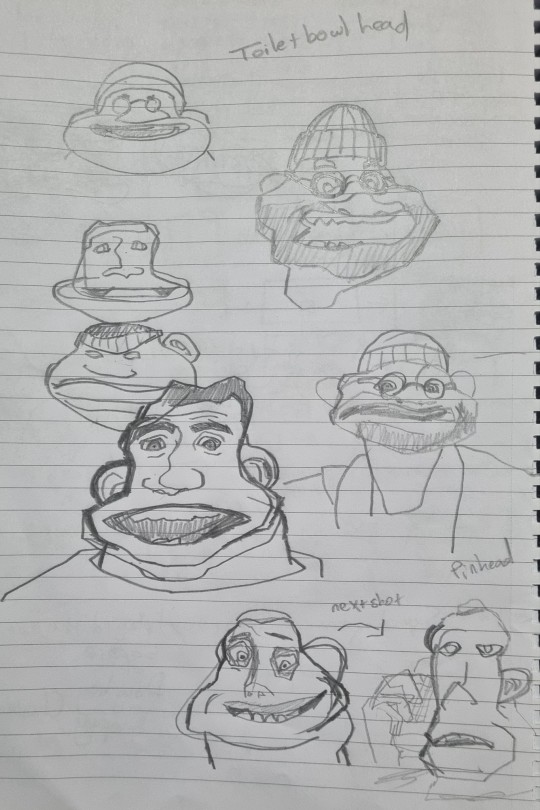
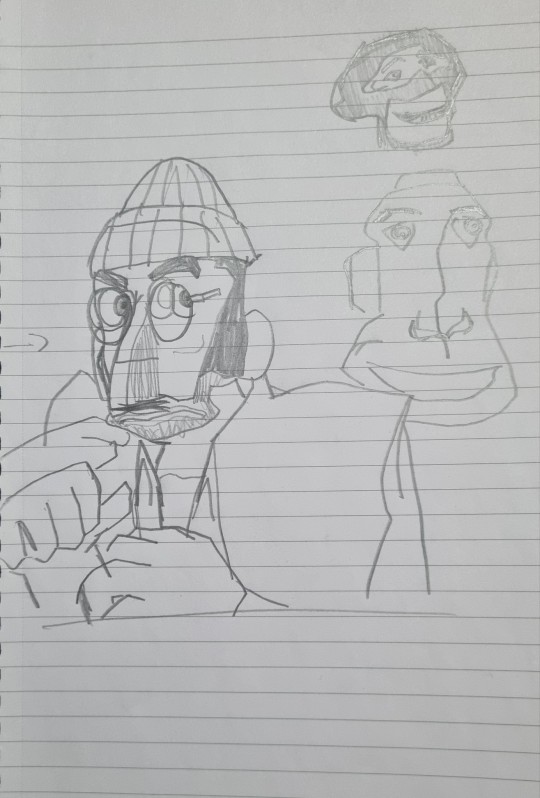
I sketched some of the faces to get an idea how the faces contort throughout looking almost unrecognisable if not for the voice and clothing. I want to bring this into the characters emphasising these expressions above making sure to include a walk cycle or other generic technical displays.
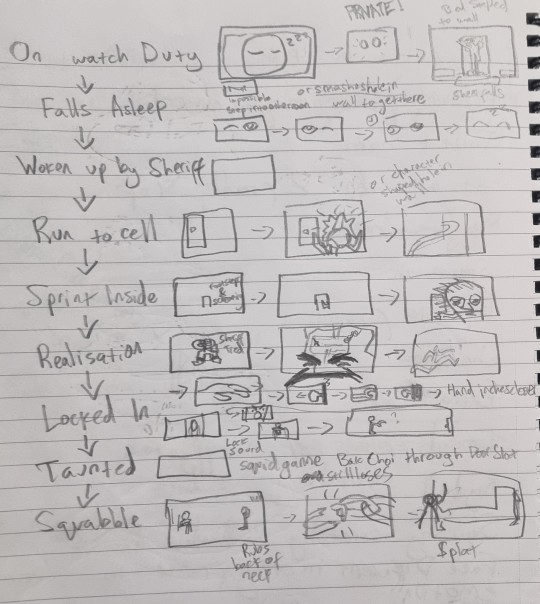
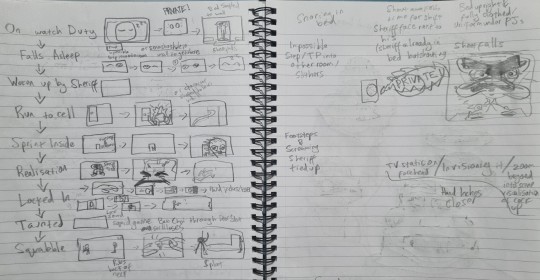
This is the roughest storyboard I've ever made and I don't expect it to make sense to anyone who isn't me but it's this layout which I want to develop and tidy up for the animatic, hopefully with some experiments with facial expressions in the process.








I tried messing around with the Ray Rig to see how difficult it would be to push facial expressions and shape to suit caricature the pose and action and after messing around for just a few minutes I found that it was actually really easy. It'll probably be much harder with my own rig because it wont be nearly as complex and versatile but I'll do my best to push the boundaries of the facial and mould it like clay.





This type of caricature was used in a lot of great animated shows I watched growing up where the shift in design would happen for a single frame. It's this sort of this which is similarly exaggerated in 3D in these SFM animations, I don't want to overdo it but I rarely see 3D characters moving in a stretchy cartoonish manner as realism is more often favoured.
0 notes
Text
How to Get More Views on YouTube: 16 Ways to Promote Your Channel
With millions of videos uploaded every day, getting noticed on YouTube can feel like a daunting task. Whether you’re a musician, a vlogger, or someone who creates tutorials, growing your channel requires strategic promotion. If you use tools like a Music Status Video Maker or other video editing software to create your content, it's time to make sure your videos reach the widest possible audience. Here are 16 effective strategies to help you get more views on YouTube and promote your channel to new audiences.
1. Optimize Your Video Titles
Your title is the first thing potential viewers will see, so make it catchy and informative. Include relevant keywords that people are searching for. For example, if you’re creating music status videos, a title like "Top 10 Trending Music Status Videos of 2023" could attract viewers searching for similar content.
2. Create Eye-Catching Thumbnails
A thumbnail is like a book cover for your video – it should be eye-catching and relevant to the content. Use bold text, bright colors, and high-quality images to make your thumbnail stand out. Make sure your thumbnail matches the tone of your video; this helps build trust with your audience.
3. Use Relevant Keywords and Tags
Just like with search engines, keywords matter on YouTube. Use keywords in your video title, description, and tags to improve discoverability. For instance, if you're creating content with a Music Status Video Maker, include tags like "music status," "music video," and "video maker."
4. Write Detailed Descriptions
Your video description is an opportunity to give more context and include keywords for search engines. Write a detailed, engaging description that tells viewers what to expect and provides links to related content or your social media. Don’t forget to include a call-to-action, encouraging viewers to like, comment, or subscribe.
5. Use End Screens and Cards
End screens and cards are interactive elements you can add to your videos. Use them to direct viewers to other videos, playlists, or your subscription button. For example, if you're showcasing a music video, add a card that links to another similar video or a playlist of all your music status videos.
6. Promote on Social Media
Social media platforms are powerful tools for promoting your YouTube channel. Share your videos on Facebook, Instagram, Twitter, and even TikTok to reach a wider audience. If you have a strong Instagram following, consider creating a short clip of your video using a Music Status Video Maker and post it to your story with a link to your YouTube channel.
7. Collaborate with Other Creators
Collaborating with other YouTubers is a great way to tap into a new audience. Find creators in a similar niche and propose a collaboration that will be interesting to both your audiences. This is especially effective in niche communities like music, where fans are always looking for new content.
8. Engage with Your Audience
Reply to comments, ask questions, and encourage viewers to share their thoughts. Building a strong community can lead to more loyal followers and increased engagement, which can positively impact your video’s ranking on YouTube.
9. Create Playlists
Creating playlists can help keep viewers on your channel longer, which boosts watch time – a key factor for YouTube’s algorithm. Organize your videos into themed playlists, like "Best Music Status Videos" or "Top Music Video Edits," to make it easy for viewers to binge-watch your content.
10. Consistent Posting Schedule
Consistency is crucial on YouTube. Develop a posting schedule and stick to it, whether it’s once a week or twice a month. When viewers know when to expect new content, they’re more likely to return to your channel. Make sure to promote your schedule on your channel banner or in your video descriptions.
11. Share on Niche Forums and Communities
If you create content like music status videos, there are likely online communities and forums where people share similar interests. Platforms like Reddit, Quora, and music-related forums can be excellent places to share your videos and attract new viewers. Just make sure to follow the community guidelines and avoid spamming.
12. Invest in SEO (Search Engine Optimization)
Optimizing your video for YouTube’s search engine can significantly improve your visibility. Focus on keyword research and incorporate these keywords into your title, description, and tags. YouTube SEO is crucial for getting organic views, especially if you're just starting out.
13. Leverage YouTube Shorts
YouTube Shorts are short, vertical videos that are easy to produce and share. Since they’re featured prominently on YouTube’s mobile app, they have a great chance of going viral. Use a Music Status Video Maker to create short music snippets or teasers that link back to your full-length content.
14. Encourage Subscriptions
Subscribers are likely to watch your content regularly, which boosts view count and engagement. Don’t be afraid to remind viewers to subscribe to your videos, either through a verbal call-to-action or an on-screen prompt. Tell them what kind of content you post and why they should subscribe.
15. Analyze and Learn from Your YouTube Analytics
YouTube provides detailed analytics that can help you understand what’s working and what’s not. Analyze metrics like watch time, audience retention, and click-through rates to identify your best-performing videos. Use this data to refine your content strategy and improve future videos.
16. Consider Paid Ads
If you’re looking to grow quickly, consider using YouTube’s paid advertising options. You can target specific demographics, interests, and locations to ensure your videos reach the right audience. Running ads can be particularly effective for promoting a new channel or a video you want to go viral, like a music video made with a Music Status Video Maker.
Final Thoughts
Growing a YouTube channel takes time, effort, and strategic planning. By implementing these 16 methods, you’ll be well on your way to attracting more views and building a loyal audience. Remember that consistency is key, and engagement is essential. The more effort you put into optimizing your videos, interacting with your audience, and promoting your content, the more likely you are to see significant growth over time.
Using tools like a Music Status Video Maker can help you produce high-quality content, but promoting that content effectively is what will ultimately help your channel thrive. So, get creative, stay consistent, and keep learning as you go. With persistence and these strategies, you'll be able to build a successful YouTube channel and reach the audience that appreciates your work. Happy YouTubing!
#video maker app#Reel Video Maker#Lyrics Video Maker#Video Maker#Festival Video Maker#Particle.ly Video Maker#वीडियो बनाने वाला ऐप्स
1 note
·
View note
Text
Video editing can be a fun and creative process! Here’s a step-by-step guide to get you started
1. Choose Your Software
Beginners: iMovie (Mac), Windows Movie Maker (PC), or online options like Canva or Kapwing.
Intermediate/Advanced: Adobe Premiere Pro, Final Cut Pro, DaVinci Resolve, or HitFilm Express.
2. Gather Your Footage
Record video clips using a camera or smartphone.
Collect any additional media like images, music, or graphics.
3. Import Your Media
Open your editing software and create a new project.
Import your video clips and other media files.
4. Organize Your Clips
Sort your clips in the media library.
Create bins or folders to keep your files organized.
5. Start Editing
Timeline: Drag your clips onto the timeline in the order you want them to appear.
Trimming: Cut out any unnecessary parts of your clips to tighten the video.
Transitions: Add transitions between clips (e.g., fades, cuts) to enhance flow.
6. Add Effects and Titles
Use effects to enhance your video (color correction, filters).
Insert titles or text overlays for context or branding.
7. Include Music and Sound Effects
Add background music and adjust the volume levels.
Use sound effects to enhance the viewing experience.
8. Fine-Tune Your Edits
Watch your video multiple times and make adjustments as needed.
Pay attention to pacing, audio levels, and visual continuity.
9. Export Your Video
Choose the right format and resolution for your audience (e.g., MP4 for online sharing).
Export the final version of your video.
10. Share Your Video
Upload to platforms like YouTube, Vimeo, or social media.
Consider creating a thumbnail for better engagement.
Tips:
Practice: The more you edit, the better you’ll get!
Watch Tutorials: Many tutorials are available on YouTube for specific software.
Experiment: Don’t be afraid to try new effects or styles.
Have fun with your video editing! If you have specific questions about any software or techniques, feel free to ask!
0 notes
Text
FLUFFIEST FRIENDS [CORNER FLIP FOLD SERIES #3]
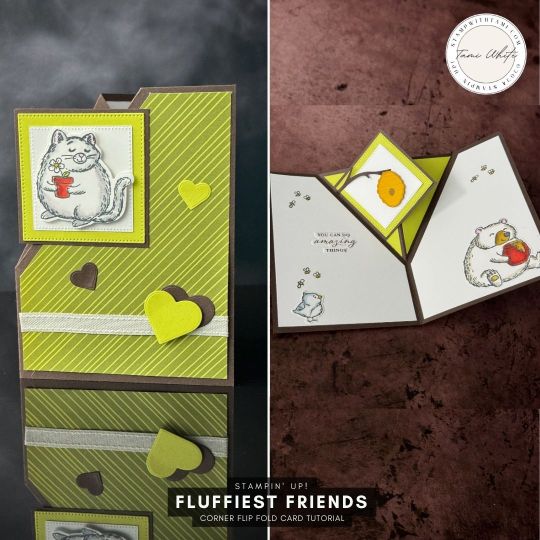
FLUFFIEST FRIENDS CORNER FLIP Hello, creative friends! I'm excited to share a new project with you that's sure to add a playful touch to your crafting repertoire. In today's blog post, I'm thrilled to introduce you to a charming fun fold card that combines whimsy and creativity with adorable critters that can celebrate any occasion. The Adorable DesignThis tutorial features a delightful fun fold card design known as the Corner Flip Fold. It's not just any card, though. This design showcases an adorable kitty on the front, giving the initial impression of a simple, cute greeting. However, the real surprise lies inside. As the card opens, it reveals a cozy scene with a bear clutching a jar of honey and a surprise element—a pop-up bee hive! This interactive element is sure to bring a smile to anyone's face, making it a perfect pick for any greeting or celebration. Perfect for Every OccasionOne of the greatest aspects of this card is its versatility. Whether you're celebrating a birthday, sending well wishes, or just saying hello, these little critters are perfect for any event. The design is part of the Wonderful Thoughts bundle, which includes all-occasion sentiments to match the playful theme of the card. This makes it incredibly easy to tailor your card for any recipient and occasion with just a few changes in the sentiment. Fluffiest Friends Bundle: A Crafter's DelightTo create these fun fold cards, I used the Fluffiest Friends Bundle. This set is a treasure trove for any card maker. It includes a variety of stamps and dies featuring fluffy critters, which allow for endless creative possibilities. You can stamp different animals, add detailed die-cut designs to build a nature scene, or celebrate special occasions with critters holding cupcakes or balloons. The flexibility of this bundle means you can create unique, personalized cards that are as fun to make as they are to receive. Crafting Made EasyFor those of you ready to dive into making this adorable card, don’t worry about gathering all the details. I’ve put together a comprehensive step-by-step guide, complete with measurements and a complete supply list. Everything you need can be found in the free PDF located in the INSTRUCTIONS section below this post. Learn with MeIf you're curious about how to master the Corner Flip Fold technique or just want to see it in action, be sure to check out the video tutorial in the INSTRUCTIONS section. The video will guide you through each step of the process, ensuring you can follow along and create your own fun fold card with ease. More to ExploreAnd this is just the beginning! If you enjoy making this Corner Flip Fold card, there are more tutorials waiting for you. I have a series of similar card projects that explore different themes and variations using this fun technique. You can find them all in the SERIES section below. ConclusionThank you for joining me today! I hope you're as excited as I am to start crafting with these adorable critters and surprising card folds. Whether you're a seasoned card maker or just starting out, this project offers something for everyone. Happy crafting, and I can't wait to see what wonderful creations you come up with! INSTRUCTIONS AND VIDEO This pdf contains step by step instruction for this corner flip fold. I've also included a video tutorial for the fold from a previous class. DOWNLOAD PDF CORNER FLIP FOLD VIDEO SIDE STEP VIDEO CLASS SUPPLIES I USED Click the thumbnails to view these items in my online store CORNER FLIP FOLD SERIES TUTORIALS Click the thumbnails below for more free tutorials in my series. STAMPIN' UP CATALOGS CURRENT SPECIALS PHOTOS This design showcases an adorable kitty on the front, giving the initial impression of a simple, cute greeting. One of the greatest aspects of this card is its versatility. Whether you're celebrating a birthday, sending well wishes, or just saying hello, these little critters are perfect for any event. Colored with Stampin' Blends Markers. A view of the top of the card. I love the surprise pop up bee hive! I love the surprise pop up bee hive! The hearts are from the Wonderful Thoughts Bundle. Such a cute bundle. These are some cards I created for an exclusive VIP class. Want to save these ideas for later? Pin them to your favorite Pinterest board. Have you tried these designs? I love to see your creations! Be sure to share them on #shareyourcrafts post every Saturday on my Facebook Page. Read the full article
0 notes
Video
youtube
Youtube Thumbnail Maker Software
Source:Youtube
8 notes
·
View notes
Text
Let's be mutual.
Follow, " Farrago Space ", on LYKA GEMS, FB, YouTube, & Instagram.
#farrago #farragospace #LYKAGEMS #marionhymnbustamante #logodesign
https://play.google.com/store/apps/details?id=com.thingsilikeapp


#logo design#farragospace#Farrago#Pixellab Tutorial#Kinemaster#thumbnail#Thumbnail maker#Learn 3D Logo Design#Golden Luxury Design#3D logo Design#Logo Animation#Tutorial#Marion Hymn Bustamante#WizardMarion#Brand Name Logo Design#Fire Dragon#Fire Dragon Thumbnail#Golden Luxury Logo Design
0 notes
Video
youtube
The Best Thumbnail Maker For Windows
Source:Youtube
0 notes
Video
youtube
How To Make A Youtube Custom Thumbnail Tutorial — Quick And Easy
Source:Youtube
0 notes
Video
youtube
Best Apps To Make Youtube Thumbnails
Source:Youtube
0 notes