#wordpress responsive menu plugin
Explore tagged Tumblr posts
Text
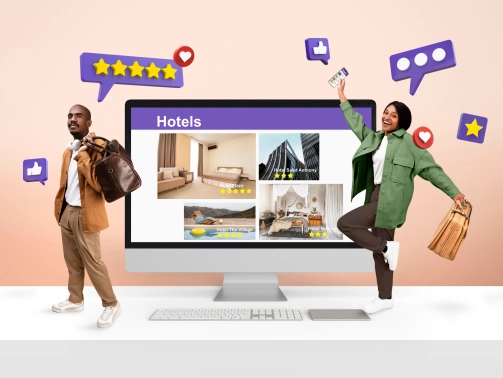
Comment faire un site internet de qualité ?
janvier 14, 2025
by engama237
with no comment
Uncategorized
Edit
Avoir un site internet de qualité est aujourd’hui essentiel pour toute entreprise, organisation ou professionnel souhaitant se développer sur le web. Un site bien conçu renforce votre crédibilité, améliore l’expérience utilisateur et augmente vos chances de convertir vos visiteurs en clients. Mais comment créer un site internet qui soit à la fois esthétique, fonctionnel et performant ? Voici un guide complet pour vous aider à réussir.
1. Définir vos objectifs et vos besoins
Avant de commencer la création de votre site, il est crucial de définir précisément vos objectifs :
Souhaitez-vous vendre des produits en ligne ?
Présenter vos services ?
Informer vos clients ou générer des contacts ?
Un site internet de qualité doit répondre à des besoins précis et avoir un but clair. Rédigez un cahier des charges qui détaille vos attentes en termes de fonctionnalités, de design et de contenus.
2. Choisir le bon CMS ou plateforme
Le choix de la technologie joue un rôle majeur dans la création d’un site web. Plusieurs solutions existent selon votre niveau de compétence technique et votre budget :
WordPress : Idéal pour les blogs et sites vitrines. Il est personnalisable grâce à ses nombreux thèmes et plugins.
Shopify ou WooCommerce : Parfait pour créer une boutique en ligne.
Wix ou Squarespace : Pour des sites simples et rapides à mettre en place.
L’objectif est de choisir un outil qui permet de créer un site internet de qualité sans compromis sur la personnalisation et les performances.
3. Prévoir un design adapté et professionnel
L’apparence visuelle d’un site est primordiale pour capter l’attention des visiteurs. Voici quelques principes de base pour un design réussi :
Simplicité et clarté : Évitez les designs trop chargés.
Harmonie des couleurs : Utilisez une palette de couleurs cohérente avec votre identité de marque.
Navigation intuitive : Facilitez la navigation avec un menu clair et structurant.
Responsive design : Un site internet de qualité doit être adapté aux mobiles et tablettes.
N’oubliez pas que le design doit servir l’expérience utilisateur et non l’alourdir.
4. Optimiser les contenus de votre site
Un contenu pertinent et optimisé est la clé pour attirer et retenir vos visiteurs tout en améliorant votre référencement. Voici quelques conseils :
Rédigez du contenu clair et concis : Utilisez un langage simple pour expliquer vos services ou produits.
Travaillez vos mots-clés : Le terme site internet de qualité doit apparaître naturellement dans vos titres, paragraphes et méta-descriptions.
Ajoutez des visuels : Images, vidéos et infographies rendent votre site plus attractif.
Valorisez vos appels à l’action (CTA) : Invitez vos visiteurs à passer à l’action (contact, devis, achat).
L’optimisation des contenus est une étape essentielle pour répondre aux besoins de vos visiteurs et aux exigences des moteurs de recherche.
5. Améliorer les performances techniques
Un site lent ou qui présente des erreurs techniques nuit à l’expérience utilisateur et au référencement. Pour assurer un site internet de qualité, voici ce à quoi il faut veiller :
Temps de chargement : Optimisez la taille des images et utilisez un service d’hébergement performant.
Code propre et optimisé : Réduisez les fichiers CSS, JS et HTML.
Sécurité : Installez un certificat SSL et assurez-vous que votre site est protégé contre les attaques.
Compatibilité : Testez votre site sur différents navigateurs (Chrome, Firefox, Safari).
Les outils comme Google PageSpeed Insights ou GTMetrix vous permettent d’analyser et d’améliorer les performances techniques de votre site.
6. Optimiser le référencement naturel (SEO)
Un site internet de qualité doit être facilement trouvable sur les moteurs de recherche. Voici les bonnes pratiques SEO :
Structuration des titres : Utilisez les balises H1, H2, H3 pour organiser vos contenus.
Meta-descriptions optimisées : Rédigez des descriptions attractives intégrant le mot-clé site internet de qualité.
Optimisation des URL : Préférez des URL courtes et descriptives.
Backlinks : Obtenez des liens entrants de qualité depuis d’autres sites.
Un bon référencement améliore votre visibilité en ligne et attire plus de visiteurs qualifiés.
7. Proposer une expérience utilisateur (UX) optimale
Un site internet performe quand il offre une expérience utilisateur exceptionnelle. Voici les éléments à optimiser :
Accessibilité : Votre site doit être accessible à tous, y compris aux personnes handicapées.
Structure logique : Facilitez l’accès à l’information grâce à une hiérarchie claire.
Interactivité : Intégrez des formulaires, boutons CTA et outils de communication (chat en ligne).
Une bonne UX contribue à retenir vos visiteurs et à augmenter vos taux de conversion.
8. Analyser et améliorer constamment
La création d’un site internet de qualité ne s’arrête pas une fois le site mis en ligne. Il est essentiel d’analyser les performances et d’apporter des améliorations constantes :
Utilisez des outils comme Google Analytics pour suivre les comportements de vos visiteurs.
Analysez vos taux de conversion et identifiez les pages les plus performantes.
Répondez aux commentaires et feedbacks de vos utilisateurs.
Un site internet évolue avec votre activité et les besoins de vos clients.
Conclusion
Faire un site internet de qualité repose sur une combinaison de facteurs : une stratégie claire, un design professionnel, des contenus optimisés et une expérience utilisateur fluide. En respectant ces étapes clés, vous pouvez créer un site performant qui répond aux attentes de vos visiteurs et qui améliore votre présence en ligne.
Pour découvrir plus d’astuces, consultez notre page blog Abonnez-vous à notre page Facebook
2 notes
·
View notes
Text
Guidelines & Best Practices for Exceptional Web Design - Lode Palle
Creating exceptional web design involves following guidelines and best practices to ensure your website is visually appealing, user-friendly, and effective in achieving its goals. Here are some key guidelines and best practices for exceptional web designexplained by Lode Palle:
Understand Your Audience: Start by understanding your target audience, their needs, preferences, and behaviors. Tailor your design to appeal to your specific user demographic.
Mobile-First Design: Design your website with a mobile-first approach, ensuring it looks and functions well on various screen sizes and devices. Responsive design is essential for a seamless user experience.
Clear and Intuitive Navigation: Keep navigation menus simple, organized, and easily accessible. Use clear labels and hierarchical structures to help users find information quickly.
Consistent Branding: Maintain a consistent visual identity, including colors, typography, and logo placement, to reinforce your brand's recognition and trustworthiness.
Whitespace: Use whitespace effectively to improve readability and create a sense of balance in your design. Don't overcrowd pages with content and elements.
Typography: Choose legible fonts and maintain consistent typography throughout your website. Use headings, subheadings, and body text appropriately to structure content.
Color Harmony: Create a harmonious color palette that aligns with your brand and evokes the right emotions. Ensure sufficient contrast between text and background for readability.
High-Quality Images: Use high-resolution, relevant images and graphics to enhance visual appeal. Optimize images for web to improve loading times.
Fast Loading Speed: Optimize your website's performance for fast loading times. Minimize HTTP requests, use compressed images, and enable browser caching.
Content Hierarchy: Organize content with a clear hierarchy, emphasizing important information using headings, bullet points, and visual cues. Make use of whitespace to separate content sections.
Call-to-Action (CTA): Create compelling CTAs that stand out and encourage users to take desired actions. Use action-oriented language and place CTAs strategically.
Accessibility: Ensure your website is accessible to individuals with disabilities. Follow WCAG (Web Content Accessibility Guidelines) to provide alternatives for multimedia and ensure keyboard navigation is possible.
Browser Compatibility: Test your website on various browsers and devices to ensure compatibility and a consistent experience across platforms.
SEO-Friendly Design: Incorporate SEO best practices into your design, including using descriptive URLs, optimizing images, and structuring content with appropriate headings.
Content Management: Use a user-friendly content management system (CMS) to make it easy to update and maintain your website. WordPress, for example, is a popular choice.
Security: Implement security measures to protect user data and your website from cyber threats. Keep software and plugins up to date and use secure hosting.
User Testing: Conduct usability testing to gather feedback from real users and make improvements based on their experiences.
Analytics: Install web analytics tools (e.g., Google Analytics) to monitor user behavior, track goals, and make data-driven improvements to your website.
Regular Updates: Keep your website updated with fresh content, new features, and design improvements to stay relevant and engaging.
Legal Compliance: Ensure your website complies with legal requirements, such as GDPR for data privacy or copyright laws for content usage.
Exceptional web design is an ongoing process that involves continuous improvement and adaptation to changing user needs and technologies. By adhering to these guidelines and best practices, you can create a website that not only looks great but also delivers a superior user experience and achieves its intended objectives.
8 notes
·
View notes
Text
Why WordPress Is Still the Best CMS for Business Websites in 2025

In a world full of website builders and content management systems (CMS), one name has stood the test of time — WordPress. Despite newer tools entering the market, WordPress continues to lead the way in 2025 as the most trusted platform for building professional, secure, and scalable websites.
But what makes WordPress such a powerful CMS? And why do businesses across all industries — from tech startups to cafes and tour operators — still rely on it?
What is a CMS, and Why Do You Need One?
A Content Management System (CMS) is a software platform that allows users to create, manage, and modify content on a website without needing to code everything from scratch.
Whether it’s updating a product page, writing a blog post, or adding new services, a CMS makes it simple and quick.
Popular CMS Options in 2025 Include:
WordPress
Wix
Squarespace
Shopify (for eCommerce)
Webflow
Among these, WordPress remains the most flexible and scalable, powering over 40% of all websites globally.
Top 7 Reasons Why WordPress Still Dominates in 2025
1. It’s Completely Open-Source and Free
One of WordPress’s biggest advantages is that it’s open-source — you have full control over your site’s design, content, and data.
There are no restrictions on how you use it. You can:
Customize every detail
Migrate your site anytime
Add as many users, pages, or plugins as needed
This level of freedom is unmatched by many other platforms.
2. Limitless Design Flexibility
With over 10,000+ themes and visual builders like Elementor and WPBakery, WordPress gives you endless creative control.
Want a minimalist portfolio? A vibrant online store? A multilingual booking system? WordPress can do it all — and look good while doing it.
3. Thousands of Plugins to Expand Your Site
From SEO and analytics to appointment booking and chat support — WordPress’s 60,000+ plugins let you build exactly what you need.
Popular plugin categories include:
SEO: Yoast, Rank Math
Ecommerce: WooCommerce
Security: Wordfence, Sucuri
Speed: LiteSpeed Cache
Forms: WPForms, Gravity Forms
You’re never limited by your theme — you can add new features anytime.
4. Built-In SEO Superpowers
WordPress is SEO-friendly out of the box. Combine that with tools like Yoast SEO, fast-loading themes, and schema plugins — and you’re looking at a website that’s ready to rank on Google.
Plus, it’s easy to:
Add meta titles and descriptions
Create sitemaps
Control URL structures (permalinks)
Optimize image alt tags
For businesses looking to grow organically, WordPress is the most reliable option.
5. Mobile-Responsive and Fast
Most WordPress themes in 2025 are designed to work seamlessly across all screen sizes — from phones to tablets to desktops. Speed optimization plugins like WP Rocket and LiteSpeed Cache make your website lightning fast — a key factor in both SEO and user retention.
6. Ideal for E-Commerce and Service Businesses
Want to sell products online? WooCommerce — WordPress’s native eCommerce plugin — is robust, easy to use, and supports everything from physical goods to digital services.
And if you’re a service-based business, you can add features like:
Appointment scheduling
Live chat
Online payments
Google Maps integration
All with just a few plugin installations.
7. Large Community and Ongoing Support
WordPress is backed by a massive global community. That means:
Regular software updates
Thousands of tutorials and guides
Developers ready to troubleshoot issues
Countless forums and YouTube channels for self-help
It’s a CMS that’s constantly evolving — and won’t be obsolete next year.
What Types of Businesses Use WordPress in 2025?
The beauty of WordPress is its universal adaptability. It’s used by:
Restaurants and cafes for menu display and reservations
Tour companies for blog posts, package listings, and online bookings
Real estate agents for showcasing properties
Startups for portfolio sites and landing pages
Hospitals and clinics for appointment systems and patient information
Online stores selling everything from handmade items to courses
Even major companies like TechCrunch, Sony, and The New Yorker still trust WordPress.
WordPress vs. Other CMS Platforms
FeatureWordPressWixShopifyWebflowOwnershipFullLimitedLimitedFullFlexibilityHighMediumE-commerce onlyHighCostLow to scalableMediumHighHighPlugin SupportMassiveLimitedApp-basedModerateCommunity SupportGlobalLimitedModerateModerate
WordPress wins for long-term growth and business scalability.
Should You DIY or Hire a Professional?
WordPress is beginner-friendly — but building a website that is fast, secure, mobile-optimized, and SEO-ready from day one takes expertise.
That’s where a professional web design company in Udaipur comes in. A team that understands design, development, SEO, and user behavior can help you:
Customize themes and plugins
Set up proper security and backup systems
Speed-optimize for Google ranking
Build landing pages that convert
You focus on your business — let the experts handle the tech.
Final Words: WordPress Is Still King in 2025
Trends come and go. Website builders rise and fall. But WordPress continues to rule the CMS world — and for good reason.
0 notes
Text
How to Choose the Right Website Development Company in Bangalore
Your website is your brand’s digital front door—so you want it to be fast, user‑friendly, and aligned with your business goals. With so many agencies in Bangalore claiming to build “the perfect site,” here are the key factors and services to look for before you decide.
1. Clear Discovery & Planning Process
Initial Audit & Goals: A good agency starts by reviewing your existing site (if any) and understanding your objectives: sales, leads, brand awareness, etc.
Site Map & Wireframes: Look for a partner who sketches out the page structure and user flows before diving into design.
2. User‑First Design & UX
Mobile‑First Approach: Over half of all web visits come from phones—so your site should look and work flawlessly on every screen.
Intuitive Navigation: Menus, buttons, and content hierarchy should guide users to their goal (buy, sign up, contact) in three clicks or fewer.
Accessibility: Features like readable fonts, proper color contrast, and keyboard navigation matter for all visitors.
3. Technical Excellence
Performance Optimization: Fast load times (ideally under 2 seconds) through image compression, clean code, and efficient hosting.
SEO‑Ready Foundations: Proper use of headings, meta tags, schema markup, and XML sitemaps sets you up for better search rankings.
Security & Updates: SSL certificates, regular backups, and CMS/plugin updates protect you from hacks and downtime.
4. Flexible, Easy‑to‑Use CMS
Intuitive Editing: Whether it’s WordPress, Shopify, or a custom system, make sure non‑tech users can add/edit content without coding.
Scalability: The CMS should accommodate new features (blogs, e‑commerce, membership areas) as your business grows.
5. Integration & Automation
Marketing Tools: Seamless connections to email platforms (Mailchimp, HubSpot), analytics (Google Analytics, Tag Manager), and CRMs.
E‑commerce & Payments: If you sell online, look for pre‑built payment gateways, product catalogs, and order management.
6. Testing & Quality Assurance
Cross‑Browser Checks: Ensure your site works on Chrome, Firefox, Safari, and Edge.
User Testing: Real‑world feedback (even from a small focus group) can uncover navigation or readability issues.
7. Post‑Launch Support & Maintenance
Bug Fixes & Tweaks: Clarify how many support hours are included and what response times to expect.
Performance Monitoring: Ongoing checks for uptime, page‑speed, and SEO health help you catch issues early.
8. Transparent Communication & Reporting
Regular Check‑Ins: Weekly or bi‑weekly calls/emails to update on progress and next steps.
Milestone‑Based Billing: Pay per agreed phase—design, development, testing, launch—so costs stay predictable.
Must‑Ask Questions for Any Agency
Who will I be working with? (Get names and roles.)
Can you share recent case studies or references?
What’s your typical project timeline?
How do you handle scope changes or new feature requests?
What happens if something breaks after launch?
A Quick Example: Innovkraft’s Approach
While many agencies check all the boxes above, Innovkraft (a Bangalore‑based team I’ve seen in action) layers on a data‑driven approach to every step—using heatmaps, A/B tests, and analytics to validate design choices. They follow the same best practices listed here and add clear roadmap documents, so you always know where your project stands.
By focusing on these eight pillars—from discovery to post‑launch support—you’ll be well‑equipped to pick a website development company in Bangalore that delivers a site built for growth. And if you want a team that pairs these practices with tight project management, Innovkraft is one example of how it can be done in a local, agile way.
0 notes
Text
Top DIY Website Errors to Fix

Creating a website yourself can feel like a cost-effective way to get online. Tools like WordPress, Wix, or Squarespace promise an easy, no-code path to a professional site. Just choose a template, add your content, and launch.
But DIY websites often hit obstacles that aren’t clear until they’re live and failing to deliver. Whether you’re a small business owner or a freelancer, avoiding these common mistakes can save you time, stress, and lost visitors.
Here’s what to watch out for and how to do better.
1. Design Overload or Underdesign
The mistake: Going too big or too small. Some DIY sites are chaotic with clashing fonts, colors, and effects. Others are so minimal they lack branding or appeal.
Why it matters: Overdesigned sites overwhelm users. Bland ones are forgettable. Both drive traffic away. The fix: Aim for simplicity. Use 1-2 fonts, 2-3 colors, and a clean layout (header, main, footer). Focus on function over flair.
2. Forgetting Mobile Devices
The mistake: Building only for desktops. A site that shines on your laptop might break on a phone—text misalign infectiously, buttons are tiny, images don’t fit.
Why it matters: Mobile users make up over half of web traffic. A non-mobile-friendly site is a dealbreaker. The fix: Start with a responsive template. Test every page on multiple devices to ensure it’s user-friendly.
3. Poor Navigation Setup
The mistake: Making navigation a puzzle. Hidden menus, complex dropdowns, or unclear links frustrate users trying to find what they need.
Why it matters: If visitors can’t navigate easily, they’ll leave immediately. The fix: Keep menus clear and concise: Home, About, Services, Contact. Avoid unnecessary complexity.
4. Sluggish Load Times
The mistake: Bogging down your site with heavy elements. Large images, bloated themes, or excessive plugins can make your site slow to load.
Why it matters: Slow sites lose users and rank poorly on search engines. Most won’t wait past 3 seconds. The fix: Compress images, use lightweight templates, and minimize plugins. Check with Google PageSpeed Insights for issues.
5. Missing Calls to Action
The mistake: Not telling users what to do next. Without clear guidance, visitors won’t know whether to buy, contact, or book your services.
Why it matters: Calls to action (CTAs) drive conversions. Without them, you lose opportunities. The fix: Add bold CTAs like “Contact Us,” “Shop Now,” or “Get Started.” Place them prominently on every page.
6. Ignoring SEO Basics
The mistake: Neglecting search engine optimization. Many DIY platforms don’t prioritize SEO, and beginners often skip keywords, meta tags, or alt text.
Why it matters: No SEO means no visibility on search engines. The fix: Use keywords naturally, add meta titles/descriptions, use proper headings, and include alt text for images.
7. Scattered Branding
The mistake: Inconsistent look and feel. Mismatched logos, fonts, or tones across pages make your site feel amateurish.
Why it matters: Strong branding builds trust. Inconsistency undermines credibility. The fix: Choose one logo, color scheme, and tone. Check your site as a new visitor to ensure it’s cohesive.
8. Sticking to Default Templates
The mistake: Not personalizing enough. Stock photos, placeholder text, or default layouts make your site look generic and rushed.
Why it matters: Generic sites don’t inspire confidence. The fix: Replace all defaults with your own content. A cheap website designer can help personalize affordably if you’re pressed for time.
9. No Backups
The mistake: Skipping site backups. Without backups, a crash or bad update can erase your entire site.
Why it matters: Losing your work means starting over. The fix: Enable automatic backups via your CMS or host. Save a manual copy before big changes.
10. Burning Time on DIY Struggles
The mistake: Spending weeks on a mediocre site. Trying to save money can cost you hours of tweaking, often with subpar results.
Why it matters: A weak site loses customers, and your time is valuable too. The fix: Delegate when needed. Cheap web design services or a cheap web designer can deliver a professional site quickly.
Bottom Line
DIY websites can work if you avoid these traps. Poor design, mobile issues, or missing CTAs can sink your efforts. Build with purpose, test thoroughly, and seek help when necessary.
Affordable web design services or a cheap web designer can elevate your site without breaking the bank. Your website is your digital front door—make it welcoming and effective.
0 notes
Text
Why WordPress Web Design Services Are the Secret to Better User Experience?
In a world where most customers meet your business online first, your website isn't just a digital brochure—it's your brand's handshake and first impression rolled into one. And when it comes to creating a seamless, high-performing, and engaging online experience, WordPress web design services are leading the charge. Whether you're a startup, a local business, or an established enterprise, the right WordPress web development strategy can drastically improve user experience (UX) and boost your online performance.

In this article, we'll explore why WordPress web design services are essential for better user experience, dive into the latest trends in WordPress web development, and help you understand how to evaluate WordPress developer services and the true WordPress website development cost. If you're also searching for a "WordPress agency near me," this guide will arm you with the knowledge you need to make a smart choice.
The Power of WordPress in UX-Focused Web Design
WordPress powers over 43% of all websites on the internet—and that’s not just because it’s easy to use. The platform offers incredible flexibility, vast theme and plugin ecosystems, and an intuitive interface that makes it ideal for creating custom, UX-optimized websites.
WordPress web design services go beyond just choosing a theme and adding content. Professional designers understand how users interact with websites and apply UX principles like:
Fast Load Times: Page speed is a critical ranking and UX factor. Modern WordPress web development uses lightweight themes, caching, and CDNs to reduce loading time.
Mobile Responsiveness: With mobile traffic now dominating, WordPress developer services prioritize responsive layouts that perform flawlessly on smartphones and tablets.
Visual Hierarchy & Accessibility: Thoughtful typography, contrast ratios, and layout flow guide the user naturally through the content.
User-Centered Navigation: Smart menus, breadcrumb trails, and CTA buttons ensure users can find what they need quickly.
WordPress web design services combine UX psychology with aesthetics to ensure users feel confident, engaged, and informed when navigating your website.
Emerging Trends in WordPress Web Development
To deliver top-tier user experiences, staying ahead of the curve with current and upcoming trends is crucial. Here’s what’s shaping the future of WordPress web design services:
Full Site Editing (FSE): The Gutenberg block editor is evolving into full site editing, giving WordPress developers and designers greater control over headers, footers, and page templates without relying on bulky page builders.
Headless WordPress: Headless architecture is gaining popularity in WordPress web development. By decoupling the frontend and backend, sites can be more dynamic, load faster, and integrate better with mobile apps.
AI-Powered Personalization: AI tools are helping WordPress developer services create personalized content and navigation experiences based on user behavior.
Voice Search Optimization: With the rise of smart speakers and voice assistants, optimizing WordPress sites for voice search is becoming a key focus.
Dark Mode Design: A growing trend in UX design, dark mode not only looks sleek but also enhances readability and conserves device battery.
By choosing expert WordPress web design services, you're ensuring your website stays ahead of these trends while delivering a smooth, modern user experience.
WordPress Developer Services: What to Expect
Choosing the right WordPress developer services is essential. A great developer or agency brings together coding expertise, design skills, SEO knowledge, and business understanding.
Here’s what a top-tier WordPress developer service should offer:
Custom theme development
Plugin integration & development
SEO optimization
Speed and performance tuning
Security hardening
WooCommerce setup for e-commerce
When hiring, consider whether you're working with a freelancer or a WordPress agency near me. Local agencies often provide faster support and better alignment with regional business needs.
Understanding WordPress Website Development Cost
Let’s be honest—budget matters. But understanding WordPress website development cost isn't just about the upfront price. It's about value and long-term ROI.
Factors that affect WordPress website development cost:
Complexity of design and layout
Number of pages and templates required
Custom functionality or third-party integrations
E-commerce capabilities
Ongoing maintenance and support
If you're working with a freelancer, a simple website typically falls within the $500 to $1,000 range, depending on the features and functionality you need. However, high-end WordPress web design services from experienced agencies can range from $2,000 to $10,000 depending on scope.
Don't cut corners—an investment in quality UX and design through professional WordPress developer services pays off through higher engagement, better conversions, and stronger SEO performance.
The Local Advantage: Finding a WordPress Agency Near Me
Searching for a "WordPress agency near me" isn’t just about geography—it’s about finding a partner who understands your local market, culture, and audience.
A local agency offers:
Face-to-face collaboration
Market-aligned design insights
Faster support and turnaround
Whether you're in Riyadh, Jeddah, or anywhere globally, partnering with a local or regionally-aware agency can make all the difference in UX.
Conclusion: Invest in UX with WordPress Web Design Services
Better user experience isn’t a luxury anymore—it’s a necessity. With the evolving landscape of digital expectations, your website must deliver speed, clarity, mobile responsiveness, and a beautiful visual journey.
That’s where WordPress web design services shine. They combine the power of open-source WordPress with strategic, human-centered design. Add in expert WordPress developer services, an understanding of WordPress website development cost, and guidance from a trusted WordPress agency near me, and you have the perfect recipe for digital success.
If you're ready to build a website that doesn't just look good but performs exceptionally, now is the time to invest in professional WordPress web development. The result? A site that keeps visitors coming back—and customers converting.
If you’re ready to work with a trusted WordPress web development company that puts your goals first, Cross Atlantic Software is here to help. Let’s create a WordPress website that doesn’t just look good—but performs brilliantly.
#wordpress developer services#wordpress website development cost#wordpress web design services#wordpress web development#wordpress agency near me
1 note
·
View note
Text

I will design production, music, film, studio logo
Fiverr Link https://www.fiverr.com/s/0bkAgoy
wpwar link https://wpwar.com/product/superfly-responsive-wordpress-menu-plugin/
I will design your logo using the latest modern techniques in illustrator and photo shop.If you need any more information about this GIG then please message me,Your Satisfaction is Guaranteed#UnityCup2025 #CryptoMarket #HODL #GirodItalia #UCLfinal #ForzaInter #ChampionsLeague #wordpressdevelopment #socialmediamarketing #hosting #shopify #php #marketingdigital #wordpresshosting #websitedesigner #blogger #onlinemarketing #wordpressdesigner #websites #wordpresswebsites #ux #ui #developer #wordpressplugin #uidesign #coding #wordpresstips #javascript #elementor #contentmarketing #technology #google #development #programming #smallbusiness #instagram #cms
0 notes
Text
The Future of Mobile Applications: How Technology is Transforming the Way We Interact
Every e-commerce person needs to know how to build pages with WP bakery page builder. This theme provides support for the Visual Composer plugin as well as a custom-made plugin named “Visual Composer Extension” for our customers. The Visual Composer plugin and extension adds a range of drag-and-drop plugins to your dashboard, allowing you to create your site quickly and easily. This theme provides support for the Visual Composer plugin as well as a custom-built plugin named “Visual Composer Extension” for our customers.
The Visual Composer plugin and extension adds a plethora of drag-and-drop plugins to your dashboard, allowing you to create your site quickly and easily. Creating pages for your WordPress platform is also as simple as a few clicks and drag-and-drop operations with WPBakery Page Builder‘s elaborate but intuitive front-end and back-end editors. I’ll teach you how to add WPBakery Page Builder to your WordPress installation and walk you through all of the key features in this Visual Composer guide.
Requirements for WP Bakery Page Builder
You’ll need the following items to follow along with this WPBakery Page Builder tutorial:
WordPress 5.0 or higher is essential.
a subscription to Envato
In addition, I recommend reading the following article to better understand how to use Visual Composer and why you should use WPBakery Page Builder instead of any of the other page-builder plugins available today:
WPBakery Page Builder Installation
WPBakery Page Builder is a WordPress premium plugin. It’s available on Code Canyon, so sign up with your Envato account and buy a license. It’s still commonly is in reference as Visual Composer. Once you’ve paid for it, you’ll be able to download a ZIP file containing various plugin data.
Look for a file called js composer.zip after extracting the ZIP file. This is a WordPress plugin archive file that you must add to your server. So, go to Plugins > Add New in your WordPress admin line. Then pick js composer.zip from the Upload Plugin drop-down menu. To begin the update, click the Install Now button. When the installation is over, click the Enable Plugin button. You’ll be guided to the WPBakery Page Builder welcoming screen as soon as you do so.
Make Sure WPBakery Page Builder Plugin Is Installed & Active
Make sure the WPBakery Page Builder plugin is turned on. Since this plugin is not included with the theme (for good reason), it must be installed and allowed as described in the “Installing Recommended Plugins” guide. You should have been asked to install the recommended plugins after downloading the theme. Now is the time to install the Visual Composer if you haven’t already.
Configuring the WP Bakery Page Builder Plugin
It’s easy to learn how to use WPBakery Page Builder. The plugin is highly customizable, with hundreds of configuration choices to tailor it to your specific needs. To see them, press the Settings button on the welcome pad.
WP Bakery Page Builder with general settings
The plugin comes with a well-thought-out default setup that will suffice for the majority of use cases. For example, you can see that it supports responsive design right out of the box in the General Settings tab. The plugin also attempts to add different optimizations so that the pages you generate with it load quickly. For example, it defaults to using only the Latin script subset of Google fonts. All you have to do is change the Google fonts subsets option to accept other scripts.
You’ll note that this plugin is only available for your WordPress site’s pages in the Role Manager tab. Select Custom in the Post styles list and allow the post feature if you want it to be eligible for your posts as well.
Configuring post types:
Scroll down and press the Save Changes button once you’ve made the changes.
Finally, go to the Template Options tab and search the Use custom design area if you want to configure the look and feel of WPBakery Page Builder’s content elements. You’ll be able to adjust the plugin’s pre-set colors, margins, and widths after you’ve done so.
Define Main Settings for WP Bakery Page Builder
To configure the plugin, go to Settings > WPBakery Page Builder. The most crucial step is to turn on the composer for the post forms you choose to use it for. This is achieved through the “Role Manager” tab and the “Post Types” options. You can make the page builder accessible based on the user function, but you’ll really just want to change the “Administrator” settings.
Using the WP Bakery Page Builder Plugin
The Visual Composer is really simple and doesn’t need much explanation; for a short guide, see the screenshots below (you can also check out this more detailed Visual Composer guide). To begin, choose if you want to use the Backend or Frontend editor and press the appropriate button.
The Visual Composer Backend Editor
In this Visual Composer tutorial, this is a crucial step. There are two powerful editors included with WPBakery Page Builder: a back-end editor and a front-end editor. They can only be accessed from inside a website or a tweet. As a result, I recommend that you make a new page by heading to Pages > Add New for the time being. You can select which editor you want to use in the page construction GUI. To open the backend editor, first press the Backend Editor button.
You can conveniently connect a number of widely used elements to the website using this editor. Simple elements including text blocks, pictures, and separators are available in WPBakery Page Builder. Advanced features include Facebook “Like” icons, Google Maps, charts, and animated carousels. The components are grouped into four groups for easy access: text, social, structure, and WordPress widgets.
The elements that are available are listed below:
Content elements, as the name implies, are elements that are often used to construct the contents of a blog or an article. Social features, on the other hand, are ones that make it simple for people to share your profile on social media sites. Structure components, on the other hand, are intended for more experienced users who are familiar with writing code. They allow you to add raw HTML and JavaScript to your website directly.
To add an element, simply click the Add Element button and choose the desired element. Alternatively, you should use the Add Text Block button to add text to the website directly.
Text editor
If you don’t like the way an aspect looks by default, you can always change its styles by going to the Design Options page. Once you’ve added a few items, you’ll find that each one has a toolbar with a few buttons associated with it. These buttons show intuitive icons and enable you to perform essential operations like dragging and dropping an entity to alter its position, duplicating, removing, or editing its contents.
Keep in mind to save your page once you’ve finished adding components.
The Visual Composer Frontend Editor
The frontend Visual Composer has the same page building choices as the backend Visual Composer. The main distinction is that instead of position holders, you will see the individual page elements when you insert theme.
Using the WYSIWYG Front-End Editor
The back-end editor is perfect for pages with a number of elements that are lengthy and complicated. You get to deal on the final presentation of your website right from the start if you use the WYSIWYG front-end editor instead. You can swap between editors at any time, so scroll up and click the Frontend Editor button to launch the latest one.
Frontend Editor
Only when you mouse over a feature in this editor can you see the toolbars associated with it. Toolbars and the features they provide are somewhat close to those provided by the back-end editor in frontend editors demo options. You will now see how the website appears on different screen sizes using the front-end editor. You can also continue editing the page in whatever screen size you choose.
Using Templates
Using models is another critical part of learning how to use WPBakery Page Builder. Any page or post you make with WPBakery Page Builder can be turned into a prototype. You will reduce the amount of tedious work you do when making pages for your WordPress site by using this feature.
Open the Templates dialogue, assign the template a tag, and click the Save Template button to save the new layout of your page as a template.
Save the template in the Save Template dialogue box
Working with your own models isn’t the only choice. This plugin has a huge template library that is maintained on a daily basis. Switch to the Template Library tab and hit the Access Library button to access the library. In the template library, you’ll find that the library has a large number of high-quality layout models. You will do any of them for free. However, before you can use them, you must first unlock your WPBakery Page Builder certificate.
0 notes
Text
How to Choose the Perfect WordPress Web Design for Your Business
Launching a website for your business is a bold step. It is the digital front door to your brand. People will form opinions based on how your site looks. One glance can build trust. One bad layout can make visitors leave.
That is where your WordPress web design comes in. It sets the tone, defines the layout, and speaks to your audience without saying a word.
However, choosing the right theme is not easy. The WordPress universe has thousands of options. Some are free, and others come with a price tag. But not all themes are created equal. So, you must know what to look for.
Here’s the plan.
1. Define Your Business Goals
Before browsing themes, stop and ask yourself a vital question. What do I want my web design to achieve?
Different businesses need different features. A bakery wants to show cakes. A law firm needs credibility. A yoga studio might want online booking. A blogger will need crisp typography. If you run an eCommerce shop, you will need WooCommerce support. If you offer services, you may want a contact form front and centre. If you share stories, a clean blog layout matters.
Understanding your goal helps narrow your choices.
2. Keep It Simple and Clean
Fancy does not mean effective. A cluttered theme can overwhelm your visitors. They will not know where to look. Too many animations distract. Bright colours can scream instead of whisper.
So, choose a layout that breathes. Let your content speak. A clean theme improves readability. It reduces bounce rates, keeps visitors engaged, and avoids flashy gimmicks. Pick clarity over chaos.
3. Make Sure It’s Responsive
Your website must look good on every device. Most users browse on phones and tablets. A responsive theme adjusts to every screen. It resizes images. It rearranges menus. It keeps your site user-friendly on all gadgets.
Test the demo on your phone and watch how it behaves. If the layout breaks, walk away. Responsiveness is non-negotiable.
4. Prioritise Speed
Slow sites kill conversions. No one likes waiting. Google hates it too. A slow-loading WordPress web design will hurt your SEO. It will cost you visitors and reduce revenue. So, here’s what you should do:
Choose a theme with lightweight code.
Avoid bloated designs.
Skip themes stuffed with animations.
Test demo sites using tools like GTmetrix or PageSpeed Insights.
Aim for a load time under three seconds.
5. Check Browser Compatibility
Different users use different browsers. Some love Chrome, and others prefer Safari or Firefox. Your WordPress web design must work on all of them. A site that crashes on one browser is a deal-breaker.
Most premium themes list supported browsers. Check that list. Open the demo in multiple browsers. Look for layout issues, font errors, and misaligned sections. Consistency is key.
6. Ensure Plugin Support
Plugins add features. They make WordPress powerful. You may need an SEO plugin or a security plugin, or a gallery plugin. Your theme must work with the tools you need.
Check the theme description. See if it supports popular plugins. Look for compatibility with Yoast SEO, WooCommerce, Contact Form 7, Elementor, and others. If you find plugin conflicts, skip the theme.
7. Don’t Ignore SEO Friendliness
A pretty design means nothing if no one finds it. Your theme must be search-engine-friendly. That means clean code, fast performance, and mobile compatibility. So, look for themes with built-in SEO support. Scan reviews for SEO performance. Use Google’s testing tools.
A WordPress web design that scores poorly on SEO will hold you back. Choose wisely.
8. Focus on Customisation Options
Your brand is unique. Your website should reflect that. A good theme offers flexibility. You should be able to change colours, adjust fonts, and move elements without stress. Some themes offer a drag-and-drop builder, while others use the WordPress Customizer. Some also offer theme panels.
Pick one that gives you freedom. Avoid rigid themes. They will box you in.
9. Look at Ratings and Reviews
Feedback from other users is gold.
Read the reviews.
Look at the star ratings.
Scan through the comments.
See what people love and find frustrating.
A five-star rating with hundreds of downloads is a good sign. Trust the community. Their experience can save you hours.
10. Check Support and Updates
Your WordPress web design needs care and regular updates. Outdated themes pose risks and often stop working with new WordPress versions.
So, choose a theme with an active developer. Check how often updates are released. Look at how fast support responds. A good theme should have a support forum or ticket system. If you’re paying for a theme, demand excellent support.
11. Explore Demo Content
Most themes offer demos. These demos show the theme in action. Explore them—page structure, menu function, headers, footers, blog posts, etc. Some themes let you import demo content to make the setup easier. It saves time. You can replace the demo with your content later. Just make sure the theme is as easy to use as it looks.
12. Avoid Niche Themes (Unless Necessary)
Some themes are built for a specific niche. A lawyer theme. A gym theme. A fashion store theme. These can work well if they match your needs. But they often lack flexibility.
If your business might grow or shift, avoid such rigid themes. Choose a multipurpose theme instead. These offer more layouts, plugins, and design freedom. You’ll be future-proofed.
Final Thoughts
Picking the perfect WordPress web design is an art. It is also a science. You must balance style with substance. You must align features with goals and stay alert. The wrong theme can sink your site, but the right one can lift your brand.
So, take your time. Research deeply. Test fearlessly. Choose boldly.
For any further help, contact an expert like Make My Website.
0 notes
Text
What Can Conversational Forms Help Your ChatBot Do Better?

In today’s fast-moving digital environment, user engagement isn’t just important—it’s essential. Websites must offer smarter, more interactive ways to collect data, provide support, and deliver seamless experiences. One powerful tool leading this transformation is Conversational Forms—a standout feature of WPBot, the advanced WordPress chatbot plugin.
In this article, we’ll explore what conversational forms are, why they outperform traditional web forms, and how you can use them effectively across industries to increase engagement and automate processes.
youtube
What Are Conversational Forms?
Conversational Forms replace static, multi-field forms with an interactive, chat-style interface. Instead of overwhelming users with a block of fields, they simulate a real-time conversation—asking one question at a time and dynamically responding to the user’s input.
With WPBot’s drag-and-drop Conversational Form Builder, you can easily design smart, engaging forms that support:
Multiple input types (text, email, date, file uploads)
Advanced conditional logic
AI-driven responses via OpenAI integration
Why Conversational Forms Outperform Traditional Forms
Here’s why businesses are choosing conversational forms over traditional ones:
✅ Higher Engagement
They feel like chatting with a human instead of filling out a boring form, resulting in more interaction.
✅ Better Completion Rates
Small, focused questions reduce user fatigue and prevent form abandonment.
✅ Real-Time Personalization
Forms adapt based on user input, tailoring the experience for each visitor.
✅ AI Intelligence
With OpenAI, the form can interpret vague answers, ask clarifying questions, and provide smart assistance.
For companies that rely on user input—whether for lead generation, support intake, or service requests—these advantages are game-changing.
Key Features of WPBot Conversational Forms
1. Visual Drag-and-Drop Builder
No coding needed. Design complex forms with:
Text, email, number, and URL fields
Checkboxes and radio buttons
File and image uploads
Calculation and hidden fields
HTML blocks for rich content
Perfect for contact forms, calculators, surveys, and more.
2. Advanced Conditional Logic & Variables
Build intelligent workflows:
Branch questions based on user choices
Show or hide fields based on conditions
Reuse responses with dynamic variables
Example: Ask different sets of questions for “Sales” vs. “Support” queries—all within the same form.
3. OpenAI-Powered Smart Responses
Bring your forms closer to natural human interaction:
Understand and process open-ended input
Clarify vague or incomplete answers
Accept voice, text, file, or image input
This elevates the user experience and reduces the need for human intervention.
4. Pre-Built Templates
Save time with fully customizable templates for:
Contact Forms
Appointment Booking
Customer Feedback
Job Applications
Quote Requests
Quickly deploy common use cases without building from scratch.
5. Data Handling & Notifications
Take control of your form data:
Store submissions in the WordPress database
Export responses as CSV files
Trigger email alerts to admins or users
Use autoresponders for submission confirmation
These features support serious business operations and CRM workflows.
6. Flexible Form Deployment
Show your forms when and where they’re needed:
Launch from chatbot menus
Trigger with keywords like “Book Now”
Embed with shortcodes or widgets
Use click-to-chat buttons for instant interaction
Ensure users always see relevant forms at the right moment.





Real-World Use Cases for Conversational Forms
✅ Lead Generation
Capture and qualify leads naturally without overwhelming visitors.
✅ Customer Support Intake
Collect structured issue data, file attachments, and more to streamline resolution.
✅ Appointment Booking
Effortlessly schedule meetings with form-driven date/time input.
✅ Smart Calculators
Build interactive tools such as:
BMI/BMR calculators
Mortgage estimators
Room painting cost estimators
✅ Job Applications
Enable smooth application flows with file uploads, screening questions, and AI evaluation.
Benefits by Industry
eCommerce: Reduce cart abandonment, offer personalized product recommendations, and gather post-purchase feedback.
Healthcare: Book appointments, run symptom checkers, and collect patient consent forms.
Education: Enroll students, conduct quick assessments, and gather course feedback.
Agencies & Freelancers: Capture project briefs, auto-generate quotes, and screen potential clients.
WPBot vs Other Form Builders: Quick Comparison

Final Thoughts
Conversational Forms are revolutionizing how websites interact with users. By merging the simplicity of chat with the depth of structured data collection, WPBot empowers WordPress site owners to create more personalized, automated, and conversion-driven experiences.
If you want to stay competitive in 2025 and beyond, WPBot Conversational Forms are a must-have tool in your digital strategy.
Try WPBot today and see how chat-based forms can transform your site—from lead generation to support automation and everything in between.
This article was inspired by What Can You Do with Conversational Forms for a ChatBot?
#ConversationalForms#ChatbotDesign#AIChatbot#ChatbotMarketing#ConversationalAI#WPBot#NoCodeTools#SmartForms#Youtube
1 note
·
View note
Text
How to Improve Website Conversions with Better WordPress Design

Your website isn’t just a digital business card—it’s your best salesperson. But what if you're getting traffic and still not getting leads, signups, or sales? The problem often lies in poor website design and user experience.
If your site is built on WordPress, good news: it's one of the most flexible platforms for improving conversions. In this blog, we’ll show you how to design your WordPress site to not just look good—but convert visitors into customers.
Why Website Conversion Matters More Than Ever
A "conversion" can mean many things:
Filling out a contact form
Signing up for a newsletter
Buying a product
Booking a consultation
Downloading an eBook
The average website conversion rate is just 2–3%. But with the right design tactics, you can double or triple that. WordPress offers the tools—if you use them correctly.
1. Simplify Navigation to Reduce Drop-offs
Users don’t stay long on confusing sites. Your menu should be clear, concise, and structured based on user intent.
Best Practices:
Keep top menu to 5–7 items
Use logical labels (e.g., “Services” not “Solutions”)
Include CTAs in the header or sticky nav
Add breadcrumbs on internal pages for navigation clarity
A web design company in Udaipur can help you map the most intuitive layout based on visitor behavior.
2. Improve Page Load Speed for Better UX
Speed directly affects user satisfaction and SEO. A 1-second delay in page load time can reduce conversions by 7%.
Quick Speed Tips for WordPress:
Use a caching plugin like WP Rocket
Compress images with tools like ShortPixel or Smush
Host on a fast server with SSD storage
Remove unused plugins and scripts
Use a lightweight, optimized theme
Speed isn’t just technical—it’s psychological. A fast site feels more trustworthy and professional.
3. Use Visual Hierarchy to Guide Attention
Don’t overwhelm users with scattered content. Arrange elements based on importance using a clear visual hierarchy.
Visual Strategy:
Place the main CTA (Call to Action) above the fold
Use larger fonts and buttons for primary actions
Apply color contrast to guide attention
Use whitespace to break up sections
Bold your value proposition in the hero area
A good first impression can cut bounce rates significantly.
4. Optimize Your WordPress Forms
Your contact or lead form is the final step in the conversion path. If it's confusing or too long, users will abandon it.
Form Optimization Tips:
Ask only for essential info (name, email, message)
Use inline validation for real-time error checking
Add trust elements (privacy note, testimonials)
Make buttons action-oriented: “Get My Quote” vs “Submit”
Use mobile-friendly form layouts
Tools like WPForms or Gravity Forms help create beautiful and responsive forms without coding.
5. Make Your CTAs Impossible to Ignore
Your call-to-action (CTA) is what drives results. If it's weak or hard to find, you're missing out.
Effective CTA Tactics:
Use active language: “Get Started,” “Book Now,” “Claim Offer”
Use buttons with high-contrast colors
Place CTAs at strategic points (top, middle, bottom of the page)
Test pop-ups and sticky bars for lead magnets
Align CTA text with the offer’s value
Use A/B testing to discover what CTA text, color, or position works best for your audience.
6. Add Trust Signals to Boost Confidence
Visitors are more likely to convert when they trust your business. WordPress makes it easy to add trust-building features.
Trust Elements You Should Include:
Customer reviews and star ratings
Client logos or “As Featured In” badges
Secure SSL badge (https and padlock)
Clear contact info with map
Certifications, memberships, or awards
Social proof works—especially in industries like hospitality, healthcare, education, and services.
7. Use Conversion-Focused WordPress Themes
Not all WordPress themes are designed for business growth. Some focus too much on design and forget functionality.
What to Look For:
Mobile-responsive layout
Optimized for fast load times
Easy integration with marketing plugins
Customizable header, footer, and CTA areas
SEO-friendly markup
A custom-coded theme from a WordPress Development Company in Udaipur can give you both performance and pixel-perfect design.
8. Add Live Chat or WhatsApp Integration
Modern users want immediate responses. Adding live chat or WhatsApp can dramatically increase inquiries and reduce bounce.
Recommended Plugins:
Tidio
WP-Chatbot
WhatsApp Chat Button by Cresta
HubSpot Live Chat (also integrates with CRM)
Just make sure someone’s actively managing it—or use chatbots for off-hours.
9. Track & Analyze User Behavior
WordPress easily integrates with tracking tools to help you understand how users behave—and where they drop off.
Top Tools:
Google Analytics
Microsoft Clarity (heatmaps and session recordings)
MonsterInsights (WordPress plugin for analytics)
Hotjar
Data-driven design decisions help you focus on what actually increases conversions—not just what looks good.
10. Update Your Content & Offers Regularly
Stale websites drive users away. Keep your WordPress site fresh with:
Seasonal offers or time-limited deals
New blog posts or success stories
Updated FAQs
Changed pricing, testimonials, or CTAs
Your homepage should evolve as your business does.
Final Thoughts
Great WordPress design isn’t about flashy visuals—it’s about clarity, speed, trust, and action. Every design element, layout decision, and plugin you use should serve one purpose: driving conversions.
0 notes
Text
Quform Nulled Script 2.5.2

Unlock Advanced Form Creation with Quform Nulled Script If you're searching for a powerful yet easy-to-use form builder for WordPress, the Quform Nulled Script is your ultimate solution. This highly customizable, responsive, and Ajax-powered contact form plugin allows you to build complex forms in minutes without any coding knowledge. Whether you’re managing a personal blog or a professional business website, Quform is designed to elevate your user experience with stunning functionality. What is Quform Nulled Script? The Quform Nulled Script is a premium WordPress plugin that has been unlocked for free use, allowing users to access all premium features without any cost. With this nulled version, you can create professional-grade forms—ranging from contact and feedback forms to detailed questionnaires and registration forms—without buying a license. It's a perfect choice for users who want premium tools without the hefty price tag. Technical Specifications Plugin Name: Quform Version: Latest stable nulled version Platform: WordPress (self-hosted) Compatibility: WordPress 5.0+ File Format: .zip (Plugin Installation Package) Updates: Manual (due to nulled version) Key Features and Benefits Drag-and-Drop Interface: Easily build forms with an intuitive interface. No coding skills required. AJAX-Powered Submissions: Form submissions are smooth and seamless, ensuring a superior user experience. Responsive Design: All forms are fully responsive, working flawlessly on desktops, tablets, and smartphones. Conditional Logic: Display or hide fields dynamically based on user selections, offering a personalized experience. Anti-Spam Features: Built-in CAPTCHA and honeypot options help keep spam submissions at bay. Multi-Language Support: Use the plugin in any language—ideal for international audiences. Why Choose Quform Nulled Script? There are many form builders available, but Quform Nulled Script stands out for its professional-grade features offered completely free. Whether you're running a marketing campaign or collecting user feedback, this plugin gives you full control over form design and functionality. The nulled version empowers users to save money while enjoying a robust tool that meets modern website standards. Popular Use Cases Contact forms for business websites Survey or feedback forms for user engagement Event registration and RSVP forms Application forms for job listings or memberships Customer support or ticketing systems How to Install Quform Nulled Script Download the Quform Nulled Script from the nulled club. Log in to your WordPress dashboard. Navigate to Plugins > Add New > Upload Plugin. Select the downloaded .zip file and click “Install Now.” Activate the plugin after installation is complete. Start building your custom forms under the new “Quform” menu item. Frequently Asked Questions (FAQs) Is it safe to use the Quform Nulled Script? Yes, when downloaded from trusted sources like the nulled club, the plugin is clean and safe for personal or educational use. However, always ensure you have proper security measures on your site. Can I get updates for the nulled version? Updates are not automatic. You will need to manually download the latest version whenever it's released by trusted sources. Does Quform work with other WordPress plugins? Yes, it integrates seamlessly with many popular plugins, including SEO tools, email marketing services, and page builders like Elementor. Where can I find other premium nulled plugins? Explore a wide selection of free premium tools like UpdraftPlus Premium nulled and more, tailored to enhance your WordPress experience. Final Thoughts Empower your website with the Quform Nulled Script and unlock the potential to build custom forms that perform. With advanced features, easy integration, and a user-friendly interface, Quform is the go-to solution for webmasters who want functionality without cost. Download it today and take your WordPress
0 notes
Text
Marvel Vertical Menu WordPress Theme - Premium site builder tool with stacks of layout designs, user-friendly Theme options and rich drag & drop content builder to help create your perfect vertical menu site in minutes https://visualmodo.com/theme/marvel-vertical-menu-wordpress-theme/ Take your website to the next level! 💻🚀📱
webdesign #HTML5 #CSS3 #template #plugins #themes #wordpress #ecommerce #responsive #bootstrap #sitebuilder #creative #vertical #navigation #menu
0 notes
Text
iWappPress is a lightweight, user-friendly plugin that allows you to quickly convert your WordPress website into an Android or iOS app without coding
1. iWappPress – WordPress to App Plugin
Overview: iWappPress is a lightweight, user-friendly plugin that allows you to quickly convert your WordPress website into an Android or iOS app without coding. It’s ideal for bloggers, WooCommerce sites, and content-based platforms.
Key Features:
One-click app generation
Supports posts, pages, menus, and WooCommerce
Custom branding (logo, splash screen, colors)
Push notifications (via integration)
Offline mode support
Why it stands out: Simplest way to turn your site into an app with minimal configuration. Great for non-developers.
Link: iWappPress on CodeCanyon
2. AppMySite – WordPress to App Builder
Overview: AppMySite is a powerful app builder with a drag-and-drop interface. It works seamlessly with WordPress and WooCommerce.
Key Features:
No-code builder
Real-time preview and live sync with your site
Deep WooCommerce integration
Push notifications and in-app purchases
Android and iOS support
Why it’s popular: Professional-looking apps with real-time content sync. Highly customizable.
Website: appmysite.com
3. MobiLoud – WordPress Mobile App Plugin
Overview: MobiLoud is designed for content-rich sites, like news portals or blogs, and turns your site into a fully native app.
Key Features:
Full-service (they handle the app submission)
Native navigation and performance
Offline support
Push notifications
Supports ads and monetization
Why choose it: Great for publishers and content-heavy websites looking for a premium solution.
Website: mobiloud.com
4. AndroApp – WordPress to Android App
Overview: AndroApp is a cost-effective solution primarily focused on Android apps for WordPress blogs or magazines.
Key Features:
Offline reading
Push notifications
Custom themes and layouts
Monetization with AdMob
Supports comments and deep linking
Limitations: Does not support WooCommerce well. Android-only.
Website: androapp.mobi
5. WebViewGold for WordPress
Overview: WebViewGold wraps your existing WordPress site into a native WebView-based app.
Key Features:
Zero coding
Works with any WP theme or plugin
Push notifications
File upload support
Offline fallback
Why it works well: Ideal for responsive sites already optimized for mobile. Converts your site as-is into an app.
Available on: CodeCanyon
0 notes
Text
Groovy Mega Menu nulled plugin 2.6.3

The Groovy Mega Menu nulled plugin is a powerful and stylish solution for building dynamic navigation menus on your WordPress site—absolutely free! This nulled version gives you full access to all premium features, allowing you to create fully responsive, multi-level mega menus with ease. Whether you're running a blog, eCommerce store, or business site, the Groovy Mega Menu nulled plugin offers smooth integration, custom styling options, and seamless compatibility with popular page builders like Elementor and WPBakery. It's user-friendly, fully functional, and requires no coding knowledge, making it perfect for beginners and advanced users alike. By choosing this nulled version, you enjoy the same performance and flexibility as the paid version, without any cost. Elevate your site’s navigation and user experience with a premium tool—made accessible for everyone!
0 notes
Text
You may already know about ThemeFuse. Its one of the best places to find web design resource and website themes. ThemeFuse is giving away a high quality wordpress theme to our readers for free. In this giveaway, If you win, you get one full download of a complete WordPress theme. About The Core Wordpress Theme The Core is a massive multi-purpose WordPress theme with an extensive list of features and more than 10 themes included out of the box with more to come soon (free of charge). The theme is built on Unyson (our open source WordPress framework) and it comes with a bunch of cool features like a powerful visual page builder, a lot of ready to use shortcodes, a backup up module, over 700 fonts, multiple headers, footers and sliders, unlimited color palette options, demo content install, extensive documentation and much more. All the demos included with The Core are hand built for a specific need, insuring that everything within the demo is made with purpose and with the correct design style for that specific industry. Also, these are not just slight alterations of the same theme but actually complex themes on their own. The Core is $59 and considering the included demos and that you’ll get all the new demos for free, this theme is a bargain. A full list of features together with all you need to know about the theme can be found here. All the live demos included with The Core can be accessed here and of course you can test it for free in our Test Labs for 14 days right now. Contest Has Ended Feature List ADVANCED VISUAL BUILDER (Save $34) Only drag & drop the design elements you want on the canvas and create complex pages at a drop of a dime. It is as easy as it sounds. RESPONSIVE & RETINA This theme is optimized for a Responsive & Retina experience, which means it will provide an optimal experience on any mobile device. DEMO CONTENT INSTALL The Core has this great feature that auto-installs the demo content making the theme look exactly like the one you see on our Live Demo. MULTIPLE SLIDERS INCLUDED (Save $37) We have included 3 different sliders for you to choose from: Slider Revolution, Layers Slider and our own custom-built version of slider. COLOR SCHEMES Modify all colors of the theme with ease, by using simple color pickers and all instances of that specific color will be changed on your site. POWERED BY UNYSON Unyson WordPress framework is the backbone of our theme. It’s built by us from the ground up and it’s open source, so anyone can use it for free. SHORTCODES Let your creative juices flow and use our evolved shortcodes together with the drag & drop page builder to create unique pages. MEGA MENU MegaMenu is a user-friendly, highly customizable drop-down menu. Our implementation makes it easy to create creative menus. WOO-COMMERCE READY Start selling your products today using the popular WooCommerce plugin. Everything is perfectly integrated. EVENTS Keep your users up-to-date with all upcoming events by adding them into the built-in calendar. You can put this shortcode on any page. TRANSLATION READY Our theme is translation ready, so it supports free or premium plugins, like WPML or any other plugin. ADVANCED SEO OPTIONS SEO is vital for any website that wants to have as many visitors as possible, so The Core comes with a great SEO module! FONTS & TYPOGRAPHY Use any font from Google's free collection. Being stored on Google's servers, displaying them will be fast & reliable. CONTACT FORM BUILDER Use The Core’s contact form builder to create any contact form you need. Just drag & drop the fields you want and you are ready to go. PORTFOLIOS We have built multiple types of Portfolio showcases, with 2, 3 or 4 columns as well as different types of display for the portfolio blocks. HEADERS & FOOTERS Our theme comes with 4 header types and a ton of footer options. You can customize your website exactly the way you want. ANIMATIONS A great theme is not complete without some pizzazz, that's why we have implemented a very easy way to add animations.
MULTIPLE LAYOUTS The Core comes with a bunch of built in page layouts for you to use and the visual drag & drop page builder will let you to create more. BACK UP MODULE (Save $34) It takes a couple of seconds to set your back up schedule within our theme and then all the backups happen automatically. No headaches in case of a crash! CUSTOM GOOGLE MAPS (Save $29) Adding google maps to your pages is a breeze. Add multiple pins and any style from snazzymaps.com in a couple of seconds. PREMIUM SUPPORT & DOCS The Core comes with premium support offered via our help desk on our website together with more then 120 articles and step by step tutorials included in the documentation. FREE TEST FOR 14 DAYS You can always test the theme for free for 14 days in out TestLabs
0 notes