#writing MS Excel file formats
Explore tagged Tumblr posts
Note
I'm thinking of trying my hand at some GBA Fire Emblem ROM hacking, and I was wondering, what software/program/whatever was used to make Sacred Echoes?
My workflow for Sacred Echoes ended up being pretty similar to how the original devs built FE8 - meaning I was mostly working with source code and the compiler with various command-line utilities to convert my asset files into a data format the GBA could handle. When I started the project in mid-2018, I already had some formal education and work experience in programming, so I was past the steepest part of the learning curve for these specific tools.
Please note that my methods are NOT the methods I would recommend for a first project unless you're already familiar with the software development process and using command-line tools. I went into Sacred Echoes knowing I would need to write a bunch of custom code to modify the game mechanics beyond what the beginner tools at the time allowed me to do, so I chose the more complex path. If you're looking for an all-in-one graphical editor that's more friendly to beginners, FEBuilder is amazing and constantly updated with new functions. Whichever method you decide on using, the FE Universe forum and discord are full of resources, tutorials, and helpful people, and I wouldn't have been able to succeed without them. Best of luck on your project!
That said, here's all the technical details and links to all the tools I used:
Sacred Echoes was built using a combination of GNU make (a build system used to automatically detect and compile changes to source code in large projects) and Event Assembler, a utility primarily built for editing the GBA Fire Emblem games. Event Assembler is used with a method called the buildfile, which is essentially a fancy text file with instructions for Event Assembler to insert source files into a ROM and linking different parts together. This meant I used different tools for creating each type of data. Unlike with a ROM editor (such as FEBuilder), I wasn't constantly saving my changes to the same ROM file, but instead freshly building it each time I made a change and wanted to test. This meant that if I messed up (very common when writing custom code), I could just comment out the relevant code or instructions in the buildfile and rebuild from source, rather than try to pick through the ROM by hand to fix issues.
There were cases where I would need to view and edit raw binary data with a hex editor (usually to find a pointer to compressed graphics or a data table); I prefer HxD for that.
For graphics, use any program that can edit and save .PNG files (I used MS Paint and GIMP), and then a tool for game graphics called Usenti to put them into a format the GBA can read. If you need to find and rip graphics from a ROM to edit them, GBAGE is the gold standard (and comes built-in to FEBuilder).
Maps are built from the tileset graphics using a program called Tiled.
For music, the GBA uses MIDI sequences, so any audio program with MIDI support works fine for that. (I used Anvil Studio). The MIDI file is then converted to GBA with a utility called midi2agb.
For unit data and other large data structures, I used a spreadsheet in CSV format, which can be edited with a program like Excel or LibreOffice Calc.
For map events and loading units, the GBA FE games use a scripting language called Event Assembler Language, which just gets written in a raw .txt file. A good plaintext editor like Notepad++ or SublimeText can help keep track of language syntax and keywords.
For assembly code, it is also written in a text editor, and then compiled to bytecode with devkitARM. Most of it I wrote in raw ARM assembly language (which is specific to the GBA's CPU), but in more complex cases towards the end of the project I wrote the code in the C programming language and compiled it with devkitARM.
To keep track of my source files and changes, and to make backups and version control easier, I just used GitHub because I already had an account, but you could also use GitLab or Bitbucket instead.
Finally, I used some tools made by the FE hacking community specifically for automating some tasks and formatting data - most of these are Python scripts, but some can be downloaded as compiled executables. I used "lyn", "TMX2EA", "C2EA", TextProcess and ParseFile, and AnimationAssembler. Ask on the FEU discord or check the forum's toolbox tag.
8 notes
·
View notes
Text
MS Office - Introduction
Microsoft Office is a software which was developed by Microsoft in 1988. This Office suite comprises various applications which form the core of computer usage in today’s world.
MS Office Applications & its Functions
Currently, MS Office 2016 version is being used across the world and all its applications are widely used for personal and professional purposes.
Discussed below are the applications of Microsoft Office along with each of their functions.
1. MS Word
First released on October 25, 1983
Extension for Doc files is “.doc”
It is useful in creating text documents
Templates can be created for Professional use with the help of MS Word
Work Art, colours, images, animations can be added along with the text in the same file which is downloadable in the form of a document
Authors can use for writing/ editing their work
To read in detail about Microsoft Word, its features, uses and to get some sample questions based on this program of Office suite, visit the linked article.
2. MS Excel
Majorly used for making spreadsheets
A spreadsheet consists of grids in the form of rows and columns which is easy to manage and can be used as a replacement for paper
It is a data processing application
Large data can easily be managed and saved in tabular format using MS Excel
Calculations can be done based on the large amount of data entered into the cells of a spreadsheet within seconds
File extension, when saved in the computer, is “.xls”
Also, visit the Microsoft Excel page to get more information regarding this spreadsheet software and its components.
3. MS PowerPoint
It was released on April 20, 1987
Used to create audiovisual presentations
Each presentation is made up of various slides displaying data/ information
Each slide may contain audio, video, graphics, text, bullet numbering, tables etc.
The extension for PowerPoint presentations is “.ppt”
Used majorly for professional usage
Using PowerPoint, presentations can be made more interactive
In terms of Graphical user interface, using MS PowerPoint, interesting and appealing presentation and documents can be created. To read more about its features and usage, candidates can visit the linked article.
4. MS Access
It was released on November 13, 1992
It is Database Management Software (DBMS)
Table, queries, forms and reports can be created on MS Access
Import and export of data into other formats can be done
The file extension is “.accdb”
5. MS Outlook
It was released on January 16, 1997
It is a personal information management system
It can be used both as a single-user application or multi-user software
Its functions also include task managing, calendaring, contact managing, journal logging and web browsing
It is the email client of the Office Suite
The file extension for an Outlook file is “.pst”
6. MS OneNote
It was released on November 19, 2003
It is a note-taking application
When introduced, it was a part of the Office suite only. Later, the developers made it free, standalone and easily available at play store for android devices
The notes may include images, text, tables, etc.
The extension for OneNote files is “.one”
It can be used both online and offline and is a multi-user application.
3 notes
·
View notes
Text
Trial Master File Specialist Jobs at Biorasi Are you ready to advance your career in clinical research? Biorasi, a leading global Clinical Research Organization (CRO), is hiring for the role of Trial Master File Specialist in Mumbai. This hybrid position is perfect for professionals with a background in clinical research and expertise in eTMF management. If you’re passionate about ensuring high-quality documentation in clinical trials, this opportunity is for you! Trial Master File Specialist Job Description Your Role As a Trial Master File Specialist, you will play a critical role in managing, maintaining, and ensuring the accuracy of the Trial Master File (TMF) to meet industry and regulatory standards. Your responsibilities will include: Review, classify, and process Trial Master File (TMF) documents for multiple studies both in an electronic and hard copy format in a timely manner per the TMF plan and Biorasi SOPs Support for study et-up, structure, maintenance, closure, and transfer of TMF. Escalate any TMF related observations/issues regarding TMF health/status, including actionable metrics, completeness, and quality of documents electronic in a timely manner to Functional Leads. As necessary, support in providing re-training to the project team. Prepare and transmit TMF and other critical documents to the Sponsor in accordance with the relevant instructions. Prepare initial set up of Expected Document List (EDL) in eTMF System. Maintain System Access control throughout the study Assist the Project Manager, Clinical Trial Manager, and other functional leads (e.g., data management; biostats; medical writing, supply chain, etc.) to ensure TMF documentation is submitted/published according to study plan and with high quality in order to maintain TMF in an audit/inspection-ready state. Perform periodic TMF quality check as per SOP Attend internal project team and sponsor teleconferences as applicable to the project. Assist in training team members on TMF systems and study specific requirements. Plan, prepare and present monthly TMF status, risks, issues, and associated actions for assigned projects. Provide completeness & reconciliation reports to the project team May serve as back-up to TMF Associate Support the study team in the preparation, conduct, and follow up of internal and/or external audits/inspections. Archive all paper files and maintain an ongoing inventory list of all received files in timely manner. Partake in regular team meeting / teleconferences. Communicate any out-of-scope issues to upper management as soon as identified. Other duties as assigned. . [caption id="attachment_111302" align="aligncenter" width="1200"] Trial Master File Specialist Hiring at Biorasi | Apply for Hybrid Role in Mumbai[/caption] Qualifications and Skills To qualify for this position, you must have: Educational Background: A Bachelor’s Degree in a scientific discipline or equivalent work experience in the clinical research field. Experience: Minimum five years of clinical research experience, with at least five years in eTMF management. Knowledge of the Trial Master File Reference Model and records management best practices is preferred. Skills: Proficiency in MS Office Suite (Word, PowerPoint, Excel). Strong understanding of ICH GCP guidelines and relevant local regulations. Data collection, indexing, and editing expertise. How to Apply Take the next step in your career by applying for the Trial Master File Specialist role at Biorasi. Submit your application today via the following link: Apply Now Applications are open for a limited time, so don’t miss this opportunity to join a leading global organization in the clinical research field.
0 notes
Text
It's always blown my mind that Microsoft products work so badly on their own Windows operating system. If ANYONE should be able to create efficient software it's the guys who programmed all the API (Application Progammer Interface). I think it's just the corporate culture of, "Fuck it, we're Microsoft. Barely working is good enough." No one tries very hard. There is no culture of excellence. The code written is inefficent and slow because the programmers work on workstations with triple the power of ordinary desktops so everything seems fast to them. They make up with brute computing force what is too challenging to for MS programmers to change into efficient elegant minimal code.
Meanwhile OTHER companies that truly have to compete write software that works PERFECTLY on Windows. Why? They have the incentive to do a good job.
Word has been around about 30+ years yet it barely works. This despite them coming up with a "new" version every single year where all they did often was just rearrange the menus so that you have to RELEARN where the commands are that allow you to accomplish things that you could do quickly before. That and create a new format that made anything saved in the last version unreadable and unopenable by a past, still perfectly working version. There is no respect for the consumer at Microsoft.
Also, you had to worry for so long about saving in different formats in case you didn't want to fork out for a new version at home as well as at work. Up until last year I had many Word files stored in the legacy version due to the insane greed of Microsoft.

70K notes
·
View notes
Text
MS Office
Microsoft Office: A Complete Overview
Microsoft Office, also known as MS Office, is a suite of productivity software developed by Microsoft. It offers various applications designed to assist users with word processing, data analysis, presentations, email management, and more. Since its launch in 1990, Microsoft Office has become a staple for personal, academic, and professional use, and it continues to evolve with the introduction of cloud-based features through Microsoft 365.
1. History and Evolution
The first version of Microsoft Office was released in 1990 and included three primary applications: Microsoft Word, Excel, and PowerPoint. Over time, the suite expanded to include more tools, enhancing productivity and collaboration.
2003: Introduction of OneNote for note-taking.
2010: Web-based Office apps were introduced.
2020: Microsoft rebranded Office 365 as Microsoft 365, adding AI features, cloud integration, and better collaboration tools.
2. Key Applications in Microsoft Office
a) Microsoft Word
Word is a word processing tool used to create, edit, and format documents like reports, letters, and essays.
Features: Spell check, templates, tables, collaboration tools, PDF export.
Use Case: Writing formal documents, resumes, and research papers.
b) Microsoft Excel
Excel is a spreadsheet tool for data organization, calculations, and analysis.
Features: Formulas, charts, PivotTables, conditional formatting, Power Query.
Use Case: Managing budgets, financial forecasting, and data visualization.
c) Microsoft PowerPoint
PowerPoint helps users create presentations with slides containing text, images, and multimedia.
Features: Slide templates, transitions, animations, and presenter view.
Use Case: Presenting business reports, educational lessons, and conference speeches.
d) Microsoft Outlook
Outlook is an email client that also offers calendar management, contact lists, and task tracking.
Features: Email organization, calendar scheduling, and integration with Microsoft Teams.
Use Case: Managing communication and meetings in business environments.
e) Microsoft OneNote
OneNote serves as a digital notebook for storing and organizing notes.
Features: Handwriting support, section-based organization, real-time sharing.
Use Case: Brainstorming, research notes, and personal journals.
3. Additional Tools and Services
Microsoft Access: A database management system for tracking large datasets.
Microsoft Publisher: A desktop publishing tool for brochures, newsletters, and flyers.
Microsoft Teams: A communication platform with chat, video conferencing, and shared workspaces.
OneDrive: Cloud storage for accessing files across devices.
4. Microsoft 365: Cloud-Based Office Suite
Microsoft 365 is a subscription-based service that combines the traditional Office suite with cloud storage and collaboration tools.
Key Features of Microsoft 365:
Cloud Integration: Access files from anywhere using OneDrive.
Real-Time Collaboration: Multiple users can work on documents simultaneously.
AI Features: Smart suggestions in Word, Excel, and PowerPoint.
Regular Updates: Subscribers get access to the latest features and security updates.
5. Collaboration and Productivity Features
Microsoft Office promotes teamwork through several collaboration tools:
Co-Authoring: Users can collaborate in real-time on the same document.
Comments and Track Changes: Provide feedback and monitor edits.
Microsoft Teams Integration: Use Teams to share Office files and collaborate within meetings.
6. Platforms and Compatibility
Microsoft Office is available on multiple platforms:
Windows and Mac: Desktop versions with the most complete feature set.
Mobile Apps: iOS and Android versions for on-the-go productivity.
Web Apps: Office for the web allows users to edit files through a browser.
7. Licensing Options and Editions
Microsoft Office is available in several editions, tailored to different needs:
Home and Student Edition: Includes Word, Excel, and PowerPoint for personal use.
Business and Enterprise Editions: Adds tools like Outlook, Teams, and advanced security features.
Academic Edition: Special plans for students and educators.
Microsoft 365 Plans: Subscription options for individuals, families, and businesses.
8. Benefits of Microsoft Office
Versatile Tools: Wide range of applications for different tasks.
Seamless Integration: Apps like Word, Excel, and PowerPoint work smoothly with each other.
Ease of Use: User-friendly interface with templates and tutorials.
Collaboration: Real-time editing and cloud storage enhance teamwork.
9. Limitations of Microsoft Office
Cost: Some versions can be expensive, especially for businesses.
Learning Curve: Advanced features may require time to master.
Performance Issues: Complex files can slow down the software.
10. Alternatives to Microsoft Office
Though Microsoft Office is the industry leader, there are several alternatives:
Google Workspace: A cloud-based suite with Google Docs, Sheets, and Slides.
Apple iWork: Includes Pages, Numbers, and Keynote for Mac users.
LibreOffice: An open-source office suite with similar functionality.
0 notes
Text
Best MS Office Interview Questions
In today's corporate world, proficiency in Microsoft Office Suite is often considered a fundamental skill for many job positions. Whether you're aiming for an administrative role, a marketing position, or any job requiring documentation and data management, being well-versed in MS Office can set you apart from other candidates. This guide will explore the essential interview questions related to MS Office, what interviewers expect from candidates, and tips for preparation.
What Interviewers Expect from MS Office Candidates
When interviewers ask questions related to MS Office, they are assessing more than just your ability to navigate the software. Here’s what they typically expect:
Technical Proficiency: A solid understanding of Word, Excel, PowerPoint, and Outlook, including features and functionalities.
Problem-Solving Skills: The ability to use MS Office tools effectively to solve real-world problems.
Attention to Detail: Competence in creating professional documents, presentations, and spreadsheets.
Time Management: Efficient use of MS Office tools to manage tasks and deadlines.
Adaptability: Willingness to learn new features and applications as technology evolves.
Tips for Candidates to Prepare for MS Office Interview Questions
Familiarize Yourself with the Suite: Ensure you are comfortable using all core applications—Word, Excel, PowerPoint, and Outlook.
Practice Common Tasks: Work on tasks such as creating formulas in Excel, formatting documents in Word, and designing presentations in PowerPoint.
Explore Advanced Features: Learn about features such as pivot tables, macros, and mail merge, which can set you apart.
Mock Interviews: Conduct mock interviews focusing on MS Office questions to build confidence and fluency.
Show Real-World Examples: Be ready to discuss how you've used MS Office tools in past projects or roles, emphasizing outcomes.
Interview Questions for Freshers
What is Microsoft Word, and what are its primary functions?
Interviewer’s Expectation: Basic understanding of Word.
Sample Answer: "Microsoft Word is a word processing software used for creating, editing, and formatting text documents. Its primary functions include writing reports, letters, and resumes, along with features for spell check, formatting, and inserting images."
How do you create a table in Word?
Interviewer’s Expectation: Practical knowledge of document formatting.
Sample Answer: "To create a table in Word, I would navigate to the 'Insert' tab, click on 'Table,' and choose the desired number of rows and columns. I can also customize the table layout and design using the 'Table Design' tab."
What is the difference between a workbook and a worksheet in Excel?
Interviewer’s Expectation: Understanding of Excel terminology.
Sample Answer: "A workbook is an Excel file that can contain multiple worksheets. Each worksheet consists of a grid of cells where data can be entered, formatted, and analyzed."
How would you sort data in Excel?
Interviewer’s Expectation: Basic data management skills.
Sample Answer: "To sort data, I would select the range of cells I want to sort, then go to the 'Data' tab and choose either 'Sort Ascending' or 'Sort Descending' based on the criteria I need."
Can you explain what a pivot table is?
Interviewer’s Expectation: Awareness of data analysis tools.
Sample Answer: "A pivot table is a data processing tool in Excel that allows users to summarize and analyze complex data sets. It helps in extracting meaningful insights by rearranging data to view it from different perspectives."
What are some common features of PowerPoint?
Interviewer’s Expectation: Familiarity with presentation software.
Sample Answer: "Common features of PowerPoint include slide layouts, animations, transitions, inserting multimedia, and the ability to collaborate with others through shared presentations."
How do you attach a file to an email in Outlook?
Interviewer’s Expectation: Basic functionality of email management.
Sample Answer: "To attach a file in Outlook, I would click on 'New Email,' then use the 'Attach File' option in the toolbar to browse for and select the file I want to send."
What is mail merge, and how is it useful?
Interviewer’s Expectation: Understanding of document automation.
Sample Answer: "Mail merge is a feature in Word that allows users to create personalized documents for multiple recipients. It’s useful for generating letters, labels, or envelopes quickly, pulling data from a list."
How do you use formulas in Excel?
Interviewer’s Expectation: Basic knowledge of Excel calculations.
Sample Answer: "I can use formulas in Excel by starting with an equal sign, followed by the formula name and its arguments. For example, to sum a range of cells, I would use '=SUM(A1 )'."
Describe the steps to create a new presentation in PowerPoint.
Interviewer’s Expectation: Knowledge of presentation creation.
Sample Answer: "To create a new presentation, I would open PowerPoint and select 'Blank Presentation.' From there, I can add slides, choose layouts, and customize each slide's content."
Interview Questions for Intermediate Level
How do you create a drop-down list in Excel?
Interviewer’s Expectation: Understanding of data validation features.
Sample Answer: "I would select the cell where I want the drop-down list, go to the 'Data' tab, choose 'Data Validation,' and select 'List' as the criteria. Then, I input the items for the list."
What are macros in Excel, and how would you create one?
Interviewer’s Expectation: Knowledge of automation tools.
Sample Answer: "Macros are sequences of instructions that automate repetitive tasks in Excel. To create one, I would use the 'Record Macro' feature under the 'View' tab, perform the desired actions, and then save it for future use."
Can you explain how to use the VLOOKUP function?
Interviewer’s Expectation: Proficiency in Excel functions.
Sample Answer: "VLOOKUP is a function that searches for a value in the first column of a table and returns a corresponding value from a specified column. The syntax is =VLOOKUP(lookup_value, table_array, col_index_num, [range_lookup])."
How do you protect a worksheet in Excel?
Interviewer’s Expectation: Understanding of security features.
Sample Answer: "To protect a worksheet, I would go to the 'Review' tab and select 'Protect Sheet.' I can then set a password and choose what actions users are allowed to perform on the protected sheet."
Describe the process of using charts in Excel.
Interviewer’s Expectation: Knowledge of data visualization.
Sample Answer: "To create a chart, I would first select the data I want to visualize, then go to the 'Insert' tab and choose the type of chart that best represents the data, such as a bar chart or line graph."
What are SmartArt graphics in PowerPoint, and how are they used?
Interviewer’s Expectation: Understanding of design features.
Sample Answer: "SmartArt graphics are visual representations of information in PowerPoint. They can be used to create diagrams, lists, and processes, enhancing the presentation's clarity and appeal."
How can you insert and edit images in Word?
Interviewer’s Expectation: Practical skills in document creation.
Sample Answer: "To insert an image, I would go to the 'Insert' tab, select 'Pictures,' and choose an image file. Once inserted, I can resize, crop, or apply effects to the image using the 'Picture Tools' format tab."
Explain how to use conditional formatting in Excel.
Interviewer’s Expectation: Advanced data visualization skills.
Sample Answer: "Conditional formatting allows me to apply specific formatting to cells that meet certain criteria. I would select the range, go to the 'Home' tab, and choose 'Conditional Formatting' to set rules for formatting."
What are the benefits of using templates in Word and PowerPoint?
Interviewer’s Expectation: Awareness of efficiency tools.
Sample Answer: "Templates provide pre-designed layouts and formatting, saving time and ensuring consistency across documents and presentations. They help maintain a professional appearance and simplify the creation process."
How do you handle version control in collaborative documents?
Interviewer’s Expectation: Understanding of document management.
Sample Answer: "I use features like 'Track Changes' in Word to monitor edits and comments made by collaborators. Additionally, I save versions with dates in the file name to maintain an organized archive."
Interview Questions for Advanced Level
How do you analyze large data sets using Excel?
Interviewer’s Expectation: Proficiency in data analysis tools.
Sample Answer: "I use features like pivot tables and advanced filtering to analyze large datasets. These tools allow me to summarize data, identify trends, and extract insights efficiently."
Explain the importance of keyboard shortcuts in MS Office.
Interviewer’s Expectation: Efficiency in software use.
Sample Answer: "Keyboard shortcuts improve productivity by allowing quick access to frequently used commands without navigating menus. For example, using Ctrl+C to copy and Ctrl+V to paste saves valuable time."
What is your approach to creating a comprehensive project report in Word?
Interviewer’s Expectation: Skills in document structuring and formatting.
Sample Answer: "I start by outlining the report structure, including headings and subheadings. Then, I utilize styles for consistent formatting, add a table of contents, and ensure proper citation and references."
How do you ensure consistency and branding in PowerPoint presentations?
Interviewer’s Expectation: Attention to detail in design.
Sample Answer: "I use master slides to set a consistent design across all slides, including fonts, colors, and logos. This ensures that the branding is uniform and professional throughout the presentation."
Can you discuss a time when you used Excel to solve a complex problem?
Interviewer’s Expectation: Application of analytical skills.
Sample Answer: "In a previous role, I used Excel to analyze sales data, identify underperforming products, and provide recommendations for improvement. By using formulas and charts, I presented clear insights to the management team."
How do you utilize data validation in Excel, and why is it important?
Interviewer’s Expectation: Knowledge of maintaining data integrity.
Sample Answer: "Data validation restricts the type of data that can be entered into cells, helping to maintain accuracy. I would set rules to ensure that users only enter valid data, reducing errors."
What are the benefits of using cloud services for MS Office applications?
Interviewer’s Expectation: Understanding of modern workplace tools.
Sample Answer: "Cloud services like OneDrive enable real-time collaboration, automatic saving, and easy sharing of documents across devices. This enhances teamwork and flexibility in work environments."
How do you create and manage macros for efficiency in Excel?
Interviewer’s Expectation: Advanced skills in automation.
Sample Answer: "I create macros by recording repetitive tasks using the 'Record Macro' feature. Once recorded, I can run the macro to automate those tasks, saving time and reducing errors."
Describe how you handle complex formatting and styles in Word documents.
Interviewer’s Expectation: Proficiency in document design.
Sample Answer: "I use styles for headings and body text to maintain consistency and utilize formatting features like bullets, numbering, and section breaks to organize content effectively."
What strategies do you employ to present data effectively in PowerPoint?
Interviewer’s Expectation: Skills in data visualization and communication.
Sample Answer: "I focus on clarity by using charts and graphs to visualize data, keeping slides concise, and utilizing bullet points for key messages. Engaging visuals and a consistent design enhance audience understanding."
FAQs
What skills are necessary for MS Office proficiency? Basic skills include document formatting in Word, data analysis in Excel, presentation design in PowerPoint, and email management in Outlook. Advanced skills involve using functions, data visualization, and collaborative features.
How can I improve my MS Office skills? Regular practice, online courses, and tutorials can help. Engaging in real-world projects and seeking feedback will also enhance your skills.
What resources can I use for MS Office interview preparation? Consider utilizing platforms like LinkedIn Learning, Coursera, and Microsoft’s own training resources. Mock interviews and peer discussions can also be beneficial.
0 notes
Text
Master Tally Skills at IPA Studies: Best Tally Course in Budh Vihar for Accounting Professionals
Master Digital Skills with the Best Computer Course in Budh Vihar at IPA Studies
In today’s digital age, having basic computer skills is essential for everyone, whether you are a student, a working professional, or a business owner. Proficiency in computers opens the door to better job opportunities, improved productivity, and the ability to handle tasks efficiently. If you’re in Budh Vihar and looking to develop your computer skills, IPA Studies offers the best Computer Course in Budh Vihar, designed to provide you with a strong foundation in essential computer knowledge.
Why Learning Basic Computer Skills is Crucial
The world is becoming increasingly digitized, and computer literacy is no longer optional. Whether it’s writing a document, creating a spreadsheet, or browsing the internet, understanding how to use computers is a critical skill. Being proficient in computer applications helps you in various sectors like education, business, finance, healthcare, and more.
For students, it enhances academic performance and opens up new avenues for research and collaboration. For professionals, being computer-literate increases employability and productivity, while business owners can better manage operations like accounting, customer relations, and marketing with the right computer skills.
What the Computer Course at IPA Studies Offers
IPA Studies provides a well-structured Computer Course in Budh Vihar, which is ideal for beginners and those looking to enhance their basic skills. The course covers a wide range of topics and focuses on practical applications, ensuring you can confidently use a computer in everyday tasks and professional environments.
Here’s what you’ll learn in the course:
1. Introduction to Computers
Understand the basic components of a computer, including hardware and software.
Learn how to set up, operate, and troubleshoot common computer problems.
2. Microsoft Office Suite
Gain proficiency in essential MS Office applications like MS Word, MS Excel, and MS PowerPoint.
Learn to create and format documents, work with spreadsheets for data management, and design presentations with confidence.
3. Internet and Email Usage
Get hands-on experience in using the internet for browsing, research, and communication.
Learn to send, receive, and manage emails effectively, which is crucial for both personal and professional communication.
4. File Management
Understand how to organize, store, and retrieve files on your computer.
Learn about different file formats, how to compress files, and how to back up important data.
5. Basic Typing Skills
Improve your typing speed and accuracy through guided typing exercises.
Learn the correct typing techniques to improve your overall efficiency.
Why Choose IPA Studies for Your Computer Course?
IPA Studies stands out as the top institution for computer education in Budh Vihar. Here’s why:
Experienced Instructors
At IPA Studies, you’ll learn from experienced instructors who are experts in their field. They provide a step-by-step guide to ensure even complete beginners can grasp the concepts with ease. The instructors not only focus on theoretical knowledge but also emphasize practical applications, ensuring you leave the course with confidence.
Hands-on Learning
The course is highly practical, giving students plenty of opportunities to work on real-life computer tasks. You’ll be able to apply what you’ve learned immediately, whether it’s creating a document, managing files, or browsing the internet for research.
Flexible Timings
IPA Studies understands the varying schedules of students, working professionals, and business owners. The institute offers flexible class timings, making it convenient for everyone to attend without disturbing their daily routines.
Certification
After completing the course, you’ll receive a certification from IPA Studies. This certificate is a valuable addition to your resume and showcases your proficiency in basic computer skills, making you more attractive to potential employers.
Career Opportunities After Completing the Computer Course
Basic computer skills are a minimum requirement for many jobs today, and having certification from IPA Studies can give you a competitive edge. Some of the roles where basic computer knowledge is essential include:
Data Entry Operator
Office Assistant
Customer Support Executive
Administrative Assistant
Front Desk Executive
Additionally, for students, these skills enhance academic research capabilities and productivity. Business owners can streamline operations like inventory management, customer service, and digital marketing with computer proficiency.
Call to Action: Enroll at IPA Studies Today
Don’t miss out on the opportunity to develop essential computer skills with the best Computer Course in Budh Vihar. Whether you are looking to start a career, improve your productivity, or manage your business better, this course will provide you with the knowledge and confidence you need.
Contact IPA Studies today or visit our Budh Vihar center to learn more about the course and enroll in the next batch. Start your journey toward becoming computer-savvy and take control of your future!
Ipa studies is the best computer training institute in Budh Vihar. we provide
Basic Computer course in Budh Vihar
Advance Excel course in Budh Vihar
Tally Course in Budh Vihar
GST course in Budh Vihar
Income Tax Course in Budh Vihar
1 note
·
View note
Text
Best Professional Training Center | Takeoffupskill
What are Online Courses?
Online courses are educational training programs conducted through online/offline. You can learn your preferred course on Real-Time Project handling at the Best Professional Training Center. Students and working professionals make the most of online and classroom courses. These certifications help demonstrate your skills and give you the authority to explore new industry trends and ensure yourself a well-paid job in the constantly changing market. A few of the trending options for these courses include educational videos, worksheets, and audio files. Usually, these courses include discussion forums. Therefore, they are extremely engaging. Learners can pursue their dream professions and attend lectures using the most popular courses for 2024.
Top 5 Trending Online Courses
MS Office
Takeoff upskill MS Office Course offers students in-depth instruction in the most used features and functions in all the components of Microsoft Office software, such as Word, Excel, PowerPoint, and Outlook. Learners shall become knowledgeable in preparing professional documents, maintaining spreadsheets, controlling and designing presentations, and handling mail and data productively. The course also includes chapters on the following: Format, Formula, Chart, Mail Merge, Slide, Design, Collaboration, Features, Database, and much more.
C Programming
Takeoff Upskill C Programming course is designed to provide comprehensive knowledge regarding the core ideas and principles of writing high-performance solutions with the use of C as a programming language. As for the technological and tactical aspects, participants will gain practical knowledge on how to work with the C programming language, how to use variables, data types, control structures, functions, arrays, pointers, and memory management.
C++ Programming
Takeoff Upskill C++ Programming course is a complete guide and a detailed introduction to one of the most feature-rich and influential programming languages on the planet. Learners will tour the core constructs of C++ including data types, variables, control statements, functions, and arrays. After that, the course passes to the core part of any object-oriented programming course – classes, objects, inheritance, polymorphism, and encapsulation all these terms will be introduced to the students and necessary for the design and implementation of any software system in a clear and efficient way.
Fullstack Java
The Fullstack Java course by Takeoff upskill is well structured and prepared to teach participants all the necessary skills and knowledge to allow them to work on both the front-end and back-end of web applications as Java developers. Fundamentals of Java programming training form the first part of this Java course in which students are taken through Java variables, data types, control structures, introduction to object-oriented programming as well as exception handling.
Fullstack Python
The Python Fullstack Course is an intensive program in the field of full-stack web development, the main task of which is to learn the skills of writing server/client web applications on the basis of Python technologies in a professional environment. The first section of the course is dedicated to Python programming focuses on familiarizing the audience with the language’s syntax and key concepts like data types, control structures, functions, classes, and exceptions.
Conclusion:
These courses provide an in-depth insight into practical productivity tools and programming languages from beginner to advanced level and every enthusiast in between. At the Best Professional Training Center, we focus on MS Office to promote greater office productivity, move on to C and C++ programming and system development, and transition to Full Stack Java and Python development. Attendees acquire a wealth of practical skills that are simply essential today. These courses incorporate practical information and offer students the basic skills necessary for them to participate effectively in the various emerging fields of technology.
#Professional Training Centers#Professional Training Institute#Personal Development Training#Best Placement Training#Training Institute
0 notes
Text
What is Application Software? Examples, Types
There are many ways to use application software, from games that take us to other places to productivity boosters that make work easier. These apps are very useful in our daily lives, whether to manage our money with a mobile banking app or to stay in touch with friends and family on social media. More research into this subject shows how flexible and different kinds of application software are and how much they have changed modern society. Let's adventure into the application software world, where code meets usefulness and makes life a million times easier.

What does application software mean?
In other words, if someone asks, "What is application software?" The correct technical answer is that it's a collection of defined data, programs, processes, instructions, and documentation that can do different things when users ask it to. They make it possible for end users to connect with the system. This is why they are called end-user apps. This software can also be called an app or an application. There are different kinds of software programs that can do both easy and hard jobs.
As the name suggests, software is a set of rules that can change the way hardware works. Assembly language is the most basic form of software. It is a set of rules that a computer can understand. Besides that, the software is written in high-level languages that are turned into machine language code at the top level.
Software tools are what make computers work. Different software programs tell a computer system what to do, when, and how to do it. For example, MS Word, Google Chrome, and Photoshop are all types of software.
There is a lot of high-tech hardware and software available to us today that shapes how we live our lives and meets our constantly growing and changing needs.
How to Tell the Difference Between System Software and Application Software
System software controls the computer's resources and lets application software run. Application software, on the other hand, does specific jobs.
Low-level languages, like assembly code, are used to make system software. High-level languages, like .NET, C++, VB, and Java, are used to make application software.
System software runs a computer's hardware. On the other hand, people run specific tasks using application software.
System software programming is harder than application software writing. Application software is also simpler and easier to understand.
Application software needs system software to run, but system software can run on its own and give application software a place to run.
Types of application softwares
1) General Application Software
General software can perform a lot of simple tasks. They take care of all the basic tasks that a person needs to do on the system. This group includes a lot of popular business applications.
You can get these software programs on their own or as part of application suite deals. Apache OpenOffice, WPS Office, MS Office, and many more are all examples of application software.
The general application software is further broken down into the following groups:
a) Word Processing Software
The word processor's added functionality allows users to create, edit, delete, access, alter, and format text files. They also offer Word Art, thesaurus, and other tools to improve file appearance.
They create print and email solutions for newsletters, reports, manuals, and books.
Word processors include MS Word, Open Office Writer, WordPad, and WPS Writer.
b) Spreadsheet Software
We can do math using several tools on a spreadsheet. Information is in a table with rows and sections. A cell is a row-column intersection.
This sheet comprises date, time, and number cells. Different formulas can be utilized for different jobs and calculations. The software offers charts, lists, 3D graphs, and more. Businesses and finance use it most.
Spreadsheets include LibreOffice Calc, Google Sheets, and Excel.
c) Database Software
Databases systematically store useful data. They are also known as Database Management Systems. Users can add, remove, edit, and retrieve database data with its help.
Apps created by enterprise software development services automatically generate and store data. The application retrieves and stores data using the database management system (DBMS).
Database management solutions can store email addresses, phone numbers, catalogs, and more.
Application software includes SQL, Oracle, dBASE, and others.
d) Presentation Software
The presentation software company lets people show off their ideas and initiatives on slides. This software provides the essentials for an effective presentation. They can also be presented using music, video, maps, and graphs.
Microsoft PowerPoint and Pinnacle Studio are popular tools.
e) Web Browsers
Web software is crucial online. Information on the Internet, or World Wide Web, is accessible using the web browser. Everything we find online for free is information. Read files, watch videos, download photographs, and use Google with browser software.
Mozilla Firefox, Google Chrome, and Internet Explorer are popular browsers.
f) Educational Software
In the schooling field, educational software programs are very helpful. You can use this program to teach others or learn on your own. It has tutorials and training. Google Earth and NASA World Wind are the best examples of tools for schools.
It is now possible for schools to hire dedicated programmers to make custom apps for learning.
g) Graphic Design Software
With graphic design software, you can quickly change things about digital photos or movies. This software has software for drawing and changing pictures.
There are software programs for graphic creation, such as Adobe Photoshop, Clip Studio, and Adobe Illustrator.
h) Simulation Software
Many fields employ simulation software to simulate real-life settings. This is great for computer gaming and work training. Software companies can build simulation software to help users acclimate to their surroundings before using real machinery after training.
AR and VR are utilized to create game software.
Consider the tough pilot and astronaut training programs. Professional software development services' simulation programs assist users in learning to fly planes and spacecraft. These models become more lifelike and immersive with AR and VR.
2) Customized Application Software
People and businesses need to stay ahead in today's market, so many of them turn to application software creation to make business software that fits their needs. However, these kinds of software programs are made to meet specific needs. This application program doesn't include the extra features that come with application software, either. Because of this, these features of application software are available, which is what users want for their needs.
This business application program, on the other hand, is not to be found on the internet. That means we can't download from anywhere. In addition, if you hire software writers to make a computer program, they will have to give it to you with certain rights and conditions. Because of this, it's also called customized application software or software that's been made just for you.
For example, the computer program or software used in the salon falls into this category.
3) Business Application Software
Business application software is a type of application software that helps companies with a lot of different tasks. Businesses can make their processes more accurate and efficient by using these apps. In addition, the software application makes sure that systems and programs are safe while they are running.
These days, businesses use a lot of business apps. Here are a few of them:
Software for managing projects, such as Slack, Asana, and Basecamp
Buffer, HootSuite, and Zoom are examples of communications application software.
ERP Application Software, including Odoo, Oracle, and Microsoft Dynamics.
Application Software for Customer Relationship Management (CRM) like Mailchimp, Zoho, and NetSuite
Databases like MongoDB, MySQL, and Microsoft SQL
Software for schools like Skill Lake, Google Classroom, and Litmos
Software for managing human resources (HRMS) like BambooHR and Gusto HR
Benefits of Using Application Software
Many businesses are spending money to make application software that works specifically with their business. After companies develop custom application software, they can take advantage of the following benefits:
Better experience for users
With custom application software, businesses can improve customer service to meet their needs. Also, if your computer program is connected to CRM, you can get up-to-date customer information, which will help you quickly answer their questions.
Enhanced Flexibility
One of the best things about application software is that it lets you put information from different sources in one place. Getting data from different sources will take less time and go more smoothly as you make a report.
Better Work Productivity
Applications let people make the most of their time and get more done simultaneously.
Take this example, If your business uses an RPA app, it will help you eliminate boring chores like answering emails and checking payroll data against the rules, which will save you a lot of time.
Power to make decisions
As we already said, you will get information from many different sources in one place. This will help you make a quick choice. You can also monitor the data, look at how well it's doing, guess what trends will happen, and plan your tasks ahead of time. Customized application software will take some of the pressure off of you.
Conclusion
In the digital age, application software helps users’ complete tasks on their computers and mobile devices quickly and easily. Application software covers almost every need and interest, from productivity tools and educational platforms to entertainment apps and more. Understanding the examples and categories shows how important these apps are in personal and professional life. As technology advances, application software will become more capable and functional, promising new answers to common problems. Individuals and businesses should study and use new application software to maximize their digital potential in this ever-changing landscape.
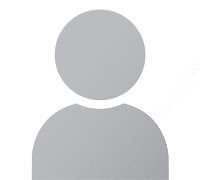
Janet Watson MyResellerHome MyResellerhome.com We offer experienced web hosting services that are customized to your specific requirements.
Facebook Twitter YouTube Instagram
0 notes
Text
Benefits of using MS office
Basic Computer Course, Microsoft Office is a suite of productivity software applications that has become an industry standard for businesses, educational institutions, and individuals alike. Its widespread adoption is attributed to a plethora of benefits it offers:
Versatility: Microsoft Office includes a diverse range of applications like Word, Excel, PowerPoint, Outlook, and more. These tools cater to a wide array of tasks, from word processing and data analysis to creating presentations and managing emails.
Compatibility: Files created in Microsoft Office are easily shared and compatible across various platforms, ensuring seamless collaboration between users on different devices and software versions.
User-Friendly Interface: Microsoft Office has an intuitive and familiar user interface, making it accessible to individuals with varying levels of technical expertise.
Productivity Enhancement: The suite offers numerous features and tools that enhance productivity. For instance, Excel's formulas and functions streamline data analysis, and Word's spellcheck and grammar check improve writing quality.
Collaboration: Microsoft Office 365, in particular, provides cloud-based collaboration features. Multiple users can edit documents in real-time, facilitating teamwork, even remotely.
Security: Microsoft continually updates Office applications with security patches and features, protecting users from emerging threats and vulnerabilities.
Templates and Themes: Office offers a vast library of templates and themes, saving time on document formatting and design.
Integration: Microsoft Office integrates seamlessly with other Microsoft products like SharePoint, OneDrive, and Teams, creating a unified ecosystem for work and communication.
Mobile Accessibility: Mobile apps for Office enable users to work on their documents, spreadsheets, and presentations from smartphones and tablets, ensuring productivity on the go.
Data Analysis: Excel, with its advanced data analysis tools, is invaluable for businesses in making data-driven decisions.
Presentations: PowerPoint helps create visually appealing presentations with animations and multimedia elements.
Email Management: Outlook is a robust email client with features for managing emails, calendars, and contacts efficiently.
Education: Microsoft Office is widely used in educational institutions, helping students and educators in research, documentation, and collaboration.
Business Applications: Many businesses rely on Microsoft Access for database management and SharePoint for document management and collaboration.
Support and Updates: Microsoft provides regular updates, support, and a vast community of users for troubleshooting and learning.
In conclusion, Microsoft Office's computer courses benefits encompass a broad spectrum of applications, ease of use, collaboration capabilities, and a commitment to security and updates. These advantages make it an indispensable tool for individuals and organizations striving for efficiency and productivity in various aspects of work and communication.
0 notes
Text
i'm not going to go through all of them, though i mostly don't agree, bc like, most of them would not love\be good at excel, but for the ones i have stuff to say since this post showed up in my recs and will bother me if i don't say smth
Neuvi not only doesn't like spreadsheets, he's actively bad at them. he doesn't even like laws and trials, he was put on this planet to control the oceans and taste the rain, of course he doesn't like spreadsheets. if you play fontain bureaucracy world quest, you'll know palais memoria is budgeted very badly and inefficiently. the interns are having mental breakdowns every day. neuvi is like. squinting at the screen and then doing math on calculator. it's not that he's stupid, its that no one ever explained excel to him and he doesn't know he can ask. if someone does explain it to him, idk, rizzley, fontain's government efficiency will rise at least 30%. he still wouldn't like it tho.
Ning doesn't enjoy excel. this is why she canonically has 3 secretaries who do it for her. She's good at it tho. So what happens is that she's presented with like 10 pre-prepared spreadsheets. she meditates for some time over them and then does some crazy consolidation\analysis shit with formulas that no one knows how to recreate, even if they have originial files
zhongli likes spreadsheets, but he's not like good at them? he likes making catalogues with like tiers and categories and pretty formatting and so on, but he can't do like crazy formulas magic. when hu tao is like hey peepaw why don't you do some of parlor's calculations if you love spreadsheets so fucking much, he sends xiao to stir ancient evil in the mountains to distract her
speaking of which, xiao is a murder bird. he is actively surprised at how buildings work. he's not doing spreadsheets, unless given direct order by zhongli (who wouldnt torture him like that), and in that case he is simply killing himself to spare the dishonor
albedo doesn't do spreadsheets, he opens ms paint on his tablet and writes his notes in perfect cursive and with drawn pictures. when he needs to do math, he does it in his head, bc he has intel 10 processor here. sucrose, who loves spreadsheets, is the one who edits his notes for publication. when she sends her own work to albedo for review, he makes screenshots and writes over them in paint, with little helpful doodles too.
nahida doesn't do standard spreadsheets, she has her own operating system with custom programmed data analysis coding. no one else can understand it, except alhaitham, who pretends that he can't to have less work, and scara, who can understand some things, but not all, but pretends to out of pride. it has useless, but cute stickers too.
keqing and ganyu talk about spreadsheet optimization as part of foreplay.
Genshin characters tier list for how they'd react to spreadsheets
190 notes
·
View notes
Note
LibreOffice (Microsoft Office alternative) has a great Word alternative, called LibreOffice Writer.
Pros
I personally haven't encountered any saving problems
It's completely and utterly free
Works on all platforms
It has its own file format, but it CAN read and write MS Word documents
Open source. Everyone can see the code. No pesky tracking or secret functions or whatever.
Developed by a not-for-profit
Its history is around as old as MS Word's (began in the 80s)
Whole office suite is smaller in size than MS Word itself
Cons
Not as aesthetic as Word. Layout takes some getting used to
AFAIK, can't download just the word processor. It's one app with Word, Excel, Publisher, and Powerpoint counterparts
Understands Word documents as the 2007 version, so some really new stuff might not be readable
Ooh I’ve never heard of that before! I’ll need to give it a go because word honestly does my head in. Thank you!
2 notes
·
View notes
Text
Ms Office
Microsoft Office: A Comprehensive Overview
Introduction
Microsoft Office, often referred to as MS Office, is a suite of productivity tools developed by Microsoft Corporation. First released in 1990, it has become an industry standard for office applications, with tools widely used in businesses, education, and homes worldwide. It includes various software designed to facilitate document creation, data analysis, presentations, communication, and other professional tasks. Over the years, Microsoft has continuously upgraded Office to meet modern requirements by adding cloud capabilities, collaborative tools, and enhanced security.
Core Components of MS Office
The suite offers a collection of applications, each serving a specific function:
Microsoft Word MS Word is a word processor used to create, edit, and format text documents. It supports advanced features such as tables, templates, mail merge, and collaborative editing, making it suitable for both personal and professional writing, from letters to research papers.
Microsoft Excel Excel is a powerful spreadsheet program primarily used for data analysis and financial modeling. It provides tools for calculations, graph creation, pivot tables, and conditional formatting. Excel also supports Visual Basic for Applications (VBA), a programming language that automates complex tasks.
Microsoft PowerPoint PowerPoint is a presentation software used to create slideshows with text, images, animations, and multimedia. It's a popular tool for business meetings, lectures, and marketing presentations, offering templates and design suggestions to enhance visuals.
Microsoft Outlook Outlook is an email client and personal information manager that combines email, calendar, task management, and contact management features. It is a critical tool for professional communication, especially in corporate environments.
Microsoft Access Access is a database management system used to store, organize, and retrieve data. It is often used for creating small to medium-sized databases and supports SQL queries, forms, and reports.
Microsoft OneNote OneNote is a digital note-taking application that allows users to capture and organize notes, drawings, web clippings, and more. It supports cloud synchronization, enabling users to access notes across devices.
Microsoft Teams Teams is a collaboration platform integrated with Office 365, offering chat, video conferencing, and file sharing. It has become essential in remote work environments, providing seamless integration with other MS Office apps.
Evolution to Microsoft 365
In recent years, Microsoft rebranded its subscription service from “Office 365” to Microsoft 365. This change reflects the broader scope of services beyond traditional office software. Microsoft 365 offers cloud-based versions of all core Office apps, along with additional tools like OneDrive (for cloud storage), SharePoint (for collaboration), and enterprise-level security features.
The cloud-based model allows for continuous updates, enabling users to access the latest features without reinstalling or manually updating software. It also facilitates real-time collaboration, allowing multiple users to edit documents simultaneously, regardless of location.
Editions and Availability
Microsoft Office is available in various editions tailored to specific audiences:
Home & Student: Basic apps like Word, Excel, and PowerPoint.
Business & Enterprise: Includes advanced tools like Outlook, Access, and Teams, along with cloud storage and collaboration services.
Education: Offers discounts or free access to students and educators through institutional partnerships.
The software can be installed on Windows, macOS, and mobile platforms like Android and iOS, ensuring cross-platform compatibility.
Key Features and Benefits
Productivity: MS Office helps users efficiently manage tasks, whether it’s creating reports in Word, analyzing data in Excel, or designing presentations in PowerPoint.
Collaboration: With Microsoft 365, multiple users can work on the same document in real time, promoting teamwork.
Integration: Office apps integrate seamlessly, e.g., embedding Excel charts into Word or scheduling meetings through Outlook and Teams.
Cloud Sync: Microsoft 365’s cloud capabilities ensure that files are accessible from any device with an internet connection.
Security: Microsoft prioritizes data security with advanced encryption and multi-factor authentication to protect user information.
Competitors
While MS Office is dominant, it faces competition from alternatives like Google Workspace (Docs, Sheets, Slides), Apple’s iWork suite, and open-source options such as LibreOffice. However, Microsoft’s strong legacy and feature-rich tools give it a competitive edge, particularly in business environments.
Conclusion
Microsoft Office remains a cornerstone of productivity software, evolving over the decades to meet changing demands in both personal and professional contexts. Its applications are renowned for their usability, versatility, and integration. As businesses and individuals increasingly move towards cloud-based solutions, Microsoft’s pivot to Microsoft 365 ensures that Office will continue to be relevant and indispensable in the future. Whether for students, professionals, or enterprises, MS Office offers tools that empower users to communicate, collaborate, and create with ease.
4o
You said:
what is ms excel in 700 words
ChatGPT said:
ChatGPT
Microsoft Excel: A Powerful Tool for Data Management
Introduction
Microsoft Excel is a spreadsheet software developed by Microsoft and included in the Microsoft Office suite. Since its release in 1985, Excel has become an essential tool for businesses, academia, and individuals worldwide for managing, analyzing, and visualizing data. Excel is renowned for its flexibility, allowing users to perform everything from simple calculations to complex data modeling. Its intuitive interface, combined with advanced features like formulas, pivot tables, and automation, makes it suitable for various tasks, from budgeting to statistical analysis.
Key Features of Excel
Spreadsheets and Worksheets Excel files are called workbooks, and each workbook contains multiple worksheets (or tabs). Worksheets consist of a grid of cells arranged in rows and columns, where users input and manipulate data. Cells are identified by a combination of column letters (e.g., A, B) and row numbers (e.g., 1, 2), making it easy to reference data.
Formulas and Functions One of Excel’s most powerful features is its formula engine, which allows users to perform arithmetic operations and apply functions. Excel offers built-in functions to handle tasks ranging from basic calculations (e.g., SUM, AVERAGE) to more advanced operations (e.g., VLOOKUP, IF statements, and INDEX/MATCH). Functions allow users to automate calculations, saving time and reducing the chance of human error.
Charts and Data Visualization Excel supports a variety of chart types, including bar graphs, line charts, pie charts, and scatter plots. These visual elements help users quickly interpret data and communicate insights effectively. With tools such as conditional formatting, users can also highlight specific data points based on conditions, making patterns and trends easier to spot.
Pivot Tables and Data Summarization Pivot tables allow users to organize, summarize, and analyze large datasets efficiently. They enable the dynamic grouping and filtering of data without altering the original dataset, making them ideal for business reporting and data analysis. Pivot tables are often paired with pivot charts for better visualization of summarized data.
Data Import and Integration Excel can import data from various sources, including databases, CSV files, web pages, and APIs. It also integrates with other Microsoft Office applications (such as Word and PowerPoint) and external services like Microsoft Power BI. This flexibility makes it easy to aggregate and analyze data from multiple sources.
Macros and VBA (Visual Basic for Applications) Excel supports automation through macros, recorded sequences of steps that users can replay to perform repetitive tasks. For more advanced automation, Excel uses VBA, a programming language that allows users to create custom functions, automate workflows, and build complex data manipulation routines.
Collaboration and Cloud Features With Microsoft 365, Excel offers cloud-based features, enabling real-time collaboration. Multiple users can edit a workbook simultaneously, with changes automatically saved and synced. Excel files stored in OneDrive or SharePoint are accessible from any device with internet access.
Applications of Microsoft Excel
Business and Finance Excel is widely used in financial planning and analysis. Businesses rely on it for budgeting, forecasting, cash flow management, and financial reporting. Functions like NPV (Net Present Value) and IRR (Internal Rate of Return) help in investment analysis and decision-making.
Data Analysis and Statistics Excel is a popular tool for data analysis, providing features like data sorting, filtering, and descriptive statistics. Analysts use Excel to clean data, analyze trends, and visualize insights. While it is not as specialized as software like Python or R, Excel’s simplicity makes it accessible to non-programmers.
Project Management Project managers use Excel to create schedules, timelines, and Gantt charts. The ability to link tasks and track progress makes Excel a lightweight alternative to dedicated project management tools. Excel’s conditional formatting can highlight critical paths or upcoming deadlines.
Education and Personal Use Educators use Excel to track student performance, attendance, and grades. Students, in turn, use it for assignments and data projects. At a personal level, individuals use Excel for household budgeting, expense tracking, and planning.
Advantages of Excel
User-Friendly Interface: Excel’s intuitive design makes it accessible to users with varying levels of expertise.
Flexibility: It can handle both small tasks (e.g., grocery lists) and large datasets (e.g., financial reports).
Customization: Users can create customized templates, automate processes with macros, and personalize workflows.
Integration: Excel works seamlessly with other Microsoft tools and third-party applications.
Cross-Platform Availability: Excel is available on Windows, macOS, and mobile platforms, allowing access on the go.
Limitations of Excel
Limited Data Capacity: Excel can handle large datasets, but it may struggle with extremely large files or complex computations, which require specialized software.
Errors and Data Integrity: Incorrect formulas or manual input errors can lead to inaccurate results.
Limited Collaboration: While Excel offers collaboration features, it can’t match the collaborative capabilities of cloud-native tools like Google Sheets.
Learning Curve: Advanced features like pivot tables, VBA, and complex formulas require practice to master.
Conclusion
Microsoft Excel is a versatile and powerful tool that has earned its place as a cornerstone of modern productivity. Its ability to manage, analyze, and visualize data makes it indispensable across industries, from finance and business to education and personal planning. While it has limitations in handling very large datasets or specialized tasks, Excel’s continuous evolution ensures it remains relevant. Whether for simple calculations or complex financial modeling, Excel empowers users to work smarter, offering endless possibilities for data management and decision-making.
0 notes
Text
MS OFFICE INTERVIEW QUESTIONS - PREPMAGIC
In today's corporate world, proficiency in Microsoft Office Suite is often considered a fundamental skill for many job positions. Whether you're aiming for an administrative role, a marketing position, or any job requiring documentation and data management, being well-versed in MS Office can set you apart from other candidates. This guide will explore the essential interview questions related to MS Office, what interviewers expect from candidates, and tips for preparation.
What Interviewers Expect from MS Office Candidates
When interviewers ask questions related to MS Office, they are assessing more than just your ability to navigate the software. Here’s what they typically expect:
Technical Proficiency: A solid understanding of Word, Excel, PowerPoint, and Outlook, including features and functionalities.
Problem-Solving Skills: The ability to use MS Office tools effectively to solve real-world problems.
Attention to Detail: Competence in creating professional documents, presentations, and spreadsheets.
Time Management: Efficient use of MS Office tools to manage tasks and deadlines.
Adaptability: Willingness to learn new features and applications as technology evolves.
Tips for Candidates to Prepare for MS Office Interview Questions
Familiarize Yourself with the Suite: Ensure you are comfortable using all core applications—Word, Excel, PowerPoint, and Outlook.
Practice Common Tasks: Work on tasks such as creating formulas in Excel, formatting documents in Word, and designing presentations in PowerPoint.
Explore Advanced Features: Learn about features such as pivot tables, macros, and mail merge, which can set you apart.
Mock Interviews: Conduct mock interviews focusing on MS Office questions to build confidence and fluency.
Show Real-World Examples: Be ready to discuss how you've used MS Office tools in past projects or roles, emphasizing outcomes.
MS Office Interview Questions for Freshers
What is Microsoft Word, and what are its primary functions?
Interviewer’s Expectation: Basic understanding of Word.
Sample Answer: "Microsoft Word is a word processing software used for creating, editing, and formatting text documents. Its primary functions include writing reports, letters, and resumes, along with features for spell check, formatting, and inserting images."
How do you create a table in Word?
Interviewer’s Expectation: Practical knowledge of document formatting.
Sample Answer: "To create a table in Word, I would navigate to the 'Insert' tab, click on 'Table,' and choose the desired number of rows and columns. I can also customize the table layout and design using the 'Table Design' tab."
What is the difference between a workbook and a worksheet in Excel?
Interviewer’s Expectation: Understanding of Excel terminology.
Sample Answer: "A workbook is an Excel file that can contain multiple worksheets. Each worksheet consists of a grid of cells where data can be entered, formatted, and analyzed."
How would you sort data in Excel?
Interviewer’s Expectation: Basic data management skills.
Sample Answer: "To sort data, I would select the range of cells I want to sort, then go to the 'Data' tab and choose either 'Sort Ascending' or 'Sort Descending' based on the criteria I need."
Can you explain what a pivot table is?
Interviewer’s Expectation: Awareness of data analysis tools.
Sample Answer: "A pivot table is a data processing tool in Excel that allows users to summarize and analyze complex data sets. It helps in extracting meaningful insights by rearranging data to view it from different perspectives."
What are some common features of PowerPoint?
Interviewer’s Expectation: Familiarity with presentation software.
Sample Answer: "Common features of PowerPoint include slide layouts, animations, transitions, inserting multimedia, and the ability to collaborate with others through shared presentations."
How do you attach a file to an email in Outlook?
Interviewer’s Expectation: Basic functionality of email management.
Sample Answer: "To attach a file in Outlook, I would click on 'New Email,' then use the 'Attach File' option in the toolbar to browse for and select the file I want to send."
What is mail merge, and how is it useful?
Interviewer’s Expectation: Understanding of document automation.
Sample Answer: "Mail merge is a feature in Word that allows users to create personalized documents for multiple recipients. It’s useful for generating letters, labels, or envelopes quickly, pulling data from a list."
How do you use formulas in Excel?
Interviewer’s Expectation: Basic knowledge of Excel calculations.
Sample Answer: "I can use formulas in Excel by starting with an equal sign, followed by the formula name and its arguments. For example, to sum a range of cells, I would use '=SUM(A1 )'."
Describe the steps to create a new presentation in PowerPoint.
Interviewer’s Expectation: Knowledge of presentation creation.
Sample Answer: "To create a new presentation, I would open PowerPoint and select 'Blank Presentation.' From there, I can add slides, choose layouts, and customize each slide's content."
Interview Questions for Intermediate Level
How do you create a drop-down list in Excel?
Interviewer’s Expectation: Understanding of data validation features.
Sample Answer: "I would select the cell where I want the drop-down list, go to the 'Data' tab, choose 'Data Validation,' and select 'List' as the criteria. Then, I input the items for the list."
What are macros in Excel, and how would you create one?
Interviewer’s Expectation: Knowledge of automation tools.
Sample Answer: "Macros are sequences of instructions that automate repetitive tasks in Excel. To create one, I would use the 'Record Macro' feature under the 'View' tab, perform the desired actions, and then save it for future use."
Can you explain how to use the VLOOKUP function?
Interviewer’s Expectation: Proficiency in Excel functions.
Sample Answer: "VLOOKUP is a function that searches for a value in the first column of a table and returns a corresponding value from a specified column. The syntax is =VLOOKUP(lookup_value, table_array, col_index_num, [range_lookup])."
How do you protect a worksheet in Excel?
Interviewer’s Expectation: Understanding of security features.
Sample Answer: "To protect a worksheet, I would go to the 'Review' tab and select 'Protect Sheet.' I can then set a password and choose what actions users are allowed to perform on the protected sheet."
Describe the process of using charts in Excel.
Interviewer’s Expectation: Knowledge of data visualization.
Sample Answer: "To create a chart, I would first select the data I want to visualize, then go to the 'Insert' tab and choose the type of chart that best represents the data, such as a bar chart or line graph."
What are SmartArt graphics in PowerPoint, and how are they used?
Interviewer’s Expectation: Understanding of design features.
Sample Answer: "SmartArt graphics are visual representations of information in PowerPoint. They can be used to create diagrams, lists, and processes, enhancing the presentation's clarity and appeal."
How can you insert and edit images in Word?
Interviewer’s Expectation: Practical skills in document creation.
Sample Answer: "To insert an image, I would go to the 'Insert' tab, select 'Pictures,' and choose an image file. Once inserted, I can resize, crop, or apply effects to the image using the 'Picture Tools' format tab."
Explain how to use conditional formatting in Excel.
Interviewer’s Expectation: Advanced data visualization skills.
Sample Answer: "Conditional formatting allows me to apply specific formatting to cells that meet certain criteria. I would select the range, go to the 'Home' tab, and choose 'Conditional Formatting' to set rules for formatting."
What are the benefits of using templates in Word and PowerPoint?
Interviewer’s Expectation: Awareness of efficiency tools.
Sample Answer: "Templates provide pre-designed layouts and formatting, saving time and ensuring consistency across documents and presentations. They help maintain a professional appearance and simplify the creation process."
How do you handle version control in collaborative documents?
Interviewer’s Expectation: Understanding of document management.
Sample Answer: "I use features like 'Track Changes' in Word to monitor edits and comments made by collaborators. Additionally, I save versions with dates in the file name to maintain an organized archive."
Interview Questions for Advanced Level
How do you analyze large data sets using Excel?
Interviewer’s Expectation: Proficiency in data analysis tools.
Sample Answer: "I use features like pivot tables and advanced filtering to analyze large datasets. These tools allow me to summarize data, identify trends, and extract insights efficiently."
Explain the importance of keyboard shortcuts in MS Office.
Interviewer’s Expectation: Efficiency in software use.
Sample Answer: "Keyboard shortcuts improve productivity by allowing quick access to frequently used commands without navigating menus. For example, using Ctrl+C to copy and Ctrl+V to paste saves valuable time."
What is your approach to creating a comprehensive project report in Word?
Interviewer’s Expectation: Skills in document structuring and formatting.
Sample Answer: "I start by outlining the report structure, including headings and subheadings. Then, I utilize styles for consistent formatting, add a table of contents, and ensure proper citation and references."
How do you ensure consistency and branding in PowerPoint presentations?
Interviewer’s Expectation: Attention to detail in design.
Sample Answer: "I use master slides to set a consistent design across all slides, including fonts, colors, and logos. This ensures that the branding is uniform and professional throughout the presentation."
Can you discuss a time when you used Excel to solve a complex problem?
Interviewer’s Expectation: Application of analytical skills.
Sample Answer: "In a previous role, I used Excel to analyze sales data, identify underperforming products, and provide recommendations for improvement. By using formulas and charts, I presented clear insights to the management team."
How do you utilize data validation in Excel, and why is it important?
Interviewer’s Expectation: Knowledge of maintaining data integrity.
Sample Answer: "Data validation restricts the type of data that can be entered into cells, helping to maintain accuracy. I would set rules to ensure that users only enter valid data, reducing errors."
What are the benefits of using cloud services for MS Office applications?
Interviewer’s Expectation: Understanding of modern workplace tools.
Sample Answer: "Cloud services like OneDrive enable real-time collaboration, automatic saving, and easy sharing of documents across devices. This enhances teamwork and flexibility in work environments."
How do you create and manage macros for efficiency in Excel?
Interviewer’s Expectation: Advanced skills in automation.
Sample Answer: "I create macros by recording repetitive tasks using the 'Record Macro' feature. Once recorded, I can run the macro to automate those tasks, saving time and reducing errors."
Describe how you handle complex formatting and styles in Word documents.
Interviewer’s Expectation: Proficiency in document design.
Sample Answer: "I use styles for headings and body text to maintain consistency and utilize formatting features like bullets, numbering, and section breaks to organize content effectively."
What strategies do you employ to present data effectively in PowerPoint?
Interviewer’s Expectation: Skills in data visualization and communication.
Sample Answer: "I focus on clarity by using charts and graphs to visualize data, keeping slides concise, and utilizing bullet points for key messages. Engaging visuals and a consistent design enhance audience understanding."
FAQs
What skills are necessary for MS Office proficiency? Basic skills include document formatting in Word, data analysis in Excel, presentation design in PowerPoint, and email management in Outlook. Advanced skills involve using functions, data visualization, and collaborative features.
How can I improve my MS Office skills? Regular practice, online courses, and tutorials can help. Engaging in real-world projects and seeking feedback will also enhance your skills.
What resources can I use for MS Office interview preparation? Consider utilizing platforms like LinkedIn Learning, Coursera, and Microsoft’s own training resources. Mock interviews and peer discussions can also be beneficial.
0 notes
Text

Saving A Document As A Web Filtered Document and Expanding Ones Reach
Many an attorney and/or legal professional can benefit greatly from publishing e-books as well as soft cover books that showcase their knowledge in terms of specific areas of the law. These books can serve to bolster credibility, show depth of knowledge as well as expanding your reach to people who otherwise would never know about you. We can teach you how to assist the author in getting their book ready.
This may not come up every day but for those of you that do any type of Self Publishing, this will come into play especially for Kindle uploads. This will also come into play for certain programs that want the MS Word Doc to be in .HTM format whereby the photos are stored in a separate folder. Both the HTM file and the Photo folder sitting in an overall main folder.
When you have prepared your document and are ready to upload your book or other project to a service such as Kindle, saving a file as a Web Filtered does the following:
1. It saves a copy of your file as an HTM file and it extracts all pictures (JPG, GIF) and places them in a separate folder. Within the HTML document, it marks the area where the pictures reside so that it knows where each picture should go when the images folder is accessed by the program using this type of system.
2. When making use of the Web Filtered HTML file and corresponding Images Folder, in order to properly package the two pieces for purposes of uploading to let us say Kindle, you first save the HTML file as a Zip File.
3. You can save the HTML file to a Zip File by right clicking on the file and selecting "Send To Zip Folder" .
4. Then, when the Zip Folder is created, drag the Images Folder over the newly created Zip Folder and it will deposit a copy of the Images Folder into the Zip Folder.
5. The Zip Folder, containing the HTML File along with the Images Folder is what gets uploaded to the Kindle Website when self publishing. When the zip file is loaded to Kindle, the images that are contained in the image folder are then placed in the proper location within the HTML files and your book then takes shape when viewed through the Kindle system!
6. Now that Self Publishing is as easy to do as it is, attorneys and other professionals are taking advantage of these great services like Kindle, Amazon Print On Demand, Nook, Kobo, LuLu and many others to get world wide exposure for their efforts. We help towards these efforts as well. If your attorney that you work for wrote a book or is thinking about writing a book we can guide you. We have been through the process for many different self publishing companies numerous times.
Training From An Inside Perspective
www.advanceto.com
www.awalkinthecenter.com
Basic-Advanced MS Word, Excel and PowerPoint, Test Prep, Tailored Classes, Specialty Classes, Outsource Legal Support Training and of course Placement Assistance
1 note
·
View note
Text
Download Cv Wps Office


WPS Office Personal Free is one of the world's most popular office suites for Windows. Fully compatible with Microsoft Office, WPS Officecomes with Writer, Presentation and Spreadsheets allowing you to open edit and create almost any document type. Highlights include: A complete office suite including Writer, Presentation and Spreadsheets. Fully compatible with Microsoft Office and Google Docs/Apps. Loaded with extras including over 230 fonts and 100’s of free templates. Collaboration tools including track changes, comments and spell check. 100s of formulas and advanced spreadsheet tools. Supports document encryption and read/write permissions. Full support for VBA/Macro. Great customer supporting including email, online tools and in-app support. Free, unlimited mobile devices both Android and iOS. WPS Office Personal Features: Complete office suite Includes writer, presentation and spreadsheets. 100% free office suite View, edit and create almost any document type – all fully compatible with microsoft office®. And the best part: it is 100% free. Lots of extras Comes with over 230 fonts, 100’s of free templates and much more. Professional documents Writer comes with dozens of formatting tools and spell check so you can easily create professional documents. Amazing presentations Create beautiful presentations with animation effects, audio, video, photos, and much more. Simple spreadsheets Need to create a home budget? Wps office is loaded with templates and tools to help you create any type of spreadsheet.
The WPS Resume Master has built-in tips and ready-made content designed by resume experts. Professional suggestions for each section will boost your chances of getting invited to interviews. Maximize your chances of getting a job. Create My Resume. Download your resumes to WORD and PDF. Once your resume is ready, there are a number of ways you. Land your dream job with free resume and cover letter templates from Office Make your resume or curriculum vitae (CV) stand out with one of these free, eye-catching templates and matching cover letters in Word that showcase your skills and work history.
Kingsoft Office Free is the completely free version of the award-winning office suite Kingsoft developed to compete against the giant Microsoft Office. Though it doesn't contain all of the features you might need in a business environment, the free version of this software bundle is suitable for high school pupils or the occasional writer.
Featuring 3 main products, Kingsoft Office Free includes a clone of Word, a clone of Excel and one of Powerpoint; with that said, it is able to edit and save files produced by those three Microsoft Office products and does it with a lot more speed and less system resources than its Microsoft counterparts.

The main reason why Kingsofts Office Free outperforms the expensive products that Microsoft sells is mainly because it includes less features which business normally demand. But if you're sitting at home and you want to read or create a Word (.doc) document, then this program is great.
Pdf Wps Download
So if you want to install this program and you're moving away from a Microsoft-dominated environment, then just remember:
Microsoft Word -> Kingsoft Writer. Microsoft Excel -> Kingsoft Spreadsheet. Microsoft Powerpoint -> Kingsoft Presenter.
WPS Office is software which can open DOC and DOCX files.
Download Cv Wps Office
Features and highlights
High compatibility with Microsoft Office Suite
Built-in PDF conversion tool
Automatic spell check, similar to MS Office
Tabbed-viewing, something Office lacks
Allows document data encryption
Possible to share files via Email within the application
WPS Office 10.2.0.5871 on 32-bit and 64-bit PCs
Wps Office App Download For Pc
This download is licensed as freeware for the Windows (32-bit and 64-bit) operating system on a laptop or desktop PC from office software without restrictions. Kingsoft Office Free 10.2.0.5871 is available to all software users as a free download for Windows. It's free to use, but some features within the application are limited as the program is classed as 'Freemium'.
Filed under:
Wps English Download
WPS Office Download
Freeware Office Software
Major release: WPS Office 10.2
Word Processing Software

1 note
·
View note