Technical information and reviews of products, services, solutions & some useful advice.
Don't wanna be here? Send us removal request.
Text
Lenovo USB-C Power Bank
I have been playing with a new laptop accessory I recently purchased. I can’t recommend it highly enough for people who travel long haul or have extended periods away from power.

The Lenovo USB-C Laptop PowerBank 14000mAh is compact & comes with cables to allow it to provide extra juice to machines with either rectangle or USB-C power connectors.
Connections for USB-C and Slim-tip laptops via dongle + 2 USB
Fast Charge (2 hours to full charge)
Output up to 20v 45W
Weighs - 290g

This Power Bank can charge a laptop and standard USB devices simultaneously, while also being charged itself. Charge can be made with a standard laptop power supply. This seemingly small feature should not be understated as it means you can reduce the number of power bricks you carry by one or more.
My main reason for purchasing the Lenovo USB-C Laptop Power Bank was to upgrade my Passage Backpack. Plugging in a few wires I can set it up to be able to charge both a laptop being carried and an external USB device.
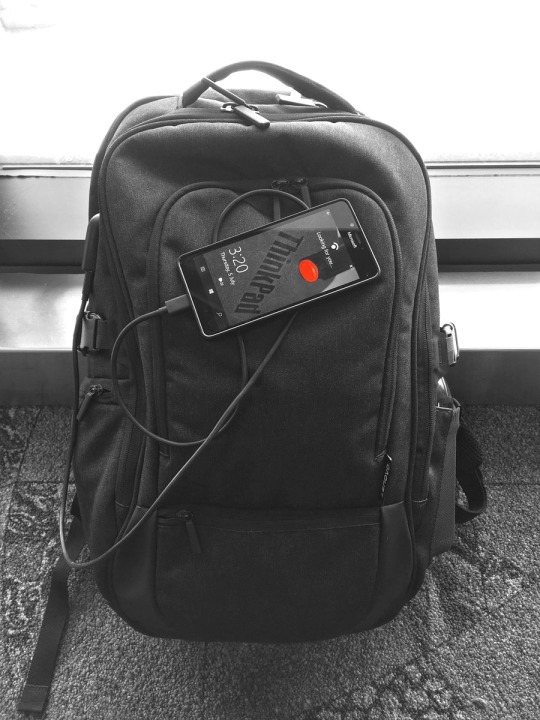

Please note: this post contains Amazon Affiliate Links
0 notes
Text
A Quick Review: Lenovo 500 Media Controller

I was recently given the chance to test out this very cool little wireless media controller. As simple as the Lenovo 500 Media Controller might look, it is anything but basic. I found myself actively looking for more things to do interact with our home computer just for the purpose of playing with the controller.

The keyboard surface is also a multi-finger, gesture supporting touchpad. It works amazingly well for navigation and tap to select. It has left and right buttons also but I found myself just taping the keyboard.

We have a Lenovo ThinkCentre Tiny tucked behind our television for home entertainment. Setting up the 500 Media Controller with this compact Windows PC was literally as easy as plugging in the USB dongle and turning it on on the controller. Windows 10 detected it straight away and it worked immediately.

This little @Lenovo Media Controller is GREAT. It allows control just like having a handheld touchpad. Navigation, selection, pinch to zoom etc., combined with a nice feeling keyboard easy to use with two thumbs. I also discovered an added benefit to it being so small and discrete .... I can hide it and mess with the kids trying to watch netflix and movies. #ParentPower :)

0 notes
Text
Unauthorised Changes Blocked (Windows 10)
You are trying to install software on a machine directly rather than obtaining through the Microsoft Store and Windows is blocking you every time?

This blocking is by design and means the Windows installation has a Ransomware protection feature “Controlled folder access” in Windows Defender enabled.
To change the status of this feature it can be found by navigating as follows:
Settings
Update & Security
Windows Security
Virus & threat protection
Ransomware protection
"Controlled folder access"
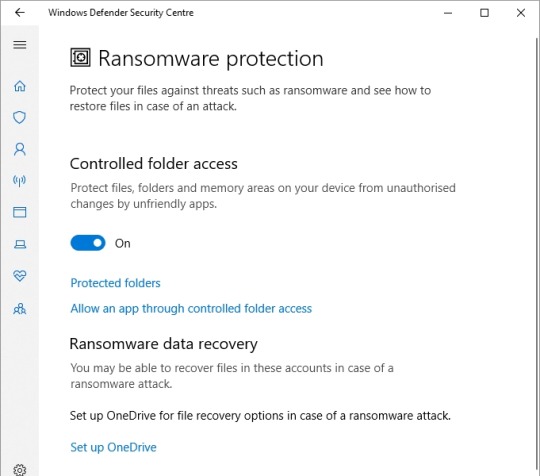
0 notes
Text
OneDrive Expiring Links
Microsoft are continually upgrading and improving the components of Office 365. Some of the new security and sharing features of OneDrive are very useful. They include:
Ransomware Detection and Recovery - Link Here
New Restore Options - Link Here
Setting a Password on shared link.
In addition to the above Links to share items from OneDrive can now be set to expire after a set number of days and its exceptionally simple.
Select item you wish to share and click “Share”

Click box for “Set Expire Date:”
Set the number of days you wish the link to be available.
Click “Get Link” or “Email” depending on how you wish to share the link.
0 notes
Text
Long Live TrackPoint!
Today the ThinkPad is a brand synonymous with business grade, reliable, solid looking black laptops which could be used as a shield in times of crisis. When the design was first developed, the great industrial designer Richard Sapper drove ideas and produced concepts for IBM on which the ThinkPad is still based today. One of his original concepts can be seen here in a post by David Hill: http://blog.lenovo.com/en/blog/richard-sapper-the-origins-of-the-thinkpad-keyboard

The red in the ThinkPad logo today is representative of the TrackPoint, the pointing device which sits boldly in the centre of ThinkPad keyboards. The TrackPoint is intrinsic to the overall iconic look of ThinkPad and it is a source of pride for a lot of ThinkPad users. On the occasions where a tech journalist or blogger might cast negativity towards the TrackPoint they often find it is a bit like poking a bear when the fans assertively respond.

Occasionally being an angry TrackPoint defender myself I wondered how much I could find out about the TrackPoint and its history. That is what lead me to the honor of communicating with David Hill (http://www.dwhilldesign.com/biography.php) and Ted Selker (http://www.ted.selker.com/index.htm) both of whom have had a great deal of involvement in the ThinkPad history.
I had the pleasure of chatting with David Hill over the phone early one morning and was able to ask him a few questions around the ThinkPad and I have paraphrased his answers below:
Q1) Might I please ask, when the original ThinkPad design was being outlined was their much debate over how mouse control would be integrated?
Richard Sapper had a great input on the ThinkPad design and he discovered a pointing device that Ted Selker and Joe Rutledge were working on, they it had located in a desktop keyboard.
Q2) Could I please ask why Red was chosen as the colour of the TrackPoint
Richard Sapper wanted to call attention to the TrackPoint. However red was somewhat of a challenge to get approved by IBM. At the time of the time of the design work, Red was the colour reserved for server and mainframe room Emergency Power Off switches and only EPO switches. With a little persistence and some clever creative thinking by Mr Sapper the colour IBM Magenta was created.
(Authors note: having looked at original ThinkPad 700 Series machines, IBM Magenta is as red as its possible to be without actually being red, confirming for me Richard Sapper was indeed a genius!)

Q3) From time to time reviewers and social media commentators are dismissive of the TrackPoint considering it dated or unnecessary.
David gave a great analogy of the Trackpoint, he likened it to a manual car transmission, it takes a little more getting used to than an automatic transmission but once you have the feel for it you have a greater degree of control of the driving experience. Similarly, the TrackPoint offers a much more accurate control of the mouse pointer than other devices. Those who comment negatively are unlikely to have given it a try.
Q4) Could I please ask if you recall any major changes and possible engineering challenges since the original implementation?
The original TrackPoint cap was smooth, Ted Selker worked to improve traction and developed the Cat Tongue cap. This cap improved precision but could cause a finger callus from prolonged use. This lead me to start the initiative to produce different designs such as, Soft Dome and Soft Rim. For a time ThinkPads were shipped with a selection of caps allowing customers to choose.
In addition to this from the original pointing device and two buttons a third button was added to give much improved scroll experience. The third button, which enables scrolling, was first placed below the two other buttons. I felt this was problematic since it took up valuable internal real estate and it was nearly impossible to reach with your thumb conveniently. I moved it between the other two buttons using a keystone shape. This shape allowed for effective button sizes and mapped to the different direction of movement. I first had the idea when I was working on a Butterfly 2 concept, with the late Dr. Karidis, that had no palm rest and thus no space for a third button. Necessity is often the mother of invention.

I was also able to reach out to Ted Selker who is still very enthusiastic about the TrackPoint and he was kind enough to answer some questions I had via email.
Q1) I believe you had the idea of a pointing stick or navigation device in a keyboard before you joined IBM or the ThinkPad was on the drawing board. Do you recall what triggered the idea?
I was reading the JUST published HCI book by Card and Moran in 1983... I saw on one page where it seemed that the time to reach for a mouse was like a second.
I had looked at data in English and Engebarts 1967 paper about the fact that a kneebar was better than a mouse for the first 15 minutes... i thought well, though a kneebar is bad because there is now detailed representation of the knee in the motor or sensor homunculus,,, till a person gets good at using the mouse, but the kneebar doesn't take your hands off the keyboard.
Q2) During development or implementation what do you feel were the largest obstacles to overcome?
OMG...so many things…
making a joystick make selections as fast as a mouse against theory that said this was impossible!
making a good way to touch it without slipping
making a good way of selecting with buttons
finding a place that it didn't get struck by fingers
Q3) How does the TrackPoint we know now, compare for look and feel with the device you first envisaged?
I started with an erasure under the space bar on a joystick (1984)
Then a joystick under a key (1984 at Stanford and again in 1989 at IBM)
Then a rod shaped metal thing (1989)
Then a cup shaped piece of plastic (1990)
Then a special 55 Durometer bending part with an air suspension and a latex grippy top (1992)
(and 50 worse idea versions it contended with for a top)
Then a Santoprene version that was mas produced but not delivered to customers
(because they would have had to kill me first)
Then a 55 Durometer Buytl rubber top (product announce)
Then a fish scale skin top 1994 prototype (and many other cool tops)
Then a nylon pieces sticking out of the top
Then using the cup shaped grip idea in that we first used in a handle controller for airtrafic control
And an alternative large surface convex top that also reduces pressure on the finger
The buttons started as small making them bigger and requiring less pressure imprpoved user pointing performance!
A generation of ThinkPads included locking buttons that I designed for people with special needs, press to select eliminated the need for these.
Then a press to select , press to magnify, press to scroll gesture language built in.
Then a middle button for treating the stick as a second device
The algorithms changed and improved substantially from Trackpoint II in 1993 to Trackpoint III in 1995
The newer Trackpoint III ( has negative inertia which makes it 15% faster at selection than Trackpoint II... this feature models starting and stopping and enhances them (kind a like ABS brakes do for stopping a car)
Q4) Are you aware of the staunch following of die hard fans the Trackpoint has today?
I am deeply proud of that and only wait for the day that I might improve it some more
Q5) Many fans debate and argue with others the accuracy and efficiency of the TrackPoint over other input devices. How would you best summarize how accurate and efficient the TrackPoint is?
Careful experiments were done in labs in NY, Florida, TX, NC, Japan and later CA…that all showed that people could learn to use the TrackPoint better than a trackpad in less than a minute if they tried :
Trackpoint is 20% faster for pointing than a trackpad
Trackpoint is at least 20% faster than a mouse for point and type (text editing like things)
Trackpoint could be made much better for drawing and for new displays and so on... i want to do it still.
Q6) I have used the TrackPoint for everything up to and including photo editing. Are you aware of any implementation or uses of the TrackPoint which might seem out of the ordinary?
We used it for lapersocopy at Johns Hopkins (this reduced dexterity problems caused by tremor in surgeons hands controlling a camera inside a patient)
We used it for selecting ground traffic control of airplanes (saved a 30 million dollar contract)
Blind people said they loved it because it didn’t require them to put their finger in a place determined by the cursor or mouse.
People with prosthetics said they liked it because it reduces tremor too
Old people liked it because it reduced the effects of tremor on cursor control
I used it for its 16 bit a/d (Analog to Digital) converter to teach science ...we have to talk about the science wand

I have to say thank you to David Hill and Ted Selker for being so forthcoming with details. I gained so much more information form them both but had to trim this down for post length. Also a big Thank you to Gavin O’Hara for his assistance with this post.
3 notes
·
View notes
Text
4 Years on ThinkPad 10 Tablet

I have been using the ThinkPad 10 Tablet (Gen1) since 2014 during that time its flagged up the following mild stones.
Traveled over 60,000 miles
Over 10,000 hours of use
2x Operating Systems
2x Wince-worthy drops
1x Stylus
No rebuilds
No hardware calls
Incalculable productivity
Specification:
10″ Display
Intel Atom Z3795 CPU
2GB RAM
64 GB SSD
Windows 10 Pro
The only real aspect of the device that has changed since I originally purchased the tablet in 2014, is the operating system. It came with Windows 8 Pro, which was updated to 8.1 Pro and now Windows 10 Pro with Fall Creators Update.
How I Use It:
Since its purchase I have use the tablet as an electronic notepad, every working day and often if I am attending a training, meetings, studying or other events where note taking for me is a must (which is all the time). The ThinkPad 10 has saved many many trees, as I am a prolific note taker.
When I am on-call this table is my light weight option for being able to remotely connect to my office to update notes and information as well as remotely control servers and provide support work. It lets me do this while also using it as a my VOIP device. Realistically its a super light weight laptop to get jobs done in a pinch.
During the years of use, its also been used for light photograph editing, hike route planning, a second monitor to a laptop, a flash light and a camera tripod among many other things.
Wear Tear:
Make no mistake this tablet has been used. Its been shoved in and out of bags, knocked, banged, dropped.
The body shows scuffs and scrapes.
The screen cover shows many marks and and is pealing a little on one corner and may need the attention of some superglue soon
I recall routinely getting 6 or more hours out of the battery without any concern when the tablet was new. I believe easily get around the 5 hour mark or more still.



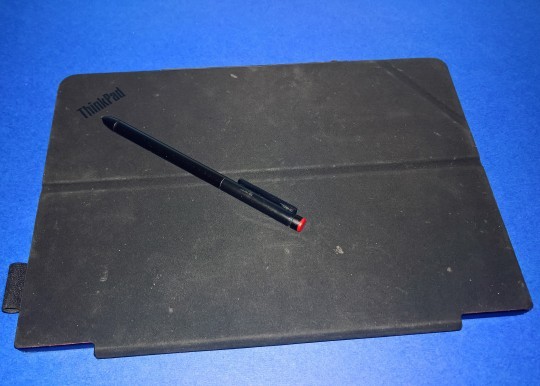
Conclusions:
My usual expectation for the life expectancy of a professional machine is about 3 years and its usually increased processing performance requirements that is the driving force for replacement rather than hardware failure especially when its a ThinkPad.
At the moment the ThinkPad 10 is still meeting my requirements and showing no notable signs of weakness. I suspect the riggers and requirements of Windows revisions will begin to take their toll in the very near future which leaves me wondering where I will turn next for a companion device.
I am very attached to this little tablet. Its been invaluable and gotten me out of several tight technical spots. I know I’ll be very sad when I have to finally put it down. This tablet is a ThinkPad. Its built to last.

0 notes
Text
GDPR - What is it?
A newer acronym being talked about with a looming deadline is General Data Protection Regulation (GDPR). Here are a few quick bullet points about what it is and a very high level on what you need to know.

Date GDPR becomes enforceable regulation: 25th May 2018 within European Union (EU)
It applies to any organisation who collects, stores or processes any personal data (this can include photos) belonging to EU citizens no matter where the organisation is located globally.
What is considered Personal Data? Anything which can identify the EU Citizen which can include but is not limited to.
Photos
Names
Email Address
Banking & Financial information
Social Insurance Number
The main topics covered by GDPR Regulation are:
Consent - Consent to hold / handle personal data must be obtained and terms and conditions for this consent must be clear. A simple means of removing consent must also be available
Right to Access - EU Citizen can request a copy of their personal data and detail of how it is being processed. This will be provided at no cost.
Right to be Forgotten - EU Citizens can request data being held on them be deleted and no longer shared once it is no longer needed by an organisation holding it.
Data Portability - When requested personal data must be provided in an easily transferable format. Such as a CSV file.
Breach Notification - Those impacted or at risk by a data breach must be informed “without undue delay” and no later than 72 hours. Depending on the breach the GDPR Supervisory Authority for a country may need to be contacted. For example the UK Supervisory Authority is the Information Commissioners Office (ICO). - Fine can be up to 20 Million Euro or 4% of an organisations turn over, whichever is the greater.
Privacy by Design - Thought and Implementation of any system or software product which may hold personal data must have consideration privacy and appropriate available technology applied.
Data Protection Officers (DPO) - In larger organisations or those processing specific types of data a suitably qualified DPO must be appointed. This role requires making sure all staff are informed about how to act within GDPR, make sure compliance is maintained and manage the communications related to a breach.
0 notes
Text
ThinkPad T480s Observations

Reading the specifications and seeing photos of a new piece of technology sometimes does not do it justice. Case in point the ThinkPad T480s I saw first hand this week and had to give it some serious consideration since.

There are many Ultrabooks on the market right now, all thin, light, functional. A few things make the T480s stand out from the herd.
Flexibility of configuration: A very extensive list of performance and security options are available.
Connectivity: A mechanical docking option is available but you may not need it as this machine has a standard HDMI connection as well as a full size network port through an expanding RJ45 Socket.
Dimensions of 331 x 226.8 x 18.45 mm (WxDxH) combined with weighing in at a 1.31kg this is firmly an very portable Ultrabook.


The specifications and configurable options of the ThinkPad T480s are extensive:
Upto Core i7 (8th Gen) CPU
Upto 1TB SSD Storage
Upto 24GB RAM
Upto NVIDIA GeForce MX150 Graphics
14” Screen (Touch Option available) *There is no stylus input option available.
IR Camera (for Windows Hello etc.)
Built in Standard RJ45 connection
Smart Card Reader
WWAN Mobile Broadband Module
Battery life listed as 15.6 Hours
If you finding it difficult to be parted from a shiny Macbook it is also available in Silver as well my personal preference ThinkPad Black.

This is is one of the most configurable Ultrabooks I have had my hands on in a long time. If you were in an organisation and wanting to standardize on a single machine mode but still be able to give very flexible options. This would be it..
0 notes
Text
Lenovo ThinkPad X1 Yoga (Review)
I was provided a ThinkPad X1 Yoga (Gen 2) - (Core i5, 8GB RAM) by Lenovo for testing and review. I’ve been giving it a run now for a few weeks.

I am a user who has above average system requirements. My day to day at desk work involves:
20 to 30 browser tabs
Microsoft Outlook
VOIP & IM Clients
Microsoft OneNote
Microsoft Teams
Varying numbers of RDP sessions
The X1 Yoga absorbed this work load without much of any concern and was quiet and cool while doing it, little to no fan noise was noticeable.
I paired the machine with a USB Dock connecting external keyboard, trackball, wired LAN an two 20+" monitors making it a very capable desktop environment. Installation and setup of this was quick and simple and although did seem to increase CPU load a little didn’t increase much if any noticeable fan noise.
When away from the desk the the machine’s performance and usefulness is lessened in no way. The keyboard feel, feedback and sound is pleasant enough I would give consideration to giving up my full size desktop keyboard. Its worth taking a moment to highlight the way the keys descend into the surface when the laptop is converted into tablet mode, its quite the elegant piece of engineering. The stylus on screen input when in tablet mode is certainly responsive and more than good enough for written note taking and diagram drawing. My personal preference is for a smaller machines (10 to 13″) due to the way in which I generally position the device in such contexts, but the X1 Yoga certainly still did the job and I was able to find a comfortable position quiet quickly with a little shuffling around.
In terms of battery life I have not run the machine into the ground yet but have managed an easy 6 hour stretch with power to spare. My estimate is the X1 Yoga would see me to the end of a work day easily on battery power alone.
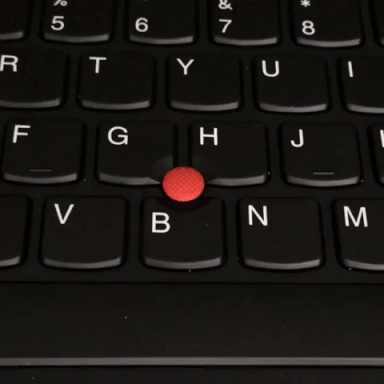
In my downtime I do a little light video and photo editing. For the very basic video and animated GIF work I produce the specs on this machine met the needs very well. In regards photo editing, the system resources were more than sufficient and the 14" Screen provided a great amount of screen real estate on which to work photos. Input on the screen with finger and stylus was excellent (using provided Pen and Lenovo Active Pen 2) my personal preference for stylus on screen is for a Matte and more textured surface than the X1 Yoga comes with out of the box. The gloss finish is durable and suitable for most people I would think. My preference was easily addressed by applying a Matte screen protector for which several are available, I’ve found Celicious protectors effective and easy to install.
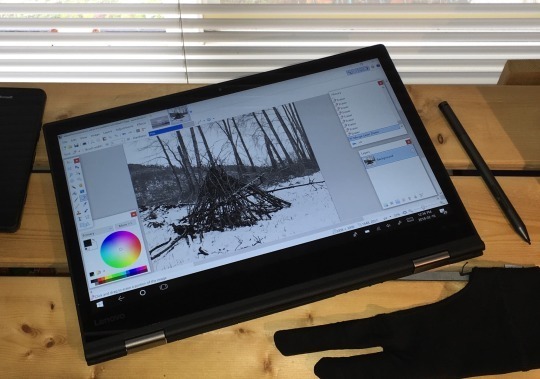
I tend towards laptops with smaller screen sizes and similar specs to this X1, this gives me a great deal of portability. You discover quite quickly after getting hands on with the X1 Yoga that its just as portable because of its reduced weight and thinness but comes with the benefit of a bigger screen.
0 notes
Text
Warranty - What is it good for?
Warranty: A promise to repair or replace within a set time period. Or is a warranty more than that and are all warranties of the same worth?

It is good practice when planing business infrastructure hardware such as servers and communications equipment to have warranties which include services such as rapid onsite response (next business day, 4 hour, 1 hour). This makes sure that should there be a hardware problem detected, downtime on a system can be kept to a minimum. IT Systems being offline cost revenue. It is sensible to have services and plans in place that will get you back operating as quickly as possible.
This same mindset is not always extended to the client PCs, laptops and tablets but is equally as valid. If a business a member of staff who has a specific role they perform on their PC daily and that PC is no longer able to function through some type of hardware failure. Can they:
Perform this task on another machine?
Can they perform this task another way?
Can work produced through an alternative method be integrated easily with existing work?
How long could the staff member go without their PC?
What is the cost to the business of that user not being productive?
In larger organisations it might be that there is another machine which can be used or an in house IT Department who can replace the machine in the short term. But for smaller firms and the increasing situations of many users working remotely how quickly can a machine be repaired or replaced?
Most major makers offer two types of warranty on their business class machines:
Depot or Return To Base (RTB) - This warranty commonly provides initially telephone and remote assistance which the customer can initiate and ask for advice. Should it be determined that the hardware will need to be physically examined or repaired, it will need to be boxed up and shipped to a repair centre (a process a good warranty provider will assist with). That device will then need to travel to a service centre, be checked, repaired and sent back. A process which will be multiple days. My personal expectation is 5 to 7 days including shipping time would be a fast turn around for any provider of such a service.
Onsite Warranty - Initial support similar to that of an RTB warranty is offered online and via telephone. If it is determined that hardware needs physical examination and repair, a trained and manufacturer certified engineer will be scheduled to come to the machine and where needed bring suitable replacement hardware parts. Warranties such as this often have additional options such as “Premier” coverage which will bring options for contact outside of the usual 9-5 period or expedited assistance for faster response. My experience of On-Site Warranty is usually site visit within the next working day.
In most business contexts I would recommend Onsite Warranties. This is especially true where:
You may have remote workers.
Staff who use a machine which has higher than average specification.
You are a solo worker or self employed replying on a single machine.
Opt for Onsite Warranty unless you are certain you can can go without a machine for a number of days.
1 note
·
View note
Text
How Much Memory?
In the last couple of days I’ve found myself in the discussion about how much memory a computer needs a few times so I thought I’d put my personal opinion down.

Memory being one of the staple system requirements you should look at when looking at purchasing a new computer or when you are establishing if you meet the requirements to run specific software.
A few of things to keep in mind.
- When looking at memory requirements for an application assume the software producer has not allowed consideration for the operating systems needs. I suggest if the application requires 1GB and you are using Windows 10 assume you need at least another 1GB for Windows meaning 2GB in the computer.
- Consider if you will be running applications concurrently. This is especially true where you might be running two or more applications with larger memory requirements at the same time. In those situations consider calculating your memory to include at least the minimum requirement for each.
- As a rough guide to estimate minimum memory requirement:
(Memory required for OS) + (Memory for each concurrently running application)
Eg: (1 GB for Windows 10) + (1 GB for Chrome) + (2 GB Office 2016 Applications) - Total 4 GB
In this example anything 4 GB or more would likely provide acceptable performance.
Guidelines around size examples
4 GB is a good base line for most basic and light use machines and in generally I would recommend avoid Windows systems with less than 4GB.
8 GB is better for those who run a lot of browser windows, along side Office applications and other tasks. Better for Photo Editing and very low end video
16 GB is the better graphics, type work and mid range video work. This is a good starting level for CAD and tasks and applications requiring heavier computing needs. This would also be my base line recommendation for gaming.
16+GB If you are looking for this type of level of memory I suspect you already know what you are looking for and the finer details.
0 notes
Text
CES 2018 - 10th Jan
My obervations for today from CES have to start with #CESBlackout. Las Vegas Convention Centre Central Hall went dark with a power outage for a couple of hours and spawned some fun on social media.
Introducing Blackout™: The biggest thing to hit #CES2018 since #5G. #CESblackout pic.twitter.com/xObxxxHvQe
— Intel (@intel)
January 10, 2018
Lights on? No problem. #CESblackout pic.twitter.com/e1Dj0Z9XKr
— Oreo Cookie (@Oreo)
January 10, 2018
#CESblackout #CES2018 #CNETatCES Is Sophia is missing with us 🤔 pic.twitter.com/ph0zpdTOhN
— Aaron M McDaniel (@AaronsCorner)
January 10, 2018
Of the actual Tech I spotted on social media today...
Robots: Someone gave Sophia Dubai’s first Robot Citizen the ability to walk. They have not yet managed to deal with her resting “Not that Intel Meltdown Question Again” Face.
Sophia the robot could always talk the talk. Now she can actually walk the walk. 💃 #CES2018 pic.twitter.com/zWKaGYnGaf
— CNET (@CNET)
January 11, 2018
Aside from Sophia plenty of other robots are on display.
This robot has the ability to heal itself pic.twitter.com/6TucULsY2u
— Mashable (@mashable)
January 11, 2018
Augmented Reality: Lots of variations and interpretations of AR are being shown one of the most popular being the Lenovo Star Wars AR Experience.
Relive The Last Jedi with the Star Wars: Jedi Challenges AR experience. Exciting new content coming soon. https://t.co/w0ApytYjok pic.twitter.com/Fxb366wEkY
— Lenovo (@lenovo)
January 7, 2018
Also in the AR field is DeepFrame frm RealFiction which takes AR from head mounted optics to a large screen environment.
Realfiction’s Deepframe first look at CES 2018 https://t.co/7zEY3vZf9Y pic.twitter.com/wpTuhWwkXK
— TechCheckDaily (@techcheckdaily1)
January 10, 2018
Wearables: Compact Battery Power on Wearables has been a limiting factor foe some time and Casio seem to be making the right moves although the watch does still seem very large.
Our hands review of the Casio G-Shock Rangeman, the world's first solar powered smartwatch #CES2018 https://t.co/CUEu1Ci8iM pic.twitter.com/SdVmBNHrcy
— TechRadar (@techradar)
January 11, 2018
With Sun light in mind...
L'Oreal's tiny wearable at #CES2018 helps you protect your skin by tracking your sunlight exposure ☀️ pic.twitter.com/X99Ji123Wo
— CNET (@CNET)
January 11, 2018
ThinkPads: Last but by no means least ThinkPads. I'm still reading through and drooling over ThinkPad information and heres one in ice!
A ThinkPad encased in ice because, you know, ThinkPads don't care. #LenovoCES #CES2018 pic.twitter.com/LXNf9zZXpN
— Lenovo (@lenovo)
January 10, 2018
0 notes
Text
CES 2018 - Opening Day!
For the first time in the last 5 years I have not been able to make it the Consumer Electronics Show in Las Vegas due unavoidable circumstances. Consequently I’ve been following #CES2018 on Twitter in every spare moment today. Here are a few of my highlights from the day!
Have you made it over to the @SandsExpo yet for the obligatory picture under the sign? With three more full days left of #CES2018 you have time! pic.twitter.com/PzzBZLEuNu
— CES (@CES)
January 10, 2018
Everything in the Lenovo ThinkPad line. Information I will be absorbing for days.
If ThinkPad is the Armani suit of tech, then the X1 family is a crisp new tuxedo. Classy, powerful business devices just announced at #CES2018. #LenovoCES https://t.co/eBKOS0aERC pic.twitter.com/oj8kLQYAs2
— Lenovo (@lenovo)
January 9, 2018
Holograms! - What more needs said?!
Hypervsn is the latest holographic tech from @kino_mo_ . Immense potential for advertising. TY @LanceUlanoff #CES2018 pic.twitter.com/taw5t6YmwH
— Khai (@ThamKhaiMeng) January 10, 2018
Lenovo’s first always connected device / tablet the Miix 630. A Windows tablet using connectivity much like a cell phone (4G LTE & Wifi) to keep the device connected and available to use for up to 20 hours.
Thin & quiet, a new breed of tablet. Powered by @Qualcomm’s 1st PC-level processor. #Miix630 #LenovoCES pic.twitter.com/Fbry3s4j77
— Lenovo (@lenovo) January 9, 2018
Inscreen Fingerprint reader from Synaptics. Technology to read your finger print through a specific area on an OLED device screen
The under-screen fingerprint sensor is real, it's wonderful, and it will change how phones are built. Hands-on time!https://t.co/Vovlku01pz #CES2018 pic.twitter.com/0QKawOI9Bi
— Michael Fisher (@theMrMobile) January 10, 2018
A number of PDA type devices are being shown but if I was to consider going down that line I think I would switch to a Moto phone and get my hands on their latest keyboard mod.
Showcasing the latest @Moto Mods at #CES2018: sliding keyboard, insta-share printer and a blood-pressure monitor. #LenovoCES pic.twitter.com/0pRfcFokcD
— Lenovo (@lenovo) January 10, 2018
Personal Hip Airbags to prevent injury to those who might be at risk of falls.
This looks like a fanny pack, but works like an airbag. (Via @CNET via #CES2018) pic.twitter.com/lhfFDFP89L
— CBS News (@CBSNews) January 9, 2018
Drones of all shapes and sizes. - This is Intel’s night time demo.
At #CES2018? Be sure to check out @intel’s 250-drone light show at the @Bellagio fountains tonight at 8 PM. pic.twitter.com/v1eQNDbQSO
— CES (@CES) January 9, 2018
Personal Drone Transport
Volocopter hopes to have air taxis in the sky in five years: https://t.co/SeGAQgY12L pic.twitter.com/7kjUDylHyg
— Engadget (@engadget) January 10, 2018
0 notes
Text
Missing the Windows 10 Performance Power Slider?
A quick fix if you are missing the Performance / Power Slider in Windows 10 Fall Creators Edition?
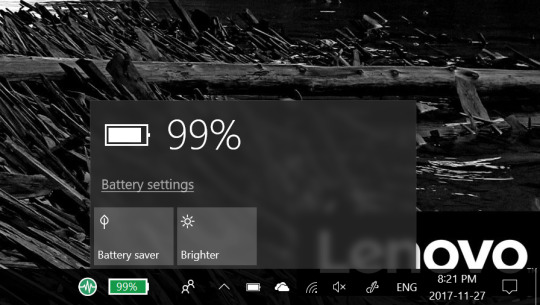
* Windows must initially be on the “Balanced” power plan for it to appear.
* Right Click the Battery icon in the system tray

* Click “Power Options”Select the “Balanced” plan and close the window.

* Click the battery icon in the system tray and you now have the Performance / Power Slider.

1 note
·
View note
Text
Knowing your account activity.
Question: What should you do if you think one of your online accounts has been accessed by someone other than you?
Answer: Reset your passwords, all of them, everywhere online. Yes All of them. If one of your passwords has been compromised and if you use the same or similar passwords elsewhere those accounts will be compromised sooner or later.
Most of the major online services allow a means of seeing where your account is or has been logged in. Here is how to obtain this information for some of the big names.

Google / Gmail –
- Login to your account
- Scroll to bottom of email list
- Click “Details” in the bottom right
- A new window will be displayed showing recent and current logins and gives options to sign them all out.

Twitter –
- Click small Profile image top right
- Click Settings and privacy
- Your Twitter data (from menu on the left)
- Enter your Twitter Password
- Scroll down and you can see the devices you have connected from under “Your devices”
- You can also see your last logins under “Account access history”
- Under “Other data” Connected apps will show any apps or services which have been authorised to use your
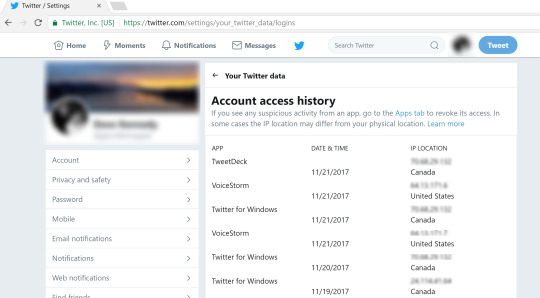
Facebook –
- Click small downward arrow / triangle beside question mark top right of page
- Click Setting
- Click “Security and login” from menu on left of page
- Main part of the page shows recent logins
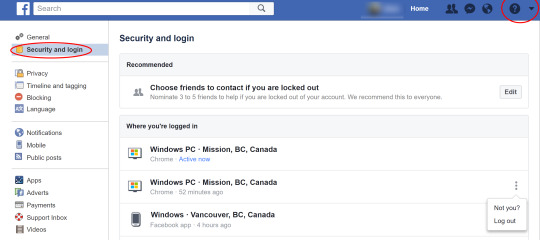
Hotmail –
- Click Profile image top left
- Click Account View Account
- Click Security
- Click Review Activity

Yahoo Mail
- Move mouse pointer over Profile icon in the top right
- Click Account Info
- From the new tab / page loaded select Recent Activity on the left

If you want to give yourself more assurance or generally just have a better level of security I highly recommend implementing Two Factor Authentication where you can use a username and password in conjunction with something like your phone to get a text message to verify your login.
Two Factor Authentication examples:
Google / Gmail - https://support.google.com/accounts/answer/185839?hl=en
Twitter - https://support.twitter.com/articles/20170388
Facebook - https://www.facebook.com/help/148233965247823
Hotmail / Outlook - https://support.microsoft.com/en-ca/help/12408/microsoft-account-about-two-step-verification
Yahoo - https://help.yahoo.com/kb/SLN5013.html
1 note
·
View note
Text
My ThinkPads
This year is my 20th professional year in the Information Technology / Computer based industry and probably my 26th year being hands on and interested in the field.
Back when I was first hands on with PCs most machines were heavy, encased in steel and almost always sandy off-white in colour. Like many I read magazines about the newest technology being released and hitting the market. I still recall seeing articles and ads for the first ThinkPads, all black and very strikingly different from the beige behemoths we sat on desks. ThinkPads looked so compact, engineered, well finished and above all portable.
Through the last 20 years having been hands on with thousands of machines of differing make and model, I have grown a great appreciation that ThinkPads are built for work. Durable, repairable, long lasting. Machines you get attached to and even when they are too old you don’t want to part with. I have owned many and still have a ThinkPad from 10 years ago on one of my shelves.
One ThinkPad from the early 90s I recall reading about but never saw first hand was the ThinkPad 700T. The first ThinkPad tablet which took a pen based input. Being able to use pen on screen was from then on something I wanted. As I moved into university and then professional life my habit of being a prolific note taker and diagram doodler was a driving force behind continuing to want pen on screen input. I tried many devices from many makers over the years but none quite hit the mark until 2011 when I saw reviews of the then new ThinkPad Tablet (Android). I have never ordered anything so fast after seeing a review. It arrived and I was not disappointing in the least. Pen on screen was in my grasp and it was good! My appreciation for ThinkPad Tablets continues to grow as I use ThinkPad 10 and a ThinkPad X1 Tablets today.
ThinkPad has come a long way in 25 years and it seems my fascination for them continues to grow. Long live the ThinkPad.... especially the Tablets.

0 notes
Text
The future is Lenovo Yoga Book

If I was asked to envisage what future personal computing devices might look like, the Lenovo Yoga Book absolutely nails what I see in my mind.
Thin, light, good battery life, flexible physically and functionally, I can easily see the form factor the Yoga Book brings being some thing built on and developed in technology generations to come.

In a little more detail the Yoga Book comes in two flavors, Windows 10 and Android. It is an ultra compact 2 in 1 with the striking watchband hinge. Open as a laptop the keyboard is a flat surface with illuminated key layout, that doubles as a creative drawing pad accepting input from stylus and pen.
The general specs are:
Processor: Intel® Atom™ x5-Z8550 Processor (2.40GHz 2MB)
Memory: 4GB RAM
Storage: 64GB eMMC
Dimensions(W x T x H): 10.1" x 0.38" x 6.72"
Weight: 1.52 lbs
Display: 10.1"

The specifications and photographs of the device do not portray how thin and light it really is, its not until its in your hand for the first time you grasp how compact it is. Closed into a tablet format the device is thinner than some older tablets of a similar size.

I could easily see future developments on this platform taking hold in the market place and it being replicated by other makes, just as the original Yoga 2 in 1 form factor has been.
In its current form, I could see the Yoga Book working as a great personal device right now. If I was looking for a tablet personally I would be giving it a great deal of consideration. While trialing, it was nice to be able to have the portability of the tablet but also have a keyboard when needed without obscuring third of the screen.
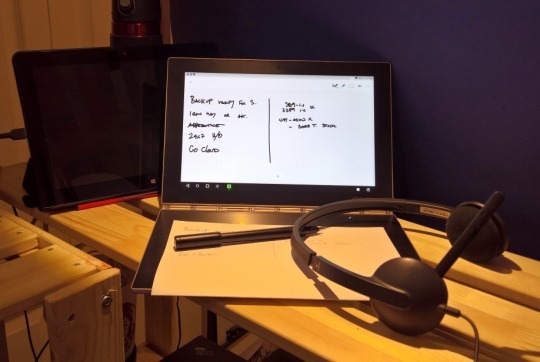

Artists familiar with using something like a Wacom drawing tablet in conjunction with an existing computer could also find this useful as a portable sketch book using the stylus & pen input.
As a professional device the Yoga Book might seem too small and under powered, however I can see contexts in which it could be a very striking and statement making portable computer. Running Windows 10 it has enough power in itself for common tasks like email, basic word processing and spreadsheets. During testing it also worked exceptionally well as a very portable Remote Desktop Client and with Virtual Desktops and cloud computing being very much on the the rise it makes a perfect gateway type device to such services.

I really like the Yoga Book and hope to see it and variations of it being developed further.
Note: A big thank you to the awesome Arthur H Walker (@ArthurHWalker on Twitter and here on Tumblr) for the loan of his Yoga Book for me to get to grips with the Yoga Book.
4 notes
·
View notes