Blog dedicated to helping newer players improve at Team Fortress 2.
Don't wanna be here? Send us removal request.
Text
TF2 Scam PSA: "Vote for my friend's Workshop item"
Reviving this sideblog because I've seen a recent uptick in phishing scams on Steam, specifically oriented around TF2. The particular scam I'm seeing a lot lately is a common phishing scam, where the person performing the scam sends a fake workshop link in order to get your Steam login information to hijack your account. Here's what the scam looks like:
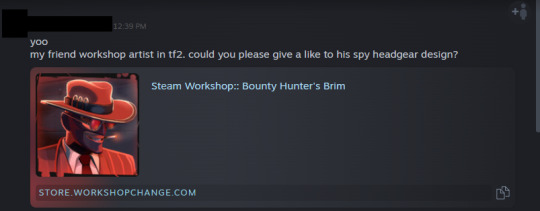
(I've censored this person's name because I had them added, their account was hijacked. The original owner of the account is not the one sending these messages.)
The easiest way to tell that this is a scam is knowing that this is not what a Steam Workshop link looks like. A genuine Steam Workshop URL will look something like this:

Additionally, when a Steam Workshop link is sent through Steam's chat, it will display a widget that allows you to vote for the item through the chat as opposed to displaying a link:
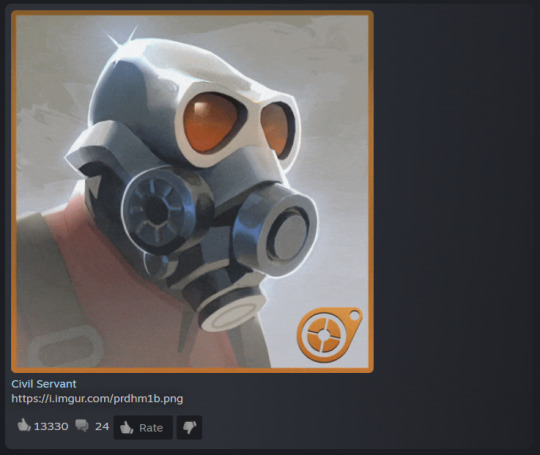
Generally, the best way to avoid these scams is to:
Never add anybody you don't know, and
Never click links sent to you by strangers,
but I know it isn't always that simple. Sometimes other people's accounts get hijacked, maybe it's happened to someone you've talked to in-game before or someone you know personally, and that will make you want to give them the benefit of the doubt or may make you uneasy about reporting them. However, you should still report accounts engaging in suspicious behavior. If you suspect someone's account has been compromised, you can report that specifically as well:
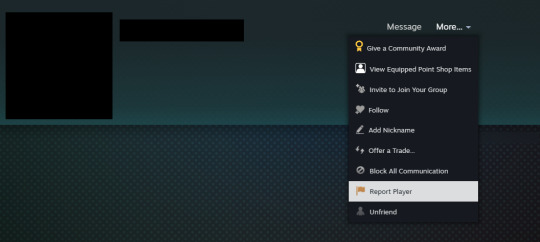
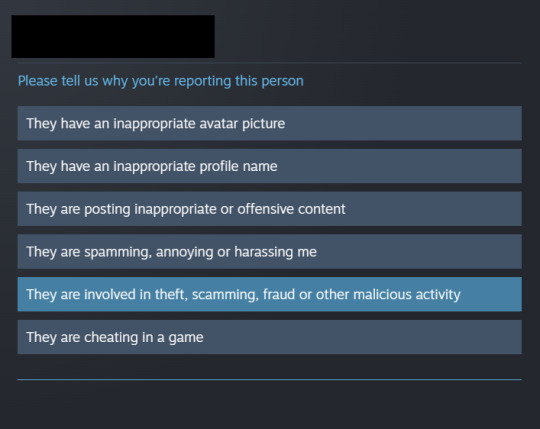
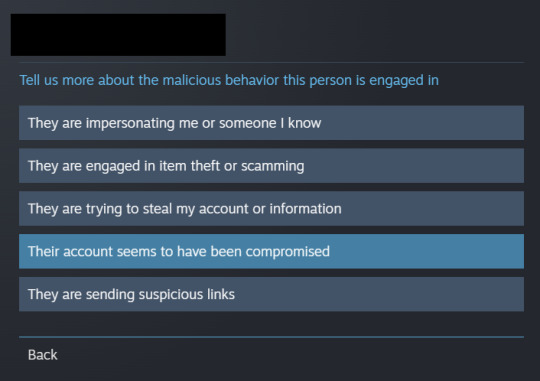
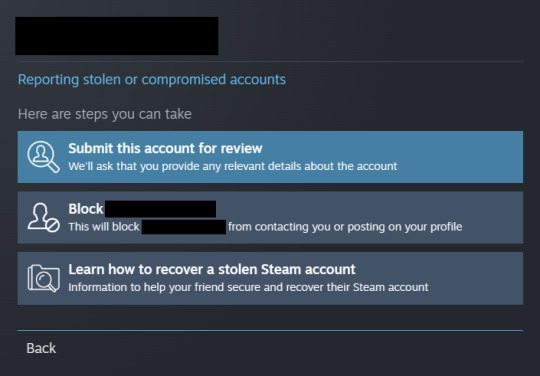
Reporting an account that may be compromised can help the original owner recover their account.
5 notes
·
View notes
Text
TF2's options: QOL changes
When you first install TF2, it's a good idea to go through your options and make sure everything is configured to your liking. There are, however, a few options that should be enabled that are disabled by default. These changes will help you get a better idea of your surroundings, navigate fights, and get a better understanding of the current game state.
Viewmodels and FOV (Field of view)
One of the first changes you should make is to set your field of view to 90. You can do this by going into your options, then the video tab, then advanced. There is a slider that will allow you to make this change.
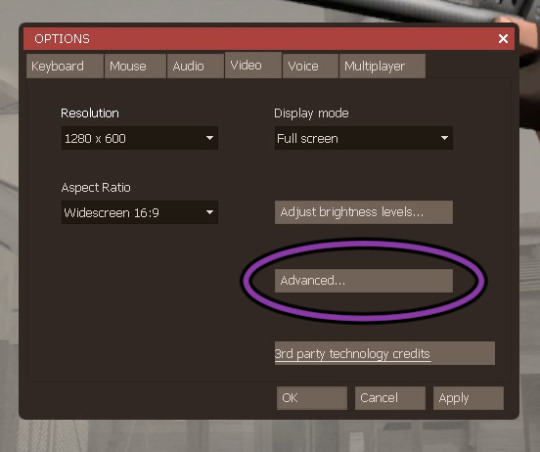
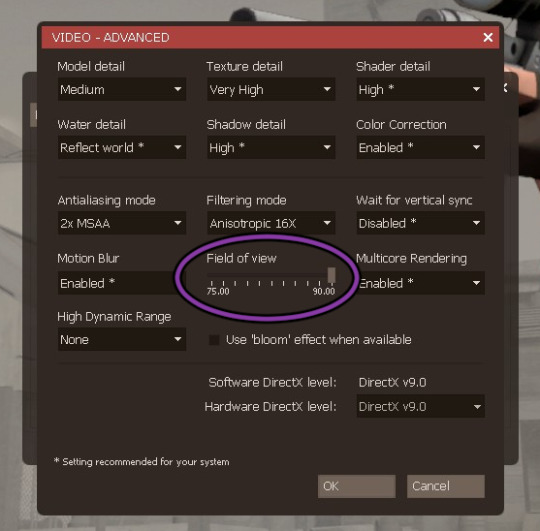
The next changes you should make are in your advanced options. To change your viewmodel field of view, scroll down to the "Hud Options" section. There will be a slider that allows you to set it to 70.
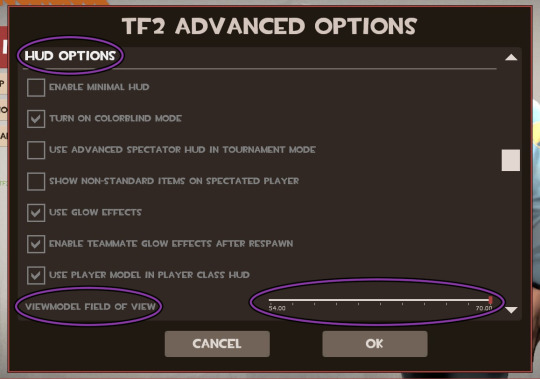
Next, to enable minimized viewmodels, scroll down to "Miscellaneous Options." Make sure the box allowing minimized viewmodels is ticked.
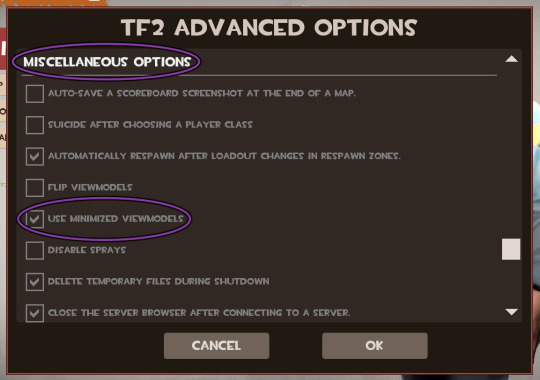
"Why should I do this?"
To put it simply, increasing your fov and enabling minimized viewmodels will allow you to see more of your surroundings. Below are 4 images both with and without these changes so you can get a better idea of what I mean.
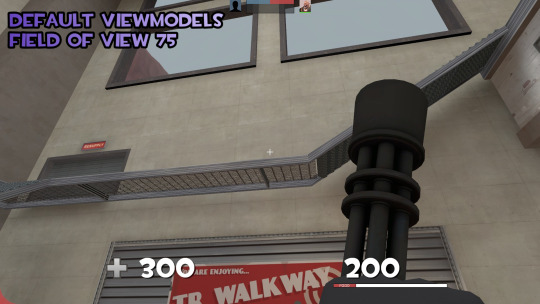
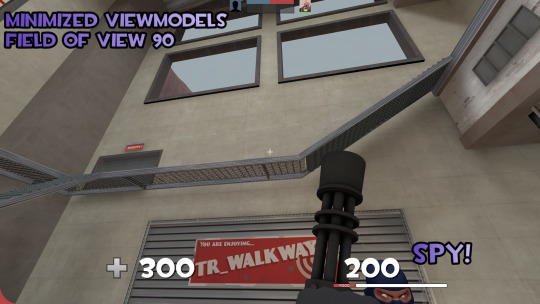
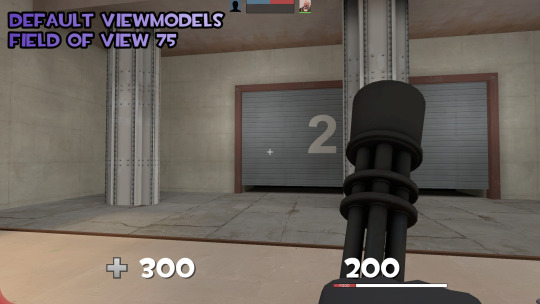
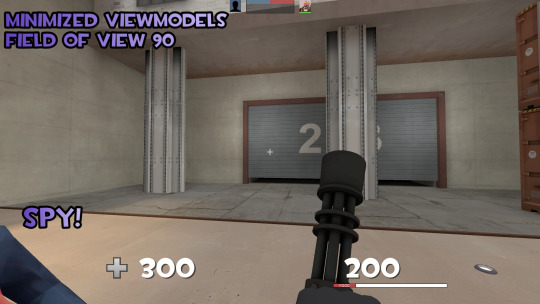
Having an increased field of view allows you to see more of your surroundings, and having minimized viewmodels stops your viewmodel from obscuring potential threats. There are ways to increase your fov above 90 and disable viewmodels altogether, but I'll save that for a future post.
Hitsound + Damage numbers
Having a hitsound will tell you when you've hit an enemy, and damage numbers will tell you how much damage you've done to them if you've hit them.
As you can see from the video, it's more difficult to tell if I'm actually hitting the Medic or not, and when I am hitting him I don't know how much damage each shot has done to him. In the video the Medic also flinches/screams when shot, but this isn't a practical way to gauge if you're landing all your shots in the heat of battle. Enabling hitsounds and damage numbers will allow you to better navigate fights since you have a clearer understanding of your damage output in more chaotic situations.
To enable hitsounds and damage number, open your advanced options and scroll to the "Combat Options" section.
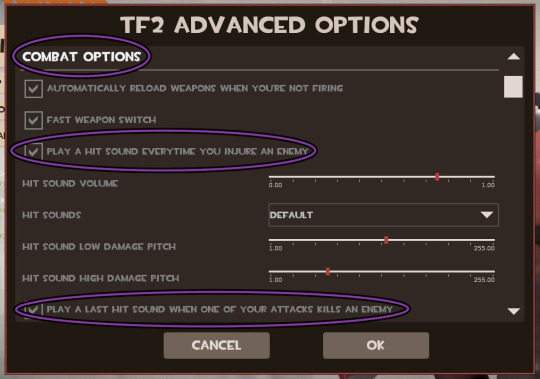
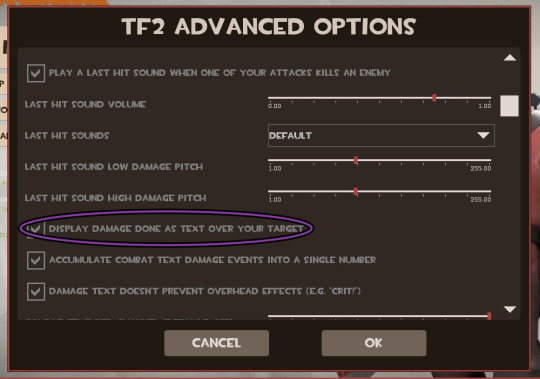
There are a lot of ways you can configure these settings, and there is even a way to get your own custom hit/kill sounds. Again, I won't be going over that in this post because I want this to be focused on just the basics but I will in a future post.
Team status display
Team status shows you which people are alive, which people are dead, how much health your teammates have, and which classes you have on your team. You can enable it by going to your advanced settings and scrolling to "Hud Options."
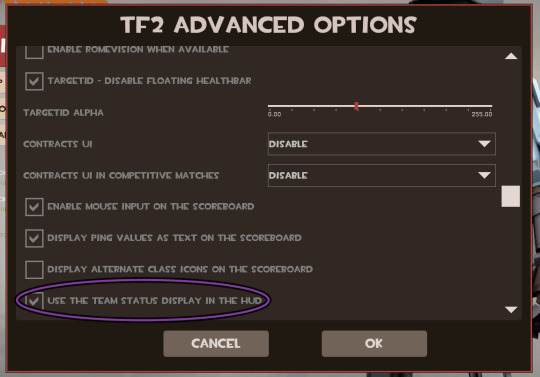
Here is a quick example of what it looks like ingame:

From this you can tell that BLU has a 4 player advantage over RED. Now would be a good time to make a push, assuming that RED doesn't have a Medic. Even if they did, three Heavies, one Soldier, and one Pyro could be enough to win a fight against the other RED players, especially if the BLU Spies and the Engineer were assisting the push.
Seeing all this doesn't quite paint a full picture of what could be happening, maybe RED has two Medics and they're about to kritz + uber a Demo with 10k hours to destroy your team's push or the remaining RED players are all Snipers with less than stellar aim. The best way to tell is by being in the match and keeping tabs on the other team, but having this display up definitely helps in that regard.
26 notes
·
View notes