Photo

The Best Honor Phones For 2020 https://ift.tt/3fjhsu3
3 notes
·
View notes
Text
How to see Android RAM
Every smartphone has one important component, it is RAM. RAM is Random Access Memory, which means a type of storage whose contents can be accessed in a fixed time regardless of the location of the data in memory. So simply RAM is a temporary storage when you use the application. The number of applications running affects how much RAM you use. The more RAM you have on your smartphone, the more applications you can run simultaneously. Therefore you need to know the amount of RAM contained in your smartphone. For that you need to know how to see HP RAM in all brands of Android.

How to see Samsung HP RAM
Seeing RAM without applications can be done on Samsung brand smartphones using only Samsung's default application, Settings. For how you can see how to see the ram below.
Enter the Settings application.
Many choices will be presented. Select Device Maintenance.
In the Device Maintenance section, select the Memory section.
A graph of information about memory will appear. You can see information on RAM used and RAM remaining.
How to see HP Oppo RAM
How to see RAM Oppo HP is very easy. You don't need a third party application. Simply access the Settings section. The method is as follows:
Enter the Settings application.
After you enter, select the About Phone section.
This section about mobile phones contains RAM information, Kernel Version, and many more that you can see.
How to see HP Vivo RAM
Vivo is a brand new smartphone in Indonesia but can compete with other brands. To check RAM on Vivo can also be done without an application. Simply use the default application Settings you can see it. The trick is as follows:
Enter the Settings application.
Find and select Other Settings.
After entering other settings, select in the About Phone section.
A variety of information will be displayed about your smartphone, and there is also your RAM vivo's cellphone information.
How to see Xiaomi's HP RAM
Almost the same on most Smartphones to check RAM information can be done by entering Settings. But maybe you are confused on which part of the RAM information. Therefore we will provide information on how to check the Xiaomi cellphone RAM. The trick is as follows:
Enter the Settings application.
Search the About Mobile options.
There you will see information about the smartphone you are using, one of which is RAM.
Xiaomi has its own uniqueness, to check the remaining RAM and used RAM just press the Recent button. Then at the bottom will appear the available RAM information and RAM used and the amount of RAM on your smartphone.
How to see Asus HP RAM
Asus also provides RAM information in the Settings application. You can see it directly from your own cell phone by following the steps below:
Enter the Settings application.
Select the About option.
After entering the About section, select Hardware Information.
In the hardware information section will be presented information ranging from Wifi, Bluetooth, and one of them is RAM.
You can see more fully on the website laciusang with the title of the article Cara Melihat RAM HP Android Semua Merek
1 note
·
View note
Photo

This is the PlayStation 5 https://ift.tt/30yCbq4
74 notes
·
View notes
Photo
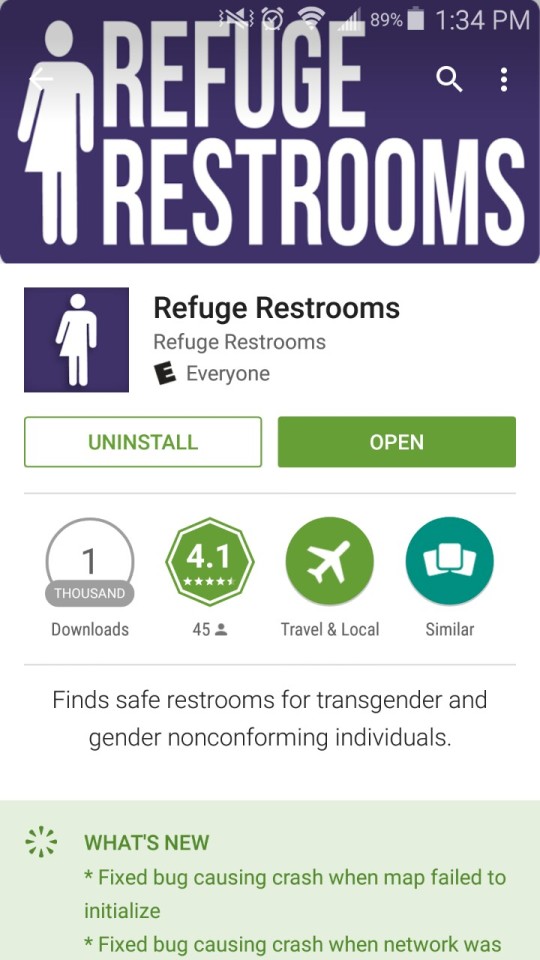

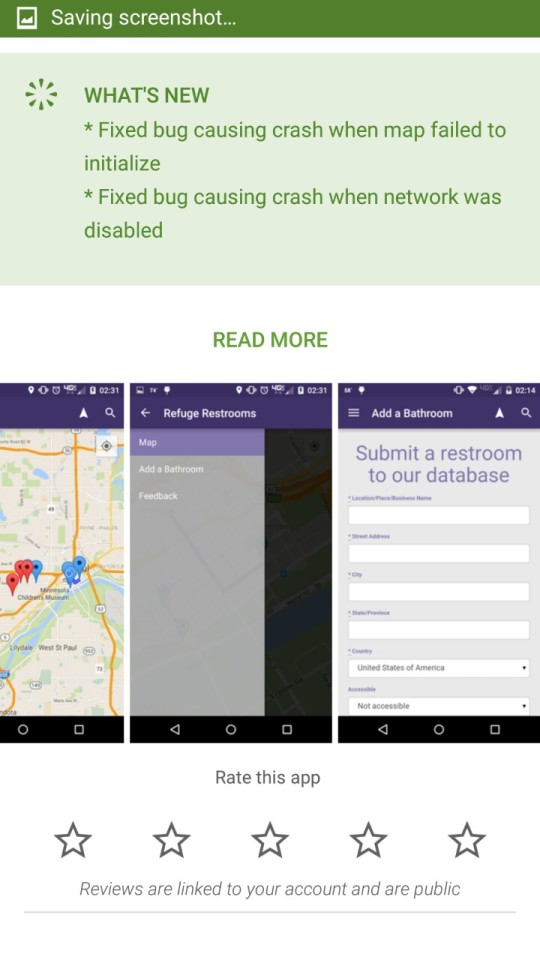
I’d like to tell you all about the app REFUGE RESTROOMS :) This app is for my fellow transgender and gender nonconforming pals to find gender neutral / unisex restrooms!! As you can see, there aren’t too many downloads!! I love this app though and it is extremely helpful!!! You can log new restrooms as you find them to help your transgender and gender nonconforming pals!! Please help out!!!!!!
56K notes
·
View notes
Text
How to crop images in Photoshop easily
It is no doubt that the best use of photo editing in Adobe Photoshop. Some so many people are experts or masters in using Photoshop. Actually, in editing photos in Photoshop, there are many techniques, depending on which one you are comfortable using.
How to cut photos in Photoshop is also not difficult, but for those of you who are new or just using Photoshop may still be confused. Just info that photoshop provides hundreds of tools that you can use. With so many of these tools, you can do a variety of editing one of the crop photos or images.

Using the Crop Tool
This tool is called the Crop Tool. This tool is given Photoshop to cut unwanted parts. When using this you can choose to cut freely or according to a ratio of 4 × 6, 5 × 3, 5 × 4, 5 × 7 and many more. Here's how to crop photos in photoshop using the Crop Tool:
Open the image or photo you want, by selecting the File tab then Open or using the Ctrl + O Shortcut.
After the image opens, select the Crop Tool on the side menu (right-click to display similar tools).
Select the image, and specify the picture you want to take.
If deemed as you wish, immediately double click or press Enter. Or you can also press the Move tool button and click Crop.
The image will be cut according to our wishes during the selection earlier. If you feel you have, you can save the image by selecting the File tab then Save As or using the Shortcut Shift + Ctrl + S.
Using the Marquee Tool
This is a tool for selecting images, you can use this to crop the image. This is one of the fastest ways to crop an image. Here's how to crop photos in Photoshop using the Marquee Tool:
Open the image or photo you want, by selecting the File tab then Open or using the Ctrl + O Shortcut.
After the image opens, select the Marquee Tool on the side menu (right-click to display similar tools).
Select your image with the tool, after it feels as you wish. Press the keys on the Alt + I + P keyboard simultaneously.
The picture or photo will be cut off automatically according to the selection you made earlier.
If you feel you have, you can save the image by selecting the File tab then Save As or using the Shortcut Shift + Ctrl + S.
Use the Magnetic Lasso Tool
How to crop photos in photoshop using the Magnetic Lasso Tool can speed up your selection and can also do a neat and smooth selection. Immediately, the steps are as follows:
Open the image or photo you want, by selecting the File tab then Open or using the Ctrl + O Shortcut.
After the image opens, select the Magnetic Lasso Tool on the side menu (right-click to display similar tools).
Left click to start selection, then just move to select. Make a selection until connected between the start point and end point.
After the object is selected, press the Ctrl + X key. The shortcut functions to cut the selected object earlier.
Create a new canvas by pressing Ctrl + N. Set the size of the canvas to be bigger than the crop or it's up to you.
After arriving at the new canvas, press Ctrl + V to attach the selected object. And the results are like this.
1 note
·
View note