Don't wanna be here? Send us removal request.
Text
How to install Android studio on Ubuntu 20.04?
Android Studio is an Integrated Development Environment (IDE) developed by Google that is used for mobile application development. Android Studio is built on JetBrains IntelliJ IDEA Java IDE and is specifically designed for Android application development. Android studio can be installed on all types of operating systems, including Windows, Mac, and Linux OS. Android Studio was introduced as the replacement for the Eclipse tool, which was the primary IDE used for Android development. Some of the most well-known Android applications were built in Android Studio IDE. This IDE also features more built-in features that support stability and fast application development.
This article will show you how to install Android Studio in Ubuntu 20.04. Android Studio can be installed on Ubuntu 20.04 via the command line through two different methods:
Using the Android official repository
Using the snap application
how to install android studio on ubuntu
Installing Android Studio with the Official Android Repository
You can install Android Studio by adding the Android official repository to the source list in your Ubuntu 20.04 system. Before starting the installation, you must first make sure that all the prerequisite Java packages are installed on your system. If these are not installed, then you will need to install the necessary Java JDK packages on your system. Follow the steps below to install Java JDK on your system.

Android Studio development depends on Java JDK packages. Check whether Java is already installed on your system via the following command.
$ java -version
If Java is installed on your system, then skip this step. Here, Java is already installed on the Ubuntu 20.04 system. Therefore, we do not need to install it on this system again. However, if Java is not installed on your system, you can install Java JDK-11 on your system with the following command:
$ sudo apt install openjdk-11-jdk
Once installation is complete, move on to the next step.
Add Official Android Repository
In this step, you will need to add the official Android repository to the source list of your system. To do this, enter the following command in the terminal window:
$ sudo add-apt-repository ppa:maarten-fonville/android-studio
While adding the repository, you will be prompted to press Enter to continue and Ctrl+C to cancel adding the required repository to your system.
Update apt System Cache
When you have successfully added the Android repository to the source list, then, you can update the apt cache of your system by executing the following command:
$ sudo apt update
Installing Android Studio
Next, install Android Studio on your system. You can install Android Studio by executing the following command:
$ sudo apt install android-studio
After entering the above command, it will take time to completely install Android Studio and all its dependencies.
Launch Android Studio
After successfully completing installation of Android Studio, it is now time to launch this tool on your system to verify that the installation has worked. Click on ‘Activities’ and then type ‘android’ in the application launcher bar. You will see the Android Studio icon appear under the search bar.
Next, you will need to configure the Android Studio components in your system. Click on the Android Studio icon and the following dialog will appear on your desktop.
You will select ‘Do not import settings’ from the displaying dialog and click ‘OK.’
After you select this option, the program will find all available important SDK components.
Now, the Android Setup Wizard will start up on your system. Click the ‘Next’ option.
In the following dialog, you will need to select the install type. Choose the ‘Standard’ option for the install type and click ‘Next.’
Next, you will select the user interface theme for Android Studio. The most popular theme among users is ‘Light.’ Therefore, you might want to choose the ‘Light’ UI theme. Continue by clicking ‘Next.’
Now, you will be asked to verify or review the installation settings. Click ‘Next’ if you are okay with the installation settings. Otherwise, click ‘Previous’ to change the installation settings.
In the next dialog, the emulator settings will be displayed in the window. You are now at the end of the setup process, so you will click the ‘Finish’ option. In the next dialog, all the necessary Android components will start to download on your system. Once the download process is completed, click ‘Finish.’
You will see the following Android Studio window open on your system. Here, you can choose to create a new Android Studio project, open an existing project, or perform other tasks for the program.
Finally, you have installed it.
0 notes
Text
How to install Android studio on Ubuntu
Android Studio is the official integrated development environment (IDE) for Google's Android operating system, built on JetBrains IntelliJ IDEA Java IDE and designed specifically for Android development. It is available for download on Windows, macOS and Linux based operating systems or as a subscription-based service in 2020. It is a replacement for the Eclipse Android Development Tools (E-ADT) as the primary IDE for native Android application development.
A specific feature of the Android Studio is an absence of the possibility to switch autosave feature off.
This tutorial explains how to install Android Studio on Ubuntu 18.04. The same instructions apply for Ubuntu 16.04 and any Ubuntu-based distribution, including Kubuntu, Linux Mint, and Elementary OS.
At the time of writing this article, the latest stable version of Android Studio is version 3.3.1.0. The easiest way is to install Android Studio on Ubuntu 18.04 is by using the snappy packaging system.

Download and Install Android Studio
To download and install the Android Studio snap package, open your terminal using the Ctrl+Alt+T keyboard shortcut and type:
<missing command>
Once the installation is complete, you will see the following output:
android-studio 3.3.1.0 from Snapcrafters installed
Copy <copy what ?>
That’s it. Android Studio has been installed on your Ubuntu desktop.
Starting Android Studio
You can start Android Studio either by typing android-studio in your terminal or by clicking on the Android Studio icon (Activities -> Android Studio).
1.When you start Android Studio for the first time, a window like the following will appear asking you to import Android Studio settings from a previous installation:
2.Once you click on the OK button, the Setup Wizard window will appear. Click on the Next button to start the initial configuration and post-installation steps.
3.Next, you will be prompted to choose the type of setup you want for Android studio. Most likely you will want to select the “Standard” option.
4.On the next step you can select the UI theme and the Setup Wizard will download and install the required SDK components. The process may take some time depending on your connection speed.
Once the Android Studio IDE is loaded, you’ll be presented with the Welcome page:
You have learned how to install Android Studio on your Ubuntu 18.04 desktop. You can also follow How To Install Android Studio On Ubuntu 18.04 to learn more about installing Android Studio on Ubuntu 18.04 by downloading it manually.
0 notes
Text
How to install PHP 7 on windows 10
You can follow this tutorial to install the PHP 7 on windows 10.
Install the visual C ++ redistributable for visual studio 2015 this is link in the sidebar of the PHP for windows download page but it's kind of hidden if you don't do this you will run into a rather cryptic error message and commands won't work.
Install PHP 7
Download the latest PHP 7 (non-thread safe version) zip file. Make sure you choose the right operating system bit: VC15 x64 Non Thread Safe for 64-bit.
Unzip or extract the contents of the zip file into the directory C:\PHP7 ( you’re to create PHP7 folder in the C drive).
Inside C:\PHP7 directory, rename the file php.ini-development to php.ini.
Configure PHP to work flawlessly on your machine.

Open the newly renamed php.ini file on a text editor ( e.g Notepad, VSCode)
Uncomment the line that reads ; extension_dir = “ext” by removing the ; so the line is just extension_dir = “ext”. To quickly do this: CTRL F and search for extension_dir = “ext”
You also need to uncomment some bunch of extension lines by removing the ; at the beginning:
extension=php_gd2.dll
extension=php_curl.dll
extension=php_mbstring.dll
extension=php_openssl.dll
extension=php_pdo_mysql.dll
extension=php_sockets.dll
If you’re getting started with PHP, I recommend you uncomment this line ; E_ALL to E_ALL
Add C:\PHP7 to your Windows system path:
Open your System Control Panel.
Click ‘Advanced System Settings’.
Click the ‘Environment Variables…’ button.
Click on the Path row under ‘System variables’, and click ‘Edit…’
Click ‘New’ and add the row C:\PHP7.
Click OK, then OK, then OK, and close out of the System Control Panel.
Now open your command prompt or PowerShell and type php -v to see if PHP is working.
For More Info:- how to install php on windows
0 notes
Text
How to Use Switch Statement and Expressions in Java
A switch statement permits variable to be tested for equality against an inventory of values. Every value is understood as a case, and also the variable being switched on checked for every case.
The java switch expression are often accepted in expression kind as a computer memory unit, short, int primitive information sorts, enums and also the string category. not like if- then and if - then - else statements, the switch statement contains a variety of attainable execution ways.
The traditional method of exploitation Switch Statement supports fallthrough which might introduce bugs just in case the programmer forgets to feature associate degree applicable break statement.
Semantics, there are two main forms of switch statements.
The first form are structured switches as in Pascal, where exactly one branch is taken, and the cases are treated as separate, exclusive blocks, this function as a generalized if then else conditional , here with any number of branches, not just two.
The second form is instructured switches, as in C, where the cases are treated as labels within a single block and the switch function as generalized go to. The distinction is referred to as the treatment of fall through
Fall through
In many languages, only the matching block is executed, and then execution continues at the end of the switch statement. These include the Pascal family as well as PL/I, modern forms of Fortran and BASIC dialects influenced by Pascal , most functional languages and many others.
Compilation
A branch table allows the switch statement java to determine with a small, constant number of instructions which branch to execute without having to go through list of comparison, while a binary search takes only logarithmic number of comparisons, measured in the number of case in the switch statement.
Normally the only method of finding out if this optimization has occurred is by actually looking at the resultant assembly or machine code output that has been generated by the complier.
The syntax of the Switch Case Statement is as mentioned below.
// Switch Statement
switch( Conditional Expression ) {
// Case Statement having value type same as that of the Expression
case option1:
// Case Statements
break;
case option2:
// Case Statements
break;
default:
// Default Statements
}
// OR - More readable with clear separation of case statements
switch( Expression ) {
// Case Statement having value type same as that of the Expression
case option1: {
// Case Statements
break;
}
case option2: {
// Case Statements
break;
}
default: {
// Default Statements
}
}
1. Duplicate case values are not allowed.
2. The value for a case must be of the same data type as the variable in the switch.
3. The case must be have constant and literal value.
4. There can be one or N number of cases values for a switch expression.
5. When a break statement is reached, the switch terminates, and the flow of control jumps to the next line following the switch statement.
6. Not an every case of switch statement needs to take a break. If no break appears, the flow of control will fall through the subsequent cases until a break is reached.
7. A switch statement has an optional default case, which must appear at the end of the switch. The default case can be used in performing a task when none of the case is true . No break is required in default case.
0 notes
Text
How to Install Java on Windows 10
Java is computer programming language. It widely used for developing java application in laptops, data center, game, consoles, scientific super computer, cell, phones etc.
Java is collection of programs that help programmer to develop and run java programming application efficiently.
Through this you will learn how to install java on windows 10. If you are new to java programming then this technique will help you.
How to Install Java on Windows 10
In first step you need to know whether java is already installed or not. to open the command prompt and type java . Here you can see that. Java is not installed.
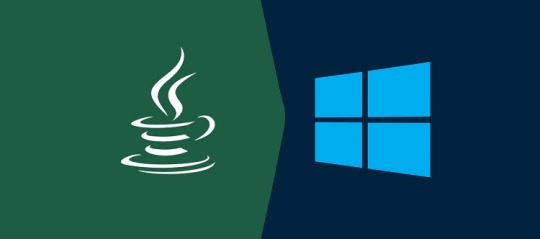
Note: If you are trying to install java 8 on your window 10 first make sure that whether your windows is 32bit or 64bit.and if your windows 10 is 32bit OS then download
In second step first you need to download the Java 8 then open the given link and click on the available version.
Installed java 8
Double click on the downloaded file to setup the installation. In window 10 the installer always asks system for setup permission. You just need to click on the yes for the further process. After the installation of window 10, a welcome screen is appearing.
First make sure that you have selected the upgrade License Agreement of Java. Now click on the Next Button to continue with the installation. The next screen will show options to select optional features to be installed together. Leave the default options without making any change. We can also change the installation location on this screen if required as displayed.
Now click on the Next Button to start the installation. It will show the progress.
Finally you have to check if java is installed properly or not we can do that by using java - version command in command promp.
how to install java 11 on windows
0 notes
Text
The most effective method to Install PHP on Windows
This instructional exercise gives every one of the means needed to introduce PHP 8 on Windows 10. The means ought to be comparative on different renditions of Windows.
At times, we need to create or test our application against a particular variant of PHP or to introduce it independently. In such cases, we can download it from the authority website as opposed to utilizing a packaged bundle as XAMPP or WAMP. Once introduced, we can arrange the furthest down the line PHP to work with the web workers including Apache and NGINX.
Stage 1 - Download PHP 8 for Windows
Go to the authority download connect and download the necessary form of PHP 8 for Windows. The appropriations are given as tar and windows doubles. While composing this instructional exercise, PHP 8.0.3 is the latest one, thus we will talk about the establishment steps explicit to PHP 8.0.3. Snap the Windows Download Link and it will open the page having Binaries and Sources bundled for Windows.
We can see that PHP is accessible either as Thread Safe and Non Thread Safe. In basic terms, we can utilize Thread Safe PHP on the off chance that we are utilizing mod_php as specialist MPM in Apache which traverses various strings simultaneously to deal with the solicitations and Non Thread Safe can be utilized for CGI. The Thread Safe rendition is needed for web workers running in a multithreaded setting.
The download page additionally gave doubles to both 32-cycle and 64-bit Operating Systems. We will download the Zip Thread Safe form for 64-bit Operating System having the title as - VC15 x64 Thread Safe. As an ordinary client, we needn't bother with the Debug Pack which is needed for PHP designers.
Stage 2 - Extract the Zip
Concentrate the downloaded speed at a particular area. It will appear to be like the one having the PHP executable document.
Stage 3 - Verify Installation
Open the order brief and type php - rendition to check the accessible form. It will seem to be like Fig 4 in the event that current PHP renditions are accessible.
We need to arrange the climate variable to get to PHP from the order line. You can follow the beneath referenced strides to do as such.
Right Click - > My Computer(This PC) - > Properties - > Scroll Down - > Advanced System Settings.
The above advances will open the Windows Settings Panel.

Presently click the Environment Variables Button, select Path under either User factors or System Variables dependent on your inclination, and snap the Edit Button. We need to add/update the way of the introduced PHP to the framework Path.
Snap the New/Edit Button and add/update the way to the PHP canister which is E:\tools\php\php-7.3.1 for my situation. Press the OK Button multiple times to close every one of the windows. This sets the PHP 8 on framework climate factors to get to something similar from the support.
Presently again open the comfort and test the PHP variant.
These are the fundamental advances needed to introduce PHP 8 on Windows 10.
Stage 4 - Getting Started With PHP Development
In this progression, we will compose a straightforward program and print Hello World on the reassure utilizing the PHP executable designed by us in the past advance. Open your #1 proofreader and compose the program.
Presently save the record as index.php and execute it utilizing the order.
Thusly, we can execute the PHP program on the comfort. In spite of the fact that PHP is intended for web improvement, we can likewise utilize it for support based turn of events. The most recent PHP upholds the advanced programming ideas for example Oh no and it likewise upholds exacting composing.
Stage 5 - Configure With Apache
You may have introduced the Apache Web Server either freely or introduced it as a feature of the packaged bundles including WAMP, XAMPP, and so on In this progression, we will basically arrange the Apache Web Server to utilize the PHP introduced by us in the past advances.
Duplicate the document php.ini-improvement accessible at the way where we have removed PHP and save it as php.ini at a similar area.
Open the httpd.conf record of your Apache Web Server establishment and quest for the line having LoadModule php7_module or LoadModule php_module. Presently remark on the line and add the way to your PHP.
We have effectively arranged the most recent PHP introduced by us to work with the Apache Web Server.
For More Info: how to install php on windows
0 notes
Text
How To Install PHP & MySQL in Ubuntu
PHP (the abbreviation for PHP Hypertext Preprocessor) is a web-based programming language that can interact with information powerfully. PHP is supposed to be a worker-side implanted scripting language since its grammar and orders that we give in HTML pages or PHP pages will be completely executed by the worker. Applications that are fabricated utilizing PHP, as a rule, will give results on the internet browser while the general interaction is executed on the worker.
On a basic level, the worker will work if there is a solicitation from a customer. For this situation, the customer use URL to send a solicitation to the worker. When utilizing PHP as a worker side implanted scripting language, the worker will do the accompanying things:

Peruse demands from the customer/program
Discovering pages/page on the worker
Play out the directions given by PHP to make adjustments to the page/page.
Sending reload the page to the customer through the web or intranet.
Why PHP?
PHP can run on various stages (Windows, Linux, Unix, and so forth)
PHP is an open-source web scripting
PHP simple to contemplate
MySQL is a data set handling program which is very renowned among web designer because of a few factors or benefits:
Free permit (open source), so a web engineer doesn't have to stress over permitting issues.
The generally little size of its information records.
Great Performance.
Simple activity with the few quantities of GUI (graphical UI) based customer programs make the client all the more effectively preparing the information in MySQL data set frameworks.
The quantity of web facilitating worker support on the Internet that utilizes MySQL as its DBMS.
Simultaneous multi-client, hot reinforcements, and cold reinforcements/recuperation.
To introduce PHP and MySQL on Ubuntu Desktop 11.10 is moderately simple. In the first place, we need to open the Synaptic Package Manager program through the menu button on Ubuntu Unity. At that point type in Synaptic and select or click on the program. At that point, you will be brought to the Synaptic program. In the event that your Synaptic has not been synchronized with the Ubuntu storehouses, you should press the 'Reload' and hang tight a couple of moments for the way toward refreshing from the archive. After all the update cycle is finished, type 'php5' in the pursuit box, and afterward you'll be given a rundown of projects related to php5. Search for a program called 'php5', 'php5-cut, 'php5-CGI and 'php5-MySQL at that point right-click on your decision and pick 'Imprint for Installation'. Rehash these means to introduce the program MySQL Server: 'MySQL-worker'. Something more you need to do is select the program 'Phpmyadmin'. This program is utilized to handle data set substance to be utilized in a PHP program. After all fundamental projects have been chosen, click the 'Apply' button and the establishment interaction will begin soon. At the hour of this establishment cycle, you will be approached to utilize the root secret word of the head of the MySQL data set worker.
For More Info: how to install php on ubuntu
1 note
·
View note