RUS/ENG / My native language is Russian!
Last active 3 hours ago
Don't wanna be here? Send us removal request.
Text


7 notes
·
View notes
Text


Alice from my AU
3 notes
·
View notes
Text

33 notes
·
View notes
Text

🐰🐰🐰

13 notes
·
View notes
Text

Monin nimin häntä kuultu on kutsuttavan Niin kuin kiroaa kuolemaa Kuoleman (He's been called by many names Like a dying man curses death itself)
Rukoilee synkkien myyttien jumalaa Vihtahousua, Saatanaa, Vapahtajaa (And prays to a god of dark myths Old Scratch, Satan, our savior)
107 notes
·
View notes
Text
psst. hey. nnk reference masterdoc
commenting should be enabled so feel free to yell at me if I got anything wrong lol
58 notes
·
View notes
Text

There will be no translation into English for this post, too much information needs to be adapted...
46 notes
·
View notes
Text

Alice! 🐰
30 notes
·
View notes
Text
do you guys wanna hear my favourite fucking interview answers in the world
29 notes
·
View notes
Text

21 notes
·
View notes
Text
Ni no Kuni movie memorial
#🫡🫡🫡#Surprisingly I liked the anime more than the second game#Although the anime is really not very good
139 notes
·
View notes
Text
youtube
hello everyone
15 notes
·
View notes
Text
Facts
Do you know what of petition we need?
To bring Ushiro back
Yeah
13 notes
·
View notes
Text
explain your reasoning in tags if you want!!!
#Wotww is cool and I love it very much#but I'm madly in love with Shadar!#It was difficult for me to choose!#Both games actually complement each other for me!#Although I can't say that I'm a fan of the White Witch
30 notes
·
View notes
Text
I figured out how to rip DOTDD Models and now I'm teaching you! (plus uploading mine)


^ download these things onto your computer devices anytime!
Last summer I spiraled into insanity trying to figure out and eventually gave up so now that I know I'm saving you the trouble! I've also put all of my rips into a drive folder here that contains most of the notable npcs + playable characters but I'm planning on submitting them to modeler's resource when I have the time.
Final disclaimer: i also don't know much about ripping / romhacking / blender / computers in general but I thought it would be nice to put up what I've figured out anyway. I've also never actually written a guide to anything before so uh. i hope this is clear enough. Now finally onto the tutorial itself!
You'll need: tinke / apicula / a dotdd rom (not important if its in english or not but if you want like some of the translated ui elements / fonts you might wanna use a ver w the fantranslation patch) / and (optionally) blender or whatever other 3d modeling software that can read .dae files so you can actually do stuff with these.
First is to launch Tinke and load in your dotdd rom, you'll then be met with this menu. the models are contained under the "mdl" tab
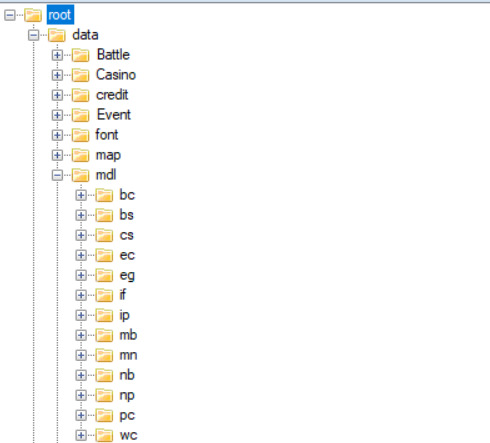
each of these have different things but you'll probably care about mb (major npcs) and pc (player characters) and also mn (familiars). also using this to say that tinke is a. very finnicky program so sometimes stuff will just Not Work. sorry about that. anyway.
Once you're in you can start looking for whatever model (.n3d file) you want, unfortunately the models aren't named clearly so you'll have to open them to see what they are. You can do this by selecting the .n3d file and clicking "unpack" which will open a .bmd0 file with a yellow box icon, you'll need to unpack that file one more time to actually be able to open the file it gives you after that in the viewer / export it
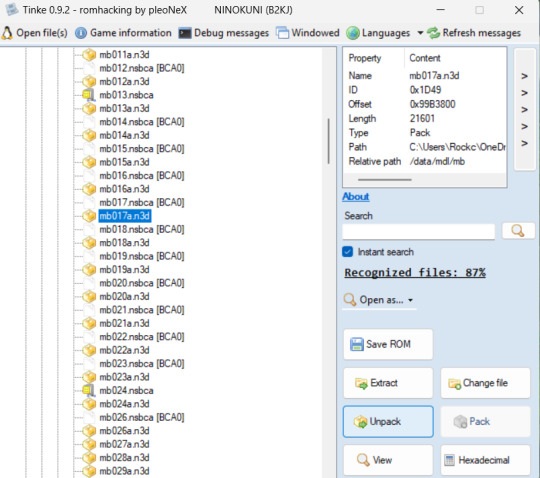
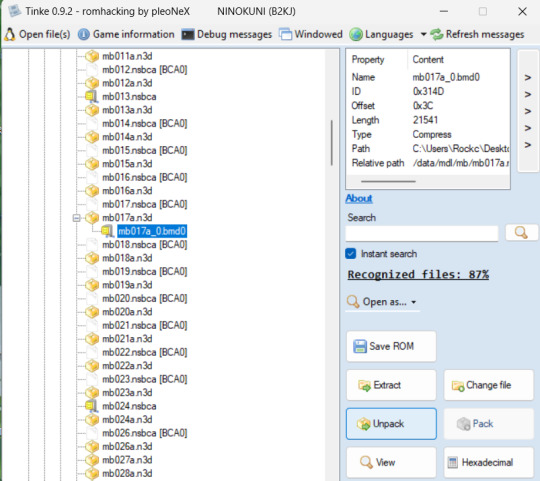
When you get the second unpacking (which should be a .bmd0 file with a mostly green drawing for the icon), you can open it in the viewer and it'll look like this!
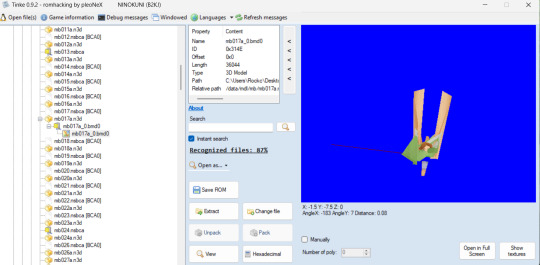
sorry any file you open that has a skeleton will look like that. I have been informed that sometimes ds games just store their models like this and it has no affect on the model when its exported so. lets just move on. Also sometimes tinke will give you an error that will stop you from opening the viewer properly but it will (most of the time) let you see the textures fine so you can double check (and even if it doesn't we have a workaround coming up soon)
Next big step is to set up apicula! When you download it, the program can't run by itself. You will need to create two text files, one named "apicula view nsbxx_files" and "apicula convert nsbxx_files -o dae_files" (no quotation marks) to put in the same folder as the apicula exe. You will then rename these .txt files into .bat files and you'll use these to actually "run" the program. You'll also make a folder alongisde those called nsbxx_files. It should look like this at the end
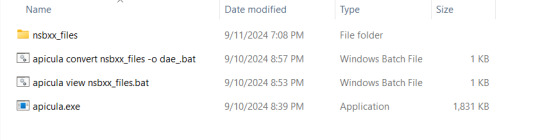
Back to tinke, you'll take the viewable .bmd0 model you want to export and click "extract" and I usually put mine directly into the nsbxx folder in my apicula folder for convenience sake. double clicking the "view" .bat will put the models into a viewer that I like to use as a final double check (and also what you can use if tinke's preview is giving you trouble). Its WASD to move and Q and E to lower / raise the camera
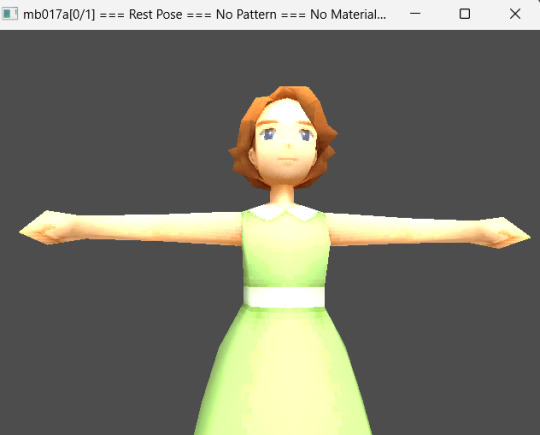
to actually convert the file, double click the "convert" .bat file and it will create a new folder named "dae_files" and inside will be your model and its textures in a .dae folder that you can read in blender and contains its skeleton!
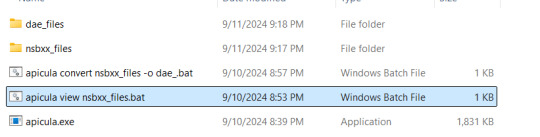
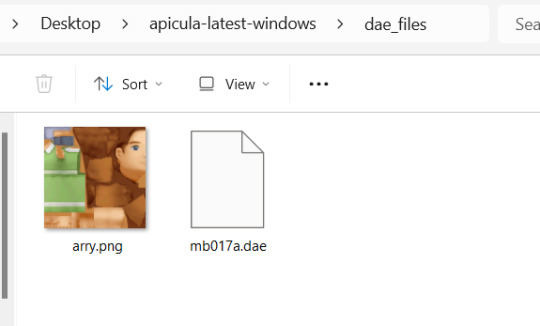
PLEASE NOTE!!!! that apicula can only read / convert one file at a time! this means that it will just use the topmost file in the nsbxx folder and if you'll have to delete the dae folder every time once your done with it so it can run properly again. so just make sure you move your converted files somewhere else before you do. but now you'll have a model to put into blender!

the tutorial is technically "done" now but I'm gonna share how to set up these models in blender (which for the sake of explaining i'm gonna assume you don't know much about). When you first load in the models you'll have to "turn on" their textures using the drop down arrow in the menu on the top right corner of the 3d viewport and turn on these settings (while still selecting the solid circle tab)
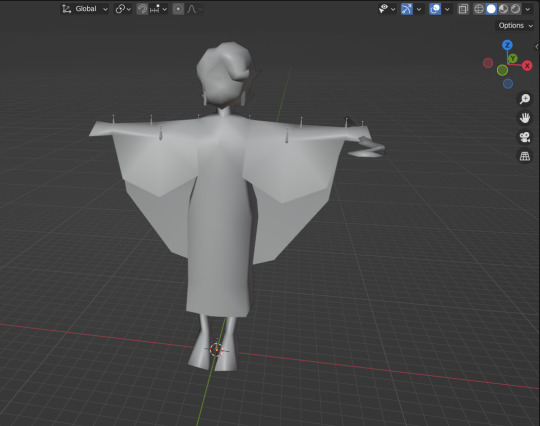
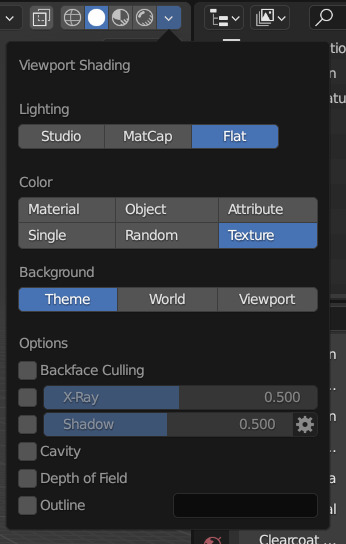
Secondly, Many of them use transparent elements in their textures that blender doesn't like to load without some help

you can fix this by expanding the menu on the bottom of the screen and clicking the clock icon to turn it into the "shader editor" tab
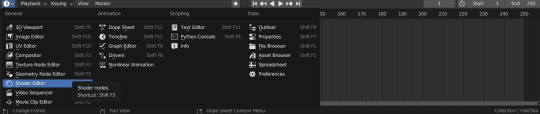
Then, you'll select your model and go to the "base color" node in the shader editor, go down to the "alpha" tab and set it to "pre-mutliply" and it should remove the white lines around the transparent elements!
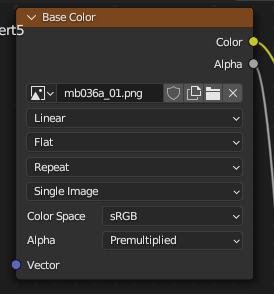

That's all from me! if you have any questions you can reply to this post / send me an ask or dm or whatever and I'll try my best to help! happy ripping!
35 notes
·
View notes
Text

The fallen... Ninja?
42 notes
·
View notes




