🎯 450+ Projects Completed | 120+ 😊 Clients | 🥇 9+ Stunning Years💼 Services ➡ WordPress, Shopify, Custom Web Development & White Labelled Service
Don't wanna be here? Send us removal request.
Text
6 WordPress Push Notifications Plugins To Keep Users Engaged

What Is WordPress Push Notification?
WordPress Push notifications are messages sent to users through their web browsers to notify them about new content, events, or updates on a website. They can be delivered even when a user is not actively using the website and are planned to help keep users engaged and informed. The sender can customize the push notifications to match the look and feel of the website notification. They can be triggered by events such as published content or changes in user behavior. It can also be used to prompt users to take actions such as completing a purchase or signing up for a newsletter.
Pros Of Push Notifications:
Increased engagement: Push notifications can increase user engagement by providing timely and relevant user updates.
Increased traffic: By keeping users informed of new content or updates, push notifications can drive traffic to a website.
Better user experience: Push notifications to offer a convenient and timely way for users to receive updates, leading to a better overall user experience.
Targeted messaging: Push notifications can be targeted to specific users based on their preferences and behavior, allowing for more personalized and compelling messaging.
Cons Of Push Notifications:
Overwhelming: If not managed properly, push notifications can quickly become overwhelming and annoying for users, leading to opt-outs and decreased engagement.
Privacy concerns: Some users may be concerned regarding the privacy implications of push notifications, as they require access to device data.
Limited reach: Push notifications are limited to devices that support them and may only reach some users, especially those who prefer to receive updates through email or other channels.
Technical challenges: Implementing push notifications can require specialized expertise and ongoing maintenance and may only be feasible for some websites.
Align to the left
Align in the middle
Resize to full width
Align to the right
Add a link to the embedded imageAdd alt text
1. OneSignal
OneSignal is a plugin for WordPress websites that allows owners to send web push notifications to their visitors. It is a free, easy-to-use tool that can be integrated with a WordPress website in just a few clicks. With OneSignal, website owners can create and send notifications to their subscribers in real-time, engage with their audience, and increase user retention and traffic.
Pros:
Easy to install and use: OneSignal provides an intuitive interface, making it comfortable for users to install and configure the plugin.
Cross-platform compatibility: The plugin supports desktop and mobile devices, allowing you to reach your audience on all platforms.
Customizable notifications: OneSignal allows you to customize the appearance and behavior of push notifications, giving you the flexibility to tailor them to your brand and audience.
Segmentation and targeting: The plugin provides advanced targeting and segmentation options, enabling you to send targeted notifications to specific audience subsets.
Analytics and reporting: OneSignal provides detailed analytics and reporting tools, enabling you to track the success of your push notifications and make data-driven decisions.
Cons:
Dependence on third-party service: OneSignal requires an internet connection to function, and you depend on their service to deliver notifications.
Privacy concerns: Some users may have concerns about the data collection and storage practices of OneSignal.
Cost: OneSignal offers free and paid plans, and some of the advanced features are only available in the paid version.
Align to the left
Align in the middle
Resize to full width
Align to the right
Add a link to the embedded imageAdd alt text
2. PushEngage
PushEngage is a WordPress plugin that allows website owners to send push notifications to their subscribers. It enables users to send information to subscribers on desktop and mobile devices, even when they are not actively browsing the website. In addition, the plugin offers a variety of customization options, including segmentation and scheduling of notifications, as well as A/B testing and real-time analytics. PushEngage aims to help website owners improve engagement and retain their audience by delivering timely, relevant messages.
Pros:
Easy to set up and use: The plugin has a user-friendly interface and requires minimal technical skills to set up and use.
High open rates: Push notifications have been shown to have higher available rates than other forms of online communication, such as email.
Customization options: PushEngage offers a variety of customization options, including the ability to segment subscribers and schedule notifications.
Real-time analytics: The plugin provides real-time analytics on the performance of push notifications, allowing users to see which messages resonate with their audience and make data-driven decisions.
Cross-platform compatibility: PushEngage supports notifications on desktop and mobile devices, ensuring that website owners can reach their entire audience.
Cons:
Dependent on opt-in: Push notifications only work if users have opted in to receive them, so the reach of push notifications may be limited.
Browser compatibility: Not all browsers support push notifications, so some users may not be able to receive them.
Potential for overuse: If website owners send too many notifications, users may become overwhelmed and opt out of receiving them, decreasing the overall effectiveness of push notifications.
Cost: PushEngage is a paid plugin and may not be affordable for all website owners.
Align to the left
Align in the middle
Resize to full width
Align to the right
Add a link to the embedded imageAdd alt text
3. PushCrew
PushCrew is a WordPress plugin that allows website owners to send push notifications to their website visitors. Push notifications are messages that appear on a user’s device screen, even when the website is not open in their browser. The plugin helps website owners engage their audience by sending timely notifications about new content, promotions, and other updates.
Pros:
Increased engagement: Push notifications can help website owners increase engagement and retain visitors.
Increased conversions: By sending relevant, targeted notifications, website owners can drive traffic back to their site and increase conversions.
Easy to set up and use: The PushCrew WordPress plugin is easy to set up and use, even for those without technical expertise.
Customizable: Website owners can customize push notifications to match their brand, including the message, icon, and notification sound.
Cons:
Privacy concerns: Some users may be wary of receiving push notifications and may see them as invasive.
Overuse: If website owners send too many notifications, they may irritate users and cause them to opt out or unsubscribe.
Limited compatibility: Push notifications are unavailable on all devices and browsers, meaning that some website visitors may not receive them.
Cost: PushCrew is a paid plugin, and website owners may have to pay a monthly fee to use its features.
Align to the left
Align in the middle
Resize to full width
Align to the right
Add a link to the embedded imageAdd alt text
4. SendPulse
SendPulse WordPress plugin is a tool that allows users to integrate the SendPulse email marketing and automation platform into their WordPress websites. It provides features like opt-in forms, subscription pop-ups, and email automation that can capture leads, send newsletters and automate email campaigns directly from the WordPress website. This plugin can help users grow their email list, improve email deliverability, and boost engagement with their subscribers.
Pros:
Easy integration: The plugin can be easily integrated into a WordPress website, making it a convenient option for users who are already familiar with the platform.
Opt-in forms and pop-ups: It provides a range of customizable forms and pop-ups that can capture leads and grow email lists.
Email automation: The plugin comes with various tools that can send automated emails to subscribers based on specific triggers, such as sign-ups or purchases.
Advanced reporting and analytics: Users can track the success of their email campaigns and make data-driven decisions with the help of advanced reporting and analytics features.
Affordable pricing: SendPulse offers affordable pricing plans, making it a budget-friendly option for small businesses and individuals.
Cons:
Limited customization: Some users may find that the customization options are limited compared to other email marketing platforms.
Lack of advanced features: While the plugin has some basic email marketing features, it may have some advanced features that larger businesses require.
User interface: Some users may find the interface confusing or cluttered, making it harder to navigate and use.
Limited support: Some users may need more support for the plugin, especially if they are unfamiliar with email marketing or automation tools.
Limited compatibility: The plugin may only be fully compatible with some WordPress themes or plugins, which could lead to potential issues for some users.
Align to the left
Align in the middle
Resize to full width
Align to the right
Add a link to the embedded imageAdd alt text
5. Pusher
Pusher WordPress Plugin is a plugin for the WordPress content management system that allows developers to add real-time push notifications to their WordPress websites. It uses the Pusher API to integrate with the Pusher service, which provides real-time communication capabilities between servers, apps, and devices. The plugin offers a simple way to add real-time functionality to WordPress sites, allowing developers to send push notifications, live updates, and other dynamic content to users in real-time.
Pros:
Real-time functionality: Pusher WordPress Plugin allows developers to add real-time functionality to their WordPress sites, including push notifications, live updates, and other dynamic content.
Easy integration: The plugin is easy to integrate into existing WordPress sites, requiring only a few lines of code to set up and start.
Reliable performance: Pusher provides a highly reliable real-time communication service, ensuring that users receive timely updates and notifications.
Wide range of use cases: The plugin can be used for various purposes, including live chat, real-time data visualization, and more.
Strong developer community: Pusher has a large and active developer community, making it easy to find help and resources when working with the plugin.
Cons:
Cost: Depending on usage, Pusher can be more expensive than other real-time communication solutions.
Limited customizability: The plugin provides a set of pre-built features and functionalities that may only meet some users’ needs.
Technical skills: Setting up and integrating the Pusher WordPress Plugin requires specialized skills, including knowledge of the WordPress platform and coding.
Dependence on Pusher API: The plugin depends on the Pusher API, which means that if the API experiences issues or goes down, the plugin may not function as expected.
Potential security concerns: Due to the plugin’s real-time notifications and updates, there may be security risks if it needs to be implemented and maintained correctly.
Align to the left
Align in the middle
Resize to full width
Align to the right
Add a link to the embedded imageAdd alt text
6. IZooto
iZooto is a WordPress plugin allowing website owners to add push notifications to their websites. Web push notifications are clickable pop-up messages delivered directly to a user’s desktop or mobile device, even when the user is not active on the website. The iZooto plugin helps website owners to grow their audience and increase engagement by sending timely and relevant notifications to their users.
Pros:
Easy to set up and use: iZooto WordPress plugin is easy to install and integrate into a website, and its user-friendly interface makes it simple for website owners to create and manage their web push notifications.
Reach a wider audience: Web push notifications allow website owners to reach users who are not actively on their site, thereby increasing the reach of their content and marketing messages.
Increased engagement: Web push notifications can drive higher engagement by delivering timely and relevant content directly to users’ devices, leading to higher click-through rates and conversions.
Cost-effective: Compared to other forms of digital marketing, web push notifications are a cost-effective way to reach a large audience and increase engagement.
Improved user experience: Web push notifications provide a more user-friendly experience than traditional pop-up advertisements, and they can be customized to satisfy the exact needs of each website.
Cons:
Limited customization options: Some users may find that the customization options offered by the iZooto WordPress plugin are fixed, which can limit their ability to fully leverage the tool for their specific needs.
Opt-in requirement: To receive web push notifications, users must first opt in, which can limit the overall reach of the tool.
Technical limitations: Some users may experience technical issues or compatibility problems when using the iZooto WordPress plugin, which can negatively impact the effectiveness of their web push notifications.
Privacy concerns: Users may disable web push notifications on their devices due to privacy concerns.
Limited analytics and reporting: The iZooto WordPress plugin does not offer advanced analytics or reporting features, which can make it difficult for website owners to measure the success of their web push notifications campaigns.
Final Lines
In conclusion, push notifications are a valuable tool for website owners to engage and inform their audience. However, weighing the pros and cons before implementing push notifications on a website is essential.
The different push notification plugins, such as OneSignal, PushEngage, and PushCrew, offer various features and customization options but also come with limitations, such as dependence on third-party services, privacy concerns, and constraints in reach.
Ultimately, the right push notification plugin will depend on a website’s specific needs and requirements. You can read more similar blogs here.
0 notes
Text
Don’t Miss Out: The Top 6 Shopify Apps For Low Stock Alerts
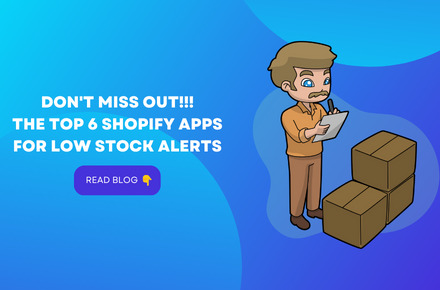
If you’re running an e-commerce store on Shopify, maintaining proper inventory levels is critical to ensure consistent sales and customer satisfaction. Running out of stock can cause frustration and lost sales for customers, who may look elsewhere for the needed products. Having Shopify Apps for Low Stock Alerts can make all the difference in ensuring that your store’s sales remain steady and that you never miss an opportunity to make a sale.
Before using Shopify Apps for Low Stock Alerts, many store owners may have needed help to keep track of their inventory levels, leading to stock shortages and lost sales. They may have relied on manual checks and spreadsheets to keep track of stock levels, which can be time-consuming and prone to error. As a result, they may have missed out on sales opportunities and lost customers.
Once the Shopify Apps for Low Stock Alerts is installed and set up, the store owner will receive notifications when the stock levels of specific products are running low. It means they can take prompt action to restock and avoid losing sales. By automating this process, store owners can ensure that they always have enough stock and can always meet customer demand. It can lead to higher customer satisfaction, increased loyalty and trust, and ultimately, increased sales.
One of the key advantages of using Shopify Apps for Low Stock Alerts is that it helps store owners make data-driven decisions about their inventory levels. By receiving notifications about low stock levels, Shopify Apps for Low Stock Alerts can use this data to decide when and how much to reorder. As a result, it can help reduce waste and improve the store’s supply chain management, leading to improved profits in the long run.
Best Shopify Apps For Low Stock Alerts
Stocky
Stocky is a Shopify apps for Low Stock Alerts designed to help store owners keep track of their inventory levels and receive real-time alerts when stock levels are running low. In addition, this app is designed to help store owners avoid stock shortages and lost sales by providing notifications when it’s time to restock a product.
Key Features:
Real-time stock alerts
Customizable alerts
Inventory tracking
Easy to use
Stocky Pros:
Inventory Management: Stocky helps to manage the inventory and stock levels of products, ensuring that the store never runs out of stock.
Real-time Synchronization: Stocky synchronizes the stock levels in real time, ensuring that the information is always up-to-date.
Order Management: Stocky makes it easy to manage orders and keep track of the order status, shipping, and delivery.
Easy to Use: The app has a user-friendly interface, making it easy for even those with limited technical knowledge.
Integrations: Stocky integrates with various popular shipping and payment gateways, making it easy for store owners to manage their e-commerce operations.
Stocky Cons:
Limited Features: Stocky may have features that some advanced store owners require, such as barcode scanning and automatic order fulfillment.
Pricing: The app may be expensive for small store owners, as it requires a monthly subscription.
Customer Support: Some users have reported issues with customer support, which may not be as responsive as they would like.
Integration Issues: Some users have reported issues with integration with other apps, which may cause problems for some stores.
Limited Reporting: Stocky may have only some of the reporting features that some store owners require, such as detailed sales and inventory reports.
Inventory Alerts
Inventory Alerts is a Shopify Apps for Low Stock Alerts designed to help store owners keep track of their inventory levels and receive notifications when stock levels are running low. In addition, the app is designed to help store owners avoid stock shortages and lost sales by providing real-time alerts when it’s time to restock a product.
Key Features:
Real-time alerts
Customizable settings
Easy to use
Multi-channel integration
Inventory Alerts Pros:
Low Stock Alerts: The app sends notifications when the stock of a product reaches a low level, allowing store owners to reorder before running out of stock.
Customizable Notifications: Store owners can customize the notifications and set different thresholds for different products.
Easy to Use: Inventory Alerts has a simple and intuitive interface, making it easy for non-technical users to set up and use.
Integration with Shopify: The app integrates seamlessly with Shopify, allowing store owners to manage their stock levels and alerts directly from their Shopify dashboard.
Cost Effective: Inventory Alerts is a cost-effective solution for store owners who need to manage their stock levels without breaking the bank.
Inventory Alerts Cons:
Limited Features: Inventory Alerts is an essential app that focuses solely on low-stock alerts and may not have the advanced features that some store owners require.
No Real-time Updates: The app does not provide real-time updates, so store owners may need to manually update their stock levels to ensure that the alerts are accurate.
Limited Customization: Store owners may find that the customization options are limited and may need help to tailor the app to their specific needs.
Reliance on Email Notifications: The app relies on email notifications to alert store owners of low stock levels, which may be better for store owners who need more immediate alerts.
Potential for False Alarms: Store owners may receive false low stock alerts if their inventory levels change quickly, which can be frustrating and need clarification.
Back In Stock & Restock Alerts
This app provides real-time stock alerts and helps store owners keep track of low stock levels.
Key Features:
Triple your revenue by recovering lost sales automatically. Send back-in-stock emails & SMS alerts to customers when you restock products. Watch new orders pour into your Shopify admin!
Quick setup; install the app, and the ‘Notify me’ button appears immediately.
The beautiful registration form matches any theme.
Send SMS, and email back-in-stock alerts to triple your revenue.
Restock smarter with helpful demand insights!
Get started in just 2 minutes, and ensure you never lose another sale from going out of stock.
Back In Stock & Restock Alerts Pros:
Restock Notifications: The app allows customers to subscribe to restock notifications for out-of-stock products, ensuring they are the first to know when products are back in stock.
Increased Sales: By allowing customers to subscribe to restock notifications, the app can help increase sales by ensuring customers are reminded to purchase products they are interested in.
Easy to Use: The app is straightforward to set up and use, allowing store owners to implement restock notifications with minimal effort.
Customizable: Store owners can customize the look and feel of the restock notifications, ensuring that they match the branding and style of their store.
Integration with Shopify: The app integrates seamlessly with Shopify, allowing store owners to manage to restock notifications directly from their Shopify dashboard.
Back In Stock & Restock Alerts Cons:
Limited Features: The app is focused solely on restock notifications and may not have the advanced features that some store owners require.
No Real-time Updates: The app does not provide real-time updates, so store owners may need to manually update their stock levels to ensure that the restock notifications are accurate.
Potential for Spam: If not managed properly, the app may result in customers receiving many restock notifications, which can be seen as spam.
Reliance on Email Notifications: The app relies on email notifications to alert customers of restocking, which may be better for clients who prefer other forms of communication.
No Mobile App: The app does not have a mobile app, which can be a disadvantage for customers who prefer to receive restock notifications on their mobile devices.
MerchBees Low Stock Alert
MerchBees is Shopify apps for low stock alerts that manage inventory. If product stock falls below certain limits, you will receive a notification.
With MerchBees, you will be notified instantly through email or Slack. Low inventory alerts can also be scheduled for a specific time.
In addition, MerchBees lets you manage inventory more effectively by filtering by collections, vendors, tags, products, variants, and SKUs.
Key Features:
Real-time inventory reports
Location-based stock tracking
Customize email messages and product images
Slack notifications for real-time updates
MerchBees Low Stock Alert Pros:
Automated Alerts: The app automatically sends notifications to store owners when their stock levels reach a low level, saving time and effort.
Customizable Alerts: Store owners can customize the low-stock alerts, including the threshold and notification frequency.
Easy to Use: MerchBees has a simple and intuitive interface, making it easy for non-technical users to set up and use.
Integration with Shopify: The app integrates seamlessly with Shopify, allowing store owners to manage their stock levels and alerts directly from their Shopify dashboard.
Cost Effective: MerchBees is a cost-effective solution for store owners who need to manage their stock levels without breaking the bank.
MerchBees Low Stock Alert Cons:
Limited Features: MerchBees is an essential app that focuses solely on low-stock alerts and may not have the advanced features that some store owners require.
No Real-time Updates: The app does not provide real-time updates, so store owners may need to manually update their stock levels to ensure that the alerts are accurate.
Limited Customization: Store owners may find that the customization options are limited and may not be able to tailor the app to their specific needs.
Reliance on Email Notifications: The app relies on email notifications to alert store owners of low stock levels, which may be better for store owners who need more immediate alerts.
Potential for False Alarms: Store owners may receive false low stock alerts if their inventory levels change quickly, which can be frustrating and need clarification.
Stockify
This app helps store owners keep track of their inventory levels, receive notifications when stock is running low, and quickly restock products.
Key Features:
Month-to-month report: Help the trader can make an investigation of the pattern of customers.
Notify on Multi stage: Support Email, Facebook Messenger, Web push.
Easy to utilize: Really to use and arrange quickly.
Stockify Pros:
Automated order fulfillment: Stockify helps automate the order fulfillment process by syncing with the Shopify store and updating stock levels accordingly.
Inventory Management: Stockify provides an easy-to-use inventory management system that allows you to keep track of your stock levels, product information, and sales data.
Real-time Syncing: Stockify provides real-time syncing with your Shopify store, so you always have up-to-date information about your stock levels and sales.
Easy to use interface: Stockify has a user-friendly interface that makes it easy for you to manage your inventory, even if you have yet to experience with inventory management systems.
Stockify Cons:
Additional cost: Stockify is a paid app, which means you’ll need to pay an additional fee to use it in addition to your Shopify store subscription.
Limited features: Although Stockify provides basic inventory management features, it may have some of the advanced features that some businesses need.
Integration issues: Sometimes, integration with Shopify can be challenging, resulting in errors or delayed updates.
Reliance on the third-party app: Stockify is a third-party app, meaning it is not developed or supported by Shopify. It can sometimes result in compatibility issues or limited support options.
Low Stock Alerts
Using Low Stock Alert, you can keep track of your inventory and what products are low on stock.
You can first set a limit in the app that indicates low stock. Then the Low Stock Alert app will send you email alerts to notify you when any product reaches a low stock level.
It helps you keep your inventory stocked so you don’t lose out on sales.
Key Features:
Get instant email alerts when products reach low limits
Schedule emails according to your best time
Manage multiple inventory locations
See analytics and data on your inventory
Low Stock Alerts Pros:
Low Stock Alerts: The primary benefit of the Low Stock Alerts app is that it sends notifications to the store owner when the stock of a product reaches a certain threshold. It helps ensure that the store always has enough stock.
Customizable Alerts: The app allows you to set custom alerts for each product so you can be notified when a specific product is running low.
Easy to Use: This Shopify Apps for Low Stock Alerts is easy to install and use and requires no technical knowledge or experience.
Time-saving: With automatic low-stock alerts, the store owner no longer has to check stock levels manually and can focus on other tasks.
Low Stock Alerts Cons:
Limited features: The Low Stock Alerts app only provides notifications for low stock levels and does not offer additional inventory management features.
Dependent on email: The app relies on email notifications, so you may check your email infrequently or miss important low-stock alerts.
Not real-time: The app may not send alerts in real-time, and there may be a delay between the actual stock level and the notification.
Additional Cost: The Low Stock Alerts app is a paid app, and you will need to pay a fee to use it in addition to your Shopify store subscription.
Final Lines
Having Shopify Apps for Low Stock Alerts can greatly benefit Shopify store owners by ensuring they never miss an opportunity to make a sale. With real-time stock alerts, store owners can make data-driven decisions and avoid stock shortages, leading to higher customer satisfaction and increased sales. The most popular Shopify Apps for Low Stock Alerts are Stocky, Inventory Alerts, and Back in Stock & Restock Alerts, each with unique features and limitations. Store owners should consider their specific needs and requirements to determine which app is best for them.
0 notes
Text
How AI Helps Web Development Process To Speed Up In 2023?
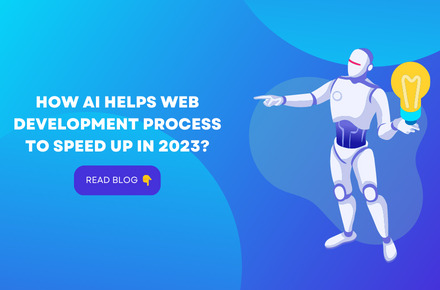
Artificial Intelligence (AI) has revolutionized how websites are developed and maintained. AI helps web Development process possible to automate repetitive tasks such as website testing and optimization, freeing up time for developers to focus on more critical and creative tasks.
It has improved the speed and efficiency of the web development process. AI has also improved the user experience by delivering personalized content and optimizing website performance, leading to better search engine rankings and a more engaging user experience. Data analytics has also been improved with the help of AI, enabling developers to make data-driven decisions and gain valuable insights.
In addition, AI helps web development prevent fraud and improve security by detecting suspicious activities and ensuring the safety of user data. Finally, AI-powered chatbots can provide instant customer support, reducing developer response times and workload and improving customer engagement.
Overall, AI helps web development and coding by making the process faster, more efficient, and more effective, enabling developers to create better websites and applications for users.
Benefits Of AI In Web Development
Artificial Intelligence (AI) has significantly impacted the web development industry. Some of the benefits of AI for web developers include:
1. Automated Testing And Quality Assurance
AI-powered tools can automate repetitive and time-consuming testing tasks, reducing the time and effort required for manual testing. In addition, it can speed up the development process by freeing up developer time for other tasks and identifying potential issues before they become problems.
2. Code Generation And Suggestion
AI algorithms can analyze code, identify patterns, and suggest improvements to optimize code. They can also generate new code based on existing code, reducing the time and effort required to write new code from scratch.
3. Website Optimization And Performance Improvement
AI algorithms can monitor website performance, identify bottlenecks and areas for improvement, and suggest optimizations to speed up website load times.
4. Predictive Maintenance And Bug Fixing
AI algorithms can predict when a website or application will likely experience issues and automatically fix them before they become significant, reducing downtime and improving user experience.
5. Content Generation And Recommendation Systems
AI algorithms can help generate and recommend content, reducing the time and effort required to create new content and making it easier to personalize content for individual users.
6. Automated Deployment And Scaling
AI algorithms can automate the deployment and scaling of websites and applications, reducing the time and effort required for manual deployment and scaling and ensuring that applications are optimized for performance.
7. Design And UX Optimization Using Machine Learning Algorithms
AI algorithms can analyze user behavior, identify patterns and preferences, and suggest design and UX improvements enhance the user experience and increase engagement.
Future Of Artificial Intelligence In Web Development
The future of AI helps web development is auspicious and will likely lead to significant advancements in the industry. Web developers can create more personalized, efficient, and effective websites and applications with AI.
Greater Personalization:
One trend in the future of AI in web development is greater personalization. AI will continue to play a significant role in delivering personalized content, improving the user experience, and engaging users in new ways. It could lead to an increased focus on user engagement and retention, making websites more valuable to businesses.
Improved Accessibility
Lorem ipsum dolor sit amet, consectetur adipiscing elit. Ut elit tellus, luctus nec ullamcorper mattis, pulvinar dapibus leo.
Advancements In Chatbots
Chatbots will continue to evolve and improve, providing more advanced and human-like customer support. AI-powered chatbots can answer more complex questions, provide real-time assistance, and interact with customers more naturally. As a result, it will reduce response times, improve customer satisfaction, and free up time for web developers.
Greater Integration With AR And VR
Increased automation will also play a significant role in the future of AI in web development. AI will continue to automate repetitive tasks, freeing up time for developers to focus on more important tasks, improving efficiency, and enabling developers to focus on high-value tasks.
Using AI To Build A Website
1. OpenAI Codex
OpenAI Codex powers VS Code, Neovim, JetBrains, and even code in the cloud with GitHub Codespaces. Among the languages it supports are JavaScript, Go, Perl, PHP, Ruby, Swift, TypeScript, and even BASH. Data from GitHub repositories, such as billions of lines of code, is used to train the model.
Key Features:
Code generation
Code completion
Code interpretation
Code improvement
Code translation
2. Tabnine
Tabnine is not an end-to-end code generator but enhances the auto-complete feature of integrated development environments (IDEs). A fully-fledged, AI-based code completion tool, Tabnine, was developed by Jacob Jackson while he was studying at the University of Waterloo.
Key Features
Offers whole-line completion
Allow you to create entire functions without having to leave your editor.
Uses natural language to code capability to suggest the proper codes.
3. CodeT5
A programming language model developed by SalesForce researchers is CodeT5. Google’s T5 (Text-to-Text Transfer Transformer) framework transfers text from one document to another. GitHub repositories were accessed to source over 8.35 million code examples for CodeT5. In addition to two C and C# datasets from BigQuery, the majority of these datasets came from the CodeSearchNet dataset, which contains Ruby, JavaScript, Go, Python, PHP, C, and C# languages.
Key Features:
Text-to-code generation
Code autocompletion
Code summarization
4. Headlime
HeadLime.com is a website that uses artificial intelligence to generate content, Landing Pages, Portfolio pages, and headlines. All you need to do is enter the text description, and it will convert it into your request.
Key Features:
AI-powered content generation.
Customizable settings.
Integration with popular platforms.
A User-friendly interface.
High-quality output.
Affordable pricing.
5. Uizard.Io
AI-Based Web Design Tool Uizard.io will automatically take a designer’s mockups and turn them into responsive, cross-browser-compatible websites.
Key Features:
Covert screenshots to clickable mockups
Generate text for designs with simple prompts
Generate UI themes from images or URLs
Transform hand-drawn sketches into wireframes
Generate attention heatmaps to analyze your user flows
Final Lines
In conclusion, AI has profoundly impacted web development and will continue as technology advances. AI helps web development process to speed up, more efficiently, and more effectively by enabling developers to create better websites and applications for users.
Also, AI helps Web Development process to make it easy by playing a critical role in improving website security. AI-powered tools can detect fraud, protect user data, and improve website performance. In addition, it will help build trust with users and ensure that websites and applications are secure and reliable.
Are you ready to start building your website with us? Get in touch with V2 Web Solutions today if you want to make your website with highly skilled developers who are experts in creating sites professionally while using the latest trends. Want to learn more about AI and Web Development? Head over to our blogs now.
0 notes
Text
Building A Shopify Dropshipping Website In 2023: Free Guide!
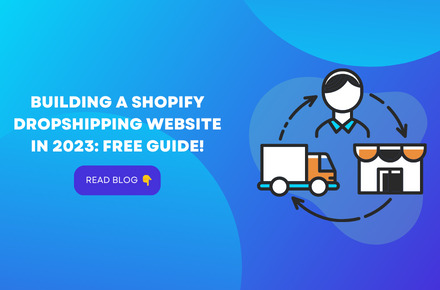
Shopify is a popular e-commerce platform allowing individuals and firms to create an online store to sell products by making a Shopify dropshipping website.
When a store sells products via dropshipping, it does not keep them in stock. Instead, stores purchase third-party items and ship them directly to customers.
A Shopify dropshipping website is an e-commerce store that uses the Shopify platform and the dropshipping business model. The store owner can select products from various suppliers and add them to their online store without handling the physical inventory.
How Do I Start A Dropshipping Business On Shopify?
Dropshipping is a business model where a seller (you) does not keep goods in stock. Still, when a customer orders, the seller purchases the item from a third party (such as a supplier or manufacturer) and has it shipped directly to the customer.
It allows for a low-risk and low-overhead way to start an e-commerce business, as you don’t need to invest in inventory upfront.
When using Shopify for a dropshipping business, the process works as follows:
Setting Up Your Online Store
First, you will need to set up an online store using Shopify. This platform is user-friendly and offers a variety of customizable themes and apps to choose from, making it easy to create a professional-looking store. You will need to select a theme that best suits your business and add apps to help you customize your store and add functionality.
Finding And Choosing A Supplier
Once your store is set up, you will need to find and choose a supplier or wholesaler to source your products. It can be done through apps like Oberlo, Spocket, or AliExpress Dropshipping. These apps allow you to import products directly from the supplier into your Shopify store and list them for sale. You can also use these apps to track the inventory levels of the products you sell and set pricing and profit margins.
Listing Products For Sale
Once you have imported your products, you can list them for sale on your Shopify store. You can set the retail price and profit margin you want, and you will be able to see how much profit you will make on each sale.
Processing Orders
You will receive a notification when a customer puts an order in your store. You will then place the order with the supplier and provide them with the customer’s shipping information. The supplier will dispatch the product directly to the customer. You will receive the difference between the wholesale and retail costs as profit.
Managing Your Business
Shopify provides built-in features such as analytics, email marketing, and inventory management to help you manage and grow your business. You can use these features to track your sales and customer data, create email campaigns to promote your products and manage your inventory levels.
Marketing And Promoting
You will need to market and promote your products to force traffic to your store and increase sales. It can be done through multiple channels, such as social media, paid to advertise, and content marketing. You can also use apps like Google Analytics and Facebook Pixel to track and analyze your marketing efforts.
With the built-in features of Shopify, you can easily manage and grow your business. As long as you are willing to place the work to market and promote your products, dropshipping with Shopify can be a great way to start an e-commerce business.
Benefits Of Shopify For Dropshipping Website
There are several benefits to using Shopify for a dropshipping website:
Easy To Use
Shopify is user-friendly & easy to navigate, making it an excellent option for those new to e-commerce or who need more technical experience.
Customizable
Shopify offers a wide variety of templates and themes that can be easily customized to create a unique look and feel for your store.
Secure
Shopify is a secure platform that meets industry standards for online transactions, providing both store owners and customers peace of mind.
Affordable
Shopify’s pricing plans are designed to be affordable for businesses of all sizes, making it a cost-effective option for drop shippers.
Integrations
Shopify integrates with various apps, so you can easily connect to different payment gateways, shipping providers, and other tools that help run your business efficiently.
Scalable
Shopify can handle a high sales volume and traffic to grow your business.
Strong Support
Shopify offers customer support, documentation, and guides to help you set up and maintain your store.
Large App Store
Shopify’s app store offers a wide range of apps and plugins that can help you to automate and optimize your business processes.
How To Plan A Profitable Shopify Dropshipping Website?
Starting a Shopify dropshipping website can be relatively straightforward but requires some planning and work. Here are the detailed steps to create your dropshipping business:
Research And Choose A Niche
The first step in beginning a Shopify dropshipping website is researching and choosing a niche. A niche is a specific market or segment of a larger market that you will focus on. Choosing a place you’re passionate about and with a proven track history of success is essential.
Find A Supplier
Once you have chosen your niche, you need to find a supplier that carries the products you want to sell. There are several ways to find suppliers, including online marketplaces like Alibaba and AliExpress or a supplier directory like SaleHoo or WorldWideBrands.
Choose Your E-Commerce Platform.
The next step is to choose an e-commerce platform to build your store. Shopify is a popular choice for drop shippers because it is easy to use, customizable, and has a lot of apps that can help you automate your business.
Create Your Store
Once you’ve chosen your e-commerce platform, it’s time to create your store. You’ll need to select a theme, customize your layout, and add products to your store.
Set Up Payment And Shipping
To start accepting orders, you’ll need to set up a payment gateway such as PayPal or Stripe and set up shipping rates. You will also need to decide on the shipping providers you want to work with.
Drive Traffic To Your Store
Once your store is set up, you’ll need to start driving traffic to it. This can be done through various online marketing techniques such as search engine optimization, social media marketing, and paid advertising.
Monitor And Improve
Once your store is up and running, monitoring your business and making necessary improvements is essential. It includes tracking your sales, monitoring customer feedback, and adjusting your marketing and sales strategies.
Keep Records And Comply With Laws.
Keep accurate records of your business transactions, income and expenses, taxes, and legal requirements. Make sure to comply with all the laws and regulations related to your business.
By following these steps, you can start your own Shopify dropshipping website and be on your way to success.
Best Free Themes And Apps For Creating A Shopify Dropshipping Website
Themes:
Minimal Theme
A free, clean, minimal theme is perfect for creating a simple and modern online store.
Key Features:
Responsive design
Customizable homepage
Clean and simple layout
Simple Theme
A free, responsive theme that is easy to customize and perfect for small businesses and startups.
Key Features:
Responsive design
Customizable homepage
Easy to use interface.
Brooklyn Theme
A free, versatile theme that can be used for a wide range of products and businesses.
Key Features:
Responsive design
Customizable homepage
Versatile layout
Various options for product display
Supply Theme
A free, modern, clean theme is perfect for showcasing products and building a solid brand.
Key Features:
Responsive design
Customizable homepage
Modern and clean layout
Support for multiple languages
Apps:
Oberlo
An app that allows you to easily import products from AliExpress and sell them on your Shopify store.
Key Features:
Automatic order fulfillment
Product tracking
Product customization options
Spocket
An app that allows you to import products from vetted US and EU suppliers and sell them on your Shopify store.
Key Features:
Automatic order fulfillment
Product tracking
Product customization options
Access to vetted US and EU suppliers
Printful
An app that allows you to create and sell custom printed products on your Shopify store.
Key Features:
Automatic order fulfillment
Product tracking
Product customization options
AliExpress Dropshipping
This app allows you to import products directly from AliExpress and sell them on your Shopify store.
Key Features:
Automatic order fulfillment
Product tracking
Product customization options
You can find all these themes and apps in the Shopify App Store and install them on your Shopify dropshipping website.
Final Lines
Shopify is a powerful e-commerce platform that allows individuals and businesses to create an online store to sell products. Shopify dropshipping website is an e-commerce store in which a store doesn’t hold the products to sell in stock.
By combining these two, a Shopify dropshipping website can be created. The store owner can select products from various suppliers and add them to their online store without handling the physical inventory.
It allows for a low-risk and low-overhead way to start an e-commerce business, as you don’t need to invest in inventory upfront.
Using apps like Oberlo, Spocket, or AliExpress Dropshipping, you can import products directly into your store and list them for sale. But starting a Shopify dropshipping website can be a relatively straightforward process, but it does require some planning and work.
With Shopify, you can effortlessly set up a professional-looking online store per your business needs. Still, it can be challenging to manage and add some customized features that will make your store stand out.
However, with the help of an expert developer, you can manage and grow your business quickly and efficiently. In addition, they can assist you with customization, store maintenance, and bug fixes regularly.
0 notes
Text
100% Free Website On WordPress For Online Course Businesses
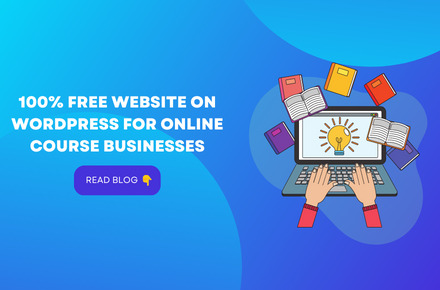
WordPress is a famous content management system (CMS), which is why most institutes use WordPress for the online course website. In addition, many WordPress themes and plugins are specifically designed for creating online course websites.
Themes and plugins in WordPress often include features such as the ability to create and sell courses, manage students and payments, and provide interactive course materials.
Additionally, many add-ons and integrations are available to enhance the functionality of a WordPress-based online course website, such as email marketing, analytics, and social media integration.
Benefits Of WordPress For Online Courses Website There are several benefits of creating website using WordPress for creating an online course businesses, including:
Customizability WordPress is an open-source platform, so which means it can be easily customized to suit the specific needs in WordPress for online course websites. In addition, a wide variety of themes and plugins can be used to add functionality and design elements to the site.
User-Friendly WordPress is known for its user-friendly interface, which makes it easy for users to create and manage content on their websites. Therefore, it can benefit educators who may need more technical expertise.
Scalability WordPress is a robust platform that can handle a large amount of traffic and content. As a result, it is well-suited for online course websites that are expected to grow and expand over time.
Integration WordPress can easily integrate with other tools, like email marketing services, analytics, and payment gateways. As a result, it allows online course creators to have a seamless experience and access to valuable data.
SEO Friendly WordPress for online courses will make more money if it is optimized for search engines, which can help improve the visibility of an online course website and make it easier for students to find the content they are looking.
Community WordPress has a large and active community of users and developers who contribute to the platform and provide support. As a result, it can be a valuable resource for creating an online course website and needing help troubleshooting or development.
Steps To Create Website In WordPress For Online Course To create a free online course website in WordPress, you will need to follow these basic steps:
Choose a hosting provider and register a domain name for your website. Install WordPress on your hosting account. Choose a suitable theme for your website. There are many free and paid course-specific themes available. Install a plugin for creating and managing online courses like LearnDash or LifterLMS. Create and publish your course content using the plugin. Use a membership plugin to restrict access to your course content to registered users. Set up payment options for any premium courses or add-ons you may offer. Customize your website’s design and layout to match your brand and course style. Promote your website and courses through social media, paid to advertise, and email marketing. It’s important to note that creating a website in WordPress for online course business requires some technical knowledge, and the process can be time-consuming. But with the right tools, creating a professional-looking and functional website is possible.
Learndash Vs. Lifter LMS For Online Course WordPress Website LearnDash and LifterLMS are popular WordPress plugins used to create and manage online courses on a website. Both provide various features and functionalities to develop and sell online courses, supervise students, and provide interactive course materials.
LearnDash is a powerful plugin specifically designed for creating and selling online courses. It offers a range of features such as course creation, student management, and interactive course materials, as well as integration with payment gateways and email marketing services. It also has advanced features like certification, quizzes, and progress tracking.
LifterLMS, on the other hand, is more focused on providing a complete learning management system (LMS) for online course websites. It also has features for creating and selling courses, student management, and interactive course materials. Still, it also includes a membership plugin, analytics, and a built-in e-commerce system. It also can create and sell memberships, subscriptions, and bundles.
The choice between LearnDash and LifterLMS depends on the specific needs of your online course website. For example, you are looking for a plugin designed to create and sell online courses with many advanced features. In that case, LearnDash might be the better option. On the other hand, if you want a full-featured LMS that includes membership, analytics, and e-commerce, LifterLMS might be a better choice.
Tips For Scaling WordPress Website For Online Course Business
Optimize your website’s performance: Use caching plugins to speed up the load time of your website, and optimize images and videos to reduce their file size.
Use a Content Delivery Network (CDN): A CDN can help distribute the load on your website across multiple servers, which can help improve your website’s performance, mainly when it receives a lot of traffic.
Use a lightweight theme: Choosing a light theme optimized for performance can help reduce the load on your website and improve the user experience.
Use a good hosting provider: Make sure your website is hosted on a high-performance server that can handle traffic and resources.
Use a good caching plugin: Caching plugins like WP Rocket, W3 Total Cache, and WP Super Cache can help to speed up your website by caching frequently used data.
Optimize your database: Keep your database clean and optimized by removing old revisions, trashed posts, and spam comments.
Use a load balancer: A load balancer can help distribute the load on your website across multiple servers, which can help improve your website’s performance and handle traffic spikes.
Monitor your website’s performance: Use tools like Google Analytics, GA4, Google Optimize and Google Search Console to monitor the performance of your website and specify any issues that need to be solved.
Keep your wordpress and plugin updated: Keep your WordPress core, theme, and plugins updated to ensure that they are running the latest security patches and performance improvements.
Use a good backup plugin: It is essential to have a regular backup of your website to restore it if something goes wrong or in case of a security breach.
Online Course Themes In WordPress For Free There are many free WordPress themes available that can be used for creating an online course website. Some popular options include:
Astra Astra is a lightweight and customizable theme well-suited in WordPress for online course websites. It is fully responsive and optimized for performance. In addition, it has various customization options to help you create a unique look and feel for your website.
Education Pack Education Pack is a free WordPress theme designed to create online course websites. It includes course creation, student management, and interactive course materials.
Zerif Lite Zerif Lite is a clean, minimalist theme that is well-suited for online course websites. It is fully responsive and has various customization options to help you create a unique look and feel for your website.
EducationPress EducationPress is a free WordPress theme built for educational websites and can be used for creating an online course website. It’s completely responsive and easy to customize. It includes course creation, student management, and interactive course materials.
Eduma Eduma is another popular and free theme in WordPress for online course websites. It is responsive and includes course creation, student management, and interactive course materials. It also has many customization options for your website’s layout and design.
These are a few of the famous and free themes available for creating online course websites; you can check and compare the features and functionalities of the theme before installing it on your website.
Final Lines In conclusion, WordPress is a popular and versatile CMS that is used to create a professional-looking and functional online course website. The platform offers a wide range of customization options and features, making it easy for educators and course creators to create and manage their content.
WordPress is also user-friendly, scalable, and optimized for search engines, which can help to improve the visibility of an online course website and make it easier for students to find the content they are looking for. In addition, WordPress has a large and active community of users and developers who contribute to the platform and provide support.
Creating a website in WordPress for online courses requires some technical knowledge and can be time-consuming. Still, it is possible to create a professional-looking and functional website with the right tools and resources. The process includes the steps listed above.
LearnDash and LifterLMS are popular WordPress plugins that provide various features and functionalities when creating and managing online courses. LearnDash is specially designed for creating and selling online courses. At the same time, LifterLMS is more focused on providing a complete learning management system (LMS) for online course websites. Therefore, the choice between LearnDash and LifterLMS depends on the specific needs of your online course website.
In summary, WordPress is a powerful and versatile platform that is used to create an online course website. However, evaluating the website’s specific needs is essential, as choosing the suitable theme, plugin, and tools for a smooth experience.
0 notes
Text
Discover The Power Of WordPress Slugs: Tips To Optimize URLs
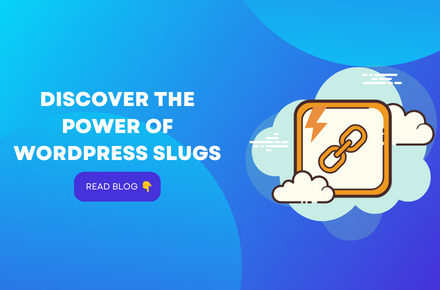
In WordPress, the slug is the part of a URL that identifies a specific page or post. The text appears after the primary domain name in a URL. For example, in the URL “example.com/my-post-slug,” “my-post-slug” is the WordPress slug.
WordPress slugs are typically created automatically by WordPress from the page’s title or post, but users can also customize them by editing the slug field in the WordPress editor.
WordPress slugs are utilized to identify individual pages or posts in WordPress and comprise the URL for those pages or posts. Therefore, they can affect the SEO of a page or post, as they are included in the URL and can utilize in the page’s title tag and meta description.
It is essential to remember that WordPress slugs should be descriptive and relevant to the content of the page or post, but they should also be kept as short as possible. A long or irrelevant slug can harm SEO.
What Is A WordPress Slug Used For?
Create accessible URLs that inform readers and search engines about the subject matter of your content by using a WordPress slug.
Imagine naming a file on your computer in this scenario. You know what to expect when you open a file named “2020-family-photo.jpg”. However, having a name like “IMG3256.jpg” makes things considerably more difficult.
When a post title is lengthy or if you plan to update the content frequently, editing slugs can be helpful. However, if you want to edit that post with new bargains every month, you shouldn’t use the slug “July-2020-deals.”
The URL of your postings may be visible to users on search results pages, emails, social media, or other places.
Let’s take a quick look at a URL’s various components to understand better what a slug is. Then, we’ll explain the URL for this post:
The scheme is typically displayed as https:// (or http:// if SSL encryption is not installed on the page).
In this URL, the subdomain is “blog,” while in other URLs, it is only “www.”
The website’s name, in this case, “WordPress,” is the second-level domain.
The top-level domain is typically.com but may also be.org,.net,.io, etc.
The subdirectory follows the first slash. It identifies the area of the website that we are now on.
A URL may have one, several, or no subdirectories. For example, we’re on the website of WordPress, and the subdomain for this article is “website.”
The second slash is followed by the slug, which identifies the particular page within the subdirectory.
Let’s review tips for optimizing WordPress slugs before we go through how to update them on a WordPress site.
How To Optimize A URL's Slug In WordPress
Here are some tips for optimizing a URL’s slug in WordPress:
Make the slug descriptive and relevant to the page or post’s content. It helps to inform readers and search engines about the subject matter of the content.
Keep the slug as short as possible. A long slug can hurt SEO.
Use hyphens to separate words in the slug. It helps to make the slug more readable and search engine friendly.
Use relevant and targeted keywords in the slug to improve the chances of ranking well in search results.
Avoid using special characters or numbers in the slug, as they can cause readability and search engine optimization issues.
Keep the slug consistent with the content of the page or post. Readers and search engines need clarification if the slug is changed after posting the content.
How To Change A URL Slug In WordPress
To change the URL slug for a page or post in WordPress, follow these steps:
Log in to your WordPress site and go to the dashboard. From the dashboard, you can access all of the features and settings for your site.
Click on the “Posts” or “Pages” link in the left-hand menu to view a list of your pages or posts. If you want to change the slug for a page or a post, click on the appropriate link to view your content list.
Find the page or post whose slug you want to change and click on the title to edit it. It will open the WordPress editor for that page or post.
Scroll down to the “Permalink” section, which is located below the main content editor. This section displays the current URL for the page or post and includes an “Edit” button.
Click on the “Edit” button next to the current permalink. It will open a dialogue box where you can customize the URL for the page or post.
Edit the slug in the “Custom permalink” field. The slug is the part of the URL that identifies the specific page or post, and it should be all lowercase, with no spaces or special characters. You can enter a new slug in this field to change the URL for the page or post.
Click the “OK” button to save the changes. It will update the URL for the page or post and display the new URL in the “Permalink” section of the editor.
Keep in mind that changing the WordPress slug for a page or post will also change its URL. If the page or post has already been published and has external links pointing to it, those links will no longer work. Therefore, it is recommended to only change the WordPress slug for a page or post if necessary, as it can affect the SEO of the page and potentially break external links.
Additionally, it is essential to be careful when changing the slug for a page or post, as it can create broken links within your site if you use the slug as a reference for other pages or posts. For example, if you have a link to the page or post with the old slug in the content of another page, that link will no longer work after the slug is changed. To avoid broken links, using the “Search and Replace” tool in the WordPress dashboard is a good idea to update any internal links to the page or post with the new slug.
WordPress Slugs Vs. Permalinks
WordPress slugs are typically created automatically by WordPress from the title of the page or post, but users can also customize them by editing the slug field in the WordPress editor.
On the other hand, permalinks in WordPress are the permanent URLs for your pages and posts. They are the web addresses you want to use for your content and can be customized in the WordPress settings.
Purpose
WordPress slugs identify individual pages or posts, while permalinks are the permanent URLs for those pages or posts.
Location
WordPress slugs appear in the URL after the primary domain name, while permalinks are the entire URL for a page or post.
Customization
You can customize slugs by editing the slug field in the WordPress editor, while you can customize permalinks in the WordPress settings.
Default Behavior
WordPress slugs are created automatically from the page’s title or post, while the default permalink structure uses the post ID.
Modification
WordPress slugs can be modified anytime, while changing the permalink structure for an existing site can break links to your content. Therefore, it is generally instructed to set the permalink structure before publishing any content.
SEO Impact
WordPress slugs can affect the SEO of a page or post, as they are included in the URL and can be used in the page’s title tag and meta description. Permalinks can also affect SEO, as they determine the URL of a page and utilize external links to the page.
Modification Frequency
WordPress slugs can be modified as often as needed, while it is generally recommended only to alter the permalink structure for a site infrequently.
Impact On User Experience
Changing the slug for a page or post can affect its URL and potentially break any external links to the page. Likewise, modifying the permalink structure for an entire site can also affect all pages and posts’ URLs and potentially break external links.
WordPress Slug Usage Best Practices Here are some best practices for using slugs in WordPress:
Keep Slugs Short And Descriptive
Slugs should be concise and accurately describe the page’s content or post.
Use Lowercase Letters And Hyphens
Slugs should be all lowercase and use hyphens to separate words rather than spaces or special characters.
Use Relevant Keywords
Including relevant keywords in the slug can help improve the SEO of the page or post.
Avoid Duplicates
Using a different slug for multiple pages or posts is essential, as it can create confusion and potentially break links.
Don't Change The Slug For A Published Page Or Post
Changing the slug for a page or post that has already been published can break any external links to the page and affect the page’s SEO. Therefore, it is generally recommended to only change the slug for a page or post if necessary.
Use The "Search And Replace" Tool To Update Internal Links
If you need to change the slug for a page or post, use the “Search and Replace” tool in the WordPress dashboard to update any internal links to the page or post with the new slug. It will help avoid broken links within your site.
By following these best practices for using WordPress slug, you will be able to:
Improved SEO Better user experience Avoid confusion Avoid broken links
Final Thoughts
WordPress slugs are an essential part of a WordPress site’s URL structure, as they identify individual pages or posts and can affect the SEO of those pages. Therefore, it is crucial to keep slugs short, descriptive, and relevant to the content of the page or post and to avoid using the same slug for multiple pages or posts.
0 notes
Text
Avoid Custom WordPress Themes! Find Out Why?
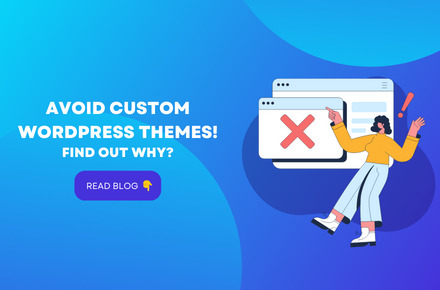
Creating a Custom WordPress theme requires a basic understanding of HTML and CSS. However, for users with little or no knowledge of web design, themes like Divi and Astra are great options since they offer tons of customization and premade themes.
First of all, not all websites are created equal. It would be wise to build a custom site if you fall into a particular niche where only a custom site can meet your needs. However, customizing is optional for 95% of use cases. So I’ll close with a better answer for you to consider. Here are four big reasons to reconsider a custom WordPress theme.
Reasons Custom WordPress Theme Is A Bad Idea.
1. Too Expensive
What comes to mind when you assume how difficult and expensive creating a new website will be? A few thousand dollars? What’s the timeframe? Forget both of those notions if you choose a custom solution. To build your own WordPress theme, you’ll need to shell out at least five figures in USD.
You get the picture. Custom WordPress themes cost more than prebuild themes if you want all the features a decent theme has
2. It Takes A Long Time To Build
The process of creating a custom WordPress theme is a bit longer as there are a lot of steps involved, like…
Creating wireframes
Planning out the website structure
Start Designing
As a result, Custom WordPress themes require a strong understanding of HTML, CSS, and JavaScript. In addition, it is often necessary to deal with bugs and coding headaches during development.
3. Requires Ongoing Support To Manage
As a result, your website visitors may be deceived. Additionally, when a theme, plugin, or WordPress is updated, it may malfunction occasionally. Due to this, it may conflict with your site theme, so ongoing support is required to maintain this smoothly.
4. Updates Can Break Them
It has several issues:
There may be double navigation on the desktop.
Issues with mobile responsiveness
Pages had vanished
Several images suddenly broke and would not load
Internal links will start taking people to 404 pages when the destination pages still exist.
Some page templates can stop loading the way they were built initially, and formatting was all over the place (fonts, colors, margins, etc.)
Pros & Cons Of Custom WordPress Theme Pros:-
These Custom Designs Are Built With Your Website In Mind, Not The Other Way Around.
Assuming nobody copies your design, these customizations will be unique, helping brand your website.
You’ll have access to more excellent support during the design and development process, and the website design will likely be implemented for you. That means you have less to do on your own.
Cons:-
Hiring a web developer or designer can cost you several thousands of dollars. In addition, you might have to continue paying in the future for additional support rather than paying a single fee for a theme once.
Custom designs take a much longer time to build. You can’t download them on demand, and you could expect to spend weeks or months waiting for a final design.
You’ll need to pay extra for continued support. In addition, if you experience an issue down the line or need to grow, this will be an added expense.
Custom Theme Vs. Premade Theme
Control
Premade Theme is like getting a ready-made house delivered to your new site by a building contractor. It will be easy for you to move in. In addition, plugins such as Elementor and Divi allow you to build a complete website without coding knowledge if you have selected a theme that supports them.
The Custom WordPress theme requires coding skills in PHP, HTML, CSS, and JavaScript. In addition, it must be built from scratch.
Reliability & Adaptability
With premade themes, you can build reliable sites with lightweight code, resulting in faster server response times since no unnecessary code adds weight to the page. Your website won’t be slowed down by unnecessary code or plugins,
Additionally, custom WordPress theme development is a lightweight theme since it contains the codes required for the specific purpose of creating a website. You’ll need to contact the developer to make changes to the theme.
Budget-Friendly
Premade themes are often chosen by people because of this reason. Theme licenses are among the most affordable components of building a website. In addition, installing and customizing the theme can save a lot of capital if you consider yourself reasonably tech-savvy.
Custom WordPress themes require more effort to build and need to be budget-friendly, which is why theme developers can drain your bank account.
Project Timelines
Using premade themes saves a lot of time in developing your own theme. While it can take weeks or months to build a custom WordPress theme, depending on the project length.
12 Things To Consider When Selecting A Premade WordPress Theme
Can the theme relate to my website content?
Is it easy to customize to fit my brand?
Will it be aesthetically pleasing to not only me but also my visitors?
Is it SEO optimized?
Is it mobile-responsive?
Is it compatible with different browsers?
Does it support popular plugins?
Is it easy to set up?
Is there a support option?
Excellent user reviews and ratings?
Is the WordPress theme further developed and updated?
Is it Seo Optimized SEO?
5 Most Popular And Best Free WordPress Themes In 2023
1. Astra
The Astra theme offers a lightweight, SEO-friendly foundation that you can customize to create a design that’s uniquely your own. Coding is not required.
Key Features of Astra
Responsive WordPress theme with numerous page layouts
Can use it for any site, blogs included
Lightweight, responsive designs for mobile devices
Compatible with the Gutenberg block editor
SEO optimized for search engines
Translation ready
WooCommerce support for business websites with e-commerce stores
2. Neve
You can import Neve with a few clicks if you want an out-the-box design for your WordPress site. Our theme has also grown to become our flagship despite being newer than some of our other creations. Its popularity exploded quickly on the themes scene, contributing to its popularity. As soon as it was released, it went to the popular tab at WordPress.org, where it remains.
Key Features of Neve
Responsive theme design
Built to work well with the new WordPress block editor
One-page design
Customization options in the real-time WordPress Customizer
Mega menu support
Importable demo sites
WooCommerce is compatible with online shops
3. Writee
There is a space for a bold, full-width featured image in Writee, a clean theme option that focuses on your writing.
Key Features of Writee
Responsive design with responsive themes
Clean, minimal looks
Bold featured images (that’s where the “striking visuals” come from)
Multiple blog archive options — list or grid view
Customization via the native WordPress Customizer
Full-width or boxed slider
WooCommerce integration compatibility for e-commerce stores
4. GeneratePress
It is an adaptable, lightweight chameleon that you can use for various niches and needs. Performance tests typically place GeneratePress at the top of the pack, which is good if you want a fast-loading blog. Beyond that, it also comes with over-the-top good support.
Key Features of GeneratePress
Super lightweight and performance optimized (under 30 kb)
Tons of customization options in the native WordPress Customizer
Compatible with the Gutenberg block editor
One of the best free responsive WordPress website themes with a great mobile design
Excellent code quality
Integrates well with all major page builders, including Elementor and Beaver Builder
WooCommerce plugin compatible with e-commerce stores
5-star rating on over 800 reviews at WordPress.org
5. Storefront
WooCommerce’s official theme. Despite its essential features and customization options, it only offers a little more. Page builders work well with the design. Because this theme is an official WooCommerce theme, you can depend on it to work with the platform without any weird glitches. WooCommerce support is also available if you need it.
Key Features of Storefront
Lightweight Theme
Seamless Integration
Responsive Design
Clean and Simple Design
Customization Options
Final Lines
It may be your dream to have a fancy custom website, but I strongly recommend avoiding a custom WordPress theme. Premade themes are more reliable, inexpensive, and easy to customize. Combining ongoing support and getting precisely what you want can save you time and money and avoid headaches.
Moreover, you can buy some non-custom themes for as little as $39 on ThemeForest, so compare your options before choosing one. A fully customized WordPress theme will cost you much more than a fully customized theme.
Creating a custom WordPress theme is more complicated, time-consuming, and expensive — but if you are still interested in building a custom WordPress theme, you need an expert’s assistance. And here at V2 Web Solutions, we provide custom WordPress theme development services.
1 note
·
View note
Text
WordPress Performance Optimization: Why It’s Important?

TheWordPress performance optimizationwill ensure that your visitors enjoy your website with fast page turns. Moreover, search engines such as Google require short loading times to appear at the top of search engine results.
Despite WordPress’s reputation as being SEO-friendly, easy to use, and having a massive library of free & paid plugins, web performance optimization may only sometimes be a default option. However, various tools and techniques are available for website owners to choose from.
This guide contains all the information and topics you need to know to optimize your WordPress website’s performance.
Here's Why WordPress Performance Optimization Is Important
Performing an audit of your WordPress site’s performance, speed, and efficiency will set your site up for the best possible success. Quite simply, how quickly your site loads determines how successful it can be. Visitors will flee from an inefficient, slow website.
Sites that take more than five seconds to load tend to have extremely high bounce rates. It doesn’t matter how well you market or promote your website if it’s slow.
Auditing your WordPress site’s performance, speed, and efficiency will set it up for success, so it’s worth the effort.
Checklist For WordPress Performance Optimization
Identify bottlenecks in your Agile development process using Apache JMeter or another tool.
You can improve the speed of international visitors and users by adding a content delivery network.
Compress and minify HTML, JavaScript, and CSS files to reduce the amount of data transferred.
Reduce file size and improve resolution by optimizing image sizes according to the use case.
Increase the speed of search queries and other use cases by implementing server-side caching.
Identify and refactor problematic SQL queries, including ORM-generated N+1 queries, to make them more efficient.
Using prefetching techniques, you can predict users' actions and initiate the loading process before they begin.
Monitor your website's performance and user experience for 404 and other errors that could adversely affect the performance.
Five Most Useful Plugins For Speeding Up Your Website.
To boost website performance and improve page loading speeds – WordPress performance optimization plugins make technical changes to your website’s backend. For example, It might block your website files and code minified or reduce image sizes.
Our objective in this roundup is to review and compare the best WordPress performance plugins to optimize WordPress’ performance. Here are their key features, how they can help you optimize your WordPress site, and everything you need to know.
1. W3 – Total Cache For Effective Caching
A WordPress caching plugin like W3 Total Cache can give you much control, but it takes time to learn.
Developers are more likely to use W3 Total Cache than casual users. It is because there are many advanced configuration options on the interface, which can be overwhelming if you are not very experienced.
Features:
CDN Support
Browser caching
Database caching
Object caching
Minifying
And lots more
2. WP Rocket
A popular WordPress performance plugin is WP Rocket. You can implement page caching and many other performance optimization techniques with it.
With WP Rocket activated, many performance optimization techniques are automatically applied, including:
Page caching
Browser caching
Gzip compression
Features:
Minification
Combine files
Eliminate render-blocking JavaScript
Heartbeat API control
Lazy loading
CDN integrations
Option to host tracking scripts locally (such as Google Analytics or Facebook Pixel)
Database optimization
Cloudflare integration
3. WP Fastest Cache
The WP Fastest Cache free caching plugin is one of the most popular and best-rated caching plugins at WordPress.org, with an average rating of 4.9 stars on over 3,000 reviews.
You can enable page caching by checking a box, which is pretty straightforward.
Features:
Image optimization
Database optimization
More advanced minification, including support for JavaScript minification
A tool to eliminate render-blocking JavaScript resources
Option to load Google Fonts async
Lazy loading
4. Lazy Load By WP Rocket
WP Rocket’s Lazy Load plugin is a free plugin that optimizes performance in one specific area: lazy loading.
By using lazy loading, you can delay loading below-the-fold assets (such as images and videos) until the user scrolls down. It improves the perceived performance of your site by speeding up the initial page load.
Features:
Let you lazy load Images & Videos.
Youtube videos (including the option to display a thumbnail instead of video embeds until you click to play the video, which is a great optimization tactic for embedding lots of videos on your site).
5. Perfmatters
Performance Matters helps you optimize your WordPress site in a variety of ways. Unfortunately, the plugin doesn’t cache pages, but it’s a great option paired with one.
In the first place, Perfmatters can help you disable many unnecessary WordPress settings. Emojis, WordPress versions, Dashicons, and others are examples.
These are all minor tweaks by themselves, but collectively, they can reduce HTTP requests considerably.
Features:
DNS prefetching
Disable Heartbeat API
Lazy load images
Host analytics locally
Preconnect
Conclusion:
WordPress performance optimization involves a series of relatively minor adjustments. As your site design or operating environment changes, each stage may need to repeat several times. Regardless, all of these tips will enhance the performance of your website.
You will significantly improve your visitors’ experience by reducing your website’s loading time. Whether they use a mobile device or a PC does not matter. Additionally, it will improve your SERP ranking. It is ultimately beneficial to you both short- and long-term to reduce your hosting bandwidth usage and to improve your site’s loading speed on your client’s end.
Want to improve SERP Rankings? Check out this blog about the 7 Best SEO Plugins For WordPress.
Follow V2 Web Solutions to see more content like this. Check our website for more details.
#wordpress#speed optimization#performance optimization#wordpress checklist#wordpress plugin#wordpress tips#cache#optimization#features
1 note
·
View note
Text
BigCommerce Vs. Shopify: Things You Most Likely Didn’t Know.
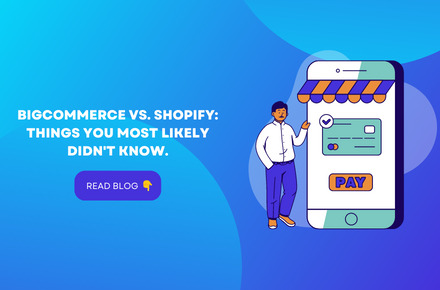
BigCommerce vs. Shopify — which one is best? Here’s a detailed comparison to find out! First, get a breakdown list of comparisons of both Shopify and BigCommerce, including all the differences, pros, and cons.
What Is BigCommerce?
One of the companies in the eCommerce software sector with the quickest growth is BigCommerce. Their customers include well-known corporations like Toyota, Bliss, DressUp, and startups opening new online storefronts.
BigCommerce Pros And Cons
BigCommerce Pros:
Compared to Shopify, this platform is more cost-effective. However, both won’t break the bank, and BigCommerce and Shopify are pretty evenly matched in terms of pricing. BigCommerce offers a modest advantage because of its built-in functionalities and lowers extra fees.
Greater adaptability if you wish to change your theme.
It has many more integrated features, which is much more enticing.
Enables you to grow your business by offering marketing tools and features.
It gives you the tools to defend your shop and validate secure online payments.
BigCommerce offers many more features so that consumers can integrate fewer apps.
When it comes to enabling multi-currency payments, BigCommerce has the advantage.
BigCommerce Cons:
BigCommerce is far more challenging because of its built-in functionality, but Shopify offers a flawlessly user-friendly interface.
There are fewer themes available on this platform than there are on Shopify. Even BigCommerce’s free themes can have an old-fashioned appearance.
What Is Shopify?
The most practical method to establish, develop, and build an online business is Shopify, an all-in-one eCommerce platform. Even non-technical people may easily experiment and construct a store rapidly because of its excellent usability.
Shopify Pros And Cons
Shopify Pros:
The customer service on this platform is superior. Because it automatically directs users to the most appropriate help pages, it has an advantage over BigCommerce. In addition, while both eCommerce builders provide various support options, Shopify goes above and beyond with social media assistance.
The best option for novices is Shopify since it is simpler to use than BigCommerce.
Provides more options, better designs, and more recent templates than other options.
Gives customers access to more configurable options than BigCommerce because of its colossal app store.
Shopify Cons:
Despite having the Advanced Plan, this platform charges extra transaction fees and allows for just 15 staff accounts.
Real-time shipping charges from third parties are only available with the ‘Advanced Shopify plan.
BigCommerce Vs. Shopify – Detailed Comparison
Although BigCommerce and Shopify are fantastic in their own right, significant distinctions make one platform more suited for particular use cases and user types. As a result, BigCommerce holds its own rather well despite some expert evaluations claiming that Shopify is the platform with the top ratings.
Pricing & Costs One of the first inquiries prospective customers ask is how much they cost about BigCommerce vs. Shopify. Free trials are available for both Shopify and BigCommerce price levels.
Ease Of Use Even more so than for seasoned eCommerce business owners, ease of use is vital. Therefore, while contrasting BigCommerce with Shopify, this is a factor we’d prefer to take into account.
Themes & Design While having a functional store is encouraging, you also want it to have an inviting front so consumers would like to shop there. Comparing BigCommerce vs. Shopify’s shop design choices is shown below.
Payment Gateways In essence, practically any third-party gateways like Paypal, Stripe, or Square may be integrated with Shopify and BigCommerce…
That said, BigCommerce requires merchants to connect third-party apps to receive payments. In contrast, Shopify has its built-in payment processor.
ECommerce Dropshipping For drop shippers, being able to swiftly and efficiently find items from suppliers, add them to their site, and have the selling and shipping process automated is crucial. Although both BigCommerce and Shopify have applications that help
You do everything from sourcing items to setting up shipping through your suppliers. Shopify’s selection offers the highest level of consistency, and Oberlo is the one potent tool that gives Shopify the edge for dropshipping.
Sales Features BigCommerce’s inventory management solution is easy to use, intuitive, and effective for controlling stock levels and identifying order patterns. Integrate online and physical channels seamlessly to maintain an inventory.
Apps & Scalability For both BigCommerce and Shopify, there are application shops accessible. Users of BigCommerce may make use of over 1,000 applications in various categories, including Accounting & Tax, Checkout, Payment & Security,…
While Shopify comes with over 4000 apps, making it the biggest app store besides top-quality built-in features. You can easily navigate to choose the trending apps, new and noteworthy apps, top new apps, and others.
Hence, both BigCommerce vs. Shopify is well-designed for the scalability plan.
Customer Support BigCommerce and Shopify offer similar customer support options, including phone support, live chat, forums, FAQs, and email. One thing I noticed when using Shopify’s help center was that there were no screenshots of products. As a result, the instructions can sometimes be more challenging to understand than those in the BigCommerce portal.
Final Lines
Beginners can create beautiful online stores using both platforms. The ease of use of Shopify makes it an excellent choice for beginners new to website building. But, BigCommerce’s built-in tools require some learning, which makes BigCommerce such a powerful e-commerce builder.
Some differences between BigCommerce and Shopify make them better for specific scenarios and certain types of users.
The following comparison of BigCommerce and Shopify will help you make an informed decision.
Check out more about other Shopify competitors here.
#ecommercestore#shopifystore#dropshipping#ecommercetips#ecommercedevelopment#ecommerce#shopify#bigcommerce#BigCommerce Vs. Shopify Things You Most Likely Didn't Know.
1 note
·
View note
Text
WordPress Block Editor – How Does It Differ From Classic Editors?
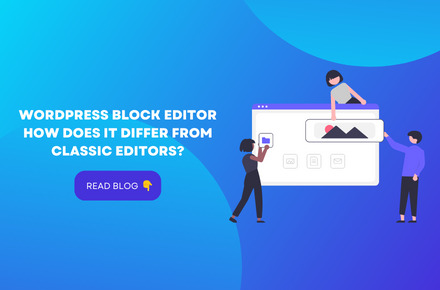
What Are Content Blocks In WordPress?
According to the official WordPress help website, content blocks are “the components for counting content in the new WordPress block editor.” To make a post and page design simpler, easier, and more flexible via blocks, this editor replaces the Tiny MCE editor used by earlier WordPress versions.
He suggested printing your website and cutting out each piece of content to help you understand the various blocks. For example, it would allow you to see that your headlines, photos, paragraphs, videos, buttons, and other elements are all separate blocks.
Beyond the content blocks listed above, WordPress also provides a broader range of content blocks, including but not limited to:
Gallery
List
Quote
Audio
Custom HTML
Table
Navigation
Template Part
Site Logo
Query Loop
Post Title
Post Excerpt
Post Featured Image
Post Categories
Post Tags
What Makes The WordPress Block Editor Different From The Classic Editor?
First, the classic TinyMCE content editor:
The traditional editor makes me think of Microsoft Word. There is a space for you to type and a formatting toolbar to design your information (bold, italics, etc.).
The new WordPress Block Editor creates material using a block approach. As a result, this WordPress block editor not only looks more professional and contemporary but also lets you:
Add tables (once more, without needing to learn to code or install plugins);
Text and media items may be moved around and combined by simply dragging and dropping them;
Allows to create content columns easily;
Allows to adjust each block’s background hues and font sizes;
Reuse blocks that you often utilize (to save yourself time).
It’s Just the top of the iceberg.
Thus, both editors (WordPress Block Editor and Classic Editor) are distinct.
Types Of WordPress Blocks Editors (And How To Use Them)
Here are all of the block kinds that Gutenberg (WordPress Block Editor) offers, organized by category:
Standard Blocks The fundamental (or “common”) components that individuals frequently utilize in their blog posts are included in this category of blocks. These blocks will be used more often than not by most bloggers and authors.
Paragraph Block The paragraph block is a blank space to type your text. The usual formatting choices include text alignment, font size, background, text colors, drop caps, and more.
Image Block By selecting it from the WordPress media library, uploading it from your computer, or pasting its URL, you may quickly insert a picture into an Image Block. You may add a description, change the image’s size, add alt text, and use the usual WordPress image settings.
List Block You may make an unordered list of items or one with numbers by using a list block (numbered list). Additionally, you may format the text, include anchor links, and create sub-items for each primary item in the list.
Quote Block You may add your favorite quotations in a lovely, elegant way with the Quote Block. After writing the content and identifying the author, format it as a paragraph block. You can choose to utilize a bigger font size or the standard size.
Heading Block You may start a new part of your post with a heading block. There are six header sizes available. The lesser ones may be found on the sidebar to the right of the editor, while the first three are visible inside the block.
File Block You may include any content using File Blocks for your visitors to download, including photos, archives, documents, PDFs, and more. You may select to link to a media file or an attachment from the sidebar, display a download button, and open the document in a new tab.
Video Block You may add videos by using the Video Block. You can choose to mute or autoplay them. You may supply a poster picture for the thumbnail if you don’t want to show the featured capture it gets by default, which is a great option.
Cover Block You may produce a picture or video with text overlay using a Cover Block. It may be used as a header or as the featured picture for a post. Additionally, you may change the background color and opacity.
Formatting Blocks Pull quotes, tables, and verses are among the formatting-focused blocks that fall under this heading.
Code Block If you wish to provide your readers with code sample examples, use the Code Block. The code will show uniquely so that it sticks out to your readers rather than being executed.
Classic Block With a Classic Block, you can add a block resembling the classic editor and its classic formatting options. It’s a small TinyMCE editor inside a partnership.
Table Block Without the need for plugins or HTML coding knowledge, a Table Block makes it simple to insert a table in WordPress. Choose the layout (default or stripes), enter the required rows and columns, and you’re done. After that, you may add rows and columns to the table’s beginning or end with a single click.
Verse Block Verse Blocks allow you to include poetry or music lyrics. Instead of jumping to a new block, as in the paragraph block, when you click enter, it will hop to a new row. As far as you stay in the same league, you can write as many verses as you like.
Custom HTML Block With Custom HTML Blocks, you can write HTML code and quickly preview the changes.
Pull Quote Block With a Pull Quote Block, you may separate off a section of your content that you wish to emphasize into its block. The formatting of a Pull Quote Block sets it apart from a Quote Block. The edges of a Pull Quote Block are colored.
Preformatted Block A Preformatted Block allows you to show the text on the front end precisely as you input it, much like the preformatted text option in the original TinyMCE editor. All the characters in the preformatted text have the same width since it is in a monospaced typeface.
Layout Elements You may use the blocks in this category to make your post more attractive and arrange it visually appealing. It provides building blocks for adding media items, bright columns, and buttons in various colors.
Button Block You may include a button in your post by using a Button Block. Its shape (round, square, etc.), color, and the result of clicking it may all be changed.
Columns Block The Columns Block makes it quick and simple to show your content in columns (newspaper format) rather than in full width.
Media & Text Block In the traditional editor, aligning graphics and text needed some programming knowledge. You may complete it quickly using the Media & Text Block.
Lines And Separators Block As its name suggests, a Lines and Separators Block enables you to insert separators between different pieces of material. It covers things like line breaks and page breaks.
Final Lines
According to the official WordPress help website, content blocks are “the components for counting content in the new WordPress block editor.” To make a post and page design simpler, easier, and more flexible via blocks, this editor replaces the Tiny MCE editor used by earlier WordPress versions.
Also, if you’re looking for any assistance in WordPress, feel free to contact V2 Web Solutions 🙂
I hope this article helps!
3 notes
·
View notes