Don't wanna be here? Send us removal request.
Text
Speeding Up Your Workflow with Visual Studio 2022 Shortcuts
In the fast-paced world of software development, every second counts. Efficiency is key, and one of the most effective ways to speed up your workflow in Visual Studio 2022 is through the use of keyboard shortcuts. These shortcuts are designed to save time and reduce the need for unnecessary mouse clicks, enabling developers to stay focused and productive. In this article, we will explore how Visual Studio 2022 shortcuts can enhance your development process, making it more streamlined and efficient.
1. Navigating the IDE
Navigation is a critical part of the development process, and Visual Studio 2022 provides several keyboard shortcuts to help you quickly jump to various parts of your code and the IDE itself.
Ctrl + , (Comma): This shortcut opens the Go to All window, enabling you to quickly search for and jump to any file, class, method, or symbol in the solution. Instead of manually scrolling or hunting through folders, you can locate your target element in seconds.
Ctrl + Shift + A: If you want to quickly access commands or tools within the IDE, this shortcut opens the Add Command dialog, giving you immediate access to settings, extensions, and various IDE commands.
Ctrl + T: This shortcut opens the Go to File window where you can search for specific files within your project or solution, saving time when managing larger projects.
By mastering these navigation shortcuts, you can quickly switch between different parts of your codebase and development tools without interrupting your workflow.
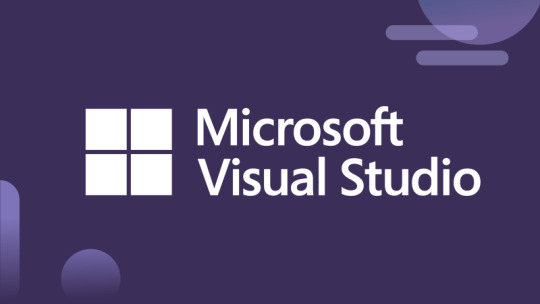
2. Efficient Editing
Visual Studio 2022 offers a variety of shortcuts designed to speed up the editing process. These shortcuts help minimize the effort required for repetitive tasks and maximize code efficiency.
Ctrl + D: This shortcut duplicates the current line or selection, which is extremely useful when you need to quickly copy code while maintaining your current position. It's perfect for handling boilerplate code.
Ctrl + K + C and Ctrl + K + U: To comment and uncomment lines of code, these shortcuts allow you to add or remove comments instantly. They save the time it would take to manually place comment syntax around each line.
Ctrl + Shift + F10: With this shortcut, you can easily open the context menu for any code block, whether it's a method, class, or variable. This can help you find options like refactoring tools or calling a function with ease.
By using these editing shortcuts, developers can work with much less effort, allowing them to focus more on actual problem-solving rather than repetitive actions.
3. Debugging Like a Pro
Debugging can often be time-consuming and tedious, but Visual Studio 2022 includes several shortcuts that help streamline the debugging process. These shortcuts allow you to identify and solve issues more efficiently.
F5: The Start Debugging button can be accessed with this key, initiating the debugging session for your application.
F9: Set and remove breakpoints at the current cursor location with a simple press of F9, making it easier to inspect your code and pause execution when a certain condition arises.
Ctrl + Shift + F5: Use this shortcut to restart debugging when you want to begin from a clean state without needing to stop and start again manually.
These debugging shortcuts allow you to quickly move through a cycle of running, pausing, and analyzing your code without losing focus or wasting time.
4. Refactoring Code Faster
Refactoring is a crucial task for maintaining code quality, and Visual Studio 2022 makes it fast and simple with its range of shortcuts dedicated to improving code structure.
Ctrl + . (Period): This shortcut opens the Quick Actions and Refactorings menu, which allows you to instantly perform common tasks like renaming methods or extracting code into reusable functions. It’s an excellent tool for making refactoring easier, especially in tight deadlines.
Ctrl + R, R: This shortcut renames the selected symbol—a method, variable, or file—without needing to navigate through the code manually. You can rename across your entire project quickly, ensuring your refactoring is applied consistently.
Ctrl + Shift + R: This option invokes the Refactor menu, where you can directly access tools that will make your refactoring process smoother.
With these refactoring-focused shortcuts, you can keep your codebase clean and maintainable with minimal manual effort, resulting in better-quality software in less time.
5. Managing Solution and Projects
Working with larger projects often means dealing with multiple files and assemblies. Thankfully, Visual Studio 2022 includes shortcuts designed to simplify managing solutions and projects.
Ctrl + Shift + N: This shortcut opens the New Project dialog box, allowing you to create a new project instantly, streamlining the process of starting new development tasks.
Ctrl + Shift + O: For those moments when you need to quickly open a file, this shortcut helps you locate and open the file in seconds without sifting through folders.
Ctrl + Shift + B: With this shortcut, you can easily build your entire solution or project, meaning you can focus on writing and testing code without worrying about lengthy manual build steps.
With these shortcuts, managing large projects becomes far simpler, allowing you to focus more on writing code and less on project organization.
6. Working with Multiple Files and Windows
As web developers and software engineers often work with multiple files simultaneously, managing these files without distractions is crucial. Visual Studio 2022 provides a range of shortcuts for handling this.
Ctrl + Tab: Quickly switch between open files or windows in Visual Studio using this shortcut. This enables a fluid and quick workflow as you bounce between code files.
Ctrl + W, S: This shortcut is used for splitting the editor window into multiple panes, making it easier to view multiple sections of code at once. This is invaluable when working on files side by side, improving multi-tasking and collaboration.
These features enhance multitasking and help you move seamlessly between open files, all without breaking your focus.
Conclusion
Mastering Visual Studio 2022’s shortcuts is one of the easiest ways to boost your productivity and make your workflow faster and more efficient. Whether it's navigating the IDE, editing code, debugging, refactoring, or managing projects, these shortcuts are designed to help developers save time, minimize repetitive actions, and keep their focus on writing quality code. By familiarizing yourself with these time-saving shortcuts, you can improve both your development process and overall productivity in Visual Studio 2022.
0 notes