Don't wanna be here? Send us removal request.
Text
William Jack Lynch DD1410 VFX1
Shot 1: windowclosepush
The window green screen set extension shot: The footage received was in an unusual format; 1280 by 1080 pixels. After reading the shot into Nuke and changing the project settings to 1920 by 1080, I could apply a reformat node and set it to distort so that it would be stretched to the correct size and not look squashed anymore.
The first step to begin keying the shot was to rotoscope each major element in the scene starting with the objects closest to the camera for better organisation. I did a loose rotoscope on the Christmas tree, the candlestick and the window frame itself.



The next task was to key each individual element that I had rotoscoped. I then plugged the source pipe of a new Keylight node into the reformatted read and then plugged the out matte into one of the rotos, I then could proceed to key the rest of the shots checking the key is clean using the alpha channel to see any grey areas. After keying each element that I had rotoscoped, I could merge all three keys together by plugging the A pipe of a merge node into the key and the B pipe into the candle key, adding another merge node and plugging the A pipe into the other merge and the B pipe into the window frame key. A great deal of data was lost during the rotoscoping so to retrieve it I used an outer key. I plugged the background pipes from the rotoscopes into a new key light, creating an outer key which provided a perfect key.
There were four stickers on the glass so I used a tracker node to track each of them. I averaged them to one track that I applied to a background image that I colour corrected and rescaled to fit behind the window frame. I found an image of some dirty glass and applied that to the tracks. The background colour of the glass was black so I merged the outside picture and the dirty glass with a screen overlay so the glass would become transparent. In After Effects I created a basic snow falling element using the built in plug in called CC Snowfall, then merging the 3 background elements and applying all of the trackers was quite simple. The result was realistic and the keys were very clean.
Shot 2:Laptop screen replacement shot
This could be approached with two obvious methods of tracking. The first method is the pixel tracker where a tracker node would be applied and create four trackers and set to track each corner of the display.
The second method of tracking is with a planar tracker. Here, the hand going over the screen is rotoscoped out and then a loose rotoscope around the screen and border of the display and then tracked. The planar tracker method is much more accurate as it takes into account everything inside the mask and not just the small trackers on the corners.

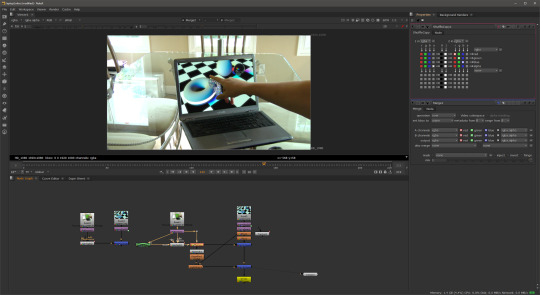
I decided to use a point track with this particular shot. So the first thing I did was to create a track node creating four trackers and placing them in each of the four corners of the screen. It is important to remember to place each one in the correct corner to save time later. Tracker 1 is positioned in the bottom left hand corner, tracker 2 in the bottom right hand corner, tracker 3 goes in the top right and tracker 4 goes to the top left corner.
After the track, you can apply the data to a corner pin node and plug that into the replacement image. At this point I could have simply merged them together and that could have been the final shot. In the case where nothing goes over the screen this is all that is required however because the hand moved in front of the screen, the screen had to be keyed which resulted in taking a lot of the colour out of the background. To fix this a shuffle copy is applied and then a merge followed by another merge. In between a colour corrections and light wrap can be applied to produce a realistic final composition.
Shot 3:Tears of Steel Green Screen Shot: The Old man
This shot was challenging but not because of the key but to orchestrate the background to move in the same way as the original shot because in the original the camera was moving back. I first separated each element of the man by rotoscoping his head, body, hand, legs and feet. I keyed each roto separately, managing to pull a good key although not perfect. I would have liked to spend more time learning how to achieve better keys on this shot.
I then colour corrected the man to match with a street background that I had found online but when I played the sequence back the man appeared to float away. One way to fix this is to motion track a point on his feet and apply that trackpoint to the background and then manually keyframe the scale. However this would be tedious and not so accurate. After experimenting for a while trying to work out the settings and configuration I came up with a solution.


The Solution was to track two different points close to the talent’s feet making sure that the translation rotation and scale was ticked on both trackers. This would save the data for the rotation and scale as well as the translation. This is exactly what I tried to achieve.
The first thing I attempted was to average track1 and track 2 to create a new tracker, then parent the averaged track to the background image with a transform node; this did not work at all. It did not apply the rotation or scale movement and it was the same as parenting just track 1. I then saw on the tracker node settings panel that you could export the tracking information in many ways. One of the ways was Transform (match-move), by creating the transform match move node I could plug it into the background image and it would move exactly how it should.
An issue that I found using this method was that being unable to reposition the green screen element. If I did change the position or scale then the man would not stick to the background. In the end the solution for this was not as good as I would have liked however the way I repositioned him was at the end of the node tree with a Translation node. This did not give me the flexibility I would have liked but I'm pleased with the key and the track and the outcome looks good.
Shot 4 : Tears of Steel Shot - Robot
Here I had to rotoscope the bridge handrail and add C-3PO. I had a lot of fun working on this shot it was probably my favourite part of the project. The first task was to rotoscope the bridge handrail so that the robot could appear behind, standing on the bridge like the stand in actor. This took a while as I rotoscoped more than necessary not realising the size of the robot.
After rotoscoping I used the same technique as the previous shot (the old man) with the tracking to make C-3PO stick to the background by using two trackers on the handrail. However when played back C-3PO looked unrealistic because he appeared too close to the handrail. In real life there will be some parallax between him and the foreground and background so I tracked the handrail in the background of the shot on the other side of the bridge and averaged all three tracks effectively pushing C-3PO back further away from the camera creating that parallax. The C-3PO motion now matched the other actor. I colour corrected C-3PO and applied and very subtle light rap to make it look like C-3PO was part of the scene.




So the shot was almost complete but for the girl standing behind C-3PO. In Photoshop I cloned stamped the girl out. It was not a great removal but I figured because C-3PO was covering most of the girl then it would not be noticed.
I attached the clean plate to the shot using the corner pin data that I had gathered from planar tracking the handrail. I did a basic rotoscope of the girl and then applied that to the clean plate so only the part where the girl is got painted out.
Shot 5 : Colour Correction - Car shot
This shot was fairly simple, however I did learn some important techniques whilst colour matching the car to the background. First of all I had to import the three elements provided: the background shot, the car element and the mask element for the windscreen. I merged the car and the background together and then applied the windscreen mask as a matte to the same merge so that the car would look like it was behind the snow on the windscreen.

I began matching the white and the black points with the snow scene, this was very easy and straightforward due to Nukes built in tools that allow you see the brightest and darkest points. I used a curve tool to analyse this but the most difficult part was matching the colours. Something that helped was to go into each different colour channel; red, green and blue, and try to match them by using the multiply, lift and gain sliders for each colour. The colours in the final shot matched and the final composition was believable.
So far with this module, learning visual effects, I have learnt a lot. Prior knowledge of Adobe After Effects and an awareness of basic visual effects terminology has helped me tackle this project with confidence. Having gained the fundamentals of each technique in the lectures my ability in Nuke has accelerated quite quickly as I experiment with new techniques, tools and nodes
After using After Effects for many years and becoming quite proficient, switching over to Nuke at first was difficult even though I fully appreciate how powerful it can be.
At first it was quite frustrating because I knew what I wanted to do and I knew how to do it in After Effects but once inside Nuke I had to learn where the tools were and how to get the same effect. Also using Nuke at first was quite frustrating because it seemed to over complicate some simple tasks. Now I have been converted and really enjoying its power compared to the limited and basic processes of After Effects. Whilst Nuke can be quite complicated at times it is superior to After Effects when it comes to compositing visual effects shots.
In conclusion I feel that I have progressed very well in this visual effects project and learnt a lot so far in this first module not just in Nuke but I have improved my problem solving skills as well as my learning skills.
References
Street: http://thepics.info/abandoned-street/
c3po : http://disney.wikia.com/wiki/File:RedArmC-3PO-Fathead.png
Snowy streethttps://maylanascloset.com/2014/01/
0 notes
Text
Window Extension (WIP)
The footage we received was in an unusual format. it was 1280 by 1080 pixels so after reading it into Nuke and changing the project settings to 1920 by 1080 we could apply a reformat node and settee to distort so that it would be stretched to the correct size and not look squished anymore. First step to begin keen the shot was to rotoscope each major element in the scene starting with the objects closest to the camera for better organisation. I did a loose rotoscope on the Christmas tree the candlestick and the window frame itself.
0 notes
Text
This is my first Tumblr post
I hope to share many posts here.
0 notes