Text
How to receive WLAN in the motorhome
Many users only know Wi-Fi as a stationary router in a home network in the apartment. However, there are many ways to use Wi-Fi on the move. One of the technically simplest options is the modern Wi-Fi router - even in your own four walls on wheels.

How to upgrade your camper with Wi-Fi
You have several options to upgrade your camper with Wi-Fi. For example, you can use your smartphone or use a mobile Wi-Fi router. These are also the two most recommended methods. Do you want to have always and everywhere Wi-Fi, your smartphone is suitable, ideally with an LTE connection, since a Wi-Fi hotspot is quite slow.
For Android:
Open the menu and go to "Settings".
Under "Wireless and networks" you will find the item "Tethering & mobile hotspot". Click on it.
Click "Mobile Wi-Fi Hotspot".
After that, navigate to "Wi-Fi Hotspot Configuration" to set security measures.
Now you can choose the name of your hotspot and assign a network password.
For iOS:
Open the menu and go to "Settings".
Under "mobile network" you will find the item "Personal Hotspot".
Here you can set up everything and turn the hotspot on and off.
Wi-Fi using a mobile Wi-Fi router
If you want a Wi-Fi router in your camper, a mobile router with antenna is recommended. You just plug in a sim card and then set it up like any other router. By the way, you can find the best mobile Wi-Fi routers on Computerbild.
0 notes
Text
How to configure the router?
You need a router to connect your devices to the Internet at home. You usually get the hardware with your contract from your mobile provider. Alternatively, you can buy your own router. Whichever option you choose, the router needs to be configured after you connect it.

How to configure your router
If you have a router at home, you need to connect it first. However, before you can connect to the Internet, it is necessary to configure the router. For this, you will need a computer that is on the same network as your router. When configuring the router for the first time, you must connect it to the PC via a LAN cable.
Open the browser and enter the IP address of your router in the address line.
If the IP address is unknown to you, you can find it on the bottom of the device. Alternatively, the address is in the operating instructions. Another option is to enter the respective abbreviations such as "fritz.box", "easybox" or "speedport.ip". This depends on the manufacturer of the router.
Then press the Enter key, you get to the user interface.
Log in with your access data. These you have received from your mobile operator.
Follow the instructions. Then it is possible to make all the desired settings, such as blocking websites.
.
0 notes
Text
Find out foreign IP address - is it possible?
Each user on a network is assigned an IP address. If several users are connected to your system, you can easily find out what their IP addresses are. While you read out your own IP address via the user interface of your router, you can find out foreign IP addresses via a terminal command.
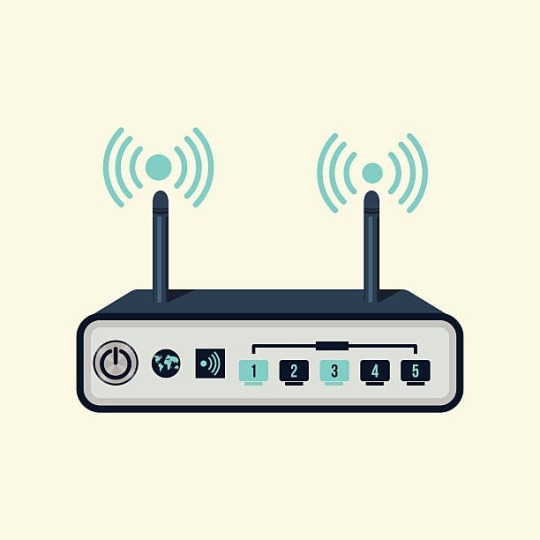
How to find out foreign IP addresses
Your router receives a unique IP address from your Internet provider, which you use to navigate the Internet. If you want to read out your own IP address, then this is possible via the user interface of your router or via a terminal command. If you would like to have all foreign IP addresses of the devices output, which are connected with your system, you have likewise different possibilities.
Over the command "netstat -a" you can have all IP addresses output over the power Shell in Windows. It will display a list of all connections that exist within your local network and the Internet with your system.
Pay particular attention here to IP addresses that are outside the private IP space. The private IP space is limited to 10.0.0.0 to 10.255.255.255, 172.16.0.0 to 172.31.255.255, and 192.168.0.0 to 192.168.255.255.
To find out who this IP address belongs to, you can use various tools from the Internet, for example. If you know the person in question, this is not a problem. However, if you do not know the origin of the IP address, it is important to do something about the connection. For this, disconnect your system from the Internet and use a virus scanner.
.
1 note
·
View note
Text
What is a hybrid router? We explain it
A hybrid router is a special router that combines several technologies, such as DSL, 3G or LTE, to access the Internet. How such a router works and which hybrid routers are currently available for purchase can be found in this article.

This is how a hybrid router works
A hybrid router is a special router that uses multiple access technologies to access the Internet. For example, many hybrid routers combine classic DSL with a cellular standard such as 3G or LTE, which can be added as needed. The use of a hybrid router is particularly advantageous in regions with poor Internet connections, where the speed of the DSL is 16,000 or less. However, the use of a hybrid router is also associated with some disadvantages, as the devices are expensive and the available data rates vary greatly.
These hybrid routers are available
To date, there are only two providers in Germany, AVM and Telekom, that offer their customers hybrid routers for use.
The Fritzbox 6980 LTE combines DSL with LTE and has a card slot for using a SIM card. The router allows you to use DSL and LTE together, as well as using LTE as a fallback when DSL is unavailable or too weak.
Telecom's Speedport hybrid router also combines DSL with LTE and requires a SIM card. In addition, however, Telekom's hybrid router has an external antenna that guarantees you better reception.
The latest hybrid router model is the Speedport Pro. This uses DSL and LTE, has Wi-Fi and a LAN connection. This is available from Telekom for 400 euros to buy or for 10 euros per month to rent.
.
0 notes
Text
Making calls via Wi-Fi - this is how it works
Making calls with your smartphone via Wi-Fi has the advantage that you can make calls even if there is no mobile network. If Wi-Fi calls are supported by your mobile provider, the function can be activated on your device in just a few steps.

Making calls via Wi-Fi: How to activate the function on your smartphone
If you do not want to use the mobile network to make calls with your smartphone, Internet telephony is an alternative. If you have a mobile operator that supports telephony via Wi-Fi, you only need to activate the function on your device.
If you have an Android smartphone, please open the Settings app for this and tap on the "three-dot icon" to open the menu.
Then navigate to "Settings" > "Calls" and tap "Wi-Fi" to enable Wi-Fi calling.
If you have an iPhone, the use of Wi-Fi calling is possible if you have an iPhone 5c or later.
To enable the function, please go to "Settings" > "Phone" > "Wi-Fi calls" on this and move the slider next to the entry "Wi-Fi calls on iPhone" so that it lights up green.
This is another option for making calls via Wi-Fi
If Wi-Fi telephony is not supported by your mobile provider, you alternatively have the option to use a VoIP service to make calls via the Wi-Fi network. To make calls via VoIP, first install a suitable app such as Skype, WhatsApp, Apple Facetime or Google Hangouts on your device. If the person you are talking to also has the VoIP app installed on their smartphone, you can then use it to make free calls via Wi-Fi.
0 notes