#Active Directory Users and Computers
Explore tagged Tumblr posts
Text
How to convert distribution group to security group
How to convert distribution group to security group
How to Convert a Distribution Group to a Security Group In Active Directory (AD), distribution groups and security groups serve distinct purposes. Distribution groups are primarily used for email distribution lists, while security groups are used to assign permissions to resources within your network. Converting a distribution group to a security group can be necessary for managing access…
#Active Directory#Active Directory Users and Computers#Active Directory Users and Computers (ADUC)#Exchange Server#Microsoft Exchange 2016#Windows#Windows Server#Windows Server 2016#Windows Server 2019#Windows Server 2022
0 notes
Text
i kind of hate my job like i like helping people with their computers but sometimes i'm like can't we just shoot the computer. like with a gun
#it doesn't help that my department consists of insane people who don't know what they're doing#the dev team and my boss specifically are like. incompetent? but in a way that is just baffling#like my boss knows how to code and shit but then he doesn't follow basic IT procedures like idk replacing old equipment#like a lot of problems rn are being caused by old docking stations and the company is too cheap to buy new ones#also we don't have a computer image. like the most basic IT shit you can think of. a company image to refresh the machine#we're using windows' built-in reset feature as if we're home users it's insane#also the fact that there was no documentation for ANYTHING before i started working here#i started writing docs and my coworker who is the IT admin started writing docs and like this company is twenty years old or something#and they have no documentation and all of their shit is outdated and don't even get me started on their active directory. it's a MESS
1 note
·
View note
Text
PowerShell Script to Display User or Computer SID
Since Microsoft recently announced support for strong certificate mapping for Intune PKCS and SCEP certificates, identifying a user or computer’s security identifier (SID) is critical for troubleshooting. There are a few different ways to retrieve this information. Finding the user’s SID is easy enough (whoami.exe /user). However, finding the computer’s SID is a little more…

View On WordPress
#Active Directory#authentication#computer account#computer SID#Get-Sid#identity#PowerShell#script#security#security identifier#SID#tool#user account#user SID#utility
0 notes
Text
I'd been seeing videos on Tiktok and Youtube about how younger Gen Z & Gen Alpha were demonstrating low computer literacy & below benchmark reading & writing skills, but-- like with many things on the internet-- I assumed most of what I read and watched was exaggerated. Hell, even if things were as bad as people were saying, it would be at least ~5 years before I started seeing the problem in higher education.
I was very wrong.
Of the many applications I've read this application season, only %6 percent demonstrated would I would consider a college-level mastery of language & grammar. The students writing these applications have been enrolled in university for at least two years, and have taken all fundamental courses. This means they've had classes dedicated to reading, writing, and literature analysis, and yet!
There are sentences I have to read over and over again to discern intent. Circular arguments that offer no actual substance. Errors in spelling and capitalization that spellcheck should've flagged.
At a glance, it's easy to trace this issue back to two things:
The state of education in the United States is abhorrent. Instructors are not paid enough, so schools-- particularly public schools-- take whatever instructors they can find.
COVID. The two year long gap in education, especially in high school, left many students struggling to keep up.
But I think there's a third culprit-- something I mentioned earlier in this post. A lack of computer literacy.
This subject has been covered extensively by multiple news outlets like the Washington Post and Raconteur, but as someone seeing it firsthand I wanted to add my voice to the rising chorus of concerned educators begging you to pay attention.
As the interface we use to engage with technology becomes more user friendly, the knowledge we need to access our files, photos, programs, & data becomes less and less important. Why do I need to know about directories if I can search my files in Windows (are you searching in Windows? Are you sure? Do you know what that bar you're typing into is part of? Where it's looking)? Maybe you don't have any files on your computer at all-- maybe they're on the cloud through OneDrive, or backed up through Google. Some of you reading this may know exactly where and how your files are stored. Many of you probably don't, and that's okay. For most people, being able to access a file in as short a time as possible is what they prioritize.
The problem is, when you as a consumer are only using a tool, you are intrinsically limited by the functions that tool is advertised to have. Worse yet, when the tool fails or is insufficient for what you need, you have no way of working outside of that tool. You'll need to consult an expert, which is usually expensive.
When you as a consumer understand a tool, your options are limitless. You can break it apart and put it back together in just the way you like, or you can identify what parts of the tool you need and search for more accessible or affordable options that focus more on your specific use-case.
The problem-- and to be clear, I do not blame Gen Z & Gen Alpha for what I'm about to outline-- is that this user-friendly interface has fostered a culture that no longer troubleshoots. If something on the computer doesn't work well, it's the computer's fault. It's UI should be more intuitive, and it it's not operating as expected, it's broken. What I'm seeing more and more of is that if something's broken, students stop there. They believe there's nothing they can do. They don't actively seek out solutions, they don't take to Google, they don't hop on Reddit to ask around; they just... stop. The gap in knowledge between where they stand and where they need to be to begin troubleshooting seems to wide and inaccessible (because the fundamental structure of files/directories is unknown to many) that they don't begin.
This isn't demonstrative of a lack of critical thinking, but without the drive to troubleshoot the number of opportunities to develop those critical thinking skills are greatly diminished. How do you communicate an issue to someone online? How do look for specific information? How do you determine whether that information is specifically helpful to you? If it isn't, what part of it is? This process fosters so many skills that I believe are at least partially linked to the ability to read and write effectively, and for so many of my students it feels like a complete non-starter.
We need basic computer classes back in schools. We need typing classes, we need digital media classes, we need classes that talk about computers outside of learning to code. Students need every opportunity to develop critical thinking skills and the ability to self-reflect & self correct, and in an age of misinformation & portable technology, it's more important now than ever.
536 notes
·
View notes
Text







Monty Jaggers McGraw:
I am writing new BASIC programs to demo at my VCF Southwest 2025 exhibit of my 1979 Tektronix 4054A color vector graphics computer.
One of the programs I am writing is a 1978-1979 Battlestar Galactica TV demo. That TV show had $500,000 of Tektronix vector graphics computers and test equipment and many screenshots of their green vector storage CRT displays - some stills - some animated. These computer graphics were generated on both 1975 4051 and 1976 4081 vector graphics computers - predecessors to my 4052 and 4054A computers (see first photo attached).
Miami Herald TV 1978 magazine interview with the Battlestar Galactica set designer indicated extras on the set stationed in front of the 4051 computers were playing games during filming to increase realism and were so absorbed they kept playing after the cut! (article page attached).
The 4051 and second generation 4052 were the same physical size and used the same CRT and same Display board, but the 4052 and 4054 computers replaced the 800KHz Motorola 6800 CPU with a custom four AMD2901 bit-slice CPU to create a 16-bit address and data bus ALU which emulated the 6800 opcodes and added hardware floating point opcodes to speed up these computers 10x over the Motorola 6800, doubled the BASIC ROM space to 64KB and doubled the RAM space to 64KB!
I created these vector bitmap graphics using a "3D CAD" picture I found on the web of the Battlestar Galactica (last attachment).
As far as I know - there was never any 4050 BASIC program to view bitmap pictures on any of the 4050 computers. The 1979 4014 vector graphics terminal had a grayscale bitmap mode in the Extended Graphics option board, but I have only found a couple of bitmap 4014 images on a single Tektronix demo tape cartridge.
My 4050 BASIC program to display bitmaps works on all 4050 series computers - with an optional Tektronix 4050R12 Fast Graphics/Graphics Enhancement ROM Pack. This ROM Pack speeds up displaying vector images (including vector dot images) 10x over using BASIC MOVE and DRAW commands.
The Battlestar Galactica bitmap image in R12 binary format is 332234 bytes - slightly larger than would fit on a DC300 quarter-inch tape cartridge in the internal tape drive of all three 4050 computers, but would have fit on a 3M DC600 tape cartridge with a capacity of 600KB - it would have been very slow to load.
I designed an Arduino board to emulate the Tektronix 4924 GPIB tape drive - with the help of my software developer. My GPIB Flash Drive board contains a MicroSD card with gigabytes of storage and the Flash Drive emulates a GPIB tape changer, storing all the files of a "tape" in a single directory. I have also attached to this post a photo of my GPIB Flash Drive.
I have recovered almost 100 Tektronix 4050 Tapes and posted the ones I think are the most interesting at this time on my github repository for Tektronix 4051/4052/4054 computers: https://github.com/mmcgraw74/Tektronix-4051-4052-4054-Program-Files I included Tektronix published MATH volumes 1, 2, and 3 and Electrical Engineering, but I don't think they have a lot of use today. I have in my collection but not recovered tapes on Project Management, Statistics, and over 100 more tapes from the very active user group, which Tektronix made collections and published abstracts in their newsletter and the newletter customer got the tape for free. Commercial software like CAD programs were likely encrypted to eliminate copying - since Tektronix 4050 BASIC included a SECRET command which would then encrypt the program file as it was recorded to tape and add a SECRET flag in the tape header that would signal to BASIC ROM when that file was accessed to decrypt the program when it was loaded into memory. One big limiter to the size of the program was RAM in the 4051 was limited to 32KB and the 4052 and 4054 were limited to 64KB of RAM, although Tek BASIC did include commands to allow program "chunks" to be overlayed as necessary. Tektronix used those commands in their 4050 System Tape which was shipped with every system and included a tutorial on many of their BASIC commands. The tutorial ran on the original 4051 with 8KB of memory, and if the program detected 16KB of memory it would APPEND larger program files to speed up the tutorial.

15 notes
·
View notes
Text
Directory of downloads
Since Tumblr is now where I share my stuff when I do share, I suppose there will come a time when scrolling through would get tedious for you, the reader, and Origami suggested I make a directory post to make it easier for people to find what they may want. Great idea, so here we are :)
If you have problems the fastest way to reach me is through discord, my username is gummilutt. You can also find me in the discord server Sims Crafters (click for invite). DM here on tumblr on MTS will also work, but I make no promises about fast replies.
Policy is open, do what you like. A tag is always appreciated, because it is fun to see what people make with your work :)
I do not take requests, sorry :) I am however always happy to give advice on how to make something yourself, in the modding channel on SimsCrafters (invite above). If you aren't interested in learning to make what you want yourself, my advice is to use publicly available forums to post your ideas (Hacks & CC thread on MTS, ideas channel on Crafters etc), and if you are lucky a modder will see it, like it and make it.
Posing
Posebox base clone that can remember pose used
Mods
Custom memories library and object
Monique's computer update - price editing friendly
Modified Cyjon Loan Jar
Simulated sales in OFB business made optional and lot-based
Autonomous background crafting
AL Gear City window made closeable
Teleporters given age based & pet options
Updated Inge table and counter controller
Dressers require laundry Add-on for Sun & Mon Laundry Mod
Immersive pet treat giving
Optional autonomy for poker, pool and mahjong
No saturday landlord party in apartments
Landlord leaves leaf piles during autumn
Backrub gives comfort
Crystal ball computer dating service
Stuffed animal enabler and autonomy fix with traits incorporation
Teens and pregnant Sims do not drink autonomously
Towel rack dresser actions
Toddler memory nursery rhyme
Cat nip toy cleanup enabled teens/elder
Check out self on mirror enabled adult/elder
Pregnant Sim BV activity sanity - Log roll, axe throw, massage, hot spring and sauna changes
Takemizu ninja success chance raised to 75%
Uni skill scholarships lowered to 5 points
Sell lemonade want age restricted
Snuck out memory made repeatable
No autonomous cleaning of dishes/trash
Pet career wage edits
Slacker chance card edit
Debug "make harvestable" made more user friendly
No hunger decay for birds
Age-based computer chat menu
Smooth talk gifts a rose
Mod Objects and Edits
Teleporters given age-based options
Objects and recolors
H&M Banner default and recolors
Maxis add on kitchen clutter
Trellisor flower arch add on
Ravasheen/K83 bathroom clutter redux
Epi roof hatch add on
Bodyshop content
Acne Taurus pantless heels
Raonjena 103 Pooklet recolor
Tutorials
Updating pre-AL pet food bowls for Midge's butler/nanny refill mod
Fixes of other peoples stuff
Simslice Beer Keg refillable and no family romance
BO's multi-key dorm door mod diagonal door add-on
Cyjon debugger menu fixed for non-english installations
Potty Fixes and Potty Use Bin mods merged for compatibility
Pescado's clothing tool allows same category outfit switch
For more of my creations I also have a library of 84 uploads over on MTS, mostly game mods with some bodyshop and the occasional lot sprinkled in. My username there is gummilutt :)
166 notes
·
View notes
Text
"everyone used to be really knowledgeable about computers before mobile devices/the cloud/search ruined everything"
i have here on my IDE-to-USB bridge the hard drive out of a laptop used between about 1998 and 2004 judging by the modified dates in the files and there were literally 50 distinct forms of malware on this thing and the user(s) for some reason copied a bunch of the bundled software out onto the root directory for no apparent reason - but given my experience in having to do support calls it looks like a particular bit of userlore where people convinced themselves that putting folders closer to the root made them load faster. there are three different scammy casino things installed. this would have run like absolute shit lol.
because thats the kind of thing regular users actually did! that's the kind of "knowledge" they tended to have! they incorrectly derived assumptions about the operating environment they were given - in this case, windows 98 first edition, they never upgraded beyond what came with the laptop - and just kep tdoing it so long as it didn't actively break their system!
8 notes
·
View notes
Text
September 30 2024 2009
Sufficiently quenched theres only one thing left for the cans of Tab.
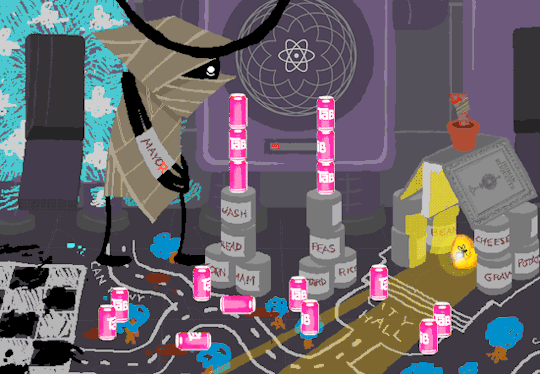
Joining democratic society.
Anyway, WV goes to take a look at the big computer and preses ESCAPE bringing us to a command line screen filled with prompts. At the absolute top are prompts in green that were entered some time before WV appeared.
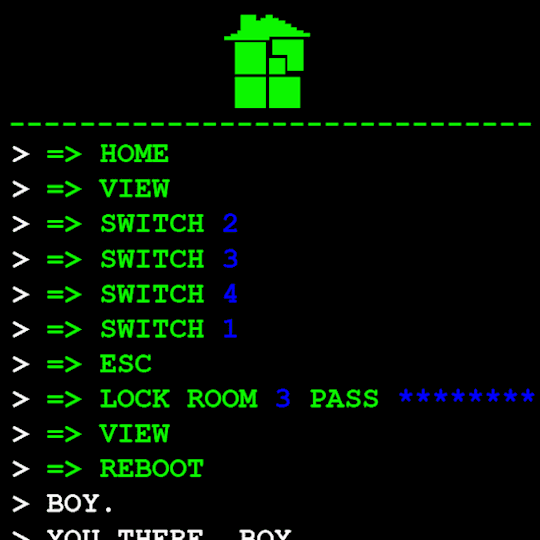
Gonna have to brush off my CS cap for this one. Now since we dont know what system this computer runs on Im going to operate on the assumption that this is Linux as Ive played around more with that terminal than Windows.
I assume that the green text is a Super User (or using sudo privileges but Im pretty sure its rhe former). What is a super user you ask? The windows equivilent would be Admin and essentially gives this user root directory privileges to access the whole system and make changes. Obviously this can lead to problems if done incorrectly so a password is put in place to prevent just anyone from making system changes. Thats where sudo comes in. Sudo elevates the commands you are giving and will require a password when you access.
Now that thats cleared up, lets look at the prompts. Each of these is preceeded with =>, possibly denoting root prompts from a sudo user. Skipping HOME for a moment, we see VIEW which takes us out of the command terminal to video feed on each of the four screens. SWITCH, well, switches between the screens, the order of which was 2-3-4-1.
I dont know if there is a meaning behind starting at two, Roses screen, but screen 2 shows feed of her house displaying static in front of Zazzerpan whos hand has been broken. Screen 3 shows a, to us, future scene of Dave, potentially post strife, and a first level prototyped kernel. This screen brings a lot of questions. Who is Daves server player? If each of these screens is showing current live feed, how much time passed between the strife and prototyping? What happened to Rose that her feed is locked on Zazzerpan? Unfortunately, WV abandons continuing the previous users commands and enters HOME so we cant see who is on screen 4.
Before diving into what happens with the HOME command, lets go back to the green text. ESC we established brings us back to the teminal. Here this user entered the password to LOCK room 3. Its unclear what room 3 is but Im guessing this was supposed to block access to interacting with Dave. Most likely our SU was preparing this computer for whoever stumbled upon it and blocked access to all but Johns screen.

At the bottom of the terminal is a smaller screen that displays the character of focus, in this case John, and the command VIEW which would maximize the camera screen one again. So after ensuring the screens SU wanted were locked, SU returned the view to screen 1 which is what WV saw upon booting. After everything was in order, the system was then rebooted which saved these changes and returned the system to normal user function logging out of the root directory.
In normal user function, entering HOME activates all the screens and our favorite ominous number appears.
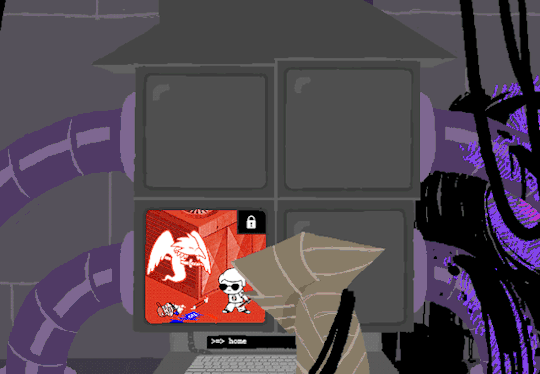
Four hours and thirteen minutes. Another countdown, and this time who knows what its for. Nothing more can be typed as the keyboard is now locked.
But WV is none too worried. He is a Mayor now with much more pressing matters.

The militia wont train itself you know.
#i have an AS in comp sci and a BBA in information systems#all to say i know COMPUTERS for BUSINESS with extra focus on COMPUTERS#this was fun to write#i love sharing knowledge#homestuck#homestuck replay#hsrp liveblog#chrono
4 notes
·
View notes
Text
Exploring Cloud Frontiers: Decoding the Dynamics of Microsoft Azure and AWS
In the rapidly evolving realm of cloud computing, selecting the optimal platform is a pivotal decision for organizations seeking to harness the boundless capabilities of the cloud. Microsoft Azure and Amazon Web Services (AWS) emerge as prominent contenders, each presenting a distinct array of features and advantages. Through AWS Training in Pune, professionals can acquire the expertise needed to leverage AWS for diverse applications across various industries. This article will delve into essential considerations when weighing the merits of Microsoft Azure against AWS.
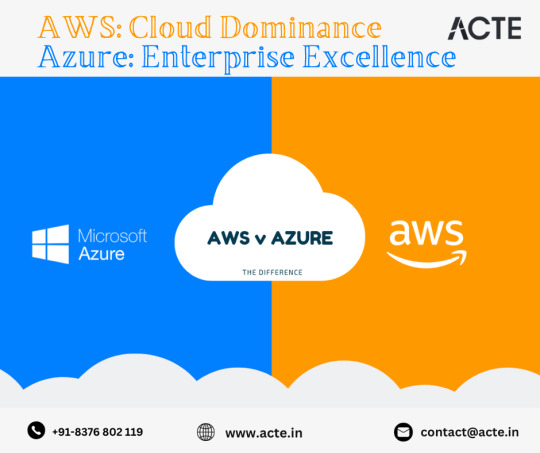
Microsoft Azure: Crafted for Corporate Excellence
Seamless Harmony with Microsoft Products: A distinguishing feature of Azure lies in its seamless integration with Microsoft products such as Windows Server, Active Directory, and SQL Server. This makes it an enticing option for organizations deeply entrenched in the Microsoft ecosystem.
Hybrid Cloud Prowess: Azure excels in merging on-premises data centers with the cloud. Its robust hybrid cloud solutions empower organizations to maintain a unified infrastructure, seamlessly blending the advantages of both on-premises and cloud environments.
Enterprise-Centric Approach: Tailored for large enterprises, Azure offers comprehensive solutions that cater to the intricate needs of sizable organizations. Its enterprise-focused strategy ensures a smooth transition to the cloud with an extensive range of services.
Developer-Driven Interface: Featuring a user-friendly interface and robust support for various programming languages, Azure is designed to resonate with developers. This developer-centric approach streamlines the development and deployment processes, enhancing overall operational efficiency.
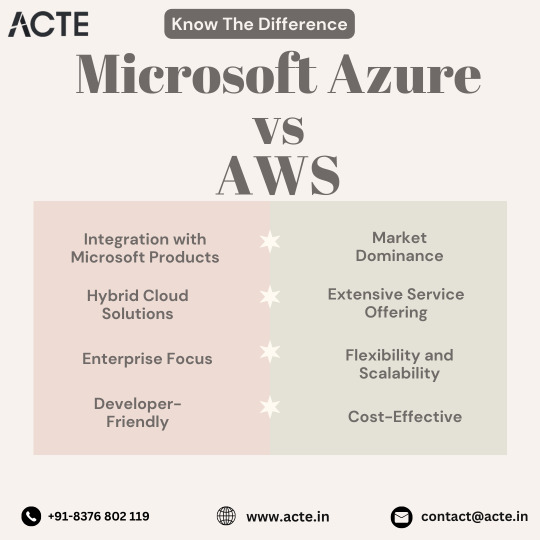
AWS: Dominance and Adaptability
Market Leadership: As the undisputed market leader, AWS boasts a vast ecosystem of services and a global infrastructure. This dominance translates into reliability, making AWS a trusted choice for organizations of all sizes. For those seeking mastery of AWS intricacies, enrolling in the Best AWS Online Training can unlock its full potential.
Versatile Service Portfolio: AWS stands out for its extensive service offering, encompassing a diverse array of services suitable for a wide range of use cases. This versatility allows organizations to tailor their cloud infrastructure to specific needs, ensuring a comprehensive solution.
Flexibility and Scalability: Renowned for flexibility and scalability, AWS provides organizations with the capability to customize their infrastructure effortlessly. This adaptability is pivotal for handling fluctuating workloads and ensures seamless resource scaling.
Cost-Efficiency: Recognized for cost-effectiveness, especially for startups and smaller businesses, AWS employs a pay-as-you-go pricing model. This approach allows organizations to pay only for the resources they consume, presenting a budget-friendly option for specific workloads.
Making the Choice: Tailoring to Your Organization's Distinct Needs
When deliberating between Azure and AWS, it is imperative to consider your organization's unique requirements, existing technological landscape, and future aspirations. Factors such as integration preferences, operational scale, and budget considerations will influence the ultimate decision.
Many organizations opt for a hybrid strategy, harnessing the strengths of both Azure and AWS. This approach offers flexibility, risk mitigation, and ensures a well-rounded cloud strategy.
In conclusion, the decision between Microsoft Azure and AWS is nuanced and personalized. It necessitates careful consideration of your organization's specific needs and aspirations. Whether prioritizing seamless integration with Microsoft products, embracing robust hybrid solutions, or capitalizing on the extensive service offerings of AWS, both platforms present compelling merits. Ultimately, the right choice aligns with your organization's vision for a successful journey into the realm of cloud computing.
2 notes
·
View notes
Text
How to change Active Directory Group Scope
How to change Active Directory Group Scope
How to Change Active Directory Group Scope Active Directory (AD) groups are essential for managing permissions and access within an organization’s IT environment. The group scope defines how permissions and memberships are applied and propagated across domains and forests. There are three types of group scopes: Universal, Global, and Domain Local. Each has its own characteristics and use cases.…
#Active Directory#Active Directory Accounts#Active Directory Users and Computers#Active Directory Users and Computers (ADUC)#Windows Active Directory#Windows Server#Windows Server 2016#Windows Server 2019#Windows Server 2022
0 notes
Text
For all the time I've spent working with active directory, which self admittedly isn't so long...about a year or two- I've come to realize- I hate Active Directory xD
Just this week I was doing WDS deployments like a noob does, and changing the computer names manually cuz of a small lil woops I did when making the image (causing me to need to change all names manually) and it turns out I now have to:
Leave the domain.
Reset.
Join the domain and rename the PC at the same time.
Reset
Boot and log into the user's profile.
Shutdown.
Deploy the PC to the work area.
Fun in IT.
2 notes
·
View notes
Text
@grison-in-space : "The thing is, my students are so much less comfortable with basic shit like directory structures and hunting for basic workarounds in response to errors than I was at their age. And it's because apps silo all that shit away from users! It wasn't possible to use computers the way I did as a teenager WITHOUT that shit, especially because I used to routinely have to navigate around and bypass narc shit like Net Nanny if I wanted to read fanfiction in peace. There is so much more advanced spyware now and it's so much more normalized! It's harder to dick around in filesystems -- hell, I have to actively work and sometimes search the Internet to find out how to get to the directory of my phone!
And I mostly lay the root of the problem at the foot of two places: apps/mobile, and the increasing arms race between technology developers and end users to control user experience.
Apps function effectively by hiding all the parts under the hood from the user, so as not to overwhelm. But what hiding all the parts does is prevent the user from learning how to lift the hood up and tinker with the machine! Sure, you might break it, and it's certainly more frustrating to use that way, but what a wealth of power lies at your fingers if you learn how the machine works."
Yes.
I think Apple are one of the biggest culprits; their entire model is based on turning tech users from creators (people who could tinker with the machine, even in the broadest, simplest sense) to consumers, and tech itself from a tool to a display. For a while at least (maybe it's changed now) you couldn't even move an ebook your had purchased from your iPad to your computer, or just retrieve a file you had transferred to it yourself, to put it on another device or save a back-up copy, much less open up the file to see how it was made or fix something you didn't like (regardless of DRM). There are some exceptions, but I feel like there has been a fundamental shift in how many people use devices, that started with the Mac graphic interface and got exponentially worse with the iPhone / iPad. Of course there are ways to use a tablet to be creative, especially with images (and Procreate is basically magic), but most of them are fairly constrained and involve using an app in the specific way the app was designed to be used, with little to no flexibility for tinkering even with your own creations outside of frustratingly narrow parameters.
seriously, though. i work in higher education, and part of my job is students sending me transcripts. you'd think the ones who have the least idea how to actually do that would be the older ones, and while sure, they definitely struggle with it, i see it most with the younger students. the teens to early 20s crowd.
very, astonishingly often, they don't know how to work with .pdf documents. i get garbage phone screenshots, sometimes inserted into an excel or word file for who knows what reason, but most often it's just a raw .jpg or other image file.
they definitely either don't know how to use a scanner, don't have access to one, or don't even know where they might go for that (staples and other office supply stores sometimes still have these services, but public libraries always have your back, kids.) so when they have a paper transcript and need to send me a copy electronically, it's just terrible photos at bad angles full of thumbs and text-obscuring shadows.
mind bogglingly frequently, i get cell phone photos of computer screens. they don't know how to take a screenshot on a computer. they don't know the function of the Print Screen button on the keyboard. they don't know how to right click a web page, hit "print", and choose "save as PDF" to produce a full and unbroken capture of the entirety of a webpage.
sometimes they'll just copy the text of a transcript and paste it right into the message of an email. that's if they figure out the difference between the body text portion of the email and the subject line, because quite frankly they often don't.
these are people who in most cases have done at least some college work already, but they have absolutely no clue how to utilize the attachment function in an email, and for some reason they don't consider they could google very quickly for instructions or even videos.
i am not taking a shit on gen z/gen alpha here, i'm really not.
what i am is aghast that they've been so massively failed on so many levels. the education system assumed they were "native" to technology and needed to be taught nothing. their parents assumed the same, or assumed the schools would teach them, or don't know how themselves and are too intimidated to figure it out and teach their kids these skills at home.
they spend hours a day on instagram and tiktok and youtube and etc, so they surely know (this is ridiculous to assume!!!) how to draft a formal email and format the text and what part goes where and what all those damn little symbols means, right? SURELY they're already familiar with every file type under the sun and know how to make use of whatever's salient in a pinch, right???
THEY MUST CERTAINLY know, innately, as one knows how to inhale, how to type in business formatting and formal communication style, how to present themselves in a way that gets them taken seriously by formal institutions, how to appear and be competent in basic/standard digital skills. SURELY. Of course. RIGHT!!!!
it's MADDENING, it's insane, and it's frustrating from the receiving end, but even more frustrating knowing they're stumbling blind out there in the digital spaces of grown-up matters, being dismissed, being considered less intelligent, being talked down to, because every adult and system responsible for them just
ASSUMED they should "just know" or "just figure out" these important things no one ever bothered to teach them, or half the time even introduce the concepts of before asking them to do it, on the spot, with high educational or professional stakes.
kids shouldn't have to supplement their own education like this and get sneered and scoffed at if they don't.
24K notes
·
View notes
Text
Why Choose Windows 11 Professional for Your System
The operating system you choose determines how your computer performs every day. Windows 11 Professional is Microsoft’s most advanced OS for business users, tech enthusiasts, and professionals. Its features improve security, productivity, and flexibility. If you're thinking about upgrading your setup, this version is well worth considering.
What Sets Windows 11 Professional Apart?
Windows 11 Professional is designed for serious users. While the Home edition works well for general use, Professional offers advanced tools. These tools are critical for developers, small businesses, and IT professionals.
Some key features include:
BitLocker encryption for improved security
Remote desktop access for remote work flexibility
Hyper-V for virtual machine management
Group Policy support for better device control
Windows Information Protection (WIP) for data loss prevention
Each of these features improves workflow while maintaining top-level system security.
Advantages of a Windows 11 Pro Key
If you're planning to activate this OS, using a valid Windows 11 Pro key is essential. This license unlocks all premium features and gives you peace of mind. It also ensures that you receive regular security and performance updates directly from Microsoft.
A Windows 11 Pro key gives lifetime access to the OS on a single device. Whether you're building a new PC or upgrading an older system, this key provides full functionality. Activation is simple and takes just minutes.
Windows 11 Professional and Business Users
For business users, security and system stability are top priorities. That’s where Windows 11 Professional shines. With support for domain joining, Microsoft Azure Active Directory, and Windows Update for Business, it fits perfectly into any business IT infrastructure.
These features reduce downtime, automate updates, and improve overall control. Companies with multiple devices benefit from seamless integration with cloud services and centralized management.
Getting the Most Out of Your License
Once you purchase a Windows 11 Pro key, the installation process is quick. First, make sure your system meets the minimum hardware requirements. Then, download the official Windows 11 ISO file, install it, and enter your key during setup.
If you're already running Windows 10, upgrading to Windows 11 Professional is even easier. You only need to enter the new product key under system settings and restart the computer.
Buying from trusted sellers is also important. Reputable vendors like SoftwareBase.uk provide authentic keys with guaranteed activation.
Subheading with Keyword: Benefits of Using Windows 11 Professional
Windows 11 Professional isn’t just for tech pros. Even freelancers and remote workers benefit from its advanced functions. The OS provides smoother multitasking, better memory management, and improved battery optimization for laptops.
It supports more RAM than the Home version, which is a must for resource-heavy applications. This makes it ideal for users who run design software, code editors, and data analytics tools.
Gamers may also benefit. Though it’s not marketed primarily for gaming, Pro includes support for DirectStorage and AutoHDR, enhancing performance and load times.
Windows 11 Pro Key vs. Home Key
While both versions look similar at first glance, the real difference lies in the core functions. A Windows 11 Pro key activates many professional features not found in the Home edition.
For example, Windows Sandbox is a useful tool available only in the Pro version. It allows you to run suspicious apps in an isolated environment without risk to your main system.
In addition, Pro supports multiple remote desktop sessions and allows easier access to shared files across networks. This is ideal for teams working in different locations.
Keep Your Data Secure
In today’s digital world, cybersecurity matters. Windows 11 Professional includes Microsoft Defender Antivirus and TPM 2.0 support. It also supports hardware-based security like Secure Boot and core isolation. These features protect against malware and unauthorized access.
Encryption tools like BitLocker keep sensitive files safe even if your device is lost or stolen. If you handle confidential data, this is a must-have.
Is Windows 11 Pro Right for You?
If you only use your PC for browsing, streaming, and simple tasks, the Home version may be enough. But for professionals, students, or small business owners, Windows 11 Professional is the smart choice.
It’s built for users who want more control, better performance, and top-tier security.
Final Thoughts
Choosing the right operating system affects your daily productivity and long-term performance. If you’re serious about getting the most out of your PC, Windows 11 Professional offers unbeatable value.
With enhanced security, system control, and powerful tools, it’s more than just an OS—it’s an investment in your future efficiency.
Don’t forget to activate your copy using a genuine Windows 11 Pro key from a reliable source. That ensures long-term support, system stability, and peace of mind.
0 notes
Text
Mastering Windows Server 2019 Administration: A Guide for IT Professionals
Windows Server 2019, Microsoft’s robust and versatile server operating system, has become a cornerstone for organizations across various industries. Released as an evolution of the popular Windows Server 2016, it brings a suite of powerful features aimed at improving security, efficiency, and ease of management. Effective Windows Server 2019 administration involves understanding its capabilities, configuring its key settings, and leveraging its tools to meet organizational needs. This article explores the essentials of Windows Server 2019 administration, covering crucial components, best practices, and tips to help administrators make the most of this powerful system.
Key Features of Windows Server 2019
Windows Server 2019 builds upon its predecessors with several new features designed to optimize performance and security in modern data centers. Here are a few highlights that make it a standout choice for administrators:
Hybrid Cloud Support: With Azure integration, Windows Server 2019 offers seamless hybrid capabilities that allow administrators to connect on-premises servers with cloud services. This provides flexibility in managing workloads and extends the reach of IT infrastructure beyond physical boundaries.
Enhanced Security: Security remains a core focus of Windows Server 2019, with advanced features like Shielded Virtual Machines, Windows Defender ATP, and enhanced threat detection through Windows Defender Exploit Guard. These tools help protect against modern cybersecurity threats while reducing system vulnerabilities.
Improved Hyper-Converged Infrastructure (HCI): The HCI improvements in Windows Server 2019 enable administrators to manage storage, networking, and compute resources within a unified infrastructure, simplifying the management of virtualized environments.
Linux Integration: In recognition of the growing presence of Linux in enterprise environments, Windows Server 2019 offers built-in support for Linux containers, which allows administrators to run Linux-based applications and tools directly on Windows Server.
Storage Migration Services: Migrating servers to a new OS can be challenging, especially when dealing with critical data. The Storage Migration Service in Windows Server 2019 makes it easier to move servers from older systems by automatically transferring files, shares, and security configurations.

Core Responsibilities of Windows Server 2019 Administrators
Effective Windows Server 2019 administration requires a combination of technical skills and a solid understanding of organizational needs. Below are some of the primary responsibilities for administrators.
1. Setting Up and Configuring Servers
Setting up Windows Server 2019 begins with proper installation, followed by configuring network settings, Active Directory (AD), and role-based access. Administrators need to define specific roles for each server, such as DNS, DHCP, or file servers, to ensure streamlined operations. They also configure AD Domain Services to manage networked resources and enable centralized user management.
2. User and Access Management
One of the most critical aspects of server administration is managing user accounts and permissions. Windows Server 2019 simplifies this process through Active Directory, where administrators can create, modify, and control access for users, groups, and devices within the network. Properly setting up permissions and implementing Group Policies ensures that users have the right access levels while protecting sensitive data.
3. Implementing Security Protocols
Windows Server 2019 includes multiple layers of security to safeguard data and network resources. Security features such as Windows Defender, Credential Guard, and Exploit Guard help protect against threats. Configuring firewall settings, setting up intrusion detection, and implementing multi-factor authentication are all part of a comprehensive security protocol for ensuring data integrity and preventing unauthorized access.
4. Monitoring and Maintaining Performance
Performance monitoring is an ongoing task for Windows Server administrators. Using built-in tools like Windows Performance Monitor and Task Manager, administrators can track CPU usage, memory, disk activity, and network performance. Windows Admin Center provides a centralized dashboard for monitoring server health and performance, allowing administrators to identify issues and bottlenecks before they impact users.
5. Managing Backup and Recovery
Data backup and recovery plans are crucial for any organization, especially when downtime can lead to significant financial losses. Windows Server 2019 provides administrators with robust tools like Windows Server Backup and Volume Shadow Copy Service to schedule regular backups. In case of data loss or corruption, these tools enable quick recovery of data, minimizing downtime and ensuring business continuity.
6. Implementing Virtualization and Containerization
With Hyper-V, Windows Server 2019 supports extensive virtualization capabilities, allowing administrators to run multiple virtual machines on a single physical server. This enables efficient use of hardware resources and reduces operational costs. Additionally, container support allows administrators to deploy applications in isolated environments, making it easier to manage dependencies and streamline deployment.
Best Practices for Windows Server 2019 Administration
To ensure smooth and efficient server management, administrators should follow these best practices:
Regular Patching and Updating: Regular updates help keep the system secure and enhance performance. Using Windows Update and Windows Server Update Services (WSUS) ensures that servers are protected with the latest security patches.
Monitor Log Files: Log files can provide valuable insights into system health, user activities, and security events. Regularly monitoring logs can help detect unauthorized access attempts and resolve issues before they escalate.
Automate Routine Tasks: Automation tools like PowerShell scripts allow administrators to streamline repetitive tasks, such as user account management and data backups, saving time and reducing human error.
Create a Disaster Recovery Plan: Having a well-documented disaster recovery plan is crucial. This should include steps for data recovery, server restoration, and emergency contact information.
Conclusion
Windows Server 2019 is a powerful platform that offers extensive capabilities for managing and securing enterprise IT environments. Effective administration requires a deep understanding of its features, from hybrid cloud support and virtualization to advanced security and user management. By mastering these core components, administrators can ensure their organization’s infrastructure is reliable, secure, and scalable.
Adopting best practices, such as regular patching, automation, and disaster recovery planning, will further enhance an administrator’s ability to manage the server environment effectively. As businesses continue to rely on digital resources, Windows Server 2019 administrators play a crucial role in ensuring that the backbone of these systems is well-managed, resilient, and prepared for the future.
0 notes
Text
Looking for software for educational institutions? We have short listed some of the highly recommended tools and software for educational use. Use of educational software for schools is not new. Universities and colleges have heavily used software for long time, however in recent decade even k12 education schools are also utilizing it effectively. The usage is not limited to school management software only, schools are utilizing all types of software including enrollment management system, event management system & file sharing systems and more. Teachers and students like to use software tools as much as they can. A School administration and management software can help everyone in many different ways, however it can not solve all problems. Use of software in schools is essential since it can save schools time, money and resources. Many complex communications can be managed easily with use of educational software tools. Below is a list of tools, resources and useful software for educational institutions. File Sharing Software for Educational Institutions HTTP Commander - Web File Manager File sharing is essential for teacher - student communication. Many university professors and k12 teachers prefer to share the lecture slides and notes with their student. Therefore use of a file sharing tool is unavoidable. HTTP Commander has many unique features and is a must have for schools, colleges and other educational institutions. The participants can save and open more than 300 file formats from any web browser. This web based file manager is a developed using a ASP.net technology and is best fitted for educational institutions that use windows based servers. It supports Windows authentication for existing Active Directory users and NTFS permissions to existing shares. This tool is easy to install and seamlessly works on any operating system with a browser. Google Drive Google Drive can be defined as a free personal cloud storage where you can store and share your documents within your group. You can also synchronize the digital content across the mobiles, laptops and computers which are really helpful at educational institutions. Filezilla The best product for reliable and fast cross platform FTP, it is very easy to use and runs easily on different OS such as Linux or Windows. You can also use it for transferring large files of school and college projects. eLearning Related Software for Educational Institutions Moodle Moodle is a robust open source learning platform. This powerful software can be used for managing online eduction. Many online universities, educational institutes and online training institute use it. This open source education software is supported by a large community that continuously enhances the platform behind this academic software. Also there are many educational software companies that provide professional help for setting up and maintaining it. This tool provides easy way to provide online courses, training and exams. The user management features are designed with clear role of a teacher, admin or student. Liferay - Open Source Portal Liferay is a open source portal solution developed using Java technology. This is leading portal solution that has been heavily utilized by schools and universities for creating portal for students, teachers and parents. The portal enabled educational institutions to manage and communicate the school thru easy to manage websites with security and user management. Creation of multiple websites is really easy with this portal. This open source portal for schools also provides a marketplace with many useful plugins that can be installed with a click. Many freelance Java developers are available on freelancing websites to enhance the functionality of this portal for a really low price. Khan Academy Khan Academy is a free to use online education website that focuses on fundamental education worldwide. This is a platform created by Sal Khan for educating anyone online.
This website provides thousands of tutorials and practice exercise that helps students try and learn. Many k12 schools are already encouraging the use of this website by their students for working on fundamentals of Mathematics, Physics and many other subjects. Blackboard Blackboard provides a unique online tool with which you can teach and offer learners interactive learning experience. The innovative technology of this product has made higher education a pleasure in learning and also helps bring education to the masses. Class Marker This is one of the best free websites where teachers can effortlessly create online testing papers or quiz for classes, or create contests online for students; it saves lots of time for teachers and streamlines learning. Collaboration, Task & Project Management Software for Educational Institutions Adobe Connect Adobe, one of the premier companies, has brought out this product which can be used for giving online training for educational staff. Distance does not matter when you use this tool for learning, teaching and collaborating with other educators online. Canvas With Canvas, an online tool, you can make the learning and teaching process very easier by making it simpler. This tool provides hundreds of features which work together to make the process very simple for teachers and makes the learning fun as well. Basecamp If you are working on a school or college project, you can open an account at Basecamp and give different responsibilities to different people while communicating and working together at a set pace. You can also leave notes, upload files and exchange ideas together. You may also want to checkout other project management software options and task management softwares. Proofhub Proofhub can be defined as the all in one project management software which can be used by teachers and students alike for making plans and developing strategies together. You can also organize work by keeping all information at one location and deliver the project on time. Trello Board Trello Board has the capability of including all types of lists which is also filled up with cards and can be used by teachers and students to make the time table of studies, test schedule and share files related to academic work. Mindmup This product has a simple and intuitive surface which combines easy editing with various online applications such as sharing files, cloud storage and helps users to embed relevant maps in the websites. It is very useful for students and teachers. There are many more available, choose from best mind map software. Openfire - Instant Messaging Server This is a real time collaboration server which is based on open source platform and can be used for instant messaging between the students and teachers during any event, whether it's education related or a cultural program. Note Taking Software For Teachers and Students at Educational Institutions Evernote For persons who write every day, Evernote is the best online tool which helps them to gather the completed research at one place, work together when making projects or find everything which is needed for research swiftly. We have exclusive Evernote Tips about being productive. Also checkout best note taking tools. Open Office Open Office is one of the best open source free office software suites which provides every type of software which is required for office work in educational institutions such as spreadsheets, word processors and graphic presentations. Cloud Based Software Options For Educational Institutions Salesforce Saleforce.com is heavily used by schools and universities since its low cost and provides many options. The marketplace for salesforce.com has many vendors that provide low cost, high quality addons to salesforce users. With this platform, you can turn your mobile device into your office where teachers and administrators of the school can write and edit their time table and schedule as per required. In addition to that, they can access any website for getting the latest information.
Salesforece is a cloud based solution, and you get all the advantages of using cloud based solutions. Heroku This is a cloud application platform which is a new method of building and deploying web pages in school and colleges during educational training. Survey Monkey A free website where students, teachers and office staff can create new surveys or opinion polls about any topic for discussion of subjects before taking the final decision. Source Code and Version Control Software Options For Educational Institutions Subversion When you are working on a project and constantly revising files, yet want to retain full revision history for files, directories and other items you need to use this open source community for your project at the schools and colleges. Git Version Control System An open and free source system, this software has been designed specially to handle all types of school and college projects with efficiency and speed. It is very easy to learn and can accommodate multiple workflows at the same time. Github One of the largest code hosts which also provides many powerful tools online for any type of school and college projects, whether they are small or vast, Github has many features such as pull request to update the status of projects. Website Hosting Software Options For Educational Institutions Apache Web Server httpd This website has developed an open source server which has the capability to provide services to educational institutions at a stable and secure environment. It offers services for both Windows and open source UNIX operating system. Tomcat Apache This is open source software which helps the schools and colleges to implement JavaServer and JavaServlet technologies for their educational projects. MySql MySql is used by the world’s leading companies such as Adobe and Google to saving time and money by powering packaged software, high-volume websites and others. It is also very useful for powering school websites and internet activity. Wordpress Wordpress is one of the most popular websites which we use for the creation of free blogs and websites all over the world. The school and colleges use it for updating or coordinating events and projects between students. Educational institutions can also use easily available Wordpress professional help for building the websites and blog. Mediawiki Extremely powerful software, mediawiki is used for running a website which gets millions of hits every day. The mediawiki software is capable of saving new version of any document without deleting the old one, which is very handy for educational institutions. Security Software Options For Educational Institutions Open VPN With this software, the teachers and office staff of schools and colleges can secure their information as well share confidential files such as test papers with each other on the internet without any threat of leaks. There are more open source VPN servers available, however Open VPN is leader in open source options. Open LDAP This website provides an open source directory access protocol with standalone server for tight security for the benefit of school and college community. It also provides the space for library, other utilities, sample clients and tools which are very useful. Pfsense This tool is a free open source security software which has the tightest firewall and router which is completely managed by web interface. It is very useful for school and college websites and has lot of features. Modsecurity This tool can be defined as a toolkit which is used for access control, logging and application monitoring. Modsecurity is a open source software which helps educational institutions to monitor the use and misuse of apps in computers. ModSecurity is one of the best open source WAFs available Administration Software for Educational Institutions Tendenci This is a free software product which helps the school to manage their volunteer’s associations and deals with their records and history. Some examples include the memberships, donations and events.
Open Tickets This is a free and open source software tool which helps the schools to organize events and sell tickets to the public. This product also helps schools and colleges to simplify the logistic arrangement of events. Eventbrite This software product is very user-friendly and helps to publicize school events without much expense anywhere in the world. Volunteer Management Open Source The free Volunteer Management Open Source Software helps organizations such as schools and colleges to manage volunteer programs in registration and reporting functionality, among others. Open SIS This software provides one of the best e-learning solutions for the collection of student database which also maintains the performance records of students in a secure place. OrangeHRM Open Source This is one of the best and free student information systems which has been specially developed for the educational institutions to improve school and college administration. Icinga A must have system for schools and colleges, this system monitors the school and college network which have various types of devices and different services. Health Monitor Healthmonitor is an open source and free power tool which has lot of features to check the status of computer systems such as disk free space and event viewer. It helps the educational system to keep their computers healthy. iRedMail iRedMail is one of the best open source mail solution systems which provide ideal and free mail solution for students, teachers and staff. This email solution has one of the tightest securities and is very secure for confidential information. Other Useful Utility Software for Educational Institutions Free NAS When it is time to upload the completed assignments, pictures or music for projects, this product is very useful for school and college students and teachers. They can also access their uploaded material while doing homework. Virtual Box With the help of Virtualbox, teachers and students are able to virtualize different hardware, or access a virtual desktop and server mirroring the actual desktop or server located in a school, from the comfort of their home. The company continues to research and develop new versions of the product. 7-zip An open source software, this is highly useful for students, teachers and office staff who can compress a large file or lot of files with mixed formats to share with other people. Gimp A versatile graphic package which is able to retouch photos, adjust images and modify them for different school and college projects. This graphic package is very popular with most of the teachers, students and office staff all over the country. I hope this list of educational software is useful for schools, universities and other educational institutions. Which software does your school use?
0 notes
Text
Future-Proof Your IT Career with TechshilaMind’s Active Directory Administrator Course
In today’s enterprise environments, managing users, securing data, and controlling access are mission-critical responsibilities. If you're looking to become an essential part of any organization's IT backbone, Active Directory (AD) mastery is non-negotiable.
At TechshilaMind, the Active Directory Administrator course is crafted by experts to ensure you're ready to lead in these areas with confidence and skill.
What is Active Directory? Why Should You Learn It?
Active Directory is Microsoft's identity and access management service used by 90%+ of Fortune 1000 companies. It serves as a centralized system for:
User Authentication
Network Resource Management
Security Policy Enforcement
Learning AD helps you understand the core of enterprise-level infrastructure and positions you as a valuable asset in roles such as:
System Administrator
Network Administrator
IT Support Engineer
Security Analyst
Explore how this technology can elevate your IT skill set in the Active Directory Administrator course.
In-Depth Course Curriculum Highlights
The course is structured to ensure clarity and progression – from basic to expert-level competencies:
Module 1: Introduction to Active Directory
What is AD?
Architecture and Components
AD vs Azure AD
Module 2: Setting Up Domain Controllers
Installing and Configuring ADDS
DNS Integration
Creating Domains and Forests
Module 3: User and Group Management
OU (Organizational Unit) Structure
Managing Users, Groups, and Computers
Scripting with PowerShell
Module 4: Group Policy Objects (GPOs)
What are GPOs?
Creating and Linking GPOs
Group Policy Troubleshooting
Module 5: Security, Backup, and Recovery
AD Security Best Practices
Implementing Role-Based Access Control
AD Backup, Restore, and Disaster Recovery
Module 6: Real-Time Case Studies & Project Work
Industry Use Cases
Hands-On Assignments
Simulated Scenarios
Download the full syllabus by visiting the course page.
Who Should Join This Course?
Whether you're starting from scratch or polishing your skills, this course suits:
Fresh IT graduates seeking a powerful niche
System Admins upgrading their skillset
Cybersecurity professionals needing infrastructure knowledge
Tech leads and managers exploring AD deployment at scale
Key Features That Set This Course Apart
✅ Live Instructor-Led Sessions ✅ 24/7 Dedicated Mentor Support ✅ Interview Prep + Career Mentorship ✅ Flexible Weekday & Weekend Schedules ✅ Access to LMS + Recorded Lectures ✅ Official Certification Preparation
What You Can Expect After Completion
Job-Ready Skills to handle Active Directory infrastructure
Certification-ready preparation for roles such as MCSA, Microsoft Certified: Azure Administrator Associate
Boosted Employability with in-demand tools like PowerShell, GPO, LDAP
Get started now: Join the Active Directory Administrator course today
Still Have Questions?
Contact TechshilaMind directly for a free consultation:
📞 +91-7505974183
What Students Are Saying
⭐⭐⭐⭐⭐ “The instructors are highly knowledgeable, and I loved how real-time projects were part of the learning. Definitely worth the investment!” — Amit Sharma, Network Engineer
⭐⭐⭐⭐ “Perfect for those trying to break into infrastructure roles. Their career support was the cherry on top.” — Nisha R., System Admin Intern
Your Path to Becoming an AD Expert Starts Here
If you've been looking for a well-structured, job-oriented course that delivers not just knowledge but career impact, then the Active Directory Administrator course from TechshilaMind is your launchpad.
0 notes