#Autodesk Docs
Explore tagged Tumblr posts
Text
Simplify Your Projects with Autodesk Build
At Symetri, we believe in empowering you to take control of your construction projects. With Autodesk Build, you get seamless project management, field collaboration, and document control all in one platform.
0 notes
Text
DOCUMENT MANAGEMENT AS IT SHOULD BE; CONNECTED, INTEGRAL, COMPLETE, AND EVOLVING
If you’re already using Autodesk Docs much of what I’m going to be covering in this blog will be familiar to you. You’ll know how Autodesk Docs integrates seamlessly with Document Management, eliminating any need to switch between open apps and documents. It is incorporated beneath the entire solutions suite that is Autodesk Construction Cloud (ACC).
0 notes
Text

I finally finished my drawing for the anniversary, which is just an image from the show that I traced. I said this before and I'll say it again, all of July is the anniversary of the show.
#The 7D#the 7d sneezy#the 7d happy#the 7d grumpy#the 7d doc#the 7d sleepy#the 7d dopey#the 7d bashful#my art#autodesk#sketchbook#it's weird that I never put the words autodesk and sketchbook in the same tag#have I ever made two posts in one day?#if so then it's been forever since I have#of course I had Doc looking at Grumpy 😁
20 notes
·
View notes
Text
Late to the haloween spirit o( ̄┰ ̄*)ゞ
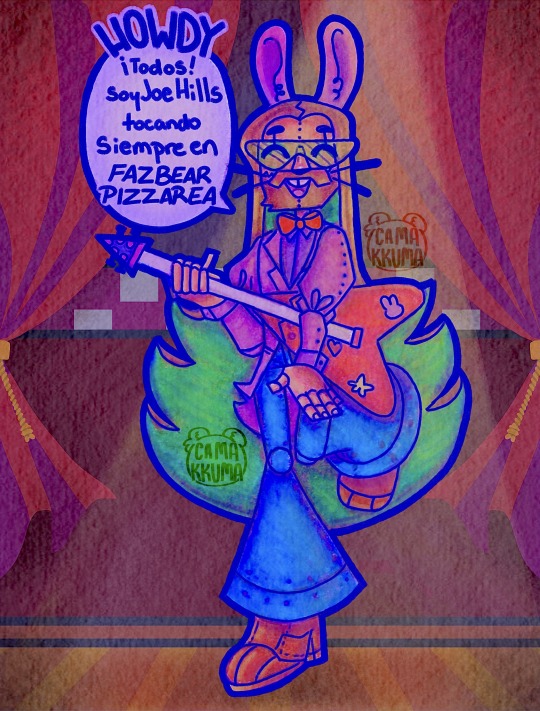
#joe hills#joehills#joe hills fanart#joehills fanart#hermitcraft#hermitcraft fanart#hermitblr#fanart#autodesk sketchbook#traditional art#digital art#fnaf#fnaf au#camakkuma art#and to those who care#william-doc henery-TFC freddy-keralis foxy-iskall chica-stress puppet-xB#still debating on stress being chica
57 notes
·
View notes
Text

Google doc to my brushes for Autodesk Sketchbook.
Or Sketchbook inc, the current name. There's no Autodesk version available anymore.
To install them (copied the text from the sketchbook website):
Open the Brush Library.
Tap the upper right corner of the active brush set to access the menu.
Select Import Brush Set.
Navigate to the downloaded .skbrushes file.
Tap Open.
Some examples and notes about the brushes under the cut.
Text in the Image Description, in case my handwriting isn't readable.




When you make 15 brushes only to use 1 brush.
Some of these brushes were inspired by other artists I follow. Since I didn't use their same art program, I imitated the best I could their brushes in Autodesk SketchBook.
I customized some brushes more than others and they ended up becoming a new diferent brush than what I had planed.
Some were originally made to create an artyle for specific OC stories.

Brushes I downloaded from the official site and modifyed a bit.
Also included in the downloadable doc (because I can't remember to which set they each belonged)

46 notes
·
View notes
Text
Hi there! Just wanted to make a little intro post for this blog :)
Name's CrunchyBeards, 19+ yrs old, but I do go by Crunchy, Dee or Santa'sBeard. My sona's name is Pinky Pete, you can call me that too, but Crunchy's fine :)
This blog is 16+ so uhh just try to keep it cool.
Little bit about myself:
Pronouns: They/ any, I have no real preference. But I mainly use masc pronouns when referring to myself. Just genderfluid pansexual things.
Languages: English (main for the blog but not first, still learning if I'm being real) and two whole African languages WOW. I ain't saying which tho :)
Main drawing mediums: Autodesk sketchbook with mouse and keyboard and the occasional traditional pencil sketch on lined paper.
What do I do here?
Post fanart, oc content and reblog whatever I find to be funny/ important. Just mainly videogame stuff, mainly niche rpgmaker games found at the very bottom of Game Jolt lol. I'm posting for myself more than anything. Occasionally Nsft/ Nsfw stuff too so be warned of that.
Main Fandoms:
Look Outside (We back)
Stardew Valley (Main hyperfixation)
Gravity Falls
Hylics 1+ 2
Clinical Trial
Mouthwashing
Half Life 1- Alyx (Fave is Opposing Forces) and Hlvrai, if that wasn't obvious lol.
The Herd (semi-popular show here in Africa. I will be relentless about this)
Blog stuff:
Main tags: crunchy art; crunchyramblings; fanart; sketches; doodles; sdv au; oc art; farmer apollo; reblogs.
Oc content:

.....I'll update that eventually.
Inbox: Open! I like chatting about whatever interests me even though I'm very slow to answer.
Edit: Joel Ban has been lifted. Joel anons rejoice! You can wait five months before I answer your ask because I am still incredibly slow :)
Art Requests: OPEN! YIPPEE! But only Look Outside related, please and thank you.
Commisions: Closed.
Will I be participating in ArtFight (2025): Yes! Scratch that, doc said no Art Fight this year because I've got surgery boo. But I'll have an account set up.
Socials:
Bluesky
Ao3
I do have a twitter but don't follow those ones I don't post anymore.

- NOTE: This 'Welcome to my blog' post is currently under construction, please enjoy this rat as we work on this -
(Thanks for stopping by even if this intro post is very much not done. I will be regularly editting/ updating this post so check it out frequently if you wanna be up to date on anything I work on )
#just wanted to put out a quick intro post since I'm removing my current pinned post#I'll finish it....eventually tho#i'll tag it as a proper intro post once I'm done this is just a place holder more than anything
19 notes
·
View notes
Text
petty bitch but why tf is Autodesk Maya command reference docs using iframes in 2025. "hello yes I want to lose my place in this doc if I refresh or press back" "hello yes I would LOVE it if the experience of browsing was radically different depending on if ctrl click or not". "yknow I've always been frustrated how pasting a url to my coworker takes them to the same page in seeing so they can understand what I'm saying. I wish we could have different experiences bc variety is the spice of life" fuuuuuuck uuuuu.
there's a "no frames" button and if u click it once it hides the frames but keeps the url as root. if u click it again it takes u to the page u had loaded within the frame. where the button then turns to "show frames." now reader at this point I bet u have a prediction what show frames button does right. that's right it returns you to the table of contents losing ur place entirely
8 notes
·
View notes
Text
Uh oc thingy idk bc i wanted to post it idk
(If this already exists im bouta cry br)
These r just random ass character concepts i came up with in my notes app so yea(also this isnt finished at all lololol)
(Almost) Every file format has been characterified and you cant stop me. They all live in a computer obviously, and are all 2 dimensional unless their file format effects it (ex: .mb file (maya autodesk)).
The characters (ill proceed to add 838383 more)
- Gif
- Wav
- Jpeg
- Png
- Tiff
- Html
- Doc
- Docx
- Zip
- Obj
- Pixil
About them:
Jpeg & Png: jpeg and png are the artist duo (their duo name is Pnj)
Zip: zip wears very tight clothing and everything they wear has zippers on it, they even have zipper earrings. They like to sleep so much the other files nicknamed them Zzzip.
Obj: obj is a 3d file so their body is 3d. Has a 3d printed version of themself they can transfer their consciousness to sometimes by taking pills of Stl’s file code they gave obj and exist in the physical world.
Gif: gif is pretty silly and can transform into any random gif on the internet whenever they want or depending on their mood
Wav: wav is very chill and just goes with the flow and also loves music. They also love vaporwave very much
Doc: got replaced by Docx, used to rebel to get their status back, but its been years so now and no progress so they just accepted their fate and is off staying in the older versions of computers.
7 notes
·
View notes
Text
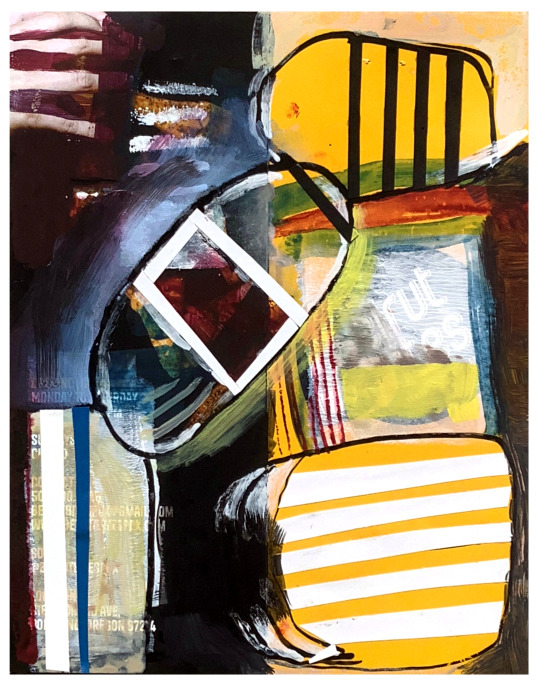
How to Print a Digital Download from Etsy
The whole downloaded-file-to-framed-print-on-your-wall process breaks down like this:
- Save the file you purchased to your computer or thumbdrive.
- Take the file to a job printer and get it printed to the size you want.
- Take the printed file to a framer, and have it framed so it fits your d��cor.
Digital files are often much, much cheaper on Etsy than buying their physical item counterparts. Plus, when you buy a digital file, you can finetune it to the exact size you want for your own wall. And once it’s printed, you can also choose the exact framing and matting combination you want.
Now, the details:
You were on Etsy or an artist’s website, and you fell in love with an image. Perfect for your wall, but you’re not sure how the whole printing thing works.
Not to worry! Lots of people use printable downloads every day for party decorations, invites, or coloring pages for kids (using their own home printer, if they have one), or for higher quality prestige printing for smashing wall art. The following is a list of steps for accessing your digital downloads, and how to turn them into art you’ll be proud to see on your wall.
So, what’s a digital download, or ‘printable’? It’s not a physical object; it’s an image file, in the form of 1s and 0s, saved on your computer or a thumbdrive. You bought it, you keep it, and you can always print it, as many times as you like. You can copy the file to two or three locations, so you don’t lose it.
Digital downloads come in various formats, including PDF, JPG, PNG, SVG, EPS, and more. Each type of file depends on what you need to use it for and how you are going to print it. Printing services will specify which formats they need.
Etsy places the file to your account in the orders section and you can download it on a desktop. They’ll also send you an email with a link to it.
Or, log into your account and click on “Purchases and Reviews.” Find the button that says “Download Files”. If you run into troubles, there’s a Help page. (Remember, you can’t access your digital download file through the mobile Etsy app.)
Now that it’s downloaded, you can open your file, just to check whether you have the right image at the right size. You’ll need to use the right software.
.bmp (Microsoft Windows Photos, Apple Preview or Apple Photos, Adobe Photoshop, Adobe Illustrator, CorelDRAW)
.doc (Microsoft Word)
.gif (Microsoft Windows Photos, Apple Preview or Apple Photos, Adobe Photoshop, Adobe Illustrator, CorelDRAW)
.jpeg (Microsoft Windows Photos, Apple Preview or Apple Photos, Adobe Photoshop, Adobe Illustrator, CorelDRAW)
.jpg (Microsoft Windows Photos, Apple Preview or Apple Photos, Adobe Photoshop, Adobe Illustrator, CorelDRAW)
.mobi (Calibre, Stanza, Sumatra PDF, Mobi File Reader, popular eReaders)
.mov (QuickTime, iTunes)
.mp3 (Windows Media Player or iTunes)
.mpeg (Windows Media Player, QuickTime)
.pdf (Adobe Acrobat Reader, Most Internet Browsers)
.png (Microsoft Windows Photos, Apple Preview or Apple Photos, Adobe Photoshop, Adobe Illustrator, CorelDRAW)
.psp (Corel PaintShop Pro, Adobe Photoshop, ACD Systems Canvas)
.rtf (Microsoft Word, WordPad)
.stl (AutoDesk Viewer, Microsoft 3D Viewer, Microsoft Print 3D, ShareCAD)
.txt (Windows NotePad, TextEdit on Mac)
.zip (Usually, you can unzip a .zip file with any computer.)
.ePUB (Various eReaders)
.iBook (Internet browser or Apple iBooks)
You can print image files on home printers. This is great for low-resolution art up to 8.5” x 11”, like recipes, or sewing instructions. The downside here is that the print will only be as good as the printer itself. For larger wall art, the best move is to take your file to a professional printshop.
This can be done online, or it can be done in person. Local Walgreens and Costcos are often quite good. You can upload your saved image file to them using their official website, and just pick up your image, printed the size you specify, on the paper you choose, the next time you’re in the neighborhood. There are also online choices like Shutterfly or Vistaprint, who will ship you your prints in the mail.
You’ve got your print, and you love it. But it’s just a big piece of paper right now; what about framing? One easy option is to select a standard sized frame, mat and glass available at the local stores or mall shops, and insert your new print yourself. Or maybe your print deserves first-cabin treatment, and you’ll want to check out the local frame shop for the right frame, matting and glass. Either way, totally legit. Then just hang it on the wall, and enjoy.
And that’s the whole process. Before you buy a digital download, you should check a couple of things:
- Be sure you have the software you’ll need to open the download at home, or be sure you know where online to find a site that will open the image (such as Photopea.com, for opening a layered .psd file, if you don’t happen to have Photoshop on your own machine).
- Be sure you understand the optimum print size of the download and its aspect ratio. Artists generally will inform you that their image will look best at a certain size, say, 24” x 18”. Printing it larger will seem overblown, with visible pixellation; printing it smaller will cause it to lose detail.
In other words, make sure the digital download fits your needs before you buy.
+++++++++++++
#collage#abstract#art#modernart#digital download#etsy#midcentury#kolaj#homedecor#interiordesign#design
4 notes
·
View notes
Text
Smart, Efficient, and Built for Plant Design
Designing industrial facilities is no small task. It demands precision, coordination, and the right tools to transform P&IDs and specifications into fully functioning plants. Enter AutoCAD Plant 3D—Autodesk’s purpose-built solution for 3D plant design, delivering power and simplicity in one platform.
If you’re an engineer, designer, or CAD manager looking for a practical and affordable solution for piping and plant design, here’s why AutoCAD Plant 3D should be on your radar.
🌱 What is AutoCAD Plant 3D?
AutoCAD Plant 3D is a 3D process plant design software based on the trusted AutoCAD platform. It provides intelligent tools for P&ID creation, 3D piping modeling, equipment layout, structural design, and isometric/orthographic drawing generation—all in a user-friendly interface familiar to AutoCAD users.
Whether you're designing a small skid-mounted unit or a mid-size processing facility, Plant 3D streamlines workflows and keeps your projects organized.
💡 Why Choose AutoCAD Plant 3D?
✅ Familiar Interface
Because it runs on AutoCAD, Plant 3D has a gentle learning curve. Engineers with AutoCAD experience can quickly adapt to the plant-specific toolsets.
🔗 Integrated P&ID and 3D Modeling
Create intelligent P&IDs that connect directly with 3D models. Changes in one area can sync across the entire project, ensuring consistency.
🔧 Spec-Driven Design
AutoCAD Plant 3D uses customizable pipe specs and component catalogs. This keeps design work compliant with project and industry standards.
📐 Automatic Drawing Generation
From isometric spool drawings to general arrangement orthos, Plant 3D can generate detailed deliverables with minimal effort.
☁️ Cloud Collaboration
With Autodesk Docs and Vault integration, teams can collaborate in real time, track revisions, and manage project data across locations.
🏭 Who Uses AutoCAD Plant 3D?
Small and mid-sized EPC firms
Owner-operators managing in-house upgrades
Mechanical, process, and piping engineers
Project teams needing quick turnaround and easy deployment
Industries that benefit include:
Oil & Gas (upstream and downstream)
Chemical and pharmaceutical plants
Water treatment and environmental facilities
Food and beverage processing
Manufacturing and modular skids
🚀 Making Projects More Manageable
AutoCAD Plant 3D bridges the gap between affordability and functionality. It’s ideal for teams that need professional-grade design tools without the complexity and overhead of enterprise systems. For smaller firms or fast-moving projects, it's a game-changer.
✨ Final Thoughts
AutoCAD Plant 3D might not have the massive database backend of high-end systems like SP3D, but it’s agile, powerful, and tightly integrated with the AutoCAD ecosystem. If your goal is to design smarter, collaborate easier, and deliver faster, Plant 3D is more than capable of getting the job done.
0 notes
Text
Simplify Your Projects with Autodesk Build
At Symetri, we believe in empowering you to take control of your construction projects. With Autodesk Build, you get seamless project management, field collaboration, and document control all in one platform.
0 notes
Text
OVERVIEW OF AUTODESK DOCS
Autodesk DOCs is most commonly known as a “Cloud-Based Common Data Environment” that helps a company provide a platform whereby all of the documentation and data can be stored and controlled for all teams on a project. This means that there is now a single source of truth that all information can be obtained on the one platform.
0 notes
Text

I finally finished making this after wasting more than a month on it, even though I had all the time in the world to be able to finish it in only a day or two, but whatever. I obviously wanted to draw these two for Pride Month. For my Always Sunny AU, this is a reference to the episode when Mac and Dennis are pretending to be real estate agents who are also a couple. Both this show and The 7D are definitely very different shows, one being very family-friendly while the other is not. The 7D is, of course, an underrated show, and even though Always Sunny has been airing for almost 20 years, it is still underrated to me, at least.
#The 7D#save the 7d#the 7d doc#the 7d grumpy#Grumpy x Doc#Doc x Grumpy#Ignorant Intelligence#Mad Science#number 1 otp#my two otp dwarfs#best friends#boyfriends#love birds#gay dwarves#my art#autodesk#sketchbook#It's Always Sunny in Philadelphia#IASIP#IASIP reference#alternate universe#redraw
16 notes
·
View notes
Text
Rewatching pokemon and these two characters look really similar to Skizz and Beef 🤔

#hermitcraft#hermitblr#hermitcraft fanart#pokemon#pokemon au#skizzleman#mcskizzleman#vintagebeef#skizzleman fanart#vintagebeef fanart#fanart#mcyt#anime edit#autodesk sketchbook#off screen doc is there angry at them thats why they're scared (^ー^)#camakkuma edits
33 notes
·
View notes
Text
BIM 360 vs Autodesk Construction Cloud

The construction industry has been transformed by digital tools that enhance collaboration, improve accuracy, and streamline project management. Two of the most prominent platforms at the forefront of this transformation are Autodesk BIM 360 and the Autodesk Construction Cloud (ACC). While they are often mentioned together and even share many features, they are distinct solutions with their own evolution, capabilities, and ideal use cases.
In this blog post, we’ll take a deep dive into the key differences, similarities, and use cases of BIM 360 and Autodesk Construction Cloud, helping you decide which platform suits your construction or BIM workflow best.
What is BIM 360?
BIM 360 is a cloud-based platform made by Autodesk that helps people working on construction projects stay connected and organized. It’s mainly used by architects, engineers, and construction teams to share designs, manage documents, and keep track of project quality—all in one place.
Think of it like a digital hub where everyone involved in a project can work together, even if they’re not in the same office or on the same job site. It comes with different tools like BIM 360 Docs, Design, Coordinate, and Build, each focusing on a different part of the construction process. For example, some tools help teams share and review drawings, while others help manage day-to-day construction tasks or spot clashes in the design before building even starts.
BIM 360 was created to solve a big problem in construction: miscommunication between teams. In the past, designers and builders often worked separately, which led to delays, mistakes, and wasted time. With BIM 360, everyone works on the same updated files in real time. So when someone makes a change to a model or drawing, everyone else sees it too. That means fewer errors, better teamwork, and smoother projects from start to finish.
What is Autodesk Construction Cloud (ACC)?
Autodesk Construction Cloud (ACC) is basically the next step after BIM 360. It’s an all-in-one platform that helps manage the entire construction process, from the very first design to the final building operation. It brings together all the stages of a project, making it easier for everyone involved to stay on the same page.
ACC includes several newer tools like Autodesk Docs, Autodesk BIM Collaborate, BIM Collaborate Pro, Autodesk Build, Autodesk Takeoff, and Autodesk Insight. These tools focus on different parts of the construction process, such as managing documents, collaborating on designs, building plans, tracking progress, and even analyzing project performance.
One of the biggest advantages of Autodesk Construction Cloud is that it offers a much smoother and more modern user experience than its predecessor, BIM 360. It’s designed to be more scalable, so it can easily grow with your project’s needs, and it performs better with faster speeds and improved integration between different tools. In short, it’s all about making construction projects run more efficiently, with everything you need in one place.
The Evolution: From BIM 360 to ACC
Autodesk first introduced BIM 360 back in the early 2010s. At the time, it quickly became one of the most popular platforms for cloud collaboration in the architecture, engineering, and construction (AEC) industry. It helped project teams stay connected and share important project information more easily. But as time went on, the needs of construction professionals changed. There was more demand for stronger data management, better integrations with other tools, and smoother, more efficient workflows. To meet these needs, Autodesk launched the Autodesk Construction Cloud (ACC).
Here’s a quick timeline of how it all unfolded:
2018–2020: Autodesk started releasing new cloud-based tools under the ACC name. These tools offered more features and a better way to handle the growing demands of the construction industry.
2021: Autodesk officially started positioning ACC as the future of its cloud construction platform. They wanted to make it clear that this was the next generation of their platform, built to handle everything from design to operations more effectively.
2022 and beyond: Autodesk began encouraging users of BIM 360 to make the switch to ACC. While they still continued to support BIM 360 for a while, the focus shifted to ACC as the new and improved solution for managing construction projects.
User Interface and Experience of ACC and BIM 360
When it comes to the look and feel of the platform, Autodesk Construction Cloud (ACC) has made some big improvements over BIM 360. The interface in ACC feels fresh, clean, and much easier to use. Everything is laid out in a more organized and intuitive way, which makes it quicker to find what you need—even if you’re not super tech-savvy. Navigation has been simplified, so you don’t have to click through multiple layers just to access a tool or document. The dashboards are unified across different tools, which means everything looks and works in a more consistent way no matter which module you’re using.
ACC also comes with better filtering and search options, making it easier to find specific files, issues, or data without wasting time. Plus, you get more ways to customize your views and reports, so teams can tailor the platform to suit their workflow or preferences.
On the other hand, BIM 360’s interface, while still functional, feels a bit outdated in comparison. Since its modules were developed at different times, each one has its own slightly different look and layout. This can sometimes make the platform feel a bit disconnected or harder to get used to—especially for new users. Overall, ACC offers a much smoother and more user-friendly experience.
Data Management and Workflows of BIM 360 and ACC
BIM 360 has been known for offering solid data management features. It supports detailed file versioning, which means you can easily track changes and go back to earlier versions if needed. It also allows users to add markups, coordinate models, and leave feedback directly within the platform. User roles, permissions, and project settings are handled through a tool called Project Admin, which works well but can feel a bit separate from the rest of the workflow.
One of the challenges with BIM 360 is that each of its modules—like Docs, Build, or Coordinate—kind of operates in its own space. They’re not fully integrated, which can sometimes lead to data silos. That means some information might get stuck in one module and not flow smoothly to others, causing confusion or duplicated work.
Autodesk Construction Cloud (ACC) changes that in a big way. It’s built on a Common Data Environment (CDE), which simply means that all tools and teams are working from the same central set of data. Whether you’re in design, preconstruction, or out in the field, everyone is accessing the same information in real time. This reduces the chances of errors and ensures that everyone is working on the most up-to-date version of the project.
ACC also brings in stronger workflow automation for things like RFIs (Requests for Information), submittals, and transmittals. These tasks are more connected and easier to manage, which helps keep the project moving forward without delays. Since all data and tools are tightly linked, transitions between phases—like moving from design into construction—feel much more seamless.
This kind of interconnected system not only saves time but also makes it easier to audit changes, avoid duplication, and keep every team member aligned from start to finish.
Integration with Autodesk Products
One of the big improvements in Autodesk Construction Cloud (ACC) is how well it integrates with other Autodesk tools and even third-party platforms. Back in the day, BIM 360 Design was the go-to option for teams using Revit Cloud Worksharing—a feature that lets multiple users work on the same Revit model at the same time, from different locations. Now, in ACC, that same functionality is available through BIM Collaborate Pro. It not only does what BIM 360 Design did but does it faster and more reliably. Plus, it connects better with other ACC tools, making the whole experience smoother and more efficient.
When it comes to AutoCAD, Navisworks, and other tools, ACC steps things up with more powerful and flexible integrations. It uses APIs and something called Autodesk Construction Cloud Connect to link up with a wide range of apps and platforms. That means you can easily connect your work with tools like Power BI, Procore, Box, Dropbox, Plangrid, and many others. Whether you’re analyzing data, sharing files, or managing tasks, ACC makes it easier to bring everything together in one place.
Autodesk has also been investing in technologies like Forge and Data Exchange, which help teams share data across different platforms and even automate certain workflows. This makes life a lot easier for teams working on complex projects, because they can keep all their tools in sync without jumping through hoops.
Pricing and Licensing of BIM 360 and ACC
When it comes to pricing, BIM 360 used to follow a more traditional approach. You had to buy licenses separately for each module—like Docs, Design, Build, or Coordinate—depending on what your team needed. It was a subscription-based model, and the cost would vary based on how many users you had and how much you used the platform. While it gave teams some flexibility, managing multiple subscriptions could get a bit confusing or expensive over time.
On the other hand, Autodesk Construction Cloud (ACC) still works in a modular way, but it gives you more options and flexibility. You can still purchase individual modules like Build, Takeoff, or BIM Collaborate, but there’s also the option to get everything bundled through the AEC Collection. This is great because Autodesk Docs, the core document management tool, is included by default when you get the AEC Collection—so you’re already starting with a solid base.
ACC also introduces more flexible pricing tiers, especially for tools like Build, Collaborate, and Takeoff, which allows teams of different sizes and budgets to choose what works best for them. Over time, this model gives better value for money because you’re getting more features, smoother performance, and stronger integration with other tools—all in one ecosystem.
So while both platforms require a subscription, ACC makes it easier to scale up or down, depending on your project needs, which is a big plus for growing companies or firms handling multiple projects at once.
Security and Compliance
When it comes to keeping your project data safe, both BIM 360 and Autodesk Construction Cloud (ACC) are built on Autodesk Forge, which is Autodesk’s secure cloud platform. That means both offer enterprise-level security, making sure your files, models, and communications are protected at all times.
Both platforms share several important security and compliance standards. For example, they are compliant with ISO 19650, which is a global standard for managing information through the lifecycle of a construction project. They’re also SOC 2 Type II certified, which means they’ve been audited for how well they handle data securely over time. On top of that, both are GDPR compliant, helping companies meet strict data privacy laws, especially in Europe. Other shared features include role-based access controls, which let you control who can see or edit what, and encryption both in transit and at rest, meaning your data is protected whether it’s being sent or stored.
Where ACC really stands out is in the extra layer of detail and control it offers. ACC includes enhanced audit logs, which means you can see exactly who did what and when. This kind of user activity tracking is super helpful when you need to troubleshoot an issue or review how a decision was made. ACC also comes with stronger admin tools, making it easier for enterprise-level teams to manage users, permissions, and projects across the entire organization.
In short, while both platforms are secure and compliant, ACC gives you more visibility and control, especially if you’re managing large or complex projects.
Which One Should You Use?
Choosing between BIM 360 and Autodesk Construction Cloud (ACC) really depends on where you are in your project journey and what your team needs right now.
You might want to stick with BIM 360 if you’re already deep into a project that’s been running on it. Maybe your files, workflows, and team are all set up there, and switching platforms in the middle of things could slow you down or cause confusion. If your team is already trained and comfortable with BIM 360’s layout and tools, it might make sense to finish out the current project before moving on. BIM 360 still works well and is being supported, especially for existing users.
But if you’re starting a new project, it’s a great time to choose Autodesk Construction Cloud. ACC gives you more powerful tools, smoother workflows, and stronger collaboration across different teams—from design and planning all the way to construction and final handover. It’s built to connect every stage of a project in one shared environment, which helps avoid confusion, reduces rework, and keeps everyone on the same page.
ACC also offers new modules that you won’t find in BIM 360, like Takeoff for estimating quantities and Insight for smart project analytics. These tools can make a big difference, especially for growing teams or firms handling complex builds.
Autodesk has been clear about it: ACC is the future. It’s more scalable, better integrated, and designed to meet the needs of modern construction projects. So if you’re planning ahead and want to get the most out of your technology, ACC is the way to go.
Conclusion
BIM 360 really changed the game when it first came out. It was one of the first platforms to bring cloud collaboration to the AEC (Architecture, Engineering, and Construction) world, and it helped teams work together in ways that weren’t possible before. For years, it’s been a solid, reliable choice—especially for teams already working on long-term projects.
But as construction projects have become bigger, faster, and more complex, the need for a smarter, more connected platform has grown. That’s where Autodesk Construction Cloud (ACC) steps in. ACC isn’t just an upgrade—it’s a whole new experience built for the way modern teams work today. It connects every phase of a project, from planning to building to handover, in one smooth, data-driven environment.
To put it simply:
BIM 360 is still dependable, especially if you’re mid-project or your team is already used to it.
But ACC is the future. It’s more powerful, better integrated, and full of tools designed to improve teamwork and productivity.
If your company wants to stay ahead, improve workflows, and work smarter—not harder—it’s worth making the switch to ACC.
And the good news? Autodesk is constantly updating and improving ACC. That means more automation, better insights, and even AI features that help you make smarter decisions as you go.
Whether you’re an architect designing the vision, an engineer solving technical challenges, a contractor managing the build, or an owner overseeing it all—choosing the right platform makes a huge difference. Now that you know what each one offers, you’re in a great spot to choose what fits your team best.
0 notes
Text
Download AutoCAD 2023 – Tải Miễn Phí Trọn Đời, Đầy Đủ Bản Quyền
Bạn đang tìm kiếm phiên bản AutoCAD 2023 miễn phí, đầy đủ tính năng và có thể sử dụng lâu dài? Bài viết này sẽ hướng dẫn bạn cách tải và cài đặt phần mềm một cách nhanh chóng và an toàn nhất.
Giới Thiệu AutoCAD 2023 – Công Cụ Thiết Kế Đỉnh Cao
AutoCAD 2023 là phần mềm đồ họa kỹ thuật chuyên nghiệp được phát triển bởi Autodesk, dùng để thiết kế 2D và 3D cho kiến trúc, xây dựng, cơ khí, điện tử và nhiều lĩnh vực khác. Với những cập nhật mới nhất về giao diện, tính năng và tốc độ xử lý, phiên bản 2023 mang đến trải nghiệm tối ưu cho người dùng.

Những Điểm Mới Trên AutoCAD 2023
Giao diện cải tiến: Thân thiện, dễ làm quen và trực quan hơn.
Tính năng Smart Blocks: Hỗ trợ gợi ý block thông minh giúp tăng tốc độ thiết kế.
Hiệu năng xử lý mạnh mẽ: Mượt mà hơn trên các thiết bị cấu hình trung bình đến cao.
Tích hợp điện toán đám mây: Dễ dàng đồng bộ và chia sẻ bản vẽ qua Autodesk Docs hoặc OneDrive.
Cấu Hình Yêu Cầu Để Cài Đặt AutoCAD 2023
Để phần mềm hoạt động ổn định, thiết bị của bạn nên đáp ứng cấu hình sau:
Hệ điều hành: Windows 10/11 64-bit
Bộ xử lý: Tối thiểu 2.5–2.9 GHz, đề xuất ≥ 3.0 GHz
RAM: Tối thiểu 8 GB, khuyến nghị 16 GB
Dung lượng ổ cứng: Trống tối thiểu 10 GB
Độ phân giải màn hình: Tối thiểu 1920x1080
Card đồ họa: Tương thích DirectX 12
Tải AutoCAD 2023 Miễn Phí – Bản Quyền Vĩnh Viễn
Bạn có thể tải AutoCAD 2023 hoàn toàn miễn phí thông qua đường dẫn được cung cấp bên dưới. Đây là phiên bản đã được tối ưu hóa, kèm theo hướng dẫn cài đặt chi tiết và file kích hoạt bản quyền trọn đời.
👉 Link tải AutoCAD 2023 miễn phí tại đây
Hướng Dẫn Cài Đặt AutoCAD 2023 Chi Tiết
Tải file cài đặt về máy và giải nén
Chạy file setup.exe để tiến hành cài đặt
Chọn đường dẫn lưu trữ và bắt đầu cài
Sau khi hoàn tất, chạy file kích hoạt để crack bản quyền
Khởi động phần mềm và sử dụng đầy đủ tính năng
💡 Lưu ý: Tắt Windows Defender và các phần mềm diệt virus trong quá trình cài đặt để tránh bị chặn file crack.
Lợi Ích Khi Sử Dụng AutoCAD 2023
Không mất phí bản quyền
Truy cập đầy đủ các công cụ thiết kế chuyên nghiệp
Dễ dàng học tập, làm việc hoặc thực hiện các dự án cá nhân
Tương thích tốt với nhiều phần mềm kỹ thuật khác

Kết Luận
AutoCAD 2023 là công cụ mạnh mẽ dành cho dân thiết kế kỹ thuật, với hàng loạt tính năng hiện đại và tốc độ xử lý cao. Bằng cách làm theo hướng dẫn trên, bạn sẽ nhanh chóng sở hữu một bản AutoCAD bản quyền trọn đời mà không tốn bất kỳ chi phí nào. Hãy tải ngay và trải nghiệm!
0 notes