#DOCTYPE declaration
Explore tagged Tumblr posts
Text
Purecode | A DOCTYPE declaration
An HTML document starts with a DOCTYPE declaration, followed by the <html> root element, which houses two main sections: the HEAD and the BODY elements. These elements, along with comments, proper tags, and attributes, work together to delineate the structure and behavior of web content.
#purecode ai company reviews#purecode#purecode ai reviews#purecode company#purecode reviews#purecode software reviews#web development#DOCTYPE declaration
0 notes
Text
So I know how to code websites now, but idk how to upload it to the internet. My plan is to give you all a post that will update with a string of code to sort of visit the website(s?) that I am curating. I will reblog a post that had the original, and include a more patched version as time goes on. I am so sorry in advance.
Because of this.... Lemme show you how html and css works!!
For Project Our Realities, it will all be in html and css since that's what I'm learning so far. JavaScript will be included later.
HTML and CSS basics below!!
HTML, or Hyper-Text Markup Language is the basics of coding a website. It describes how a website will look. It unfortunately doesn't get you too far in terms of digital design, which is why we have languages like Css and javascript.
All HTML files start with <!DOCTYPE html>. This declares to the file that you will be coding in html rather than something like lua.
Each HTML file, after declaring it as an html file, starts with <HTML> and </HTML>. To end a tag, you must close it by adding a forward slash before writing its name (unless it is <br> or <hr>, or similar).
The <head> tag lets you add a title (silly little tab name), a favicon (silly little icon next to the name of the tab) and ways to link your CSS to the HTML.
An HTML file will look like this <!DOCTYPE html>
<html>
<head>
</head>
<body>
</body>
</html>
In the body, you can write the rest of your page, using headers (<h>/<h1-6>), paragraphs (<p>), and even forms (<form>).
--
CSS, also known as Cascading Style Sheets, is a type of coding language that is often used to create websites. No, it is not C++.
Rather than <>, CSS uses brackets {} to code.
CSS is used to style html websites, so it addresses html tags and lets you style their appearance. There is something known as inline CSS, where you can use the <style> tag to style something in your HTML file. HTML was never meant to have colors in its code, but you can change the color of text with inline css. Let's say you would like to style a header.
In your HTML file, it would say:
<!DOCTYPE html>
<html>
<head>
<link rel="stylesheet" href="(name of .css file goes here)">
</head>
<body>
<h1> My first header!!! :> </h1>
</body>
</html>
Now that we have our header, let's turn it red.
In your CSS file, it should say...
h1 {
color: red;
}
The H1 addresses that it will select all h1 elements. The code in the brackets shows that all those addressed will be the color red.
CSS has no starting or finishing lines, all elements will by stylized with {}.
--
To create an HTML file, you must end it with .HTML
To create a CSS file, you must end it with .css
Sometimes, when I create a link for the Css, the required name for the file will be in the HTML code already. Make sure that both files are in the same folder, and not one in a different folder within the same parent folder. This will not work.
--
Wanna test this out? Make a new notepad file on Windows, title it as "firsthtml.html", and create another file called "firstcss.css".
Place this in the .HTML file: <!DOCTYPE html>
<html>
<head>
<title> First HTML </title> <link rel="icon" type="image/x-icon" href="https://i.pinimg.com/736x/1a/8d/9d/1a8d9d26cdca15285d217c817f6953ec.jpg">
<link rel="stylesheet" href="firstcss.css">
</head>
<body> <h1>Welcome, traveler!!</h1>
<h3><I>Thank you for reading the tutorial!! Follow the blog to keep up with our news.</I><h3>
</body>
</html>
Now, for your .css file, write this down:
h1 {
color: dark blue;
}
h3 {
color: orange;
}
--
Thank you so much for following this tutorial. I mainly learned about this from w3schools and in my school course. Happy coding!!! :>
-ava
#.io#ava#ava our realities#io our realities#eps foundation#entertainment productions studio#project our realities#our realities#coding#html#HTML stuff#css#Css stuff#hyper text markup language#cascading style sheets#there will be more coding to come#I hope this helps you guys get into coding
3 notes
·
View notes
Text
Learn HTML and CSS: A Comprehensive Guide for Beginners
Introduction to HTML and CSS
HTML (HyperText Markup Language) and CSS (Cascading Style Sheets) are the core technologies for creating web pages. HTML provides the structure of the page, while CSS defines its style and layout. This guide aims to equip beginners with the essential knowledge to start building and designing web pages.
Why Learn HTML and CSS?
HTML and CSS are fundamental skills for web development. Whether you're looking to create personal websites, start a career in web development, or enhance your current skill set, understanding these technologies is crucial. They form the basis for more advanced languages and frameworks like JavaScript, React, and Angular.
Getting Started with HTML and CSS
To get started, you need a text editor and a web browser. Popular text editors include Visual Studio Code, Sublime Text, and Atom. Browsers like Google Chrome, Firefox, and Safari are excellent for viewing and testing your web pages.
Basic HTML Structure
HTML documents have a basic structure composed of various elements and tags. Here’s a simple example:
html
Copy code
<!DOCTYPE html>
<html>
<head>
<title>My First Web Page</title>
<link rel="stylesheet" type="text/css" href="styles.css">
</head>
<body>
<h1>Welcome to My Web Page</h1>
<p>This is a paragraph of text on my web page.</p>
</body>
</html>
: Declares the document type and HTML version.
: The root element of an HTML page.
: Contains meta-information about the document.
: Connects the HTML to an external CSS file.
: Contains the content of the web page.
Essential HTML Tags
HTML uses various tags to define different parts of a web page:
to : Headings of different levels.
: Paragraph of text.
: Anchor tag for hyperlinks.
: Embeds images.
: Defines divisions or sections.
: Inline container for text.
Creating Your First HTML Page
Follow these steps to create a simple HTML page:
Open your text editor.
Write the basic HTML structure as shown above.
Add a heading with the tag.
Add a paragraph with the tag.
Save the file with a .html extension (e.g., index.html).
Open the file in your web browser to view your web page.
Introduction to CSS
CSS is used to style and layout HTML elements. It can be included within the HTML file using the <style> tag or in a separate .css file linked with the <link> tag.
Basic CSS Syntax
CSS consists of selectors and declarations. Here’s an example:
css
Copy code
h1 {
color: blue;
font-size: 24px;
}
Selector (h1): Specifies the HTML element to be styled.
Declaration Block: Contains one or more declarations, each consisting of a property and a value.
Styling HTML with CSS
To style your HTML elements, you can use different selectors:
Element Selector: Styles all instances of an element.
Class Selector: Styles elements with a specific class.
ID Selector: Styles a single element with a specific ID.
Example:
html
Copy code
<!DOCTYPE html>
<html>
<head>
<title>Styled Page</title>
<link rel="stylesheet" type="text/css" href="styles.css">
</head>
<body>
<h1 class="main-heading">Hello, World!</h1>
<p id="intro">This is an introduction paragraph.</p>
</body>
</html>
In the styles.css file:
css
Copy code
.main-heading {
color: green;
text-align: center;
}
#intro {
font-size: 18px;
color: grey;
}
CSS Layout Techniques
CSS provides several layout techniques to design complex web pages:
Box Model: Defines the structure of an element’s content, padding, border, and margin.
Flexbox: A layout model for arranging items within a container, making it easier to design flexible responsive layouts.
Grid Layout: A two-dimensional layout system for more complex layouts.
Example of Flexbox:
css
Copy code
.container {
display: flex;
justify-content: space-around;
}
.item {
width: 100px;
height: 100px;
background-color: lightblue;
}
Best Practices for Writing HTML and CSS
Semantic HTML: Use HTML tags that describe their meaning clearly (e.g., , , ).
Clean Code: Indent nested elements and use comments for better readability.
Validation: Use tools like the W3C Markup Validation Service to ensure your HTML and CSS are error-free and standards-compliant.
Accessibility: Make sure your website is accessible to all users, including those with disabilities, by using proper HTML tags and attributes.
Free Resources to Learn HTML and CSS
W3Schools: Comprehensive tutorials and references.
MDN Web Docs: Detailed documentation and guides for HTML, CSS, and JavaScript.
Codecademy: Interactive courses on web development.
FreeCodeCamp: Extensive curriculum covering HTML, CSS, and more.
Khan Academy: Lessons on computer programming and web development.
FAQs about Learning HTML and CSS
Q: What is HTML and CSS? A: HTML (HyperText Markup Language) structures web pages, while CSS (Cascading Style Sheets) styles and layouts the web pages.
Q: Why should I learn HTML and CSS? A: Learning HTML and CSS is essential for creating websites, understanding web development frameworks, and progressing to more advanced programming languages.
Q: Do I need prior experience to learn HTML and CSS? A: No prior experience is required. HTML and CSS are beginner-friendly and easy to learn.
Q: How long does it take to learn HTML and CSS? A: The time varies depending on your learning pace. With consistent practice, you can grasp the basics in a few weeks.
Q: Can I create a website using only HTML and CSS? A: Yes, you can create a basic website. For more complex functionality, you'll need to learn JavaScript.
Q: What tools do I need to start learning HTML and CSS? A: You need a text editor (e.g., Visual Studio Code, Sublime Text) and a web browser (e.g., Google Chrome, Firefox).
Q: Are there free resources available to learn HTML and CSS? A: Yes, there are many free resources available online, including W3Schools, MDN Web Docs, Codecademy, FreeCodeCamp, and Khan Academy.
#how to learn html and css#html & css course#html & css tutorial#html and css#html course#html css tutorial#html learn#html learn website#learn html#learn html and css#html and css course#html and css full course#html and css online course#how to learn html and css for beginners
4 notes
·
View notes
Text
Understanding HTML: The Building Blocks of the Web
In the vast landscape of the internet, HTML stands as the foundation upon which the digital world is built. From simple static web pages to dynamic interactive experiences, HTML (Hypertext Markup Language) plays a pivotal role in shaping the online landscape. Let's embark on a journey to demystify HTML and understand its significance in the realm of web development.
What is HTML?
HTML is a markup language used to create the structure and content of web pages. It consists of a series of elements, or tags, that define the various components of a web page, such as headings, paragraphs, images, links, and more. These elements are enclosed within angled brackets (< >) and typically come in pairs, with an opening tag and a closing tag, sandwiching the content they define.
The Anatomy of HTML:
Tags: Tags are the building blocks of HTML and serve as the basic units of structure. They encapsulate content and provide semantic meaning to different parts of a web page. Common tags include <html>, <head>, <title>, <body>, <h1> (heading), <p> (paragraph), <img> (image), <a> (anchor/link), and many more.
Attributes: Tags can also contain attributes, which provide additional information about the element. Attributes are specified within the opening tag and consist of a name and a value. For example, the <img> tag may include attributes such as src (source) to specify the image file and alt (alternative text) for accessibility purposes.
Nesting: HTML elements can be nested within one another to create hierarchical structures. This nesting allows for the organization and hierarchy of content, such as placing lists within paragraphs or dividers within sections.
Document Structure: Every HTML document begins with a <!DOCTYPE> declaration, followed by an <html> element containing <head> and <body> sections. The <head> section typically contains metadata and links to external resources, while the <body> section contains the visible content of the web page.
The Role of HTML in Web Development:
HTML serves as the backbone of web development, providing the structure and semantics necessary for browsers to interpret and render web pages correctly. Combined with CSS (Cascading Style Sheets) for styling and JavaScript for interactivity, HTML forms the core technology stack of the World Wide Web.
Conclusion:
In essence, HTML is the language of the web, enabling the creation of rich and immersive digital experiences. Whether you're a seasoned web developer or a newcomer to the world of coding, understanding HTML is essential for navigating the intricacies of web development. Embrace the power of HTML, and embark on a journey to craft compelling narratives and experiences in the ever-evolving digital realm.
5 notes
·
View notes
Text
Exploring the Basics of HTML: A Journey into Web Development with an Online Compiler for HTML
In the vast universe of web development, HTML (Hypertext Markup Language) is the essential building block that transforms creative ideas into interactive web experiences. HTML provides the structural foundation for web content, allowing web developers to create well-organized and readable web pages. In this article, we will embark on a journey into the basics of HTML, exploring its core elements and their functions. Additionally, we will introduce you to a valuable resource: the Online Compiler for HTML, a tool that empowers aspiring web developers to experiment, test, and refine their HTML skills in a practical and user-friendly online environment.

HTML: The Language of the Web
HTML is the language of the web, serving as a markup language that defines the structure of web content. Its fundamental elements, or tags, are used to identify and format various aspects of a web page. Let's dive into some of the basic elements that form the foundation of HTML:
1. HTML Document Structure: An HTML document starts with the <!DOCTYPE html> declaration, which defines the document type. It is followed by the <html> element, which encapsulates the entire document. The document is divided into two main sections: the <head> and the <body>. The <head> contains metadata and information about the document, such as the page title, while the <body> contains the visible content.
2. Headings: Headings are essential for structuring content and providing hierarchy to text. HTML offers six levels of headings, from <h1> (the highest level) to <h6> (the lowest level). Headings help create a clear and organized content structure.
3. Paragraphs: To create paragraphs of text, the <p> element is used. This element defines blocks of text separated by blank lines and is a fundamental tool for organizing and formatting content.
4. Lists: HTML allows for the creation of both ordered (numbered) and unordered (bulleted) lists. Ordered lists are created with the <ol> element and list items with <li>. Unordered lists are created with the <ul> element, also with list items using `<li>.
5. Links: Hyperlinks are a crucial feature of the web. HTML provides the <a> (anchor) element for creating links. The href attribute within the <a> element specifies the URL of the page or resource to which the link should navigate.
6. Images: To embed images in a web page, HTML employs the <img> element. The src attribute within the <img> element points to the image file's location.
Introducing the Online Compiler for HTML
To practice and experiment with these basic HTML elements, there's a valuable resource at your disposal: the Online Compiler for HTML. This user-friendly online tool allows aspiring web developers to write, modify, and test HTML code in a practical environment. What sets it apart is its real-time rendering feature, enabling users to see immediate results as they make changes to their HTML code. It's an ideal platform for beginners and experienced developers alike to fine-tune their HTML skills and explore the language's capabilities.
Conclusion: The Journey Begins
Understanding the basics of HTML is the first step in your journey into the world of web development. HTML's fundamental elements serve as the building blocks upon which you'll construct your web pages. With the assistance of the Online Compiler for HTML, you have a practical and interactive resource to help you explore and master the language. As you become more proficient in HTML, you'll gain the ability to structure content, create links, and embed images, laying the foundation for the websites and web applications of the future. The journey into web development has just begun, and HTML is your trusty guide.
#coding#programming#webdevelopment#online learning#programming languages#html5#html#html website#webdev
5 notes
·
View notes
Text
HTML for Absolute Beginners: Building Your First Web Page
Welcome to the exciting world of web development! If you've ever wondered how websites are made, you're in the right place. We'll be diving into HTML, the foundational language used to create web pages. By the end of this guide, you'll have built your very first webpage. So, let's get started!
What is HTML?
HTML stands for HyperText Markup Language. It's the standard markup language used to create web pages. HTML structures the content on the web and tells the browser how to display text, images, and other media. It uses a system of tags and attributes to define the structure and appearance of a webpage.
Basic Structure of an HTML Document
An HTML document is composed of several key elements. Let's break down a simple HTML document structure:
<!DOCTYPE html> <html> <head> <title>Your First Web Page</title> </head> <body> <h1>Welcome to My Web Page!</h1> <p>This is my very first webpage created using HTML.</p> </body> </html>
Here's what each part means:
: This declaration defines the document type and version of HTML. It's essential for the proper rendering of your webpage.
: This tag tells the browser that the document is an HTML file.
: This section contains meta-information about the document, such as its title and links to stylesheets or scripts.
: This is where the content of the webpage goes, such as text, images, and other media.
Setting Up Your Workspace
Before creating your first webpage, you'll need a few tools. Fortunately, you don’t need anything fancy.
Text Editor
To write HTML, you only need a simple text editor. Here are a few options:
Notepad (Windows) or TextEdit (Mac): Basic text editors that come pre-installed on most computers.
Visual Studio Code: A free, powerful code editor available for Windows, Mac, and Linux, with plenty of extensions to enhance your coding experience.
Sublime Text or Atom: Other popular text editors used by web developers.
Web Browser
You'll also need a web browser to view your webpage. Popular browsers include:
Google Chrome
Mozilla Firefox
Microsoft Edge
Safari
HTML Code
Creating Your First Web Page
Now that you have a text editor and browser ready, let’s create a simple webpage step by step.
Step 1: Open Your Text Editor
Open your preferred text editor and create a new file. Save it with a .html extension, for example, index.html. This tells the computer that this is an HTML file.
Step 2: Write the HTML Code
Copy the basic HTML document structure provided earlier into your new file. Modify the content within the <body> tag to personalize your page. Here's an example:
<!DOCTYPE html> <html> <head> <title>My First Web Page</title> </head> <body> <h1>Hello, World!</h1> <p>My journey into web development begins here.</p> <p>Stay tuned for more updates!</p> </body> </html>
Step 3: Save and View Your Webpage
Save your HTML file and open it in your web browser by double-clicking the file. You should see the content you wrote displayed on the screen.
Understanding HTML Tags and Attributes
HTML is made up of elements, and each element is represented by a tag. Tags usually come in pairs: an opening tag <tagname> and a closing tag </tagname>. Some elements, like the line break <br> or image <img>, are self-closing and don't need a closing tag.
Common HTML Tags
Headings: Use to tags to define headings, with being the largest.
Paragraphs: Use the tag to define a paragraph of text.
Links: Use the tag to create hyperlinks. Example: Visit Example.
Images: Use the tag to display images. Example: .
Lists: Use for unordered lists and for ordered lists, with to define list items.
Attributes
Attributes provide additional information about an element. They are placed inside the opening tag and usually come in name/value pairs, like name="value". For example, in the <img> tag, src is an attribute specifying the path to the image file, and alt provides alternative text for accessibility.
Enhancing Your Web Page with Basic HTML Elements
Now that you know the basics, let's enhance your webpage with some additional elements.
Adding an Image
Find an image you'd like to include on your webpage. Save it in the same directory as your HTML file and use the <img> tag to add it:
<img src="myphoto.jpg" alt="A description of the image">
Creating a Link
Add a hyperlink to your page using the <a> tag. For example, if you want to link to a website:
<a href="https://www.yourwebsite.com">Visit My Website</a>
Organizing Content with Lists
Lists are a great way to organize information. Here's how to create an unordered list:
<ul> <li>HTML</li> <li>CSS</li> <li>JavaScript</li> </ul>
For an ordered list, simply replace <ul> with <ol>.
Testing and Troubleshooting
After adding elements, save your HTML file and refresh your browser to see the changes. If something doesn't look right, here are a few troubleshooting tips:
Check for Typos: Ensure all tags and attributes are spelled correctly and properly nested.
Validate Your HTML: Use an online validator like the W3C Markup Validation Service to check for errors in your code.
Consult Documentation: Websites like MDN Web Docs provide comprehensive HTML documentation and examples.
Taking the Next Steps
Congratulations on creating your first webpage! You now have a basic understanding of HTML and how to structure a webpage. From here, you can explore CSS (Cascading Style Sheets) to style your webpage and JavaScript to add interactivity.
Resources for Further Learning
Online Courses: Websites like Codecademy, freeCodeCamp, and Coursera offer beginner-friendly courses on HTML, CSS, and JavaScript.
Books: "HTML and CSS: Design and Build Websites" by Jon Duckett is a highly recommended book for beginners.
Communities: Join online forums like Stack Overflow and Reddit’s r/webdev for advice and support from fellow learners.
HTML
FAQs
1. What is the difference between HTML and CSS?
HTML provides the structure of a webpage, while CSS is used to control the presentation, formatting, and layout. CSS allows you to apply styles, such as colors and fonts, to HTML elements.
2. Can I create a webpage using only HTML?
Yes, you can create a basic webpage using only HTML. However, it will have no styling or interactivity. To enhance your webpage, you should learn CSS for styling and JavaScript for interactivity.
3. How do I make my webpage accessible?
Ensure your webpage is accessible by using semantic HTML, providing alt text for images, and using labels for form elements. Accessibility guidelines, such as WCAG, offer detailed recommendations.
4. What are HTML tags and attributes?
HTML tags define elements on a webpage, such as headings, paragraphs, and images. Attributes provide additional information about elements, like specifying an image's source or a link's destination.
5. How can I view my HTML file on a mobile device?
To view your HTML file on a mobile device, upload it to a web server or use a local server setup. Alternatively, you can email the file to yourself and open it in a browser on your device.
#LearnHTML#HTMLBasics#WebDevelopment#FrontEndDevelopment#CodeForBeginners#BuildWebPages#HTMLTutorial#TechForStudents#WebDesign101#HTMLForBeginners#AssignmentHelp#AssignmentOnClick#assignment#assignment help#aiforstudents#machinelearning#assignmentexperts#assignment service#assignmentwriting
0 notes
Text
Top HTML Interview Questions and Answers for Freshers and Experts

HTML (HyperText Markup Language) is the fundamental building block of web development. Whether you’re a fresher stepping into the tech world or an experienced developer looking to refresh your basics, mastering HTML is essential. It is often the first topic covered in web development interviews, making preparation in this area crucial for any frontend or full-stack role.
This blog on Top HTML Interview Questions and Answers for Freshers and Experts is designed to help candidates at all levels confidently prepare for job interviews. From simple questions about tags and attributes to complex concepts like semantic HTML, accessibility, and new features in HTML5, this guide will walk you through the most frequently asked and impactful questions that hiring managers love to ask.
Why Learn HTML for Interviews?
HTML is not just a markup language. It is the foundation of every webpage. Even modern frameworks like React, Angular, or Vue render HTML at the core. Interviewers want to see if you understand how web pages are structured, how elements behave, and how HTML works in harmony with CSS and JavaScript.
Whether you're applying for a position as a front-end developer, UI/UX designer, WordPress developer, or full-stack engineer, HTML questions are almost always a part of the technical screening process.
HTML Interview Questions for Freshers
1. What is HTML?
Answer: HTML stands for HyperText Markup Language. It is used to create the structure of web pages using elements like headings, paragraphs, images, links, and more.
2. What is the difference between HTML and HTML5?
Answer: HTML5 is the latest version of HTML. It includes new semantic elements (<header>, <footer>, <article>), multimedia support (<audio>, <video>), and improved APIs like canvas, local storage, and geolocation.
3. What is a tag in HTML?
Answer: A tag is a keyword enclosed in angle brackets that defines the beginning and end of an HTML element (e.g., <p>Paragraph</p>).
4. What is the purpose of the <DOCTYPE html> declaration?
Answer: It defines the HTML version and helps the browser render the page correctly. For HTML5, it is written as <!DOCTYPE html>.
5. What is the difference between <div> and <span>?
Answer: <div> is a block-level element used for grouping sections, while <span> is an inline element used for styling a part of text or inline elements.
Intermediate to Advanced HTML Interview Questions
6. What is semantic HTML?
Answer: Semantic HTML uses meaningful tags (like <article>, <section>, <nav>) to describe the content, making it more readable for developers and accessible for screen readers and search engines.
7. What are void (self-closing) elements in HTML?
Answer: Void elements do not have a closing tag. Examples include <img>, <input>, <br>, and <hr>.
8. How is HTML different from XML?
Answer: HTML is designed for web page layout, while XML is used for storing and transporting data. HTML is more lenient with errors, whereas XML is strict and case-sensitive.
9. What is the difference between id and class attributes?
Answer: An id is unique for a single element, while a class can be applied to multiple elements. IDs are used for single-item styling or DOM targeting, whereas classes help in grouping and styling multiple elements.
10. What is the use of the alt attribute in images?
Answer: The alt attribute provides alternative text for images when they cannot be displayed. It also helps screen readers understand the image content, enhancing accessibility.
HTML5-Specific Interview Questions
11. Explain the difference between <section> and <article>.
Answer: <section> defines a thematic grouping of content, while <article> represents independent, self-contained content like blog posts or news articles.
12. What is the purpose of the <canvas> element?
Answer: The <canvas> element in HTML5 allows drawing graphics, animations, and visualizations using JavaScript.
13. How does local storage work in HTML5?
Answer: HTML5 introduces localStorage, allowing you to store data in the browser with no expiration time. It helps in storing user preferences or app data even after the browser is closed.
Why Interviewers Ask HTML Questions
To evaluate your core web development knowledge
To assess your understanding of page structure and layout
To test your awareness of accessibility and SEO principles
To understand your readiness to work on real projects
Even if you're familiar with frameworks like React or Angular, understanding raw HTML ensures you're not dependent on abstractions.
Tips to Prepare for HTML Interviews
Practice writing HTML code regularly.
Read documentation on HTML5 and its newer features.
Understand semantic elements and SEO best practices.
Use online editors like CodePen, JSFiddle, or Visual Studio Code for hands-on experience.
Explore real-world examples like building forms, creating layouts, and embedding media.
Who Should Read This Blog?
This blog is ideal for:
Freshers preparing for entry-level front-end interviews
Self-taught developers polishing their HTML fundamentals
Web designers shifting to development roles
Professionals brushing up on HTML for technical assessments
Conclusion
Preparing for HTML interviews doesn’t just help you answer questions—it helps you build a stronger foundation for web development. Whether you are just starting or have years of experience, reviewing these Top HTML Interview Questions and Answers for Freshers and Experts will give you the confidence to tackle interviews effectively.
0 notes
Text
Master JavaScript: Step-by-Step Tutorial for Building Interactive Websites
JavaScript Tutorial

Master JavaScript: Step-by-Step Tutorial for Building Interactive Websites
In the evolving world of web development, JavaScript remains one of the most powerful and essential programming languages. Whether you're building simple webpages or full-fledged web applications, JavaScript gives life to your content by making it interactive and dynamic. This JavaScript Tutorial offers a beginner-friendly, step-by-step guide to help you understand core concepts and begin creating responsive and engaging websites.
What is JavaScript?
JavaScript is a lightweight, high-level scripting language primarily used to create dynamic and interactive content on the web. While HTML structures the webpage and CSS styles it, JavaScript adds interactivity—like handling clicks, updating content without refreshing, validating forms, or creating animations.
Initially developed for client-side scripting, JavaScript has evolved significantly. With the rise of environments like Node.js, it is now also used for server-side programming, making JavaScript a full-stack development language.
Why Learn JavaScript?
If you're looking to become a front-end developer or build web-based applications, JavaScript is a must-have skill. Here’s why:
It runs on all modern browsers without the need for plugins.
It’s easy to learn but incredibly powerful.
It works seamlessly with HTML and CSS.
It powers popular frameworks like React, Angular, and Vue.js.
It’s in high demand across the tech industry.
This JavaScript Tutorial is your gateway to understanding this versatile language and using it effectively in your web projects.
Getting Started: What You Need
To start coding in JavaScript, all you need is:
A modern browser (like Chrome or Firefox)
A text editor (such as Visual Studio Code or Sublime Text)
Basic knowledge of HTML and CSS
No complex setups—just open your browser and you're ready to go!
Step 1: Your First JavaScript Code
JavaScript code can be embedded directly into HTML using the <script> tag.
Example:<!DOCTYPE html> <html> <head> <title>JavaScript Demo</title> </head> <body> <h1 id="demo">Hello, World!</h1> <button onclick="changeText()">Click Me</button> <script> function changeText() { document.getElementById("demo").innerHTML = "You clicked the button!"; } </script> </body> </html>
Explanation:
The onclick event triggers the changeText() function.
document.getElementById() accesses the element with the ID demo.
.innerHTML changes the content of that element.
This simple example showcases how JavaScript can make a static HTML page interactive.
Step 2: Variables and Data Types
JavaScript uses let, const, and var to declare variables.
Example:let name = "Alice"; const age = 25; var isStudent = true;
Common data types include:
Strings
Numbers
Booleans
Arrays
Objects
Null and Undefined
Step 3: Conditional Statements
JavaScript allows decision-making using if, else, and switch.let age = 20; if (age >= 18) { console.log("You are an adult."); } else { console.log("You are a minor."); }
Step 4: Loops
Use loops to execute code repeatedly.for (let i = 0; i < 5; i++) { console.log("Iteration:", i); }
Other types include while and do...while.
Step 5: Functions
Functions are reusable blocks of code.function greet(name) { return "Hello, " + name + "!"; } console.log(greet("Alice")); // Output: Hello, Alice!
Functions can also be anonymous or arrow functions:const greet = (name) => "Hello, " + name;
Step 6: Working with the DOM
The Document Object Model (DOM) allows you to access and manipulate HTML elements using JavaScript.
Example: Change element style:document.getElementById("demo").style.color = "red";
You can add, remove, or change elements dynamically, enhancing user interaction.
Step 7: Event Handling
JavaScript can respond to user actions like clicks, keyboard input, or mouse movements.
Example:document.getElementById("myBtn").addEventListener("click", function() { alert("Button clicked!"); });
Step 8: Arrays and Objects
Arrays store multiple values:let fruits = ["Apple", "Banana", "Mango"];
Objects store key-value pairs:let person = { name: "Alice", age: 25, isStudent: true };
Real-World Applications of JavaScript
Now that you have a basic grasp, let’s explore how JavaScript is used in real-life projects. The applications of JavaScript are vast:
Interactive Websites: Menus, image sliders, form validation, and dynamic content updates.
Single-Page Applications (SPAs): Tools like React and Vue enable dynamic user experiences without page reloads.
Web Servers and APIs: Node.js allows JavaScript to run on servers and build backend services.
Game Development: Simple 2D/3D browser games using HTML5 Canvas and libraries like Phaser.js.
Mobile and Desktop Apps: Frameworks like React Native and Electron use JavaScript for cross-platform app development.
Conclusion
Through this JavaScript Tutorial, you’ve taken the first steps in learning a foundational web development language. From understanding what is javascript is now better.
As you continue, consider exploring advanced topics such as asynchronous programming (promises, async/await), APIs (AJAX, Fetch), and popular frameworks like React or Vue.
0 notes
Text
HTML for Beginners Course Coding Bit
HTML (HyperText Markup Language) is the standard language used to create and structure content on the web. It defines the structure of web pages using a system of tags and attributes. Every HTML document starts with a <!DOCTYPE html> declaration, followed by <html>, <head>, and <body> sections. The content inside these tags is organized using elements like headings (<h1> to <h6>), paragraphs (<p>), links (<a>), images (<img>), lists (<ul>, <ol>, <li>), and more. HTML is not a programming language but a markup language, meaning it is used to "mark up" content to be displayed by web browsers. It works closely with CSS for styling and JavaScript for functionality, making it a fundamental building block of web development.
Introduction to HTML (HyperText Markup Language)
Building the structure of web pages
Understanding tags, elements, and attributes
Creating headings, paragraphs, lists, links, images, and tables
Structuring content with divs and semantic tags
Forms and input elements 📞 Phone Number: +91 9511803947
📧 Email Address: [email protected]

0 notes
Text
Difference Between HTML and CSS
In the realm of web development, two foundational technologies form the backbone of nearly every website: HTML (HyperText Markup Language) and CSS (Cascading Style Sheets). While they often work closely together to build and style web pages, they serve fundamentally different purposes. Understanding the differences between HTML and CSS is essential for anyone interested in web design or development.
Introduction to HTML
What is HTML?
HTML stands for HyperText Markup Language, and it is the standard language used to create the structure of web pages. Developed by Tim Berners-Lee in 1991, HTML has evolved into a robust language that helps define the layout and content of a website.
Purpose of HTML
HTML is primarily used to:
Define the structure of web documents
Insert and format text
Add images, videos, and other multimedia
Create hyperlinks
Form interactive elements such as buttons and forms
HTML Tags and Elements
HTML uses "tags" enclosed in angle brackets (< >). Each tag has a specific function. For example:
<h1>This is a heading</h1>
<p>This is a paragraph.</p>
<a href="https://www.example.com">Visit Example</a>
In this code:
defines a main heading
defines a paragraph
defines a hyperlink
HTML follows a nested structure. Tags are often paired with closing tags (</tag>) to wrap content.
Introduction to CSS
What is CSS?
CSS stands for Cascading Style Sheets, a language used for describing the presentation and design of HTML documents. Introduced in 1996 by the W3C (World Wide Web Consortium), CSS allows developers to apply styles like colors, fonts, spacing, and layouts to HTML elements.
Purpose of CSS
CSS is used to:
Style text (color, font, size)
Manage layout (grid, flexbox, margins, padding)
Control visibility and positioning
Apply responsive design
Animate HTML elements
CSS Syntax and Example
CSS rules are usually written in a separate file (e.g., style.css) or within a <style> tag. A CSS rule consists of a selector and declaration block:
p {
color: blue;
font-size: 16px;
}
This rule selects all <p> elements and applies a blue font color and a font size of 16 pixels.
Key Differences Between HTML and CSS
Feature
HTML
CSS
Purpose
Structure of a webpage
Styling of a webpage
Language Type
Markup language
Style sheet language
File Extension
.html or .htm
.css
Usage
Adds elements like text, images, forms
Adds color, layout, fonts, and visual effects
Integration
Must be present for any webpage
Optional, but improves user experience
Position in Web Development
Backbone/structure
Design layer/presentation
Role in Web Development
HTML’s Role
Without HTML, there would be no content to style. HTML:
Provides the blueprint for web pages
Organizes content in a logical structure
Serves as a framework for CSS and JavaScript to enhance
HTML is essential for SEO (Search Engine Optimization), accessibility, and content hierarchy.
CSS’s Role
CSS enhances the user experience by:
Making content visually appealing
Ensuring the layout adapts to different screen sizes (responsive design)
Keeping style rules separate from structure, promoting clean code and reusability
Working Together: HTML + CSS
HTML and CSS are complementary. HTML provides the "what," and CSS provides the "how it looks." Here's an example of them working together:
HTML File (index.html):
<!DOCTYPE html>
<html>
<head>
<link rel="stylesheet" href="styles.css">
</head>
<body>
<h1>Welcome to My Website</h1>
<p>This is a simple paragraph.</p>
</body>
</html>
CSS File (styles.css):
h1 {
color: darkgreen;
font-family: Arial, sans-serif;
}
p {
font-size: 18px;
color: gray;
}
In this example:
HTML sets the content: a heading and a paragraph
CSS styles the content: changing colors and fonts
Inline, Internal, and External CSS
CSS can be included in three ways:
Inline CSS: Defined within an HTML tag using the style attribute. <p style="color: red;">This is red text.</p>
Internal CSS: Written within a <style> tag in the <head> section of the HTML. <style>
p { color: blue; }
</style>
External CSS: Linked via a separate .css file. <link rel="stylesheet" href="style.css">
External CSS is the most scalable and recommended method for larger websites.
Advantages and Disadvantages
Advantages of HTML
Easy to learn and use
Supported by all browsers
Crucial for webpage structure
SEO-friendly
Disadvantages of HTML
Limited to content and structure
Requires CSS for styling
Not dynamic on its own (needs JavaScript for interaction)
Advantages of CSS
Separates design from content
Enables responsive design
Allows for consistent styling across pages
Reduces redundancy and improves maintainability
Disadvantages of CSS
Can become complex for large projects
Browser compatibility issues may arise
Changes in structure can require rework in styles
Best Practices for Using HTML and CSS
Use semantic HTML (e.g., , , ) to improve accessibility and SEO
Keep structure and style separate by using external CSS
Use classes and IDs effectively for targeted styling
Test your pages on multiple browsers and devices
Keep your code clean, readable, and well-commented
Real-World Analogy
Think of building a website like constructing a house:
HTML is the framework — the walls, roof, and foundation.
CSS is the interior design — the paint, furniture, and layout.
Without HTML, there’s no house. Without CSS, the house is plain and undecorated.
Conclusion
In summary, HTML and CSS are two essential technologies for creating and designing web pages. HTML defines the structure and content, while CSS is responsible for the visual style and layout. They operate in tandem to deliver functional, attractive, and user-friendly websites.
Understanding the differences between HTML and CSS is the first step toward mastering web development. While HTML answers "What is on the page?", CSS answers "How does it look?" Together, they empower developers to build rich, engaging digital experiences.
0 notes
Text
HTML or XHTML: Which Syntax Will Give You Fewer Headaches?
When diving into web development, one of the first decisions you'll face is whether to use HTML or XHTML. Both are markup languages essential for creating web pages, but they come with different rules and characteristics. This guide will explore the nuances of HTML and XHTML, helping you decide which syntax might offer you fewer headaches.

Introduction
When building websites, the choice between HTML and XHTML can significantly impact your development process. Both HTML (HyperText Markup Language) and XHTML (eXtensible HyperText Markup Language) are crucial for structuring web pages, but they come with different sets of rules and features. Understanding these differences can help you avoid common pitfalls and select the syntax that best fits your needs.
What is HTML?
Definition
HTML stands for HyperText Markup Language. It is the standard language used to create and design web pages. HTML provides the basic structure of web documents by using a system of tags and attributes to define elements on the page.
History and Evolution
HTML has been around since the early days of the web. Since its inception in 1991 by Tim Berners-Lee, it has evolved through several versions. HTML5, the latest version, introduced new elements and APIs to better support modern web applications.
Basic Structure
A typical HTML document starts with a <!DOCTYPE html> declaration, followed by an <html> element that contains a <head> and a <body>. Within these sections, you can include various elements like headings, paragraphs, links, and images.
What is XHTML?
Definition
XHTML stands for eXtensible HyperText Markup Language. It combines the flexibility of HTML with the strict syntax rules of XML (eXtensible Markup Language). XHTML aims to improve web standards and ensure consistent rendering across different browsers.
Differences from HTML
While XHTML is similar to HTML, it enforces stricter rules. For example, XHTML documents must be well-formed XML documents, meaning they must adhere to precise syntax rules such as proper tag closure and case sensitivity.
Basic Structure
An XHTML document also begins with a <!DOCTYPE html> declaration but requires all tags to be properly closed and nested. It follows a more rigorous syntax compared to HTML.
Key Differences Between HTML and XHTML
Syntax Rules
HTML is more lenient with syntax rules. For example, tags can be left unclosed, and attribute values can be omitted if they are boolean. XHTML, on the other hand, requires all tags to be closed and attributes to be quoted.
Case Sensitivity
HTML is not case-sensitive. Tags and attributes can be written in any combination of uppercase and lowercase letters. XHTML requires all tags and attributes to be in lowercase.
Tag Closure
In HTML, some tags like <br> or <img> don’t require closing tags. XHTML mandates that all tags must be closed, either with a separate closing tag or a self-closing slash (e.g., <br />).
Advantages of HTML
Flexibility
HTML's flexibility allows for faster development and easier adjustments. Developers can write less strict code without worrying about compliance issues.
Browser Compatibility
HTML has broad compatibility with various browsers. Older browsers and newer ones alike generally support HTML, making it a safe choice for many projects.
Ease of Use
For beginners, HTML is easier to learn and use. Its less strict rules mean fewer errors during development.
Advantages of XHTML
Strict Syntax Rules
XHTML’s strict syntax rules help ensure that documents are well-formed and free of errors. This can lead to more predictable rendering and easier debugging.
Compatibility with XML
Since XHTML is based on XML, it integrates well with other XML-based technologies. This can be beneficial for projects that require data interchange between different systems.
Error Handling
XHTML provides better error handling due to its stricter rules. Errors are often easier to identify and fix compared to HTML.
Common Issues with HTML
Browser Inconsistencies
HTML’s lenient syntax can lead to inconsistencies in how different browsers render the same page. This may require additional testing and adjustments.
Deprecated Elements
Some HTML elements and attributes have become outdated. Using these can lead to issues with modern browsers and may impact future-proofing your website.
Common Issues with XHTML
Strict Compliance Requirements
The strict rules of XHTML can be challenging, especially if you’re used to HTML’s more relaxed approach. Small mistakes, like forgetting to close a tag, can cause your entire document to fail.
Potential for More Errors
Due to its stricter nature, XHTML can lead to more frequent errors during development. This requires more careful coding and validation.
When to Use HTML
Simple Projects
HTML is suitable for straightforward projects where the flexibility and ease of use outweigh the need for strict standards.
Legacy Systems
For maintaining older websites that were originally built with HTML, sticking with HTML might be easier and more practical.
When to Use XHTML
Complex Projects
If you’re working on a complex project that requires rigorous data handling or integration with other XML-based technologies, XHTML might be the better choice.
XML-Based Applications
For applications that need to comply with XML standards, XHTML provides the necessary structure and error handling.
Best Practices for Using HTML and XHTML
Writing Clean Code
Regardless of the syntax you choose, writing clean and organized code is crucial. It makes your code more readable and maintainable.
Validating Your Code
Use validation tools to check your HTML or XHTML code. This helps catch errors early and ensures your code meets the standards.
Staying Updated with Standards
Web standards evolve, so stay informed about the latest developments in HTML and XHTML to keep your skills and code current.
Conclusion
Choosing between HTML and XHTML depends on your project requirements and personal preferences. HTML offers flexibility and ease of use, while XHTML provides strict syntax rules and compatibility with XML. Consider the complexity of your project, the need for strict standards, and your own comfort level with these languages when making your decision.
FAQs
What are the main differences between HTML and XHTML?
HTML is more flexible and less strict with syntax, while XHTML enforces stricter rules and is XML-based.
Can I mix HTML and XHTML in the same document?
No, mixing HTML and XHTML in the same document can lead to errors. Stick to one syntax for consistency.
Which is better for mobile web development?
Both HTML and XHTML can be used for mobile web development, but HTML5 is often preferred due to its modern features and flexibility.
How do I transition from HTML to XHTML?
To transition, start by ensuring your HTML is well-formed and follows XHTML rules. Use validation tools to check for compliance.
Are there any tools to help with HTML or XHTML validation?
Yes, tools like W3C Markup Validation Service and HTML Tidy can help validate and clean up your code.
1 note
·
View note
Text

HTML
HTML Course Content
HTML, or *HyperText Markup Language*, is the standard language used for creating and structuring content on the web. It defines the structure of web pages through the use of elements and tags, which dictate how text, images, links, and other multimedia are displayed in a web browser. HTML provides the foundation for web documents, allowing developers to format content, organize sections, and create interactive features. It consists of a series of elements enclosed in angle brackets, such as <p> for paragraphs, <a> for links, and <img> for images, which together build the content and layout of a webpage.
HTML Contents
HTML (HyperText Markup Language) is the foundation of web pages and web applications. It structures content on the web, defining elements like headings, paragraphs, links, images, and other multimedia. Here’s a breakdown of key HTML contents:
1. *Basic Structure*:
*<!DOCTYPE html>*: Declares the document type and version of HTML.
*<html>*: The root element that encompasses the entire HTML document.
*<head>*: Contains meta-information about the document, such as title, character set, and links to CSS or JavaScript files.
*<body>*: Contains the content that is visible on the web page, including text, images, and interactive elements.
2. *Text Elements*:
*<h1> to <h6>*: Heading tags, with <h1> being the most important.
*<p>*: Paragraph tag for regular text.
*<a>*: Anchor tag for creating hyperlinks.
*<span>* and *<div>*: Generic containers for grouping inline and block content, respectively.
3. *Lists*:
*<ul>*: Unordered list.
*<ol>*: Ordered list.
*<li>*: List item, used within <ul> or <ol>.
4. *Images and Media*:
*<img>*: Embeds images.
*<video>* and *<audio>*: Embeds video and audio files.
*<figure>* and *<figcaption>*: For adding images or media with captions.
5. *Forms*:
*<form>*: Contains form elements for user input.
*<input>*: Various input fields (text, password, checkbox, radio, etc.).
*<textarea>*: For multi-line text input.
*<button>* and *<select>*: Buttons and dropdown menus.
6. *Tables*:
*<table>*: Defines a table.
*<tr>*: Table row.
*<th>*: Table header cell.
*<td>*: Table data cell.
7.*Semantic Elements*:
*<header>, *<footer>**: Defines the header and footer sections.
*<nav>*: Navigation section.
*<article>*: Independent content item.
*<section>*: Thematic grouping of content.
*<aside>*: Sidebar or additional content.
*<main>*: Main content of the document.
8. *Metadata and Links*:
*<meta>*: Provides metadata such as descriptions, keywords, and viewport settings.
*<link>*: Links external resources like CSS files.
*<script>*: Embeds or links JavaScript files.
Importance of HTML
HTML is critically important for several reasons:
1. *Foundation of Web Pages*:
HTML is the core language that structures content on the web. Without HTML, web pages wouldn’t exist as we know them. It organizes text, images, links, and other media into a cohesive and navigable format.
2. *Accessibility*:
Proper use of HTML ensures that web content is accessible to all users, including those with disabilities. Semantic HTML elements provide context to assistive technologies, making it easier for screen readers to interpret the content.
3. *SEO (Search Engine Optimization)*:
Search engines rely on HTML to understand the content of web pages. Properly structured HTML with relevant tags and attributes improves a website’s visibility in search engine results, driving more traffic to the site.
4. *Interoperability*:
HTML is universally supported by all web browsers, ensuring that content can be displayed consistently across different devices and platforms. This cross-compatibility makes HTML the most reliable way to share content on the web.
5. *Foundation for CSS and JavaScript*:
HTML is the backbone that supports styling and interactivity through CSS and JavaScript. It provides the structure that CSS styles and JavaScript enhances, creating dynamic, interactive, and visually appealing web experiences.
6. *Web Standards Compliance*:
HTML is maintained by the World Wide Web Consortium (W3C), which sets standards to ensure the web remains open, accessible, and usable. Following these standards helps developers create web content that is robust and future-proof.
7. *Ease of Learning and Use*:
HTML is relatively simple to learn, making it accessible to beginners and non-programmers. Its simplicity also allows for rapid development and prototyping of web pages.
In summary, HTML is essential because it structures and defines web content, ensuring it is accessible, searchable, and interoperable across various platforms. It is the foundation upon which modern web design and development are built.
1 note
·
View note
Text

How To Create A Statistic Counter For Your Website Using HTML, CSS & JavaScript — Sohojware
Do you ever wonder how many visitors your website attracts? Or perhaps you’re curious about how many times a specific button is clicked? Website statistics counters provide valuable insights into user behavior, and statistic counters are a fantastic way to visualize this data. In this comprehensive guide by Sohojware, we’ll delve into creating a basic statistic counter using HTML, CSS, and JavaScript.
This guide is tailored for users in the United States who want to enhance their website with an engaging statistic counter. Whether you’re a seasoned developer or just starting out, this tutorial will equip you with the necessary steps to implement a statistic counter on your website.
Why Use a Statistic Counter?
Website statistic counters offer a multitude of benefits. Here’s a glimpse into why they’re so valuable:
Track Visitor Engagement: Statistic counters provide real-time data on how many visitors your website receives. This information is crucial for understanding your website’s traffic patterns and gauging its overall effectiveness.
Monitor User Interaction: By placing statistic counters strategically on your website (e.g., near buttons or downloads), you can track how often specific elements are interacted with. This allows you to identify areas that resonate with your audience and areas for improvement.
Boost User Confidence: Well-designed statistic counters can showcase the popularity of your website, fostering trust and credibility among visitors. Imagine a counter displaying a high number of visitors — it subconsciously assures users that they’ve landed on a valuable resource.
Motivate Action: Strategic placement of statistic counters can encourage visitors to take desired actions. For instance, a counter displaying the number of downloads for a particular resource can entice others to download it as well.
Setting Up the Project
Before we dive into the code, let’s gather the necessary tools:
Text Editor: Any basic text editor like Notepad (Windows) or TextEdit (Mac) will suffice. For a more feature-rich experience, consider code editors like Visual Studio Code or Sublime Text.
Web Browser: You’ll need a web browser (e.g., Chrome, Firefox, Safari) to view the final result.
Once you have these tools ready, let’s create the files for our project:
Create a folder named “statistic-counter”.
Within the folder, create three files:
Building the HTML Structure
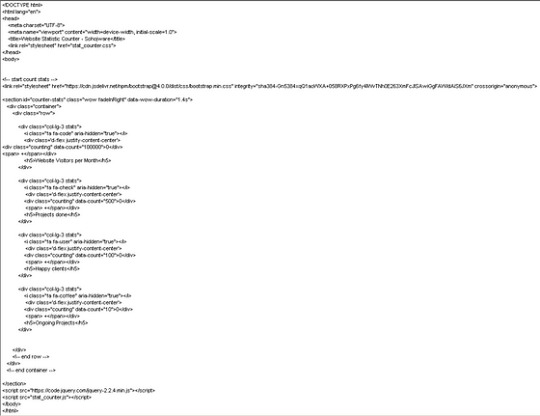
Let’s break down the code:
DOCTYPE declaration: Specifies the document type as HTML.
HTML tags: The and tags define the root element of the HTML document.
Lang attribute: Specifies the document language as English (en).
Meta tags: These tags provide metadata about the webpage, including character encoding (charset=UTF-8) and viewport configuration (viewport) for optimal display on various devices.
Title: Sets the title of the webpage displayed on the browser tab as “Website Statistic Counter — Sohojware”.
Link tag: Links the external CSS stylesheet (style.css) to the HTML document.
Body: The tag contains the content displayed on the webpage.
Heading: The tag creates a heading element with the text “Website Statistic Counter”.
Counter container: The element with the ID “counter-container” serves as a container for the counter itself.
Counter span: The element with the ID “counter” displays the numerical value of the statistic counter. The initial value is set to 0.
Script tag: The tag references the external JavaScript file (script.js), which will contain the logic for updating the counter
Styling the Counter
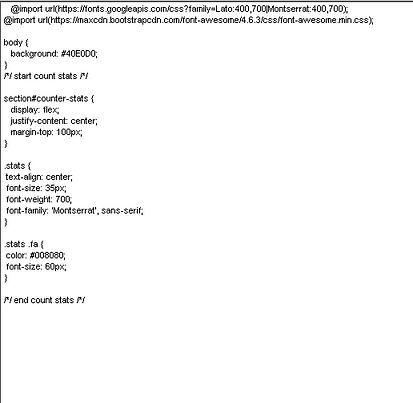
Let’s break down the CSS styles:
Body: Sets the font family for the entire body and centers the content.
Heading: Adds a bottom margin to the heading for better spacing.
Counter container: Styles the container with a border, padding, width, and centers it horizontally.
Counter: Sets the font size and font weight for the counter element, making it prominent.
Implementing the JavaScript Logic

Let’s break down the JavaScript code:
Variable declaration: Declares variables counter and count. counter references the HTML element with the ID “counter”, and count stores the current counter value.
updateCounter function: Defines a function named updateCounter that increments the count variable and updates the text content of the counter element.
setInterval: Calls the updateCounter function every 1000 milliseconds (1 second), creating a continuous update effect.
Running the Counter
Save all the files and open the index.html file in your web browser. You should see a webpage with the heading “Website Statistic Counter” and a counter that increments every second.
Customization and Enhancements
This is a basic example of a statistic counter. You can customize it further by:
Changing the counter speed: Modify the setInterval interval to adjust how frequently the counter updates.
Adding a start/stop button: Implement a button to start and stop the counter.
Displaying different units: Instead of a raw number, display the counter in units like “views” or “downloads”.
Integrating with analytics tools: Connect the counter to analytics tools like Google Analytics to track more detailed statistics.
Styling the counter: Experiment with different CSS styles to customize the appearance of the counter.
FAQs
1. Can I use a statistic counter to track specific events on my website?
Yes, you can. By placing statistic counters near buttons or links, you can track how often those elements are clicked or interacted with.
2. How often should I update the counter?
The update frequency depends on your specific use case. For a real-time counter, updating every second might be suitable. For less frequent updates, you can increase the interval.
3. Can I customize the appearance of the counter?
Absolutely! You can modify the CSS styles to change the font, color, size, and overall appearance of the counter.
4. Is it possible to integrate a statistic counter with other website elements?
Yes, you can integrate statistic counters with other elements using JavaScript. For example, you could display the counter value within a specific section or trigger other actions based on the counter’s value.
5. How can I ensure the accuracy of the statistic counter?
While JavaScript can provide a reliable way to track statistics, it’s essential to consider potential limitations. Factors like browser caching, ad blockers, and user scripts can influence the accuracy of the counter. If you require highly accurate statistics, it’s recommended to use server-side tracking mechanisms or analytics tools.
By following these steps and exploring the customization options, you can create a dynamic and informative statistic counter that enhances your website’s user experience and provides valuable insights into your audience’s behavior.
#sohojware#web development#web design#appsdevelopment#software development#css#html#java script#programming languages
1 note
·
View note
Text
Advanced HTML Concepts

Understanding advanced HTML concepts can help you build more dynamic and modular web applications. Here’s a guide to some of these advanced features.
1. HTML Templates (<template>)
The <template> element is used to declare fragments of HTML that are not rendered when the page loads but can be instantiated later using JavaScript.
Purpose:
Provides a way to define reusable HTML snippets that can be cloned and inserted into the DOM as needed.
How It Works:
Content inside a <template> tag is not rendered immediately. It can be accessed and manipulated using JavaScript.
Example:
<!DOCTYPE html> <html> <head> <title>HTML Template Example</title> </head> <body> <template id="my-template"> <div class="card"> <h2></h2> <p></p> </div> </template> <div id="container"></div> <script> const template = document.getElementById('my-template'); const container = document.getElementById('container'); function createCard(title, content) { const clone = document.importNode(template.content, true); clone.querySelector('h2').textContent = title; clone.querySelector('p').textContent = content; container.appendChild(clone); } createCard('Card Title 1', 'Card content 1'); createCard('Card Title 2', 'Card content 2'); </script> </body> </html>
Explanation:
The <template> element holds the HTML structure for a "card" but is not rendered.
JavaScript is used to clone the template content, populate it, and insert it into the DOM.
2. Custom Data Attributes (data-*)
Custom data attributes allow you to store extra information on HTML elements that is not meant to be visible to users. These attributes are prefixed with data-.
Purpose:
Store custom data that can be used by JavaScript or CSS.
How It Works:
You can access these attributes using JavaScript with the dataset property.
Example:
<!DOCTYPE html> <html> <head> <title>Data Attributes Example</title> </head> <body> <div id="product" data-id="12345" data-name="Sample Product" data-price="29.99"> Product Info </div> <script> const product = document.getElementById('product'); const id = product.dataset.id; const name = product.dataset.name; const price = product.dataset.price; console.log(`Product ID: ${id}`); console.log(`Product Name: ${name}`); console.log(`Product Price: ${price}`); </script> </body> </html>
Explanation:
Custom data attributes (data-id, data-name, data-price) are used to store additional information about the product.
JavaScript is used to access these attributes and use them as needed.
3. HTML Imports (Deprecated in Favor of JavaScript Modules)
HTML Imports were a feature that allowed HTML documents to include and reuse other HTML documents. This feature has been deprecated in favor of JavaScript modules and other modern web components technologies.
What It Was:
Allowed you to import HTML documents, styles, and scripts into other HTML documents.
Example (Deprecated):
<!DOCTYPE html> <html> <head> <title>HTML Imports Example</title> <link rel="import" href="my-component.html"> </head> <body> <!-- Content here --> </body> </html>
Explanation:
The <link rel="import"> tag was used to include external HTML documents.
This feature is now deprecated and should be replaced with JavaScript modules or other modern alternatives.
4. Web Components
Web Components is a suite of technologies that allows you to create custom, reusable HTML elements and encapsulate their behavior and style.
Core Technologies:
Custom Elements: Define new HTML elements.
Shadow DOM: Encapsulates the internal structure of a component, preventing style leakage.
HTML Templates: Define markup that is not rendered immediately but can be used by custom elements.
Creating a Web Component:
Define a Custom Element:
<!DOCTYPE html> <html> <head> <title>Web Component Example</title> <style> my-element { display: block; border: 1px solid #ddd; padding: 10px; background-color: #f9f9f9; } </style> </head> <body> <template id="my-element-template"> <style> .content { color: blue; } </style> <div class="content"> <h2>Hello, Web Component!</h2> <p>This is a custom element.</p> </div> </template> <script> class MyElement extends HTMLElement { constructor() { super(); const template = document.getElementById('my-element-template').content; const shadowRoot = this.attachShadow({ mode: 'open' }); shadowRoot.appendChild(template.cloneNode(true)); } } customElements.define('my-element', MyElement); </script> <my-element></my-element> </body> </html>
Explanation:
Defines a new custom element <my-element>.
Uses the Shadow DOM to encapsulate styles and markup, preventing them from affecting other elements.
The template content is used within the custom element, providing reusable and modular HTML.
Best Practices:
Encapsulation: Use Shadow DOM to encapsulate styles and scripts to avoid conflicts with the rest of the page.
Reusability: Create components that can be reused across different parts of your application or different projects.
Maintainability: Structure components logically and keep them focused on a single responsibility or feature.
By mastering these advanced HTML concepts, you can create more modular, maintainable, and dynamic web applications that leverage the latest web technologies.
Read Me…
0 notes
Text
8 Important Elements for Small Business Web Sites
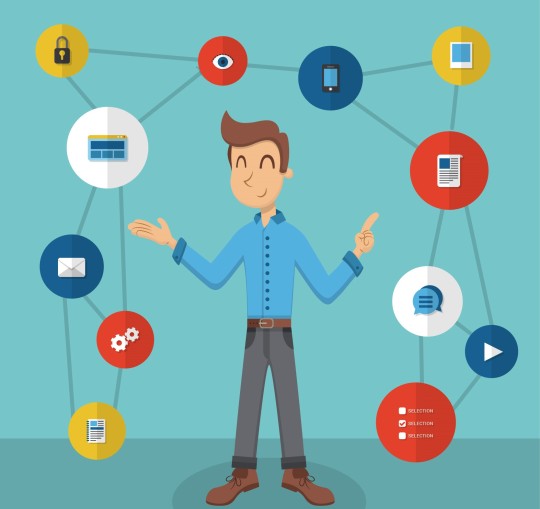
The main visitors to your business pages include web robots that crawl the Internet and catalog your content. Having the proper HTML source code, plus the right combination of text and graphical presentation, is just one secret to success. Proper coding can mean higher robot ratings, and “looks” are equally important. Once a new potential customer finds your website, you have 5 seconds to get them to stay.
As a small business website owner, you may have asked yourself “Why aren’t we getting any access?” Did you know that web pages can load and look correct with improper or obsolete HTML code? A browser might ignore your mistakes and display what it thinks you meant, and that might look great. Web bots may not be so forgiving.
The following is a list of 8 basic elements of good search engine ranking that need to be considered in the design and promotion of your website. For details on worldwide authority code issues, visit the World Wide Web Consortium to view DOCTYPE and other quality standards.
1. Document Type Declaration
2. Page Title
3. Ensuring Proper HTML Code
4. Goal Description
5. Meta Keywords
6. The initial paragraph on the homepage
7. Another page exclusively for links
8. Backlinks. Links to other pages on your site
Many websites lack a component, which is either missing or poorly executed on about 85% of them. Some search engines might index these sites—around 15% of them. Out of the 6 billion online web pages, search engines index 15% of them.
The situation could worsen if errors block your site, preventing search engine spiders from revisiting to check for any fixes. This could be why your website needs to get hits.
Websites can still look good and function without fancy page generation tools. Skilled coders often use NotePad to write HTML code. Using software like Flash or frames might deter users who lack access to browser versions or technologies. If users lose interest and leave your site before exploring it due to issues, you could lose money.
Most designers rely on prepackaged programs to create websites. You need to realize it your webpage might not be optimized for search engines if essential components are missing from the software used. Designers may overlook these features long as the page looks good. It's important to note that different search engines use varying techniques; therefore features like "a page of links" may not hold much importance, for modern search robots.
Creating backlinks involves establishing connections, from websites to your site and engaging in self-promotion. One key aspect is providing information that business visitors are searching for. Visitors are browsing for more than just entertainment on your page. When it comes to incorporating music or videos it's advisable to maintain designs unless they're crucial, to your core business as most individuals have specific needs or issues and seek resolutions. Anything that potentially violates my "5 Second Rule" might detract from creating an impact.
Check Here to explore the steps for kick-starting your business. Our detailed guide offers a step-by-step approach to initiating your journey.
Keywords: "Crafting Success: Website Design Tips for Small Businesses"
"Evaluating Excellence: Key Considerations for Web Site Evaluation"
"Code Confidence: Mastering HTML Validation for Optimal Performance"
"Guiding Growth: Small Business Advice for Digital Success"
"Building Blocks: Importance of Proper HTML Code in Web Development"
"Keyword Optimization: Unleashing the Power of Meta Keywords and Backlinks"
#CraftingSuccess#WebsiteDesignTips#SmallBusinesses#EvaluatingExcellence#WebsiteEvaluation#CodeConfidence#HTMLValidation#OptimalPerformance#GuidingGrowth#SmallBusinessAdvice#DigitalSuccess#BuildingBlocks#ProperHTMLCode#WebDevelopment#KeywordOptimization#MetaKeywords#Backlinks#WebsiteDesign#SmallBusiness#DesignTips#WebStandards#SitePerformance#WebPerformance#OnlineGrowth
0 notes
Text
CSS Tutorial for Beginners: Build Stylish Web Pages

In the digital world, design is everything. A clean, stylish website can make a powerful first impression, keeping users engaged and encouraging them to return. While HTML is responsible for the structure of a web page, it is CSS (Cascading Style Sheets) that gives it life, color, and personality. If you're looking to create beautiful, modern websites, this CSS tutorial for beginners is the perfect place to start.
Whether you're new to web development or just want to improve your front-end skills, this tutorial will help you build stylish web pages using CSS. We'll walk through the fundamentals of CSS, explore how it works with HTML, and give you real examples to apply immediately.
What Is CSS?
CSS (Cascading Style Sheets) is the language used to describe the presentation of a document written in HTML. It defines how elements like text, images, and layouts should appear on a webpage—everything from font sizes and colors to spacing and positioning.
Without CSS, all websites would look plain and unstyled. CSS separates content (HTML) from design, making web pages easier to manage and more visually appealing.
Why Learn CSS?
Learning CSS offers several benefits, especially for beginners:
Design freedom: Customize any website with colors, fonts, layouts, and animations.
Responsive design: Make your web pages look great on all screen sizes and devices.
Better user experience: Improve readability, navigation, and visual appeal.
Easy maintenance: Update styles quickly without altering the content.
Career advantage: Front-end developers, designers, and content creators all use CSS.
How CSS Works with HTML
CSS works hand-in-hand with HTML by selecting specific HTML elements and applying styles to them. There are three main ways to use CSS in an HTML document:
Inline CSS – inside HTML elements
Internal CSS – inside a <style> tag in the head section
External CSS – in a separate .css file linked to your HTML
Here’s a simple example of internal CSS:<!DOCTYPE html> <html> <head> <style> h1 { color: blue; text-align: center; } p { font-size: 16px; color: gray; } </style> </head> <body> <h1>Welcome to My Website</h1> <p>This is a styled paragraph using CSS.</p> </body> </html>
CSS Syntax Explained
CSS consists of selectors and declarations. Here's the basic structure:selector { property: value; }
Example:p { color: green; font-size: 18px; }
p is the selector (targets <p> tags)
color and font-size are properties
green and 18px are values
You can apply multiple styles to one element by including multiple property-value pairs inside the braces.
Key CSS Concepts Every Beginner Should Know
1. Selectors
Selectors define which HTML elements you want to style. Common types include:
* – universal selector
p, h1, div – element selectors
.className – class selector
#idName – ID selector
Example:#main { background-color: #f0f0f0; }
2. Colors and Fonts
CSS allows full control over colors and typography.body { background-color: white; color: #333; font-family: Arial, sans-serif; }
3. Box Model
Every HTML element is a rectangular box, made up of:
Content
Padding
Border
Margin
Understanding the box model is key to layout and spacing.div { padding: 10px; border: 1px solid #ccc; margin: 20px; }
4. Positioning and Layout
Use CSS properties like position, display, flex, and grid to control layout..container { display: flex; justify-content: space-between; }
5. Responsive Design
Make your site mobile-friendly using media queries.@media (max-width: 600px) { body { font-size: 14px; } }
Build a Simple Styled Web Page
Let’s build a simple web page using HTML and CSS:
HTML (index.html)<!DOCTYPE html> <html> <head> <link rel="stylesheet" href="style.css"> <title>My Stylish Page</title> </head> <body> <header> <h1>My Stylish Web Page</h1> </header> <main> <p>This is a simple paragraph styled with CSS.</p> </main> </body> </html>
CSS (style.css)body { background-color: #f9f9f9; color: #333; font-family: 'Segoe UI', sans-serif; } header { background-color: #007BFF; color: white; padding: 20px; text-align: center; } main { padding: 20px; }
Save both files in the same folder, open index.html in a browser, and admire your styled page!
Tools to Help You Learn CSS
CodePen – Try CSS code snippets online.
MDN Web Docs – Comprehensive documentation for CSS.
Visual Studio Code – A great editor with live preview extensions.
CSS Zen Garden – Explore examples of what’s possible with CSS.
Final Thoughts
This CSS Tutorial for Beginners is your gateway to designing elegant, responsive, and professional-looking web pages. By learning CSS, you gain control over how content appears and interacts with users. Start small, practice consistently, and experiment with real-world projects.
Once you master the basics, explore advanced topics like animations, transitions, flexbox, grid, and preprocessors like SASS.
0 notes