#Download Ubuntu OS
Explore tagged Tumblr posts
Text
Installing Linux (Mint) as a Non-Techy Person
I've wanted Linux for various reasons since college. I tried it once when I no longer had to worry about having specific programs for school, but it did not go well. It was a dedicated PC that was, I believe, poorly made. Anyway.
In the process of deGoogling and deWindows365'ing, I started to think about Linux again. Here is my experience.
Pre-Work: Take Stock
List out the programs you use regularly and those you need. Look up whether or not they work on Linux. For those that don't, look up alternatives.
If the alternative works on Windows/Mac, try it out first.
Make sure you have your files backed up somewhere.
Also, pick up a 5GB minimum USB drive.
Oh and make a system restore point (look it up in your Start menu) and back-up your files.
Step One: Choose a Distro
Dear god do Linux people like to talk about distros. Basically, from what all I've read, if you don't want to fuss a lot with your OS, you've got two options: Ubuntu and Linux Mint. Ubuntu is better known and run by a company called Canonical. Linux Mint is run by a small team and paid for via donations.
I chose Linux Mint. Some of the stuff I read about Ubuntu reminded me too much of my reasons for wanting to leave Windows, basically. Did I second-guess this a half-dozen times? Yes, yes I did.
The rest of this is true for Linux Mint Cinnamon only.
Step Two: Make your Flash Drive
Linux Mint has great instructions. For the most part they work.
Start here:
The trickiest part of creating the flash drive is verifying and authenticating it.
On the same page that you download the Linux .iso file there are two links. Right click+save as both of those files to your computer. I saved them and the .iso file all to my Downloads folder.
Then, once you get to the 'Verify your ISO image' page in their guide and you're on Windows like me, skip down to this link about verifying on Windows.
Once it is verified, you can go back to the Linux Mint guide. They'll direct you to download Etchr and use that to create your flash drive.
If this step is too tricky, then please reconsider Linux. Subsequent steps are both easier and trickier.
Step Three: Restart from your Flash Drive
This is the step where I nearly gave up. The guide is still great, except it doesn't mention certain security features that make installing Linux Mint impossible without extra steps.
(1) Look up your Bitlocker recovery key and have it handy.
I don't know if you'll need it like I did (I did not turn off Bitlocker at first), but better to be safe.
(2) Turn off Bitlocker.
(3) Restart. When on the title screen, press your Bios key. There might be more than one. On a Lenovo, pressing F1 several times gets you to the relevant menu. This is not the menu you'll need to install, though. Turn off "Secure Boot."
(4) Restart. This time press F12 (on a Lenovo). The HDD option, iirc, is your USB. Look it up on your phone to be sure.
Now you can return to the Linux Mint instructions.
Figuring this out via trial-and-error was not fun.
Step Four: Install Mint
Just follow the prompts. I chose to do the dual boot.
You will have to click through some scary messages about irrevocable changes. This is your last chance to change your mind.
I chose the dual boot because I may not have anticipated everything I'll need from Windows. My goal is to work primarily in Linux. Then, in a few months, if it is working, I'll look up the steps for making my machine Linux only.
Some Notes on Linux Mint
Some of the minor things I looked up ahead of time and other miscellany:
(1) HP Printers supposedly play nice with Linux. I have not tested this yet.
(2) Linux Mint can easily access your Windows files. I've read that this does not go both ways. I've not tested it yet.
(3) You can move the taskbar (panel in LM) to the left side of your screen.
(4) You are going to have to download your key programs again.
(5) The LM software manager has most programs, but not all. Some you'll have to download from websites. Follow instructions. If a file leads to a scary wall of strange text, close it and just do the Terminal instructions instead.
(6) The software manager also has fonts. I was able to get Fanwood (my favorite serif) and JetBrains (my favorite mono) easily.
In the end, be prepared for something to go wrong. Just trust that you are not the first person to ever experience the issue and look it up. If that doesn't help, you can always ask. The forums and reddit community both look active.
179 notes
·
View notes
Text
in wake of yet another wave of people being turned off by windows, here's a guide on how to dual boot windows and 🐧 linux 🐧 (useful for when you're not sure if you wanna make the switch and just wanna experiment with the OS for a bit!)
if you look up followup guides online you're gonna see that people are telling you to use ubuntu but i am gonna show you how to do this using kubuntu instead because fuck GNOME. all my homies hate GNOME.
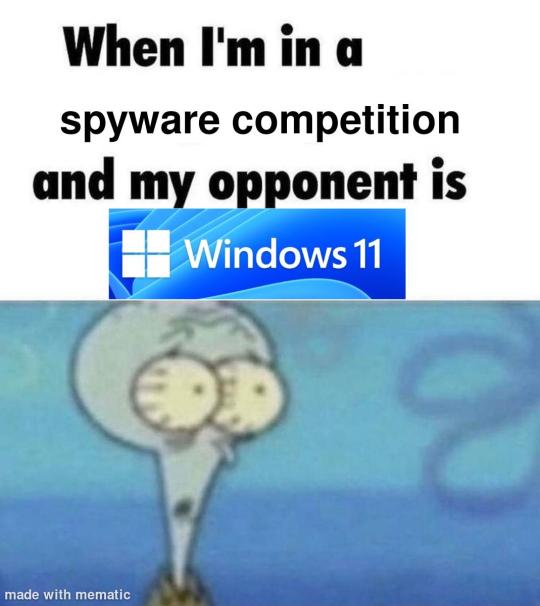
i'm just kidding, use whatever distro you like. my favorite's kubuntu (for a beginner home environment). read up on the others if you're curious. and don't let some rando on reddit tell you that you need pop! OS for gaming. gaming on linux is possible without it.
why kubuntu?
- it's very user friendly
- it comes with applications people might already be familiar with (VLC player and firefox for example)
- libreoffice already preinstalled
- no GNOME (sorry GNOME enthusiasts, let me old man yell at the clouds) (also i'm playing this up for the laughs. wholesome kde/gnome meme at the bottom of this post.)
for people who are interested in this beyond my tl;dr: read this
(if you're a linux user, don't expect any tech wizardry here. i know there's a billion other and arguably better ways to do x y and/or z. what i'm trying to do here is to keep these instructions previous windows user friendly. point and click. no CLI bro, it'll scare the less tech savvy hoes. no vim supremacy talk (although hell yeah vim supremacy). if they like the OS they'll figure out bash all by themselves in no time.)
first of all, there'll be a GUI. you don't need to type lines of code to get this all running. we're not going for the ✨hackerman aesthetics✨ today. grab a mouse and a keyboard and you're good to go.
what you need is a computer/laptop/etc with enough disk space to install both windows and linux on it. i'm recommending to reserve at least a 100gb for the both of them. in the process of this you'll learn how to re-allocate disk space either way and you'll learn how to give and take some, we'll do a bit of disk partitioning to fit them both on a single disk.
and that's enough babbling for now, let's get to the actual tutorial:
🚨IMPORTANT. DO NOT ATTEMPT THIS ON A 32BIT SYSTEM. ONLY DO THIS IF YOU'RE WORKING WITH A 64BIT SYSTEM. 🚨 (win10 and win11: settings -> system -> about -> device specifications -> system type ) it should say 64bit operating system, x64-based processor.
step 1: install windows on your computer FIRST. my favorite way of doing this is by creating an installation media with rufus. you can either grab and prepare two usb sticks for each OS, or you can prepare them one after the other. (pro tip: get two usb sticks, that way you can label them and store them away in case you need to reinstall windows/linux or want to install it somewhere else)
in order to do this, you need to download three things:
rufus
win10 (listen. i know switching to win11 is difficult. not much of a fan of it either. but support's gonna end for good. you will run into hiccups. it'll be frustrating for everyone involved. hate to say it, but in this case i'd opt for installing its dreadful successor over there ->) or win11
kubuntu (the download at the top is always the latest, most up-to-date one)
when grabbing your windows installation of choice pick this option here, not the media creation tool option at the top of the page:

side note: there's also very legit key sellers out there who can hook you up with cheap keys. you're allowed to do that if you use those keys privately. don't do this in an enterprise environment though. and don't waste money on it if your ultimate goal is to switch to linux entirely at one point.
from here it's very easy sailing. plug your usb drive into your computer and fire up rufus (just double click it).

🚨two very important things though!!!!!!:🚨
triple check your usb device. whatever one you selected will get wiped entirely in order to make space for your installation media. if you want to be on the safe side only plug in the ONE usb stick you want to use. and back up any music, pictures or whatever else you had on there before or it'll be gone forever.
you can only install ONE OS on ONE usb drive. so you need to do this twice, once with your kubuntu iso and once with your windows iso, on a different drive each.
done. now you can dispense windows and linux left and right, whenever and wherever you feel like it. you could, for example, start with your designated dual boot device. installing windows is now as simple as plugging the usb device into your computer and booting it up. from there, click your way through the installation process and come back to this tutorial when you're ready.
step 2: preparing the disks for a dual boot setup
on your fresh install, find your disk partitions. in your search bar enter either "diskmgr" and hit enter or just type "partitions". the former opens your disk manager right away, the latter serves you up with this "create and format hard disk partitions" search result and that's what you're gonna be clicking.

you'll end up on a screen that looks more or less like in the screenshot below. depending on how many disks you've installed this might look different, but the basic gist is the same. we're going to snip a little bit off Disk 0 and make space for kubuntu on it. my screenshot isn't the best example because i'm using the whole disk and in order to practice what i preach i'd have to go against my own advice. that piece of advice is: if this screen intimidates you and you're not sure what you're doing here, hands off your (C:) drive, EFI system, and recovery partition. however, if you're feeling particularly fearless, go check out the amount of "free space" to the right. is there more than 30gb left available? if so, you're free to right click your (C:) drive and click "shrink volume"

this screen will pop up:

the minimum disk space required for kubuntu is 25gb. the recommended one is 50gb. for an installation like this, about 30gb are enough. in order to do that, simply change the value at
Enter the amount of space to shrink in MB: to 30000
and hit Shrink.
once that's done your partitions will have changed and unallocated space at about the size of 30gb should be visible under Disk 0 at the bottom like in the bottom left of this screenshot (courtesy of microsoft.com):

this is gonna be kubuntu's new home on your disk.
step 3: boot order, BIOS/UEFI changes
all you need to do now is plug the kubuntu-usb drive you prepared earlier with rufus into your computer again and reboot that bad boy.
the next step has no screenshots. we're heading into your UEFI/BIOS (by hitting a specific key (like ESC, F10, Enter) while your computer boots up) and that'll look different for everyone reading this. if this section has you completely lost, google how to do these steps for your machine.
a good search term would be: "[YOUR DEVICE (i.e Lenovo, your mainboard's name, etc.)] change boot order"
what you need to do is to tell your computer to boot your USB before it tries to boot up windows. otherwise you won't be able to install kubuntu.
this can be done by entering your BIOS/UEFI and navigating to a point called something along the lines of "boot". from "boot order" to "booting devices" to "startup configuration", it could be called anything.
what'll be a common point though is that it'll list all your bootable devices. the topmost one is usually the one that boots up first, so if your usb is anywhere below that, make sure to drag and drop or otherwise move it to the top.
when you're done navigate to Save & Exit. your computer will then boot up kubuntu's install wizard. you'll be greeted with this:

shocker, i know, but click "Install Kubuntu" on the right.
step 4: kubuntu installation
this is a guided installation. just like when you're installing windows you'll be prompted when you need to make changes. if i remember correctly it's going to ask you for your preferred keyboard layout, a network connection, additional software you might want to install, and all of that is up to you.
but once you reach the point where it asks you where you want to install kubuntu we'll have to make a couple of important choices.

🚨 another important note 🚨
do NOT pick any of the top three options. they will overwrite your already existing windows installation.
click manual instead. we're going to point it to our unallocated disk space. hit continue. you will be shown another disk partition screen.
what you're looking for are your 30gb of free space. just like with the USB drive when we were working with rufus, make sure you're picking the right one. triple check at the very least. the chosen disk will get wiped.

click it until the screen "create a new partition" pops up.
change the following settings to:
New partition size in megabytes: 512
Use as: EFI System Partition
hit OK.
click your free space again. same procedure.
change the following settings to:
New partition size in megabytes: 8000 (*this might be different in your case, read on.)
Use As: Swap Area
hit OK
click your free space a third time. we need one more partition.
change the following settings to:
don't change anything about the partition size this time. we're letting it use up the rest of the resources.
Use as: Ext4 journaling system
Mount Point: /
you're done here as well.
*about the 8000 megabytes in the second step: this is about your RAM size. if you have 4gb instead type 4000, and so on.
once you're sure your configuration is good and ready to go, hit "Install Now". up until here you can go back and make changes to your settings. once you've clicked the button, there's no going back.
finally, select your timezone and create a user account. then hit continue. the installation should finish up... and you'll be good to go.
you'll be told to remove the USB drive from your computer and reboot your machine.
now when your computer boots up, you should end up on a black screen with a little bit of text in the top left corner. ubuntu and windows boot manager should be mentioned there. naturally, when you click ubuntu you will boot into your kubuntu. likewise if you hit windows boot manager your windows login screen will come up.
and that's that folks. go ham on messing around with your linux distro. customize it to your liking. make yourself familiar with the shell (on kubuntu, when you're on your desktop, hit CTRL+ALT+T).
for starters, you could feed it the first commands i always punch into fresh Linux installs:
sudo apt-get update
sudo apt-get upgrade
sudo apt-get install vim
(you'll thank me for the vim one later)
turn your back on windows. taste freedom. nothing sexier than open source, baby.
sources (mainly for the pictures): 1, 2
further reading for the curious: 1, 2
linux basics (includes CLI commands)
kubuntu documentation (this is your new best friend. it'll tell you everything about kubuntu that you need to know.
and finally the promised kde/gnome meme:

#windows#linuxposting#had a long day at work and i had to type this twice and i'm struggling to keep my eyes open#not guaranteeing that i didn't skip a step or something in there#so if someone linux savvy spots them feel free to point them out so i can make fixes to this post accordingly#opensource posting
122 notes
·
View notes
Text
me when companies try to force you to use their proprietary software
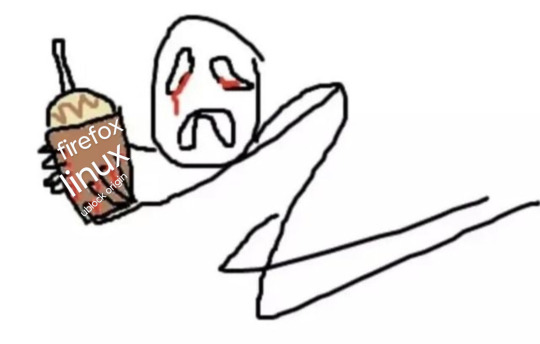
anyway
Layperson resources:
firefox is an open source browser by Mozilla that makes privacy and software independence much easier. it is very easy to transfer all your chrome data to Firefox
ublock origin is The highest quality adblock atm. it is a free browser extension, and though last i checked it is available on Chrome google is trying very hard to crack down on its use
Thunderbird mail is an open source email client also by mozilla and shares many of the same advantages as firefox (it has some other cool features as well)
libreOffice is an open source office suite similar to microsoft office or Google Suite, simple enough
Risky:
VPNs (virtual private networks) essentially do a number of things, but most commonly they are used to prevent people from tracking your IP address. i would suggest doing more research. i use proton vpn, as it has a decent free version, and the paid version is powerful
note: some applications, websites, and other entities do not tolerate the use of VPNs. you may not be able to access certain secure sites while using a VPN, and logging into your personal account with some services while using a vpn *may* get you PERMANENTLY BLACKLISTED from the service on that account, ymmv
IF YOU HAVE A DECENT VPN, ANTIVIRUS, AND ADBLOCK, you can start learning about piracy, though i will not be providing any resources, as Loose Lips Sink Ships. if you want to be very safe, start with streaming sites and never download any files, though you Can learn how to discern between safe, unsafe, and risky content.
note: DO NOT SHARE LINKS TO OR NAMES OF PIRACY SITES IN PUBLIC PLACES, ESPECIALLY SOCAL MEDIA
the only time you should share these things are either in person or in (preferably peer-to-peer encrypted) PRIVATE messages
when pirated media becomes well-known and circulated on the wider, public internet, it gets taken down, because it is illegal to distribute pirated media and software
if you need an antivirus i like bitdefender. it has a free version, and is very good, though if youre using windows, windows defender is also very good and it comes with the OS
Advanced:
linux is great if you REALLY know what you're doing. you have to know a decent amount of computer science and be comfortable using the Terminal/Command Prompt to get/use linux. "Linux" refers to a large array of related open source Operating Systems. do research and pick one that suits your needs. im still experimenting with various dispos, but im leaning towards either Ubuntu Cinnamon or Debian.
#capitalism#open source#firefox#thunderbird#mozilla#ublock origin#libreoffice#vpn#antivirus#piracy#linux
697 notes
·
View notes
Text
I finally got a new laptop! Yay! My geriatric 8-year-old can finally be sent to the retirement home (aka gathering dust in the closet because what if I need it later). And now I can run programs and perform tasks without it taking a dog's age! :D
But I did notice something in getting everything set up.
I've been a staunch Linux lad since I was very little--one of the few things my father and I actually agree on. And the new laptop came pre-installed with Windows 11, as most new non-Macs do, so I decided to partition a bit of the drive for it rather than wiping it completely, just in case I need Windows compatibility for school or work stuff, even if I spend the majority of my time in Ubuntu. (I had wanted to do that with my old machine, actually, but something went horrendously wrong in the process and it took two days to fix and my laptop briefly did not have a functioning OS on it at all lol.)
Now, I find Windows... unpleasant to use. And obviously part of that is just that I'm not familiar with it--the last time I had Windows on a personal computer was when I was 6 years old, and that thing ran Windows 2000 with a genuine CRT monitor and it was not connected to the internet and I spent my time playing King's Quest and MS Paint. I don't know where things are anymore, and the UX seems pretty uninterested in telling me.
Another issue is, of course, how bloated with ads and spyware it's become in recent iterations. I see where people are coming from when they decide to stick with Windows 7 or Vista or some other older version, even if I disagree with them for security and malware reasons--"person on previous version of Windows" is by far the largest and juiciest target for all manner of bad actors online.
But I think a really big core part of the problem is this: modern Windows is speaking a different language than I am. And the language it's speaking is that of phones, not of computers.
I only spent enough time on Windows to get it set up and strip away all the permissions I possibly could, and in that time I could tell: the default user Microsoft is designing this system for is people who are more familiar with Android and Apple than they are with a desktop computer. They made me log in with my email, rather than creating a device-specific profile. When I created my password they didn't even call it a password, they called it a "Hello Windows PIN". The format of the Settings page UI is nigh-identical to the one on my phone, right down to the list of access permissions siloed away by app (and yes, everything is called an app--no programs, no functions, no systems, no app*lications*, nothing else). I had to check a specific box to be able to look through my entire computer's file system, for crying out loud, rather than just browsing my Pictures and Downloads!
Hey, Windows! My laptop! Is not! A phone! And I don't want it to be! This is a computer OS for people who hate computers and I. HATE IT!
#People I am begging you. I understand everything is Windows now. But please use Linux#There are many different versions nowadays and lots of them are very user-friendly#Ubuntu is the one I use and it's lovely#Mint is another very good one#If you need to keep a little Windows around that's fine. Work and school stuff is often Windows only. I get it#But if you're browsing the web or playing Steam games or writing in Word docs or whatever? On your own time?#Linux. LibreOffice. Just use them. They are so much better
30 notes
·
View notes
Text
hey im planning to switch over to linux and need advice from the smart people of tumblr, please and thank you. my messages are open so if you need any info to help me out hmu.
General Questions:
im seeing everyone saying ubuntu, mint, and ziron are "the #1 go to versions for beginners" but like... which is it?
i also hear about security being the best with linux but nothing about it coming with antiviruses. does it come with one like how windows comes with defender or do you install that yourself, or is it something different entirely?
all the sources i look at talk about downloading and installing linux but i want to know what to expect when first getting a prebuilt pc with the OS, like the system 76 pcs. do you have to set it up like when you install it or is it as easy as getting any new computer?
i know nothing about coding and im planning to get a computer from system 76 since it seems like the best, and its by far the only source that only comes with linux, and since my current one was pretty much ruined by someone i thought could fix it after a faulty outlet fried its insides, he didnt and made it worse.
so yeah, which linux version do you suggest for a computer moron, any suggestions for computers would be nice (max price is $1,300), i'll put the specs and my uses under the read more.
Preferences:
It ONLY comes with Linux. I despise what Windows has become and don't want to even bother dual booting cause I feel with the switchovers happening they're gonna get salty and make something that'll turn your computer into a bomb if you use Linux with it.
Kinda beefy but not a supercomputer. I don't use AI stuff, I'm not a programmer, but I do frequently play modded Minecraft with my friends and run smps for my Discord servers. I recently switched to Modrinth cause ATLauncher had been giving me trouble. Curseforge is out of the question.
At the most, I'll be playing VRChat with friends while having Spotify or Youtube in the background for music and Discord open in case someone needs my help in one of my servers, similar goes for running one of my SMPs just minus the VR.
Gaming Questions:
I also play VR games often, especially BeatSaber (modded ofc im not insane), and I have Half Life Alyx that I haven't been able to finish cause my already dead and gutted PC struggles to run it anymore even with the lowest settings. My current headset is a two feet in the grave, barely hanging in there, held by tape Oculus Rift S thats as old as my current PC whos also dead. I plan to get a new headset soon and had the Quest 2 recommended to me by friends. If theres better alternatives that isn't Meta please let me know.
I'm a DBD addict. Does it really run DBD or was that just the one guy from the one video I saw.
My friends also often drag me onto Roblox so I need to know if that'll be an option for Linux too.
I know I could probably look up all this myself but every source is outdated from years ago or they all say different things and it just confuses me.
Art Questions:
My current tablet is a Wacom, I got it before knowing how greedy the company actually is, and I plan to switch to a Huion after this tablet dies on me. If compatibility is an issue with it please let me know what to do about that.
I usually use Medibang but I don't think it runs on Linux from what I've seen, if I'm wrong lemme know. Am I going to have to switch all the files over to something else before getting a Linux or are there programs I can use that'll load them?
I also write and need to know if I need to switch all my files to something else before porting it all over to the Linux PC. I just used the default notepad and document programs on Windows.
But yeah, that's all my questions for now. If I think of any more I'll just edit this post. Sorry if I sound super dumb for all this, I tried finding information sources myself but like I said all of them weren't too moron friendly or had relevant information. Most sources I found were articles or reddit forums from years ago so I thought "Hey, why don't I just go ask the computer nerds directly?" so here I am.
#linux help#linuxposting#arch linux#linux mint#linux#computers#computer#computer advice#computer help#switching from windows to linux#computer science
24 notes
·
View notes
Text
getting started with linux
how to ditch daddy microsoft and switch to the nerdy OS
you might get a bit nervous with the sheer amount of versions there are. I could list some here but then it would be the same issue again so im not gonna. in the end linux comes out to 4 different versions that you can choose from comfort. the first one is the easiest to use, easy meaning that it has everything you would need on it without too much issue of needing more. here we have linux Mint, very stable (it wont break on you) and very straight forward. as anyone who has used mint and they will tell you it just works. not much more to say as it just does it all for you. then we can take a step forward into the intermediate category. this one houses 2 version of linux called Debian and fedora, personally I dont like fedora for no reason other than bias but it does work well here in the intermediate catagory its placed here as you might need to install some things that you want before getting started. and in the download process it expects you to know a bit more that we can get into later. Debian will behave mostly the same as linux mint apart from 2 big differences, your system will have less stuff on it, working great if you didnt want that software installed to begin with saving you storage space, and the GUI that comes with it (GUI meaning graphical user interface, its the part of the computer that you see and are actually using instead of a terminal text console. its why linux mint would look different than windows) Debian linux Does not come with linux mints display as a default option. besides those 2 differences they are very similar to use. then in the other direction is fedora linux, as I said I am not a huge fan of this one as I dont like its package manager. (package manager is the safe and easiest way to install apps and programs) but it does work well and is fairly safe these are placed in tier 2 difficulty as you have to be somewhat willing to open a terminal now and then to install an app, not difficult in the slightest but the idea of big black wall of text can be scary for users switching over from windows. then in the 3rd category we have Arch linux, this is my personal favorite as I can do whatever I want with it. the difficulty comes from that freedom though. you need to understand atleast a decent portion of how computers work to get this to be installed on your system or you will spend around 8 hours struggling to install it like I did my first time. the pros of this is that if you know what a certain software does and alternatives you can choose those alternatives VERY simply the cons is that you can mess up your install and stare at your screen like a deer in headlights at 2:15 am. these are the main versions of linux that people will use, oftentimes when another version is mentioned its one of these ones with some changes here and there. like Ubuntu will be one you hear often and that is just a fancy version of Debian with more apps installed. making sure one is right for you is quite simple, with "how much do you want to use the terminal" and if you answer never choose mint, if you answer "I can write in it sometimes" choose a tier 2 version and if you asnwer "my terminal is a place to learn" than arch is great for you. now there is 2 secret answers that I would not recommend
Gentoo linux, its a great operating system, fast, built for your system but it takes way too long waiting for stuff to be usable that by the time you get it done you wont want to work on that anymore, in gentoo you compile everything from source which works great in projects like linux on a console, or a small device you dont need to update often. but for your main machine it will just take too damn long to be useful, ive installed this one before and it took about 4 days figuring out what it wanted and waiting for compilation. not worth it in the end as the performance was not enough for me to care. only choose this one if you answered "I enjoy watching progress bars" as your terminal response. then I have to mention the big kahuna of linux, Linux from scratch. this one is not really a computer to use but more of a project to learn how linux works. this is like gentoo if you decided that having the source code given to you was too much help, if someone making sure the system worked together was too much effort. basically this is to make once to understand how it works then never touch it again as it is not good. only choose this one if you chose "I want to see my CPU reach the temperature of the sun as my eyes peel away from reading documentation" as your terminal response next time we cover GUIs what are they and how to use them, Ofc if you have any questions feel free to reach out and ask. remember we are all learning together
10 notes
·
View notes
Note
What are your favorite brushes?
Ha, you timed that well as I was considering making a 'what tools do I use' post. information wants to be free and all of that ~
Before I get into specific brushes, I need to mention hardware. Two years ago i switched permanently to linux (Ubuntu distro), via a system76 laptop. Linux isn't for the tech-fainthearted, but if you hav a passion for playing with computers and are feeling increasingly constricted with the subscription BS that mac/win is pushing, consider giving it a trial run.
Krita is an open-sourced free paint/vector program that's available on all major OS's (win/mac/linux), but is by far the best one for linux. Frankly, I adore Krita; it reminds me of the best of paint tool SAI way back in the day, a little of photoshop CS2, and I just discovered in the past two weeks it's got some deceptively powerful vector tools for speech bubbles and comics. open source programs used to be pretty pathetic compared to "professional" ones but the gap between krita and say, CSP is pretty nil.
Now to talk brushes: I uploaded a slightly older version of my go-to brushes here on mediafire, some which have been slightly tweaked from krita defaults. there's a solid pen one, a halftone brush, and some watercolor ones.
however, I discovered these brushes (thanks to @am-herrington) a few months ago and am convinced the linked newer brushes are going to make everything else I have obsolete - the natural/textural inking is just that good. tl;dr - just grab these.
some other odds and ends to my process: i could not draw without the hydrus network which is essentially a booru-esque media organizing program. stores gifs, images, can mass-download images, and has a robust tagging ability. taco's drawing book is one of the one I'll also reliably flip through when my brain's trying to figure out a piece of tricky anatomy. lastly, blambot is my trusted go-to font store when I'm in need of a manga/comics related font; there's some very generous pricing and freebies for indie comics.
39 notes
·
View notes
Note
do you have any Linux advice for someone Linux-curious? i have a copy of Ubuntu downloaded but have been hesitant to bite the bullet on it
Having a reason to switch to do something is generally the only way I'll make a major change. In this case, my laptop was dying, so it was the ideal time to break from Windows. If you're just curious, I would make a bootable USB and play around with the OS, see how it feels.
My experience is that the transition was fine. I think I'm a little more tenacious than most, so I may have forgotten the more painful parts, but thus far I think it's been worthwhile.
Advice if you go through with it
If you choose linux mint, it will offer the option to dual boot with Windows. I wanted to jump right in, so I said no. If I could do it again, I would dual boot. It's good to have a backup.
Replace libreoffice with OnlyOffice
Download Gnome Tweaks, Gnome Extensions, Caffiene extension, and either Dash to Dock or Dash to Panel for basic QoL improvements
when you install stuff, it generally doesn't show up in your list of applications. Usually rebooting fixes this.
Understand that it can take a while to grasp whether something is doable or not because Linux users struggle with understanding where new users are coming from. Sometimes "of course it's possible to do x" means "It's possible to do x but it will take you days to implement what is ultimately an inferior version of what you were asking for."
on that note, if you plan to use photoshop regularly, leave a partition for Windows. Yes, it's ostensibly possible to make photoshop work on linux through methods x, y, and z, but you'll sink a lot of time into creating an unstable, less less functional variant. Or try Krita.
make anki cards or print out a list of the more common commands, the kind of stuff they put on linux command mouse pads. Or get a linux command mouse pad.

^probably would have had a smoother install if I'd remembered I had this rolled up not three feet away from me
19 notes
·
View notes
Text
I feel like I see 20 posts a day where people are talking about how much they wish they could/want to learn to use linux. Friends, its free. Its a mainline OS. The community all get their dicks hard because they think using it makes them so cool and smart, but at the end of the day most of the popular distributions like Ubuntu, Pop!, Mint, and ElementaryOS are quite literally made to be easy to use. To anyone reading this, if you download and install Ubuntu, you will be proficient in linux in about a week or two TOPS. (Provided you spend an hour or two a day using your PC and also know how to google things.)
4 notes
·
View notes
Text
Begging Tumblr users to finally discover Linux
Everyone keeps complaining about Google and advising to use Firefox etc while still using OS produced by Microsoft which is just like Google maybe worse. Linux is literally free and out there, there are so many different distributions produced in different countries and so much free open source software. Go grab yourself a flashdisk and do yourself a favour. Tbh if you get Ubuntu it is very easy to set up(seriously if you managed to download firefox and add Ublock you probably are very much capable of installing Ubuntu), has shit ton of support online, comes with many useful programs preinstalled and you can even get an add-on to make it look more like windows. Nothing is stopping you
Edit: people are also recommending Linux Mint a lot so you can give that a try! (Personally I have never used it but it looks very windows-like at least when it comes to the UI layout)
#the weirdest part about Ubuntu is that you do not have icons on your desktop but an add-on can fix that#as someone who has windows on notebook ubuntu on desktop and whose uni uses ubuntu on all pcs I can say ubuntu is way better#you can also use emulator for programs that were only made for windows#but many good open source programs have a linux version any way#and it has an app store so installing new programmes is way easier#linux#firefox
43 notes
·
View notes
Text
Tutorial De Instalação Do The Sims 2 No Linux
Oi Pessoal! Tudo Bem?… Hoje Iremos Instalar o The Sims 2 No Nosso Linux! Mais Antes De Tudo Gostaria de Deixar Uns Avisos…
Instale o Linux Se Por Acaso Deseje Sair Do Windows Aqui Está Um Video Passo A Passo
Para Instalar o linux Em Qualquer Pc: Clique Aqui Para Assitir
2: Atualize Seus Drivers.. Se Por Acaso Você Não Saiba Instalar/Atualizar Os Drivers No Linux Vou Deixar Aqui 3 Vídeos Para Vocês… Só Clicar Se Caso Sua Placa De Video For:
NVIDIA
AMD / DEDICADA OU INTEGRADA
INTEL / DEDICADA OU INTEGRADA
Atualizando Seus Drivers Vamos Começar O Passo a Passo Completo
1: Requisitos Para Começar..
Antes De Começarmos Instale Esses Seguintes Programas:
Wine
Lutris
Winetricks
Qbittorent
Todos Esses Programas Podem Ser Encontrados a Loja de Apps Da Sua Distro Linux..
No Caso A Do Linux Mint (distro que uso) o Nome Dela È Gerenciador De Aplicativos
Caso Use Outra Distro No Exemplo: ZORIN OS O Nome Da Loja è Software….
Instalando Tudo Vamos Ao Próximo Passo…………….
2: Instalando O Mono..
Para instalar o mono: Clique nesse link
Selecione A distribuição Onde Seu Sistema È Baseado Exemplos:
Linux Mint: Ubuntu
ZORIN OS: Ubuntu
q4OS: Debian
Debian: Debian
Ubuntu: Debian
Selecionando Abra O Terminal E Cole Os Comando Um Por Um ….
Terminou? Vamos Ao Próximo Passo
3: Instalando O The Sims 2
Acesse Um Desses Sites e Instale o Game Via Qbittorent:
KNYSIMS
SIMSTARAC
REDDIT (recomendo Muito)
Terminando De Instalar Caso Tenha Instalado Pelo Simtarac:
Extaria A Iso Usando O Power Iso (Instale Na loja De Apps Da Sua Distro)
Terminado Tudo.. Agora Sim Vamos Ao Proximo Passo:
4: Configurando o Prefixo Com o Wine
Para Fazermos Um Prefixo.. Faça Uma Pasta No Seu Diretorio Home Do Gerenciador de Arquivos
Recomendo Criar Uma Pasta Com o Nome Pequeno Como Essa:
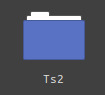
Pasta Criada Agora Feche o Gerenciador De Arquivos e Abra o Terminal
Ele Está Localizado No Menu Iniciar Da Sua Distro (Caso Não Saiba, Pressione a tecla Windows Do Seu Teclado)
Com Seu Terminal Aberto Digite Ou Copie E cole Esse Comando:
WINEPREFIX=~/pasta que você criou winecfg
Dê enter E espere….
Abrindo A Janela Do Wine Coloque Essas Configurações:
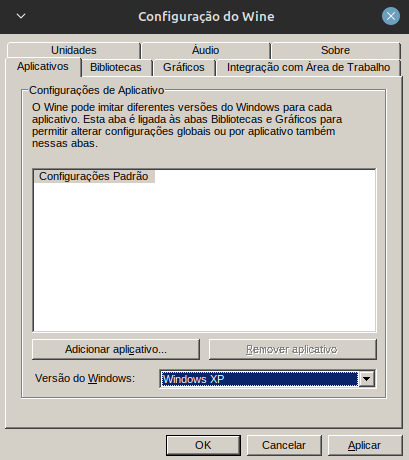
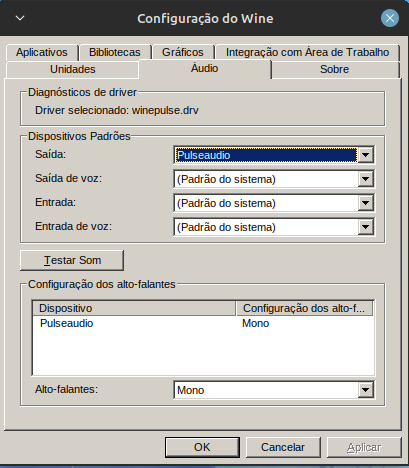
Aplique Tudo E Clique Em Ok.
Com O Terminal Ainda Aberto Digite Ou Copie esse Comando
WINEPREFIX=~/pasta que Você Criou winetricks
Abrindo A Janela Clique em Select the Default Prefix
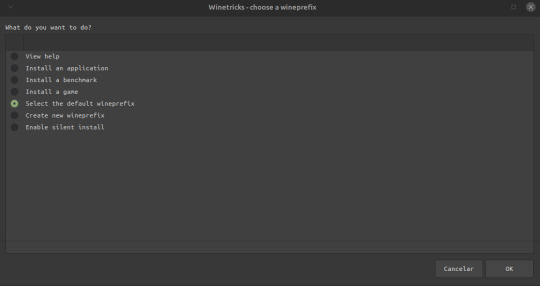
Install a windows DLL or Component
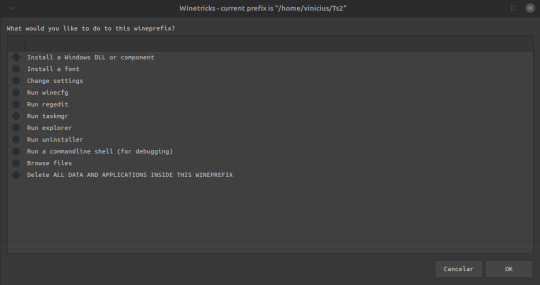
Selecione o vcrun6sp6 e o vcrun6 e clique em ok pra instalar, Terminado De Instalar Feche a janela…
5 Instalando o Jogo
Abra o Lutris… Lutris Aberto Clique em +
Adicionar Jogo Instalado Manualmente:
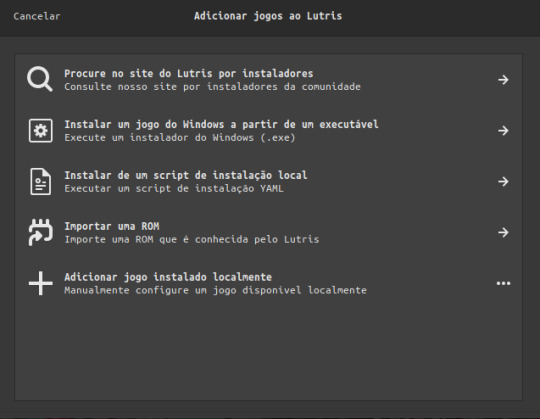
E Coloque Essas Configurações:
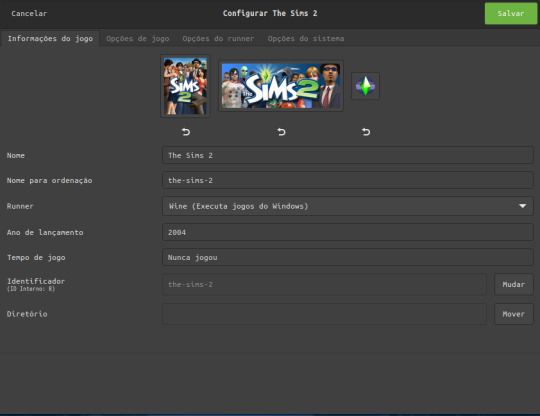
Em Runner Coloque O Wine Para Rodar o Executável de instalação do The sims 2..
Em Opções de jogo:
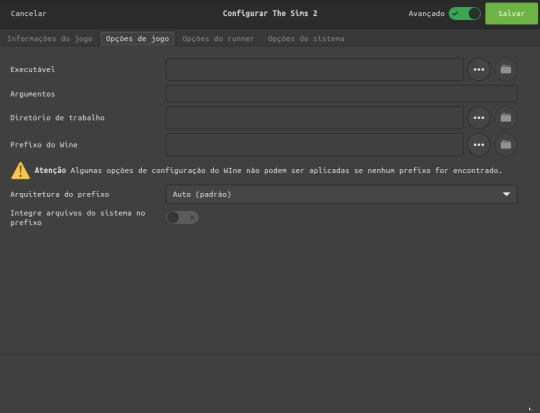
Clique Nos Tres Pontinhos para Selecionar Onde você fez o Download O Torrent Do The Sims 2
(caso você instalou pelo simstarac é a onde você extraiu a iso)
em prefixo wine é a mesma coisa só que iremos escolher a pasta onde criamos nosso prefixo no Diretorio Home
E marque a opção integre arquivos do sistema Ela é Crucial Para Instalar Os Mods
Em Opçoes Do runner:
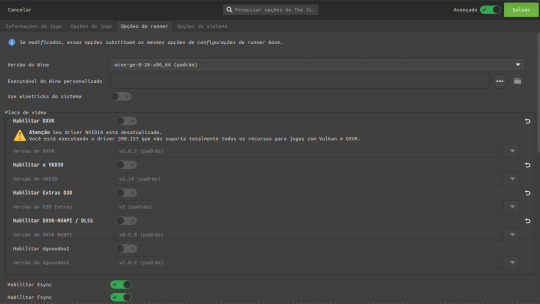
Deixe a versão do wine padrão
Desabilite o dxvk, vkd3d, extras d3d, dxvk nvapi e o dgvoodoo
E deixe Somente Habilitado O Esync e o Fsync
Descendo a Pagina Em Driver De Audio Coloque alsa, e
Ative a opção de mostrar caixas de dialogo de falha..
LEMBRANDO QUE PARA ESSAS CONFIGURAÇÕES ACONTECER TEM QUE ATIVAR AS OPÇÕES AVANÇADAS!
Terminando Tudo Clique Em Salvar E Clique em Jogar e instale o jogo…….
(pode demorar dependendo do pc)
Jogo Instalado Agora Iremos Configura-lo
Como Por Padrão no Linux O The Sims 2 Dá Erro Por Conta Do Wine Que o Lutris Usa Dando Esse Erro:
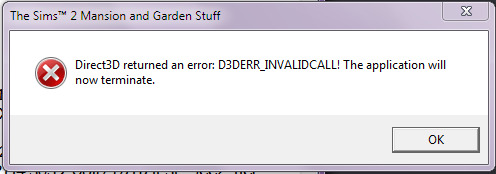
Vamos Prevenir Isso!
Acesse Esse Link: Clique Aqui
Após Ter Baixado o Arquivo Entre no Diretório Home do Gerenciador De Arquivos Da Sua Distro..
Entrando Lá Pressione as Teclas CTRL + H Após Isso Você Pode Ver Varias Pastar Começando Com Ponto “.” Localize A pasta .var Entrando Nela Faça Esse Caminho:
.var/app/net.lutris.Lutris/data/lutris/runners/wine/ E cole A pasta Que Você baixou Com O Link que Disponibilizei… Após Colocar A Pasta Renomeie Para: sims2 Após Isso Feche O gerenciador de Arquivos E Abra O Lutris Clique Com o Botão Direito No The Sims 2 E Clique Em Configurar, Após Abrir A Janela, Clique em Opçoes de Jogo, e mude o Executavel do jogo, Localizado no seu prefixo Após Isso Mude A Versão Do Wine Que Você colocou Lá Na Pasta Do Lutris… Após Isso Rode O jogo… A Seguir Os Passos Listados São Para pessoas Que Tem Placa De video Com O driver Mais Atualizado Caso Não Tenha, Pule Para O Passo Da Tradução Se você Instalou O Jogo
Pelo SimsTarac Ou Pelo Knysims..
6: DXVk (somente Placas De Video Avançada)
No Lutris Clicando Com o Botão Direito Do Mouse No The Sims 2 E indo Em Configurações Vá Em Opçoes Do runner Habilite As Seguintes Opçoes
Mude A Versão Do Wine Para A Padrao e Habilite O
DXVK
VKD3
EXTRAS D3D
DXVK-NVAPI (placas De Video Nvidia)
Dgvooodo
(lembrando que se você tiver Vulkan na sua placa de vídeo não será necessário rodar esse patch que coloquei pra download)
Como Na Imagem:

Salve E Rode O Jogo
7 Traduzindo o Jogo (SOMENTE VERSÃO MR DJ)
No Lutris Ao Lado Do Jogar Clique Na Taça De Vinho E Clique Em Registro Do Wine
Espere Carregar..
Caso Não Carregue Abra o Terminal E Digite ou Cole Esse Comando:
WINEPREFIX=~/Pasta que você criou regedit E Espere Carregar Tudo..
Abrindo A Janela Siga Este Caminho:
HKEY_LOCAL_MACHINE/Software/WOW6432NODE/EA GAMES Após isso Clique em The sims 2 e em seguida em 1.0 ao Lado Localize o Language, Clique Duas Vezes e coloque a letra “a’ como valor faça Isso Com Todas As Expansões…..
8:Instalando Mods
Para Instalar Mods è bem Simples
Abra O Gerenciador de Arquivos E Entre em Documentos/EA GAMES/ The Sims 2/Downloads
Se Caso Não Tenha Esta Pasta Crie Uma Ai é Só Colocar Seus Conteúdos lá E Ser Feliz!
Muito Obrigado Por Ter Lido este Tutorial.. caso Tenha duvida Me Mande Uma Mensagem.. Ficarei Muito Feliz em Te Responder! Caso Não Consiga Me Contacte Nas Minhas redes!
Discord: iam_saiko
Intagram:sales.xz__
Muito Obrigado e até o Proximo Tutorial!
Duvidas Frequentes:
Precisa otimizar? Não O Wine ele Faz todo o processo do 4gb patch, Grafic Rules Maker e afins
Como rodo o Rpc? Mude A VERSÃO DO WINE Para a Padrão do lutris e ative o dxvk para seu jogo rodar Caso Não Tenha Vulkan Na Sua Placa Infelizmente Não será Possível Rodar o Jogo Causando O erro Do DirectX
O Original funciona? Sim Funciona, O Lutris Irá Instalar o EA App Para você Ai só logar na sua conta e instalar o jogo, Mais Lembrando que Travamentos, Lags, Bugs E crashs Irão Acontecer Pelo Fato Do Jogo Ser Mal Otimizado Com o EA APP
Precisa das dependencias? Sim E Não, o Lutris Carrega Todas as Dependencias Do Jogo Antes De Executa-lo, Mais Caso Precise, Abra O Terminal e Digite Seguinte Comando: WINEPREFIX=~/SEU PREFIXO WINE winetricks, Dê enter e espere a janela abrir, Abrindo A janela Instale as DLLS Do Windows e as Fontes E Rode O Jogo
2 notes
·
View notes
Text
How to Install Ubuntu 24.04 on VirtualBox - Ubuntu 24.04 As Host

If you're looking to explore Ubuntu 24.04 without messing up your main system, installing it on VirtualBox is the perfect way to go! Here's a step-by-step guide to get you started.
Step-by-Step Guide:
Download VirtualBox: Head over to the VirtualBox website and download the latest version for your operating system.
Download Ubuntu 24.04 ISO: Grab the Ubuntu 24.04 ISO file from the official Ubuntu website.
Install VirtualBox:
Follow the installation instructions for your OS.
Open VirtualBox once installed.
Create a New Virtual Machine:
Click on “New”.
Name your VM (e.g., Ubuntu 24.04).
Choose “Linux” as the type and “Ubuntu (64-bit)” as the version.
Allocate RAM (at least 2048 MB recommended).
Attach the Ubuntu ISO:
Select your newly created VM and click “Settings”.
Go to “Storage”.
Under “Controller: IDE”, click the empty disk icon and select “Choose a disk file”.
Find and select the Ubuntu 24.04 ISO you downloaded.
Start the Virtual Machine:
Click “Start” to boot from the ISO.
Follow the on-screen instructions to install Ubuntu.
Complete the Installation:
Select your language and keyboard layout.
Choose “Install Ubuntu”.
Follow the prompts to set up your system (create a user, set a password, etc.).
Once installation is complete, restart the VM.
Remove the ISO and Boot from Virtual Disk:
Go back to “Settings” -> “Storage” and remove the ISO from the virtual drive.
Restart your VM again, and it should boot into your new Ubuntu 24.04 installation!
For a visual guide, check out this helpful video tutorial: How to Install Ubuntu 24.04 on VirtualBox 🎥
youtube
Happy virtualizing! 🚀
#Install Ubuntu 24.04 on Virtualbox#Ubuntu 24.04#How to Install Ubuntu 24.04#Linux#Ubuntu#Fedora 40#GNOME 46#Youtube
15 notes
·
View notes
Note
computer/firefox anon, no questions this time. just my undying thanks! as tumblr users say, i am kissing you on the mouth etc etc. huge thank you to you and everyone else who added stuff in the replies or reblogs — i feel much more confident about this now<33. tldr: y’all are awesome, thanks a bunch!
happy to help! and i think i said this deep down under the read-more in the first response to your Linux ask, but it's worth highlighting--@compusever's advice to get a Windows 10 or 11 Home laptop and do what you can with the privacy settings is not AT ALL incompatible with trying Linux or eventually replacing Windows with it. once you've booted up the computer from an installation USB drive, most distros will offer a temporary "preview" version of the OS that runs from the USB drive without changing anything on the computer. you can try Ubuntu, mess around, see if you like it, wipe the USB drive, put Mint on it, and try that; if you go for the full install you can dual-boot and keep Windows around in hard-drive quarantine in case you need it.
in other words, you don't have to take the entire plunge all at once! but i suspect that if you don't have pre-existing desktop UI preferences, and you strongly prefer a device that won't pester/spy on/micromanage you, a beginner-friendly Linux will be easier to use than any of the current versions of Windows.
btw, here's the install guide for Mint: https://linuxmint-installation-guide.readthedocs.io/en/latest/ compared to the Ubuntu one, which goes out of its way to be friendly and dead simple, the Mint guide is... a lot closer to what you can expect from most Linux tutorials, lmao. i especially love that the very second step explains a bit about why it wants you to check that the file didn't get corrupted in the download process, immediately starts providing commands you can copy into a Linux terminal to generate cryptographic checksums, and only then adds a "how to do this on Windows" link... to a forum post with commands you can paste into a Windows terminal. (meanwhile, Ubuntu gives you a download link and then displays an unobtrusive "here's how to verify the file if you want" with a one-off command and a link to more info.) even the friendliest Linux tends to be built on the labor of absolute nerds who are into this stuff as a hobby, and they are very helpful, but be warned that they often have a wildly skewed frame of reference about what "normal computer use" consists of.
51 notes
·
View notes
Text
Ha. So I've set up this brand new laptop which i got without an OS and therefore "had" to set it up with ubuntu.
I am now, two stressless (!!) hours later, done with it, installed Steam (gonna try to play my game here now, let's see what this baby can actually give out in terms of power) and got rid of some extra software i won't need.
That's two hours in which i
formatted a usb stick
downloaded Rufus and the latest ubuntu
made a bootable usb stick
installed Linux
tried and failed to log into my wifi (damn stupid secure password) about six times before getting it right
downloaded Steam
actualized the system components
It was easy, but people say I am pretty good at these things. Still. You'll find tutorials for every step. Installing Linux is WAY EASIER than setting up Windows!!
if you feel able to change some Windows settings, I promise you will be able to set up a linux computer. Please try it. Trust me, it's worth it.
3 notes
·
View notes
Text
If I ever wanted to punish someone, I would set them down with a Unibody MacBook Pro and a Debian 12 Bootable USB and tell them they're not allowed to get up from the table until Debian boots off of the Mac's internal drive.
Because, despite being at my limit with Linux, I'm still giving it more chances, and I'm trying to get Debian 12 to work on my MacBook, but it won't fucking work.
Apparently Debain 12 doesn't ship with (or automatically download?? idk.) Broadcom's Proprietary drivers like every other distro I've tried has. That causes problems, and after installation the machine won't boot.
I've tried absolutely everything. I found the missing firmware files on GitHub and have tried loading them off a separate USB when prompted by the installer. The Debian installer can't find them for some reason, even though they're the only thing on that USB drive. I've tried using the Mac-specific Debian ISO. The Mac Bootpicker fails to recognize that ISO as a bootable USB, so I can't even get to the installer with it. I've tried every installation configuration from default to LVM Encryption, and nothing works.
It should not be this hard to put an operating system on a computer.
I don't trust Zorin. The Mint community seemed too elitist for my taste. I don't like Ubuntu's priority of Snaps of Flatpaks. Elementary OS was too restrictive and elitist. I didn't like the way Pop!_OS looked, and now Debian is fighting me every single step of the way. I'm just 🫠
4 notes
·
View notes
Note
tell us the linux story. 🎤
OKAY this is going to get a lot of technobabble probably but I'll try to simplify and explain everything. Also some of the explainations may not be technically correct, im a Casual hobbyist. Long post warning.
So, this started when I was checking my windows error logs, because my computer had started to randomly blue screen (again) (it stopped for a while but I suspect it was just happening in sleep mode). So I check the logs, and it's. It's bad. There's SO many errors. Windows has apparently been throwing up under the hood. I showed a computer adept friend and his response was "Oh God" followed up by "i think you need to reinstall your OS" so that was great.
First I'm directed to do what I'll call a soft reinstall, which is basically windows redownloads the OS and applies it as an update. You get to keep your stuff. I back up Everything to my external hard drive anyways because I know better. Do the install, check the logs the next day, windows is still throwing up. I'm told I will likely have to do a fresh install of windows.
I decide, fuck it, let's take a look at linux. I was planning on swotching to linux next time i get a computer anyways. How installing linux works, is you basically download an ISO file of the linux version you want, and use a program to put it on a USB or DVD, and stick it in your computer for it to boot off of. So, you're running linux completely separate from the rest of your computer, just using the hardware. Whatever you do in this environment isn't saved, so it's supposed to be a safe way to test out an OS. I imagine for people who aren't me, it is.
I try Ubunto, decide i want to try linux mint instead for petty reasons (Ubunto doesn't have shortcuts built in, mint does, i didn't feel like going to the command prompt every time I wanted to make a shortcut).
To do this, I have to restart my computer back into windows, so i can download and make the mint USB. I have not installed linux yet.
I promptly learn windows has decided to murder me for booting Anything off a USB. It's aggressively encrypted both of my hard drives. (The external drive is fine, it wasn't plugged in.) This is a security measure it must have activated in case I was a Hacker trying to bypass my login password. I cannot use my password to fix it.
Luckily, if I install Ubuntu to a drive, it'll format that drive and basically rescue it from the grips of windows. This is why I backed everything up, because windows is a piece of shit. I do that. I pick the one with windows to fucking eradicate windows.
My original plan was dual-booting windows and linux, simply because I wanted to make sure I could still run games that might not work on linux. Oh well, I decide. I'll just do mint.
I use Ubuntu to make the mint USB, wipe the other drive with mint, and then reformat the Ubunto drive. This is fine! It's great. Linux is responsive and my steam games are happy, because somehow valve made a thing that just Makes Games Work On Linux.
Now, I have a Legally Obtained Copy of ac3. There's specific ways to install windows games onto Linux like this, using a thing called WINE, and a program called lutris. Wine just sort of... translates windows stuff into Linux??? You can install windows drivers with it. Lutris is a game hub that manages all that using WINE for video games.
(I successfully installed the .Net framework with wine. Which if you're like me and have ever had a fucking nightmare trying and failing to install it on windows for Gaming, you will know this feels like stepping into the twilight zone to see.)
Anyways, for reasons unknown to me still, it has some kind of problem getting the installer to run. Okay, I say, I'll go back to my dual boot plan. I make a windows 11 install ISO on mint, boot off it, encounter thirty problems I don't understand and have to remake the ISO like three times, and then get windows installed. I also learned how to set the default drive to boot from using the BIOS, aka the super scary thing you shouldn't touch unless you're doing insane computer sjit like this. Turns out the windows USB installer needs to be the default boot while installing.
Note here: don't be me. Always install windows first, and THEN linux. They both have dual booting managers, and the second install overrides the first, and you NEED the linux boot manager.
NEW exciting windows problems! It cannot percieve my wifi card. Or, as I later learn, act like a fucking gaming laptop. It also fucks Linux again so I have to reinstall mint. I take the time to politely partition the drives (split it up into chunks, basically, so the windows-storage doesn't interact with the linux-storage), and disable the security thing windows freaked out and triggered earlier to encrypt my drives. Yay! My OS's are now installed and linux is in charge of booting, which is good because the windows booter can't tell the computer to boot into linux.
I use rose's computer to download and install a bunch of drivers that my windows install lacks in an attempt to fix the wifi, no dice. Currently I am waiting for a wifi USB adapter to see if that will get around it.
At this point, I decide to install AC3. Install goes okay! It's giving me a weird error with the launcher, but it worked on the second install, so okay. Except there's a problem: once it gets past the safety warnings and stuff, it decides to drop to 1fps. Messing with the game settings doesn't change this. Reinstalling doesn't fix this. I complain to rose. I install every driver related to my laptop I can think of. 1fps. No wifi. Audio works fine though!
I then remember a random thing a redditor mentioned while I was working with lutris: installing the game on windows, and using external storage to copy that install to limux.
So... I do that. I add it to lutris. I open the game.
It Just Works. No lag. Fully working. What the fuck. I installed the make on WINDOWS and fucking LINUX was running it better.
At this point, I had been working on this for three days, and it was 4am. I felt insane! I still feel insane! It just works!
Now, it's basically just messing with windows again tomorrow when the wifi adapter arrives, and finishing transferring everything to linux. And other small things that are basically just quality of life for me.
Windows is just going to be my non-steam windows games installer, basically. I don't think I'll need all 400gb i partitioned off for windows, I'll probably reduce it to 250gb or 300gb, so linux can have Even More. I literally just need it for edge cases and running game installers.
So, that's what I spent my weekend doing!!!!! Do more research than me if you change to linux, kids.
#ramblings#long post#it really was an experience#to be clear wifi and everything DOES work on linux. i didnt have to do anything special for linux. idk whats up with windows#if you want any more details on any onr part of this Let Me Know#curtis does hobbies
2 notes
·
View notes