#ExcelVBA
Explore tagged Tumblr posts
Text
Advantage of sheet code name in VBA | Sheet code name in VBA #excelvba #excelshorts #learnyouandme
In this video, you will see What is Sheet code name in Excel VBA. What is worksheet code name and why to use in VBA? (VBA … source
0 notes
Text
💻 Become a Java Developer
In today’s fast-moving world, technology is everywhere. From mobile apps to websites, most of what we use daily is built using code. One of the most important programming languages behind all this is Java.
Java is powerful, easy to learn, and used by millions of developers around the world. If you’re thinking about a career in software development, learning Java is a great first step. This blog will guide you through what Java is, why it’s important, and how you can start learning it.
0 notes
Text

マクロVBAを生成AIを活用して一瞬で作成しExcel業務を効率化する方法!経営者、管理職必見【Excel VBA マクロ ChatGPT】
#文章・資料作成#microsoft365#生成ai活用#生成ai使い方#VBA#マクロ#生成AI#マクロai#業務効率化#aiマクロ#AI#aiエクセル#chatgpt#エクセル マクロ#AIツール#Excelマクロ#業務改善#Excelマクロ AI#仕事#マクロ初心者#excel#vba初心者#office365#vba配列#excel初心者#excelvba#エクセル
0 notes
Text
Ajustar automáticamente las columnas en Excel son un simple código

¡El Atajo Secreto Revelado! 🤫 Autoajuste de Columnas con un Toque Mágico ✨
Ya vimos lo útil que es el autoajuste, pero ¿y si te dijera que puedes tener ese poder al alcance de un par de clics sin necesidad de menús? ¡Así es! Excel nos permite usar un pequeño fragmento de código VBA (Visual Basic for Applications) para automatizar tareas, ¡y el autoajuste de columnas no es la excepción! 🧙♂️ ¿Cómo funciona esta magia? 🤔 Vamos a insertar un código directamente en tu hoja de cálculo que se activará cada vez que cambies de celda, ajustando automáticamente el ancho de todas las columnas para que el contenido se vea perfecto. ¡Es como tener un asistente personal de formato! 🤖 ¡Paso a Paso Hacia la Automatización! 🚀 Sigue estos sencillos pasos para activar el autoajuste automático en tu hoja de cálculo: - Abre tu hoja de cálculo de Excel. 📂 ¡La que quieres tener siempre impecable! 😉 - Haz clic derecho en cualquier lugar de la hoja de cálculo. 🖱️ Se abrirá un menú contextual. - Selecciona la opción "Ver Código". ⚙️ Esto abrirá el editor de VBA. ¡No te asustes! Parece complejo, pero solo vamos a pegar unas líneas. 🤓
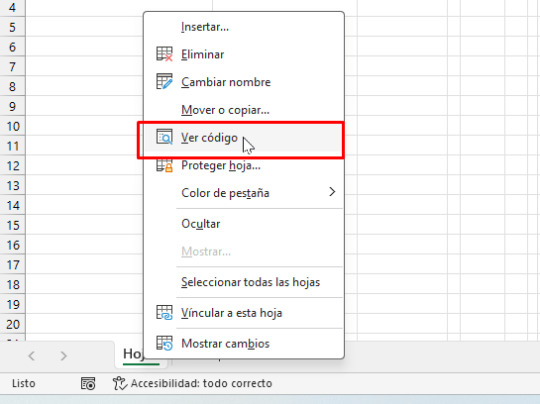
- En la ventana del editor de VBA, busca en el panel de la izquierda el nombre de tu hoja de cálculo. Debería aparecer algo como "Hoja1 (NombreDeTuHoja)". Haz doble clic sobre él. 👆👆 Si no tiene nombre aparece como Worksheet
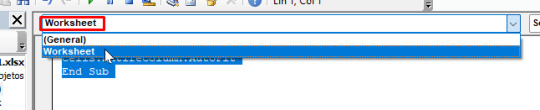
- Se abrirá una ventana de código en blanco. Aquí es donde vamos a pegar el código mágico. ✨ - Copia y pega el siguiente código exactamente como aparece: 📝 - Tienes que agregar solo: - Cells.EntireColumn.AutoFit
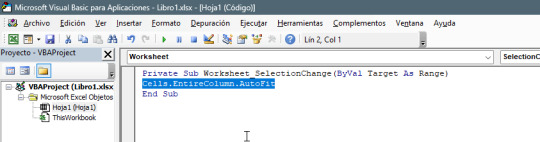
- ¡Listo! Cierra la ventana del editor de VBA. ❌ ¿Y ahora qué? 🤔 ¡Ahora, cada vez que hagas clic en una celda diferente dentro de esa hoja de cálculo, Excel automáticamente ajustará el ancho de todas las columnas para mostrar todo el contenido correctamente! ¡Adiós a las columnas cortadas o demasiado anchas! 👋 ¡Es como magia en tiempo real! 🧙♀️
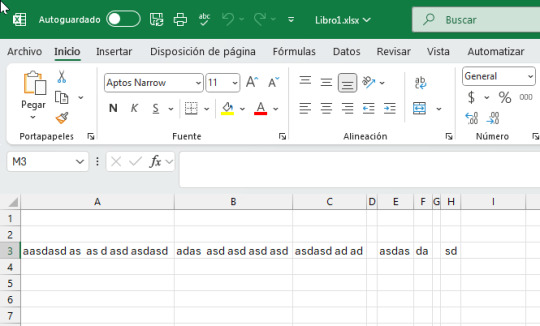
Consideraciones Importantes 🤔 Si bien este método es súper rápido y cómodo, recuerda lo que mencionamos antes: - Rendimiento: En hojas de cálculo muy grandes, este autoajuste constante podría consumir recursos y hacer que Excel se sienta un poco más lento. 🐢 - Interrupciones: Si estás intentando ajustar manualmente el ancho de una columna, este código lo sobrescribirá cada vez que cambies de selección. 😬 Si estos puntos te preocupan, quizás prefieras usar el método del doble clic en los encabezados o crear un botón para autoajustar cuando lo necesites. ¡La flexibilidad es clave! 🔑 Aun así, para muchas situaciones, este pequeño truco de VBA puede ser una verdadera joya para mantener tus hojas de cálculo siempre ordenadas y legibles sin esfuerzo. ¡Pruébalo y cuéntanos qué tal te funciona! 😊 Read the full article
#atajosExcelVBA#autoajustarcolumnasautomáticamente#automatizacióndehojasdecálculo#automatizaranchocolumnasExcel#Cells.EntireColumn.AutoFit#códigoparaautoajustarcolumnas#códigoVBAExcel#desarrolladorExcelbásico#ExcelVBA#macroExcelautoajuste#mejorareficienciaExcel#personalizarExcel#programarExcel#solucionesrápidasExcel.#tipsautomatizaciónExcel#trucosVBAExcel#Worksheet_SelectionChange
0 notes
Text
Best Advanced MS Excel Course in Phagwara
Unlock Your Potential with Advanced MS Excel at TechCadd, Phagwara
In today's fast-paced digital world, knowing how to use Excel isn't just a bonus—it’s a necessity. That’s why TechCadd in Phagwara offers a specialized Advanced MS Excel course designed to equip you with the skills that top employers demand. Whether you’re a student, working professional, or business owner, Excel can help you save time, make smarter decisions, and stay ahead of the competition. Our advanced MS Excel in Phagwara training focuses on practical learning, helping you gain confidence in handling data more efficiently and effectively.
Unlike basic Excel classes, this program dives deep into powerful tools and features that most users overlook. Our advanced MS Excel course covers essential techniques such as complex formulas, logical functions, pivot tables, data visualization, and error handling. We also teach automation through macros and introduce tools like Power Query, which can completely transform how you process data. At TechCadd, we make sure the learning experience is interactive, hands-on, and personalized to suit different learning paces. With this advanced MS Excel training, you’ll be ready to take on any data challenge with clarity and skill.
There’s a growing demand for Excel experts in industries like finance, marketing, IT, and logistics. That’s why more and more learners are turning to TechCadd for advanced MS Excel in Phagwara. We’ve structured our course to simulate real-life business scenarios. You won’t just learn how to use features—you’ll understand when and why to use them. From automating monthly reports to building dashboards for KPIs, our course helps you apply your knowledge in practical ways. Whether you want to stand out in your job, change careers, or simply work smarter, this training gives you the tools to do so.
At TechCadd, we believe that learning should be practical and career-focused. That’s why our advanced MS Excel course includes case studies, projects, and continuous support. We don’t just train—we mentor. You’ll have access to certified trainers, doubt-clearing sessions, and real-world exercises that boost your confidence. Our goal is to ensure that every learner walks out of our classrooms with hands-on experience and a clear understanding of how Excel can simplify complex tasks. When it comes to advanced MS Excel, we’re known for quality training and lasting results.
Choosing TechCadd for advanced MS Excel in Phagwara means choosing a future where you’re more efficient, more informed, and more in control of your data. We help learners transition from just knowing Excel to actually mastering it. Our alumni have gone on to become data analysts, project managers, financial planners, and team leads—all thanks to the strong foundation they built here. If you're looking to upgrade your skills with a trusted institute, this is the advanced MS Excel course you’ve been waiting for.
https://techcaddphagwara.com/best-Advanced-MS-Excel-Course-in-Phagwara.php
#AdvancedExcel#ExcelTraining#ExcelExperts#LearnExcel#ExcelTips#ExcelSkills#ExcelMastery#MicrosoftExcel#ExcelFunctions#ExcelCourse#DataAnalysis#ExcelForProfessionals#ExcelTutorial#PivotTables#ExcelVBA#ExcelFormulas#ExcelDashboard#ExcelAutomation#SpreadsheetSkills#BusinessAnalytics#ExcelLearning#ExcelOnlineCourse#ExcelPowerQuery#ExcelData#ProductivityWithExcel
0 notes
Text
طريقة فعالة لإخفاء أوراق العمل في Excel بدون اكتشافها

إخفاء أوراق العمل في Excel يمكن أن يكون ضروريًا لحماية البيانات أو تبسيط جداول البيانات المعقدة. الخيارات الافتراضية في Excel تسمح بإخفاء الأوراق بسهولة، ولكن يمكن لأي شخص لديه معرفة أساسية استعادتها بسرعة. هناك طريقة أكثر فاعلية تتيح إخفاء الأوراق بشكل كامل بحيث لا تظهر حتى عند استخدام القائمة العادية لإظهارها. هذه الطريقة توفر مستوى إضافيًا من الخصوصية، مما يجعل بياناتك أكثر أمانًا ��أقل عرضة للتعديل غير المقصود.

ملخص - يحتوي إكسل على ثلاثة مستويات لعرض أوراق العمل: مرئية، ومخفية، ومخفية جدًا. - يُقلل إخفاء أوراق العمل في إكسل من فرص وصول الآخرين إليها. - لإخفاء ورقة عمل، اضبط مستوى ظهورها على "xlsSheetVeryHidden" في نافذة VBA. يحتوي إكسل على ثلاثة مستويات لعرض أوراق العمل: مرئية، ومخفية، ومخفية جدًا. على الرغم من أن الكثيرين يعرفون كيفية إخفاء أوراق العمل وإظهارها بالنقر بزر الماوس الأيمن على منطقة علامات التبويب أسفل المصنف، إلا أن هذه طريقة وسيطة فقط لإزالة أوراق إكسل من العرض. سواء كنت ترغب في تنظيم علامات تبويب المصنف، أو تخصيص ورقة لخيارات القوائم المنسدلة وعناصر التحكم الأخرى، أو ترك أهم الأوراق فقط مرئية، أو إخفاء المعلومات الت�� لا تريد أن يراها الآخرون، يمكنك جعل أوراق العمل مخفية جدًا في إكسل. اتخاذ هذه الخطوة يقلل من فرص ظهور أوراق العمل هذه مرة أخرى. إليك كيفية القيام بذلك. ملاحظة: لا يمكنك تطبيق هذا الخيار على ورقة العمل إلا إذا كان ملف Excel يحتوي على علامة تبويب أخرى مرئية على الأقل. قبل البدء، تأكد من حفظ المصنف بالضغط على Ctrl+S. الآن، اضغط على Alt+11 لفتح نافذة Visual Basic For Applications (VBA)، أو أضف علامة التبويب Developer إلى الشريط وانقر فوق "Visual Basic".

تتضمن الخطوات التالية تفعيل النوافذ اللازمة لتغيير حالة رؤية ورقة العمل إلى "مخفية جدًا". أولًا، انقر على "عرض" في الشريط، ثم انقر على "مستكشف المشاريع". إذا كنت تفضل استخدام اختصارات لوحة مفاتيح Excel، فاضغط على Alt > V > Ctrl+R.

ثم انقر على "عرض" مرة أخرى، وهذه المرة انقر على "نافذة الخصائص". أو اضغط على Alt > V > F4.

الآن، في جزء مستكشف المشروع، قم بتوسيع الخيارات حتى ترى قائمة بأوراق العمل الموجودة في المصنف الخاص بك، ثم انقر فوق الورقة التي تريد إخفاءها.

بعد ذلك، في نافذة الخصائص، حدد "xlsSheetVeryHidden" في القائمة المنسدلة "مرئي".

أخيرًا، انقر على زر "حفظ" في الزاوية العلوية اليسرى من نافذة VBA، ثم انقر على "X" في الزاوية العلوية اليمنى لإغلاقها. أو اضغط على Ctrl+S، ثم Alt+F4.

الآن، لاحظ أن علامة تبويب ورقة العمل المخفية تمامًا غير مرئية. علاوة على ذلك، عند النقر بزر الماوس الأيمن على منطقة علامة تبويب المصنف، يظهر خيار "إظهار" باللون الرمادي، كما لو أن المصنف لا يحتوي على أي أوراق مخفية.

ملاحظة إذا كنت قد أخفيت أوراقًا أيضًا، بالنقر بزر الماوس الأيمن على إحدى علامات التبويب واختيار "إخفاء"، فسيكون خيار إظهار الأوراق قابلًا للنقر. مع ذلك، عند النقر على "إظهار"، لن تظهر أي أوراق مخفية تمامًا. لإظهار الورقة مرة أخرى، ارجع إلى نافذة VBA بالضغط على Alt+F11، وحدد ورقة العمل المطلوبة في لوحة مستكشف المشاريع، وغيّر حالة "مرئي" إلى "xlSheetVisible"، ثم احفظ الملف وأغلق نافذة VBA.

أمور يجب مراعاتها عند إخفاء ورقة عمل إليك بعض النصائح الإضافية التي يجب مراعاتها قبل المضي قدمًا في إخفاء أوراق العمل باستخدام هذه الطريقة: - على الرغم من أن إخفاء ورقة العمل أكثر أمانًا من النقر بزر الماوس الأيمن على علامة تبويب ثم اختيار "إخفاء"، إلا أنه ليس طريقة مضمونة لمنع الآخرين من الوصول إلى البيانات الحساسة المخزنة في مصنفك. في الواقع، إذا عثروا على هذه المقالة بالصدفة، فسيعرفون كيفية إظهار ورقة عمل مخفية مرة أخرى! إذا كان بإمكان الآخرين الوصول إلى ملف يحتوي على معلومات سرية، ففكّر في حماية مصنف العمل بكلمة مرور بدلاً من ذلك. - على الرغم من أن قلة من الناس يعرفون خيار إخفاء ورقة العمل تمامًا، إلا أن البعض يعرفه. ولتوضيح ذلك، أكتب دائمًا في أعلى أي ورقة عمل أخفيها ملاحظة مثل "هذه الورقة للإشارة فقط" أو ما شابه. لا تزال الصيغ في الأوراق المرئية التي تشير إلى خلايا في أوراق مخفية جدًا تعمل كما هو متوقع. بالإضافة إلى إخفاء أوراق عمل كاملة داخل مصنفات Excel، يمكنك أيضًا إخفاء الصفوف والأعمدة داخل أوراق العمل بالنقر بزر الماوس الأيمن على رقم الصف أو حرف العمود، ثم اختيار "إخفاء". لإخفاء عدة صفوف أو أعمدة متجاورة، انقر واسحب الماوس لتحديد أكثر من رقم صف أو حرف عمود في الوقت نفسه. من ناحية أخرى، لتحديد صفوف وأعمدة غير متسلسلة لإخفائها، اضغط على مفتاح Ctrl أثناء النقر على أرقام الصفوف أو حروف الأعمدة. إخفاء أوراق العمل في Excel ليس مجرد خيار لتنظيم البيانات، بل يمكن أن يكون وسيلة لحمايتها من التعديلات غير المرغوب فيها. باستخدام الطرق المتقدمة مثل تعديل خصائص الورقة أو استخدام VBA، يمكنك التأكد من أن بياناتك ستظل مخفية حتى لمن لديهم خبرة في Excel. تطبيق هذه الخطوات يمنحك تحكمًا أكبر في ملفاتك، مما يسهل العمل عليها دون القلق بشأن التعديلات غير المصرح بها. Read the full article
0 notes
Text
MS Excel Tips And Tricks
How To Separate Name And Number
.
Follow Us For a Free Excel Workshop
.
Visit us:
www.nicatinstitute.com
.
contact us +91-8922949666
.
.
Like! Comment! Share! 😊
#exceltipsandtricks#excel#exceltips#microsoftexcel#microsoft#exceltricks#msexcel#exceltraining#office#excelfunctions#exceltutorial#microsoftoffice#dataanalytics#data#msexceltraining#learnexcel#education#excelshortcuts#dataanalysis#excelmemes#msexceltips#excelvba#excelcourse#msexcelformulas#msoffice#financialmodeling#vlookup#exceltip#nicat#nicatinstitute
0 notes
Video
youtube
Excelde Otomatik Sütun Genişliği
0 notes
Text

No artigo de hoje 🔎 Você usa Tabela Dinâmica, mas sente que poderia tirar mais proveito dela? Descubra como aplicar a função SE e formatação condicional para transformar seus relatórios em instrumentos visuais poderosos e fáceis de interpretar. 👉 Aprenda o passo a passo e veja como destacar automaticamente metas, desvios e muito mais. Clique e eleve seus dashboards a outro nível!
ExcelAvançado #TabelaDinamica #FuncaoSE #FormataçãoCondicional #DashboardsNoExcel #ExcelParaNegócios #ProdutividadeComExcel #DicaDeExcel #AutomatizaçãoDeRelatórios #ExcelProfissional #ExcelTips #ExcelVBA #RelatóriosGerenciais #ExcelParaEmpresas #CursoDeExcel
0 notes
Text
When to Hire an Excel VBA Programmer vs. a Zapier Consultant
In today's tech-driven world, it's not just about working smarter—it’s about automating the heck out of everything that eats up your time. Whether you're drowning in spreadsheets or struggling to make apps talk to each other, the solution often lies in the hands of two key players: an Excel VBA programmer and a Zapier consultant. But when do you need one over the other? And, believe it or not, there are situations where you might need both!
The Case for Hiring an Excel VBA Programmer
When your business revolves around Excel—and let’s face it, Excel is still the backbone for countless companies—having an Excel VBA programmer in your corner can be life-changing. These pros aren’t your average spreadsheet enthusiasts; they dive into the guts of Excel to create custom macros, automate repetitive tasks, and whip up formulas that’ll make your head spin.
Think about it: if you’re trying to streamline complex calculations, generate dynamic reports, or build models that pull data like magic, you’ve got two options—spend hours figuring it out yourself (ugh!) or outsource Excel work to a seasoned expert. Excel VBA programmers are the heroes you call when your spreadsheets are bursting at the seams and you need something more sophisticated than basic formulas.
When a Zapier Consultant Saves the Day
On the other hand, Zapier consultants are like the glue holding your digital tools together. Zapier is all about connecting apps and creating workflows that actually make sense. Whether you’re automating email responses, syncing your CRM with Google Sheets, or integrating e-commerce platforms, these consultants can create Zaps (automated tasks) that’ll make your workflow smoother than ever.
A workflow automation consultant who knows Zapier inside and out can be a game-changer for small businesses that need multiple tools working in harmony. Let’s face it—manually updating spreadsheets, copying data from app to app, and forgetting to send follow-up emails just isn’t cutting it anymore. Zapier consultants step in to eliminate the grunt work and keep your business humming along.
Do You Need Both? It’s Not as Wild as You Think
Believe it or not, there are scenarios where Excel VBA programmers and Zapier consultants go hand-in-hand. Imagine this: your business relies on detailed Excel reports, but you also need those reports seamlessly uploaded to cloud apps or shared across platforms. By outsourcing Excel work to a programmer and hiring a Zapier consultant for integrations, you’re essentially covering all bases. It’s like peanut butter and jelly—two great things that are even better together.
Both experts bring unique skills to the table, but their collaborative efforts can take your automation game to the next level. While Excel handles the heavy lifting for data manipulation, Zapier ensures the data flows effortlessly to where it needs to go.
Wrapping It Up
Whether you’re managing spreadsheets or connecting apps, knowing when to hire an ExcelVBA programmer vs. a Zapier consultant boils down to your specific needs. From advanced data processing to effortless integrations, these pros have the expertise to transform your workflows. And hey—why not consider consulting Excel or teaming up with a workflow automation consultant to cover all your automation bases? After all, time is money, and automation’s the way to save both!
0 notes
Text
Alarm in Excel VBA Code #shorts #youtubeshorts #short #viral #excelvba #visualbasic
Alarm in Excel – VBA Code #shorts #youtubeshorts #short #viral #excelvba #visualbasic Download Excel VBA code file from here … source
0 notes
Text
Date Error Transformation in Power BI
youtube
0 notes
Photo

In this #blog, You will #learn how to Protect/Unprotect Worksheet in #Excel using #VBA. In this blog, we have shown you all the possible ways to do it with VBA codes.
1 note
·
View note
Link
Excel Unmerge Cells Instructions (3 Simple Methods + Shortcut)
#ExcelFormula#excelformulas#excelfunction#excelshortcutkey#ExcelUnmergeCellsInstructionsSimpleMethodsShortcut#excelvba#formula#Formulas#Googlesheet
0 notes
Text

Advance your Excel skills with TechCadd's Advanced MS Excel Course in Phagwara. Learn Pivot Tables, Macros, VLOOKUP, Power Query & more. Enroll today!
https://techcaddphagwara.com/best-Advanced-MS-Excel-Course-in-Phagwara.php
#AdvancedExcel#ExcelTraining#ExcelExperts#LearnExcel#ExcelTips#ExcelSkills#ExcelMastery#MicrosoftExcel#ExcelFunctions#ExcelCourse#DataAnalysis#ExcelForProfessionals#ExcelTutorial#PivotTables#ExcelVBA#ExcelFormulas#ExcelDashboard#ExcelAutomation#SpreadsheetSkills#BusinessAnalytics#ExcelLearning#ExcelOnlineCourse#ExcelPowerQuery#ExcelData#ProductivityWithExcel
0 notes
Text
MS Excel Tips And Tricks
How To Apply And Remove Border
.
Follow Us For a Free Excel Workshop
.
Visit us:
www.nicatinstitute.com
.
contact us +91-8922949666
.
.
Like! Comment! Share! 😊
#exceltipsandtricks#excel#exceltips#microsoftexcel#microsoft#exceltricks#msexcel#exceltraining#office#excelfunctions#exceltutorial#microsoftoffice#dataanalytics#data#msexceltraining#learnexcel#education#excelshortcuts#dataanalysis#excelmemes#msexceltips#excelvba#excelcourse#msexcelformulas#msoffice#financialmodeling#vlookup#exceltip#nicat#nicatinstitute
0 notes