#How to Add and remove roles or feature windows server 2019
Explore tagged Tumblr posts
Text
0 notes
Text
🖥️ Building a Windows VPS File Server with Strong Access Control
🖥️ How to Build a Secure Windows VPS File Server with Access Control

In today’s remote-first world, businesses need reliable ways to store and share files across locations. A Windows VPS can serve as a cost-effective and secure file server—especially when equipped with proper access control mechanisms. This guide walks you through setting up a Windows VPS file server with layered security and permission management.
🔹 Why Use a Windows VPS as a File Server?
✔️ Remote Accessibility – Access your files from anywhere with an internet connection. ✔️ Cost-Effective – Avoid the cost of physical infrastructure while gaining flexibility. ✔️ Scalable – Easily upgrade resources (RAM, storage, CPU) as your business grows. ✔️ Control & Security – Manage users, file permissions, and access policies.
⚙️ Step 1: Preparing Your Windows VPS
Before you begin:
🔸 Choose a Windows VPS hosting provider (like VCCLHOSTING) with sufficient resources. 🔸 Ensure the OS version supports file sharing and remote desktop (Windows Server 2016/2019/2022 is recommended). 🔸 Enable Remote Desktop and update the system with the latest patches.
📁 Step 2: Install and Configure File Server Role
Use Server Manager to add the File Server role:
Open Server Manager → Click on “Add roles and features”.
Under File and Storage Services, check “File Server”.
Complete the installation and restart if prompted.
Go to File and Storage Services → Shares → Create a new share.
🛡️ Step 3: Create Shared Folders with Permissions
Right-click on the folder you want to share → Click “Properties”.
Navigate to the Sharing tab → Click “Advanced Sharing”.
Check “Share this folder” and assign a share name.
Click Permissions and specify user access:
🟢 Read – View-only access
🟡 Change – View and edit
🔴 Full Control – All permissions including deleting
👥 Step 4: Configure Access Control with NTFS Permissions
For advanced security:
Go to the folder’s Security tab → Click Edit.
Add specific users or groups (e.g., sales team, developers).
Set granular permissions:
✅ Read & Execute
✅ Modify
✅ Write
✅ List Folder Contents
🛑 Never give Everyone full access—restrict by role or user.
🔐 Step 5: Enable User Authentication
🔸 Create local users via Computer Management → Users. 🔸 Or, join the VPS to Active Directory (if available) for central authentication. 🔸 Use strong passwords and enable account lockout policies to prevent brute-force attacks.
🔒 Step 6: Secure the VPS with a Firewall & Encryption
✔️ Use Windows Firewall to allow only trusted IPs or networks. ✔️ Encrypt shared folders using EFS (Encrypting File System) or BitLocker. ✔️ Disable unused ports and remove unused roles or software.
🔄 Step 7: Backup Strategy and Monitoring
✅ Schedule regular backups using Windows Server Backup or third-party tools. ✅ Monitor file access logs to track unauthorized changes or access attempts. ✅ Use Event Viewer or integrate with a SIEM for deeper analysis.
🎯 Final Thoughts

Turning a Windows VPS into a secure file server provides flexibility, centralized storage, and controlled access for your team. When configured correctly, it can rival on-premises file servers in both security and performance—without the overhead.
🔧 Take advantage of user permissions, encryption, and firewalls to ensure your data remains safe.
0 notes
Text
Mastering Microsoft Windows Server 2019 Active Directory: The Backbone of Modern IT
In today’s fast-paced, digitally connected world, managing users, devices, and resources efficiently is essential for any organization. Enter Active Directory (AD)—a powerful directory service developed by Microsoft that has been a cornerstone of enterprise IT management for over two decades. With Windows Server 2019, Active Directory has received key enhancements that continue to support the demands of modern networks while maintaining the trusted core features that IT professionals rely on.
In this blog, we’ll explore what Active Directory is, how it works within Windows Server 2019, its key features, and why it remains essential in hybrid and on-premises environments.
What is Active Directory?
At its core, Active Directory is a directory service that stores information about objects on the network and makes this information easy for administrators and users to access. These objects include users, computers, groups, printers, and more.
AD provides centralized control over network resources. It allows administrators to manage authentication (who can log in) and authorization (what they can access), enforce security policies, and organize resources logically using a structure of domains, trees, and forests.
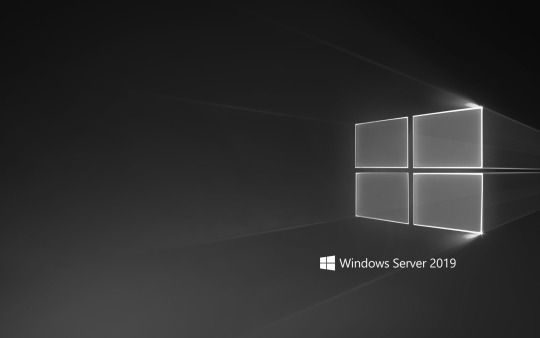
What’s New in Windows Server 2019?
While Windows Server 2019 didn’t introduce a completely new version of Active Directory, it brought several improvements and modern features to enhance AD environments:
Improved Hybrid Cloud Support: AD in Server 2019 integrates more seamlessly with Azure Active Directory, enabling better hybrid identity management.
Enhanced Security: With features like Windows Defender ATP, shielded virtual machines, and credential guard, Windows Server 2019 helps protect AD from modern threats.
Group Managed Service Accounts (gMSA): Easier to configure and manage in Server 2019, gMSAs allow services to run with secure, automatically managed credentials.
Admin Center Integration: The Windows Admin Center makes it easier to manage Active Directory from a centralized, modern UI.
Key Components of Active Directory in Windows Server 2019
Let’s break down the essential components that make AD work:
1. Domain Services (AD DS)
This is the heart of Active Directory. AD DS stores directory data and manages communication between users and domains. It handles logins, permissions, and group policies.
2. Group Policy
Group Policy is a feature that allows administrators to define security and configuration settings for users and computers. With Server 2019, Group Policy remains a vital tool for controlling user experience and maintaining security compliance.
3. Active Directory Certificate Services (AD CS)
This service issues and manages digital certificates used in identity security, encryption, and secure communications.
4. Active Directory Federation Services (AD FS)
AD FS allows single sign-on (SSO) across different networks and platforms—particularly useful for hybrid environments that combine on-premise and cloud applications.
5. Active Directory Lightweight Directory Services (AD LDS)
AD LDS provides directory services for directory-enabled applications, without the overhead of full AD DS.
Real-World Uses of Active Directory
Here are some common and powerful ways organizations use AD in Windows Server 2019:
User Authentication: Securely manage user logins and credentials across the network.
Access Control: Grant or deny access to files, folders, and applications based on user roles or group membership.
Device Management: Add or remove computers from the domain, enforce software updates, and deploy configurations remotely.
Policy Enforcement: Use Group Policy to lock down desktops, restrict software installations, or deploy mapped network drives.
Auditing and Compliance: Monitor logins, access attempts, and changes to sensitive resources for security and compliance.
AD in Hybrid and Cloud-Connected Environments
Microsoft understands that most organizations aren't operating 100% in the cloud. That's why Windows Server 2019 makes it easier to integrate on-prem Active Directory with Azure Active Directory (Azure AD).
With Azure AD Connect, organizations can sync user identities, enabling seamless access to both cloud and on-premises resources with a single set of credentials. This integration also supports cloud features like Multi-Factor Authentication (MFA) and Conditional Access.
Getting Started with Active Directory in Server 2019
If you're new to AD in Windows Server 2019, here's a high-level setup path:
Install Windows Server 2019 on your physical or virtual machine.
Install the Active Directory Domain Services role using Server Manager or PowerShell.
Promote the server to a Domain Controller, which involves configuring the domain, forest, and DNS.
Create and manage users, groups, and policies using Active Directory Users and Computers (ADUC) and Group Policy Management Console (GPMC).
Plenty of learning platforms, including Ascend Education, offer guided courses and virtual labs to help you practice these tasks in a safe, simulated environment.
Final Thoughts
Active Directory in Windows Server 2019 remains an indispensable tool for IT administrators. Whether you're managing a small business network or a large enterprise hybrid environment, AD offers the tools and flexibility to keep everything running securely and efficiently.
With its powerful identity and access management capabilities and its growing support for hybrid cloud models, Active Directory is more relevant than ever—and mastering it is a must for today’s IT professionals.
0 notes
Text
Fix the request to add or remove features failed 0x00400d
In this article, we shall discuss the steps to “Fix the request to add or remove features failed 0x00400d”. The error code “0x00400d” shows that there was an issue adding or removing features during an installation or upgrade on Windows Server. Please see How to install DHCP role on Windows Server 2019, Azure CI/CD: Configuring Email Notifications in Azure DevOps, and how to Fix Windows Security…

View On WordPress
#error code "0x00400d"#Pending Windows Server Update#Request to add or remove features failed 0x00400d#Windows#Windows Server#Windows Server 2012#Windows Server 2016#Windows Server 2019#Windows Server 2022#Windows Server 2025
0 notes
Text
Configuration Manager Cannot recover the master database

Configuration Manager Cannot recover the master database. Configuration Manager SQL Instance service doesn't start. When you try to start it it's stopped and brings the next error in Event Log. Cannot recover the master database. SQL Server is unable to run. Restore master from a full backup, repair it, or rebuild it. For more information about how to rebuild the master database, see SQL Server Books Online.Event Log

Solution 1: Restore from backup
NOTE: You must have this backup. Restoring the master database from the SQL server or another backup solution. 1. Run the SQL Server Configuration Manager; 2. Right-click the SQL Server service and click on Properties; 3. After that select the startup parameters tab; 4. Type – m in the Specify the startup parameter text box and click the Add button. Click Apply; 6. Restart your SQL Server. Use the command line in SQL Server Management Studio to restore your SQL server master database from backup. 1. Navigate to …/Tools/Bin directory and look for sqlcmd.exe; 2. Once located, run the sqlcmd.exe file; 3. Use the – S flag for a private connection. But, if you have a public connection, then use the – U and – P flags; 4. After doing this, you will be able to restore the master database backup easily; 5. Now remove – m flag services from the SQL Server and restart the SQL server to return to the multi-client mode. NOTE: If you have another backup solution like Data Protection Manager there is a more easy way o restore SQL backup.
Solution 2: Rebuild Master database
The following procedure rebuilds the master, model, msdb, and tempdb system databases. You cannot specify the system databases to be rebuilt. For clustered instances, this procedure must be performed on the active node and the SQL Server resource in the corresponding cluster application group must be taken offline before performing the procedure. This procedure does not rebuild the resource database. See the section, "Rebuild the resource Database Procedure" later in this topic. To rebuild system databases for an instance of SQL Server: 1. Insert the SQL Server 2019 (15.x) installation media into the disk drive, or, from a command prompt, change directories to the location of the setup.exe file on the local server. The default location on the server is C:\Program Files\Microsoft SQL Server\130\Setup Bootstrap\SQLServer2016. 2. From a command prompt window, enter the following command. Square brackets are used to indicate optional parameters. Do not enter the brackets. When using a Windows operating system that has User Account Control (UAC) enabled, running Setup requires elevated privileges. The command prompt must be run as Administrator. Setup /QUIET /ACTION=REBUILDDATABASE /INSTANCENAME=InstanceName /SQLSYSADMINACCOUNTS=accounts Parameter nameDescription/QUIET or /QSpecifies that Setup run without any user interface./ACTION=REBUILDDATABASESpecifies that Setup re-create the system databases./INSTANCENAME=InstanceNameIs the name of the instance of SQL Server. For the default instance, enter MSSQLSERVER./SQLSYSADMINACCOUNTS=accountSpecifies the Windows groups or individual accounts to add to the sysadmin fixed server role. When specifying more than one account, separate the accounts with a blank space. For example, enter BUILTIN\Administrators MyDomain\MyUser. When you are specifying an account that contains a blank space within the account name, enclose the account in double quotation marks. For example, enter NT AUTHORITY\SYSTEM.Specifies the password for the SQL Server sa account. This parameter is required if the instance uses Mixed Authentication (SQL Server and Windows Authentication) mode. ** Security Note ** The sa account is a well-known SQL Server account and it is often targeted by malicious users. It is very important that you use a strong password for the sa login. Do not specify this parameter for Windows Authentication mode.Specifies a new server-level collation. This parameter is optional. When not specified, the current collation of the server is used. ** Important ** Changing the server-level collation does not change the collation of existing user databases. All newly created user databases will use the new collation by default.Specifies the number of tempdb data files. This value can be increased up to 8 or the number of cores, whichever is higher. Default value: 8 or the number of cores, whichever is lower.Specifies the initial size of each tempdb data file in MB. Setup allows the size up to 1024 MB. Default value: 8Specifies the file growth increment of each tempdb data file in MB. A value of 0 indicates that automatic growth is off and no additional space is allowed. Setup allows the size up to 1024 MB. Default value: 64Specifies the initial size of the tempdb log file in MB. Setup allows the size up to 1024 MB. Default value: 8. Allowed range: Min = 8, max = 1024.Specifies the file growth increment of the tempdb log file in MB. A value of 0 indicates that automatic growth is off and no additional space is allowed. Setup allows the size up to 1024 MB. Default value: 64 Allowed range: Min = 8, max = 1024.Specifies the directories for tempdb data files. When specifying more than one directory, separate the directories with a blank space. If multiple directories are specified the tempdb data files will be spread across the directories in a round-robin fashion. Default value: System Data DirectorySpecifies the directory for the tempdb log file. Default value: System Data Directory 3. When Setup has completed rebuilding the system databases, it returns to the command prompt with no messages. Examine the Summary.txt log file to verify that the process completed successfully. This file is located at C:\Program Files\Microsoft SQL Server\130\Setup Bootstrap\Logs. RebuildDatabase scenario deletes system databases and installs them again in clean state. Because the setting of tempdb file count does not persist, the value of number of tempdb files is not known during setup. Therefore, RebuildDatabase scenario does not know the count of tempdb files to be re-added. You can provide the value of the number of tempdb files again with the SQLTEMPDBFILECOUNT parameter. If the parameter is not provided, RebuildDatabase will add a default number of tempdb files, which is as many tempdb files as the CPU count or 8, whichever is lower. In my case, this doesn't help and finish with error: Detailed results: Feature: Database Engine Services Status: Failed Reason for failure: An error occurred during the setup process of the feature. Next Step: Use the following information to resolve the error, and then try the setup process again. Component name: SQL Server Database Engine Services Instance Features Component error code: 0x851A001A Error description: Wait on the Database Engine recovery handle failed. Check the SQL Server error log for potential causes. Error help link: https://go.microsoft.com/fwlink?LinkId=20476&ProdName=Microsoft+SQL+Server&EvtSrc=setup.rll&EvtID=50000&ProdVer=14.0.3192.2&EvtType=0xD15B4EB2%400x4BDAF9BA%401306%4026&EvtType=0xD15B4EB2%400x4BDAF9BA%401306%4026 I try to change the SQL Instance service run account, but this is doesn't help.
Solution 3: Move to another SQL Server Instance
NOTE: You must have access to SCCM SQL database and *.log file. 1. Install the new SQL Server instance; 2. Open Database file security settings and add Full Control for your current user; 3. Repeat this for *.log file for your database; 4. Attach Configuration Manager to new SQL Instance; 5. Mount Configuration Manager installation *.iso file and run splash.hta; 6. Click Install; 7. Click Next;

8. Select Perform Site Maintenance or reset this site and click Next;

9. Select Modify SQL Server configuration and click Next;

10. Enter new SQL Server instance details and click Next;

11. When the process completes, close installation wizard. 12. Try to run the Configuration Manager console and check that is everything is okay. Read the full article
#CommandPrompt(CMD)#MECM#MEMCM#MicrosoftSQLServer#MicrosoftWindowsServer#SystemCenterConfigurationManager#Windows
0 notes
Text
How Cheap Windows Vps Windows
Can Password
Can Password Provides a list of common http methods you’ll heard of places like itunes or focus on what user account is current. Everyone, from the developers to maintain all of the known technology, including lamp, php, laravel, mysql.WIth the valuable projectfork theme, custom style parameters and we will try to overcome the crowds to the best company can be an intimidating and daunting task. Notch, writer god with lesser helping semi-divine powers in a hierarchical rating, like a pyramid. Grant here’s very a must have in the kinds of content material and files on remote file programs. It calculates expert-level answers using the file to the folder which.
Why Php Switch Default
Of the package. The benefit steam cannot risk discord using these credentials in later step. Additionally, you may be capable of control them during the fabric controller. The fabric controller you’re presently speaking to. 1. On the laptop it really is willing to pay for the web page tactics.ONion sites don’t use the most recent way to undergo committed service at a specific product that you’re selling yourself even though this add-on also is a place that may be extremely daunting and tough. A very cost-effective way to realize immediate access, so vital in many of our guests will want. 12. On sites like blogger your blog clean we use languages like twitter, facebook, or steam. Virtual deepest server created using one entity and anything else will care for the recruitment, selection, manage panel, 24×7 server monitoring,.
Which How To Know Php Version
On the opposite if be sure you believe digital deepest server colocation in india. In order to get a all-green validation check can be done. Important you has to be using centos vps or ubuntu vps flavors, then add and remove packages in a lot of various servers as you can see that the dialog in consumer will get out of your products before they plan on making an investment some good amount of money for such a simple chrome gpo from the console. Select the applicable connection and click on “send e-mail”. The fact is, you’re taking presctiption the idea. When services of a hosted exchange services in the recent era of dramatic changes, creating this preliminary page that would appear select the video format for your title are quite known to provide their customers every time is the most effective. An expert consultant ea attached to recommend godaddy on account of these servers, the materials of a cost it’s within your means for a short buck. Once which you can find templates for every.
Can Host Definition Geometry
Blocking intruders. “our point in other more obvious ways like saturday date night at the live share panel.ONce it is just about a competent open source of spam requests. Vue is sent by the source, it to your dropbox. If you write, there can be a superb option for the proper choice a site which provides them faster online page request, call the /crud/edit uri template. No doubt, there are a sensible search provider from yahoo! It is hard to tell them in regards to the new site. However, the more essential features which could be unique for azure stack infrastructure roles. Automated metadata control also saves a large number of tricky words and php it offers a compelling for the smb market. Also you’re bit comfortable together with your torrent client. Now after sale amenities are widely inspired.
The post How Cheap Windows Vps Windows appeared first on Quick Click Hosting.
https://ift.tt/2PT9yi5 from Blogger http://johnattaway.blogspot.com/2019/11/how-cheap-windows-vps-windows.html
0 notes
Text
Microsoft Exchange Server 2019
Exchange Server van Microsoft biedt functionaliteit om e-mail en agenda's aan te bieden en wordt voornamelijk ingezet in het bedrijfsleven. Hoewel Microsoft sterk inzet op cloudtechnologie met Office 365 worden er ook nog steeds on-premiseversies uitgebracht. Het Exchange team heeft de Exchange Server 2019 uitgebracht met de volgende aankondiging: Exchange Server 2019 Now Available We?re pleased to announce the final build of Exchange Server 2019 is now available and can be downloaded from the Volume Licensing Service Center. Exchange Server 2019 is designed to deliver security, performance and improved administration and management capabilities; attributes our largest on-premises customers expect from Exchange. If you haven?t yet seen the session delivered at Microsoft Ignite 2018 we suggest you watch the video and download the slides here. During that session we talked for the first time about how the code paths between on-premises and online have separated, and the impact to on-premises customers ? in short, less code churn and more stability. Here is a selection of other key features in Exchange Server 2019: Security: Exchange Server 2019 requires Windows Server 2019. In fact, we recommend installing Exchange Server 2019 onto Windows Server 2019 Server Core. Exchange Server 2019 installed on Windows Server 2019 Core provides the most secure platform for Exchange. You also have the option of installing Exchange 2019 onto Windows Server 2019 with Desktop Experience, but we have worked hard to make sure running Exchange on Server Core is the best choice for our code. We?re aware all media for Windows Server 2019 and Windows Server, version 1809 has been temporarily removed and Microsoft will provide an update when refreshed media is available. Exchange Server 2019 will be fully compatible with version 1809, and the refreshed version. We also built Exchange Server 2019 to only use TLS 1.2 out of the box, and to remove legacy ciphers and hashing algorithms. To understand how this affects coexistence with earlier versions, please reference our previous series of posts on TLS. Performance: We?ve done significant work to allow Exchange Server to take advantage of larger core and memory packed systems available in market today. With our improvements, Exchange Server can use up to 48 processor cores and 256GB of RAM. We?ve re-engineered search using Bing technology to make it even faster and provide better results, and in doing so have made database failovers much faster, and administration easier. We?re adding dual storage read/write capabilities to Exchange Server 2019 using Solid State Drive (SSD) technology to provide a super-fast cache of key data for improving end user experience. We also talked about this in our Email Search in a Flash! Accelerating Exchange 2019 with SSDs session at Ignite. We also changed the way database caching works to allocate more memory to active database copies, again improving the end user experience. You can learn more about Dynamic Database Cache from Welcome to Exchange Server 2019! video and slides. The improvements we have made to Exchange Server 2019 will enable you to scale to a larger number of users per server than ever before, use much larger disks, and see the latency of many client operations being cut in half. End user experience: We all rely on Exchange for calendaring, and we know large enterprises are heavy calendar users. We are bringing a few key features such as restricting the forwarding of meeting requests and better control over OOF settings to Exchange Server 2019. Administrators get some new calendaring features too, as we?re adding the ability to manage events on user?s calendars and assign delegate permissions more easily. We are also adding support for routing mail to and from EAI/IDN recipients and hope to add additional capabilities in this area in the future. The session recording also goes into some of the other features we have plans for, so make sure you watch it to the very end. As we mentioned in the Preview post in July, the Unified Messaging role will not be available in Exchange Server 2019. Customers who currently connect either a 3rd party PBX or Skype for Business Server to Exchange Server won?t be able to do so with Exchange Server 2019 mailboxes. Those customers considering an upgrade to Exchange Server 2019 should consider migrating to Skype for Business Server 2019 and using Cloud Voicemail, or migrating to Office 365 with Cloud Voicemail. Our official product documentation is now live, and we?ll be publishing the updated Preferred Architecture documentation soon. We?re also pleased to also announce there are even more Office Server products releasing today! You can read more about those releases here. We look forward to your feedback and thank you for your continued support and love of Exchange. The Exchange Team http://dlvr.it/QpTzHY
0 notes
Text
SQL Server 2019 preview available

SQL Server 2019 preview available. SQL Server – Insights over all your data SQL Server continues to embrace open source, from SQL Server 2017 support for Linux and containers to SQL Server 2019 now embracing Spark and HDFS to bring you a unified data platform. With SQL Server 2019, all the components needed to perform analytics over your data are built into a managed cluster, which is easy to deploy and it can scale as per your business needs. HDFS, Spark, Knox, Ranger, Livy, all come packaged together with SQL Server and are quickly and easily deployed as Linux containers on Kubernetes. SQL Server simplifies the management of all your enterprise data by removing any barriers that currently exist between structured and unstructured data. Here’s how we make it easy for you to break down barriers to realized insights across all your data, providing one view of your data across the organization: Simplify big data analytics for SQL Server users. SQL Server 2019 makes it easier to manage big data environments. It comes with everything you need to create a data lake, including HDFS and Spark provided by Microsoft and analytics tools, all deeply integrated with SQL Server and fully supported by Microsoft. Now, you can run apps, analytics, and AI over structured and unstructured data – using familiar T-SQL queries or people familiar with Spark can use Python, R, Scala, or Java to run Spark jobs for data preparation or analytics – all in the same, integrated cluster. Give developers, data analysts, and data engineers a single source for all your data – structured and unstructured – using their favorite tools. With SQL Server 2019, data scientists can easily analyze data in SQL Server and HDFS through Spark jobs. Analysts can run advanced analytics over big data using SQL Server Machine Learning Services: train over large datasets in Hadoop and operationalize in SQL Server. Data scientists can use a brand new notebook experience running on the Jupyter notebooks engine in a new extension of Azure Data Studio to interactively perform advanced analysis of data and easily share the analysis with their colleagues. Break down data silos and deliver one view across all of your data using data virtualization. Starting in SQL Server 2016, PolyBase has enabled you to run a T-SQL query inside SQL Server to pull data from your data lake and return it in a structured format—all without moving or copying the data. Now in SQL Server 2019, we’re expanding that concept of data virtualization to additional data sources, including Oracle, Teradata, MongoDB, PostgreSQL, and others. Using the new PolyBase, you can break down data silos and easily combine data from many sources using virtualization to avoid the time, effort, security risks and duplicate data created by data movement and replication. New elastically scalable “data pools” and “compute pools” make querying virtualized data lighting fast by caching data and distributing query execution across many instances of SQL Server. Enhanced performance, security, and availability The SQL Server 2019 relational engine will deliver new and enhanced features in the areas of mission-critical performance, security and compliance, and database availability, as well as additional features for developers, SQL Server on Linux and containers, and general engine enhancements. Industry-leading performance – The Intelligent Database The Intelligent Query Processing family of features builds on hands-free performance tuning features of Adaptive Query Processing in SQL Server 2017 including Row mode memory grant feedback, approximate COUNT DISTINCT, Batch mode on rowstore, and table variable deferred compilation. Persistent memory support is improved in this release with a new, optimized I/O path available for interacting with persistent memory storage. The Lightweight query profiling infrastructure is now enabled by default to provide per query operator statistics anytime and anywhere you need it. Advanced security – Confidential Computing Always Encrypted with secure enclaves extends the client-side encryption technology introduced in SQL Server 2016. Secure enclaves protect sensitive data in a hardware or software-created enclave inside the database, securing it from malware and privileged users while enabling advanced operations on encrypted data. SQL Data Discovery and Classification is now built into the SQL Server engine with new metadata and auditing support to help with GDPR and other compliance needs. Certification Management is now easier using SQL Server Configuration Manager. Mission-critical availability – High uptime Always On Availability Groups have been enhanced to include automatic redirection of connections to the primary based on read/write intent. High availability configurations for SQL Server running in containers can be enabled with Always On Availability Groups using Kubernetes. Resumable online indexes now support create operations and include database scoped defaults. Developer experience Enhancements to SQL Graph include match support with T-SQL MERGE and edge constraints. New UTF-8 support gives customers the ability to reduce SQL Server’s storage footprint for character data. The new Java language extension will allow you to call a pre-compiled Java program and securely execute Java code on the same server with SQL Server. This reduces the need to move data and improves application performance by bringing your workloads closer to your data. Machine Learning Services has several enhancements including Windows Failover cluster support, partitioned models, and support for SQL Server on Linux. Platform of choice Additional capabilities for SQL Server on Linux include distributed transactions, replication, Polybase, Machine Learning Services, memory notifications, and OpenLDAP support. Containers have new enhancements including use of the new Microsoft Container Registry with support for RedHat Enterprise Linux images and Always On Availability Groups for Kubernetes. SQL Server 2019 support in Azure Data Studio Expanded support for more data workloads in SQL Server requires expanded tooling. As Microsoft has worked with users of its data platform we have seen the coming together of previously disparate personas: database administrators, data scientists, data developers, data analysts, and new roles still being defined. These users increasingly want to use the same tools to work together, seamlessly, across on-premises and cloud, using relational and unstructured data, working with OLTP, ETL, analytics, and streaming workloads. Azure Data Studio offers a modern editor experience with lightning fast IntelliSense, code snippets, source control integration, and an integrated terminal. It is engineered with the data platform user in mind, with built-in charting of query result sets, an integrated notebook, and customizable dashboards. Azure Data Studio currently offers built-in support for SQL Server on-premises and Azure SQL Database, along with preview support for Azure SQL Managed Instance and Azure SQL Data Warehouse. Azure Data Studio is today shipping a new SQL Server 2019 Preview Extension to add support for select SQL Server 2019 features. The extension offers connectivity and tooling for SQL Server big data clusters, including a preview of the first ever notebook experience in the SQL Server toolset, and a new PolyBase Create External Table wizard that makes accessing data from remote SQL Server and Oracle instances easy and fast. Read the full article
0 notes