#Mac mail backup
Explore tagged Tumblr posts
Text
Mac email backup is very easy now
It has been a topic of discussion for long on how to mac email backup with an easy to use procedure.
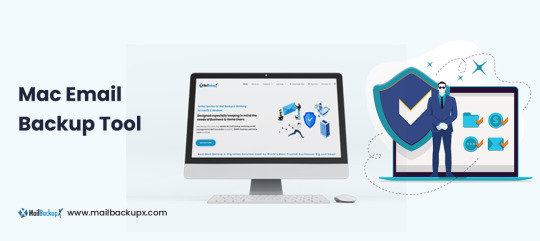
Often it has been seen that Mac users complain about incomplete procedure on mac email backup. The foundation of an appropriate data backup always lies on a well instructed procedure. Therefore, it is very important to use a right, more precisely a professional tool for data backup.
While you may come across endless names for data backup tool, we offer the best in class product Mail Backup X. A well-engineered email backup tool for archiving emails from apple mailbox.
Also, the below links on Mac Operating System and Apple mail will make you understand about the subject in detail.
MacOS and Apple mail gives an idea on selection of the right tool considering different aspects of the mail communication tool.
The best way to mac email backup with clear instructions
Downloadthe mac email backup softwareand install on your Macformac email backup. Please follow the link for installation instructions.
Once the installation is completed, launch the tool from the Applications/ Quick Launch Menu.
You can start the fully functional trial run for 15 days or activate it if you have already purchased a license version of the tool.
You may choose to setup a new backup profile from the dashboard by choosing option “setup a new backup” oryou may click my backup profiles on the left side bar in the dashboard and click “set up a new backup profile”.
The next screen shows options to setup back for a list of mail clients. Choose Apple Mail and proceed to next step.
Once you click and choose Apple Mail to setup a backup you are presented with folder structure from Apple Mail accounts. Please select or deselect the folders out of all the mail accounts configured in Apple Mail.
The next step shows Advanced options like setting
* frequency of Mail backup (select automatic as its recommended or you may choose Manual or recurring at particular intervals).
* secure your backup archive by encrypting the data. So, it can only be viewed on this computer.
* you May also activate the USB Auto Snapshot option by assigning a USB drive. So, whenever you connect the USB drive, it automatically makes a snapshot copy of your local mail backup to the USB Drive in the background automatically.
8. You can set the location of backup to local disk drive or Cloud service by authenticating and adding Cloud Space (at Present Google Drive, DropBox and Microsoft One Drive are supported). Click save.
9. Apple Mail Backup Profile is set up and now your emails should have started to back up as per the options and settings you selected during the previous steps.
Demo is the preliminary answer on how to mac email backup on mac
In order to understand the basics of mac email backup, we recommend you to use the demo version of the tool initially.
The demo tool has various advantages before you proceed with the licensed product.
It is completely free and guides in the most systematic way on how to mac email backup. For more information, do visit the official website for a detailed tool on the software www.mailbackupx.com/how-to-backup-apple-mac-mail-mails-on-mac/.
1 note
·
View note
Text
Backing Up Mac Emails with Intention and Control
This article will explore directly the power of backing up Mac emails and help you do it with clarity and control. It explores the mechanics of the whole thing and presents Mail Backup X as a deliberate tool to start curating the part of our lives that’s present everywhere.

Mac emails occupy a curious place in the designof our modern life comprising of computers and the internet and emails. The email client is always present, but unfortunately, rarely curated with care. Their patterns are unique to each user, shaped by habits nobody teaches but everyone adopts. Some people archive with intention, others drift into accumulation without noticing. Mail Backup X enters here as a solution to chaos, and as a way of interacting differently with what already exists.
Layered Mac Email Backup Is Not Excess but careful organization
You already interact with your Mac emails in ways that suit yourworking and communication style. Why should your Mac emails backup system be any different?
Your backup system should reflect that same logic. A single copy stored in a single location may seem sufficient on the surface, but what happens when that location becomes unreachable, or when something unexpected alters your access?
Using a multi-layered approach does not imply excess or paranoia. It introduces intention. Mail Backup X makes this surprisingly smooth, offering the ability to create local backups on your Mac while simultaneously allowing for uploads to your preferred cloud storage. The software recognizes that you work across more than one space, and that your data security should do the same. The design is not rigid. You decide what qualifies as primary, what serves as fallback, and what travels with you in a pocket-sized encrypted USB drive.
You are not locked into a system that thinks for you. Mail Backup X offers freedom and choice but never becomes overwhelming. You can choose to schedule backups in the background and route them to distinct destinations depending on what matters to you.
For example, sensitive client correspondence may belong on an encrypted external drive, kept physically secure and independent of internet access. Routine communication may be fine on a cloud sync, always retrievable even when you're away from your main device. A third copy can live locally, ready for fast restoration or reference, especially when bandwidth is unreliable. None of this feels excessive when you’ve set the rules yourself. You are not following a protocol designed for another user. You are choosing a system for Mac emails backup that speaks to your own way of managing risk and retrieval.
Flexibility in backup strategy may sound like a technical detail. But it’s not just that. It also influences how calmly you work with your data.
When you know that your Mac emails exist in multiple, well-organized copies, you are less likely to overreact during moments of disruption. The tool encourages this layered thinking without complicating the process. You do not need to understand a new vocabulary or adopt an unfamiliar mindset. You simply configure the tool to follow your logic. As your priorities shift, so can your Mac emails backup configuration. Nothing is permanent or fixed in a template.
The result is a system that grows with you instead of demanding that you adapt to it.
Applying the Features: Building a Controlled, Multi-Layered Backup Strategy
Mail Backup X lets you move beyond vague notions of safety and into an interface built for decisions. This part of the tool becomes especially clear once you begin creating what the application calls “Backup Profiles.”
Each profile is an independent unit with its own email source, storage locations, encryption rules, and backup frequency. The software responds to your style and preferences, not the other way around. Below are some of the core steps you will encounter as you create and manage your own profile-driven, multi-location backup setup for Mac emails.
Go to My Backup Profiles and click New Backup. Select your email source and choose the folders you want to include.
After folder selection, you’ll set the storage location, schedule, encryption, and other preferences that shape how the backup works.
Choose a Space: Click Choose a Space to pick a storage location. Existing spaces appear in the list if you have preciously configured cloud spaces. You can add new ones here if needed. Once set up, they become available across all profiles and can be managed from Storage Spaces.
‘Storage Spaces’ can be found in the sidebar. This section lets you add and manage local folders, cloud drives, or FTP paths. Each space becomes selectable during profile creation.
Backup Schedule: Choose from Automatic, Recurring, or Manual. Recurring lets you set backups by the hour, day, or week.
USB Auto-Snapshot: Register a USB drive to receive profile snapshots. You can set it to copy automatically on plug-in or manually by clicking Copy to USB.
Encryption and Security: Enable encryption in Security Settings for any profile. A unique key protects the archive, and you’ll also create a recovery key during setup.
Mail Backup X presents the controls as they are—practical, clearly labeled, and designed for direct use.
You choose how many profiles you want (under free trial and personal license, you can create up to five). You choose how each one behaves. You assign storage, schedule, encryption, and snapshots in isolation or in combination. The result is a meaningful and practical Mac emails backup system built entirely under your hand.
The structure of profiles and storage makes more sense once you’ve had a chance to explore it firsthand. Fortunately, that part is easy. You can download a fully functional trial version directly from the official website, MailBackupX.com, or from sources you already trust. The installer does not ask for anything upfront, like filling out forms or account creation or signing up for newsletter.
During activation, it may prompt you to enter an email address, but even that remains optional. If you choose to provide it, updates on upcoming versions, newly added features, and occasional discounts will find their way to you, but only if you want them.
Every time you create a backup of Mac emails or something else, you are basically saying, “this should not be lost in the chaos of our modern times, and I am making sure of that.” Backing up Mac emails is attending to your information, respecting the stories, information, narratives that your emails hold. Mac emails backup is part of how you stay rooted in what you’ve built, what you’ve said, and what you still might need to return to.
0 notes
Note
Heyyy, I’ve been doing the same thing as you recently and I thought you might like to see that you’re not the only one out here doing the lords work of cataloging the various gimmick blogs of tumblr.com
Here’s my list so far:
Tumblr gimmickverses
The threatsverse
@fuck-you-ominous-threats
@the-real-list-of-ominous-threats
@backup-ominous-threats
@the-fake-list-of-ominous-threats
@the-list-of-real-ominous-threats
@list-of-lists-of-ominous-threats
@twelfth-list-of-ominous-threats
@another-list-of-ominous-threats
@love-you-ominous-threats
@this-threat-is-ominous
@i-identify-as-an-ominous-threat
@nominous-threats
@autotheist-of-ominous-threats
Signsverse
@ominous-signs
@silly-signs
@hazard-symbols-that-fuck-hard
Gimmickthiefverse
@gimmick-thief
@gimmick-thief-thief
@bad-gimmick-thief
@gimmick-thief-thief-thief-thief
@gimmick-thief-theif-thcief
@gimmickthiefthiefthiefthiefthief
@gimmick-remover
@gimmick-thief-burglar
Identifierverse
@fish-identifier
@cat-identifier
@identifying-cars-in-posts
@identifying-horses-in-posts
@identifying-planes-in-posts
@poorly-identifying-cats-in-posts
@identifying-cat-phenotypes
@identifying-cats
@identifying-cellphones-in-posts
@identifying-bees-in-posts
@identifying-guns-in-posts
@identifying-guitars-in-posts
@identifying-gulls-in-posts
@identifying-fonts-in-images
@identifying-the-unseen-in-posts
@dragons-locator
@creatures-in-posts
@certified-piss-posts
@mammalidentifier
@identifying-spacecraft-in-posts
@dog-spotted
@cat-spotted
@i-identify-guns-in-posts
@identifying-dinosaurs-in-posts
@identifying-birds
@identifying-maille-weaves
@identifying-typewriters-in-posts
@mouse-spotted
@snake-spotted
@certified-new-york-posts
@chicago-mentioned
@identifying-snakes-in-posts
@which-os
Detectorverse
@fox-detector
@bear-detector
@detector-detector
@loss-detector
@girl-detector
@orca-detector
@carbon-monoxide-detector
@south-carolina-detector
@corviddetector
@goose-detector
@crab-detector
@gay-detector
@opossum-detector
@bell-detector
@columbiforme-detector
@corvid-detector
@axolotl-detector
@snow-leopard-detector
@bat-detector
@salmon-detector
@detector-detector
@mouse-detector
@cat-detector
@trans-detector
@egg-detector
@shark-detector
@bug-detector
@dino-detector
@crowdetector
@fish-detector
@skid-fit-detector
@therickrolldetector
@crane-detector
@lizard-detector
@i-detect-rickrolls
@pigeon-detector
@bronzong-detector
@text-inverter-detector
@tsunderedetector
@british-alert
Achievementverse
@pointless-achievements
@achievement-unlocked
@randomitemdrop
@dailyquests
@achievement-achievement-unlocked
Officialpostsverse
@official-boob-posts
@official-penis-posts
@bees-official
@knifedealler-official
@teamrocket-official
@youareanidiot-official
@anti-terf-posts
@ofishal-fish-posts
@medici-official
@official-cannibalism-posts
@official-linguistics-post
@official-crab-posts
@official-nature-posts
@officialgrassrating
@official-level-five
@official-olm-posts
@the-equator-official
@milk-the-official
@official-jurassic-park
@french-horn-official
@cute-aggression-official
@deja-vu-official
Brandsverse
@google-officiall
@firefox-unofficial
@mcdonlads-official
@big-mayo-official
@yahooo-official
@the-real-apple-mail
@totally-apple-music
@whataburger-possibly-official
@class-dojo-officially
@100percent-shell-oil
@cvs-pharmacy-real
@truly-jcjenson
@definitely-wikipedia
@k-f-c-official
@totally-scjohnson
@officially-google-translate
@reallytimhortons
@walmart-the-official
@apple-unofficial
@totally-roku-tv
@firesub-houseway-real
@yahooo-official-may-return
@its-target-official
@wikipedia-the-non-official
@the-real-yahoo-mail
@realgoogleclassroom
@realsafari
@duothelingo
@the-real-gmail
@sony-official
@operagxreal
@yes-im-youtube-kids
@the-one-and-only-duckduckgo
@the-real-ecosia
@definitely-quicktrip
@pizza-hut-official
@gb-tesco-official-new
@real-microsoft-outlook
@buildabearfr
@firehouse-subs-fr
@deviantart-official
@totally-ikea
@yandex-search-fr
@official-sainsburys
@definitely-spencers-gifts
@totally-not-kraft-mac-and-cheese
@real-pollo-campero
@the-real-ipsy
@totally-peacock-i-swear
@not-really-discord
@burgerking-official
@obviously-mojang
@pizza-hut-unofficial
@the-one-and-only-duckduckgo
@the-dunkin-of-dunkins
@the-real-gamefreak
@applebees-honestly
@im-pandora-i-promise
@barnes-and-noble-official
@the-real-chipotle
@official-toys-r-us
@sony-official
@basically-bumble
@undeniably-chevron
@speedron
@official-petsmart
@100percent-chipotle
@checkers-official
@biglots-official
@journeys-official
@nutterbutter-official
@starry-unofficial
Governmentverse
@government-agency-bracket
@centers-for-disease-control
@nasa-official
@transit-fag
@the-even-officialer-news
@the-official-news
@ripta-official
@definitely-waste-management
@the-us-navy-official
@royal-canadian-air-force
@localairport
@bureau-of-mental-regulation
Poetryverse
@eggblackoutpoetry
@reallybadblackoutpoems
@shitpost-poetry-official
@i-scan-your-poems
Locationsverse
@maryland-official
@marylandofficial
@maryland-officially
@ohioofficial
@official-northkorea
@officialmexico
@officialunitedstates
@raleigh-nc-official-totally-real
@totally-durham-nc
@chapel-hill-nc-real
@totally-france
@massachusetts-official
@the-state-of-georgia-official
@official-rhode-island
@totally-salisbury-nc
@the-fr-north-carolina-totally
@the-fmby-north-carolina-totally
@rhode-island-real
@literally-the-first-state
@newhampshireofficial
@the-real-illinois
@atlanta-city-official
@0fficial-america
@the-republic-of-california-fr-fr
@state-of-connecticut-official
@westernmassposting
@officially-dorset
@the-ottoman-empire-for-real
@definitely-totally-croatia
@definitely-britain
@new-mexico-official
@france-unofficial
@the-principality-of-sealand
@totally-italy
@france-the-third
@the-official-italy
@official-denmark
@washington-official-2
@denmark-forreal
@denmark-official
@denmarklandia-official
@official-hongkong
@official-ireland
@definitelytherepublicofireland
@forever-scotland
@russia-totallyofficial
@definitely-canada
@germany-official
@totally-germany
@genuinely-germany
@official-new-zealand
@india-official
@yugoslavia-official
@the-official-roman-empire
@guatemala-official
@definitely-brasil
@very-real-australia
@literally-luxembourg
@definitely-totally-croatia
@totally-japan
@therealrepublicofkorea
@pakistan-official
@republic-of-molossia
@the-kingdom-of-norway
@sweden-official
@non-tyrannical-usa
@the-state-of-michigan
@cape-breton-island-itself
@state-of-florida-official
@state-of-conneticut-official
@the-real-illinois
@utah-offical
@mhm-wisconsin
@the-only-ontario
@actually-alberta
@new-york-for-real
@the-province-of-nova-scotia-real
@france-the-third
@officiallybavaria
@totally-china
@yorkshire-official
@real-british-empire
@buffalony-official
@utah-official
@guatemala-official
@the-real-nevada
@a-new-found-land
@official-sc
@new-york-unoficial
@hawaii-offcial
@real-california-republic
@sovereign-state-of-alaska
@washington-official
@saskatchewan-forreal
@definitely-indiana
@soviet-state-of-new-york
@real-chicago
@totally-india
@official-vermont-fr
@mackinac-island-official
@the-nevada
@iceland-the-official
@mid-maryland
Miscellaneous gimmicks
@definitely-not-a-bee
@really-a-vampire
@the-fake-catholic-church
@the-official-goose-god
@randomly-generated-posts-machine
@the-missiles-guy
@the-exploder-anon
@i-just-reblog-stuff-i-hate
@blog-for-water
@hellsitegenetics
@posts-i-saw-on-wikipedia
@dragons-locator
@oldenglishtextposts
@randomalienencounter
@whatcoloristhatcat
@will-it-soup
@snailifier
@post-uwuifier
@yeahokayillreblogthat
@facts-i-just-made-up
@fixing-bad-posts
@probablybadrpgideas
@trochaic-mutant-ninja-tetrameter
@thegimmickblog
@postanagramgenerator
@libraryofbabel-postlocator
@how-many-purples
@how-much-yellow
@not-a-trampoline-daily
@word-problem-posting
@free-post-store
@reading-comp-posting
@post-store
@waterboardingwizard
@the-frightening-ghoul
@time-travel-approval-council
@you-get-water
@official-john-lennon
@the-mojave-desert
@the-sniffer
@sniffer-of-gimmicks
@marryingthewholecorpoverse
@the-everything-remover
@totally-hardcore-tanoc
@rainworld-name-verifier
@post-fishifier
@text-inverter
@ur-fav-hates-columbus
@randomly-generated-posts-machine
@making-you-in-spore
@alienracist
@shakespeare-official-account
@rate-this-color-please
@top-secret-replier
@l-is-t-e-n
@a-literal-rat
@counting-hrt-in-posts
@real-boeing-757
@ratethepost
@hellsite-cat-genetics
@the-assigner-of-gimmicks
@not-a-dark-matter
@has-no-opinions
@singular-ghost-sound
Planetsverse
@herbig-haro-211
@officially-triton
@actually-titan
@real-yucous-ghe
@the-real-planet-x
@the-moon-styx
@the-sol-sun-fr
@the-moon-called-cyst
@official-moon-of-vitreous
@neuro-officially
@vitreous-officially
@official-meibo-ghe
@official-macula
@totally-the-moon-oculus
@blue-marble-earth
@venus-for-real
@saturn-official
@temporarily-moon-two
@diomenia-daughter-of-callisto
@deimos-moon-of-terror
@mercury-the-swift
@totally-callisto
@planet-king-jupiter
@the-great-io
@the-red-planet-mars
@the-ringed-planet-saturn
@the-lovely-planet-earth
@the-speedy-planet-mercury
@the-chill-planet-uranus
@official-planet-pluto
@truly-pluto
@haumea-the-dwarf-planet
@makemake-the-silly-dwarfie
@the-real-eris
@asteroid-belt-resident-ceres
@the-amazing-andromeda-galaxy
@i-am-the-alcyoneus-galaxy
@i-am-the-milky-way-galaxy
@the-serene-moon-luna
@moon-of-fear-phobos
@the-panic-moon-deimos
@pizza-moon-io
@speckled-callisto
@the-radiant-sun
@truly-the-sun
@big-fucking-sagittarius-astar
@totally-the-real-pisces
@aries-official
@andromeda-the-constellation
@offically-taurus
@and-cassiopeia
@orion-in-the-sky
@ursa-minor-probably
@official-draco-constellation
@ursa-major-actually
@the-official-gemini
@im-canis-minor
@literally-leo
@literally-leo-minor
@might-be-capricorn
@yeah-im-scorpio
Antigimmickverse
@anti-royal-canadian-air-force
@water-for-blog
@counter-facts-i-just-made-up
@breaking-fixing-bad-posts
@alphabetuncompletionist
@reading-comp-wrong-answers
@rat-detector-but-evil
@evilorcadetector
@anti-h2o
@gimmick-fixer
Kitty blogs
@kittysmoker
@kittybroker
@kittybrokerrater
Snomverse
@i-am-a-snom
@oshnom
@robosnom
@snomchievement-unlocked
@i-am-protosnom
@rescued-snom
@engineer-snom
@special-agent-snom
@pride-snom
@sneaky-detective-snom
@snom-with-a-nuke
@apocalypse-snom
@wizard-snom
@thief-snom
@shiny-snomblr
@shiny-snom-red-edition
@snomfee-cup
@i-am-a-frosmoth
@eclipse-frosmoth
@space-snom
@ethics-snom
@otherworldly-patron-snom
@momsnom
@snom-with-sweater
@snom-postal-services
@snom-with-a-bomb
@i-am-catboi-snom
@snom-appreciation
@snomba-has-blog
@snomonomicon
@snom-with-a-knife
@snominrandomplaces
@dinosnom
@reborn-apocalypse-snom
@snom-devourer-of-worlds
@snom-in-space
@lawyer-snom
@snom-with-a-bazooka
@ditto-snom
@cowboysnom
@charlesnom
@evil-snom
@snom-propaganda
@snomonado
@snomnom
@snomganda
@snomms
@snom-goodman
Translatorverse
@translatingpostsintodutch
@translatingpostsintofrench
@translatingpostsintogerman
@translatingpoststojapanese
@translatingpostsintoenglish
@itranslatepostsintotokipona
@translatingthingsinfrench
@randomalienencounter-translated
@translatingpoststoesperanto
Letters/ Grammarverse
@t-counter
@a-counter
@voweltally
@e-counter
@contraction-counter
@how-many-letters
@i-add-ampersands-to-posts
@theletterkcompletionist
@the-disemvoweler
Completionistverse
@asciicompletionist
@oedcompletionist
@alphabetcompletionist
@punctuation-completionist
@numberscompletionist
@periodiccompletionist
@wildcard-completionist
Worddetectorverse
@silly-detector
@amongus-text-detector
@bible-word-counter
@in-the-bible
@arethesewordsinhomestuck
@are-these-words-in-thee-bible
@arethesewordsin-thebible
@beatles-lyrics-percent
@arethosewordsinthebible
Painterverse
@the-firey-painter
@the-glitter-painter
@the-icy-painter
@the-purple-painter
@the-blue-painter
@the-red-painter
@painting-red
@the-bazzow-painter
@the-orange-painter
@the-yellow-painter
@the-green-painter
@the-teal-painter
@the-pink-painter
@the-white-painter
@the-gray-painter
@the-rainbow-painter
@the-void-painter
@the-pixel-painter
@the-mystery-painter
@happy-little-painter
@the-not-painter
@the-doodle-painter
@the-bird-painter
@the-pride-painter
@the-mew-painter
@the-weezer-painter
@the-deep-fry-painter
@the-scribbles-painter
@the-sus-painter
@thecroissantpainter
@the-lesbian-painter
@the-pan-painter
@the-aroace-painter
@the-trans-painter
@the-omori-painter
@the-sad-painter
@raidpainter
@the-stormy-painter
@the-howling-painter
@the-bisexual-painter
@the-hoppip-painter
@the-random-painter
@the-high-saturation-painter
@the-collage-painter
@the-inverted-painter
@the-duck-painter
@the-scaly-painter
@the-gumball-painter
@the-chaotic-doodle-painter
@the-pony-painter
@the-agender-painter
@the-gay-painter
@the-ghost-painter
@the-space-painter
@the-xenogender-painter
@the-music-painter
@the-anomaly-painter
@the-rotted-painter
@the-neon-painter
@cipher-painter
@the-mewtwo-painter
Ipostsverse
@i-say-ok
@i-make-things-into-faces
@i-remove-color-from-posts
@i-make-things-content-aware
@i-make-things-explode
@i-make-things-glitched-out
@i-make-things-snakes
@i-make-things-spheres
@i-am-a-fish
@i-give-olms-to-people
@i-give-you-a-fish
@i-respond-with-emoticons
@i-spy-a-blog
@i-doodle-pfp-guys
Ratdetectorverse
@rat-detector
@rat-detector-detector
@rat-detector-detector-detector
@ratdetectordetectordetectordet
@rat-detector-to-the-5th-power
@rat-detector-seven
@ratdetectortheninth
@ratdetector-x11
@rat-detector-twelve
@rat-detector-13
@rat-detector-thirteen
@ratdetector13
@rat-detector-the-14th
@rat-detector-15
@rat-detector-16
@rat-detector-17
@rat-detector-the-18th
@rat-detector-19x
@ratdetector20
@rat-detector-the-21st
@rat-detector-the-22nd
@ratdectector23
@rat-detector-24
@ratdetector25
@25th-rat-detector
@ratdetector-x26
@rat-detector-the-26th
@rat-detector36
@rat-detector-72
@rat-detector-84
@rat-detector-87
@rat-detector-rat-89
@rat-detector-236
@rat-detector-333
@rat-detector-334
@rat-dedecdor
@rat-eliminator
@rat-detectors-detector
@detector-rat
@rat-detector-fail
@the-rat-detector-couple-the-1st
@rat-detector-redacted
Presidentverse
@nixon-official
@patricia-nixon-official
@hoover-fbi
@kissy-kissinger
@froggyroycohn
@jimmydean37
@official-abraham-lincoln
@emobernie
Elvisverse
@elvis-official
@transfem-elvis
@transmasc-elvis
@nonbinary-elvis
@miniature-elvis
@elvispurrsley
@elvis-parsley-official
@ghost-of-elvis-official
@pelvis-presley
@elvis-unofficial
@yelserp-sivle
@evil-elvis-official
@scary-elvis
@emo-presley
@robot-elvis
@snailvis
@haiku-presley-elvis
@sauromon-presley-the-orber
@elvis-hell
@elvis-parsley-chiapet
@mii-elvis
@wizard-presly
@eggvis-preggsley
@catgirl-presley
@italian-elvis-official
@italian-elvis
@elvis-researcher-official
@furina-de-fontelvis
@canadian-elvis
@the-ghost-of-elvis
@barbara-gunnhelvis
@death-elvis-official
@elvis-compressedly
@catboy-presley
@arlecchelvis-official
@phannie-elvis
@gay-elvis
@werewolfelvis
@mouseelvis
@elvis-official-impersonator
@gen-z-elvis
@eagle-elvis
@theelviseater
@girlvis
Is-allverse
@pesto-is-all
@marmite-is-all
@mayo-is-all
The Croakerverse
@the-muppet-joker
@strange-aeons
@mydarlingathena
@lifedoesntdiscriminate
@minuseyes
@cabbagex4
@descimatedcroakernightmares
@gonzobatman1
@gunchhorseman
@bruciemilf
@descimatedpiggydreams
@peachyfuck18
@statleragainstposers
@jimmythebastards-blog
@unmask-strange-aeons
@thestrangemuppetjokerfan111
@trash-panda-anon
@marsha-landlord
Potatoverse
@potato-murderer
@anti-potato
@i-say-potato
@small-potato
@toastedpotatoes
@your-average-potato
@might-be-a-potato
@im-a-potato-lol
Entityverse @eldrich-horror-official @god-official @theholyspirit-official
Blahajverse @the-gulhaj @the-haj @the-blahaj @the-rodhaj @the-gronhaj @rosahaj @the-lilahaj @the-svarthaj @the-rodbrunhaj @the-grahaj @the-rodgulhaj @the-vithaj @the-klapparhaj @the-magentahaj @blalilahaj @demonhaj @thedivineguldhaj @the-rutighaj @the-smahaj @the-djavulsksilverhaj @the-purpurhaj @the-purjolokhaj @the-brunhaj @brunhaj @the-snohaj @the-turkoshaj @svard-haj @ultraviolett-haj @the-attaarmadhaj @the-dinohaj @the-anglahaj @the-leendehaj @the-litenhaj @the-omvandhaj @the-448c-haj @the-jahalh @the-eldritch-skrackhaj @ogiltig-haj @swimhaj @the-ljusgrahaj @spelutvecklare-haj @the-sonicjah @the-v1haj @cardboard-haj @the-hajhaj @hajitale @the-blahajtale @the-blavingad @the-ljushaj @the-fuchsiahaj @the-odethaj @halvgudhaj @the-emohaj @the-fotografhaj @biblicallyaccurateangel-haj @the-arohaj @the-crowhaj @the-korallfisk @scoliosis-haj @the-valhaj @gummy-haj @the-kasmiskhaj @butiksagarehaj @the-truth-seekers @unregistered-haj @the-batmanhaj @the-dovehaj @alcoholhaj @sibhaj @den-av-alla-hajen @bagarhaj @4-sc3n3-sh4rk1e @the-brathaj @gandalf-the-grahaj @the-frankenhaj @nathaj @redhoodhaj @dm-haj @the-vamphaj @bookworm-haj @the-dandyhaj @the-butterhaj @biblically-accurate-haj @teto-haj @sleepyhaj @the-invertedhaj @the-rymdenhaj @the-norsehaj @mintblue-haj @the-smolhaj @groenhaj @spikeplushiehaj @the-aftonsparv @starz-rambles @larryhaj @the-purpursparv @the-rod-katthaj @the-farhaj @emuotorihaj @brithaj @exi-alone
Evilcompanyverse @evil-inc @superhgb @l48yr1nth @the-evil-real-gmail @ratspancakes @evil-maryland
Thegaymilitaryverse @trans-army-real @aromantic-navy @actual-aspec-military @aspec-mafia-official @the-aplatonic-cavalry @the-real-aromantic-fbi @demi-demolitions @aro-sp-ace-force @aroace-evils @electio-aroace-navy @aromantic-detective @the-aroace-attackers @cupiomantic-air-force @the-aroace-defense @the-official-aro-archers @aroace-army-garlicbread-producer @bisexual-navy @pansexual-spaceforce @pan-warriors @real-omnisexual-military @omni-spaceforce @nonbinary-coastguard @transcoastguard @obviously-enby-airforce @genderfluid-marine-corp @actual-transgender-navy @demiboy-army @the-demigirl-airforce @queer-military-treasury @queer-military-authorities @queer-enby-police-force @official-queer-airforce @indianaspecforces @italian-aspec-forces @britishaspecforces @the-aspec-country @american-aspec-forces @canadian-aspec-forces @the-agender-archipelago @disability-submarine-fleet @bisexual-airforce
Theslenderverse @slender-fae @slendergenderfucker @slenderdawg @plague-doctor-slenderman @bitchlessslenderman @robloxian-slenderman @genderfluid-slenderman @selfcare-slenderman @notstraightslenderman @slenderrat @eviler-slenderman @the-splendorman @defense-slenderman @blue-slender @flirtatious-slenderman @slenderjerma @coke-slenderman @hybrid-slenderman @discourse-slenderman @bitchless-slenderman @aroorchid-slenderwoman @realest-slenderman @slenderman-and-the-tapeworms @legallyblondeslenderman @absurdly-tall-slendy @poet-splendorman @poet-slenderman @pinkslenderman @green-slenderman @greenslenderman @drpepper-slenderman @slenderofclubs @slenderofdiamonds @slenderofhearts @slender-mad @slender-judge @slender-miku @slender-genderfluid @slender-woman-returns
Yes hello!! I feel like we are colleagues haha. You do amazing work!
I actually already have your list saved in my drafts because I found it and it's such a wonderful resource! Just havent had time to go through it yet.
Tysm for making sure I have it! If you ever wanna talk gimmick blogs, my dms are open! I find this silly phenomenon fascinating.
#thanks for the ask <3#gimmick not completed#I love that your list is separated by genre too! Such a good way to show how these circles interact
52 notes
·
View notes
Text
iCloud vs Google Drive: Which One Should You Use?
In today’s digital world, cloud storage is a must for keeping your files safe, synced, and accessible anywhere. Two of the biggest options are iCloud and Google Drive. Let’s see how they compare and which is better for you.
1. What They Are
iCloud
Apple’s cloud service for iPhone, iPad, and Mac users.
Great for backing up photos, contacts, notes, and device data.
Google Drive
Google’s cloud storage platform.
Works on any device – Android, iOS, Windows, Mac.
Best for storing files, sharing documents, and collaboration.
2. Storage and Pricing (India)
Google Drive gives more free storage and cheaper high-tier plans. iCloud doesn’t offer a 100GB plan.
3. Ease of Use
iCloud:
Perfect for Apple users.
Integrates smoothly with apps like Photos, Notes, and Mail.
Limited features on Windows and almost no use on Android.
Google Drive:
Works on all devices and operating systems.
Easy to upload, access, and manage files anywhere.
Integrated with Google Docs, Sheets, and Slides.
4. Collaboration
Google Drive is better for teamwork. You can edit, comment, and share files with anyone easily.
iCloud has limited collaboration only in Apple apps like Notes, Pages, and Numbers.
5. File Sharing
iCloud is smooth for sharing with other Apple users but limited for others.
Google Drive has flexible sharing options – public links, view-only, comment, or edit access.
6. Security and Privacy
FeatureiCloudGoogle DriveEncryptionEnd-to-end for some data; encrypted in transit and at restEncrypted in transit and at restPrivacyStrong Apple privacy policiesGoogle uses metadata for ad targetingTwo-Factor AuthYesYes
Note: Both are secure, but Apple focuses more on user privacy as a brand.
7. Special Features
iCloud
Apple One bundles (Music, TV+, Arcade, iCloud+).
Private Relay (VPN-like browsing).
Hide My Email for privacy.
Automatic device backups.
Google Drive
Works with Google Workspace (Docs, Sheets, Gmail).
Built-in OCR (reads text in images).
Powerful search features.
Easy team sharing and management.
8. Which Should You Choose?
Pick iCloud if:
You use only Apple devices.
You want automatic device backups.
You value Apple’s privacy-first approach.
Pick Google Drive if:
You use multiple devices (Android, Windows, Mac, iPhone).
You need to share and edit files with others often.
You want more free storage and flexible plans.
Final Thoughts
Both iCloud and Google Drive are excellent. For Apple-only users, iCloud is simple and seamless. For everyone else, Google Drive offers better flexibility, sharing, and collaboration.
FAQs
1. Can I use iCloud on Windows? Answer: Yes, through the iCloud Windows app.
2. Does Google Drive work on iPhone? Answer: Yes, via the Google Drive app.
3. Which is better for photos? Answer: iCloud for Apple Photos; Google Photos for better search and cross-device access.
4. Is my data safe? Answer: Yes, Both encrypt your data and offer two-factor authentication.
5. Can I change plans anytime? Answer: Yes, you can upgrade or downgrade anytime on both platforms.
Make the best use of cloud storage. Use iCloud for your Apple backups and Google Drive for sharing files and working with others easily.
Read More: iCloud vs Google Drive
0 notes
Text
With so much happening while we are on the move, being able to have access to our photos, documents, and email through a cloud service can be a blessing. And Apple devices’ users get for free 5GB of storage linked to their Apple ID with their Macs, iPhone, iPads or iPods. This tool called iCloud make possible not only to have an updated backup but also to keep all devices in sync. But how to make the best of it? To help you out on it, you will find below 15 tips and tricks to get more out of your iCloud service Make sure it will work One of the biggest mistakes of those using iCloud is to think that it will set itself up on all your devices as soon as you turn them on. Unfortunately, this isn’t how it works. You will need to active the service on your Mac or mobile devices, and ensure that the items you want are synced, just for starters. Turn it into a more friendly virtual folder To make iCloud looks like a more friendly virtual folder, follow these steps: go to iCloud System Preferences and turn on Documents & Data. Then, open the Finder and tap Command + Shift + G. Type ~/Library in the dialogue box. Scroll down the Mobile Documents, where you will be able to drop down your own files and folders from now on. Make sure your Reading List works To make sure that your Reading Lists feature is functioning properly, ensure that Safari is checked in your iCloud settings on your Mac, or that Bookmarks is checked in your iPhone or iPad. It will make them all sync correctly. Free up storage space If your 5G storage space is running low, go to Settings >> iCloud >> Storage >> Manage Storage. There you will be able to see what is taking your space and decide what you might want to delete. And this is just one way to free up storage space in your iCloud. Manual backup If you haven’t been away from a power source or of a Wi-Fi connection for a while, you might want to backup your files manually. In this scenario, tap Back Up Now (located below your toggle switch) and your backup will be started as soon as you are connected to a Wi-Fi connection. Understand what is on your backup Not everything that you have in your devices will be backed up, as you can imagine. Here is what will and won't really be saved for you (if you set it correctly): Yes: The most recent 1,000 photos from your Photo Stream, but only for 30 days; No: the music you sync; No: purchased music, movies, TV shows, apps, and books (only a link to them in iTunes Store, App Store, and iBookstore, respectively, is saved) Be also aware that iCloud storage space is used for iCloud Backup, iCloud Drive, iCloud Photo Library beta, iCloud Mail, and data from apps. Remember that there is a limit to the file size It isn’t only on the storage space limit that you need to keep one eye. There is also a limit to the size of the files themselves, which can't be more than 15 GB each. They can be of any kind, though. Use the extra limit to send large files If you are using the Yosemite's version of Mail and need to send an attachment of more than 40 MB that shouldn’t be shrunk (as in a photo that would lose its quality if you do so), now you can do it with iCloud and Mail Drop features. As iCloud can handle files up to 5GB, your attachment will be “temporarily” stored there while you send it. You will get a warning message the first time you do it, but just ignore it, click on Send and you check the Mail Drop button on the display option you will get. Enable two-step verification to increase security Of course, it sounds very concerning that all your precious data is out there in the cloud available to anybody hack it. But it shouldn’t worry you much. Apple has a very secure system, and some of the best security apps for iPhone and iPad in the market, rest assured. Still, the company suggests that you enable a two-step verification process, so you can decrease the chances of having your Apple ID hacked. After following a few steps, every time you try to log in your Apple ID, you will receive a four-digit code on your trusted device for verification.
Managing iCloud Family Sharing Now is possible to link more than one iCloud account to a single payment method and make the app, music or book purchased available to download for the entire family. All you need to do is go to Settings >> iCloud menu, and look for a family section. There, you will be able to manage your family members, so they will all be associated with the main device and payment method. Generating strong passwords with iCloud Keychain If you are running out of ideas for strong passwords and have been unable to do effective research online, you can use iCloud Keychain to get some suggestions. When you are asked to add a password to a website (assuming here that you are navigating on the site with your Safari app), tap on the password field and you will see the option “Suggest a Password” above your keyboard. A pop-up menu will show up with a randomly-generated password for you. How to disable Find My Phone (and Activation Lock) If you need to restore your Apple device, you will need to disable Find My Phone first – it will disable Activation Lock as well. And you still can do it even if you don’t have your iPhone, iPad or iPod on you through iCloud. Just open any web browser and go to icloud.com. Then enter your Apple ID and click on Find My Phone. Now, enter your Apple password again, and click on All devices >> Offline device you want to remove >> Remove from account. Final Thoughts iCloud is a powerful tool offered by Apple for free to their clients. If you learn how to make the best of it, you will have plenty of resources in your hands. And if you feel that 5GB is just not enough, just pay extra space and enjoy the freedom of having access to all your files and data anywhere you go and of syncing all your devices together. Diana Beyer is experienced and self-driven media expert who is passionate about writing. Her purpose is to share values amid those interested. She is always seeking to discover new ways for personal and professional growth. Connect with Diana though Twitter or visit her blog.
0 notes
Text
Price: [price_with_discount] (as of [price_update_date] - Details) [ad_1] Product Description Note: Please read the listing details and the OS support-related information carefully before purchase EMAIL DELIVERY INSTRUCTIONS Before you order: Please check whether your email address is registered on Amazon. To Check the same, Please follow the steps: Go to > Your Account > Login & Security > E-mail If not added, please add your email ID and then place the order. Order will be delivered within 2 hours - Do check spam/promotions/junk too In case your Email id is not registered or added after ordering: The activation Code and Download Instructions can also be found in the Message Center of your Amazon account. Go to amazon.in/msg -> Click on Messages-> You will find the copy of mail. (Email is auto sent, hence cannot be manually resent. Ignore the "delivery is running late" notification shown by the app. It's an error.) Please Note: In case of any issue, please contact K7 Computing Pvt Ltdby clicking on their name below the Order button. Response hours: Mon - Fri - 11am to 7pm. Or you can also reach out to customer care who will further guide. Our Tollfree support number is mentioned on our official website. Multiple Layers of Protection: Safeguards your laptop, PC’s, Macs, tablets and smartphones against Viruses, Malware, ransomware, Spyware, Phishing and ensures secure browsing. Digital Freedom: Work, surf, bank and shop in complete confidence, Ultimate Security Antivirus provides Zero-day protection using our ultra-fast, incredibly intelligent Cerebro Scanning Engine. Webcam Protection & Parental Control[Windows]: Prevents unauthorised applications and hackers from spying on you by blocking access to your webcam. K7 Ultimate Security Antivirus ensures kids’ privacy & safety online by applying parental & privacy Measures. Backup & Restore: Ultimate Security’s complete protection prevents loss of important data by enabling you to back up all data and restore whenever you want [Windows]; backup and restore Contacts [Android, iOS]. Realtime protection: K7 Antivirus Premium detects and eliminates threats in real-time. This keeps your information secure as you browse, shop, bank, learn and work online. Virtual keylogger protection: Keep your keyboard input information like important passwords and banking details safe with K7’s virtual keylogger protection. Safe surfing: Safe surf restricts fake and phishing websites, ensuring top-notch internet protection. Blazing-fast scans: K7 automatically scans new files and devices in the background, without slowing down the performance. Smart Firewall & Intrusion Detection: K7's Smart Firewall and Intrusion Detection stop and eliminate threats like hacker malware and ransomware upon detection. Email Delivery Instructions given in the description. Please ready fully for better understanding and ease of installation. [ad_2]
0 notes
Text
“10-minute mailbox” analysis: How to apply for a free temporary mailbox?
Preparation for applying for a free mailbox: Before applying for a free mailbox, you need to prepare some basic information, including personal details such as your name, date of birth, and a valid ID. In addition, make sure you have a stable network connection and a smart device or computer that can be used to access the mailbox service.
Recommended free mailbox services: There are many high-quality free mailbox services on the market to choose from, among which Gmail, Outlook, Yahoo Mail and ProtonMail are highly respected.
Notes when applying: During the application process, be sure to choose an account name that is both unique and easy to remember, and set a strong password to enhance security. At the same time, enabling two-step verification can further enhance the security of your account and avoid using sensitive personal information as an account name or password.
Advantages of free mailboxes: Applying for a free mailbox is not only free of cost, but also convenient and fast, providing you with a reliable communication channel. It also supports cross-platform use and has a large storage space to meet your daily needs.
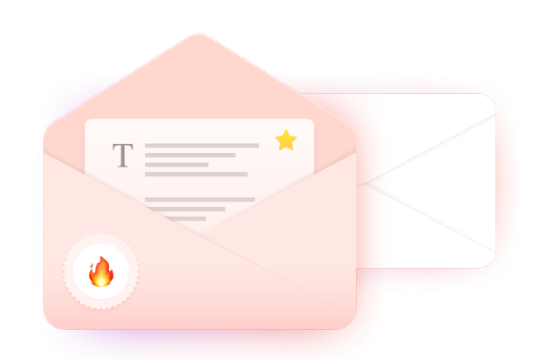
How to register a temporary email through BitBrowser?
1. Start and configure BitBrowser
First, you need to start BitBrowser and start creating a new browser environment configuration. This step is crucial because it will help you establish an independent browser fingerprint and a virtual IP address. Such a configuration ensures that the independence of your account is fully protected when you register a temporary email.
2. Visit the registration page of the temporary email
Next, open the official website of the temporary email in the BitBrowser and click the "Create Account" link on the page to start the registration process.
3. Enter personal information to complete the registration
On the registration page, enter your personal information according to the prompts, including your full name, the email address you want to use (that is, your temporary email username), and a strong and easy-to-remember password. After confirming the password, proceed to the next step.
4. Provide authentication information
To improve the security of your account, you need to enter a mobile phone number and a backup email address. This information will be used for identity authentication or password recovery when needed. After completing the input, click "Next" to continue.
5. Complete the verification code verification
Google will send a verification code to your phone. Please check the SMS and enter the verification code to complete the verification process.
6. Complete your personal information
After that, you need to fill in some basic personal information, such as date of birth and gender. After filling in, click "Next".
7. Agree to the terms of service and complete the registration
After carefully reading and understanding Google's terms of service and privacy policy, click "Agree" to complete the registration process.
8. Set up and start using a temporary email account
After successful registration, you can enter the email settings interface, select your favorite theme, add contacts, etc., and start enjoying the convenient services brought by the temporary email.
By using BitBrowser to register for a temporary email, you can greatly reduce the risk of your account being associated while protecting your privacy and data security. BitBrowser simulates different browser environments and provides each browser with an independent IP address and software and hardware ID configuration information (such as Canvas, WebGL, WebRTC, UserAgent, font, geographic location, language, operating system, MAC address, etc.), thereby ensuring the mutual independence and 100% security isolation of the browser fingerprint environment. Such technical features make BitBrowser an ideal choice for batch secure login and management of multiple accounts, supporting various website platforms worldwide.
0 notes
Text
Mac Gmail backup facility with no extra efforts on the clients’ part
To carry Gmail backup is quite important if you wish to keep your data secure. It is the methodology that you choose for the same that would determine how the experience goes for you. Before you decide on which facilities you want in the Gmail backup software you should first have thorough information about the mail account, get it here- . Avoid using a freeware as it can cause harm to your precious data and thus cause irrevocable damage.

How to Gmail backup that is regularly effective on a long term?
The Gmail backup tool that can provide the same facility to other mail clients as well- Mail Backup X is the best every software you will come across for mail backup as well as archiving. It has got several superb inbuilt qualities that keep the mail backup process quite smooth and free of hassles. Everyone can try out the software for free for Gmail email backup as a free demo version of it available here.
Gmail backup facility relevant for other mail clients as well
This software functions quite well as a Gmail backup software as well as for other major mail clients. It can be used to backup and archive data from Gmail as well as Hotmail, yahoo mail, apple mail, outcook, postbox and thunderbird. It can also be used to change the format of the data files of these mail clients as it is compatible with them all. It can be thus used to change the format of the data files to and from .eml, .rge, .pst, .olm and .mbox. This makes it quite easy to share data to various platforms.
Auto-USB backup and inbuilt ftp client
The data files stored in usb cables can be automatically updated by this software as it smartly remembers the data folder name and its location in the database. To enhance the safety of the data after the backup they are saved in the pdf form. That procedure also makes them altogether safer and more shareable. Also, they are stored in the proper sequential order so that it does not get tough to find them.
It is possible to carry both primary backup and mirror backup with this software as it comes with an inbuilt ftp client. Keeping that tool active makes it easier to have a copy of all the data ready as it keeps arriving in the system.
Intrinsic ability to save storage space and to find data files instantly
While backing up your data this software also makes sure that you never run out of storage space. It religiously backs up your data, but also makes sure that the files are compressed before being stored. Also, it gets easier for the users to find out data files as there is an ultra-fast data search facility available with it which is also relevant for complex files.
You can get either the free demo version from the link below, and later upgrade to the full version or get the full version directly from the link below www.mailbackupx.com/make-backup-of-gmail-emails/.
youtube
#gmail backup#backup gmail#gmail backup tool#backup gmail mail#gmail backup software#gmail mail backup#gmail email#Youtube
1 note
·
View note
Text
This is the best option to backup window emails with a number of features
The advantage of using outlook is that it comes compatible to Windows as well apart from Mac. So, it generates email files in the form of PST compatible window. Outlook has its own interface compatible with Windows. It is precise important to backup and restore the mails on windows outlook. You can learn more about windows backs and restore through the below link so that I can discuss the different features on how to backup windows emails.
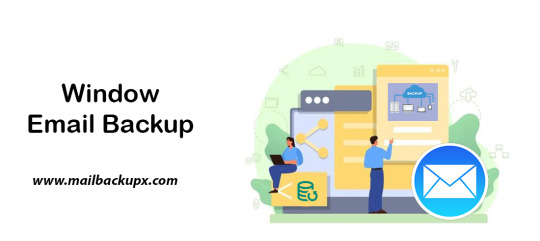
I used Mail Backup X by InventPure for my Windows 8 with a bunch of incredible features. The download version of this tool comes for 32bit and 64bit processor so you can suit yourself according to the system you are using.
This is the best way to backup windows emails along with a number of features.
The tool can backup Outlook for Windows
The tool works on the platform of incremental backup support system as they mail arrives. No matter you work for windows outlook, the tool can backup Windows emailsvery easily.
It can import stored mails
If you plan for windows backup and restore, you can also import mail archive files exported from other mail clients like Outlook 2011 or 2016 Archive), eml files etc.
The tool has an inbuilt mail viewer
The tool comes with an inbuilt mail viewer in order to have a look at the archived emails without switching between multiple mail clients.
An advanced search option
The feature of advanced search module allows you to search emails from any particular person, subject or with a specific word in the entire database. Also, you can search for specific mails with attachments using AND and OR logics in the tool.
Organize Archive Mails in a PDF format
A very convenient option to archive al your mails as PDF retaining the folder structure. It creates a future proof and accessible account for all the archived mails. Also, protects the inbound and outbound mail messages from personal or business mail accounts suited for printing purpose.
Compresses the files for extra storage
The toolmakers uses a high compression algorithm, which is specially design to secure the mail data. It compresses and extracts the files reducing to required storage place. The tool also supports repair recovery record in case of any hardware corruption so that you may not end up losing any data.
All in one conversion mail tool
The tool gets you the freedom to move from different mail clients to mail client of your choice. It includes the format like (.pst, .eml) supported by all popular Mail clients like Outlook Windows, Office 365, Gmail, Yahoo.
Auto USB Backup Sync
The tool has an in-built auto USB backup feature where you can just map a USB drive to copy a backup of mails. The tool plays a smarter role in detecting when the drive is plug in and where to copy the data on that drive. For more information to backup windows, simply log on to the below link www.mailbackupx.com/windows-email-backup-tool/.
Video Tutorial to backup Windows mail with Step by Step Guide
youtube
1 note
·
View note
Text
My search for a safe IMAP backup tool ends here
I believe everything has to have a security approach. I mean to mention that safety is important if you have a huge database and you want to back up the emails. I uses Mac for my daily activity so when I created an email account it asked me about IMAP.
IMAP account is very important while you configure any email account like outlook for Mac or Windows. IMAP is Internet Message Access Protocol. You require an IMAP account to access your emails. You can check out in the below link how IMAP is linked with emails.
I am very particular about safety of data. And when it comes toIMAP backup, I am more vigilant. Because I want to ensure a safe IMAP backup mac. It is the only important factor while looking for the right IMAP backup tool. Because the conventional toolsmight deliver email archival, however it might corrupt them.
My major area of concern has always been a safe IMAP backup solution rather than only backup mac mail. Because, there is no point using a tool that set up wrong expectations and corrupts it eventually.
Let me brief you this with an example.
I was operating different mail service providers on Mac, and it was very important for me to ensure its safety. As I was aware, I was looking for a tool that enable me a safe mac email backup. It becomes important when you are using two or more mail service providers on the same system. IMAP backup and restore was my biggest task ensuring hundred percent safety with data integrity.
I achieved hundred percent safety of my data with this IMAP backup software
It was through Mail Backup X by InventPure, I could ensure a safe backup. The only tool that utilize ultra-high compression algorithm design to secure and safeguard the mail data. Even though these terms were difficult for me to understand, I actually understood the meaning while performing IMAP backup.

The best thing about this application was that it can compress and extract the files reduce required storage space. The tool also encrypts the data for security into a coded language so that it would not corrupt any further. Also, the tool support repair recovery record in case of hardware corruption so that you do not lose any important information while performing IMAP backup and restore.
It also has a feature that adds benefit to the IT team as it helps to save time on uploading and retrieving data from Network Servers or FTP.
This explanation was enough for me to select this IMAP backup tool as it uses three times storage space while compressing the data safeguarding it at the same time.
I was confident of the IMAP backup software after using the demo
I was looking for a hundred percent assurance before using this IMAP backup outlook tool. And the only way to achieve this was browsing the official website.
So, I went ahead and tried the demo version for 15 days. This was the turning point to select the tool eventually. If you really want to ensure a safe data backup then just follow the below and archive with hundred percent safety assurance www.mailbackupx.com/imap-backup-tool/.
#IMAP#IMAP backup#backup IMAP#backup IMAP folder#backup IMAP data#IMAP mail backup#IMAP backup software
1 note
·
View note
Text
Backing up Apple Mail Smartly – A Simple yet Powerful Tool
Every email you’ve kept holds something. Like a client’s request, a friend’s promise, a receipt you’ll need someday. But Apple Mail wasn’t designed to safeguard these threads forever. For Apple Mail users, the mailbox grows organically, accumulating not just messages but layers of context. Yet without careful stewardship, these threads can become fragile, scattered across devices or trapped in formats that don’t adapt as needs evolve. This is the reason why Apple Mail backups are so important and often the essential part of the whole email system.

The true measure of an Apple Mail backup tool lies in how effortlessly it preserves this living archive while respecting the rhythms of your workflow.
Backing up Apple Mail comes down to storage. The emails flow constantly, folders expand, attachments multiply, and soon the archives grow larger than you anticipated. Where exactly you choose to store those backups shapes how effortlessly your backups integrate into your workflow. Mail Backup X understands this deeply, offering diverse storage solutions that adapt naturally to the distinct and varied ways you handle Apple Mail data.
Local Storage: Speed at Your Fingertips
Local storage remains the first choice for many, keeping backups within quick reach. Your Mac’s hard drive presents the simplest option. There's no intermediary, no reliance on network connectivity, and backups remain responsive because retrieval happens without delay. Mail Backup X makes local storage straightforward by giving direct access to any folder on your Mac.
It saves backup archives in a compressed .mbs format, neatly packaged and conveniently navigable. You select your preferred folder directly in the tool's interface, and the backups settle smoothly into place.
Mirrored Backups – Add Another Layer of Safety
For many users, an extra layer of storage safety matters. Mail Backup X addresses this through its mirror feature, allowing multiple copies of your Apple Mail backup to exist simultaneously. One copy could live comfortably on your Mac, another securely in the cloud, and yet another perhaps on an external hard drive. Each mirror syncs independently but consistently.
If one storage location becomes inaccessible or corrupted, your data remains safe within its alternate mirror. You never rely solely on a single copy. Mail Backup X maintains data integrity across multiple mirrors without complication.
Distributed Storage: Growing Without Constraints
Local storage, however, isn't always sufficient on its own. Apple Mail backups can expand without pause. As weeks turn into months and then years, storage limits begin to press.
Here, Mail Backup X offers distributed storage, a sophisticated yet uncomplicated answer. Rather than forcing a decision between multiple locations, the tool lets you combine several spaces into one cohesive storage strategy. Each chosen location holds a portion of your backup. When the primary location fills up, Mail Backup X shifts seamlessly to the next available space. It's an elegant solution for managing ever-growing archives without interrupting your routine.
Cloud Storage: Access Without Boundaries
Cloud storage offers advantages unique to itself. Mail Backup X integrates directly with popular cloud services, including Google Drive, Dropbox, and OneDrive. Cloud integration simplifies accessibility. You're no longer confined by hardware limitations or geographical locations.
Accessing your Apple Mail backup archives from different devices or locations becomes straightforward, providing flexibility beyond traditional storage solutions. The tool's intuitive interface guides you smoothly through selecting and configuring cloud spaces, allowing a painless setup process.
Encryption: Your Backup’s Security
If your emails are confidential or sensitive, Mail Backup X feature for encryption is going to be very important for you. Once you enable ‘Encryption’ in Profile settings, the tool automatically encrypts your backups regardless of storage location.
The encryption happens seamlessly in the background, requiring no technical knowledge from you. Your emails remain completely inaccessible to anyone without authorization, even when stored on third-party cloud platforms. There's no need for manual security checks or constant vigilance. Mail Backup X maintains this protection consistently across all your backup copies.
Portable & Isolated: The USB Snapshot Advantage
Another distinct strength of Mail Backup X emerges in its USB snapshot functionality. While all digital backups exist as data, USB drives offer something unique. It becomes a self-contained, movable copy of your emails that exists entirely on your terms. Mail Backup X's snapshot feature turns any external drive into a disconnected safe-deposit box for your Apple Mail backups.
Choosing Your Strategy: It’s About Your Workflow
Each storage solution within Mail Backup X aligns neatly with the specific needs of Apple Mail users.
Local storage prioritizes speed and convenience.
Distributed storage deftly handles expanding data volumes.
Mirrored copies build redundancy for critical data security.
Cloud integration offers unmatched accessibility and encryption layers.
USB snapshots bridge digital convenience with tangible reliability.
How you choose your storage isn't arbitrary. Mail Backup X presents these options clearly, anticipating rather than dictating your choices. The goal is always intuitive integration, avoiding disruption of the established patterns you've developed in managing Apple Mail. The tool’s approach to storage recognizes individual workflows and provides tailored adaptability instead of a one single solution for Apple Mail backups for everyone.
Ultimately, selecting storage for Apple Mail backups involves understanding your relationship with email management itself. If accessibility matters most, cloud solutions offer clear advantages. If security feels paramount, encrypted storage and mirrored backups stand out. For simplicity and immediacy, local or USB drive options resonate deeply. Distributed storage elegantly handles volume and long-term growth without fuss.
Mail Backup X doesn't dictate your backup storage strategy but rather enhances it. By offering clear, flexible choices, the software adapts naturally to diverse usage scenarios.
The emphasis remains on empowering you to backup Apple Mail effectively, respecting your individual preferences and practical necessities.
Backing up Apple Mail becomes a thoughtful practice but never overwhelming. The right storage spaces ensure backups integrate effortlessly into your workflow. Mail Backup X enables precise, practical management of Apple Mail data, always aligning closely with your evolving needs. Your choice of storage location subtly but meaningfully shapes how smoothly your email backups perform and how confidently you navigate your archive.
Experience It Firsthand with the Free Trial
Before committing, why not see how Mail Backup X fits into your workflow? InventPure, the company behind the software, offers a fully functional free trial without any limitations. Back up real emails from your Apple Mail database, test searches, restore messages, and explore every storage option just as you would with the full version.
It’s designed to give you an honest assessment for how the tool handles your actual Apple Mail backups, not just a demo. If it doesn’t make your backup process simpler and more reliable, you’ll know before spending anything or committing to a subscription.
0 notes
Text
Lost my job when I got a 1000 PC order for a UNIX farm canceled when I brought in Apple to demonstrate what RedHat would do on a G3. It was a constant battle between PC people and Apple. I took care of 850 Macs (hardware/software, mail, app, backup servers and all DT peripherals) while we had 5 men taking care of 250 PC either software or hardware. PC people kept pointing out how expensive it was to buy a Mac.













663 notes
·
View notes
Text
Restore email mac mails with zero tolerance data integrity
Data integrity is often misjudged when it comes restore mac email. It is about overall accuracy, completeness and consistency of data. So whenever, data transfer takes place, the tool is expected to transfer or convert eh files with completeness and accuracy.
A non-accurate or incomplete transfer of data means the file is unreadable or unrecognizable or broken. In worst cases, the data files transfer or conversion does not take place.
This makes it very crucial to use a highly skilled restore mac email tool for an efficient transfer with zero tolerance data integrity.
We deliver a highly skilled and well-engineered product Mail Backup X. The one of its own kind to restore email mac mails. A tool that maintains hundred percent data integrity and also restore mac email addresses.
The factor is also visible in the applications of the restore mac email app delivering complete data file without any deviation.
Different particulars are transferred while taking backup of emails from Mac. Therefore. We also make sure that mac users undergo the information on Mac OS and Apple mail for a detailed tour on different aspects of them. So, it is advisable to browse the below links on Mac OS and Apple mail for more information.
Maintain data integrity factor in various applications that restore mac emails
It is indicative of the fact that different applications of this restore mac email software preserves data integrity while taking backup of emails from Mac.
The third party mail archive application supports reading and import of common mail archives file formats like .mbox, .rge, .olm, .olk, .pst, .eml, that store mail data by mail clients like Outlook Mac, Outlook Windows, Office 365, Thunderbird, Postbox, Gmail, Yahoo etc.
The inbuilt mail archive application allows you to view important mails from different mail clients. The product allows you to read and import archive files from Mbox viewer, RGE viewer, OLM viewer, OLK viewer, PST viewer, EML viewer without the need to switch between or open mails with different mail clients.
The third application of inbuilt mail migration application is an advanced mail conversion feature to use mail client of your choice on Mac OS. It permits you convert and export mail data to all major mail data file formats like .mbox, .rge, .olm, .pst, .eml.
Test the tool to explore the best way to restore mac email
The best way to explore the data integrity factor is by testing the tool for a realistic experience.

All you need is to download the demo version of the restore mac email tool and on Mac. Use it for 15 days until the validity expires.Switch to the licensed version of the tool, once satisfied.
For complete access of the product, you can click on the licensed version of the tool along with a product key.
For more details on the software, log on to the below website and get all your queries answered in a systematic manner www.mailbackupx.com/restore-mac-email/.
#mac restore tool#mac mail restore#restore mac mailbox#restore mac folder#restore mac data#restore mac files#restore mac email
1 note
·
View note
Text
Best solution to restore Apple email
Don’t look any further for a solution to restore Apple email
Maybe you have never felt the need to restore data. But you keep hearing the experts telling you to archive email data and keep ready for restore if need be. You cannot ignore this advice as it is extremely valid and important. Archiving emails and backing up data regularly is what any wise person will do because we know how data is so prone to damage or hacking or other kind of losses. This is especially true when original messages don’t get stored in device like the case with IMAP based services. You will need to restore Apple email in a case you lose data due to any reason like hardware failure or some other. You will be able to restore only if you have backed it up or archived email folders. Else, you will not be able to do anything. You need a good backup and recovery option for this. Although we will be focusing on a method which covers all IMAP based email services like Gmail, Thunderbird, Yahoo, etc., you can read a little about Apple email to get a fair idea why we must backup emails. Here is the link- https://en.wikipedia.org/wiki/Apple_Mail
Best way to restore Apple email is with a certified software
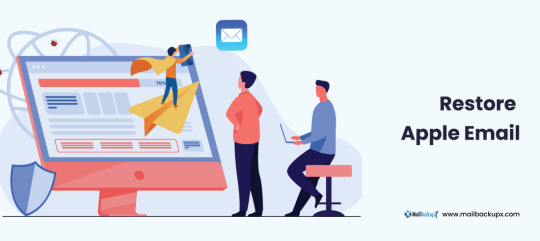
There are a few methods available to backup as well as restore Apple mails and other on Mac. Yet, you see experts recommending only certified tools. Why is it so? Why don’t they recommend a manual method or maybe restore Apple email app which works online? There must be some factor behind it. While manual methods are never recommended for any similar task which is to be done regularly, they also pose a great challenge to novices. And when we talk of online apps, they are fraught with dangers like data loss, data stealth, corruption, etc. Along with these risks, there is almost zero support available for any doubts or mishaps. This means we shouldn’t be using these apps. We should only use a reliable certified archiving and restoring tool like Mail backup X by InventPure. This is the best one out there for end users.
Now restore Apple email account and other multiple accounts in a short, precise, and easy way
This tool makes it really easy, quick, as well as accurate to backup and restore IMAP emails on Mac. There is something else also which we need to look at. If I am in a need of a software, and I have heard good things about it, even then it would be normal for my mind to have some doubts. All users face these doubts and thus this issue must be settled. This issue is settled by bringing to users a free albeit a limited use demo of this backup tool so that their doubts are settled. They can use most of the important functions that the full restore Apple email tool comes with and once satisfied, they can purchase full version for daily data preservation in the manner they prefer https://www.mailbackupx.com/restore-apple-email/.
1 note
·
View note
Text
An easy process on how to backup apple email
I want to share my experience on apple email backup because most of the mac users are used to apple mailbox like me. There are various reason to support it however; my favourite reason is configuration of other mail clients in apple.
If you are wondering that apple mail supports other email services as well then you should definitely click below link for more information.
Many people still wonder on the subject ‘apple email backup and restore’, may be because they are confused on how to do it.
So, I thought to introduce an apple email backup tool to provide a perfect apple email backup solution.
So, just follow the easy steps of this apple email backup software.
Step 1 Launch the application of Mail Backup X by InventPure, it will display a dashboard on the screen. Select ‘Add new backup’ under Backup Setup for apple mail.
Step 2 After clicking on Add new backup, it will display a list of different IMAP accounts like Office 365, Mozilla Thunderbird, GMAIL, Postbox and so on. Select apple mail from the dialog box.
Step 3 The next step allows the tool to load data from the selected source yahoo mail. The tool will scan through the database and read the email files that are require for archival. It will take few minutesfor the tool to scan the files in your database. In few minutes, you get an actual status of the files and items being scan and procure.
Step 4 The next step is to choose apple email backup folder as the storage and click on done for completion. It allows picking the location where you want to back up the data. You can browse in your folders and choose the right place to store it. You can assign a name to the yahoo backup file to locate it later. You can also choose the option for automatic detection of changes in your database so that they can be sync to the backup. The tool offers this option as an added benefit that can be rarely found in the tool. The tool is loaded with advanced algorithms, which can detect and sync the changes made in the database.
Step 5 The next screen is the Backup confirmation screen which shows the status of the backup that has been completed. It also shows the total number of files that are back up along with a backup log. You can see how many backups being synchronized. This is the final confirmation step that makes yousure that your files have been backed up successfully and with accuracy.
Demo version of the tool eases the selection process

Even if I have produced the steps, it is important to go ahead with the registered version of the tool but not before you test it. It is advised to test the tool with a fifteen days demo version to understand more about the tool and clear your doubts. That is why, I have produced the link of the website below https://www.mailbackupx.com/how-to-backup-apple-mac-mail-mails-on-mac/.
#apple email backup#apple mail#apple mailbox#apple mailbox backup#backup apple mailbox#apple mail tool
0 notes
Text
Life today massively depends on the online transactions and information sharing. Each of such undertakings of confidential information is protected with separate passwords. We are vulnerable in keeping track of all the passwords and require a sophisticated mechanism to manage our authoritative details safely, securely and sagaciously. One which is user-friendly, accessible from anywhere, provides active sync up, backup/restoration if required. Password managers are common on a desktop, however, the need on mobile has increased exponentially in recent years. Especially when you want to create a very secure password that may also be easy to remember. This need has prompted developers to make some of the most advanced applications. Below listed are a few of the best Android apps on google app store. If you are an iPhone user, we have similar password management apps list here. Keeper Password Manager This application provides private digital vault on Android, iOS, Mac and PC platforms that are encrypted and unbreakable. It uses the highest levels of privacy and security (256 bit AES, PBKDF2). Other features include password generator, power sharing, secure file manager, autofill login and password, vault to vault sharing, two-factor authentication, internal controls, Keeper for groups and enterprise. It comes in free and paid versions. Reneph Password Safe Password Safe encrypts stored data securely using 128 bit AES and gives single access only. It doesn’t have any access to the internet. Key functions include categorization of entries, password generator widgets, backup and restore, customized user interface, auto backup,* .csv import/export. Pro version has entry elements reordering facility, encryption up to 256 bit, import/export to excel, auto lock, backup to encrypted CSV, self-destruction. No sync up feature is available on this. LastPass Password Mgr Premium Mobile version of LastPass password manager securely syncs your passwords across all browsers and devices. Essential functions include auto-fill for Android 4.1+ and Chrome (Android 4.3+), earlier versions have “copy” options; auto fill login and forms, biometric authentication (using Samsung S5’s fingerprint reader), password generator, add, update and delete sites, secure notes and form fill, redesigned UI. It offers 14 days free trial and later $12 for a yearly subscription. MSecure - Password Manager Comes with some of the most advanced features, mSecure’s New 3.5 Version of the password manager includes Tablet support, Auto-Login, Auto-sync and more. It is ultra secure, simple & smart and uses 256bit Blowfish encryption. Key features comprise of an auto lock, password generator, sync cloud data protection architecture, auto back on SD and e-mail, user-friendly customized options, categorization of data; sharing via email, SMS or clipboard, auto capture weblog in, can import data from competitor products. 30 days trial and then for $14.99. Dashlane Password Manager Free password manager & secure digital wallet for Android and other devices. By using 256bit AES encryption, it provides firm security to your data, backup/restoration, strong security vault with security breach alerts, password generator, auto fill on Dashlane browser and auto-login for your apps with Dashlane keyboard. Premium version offers features like sync up of all devices; cloud backup, priority user support. Other features are an auto lock after inactivity. The application works in English, Spanish and French. SecureSafe Password Manager SecureSafe protects your passwords and documents from malicious hackers and unauthorized access, using AES-256 and RSA-2048 encryption. Essential functions are one login for all platforms, data sharing between SecureSafe and you is over HTTPS only, additionally encrypted passwords, 24/7 monitoring, data inheritance function if something happens to you, a single login for all devices, offline access to passwords, comes as iPod/iPad app and web app.
Advanced version with premium features comes in PRO, SILVER and GOLD account types. Android Wallet Password Manager aWallet Password manager has features like build in the editor; backup to the Android USB device, CSV format unencrypted data export and auto lock. Professional version contains password generator and CSV Import functions. Security features include user-friendly categorized encryption using AES and Blowfish algorithms with various key sizes. Triple DES with key sizes of 168 and 112 bits. Combinations of multiple criteria to decrypt the data, “Salt” combination with a master keyword to prevent theft, auto-destruction after failed unlocks. It has no internet access permission, however, the only permission it has is to access to the USB device to backup/restore the data files in case your phone is lost. Reneph Password Safe By using AES 128 bit based encryption, Reneph Password Safe doesn’t require permission to access the internet; widgets lets you copy passwords to your clipboard from your home screen. Categorized entries, single master password access, password generator, backup and restore the encrypted database, customized user interface, automatic clearing of the clipboard, auto back up, CSV- import/export and no unnecessary Android rights are some of its key functions. In professional version, entry elements can be defined and reordered, the definition of encryption key size up to 256bit, import/export from/to excel table, auto-lock, encrypted CSV-files, auto-backup to encrypted CSV and self-destruction. It doesn’t have sync up feature. Fasino Password Keeper This app is free. It allows you to store passwords for your accounts safely and securely on your devices. You can export the data and protect them with passwords import from the simple text files. Er.mo My Passwords A simple to use application with AES data storage, multi-window support, strong password generator, backup, restoration of the encrypted database and an offline operating facility to safely store substantial passwords and numbers encrypted. PasswdSafe - Password Safe PasswdSafe is a port of the Password Safe application to Android. Users can sync up the password files from cloud services too by installing the PasswdSafe Sync app. In case of bugs, it is advised to maintain a known good backup NS Wallet This application uses AES cipher algorithm and offers most reliable, secure, theft free and FREE data vault to the users. Works on “privacy are priority” principle, NS Wallet is a fully offline solution. All you need is a master password to it. With “ NS sync” backups in the cloud can also be created. Premium features include various themes, fonts and search criteria. Rhythm Hexise Password Safe Application ensures data privacy without internet permission, auto lock, SD card backup, customized password records on demand, dynamic support, different formats, creating records from pre-defined and new templates, password record management, 90+ icons to categorize, quick search, import/ export data using *.csv file for data exchange with other apps and multi-language support; Password Safe uses 256 bit AES algorithm for encryption. Safe In Cloud Password Manager Facilitates protection to your delicate data with unique and secure passwords, “SafeInCloud” uses 256 bit AES for complete password management. It comes as Free Desktop Application + Mobile Application for Phones and Tablets. Essential functions include strong encryption, cloud sync, password generator and strength analysis, browser integration, cross platform and automatic data import. DataVault Password Manager Ideal app and with unmatched features like multiple data views, flexible template management, on-device backup, password generator, security time out, maximum login attempts and synchronization with DataVault for Mac and DataVault for Windows (sold separately). The interface is optimized for mobile devices & desktop environments. Also, facilitates customized options, SD backup,
sync-ups, smart access control, password hints, online troubleshoot FAQs and personalized settings Ilium E-wallet- Password Manager eWallet application by Ilium software keeps important/authoritative and sensitive details secured behind the 256-bit military-grade AES encryption. PC version eWallet helps sync between multiple eWallets over Wifi. Customize your eWallets with cards, backgrounds, and categories. It auto locks detecting inactivity
0 notes