#PC Cleanup Software
Explore tagged Tumblr posts
Text
5 Free GUI Tools to Free Up Space on Your Windows Hard Drive
Is your Windows computer running slower than usual? Are you constantly getting “low disk space” warnings? A cluttered hard drive not only affects performance but can also shorten your device’s lifespan. Fortunately, there are several free graphical user interface (GUI) tools that can help you reclaim valuable disk space without having to navigate complex command lines. 1. WinDirStat WinDirStat…
#@guyrcook#Computer Performance Tips#Digital Declutter#Disk Space Recovery#Fraser Ramsay#Free Disk Cleanup Tools#Free Windows Utilities#Freeware for Windows#google docs#GUI Tools for Windows#Hard Drive Maintenance#Hard Drive Optimization#Ileane Smith#landing page#Optimize Windows Storage#PC Cleanup Software#podcasting#practical digital strategies#Storage Management#System Performance#Windows File Cleanup#Windows Hard Drive Space#wordpress
0 notes
Text
Declutter Your Windows Desktop with Yamicsoft Windows Manager: A Smarter Way to Stay Organized
Is your Windows desktop overwhelmed with icons, shortcuts, and files? A cluttered desktop can slow down your system, affect your productivity, and make finding files a frustrating task. If you’re looking for a reliable way to clean up and organize your Windows environment, Yamicsoft Windows Manager offers a powerful solution.

What Is Yamicsoft Windows Manager?
Yamicsoft Windows Manager is an all-in-one system optimization utility designed specifically for Windows. It offers a wide array of tools to tweak, clean, speed up, and repair your operating system — and one of its best features is its desktop cleanup capability.
Why Desktop Cleanup Matters
A messy desktop doesn’t just look bad — it can actually hinder performance. Each icon on your desktop consumes memory and graphics resources. Over time, this can lead to slow startup times and system lag.
Yamicsoft helps you:
Remove unused shortcuts and broken links.
Organize files into categorized folders automatically.
Disable desktop icons temporarily to reduce visual clutter.
Optimize desktop context menus for faster access to the tools you actually use.
Key Desktop Cleanup Features in Yamicsoft
System Cleaner Tool Quickly removes junk files, cache, and residual desktop clutter, freeing up space and improving performance.
Desktop Icon Manager Lets you hide, show, or arrange icons with a single click. You can even save and restore icon layout profiles.
Startup Manager Manage which applications launch at startup — many of which clutter your desktop by default.
Context Menu Manager Customize right-click desktop menus so you’re only shown the options that matter to you.
Smart Uninstaller Remove unwanted programs completely — along with all desktop traces and leftover files.
Final Thoughts
If you’re tired of a chaotic desktop slowing you down, Yamicsoft Windows Manager provides an efficient, user-friendly toolkit to reclaim your workspace. Whether you’re a casual user or a power user, cleaning up your desktop with Yamicsoft is a step toward a faster, more organized Windows experience.
#Yamicsoft Windows Manager#window cleaner software#windows repair software#windows tweaking tool#free windows repair tool#pc speed optimizer#windows desktop cleanup
0 notes
Text
PrivaZer Download - Clean Junk Files & Protect Privacy
PrivaZer is a free tool with an optional premium version that acts as a privacy protector, registry cleaner, and junk file remover for your PC. It helps users safeguard sensitive data by eliminating unwanted traces left behind during regular computer use. PrivaZer goes beyond typical cleaning; it can securely erase data, making it nearly impossible to recover. This feature is especially…
#data protection#data security#deep cleaning#disk cleanup#file eraser#junk file cleaner#PC privacy#portable software#privacy protection#privacy tool#PrivaZer#registry cleaner#secure deletion#system optimization#Windows cleaning tool
0 notes
Note
How you go about doing line work ? is there anytips for mouse user like me ? because i'm suck :(((
i’m a mouse user as well on pc! use a low sensitivity / dpi if possible ( big mousemat and more desk space) and draw with your arm not your wrist for smoother lines
use pixel perfect mode if your software has it
also, just make a bad line and clean it up! pixel art is all about the cleanup and refinement process. mouse is an amazing precision tool
61 notes
·
View notes
Text
On Boot Failures
Headlines everywhere on Friday, the 19th of July, 2024 were about the massive computer outages caused by a faulty update to the CrowdStrike antivirus software. It seems some config file choked up a kernel module causing Windows machines to fail with the infamous Blue Screen of Death.
I recently started a new job and was perhaps a little smug in the fact that in my new job I am no longer responsible for hundreds of endpoints running CrowdStrike.
Karma's a bitch though.
I shut down my home PC Friday night to install a memory upgrade and after powering it back on I was met with the very same Blue Screen of Death.
"A critical process died" it told me, with no information about what said process actually was.
And no log files.
And no dump files.
System Restore failed. sfc /scannow failed. dism /cleanup-image failed. Everything I could find failed. I couldn't even just reinstall Windows over the existing installation because apparently that requires being already booted into the OS that currently isn't running.
The log files from dism led me to believe the problem might be related to registry corruption, but my attempts at replacing system registry files with clean ones from an install wim were not successful.
I was grasping at straws. Starting from scratch with a clean install is daunting and would have set me back weeks. I was contemplating pulling out an old SSD and just running with Linux Mint for a while.
Through desperation, I downloaded Hiren's BootCD PE so I could poke around a little more. None of the tools included there were able to resolve the issue either, but just having access to a standard Explorer shell and a web browser helped.
Finally I came across ShadowCopyView, a program that can explore the System Restore images that Windows (can) take regularly. In one last desperate effort, I moved out all of the system registry files from C:\Windows\System32\config and used ShadowCopyView to replace them with copies from an automatic restore point the previous Monday.
That actually did the trick. I was able to reboot into my primary Windows partition and sign in like normal.
I have no idea what may have been lost in a few days of registry updates, and I have no idea what may have caused the problem to begin with. But I am happy I was able to find something in the end that would get me back into my system without having to reinstall everything from scratch.
... Although maybe I should anyway.
And should anyone encounter something similar in the future, these were the kind of errors I was seeing that a Google search wasn't really coming up with anything useful:
dism.log: failed to open registry root
dism.log: failed to query for path to user profiles directory
dism.log: failed to load the default user profile registry hive
dism.log: failed to load offline store from boot directory
srttrail.txt: pending package install
strtrail.txt: boot manager generic failure
28 notes
·
View notes
Text
Unlock creative insights with AI instantly
What if the next big business idea wasn’t something you “thought of”… but something you unlocked with the right prompt? Introducing Deep Prompt Generator Pro — the tool designed to help creators, solopreneurs, and future founders discover high-impact business ideas with the help of AI.
💡 The business idea behind this very video? Generated using the app. If you’re serious about building something real with ChatGPT or Claude, this is the tool you need to stop wasting time and start creating real results.
📥 Download the App: ✅ Lite Version (Free) → https://bit.ly/DeepPromptGeneratorLite 🔓 Pro Version (Full Access) → https://www.paypal.com/ncp/payment/DH9Z9LENSPPDS
🧠 What Is It? Deep Prompt Generator Pro is a lightweight desktop app built to generate structured, strategic prompts that help you:
✅ Discover profitable niches ✅ Brainstorm startup & side hustle ideas ✅ Find monetization models for content or products ✅ Develop brand hooks, angles, and offers ✅ Unlock creative insights with AI instantly
Whether you’re building a business, launching a new product, or looking for your first real side hustle — this app gives your AI the clarity to deliver brilliant results.
🔐 Features: Works completely offline No API or browser extensions needed Clean UI with categorized prompts One-click copy to paste into ChatGPT or Claude System-locked premium access for security
🧰 Who It’s For: Founders & solopreneurs Content creators Side hustlers AI power users Business coaches & marketers Anyone who’s tired of “mid” AI output
📘 PDF Guide Included – Every download includes a user-friendly PDF guide to walk you through features, categories, and how to get the best results from your prompts.
📂 Pro Version includes exclusive prompt packs + priority access to new releases.
🔥 Watch This If You’re Searching For: how to use ChatGPT for business ideas best prompts for startup founders AI tools for entrepreneurs side hustle generators GPT business prompt generator AI idea generator desktop app ChatGPT for content creators
📣 Final Call to Action: If this tool gave me a business idea worth filming a whole video about, imagine what it could help you discover. Stop guessing — start prompting smarter.
🔔 Subscribe to The App Vault for weekly tools, apps, and automation hacks that deliver real results — fast.🔓 Unlock Your PC's Full Potential with The App Vault Tiny Tools, Massive Results for Productivity Warriors, Creators & Power Users
Welcome to The App Vault – your ultimate source for lightweight desktop applications that deliver enterprise-grade results without bloatware or subscriptions. We specialize in uncovering hidden gem software that transforms how creators, freelancers, students, and tech enthusiasts work. Discover nano-sized utilities with macro impact that optimize workflows, turbocharge productivity, and unlock creative potential.
🚀 Why Our Community Grows Daily: ✅ Zero Fluff, Pure Value: 100% practical tutorials with actionable takeaways ✅ Exclusive Tools: Get first access to our custom-built apps like Deep Prompt Generator Pro ✅ Underground Gems: Software you won't find on mainstream tech channels ✅ Performance-First: Every tool tested for system efficiency and stability ✅ Free Resources: Download links + config files in every description
🧰 CORE CONTENT LIBRARY: ⚙️ PC Optimization Arsenal Windows optimization secrets for buttery-smooth performance System cleanup utilities that actually remove 100% of junk files Memory/RAM optimizers for resource-heavy workflows Startup managers to slash boot times by up to 70% Driver update automation tools no more manual hunting Real-time performance monitoring dashboards
🤖 AI Power Tools Local AI utilities that work offline for sensitive data Prompt engineering masterclass series Custom AI workflow automations Desktop ChatGPT implementations Niche AI tools for creators: image upscalers, script generators, audio enhancers AI-powered file organization systems
⏱️ Productivity Boosters Single-click task automators Focus enhancers with distraction-killing modes Micro-utilities for batch file processing Smart clipboard managers with OCR capabilities Automated backup solutions with versioning Time-tracking dashboards with productivity analytics
🎨 Creative Workflow Unlockers Content creation accelerators for YouTubers Automated thumbnail generators Lightweight video/audio editors 50MB Resource-efficient design tools Cross-platform project synchronizers Metadata batch editors for digital assets
🔍 Niche Tool Categories Open-source alternatives to expensive software Security tools for privacy-conscious users Hardware diagnostic toolkits Custom scripting utilities for power users Legacy system revival tools
youtube
#DeepPromptGenerator#BusinessIdeas#ChatGPTPrompts#SideHustleIdeas#StartupIdeas#TheAppVault#PromptEngineering#AIProductivity#SolopreneurTools#TinyToolsBigImpact#DesktopApp#ChatGPTTools#FiverrApps#Youtube
2 notes
·
View notes
Text
Anxiety-inducing information of the day to make you anxious (if you already have little memory on your PC) - The Sims 2 edition
Yesterday I was cleaning my PC both at hardware and software level and doing a disk cleanup I noticed that I had much less GB than before even though I hadn't downloaded anything new.
Now, leaving aside the fact that with every Windows update it is likely that it will take extra GB (you can get them back with the disk cleanup but not always) I discovered that while I was blaming CC...it was actually The Sims 2 SAVE GAMES fault.
Yes, unlike TS3 and TS4, TS2 saves have no "compression" capacity and take up a lot of space on the disk.
My heaviest uberhood is 4GB, almost 5.
You don't know how much I "cry" because there is no program to clean saves and lighten them like for TS3.
5 notes
·
View notes
Text
How to Free Up Space on Windows 10: A Comprehensive Guide
As your Windows 10 system accumulates more files and applications, it can start to slow down and become less efficient. Freeing up space not only improves your system’s performance but also extends its lifespan. In this guide, we’ll explore various methods to free up space on Windows 10, going beyond the basics to ensure you have a well-optimized system.

Table of Contents
Introduction
Understanding Disk Space Usage
Utilizing Built-in Windows Tools
Disk Cleanup
Storage Sense
Uninstalling Unnecessary Applications
Managing Temporary and Cached Files
Cleaning Up System Files
Windows Update Cleanup
System Restore and Shadow Copies
Using Third-Party Disk Cleaners
Handling Large Files and Folders
Moving Data to External Storage
Using Cloud Storage Solutions
Conclusion
1. Introduction
As modern software and files grow larger, managing disk space effectively becomes crucial. This guide offers practical steps and tips to reclaim disk space on your Windows 10 computer, ensuring it runs smoothly and efficiently.
2. Understanding Disk Space Usage
Before freeing up space, it’s essential to understand how your disk space is being used. Navigate to Settings > System > Storage to view a detailed breakdown. This will help identify which areas need attention.
3. Utilizing Built-in Windows Tools
Disk Cleanup
Windows 10 features a built-in Disk Cleanup tool designed to delete unnecessary files. To access it:
Type “Disk Cleanup” in the search bar and select the app.
Choose the drive you want to clean.
Select the file types to delete (e.g., temporary files, system cache).
Storage Sense
Storage Sense automates disk cleanup. To enable it:
Go to Settings > System > Storage.
Toggle on Storage Sense and configure settings to regularly delete temporary files.
4. Uninstalling Unnecessary Applications
Unused applications take up significant space. To uninstall them:
Go to Settings > Apps > Apps & features.
Review the list and uninstall non-essential programs.
5. Managing Temporary and Cached Files
Temporary files can quickly accumulate and consume disk space. Use Disk Cleanup or third-party tools to regularly clear these files. Browsers also store cached data, which can be cleared from the browser settings.
6. Cleaning Up System Files
Windows Update Cleanup
Old update files can take up substantial space. Disk Cleanup includes an option to remove these:
Open Disk Cleanup and select Clean up system files.
Choose Windows Update Cleanup.
System Restore and Shadow Copies
System Restore points and shadow copies can consume significant disk space. Manage these by:
Typing “System Protection” in the search bar.
Selecting the drive and clicking Configure.
Adjusting the Max Usage slider to limit space usage.
7. Using Third-Party Disk Cleaners
Third-party tools like CCleaner provide more comprehensive cleaning options. They can remove junk files, clean registries, and manage startup programs to free up space.
8. Handling Large Files and Folders
Identifying and managing large files is crucial. Use tools like WinDirStat to find large files and folders. Consider moving non-essential large files to external storage.
9. Moving Data to External Storage
Free up space by moving data such as videos, photos, and documents to external hard drives or USB sticks. Ensure you regularly back up important data to avoid loss.
10. Using Cloud Storage Solutions
Cloud storage services like OneDrive, Google Drive, and Dropbox offer substantial space. Move infrequently accessed files to the cloud to save local disk space.
11. Conclusion
Regular maintenance and mindful storage practices can keep your Windows 10 system running efficiently. Use the tips and tools outlined in this guide to manage and optimize your disk space effectively.
External Authoritative Sources
Microsoft Support: Free up drive space in Windows
CCleaner Official Website
How-To Geek: The Ultimate Guide to Freeing Up Space on Your Windows PC
By following these detailed steps, you can efficiently manage and optimize your disk space on Windows 10, ensuring your system remains fast and reliable.
#Windows 10 Performance#Disk Cleanup#Storage Management#System Optimization#PC Maintenance#Free Up Space#Windows 10 Tips#Specific Techniques:#Disk Cleanup Tool#Storage Sense#Uninstall Programs#Temporary File Management#System File Cleanup#Third-Party Disk Cleaners#Advanced Techniques:#Large File Management#External Storage Solutions#Cloud Storage for Windows#System Restore Management#Windows Update Cleanup#How-To Guide#Windows 10 Efficiency
2 notes
·
View notes
Text
Monthly Satellite Times update
apologies for a whole lot of nothing lately, despite having obtained 12/13 of the LaserDiscs, my project momentum kind of hit a brick wall bc depression been kicking my ass lately.
Good News Though:
-Stage 1 is nearly complete, it's fully scanned and stitched, currently working on the cleanup for page 3, which is the last one that needs cleanup. It's taking a long time bc this one was a bit tougher to extract the background from due to the sketchier artwork in the settei on the Production Preview pages and I'm very nitpicky when it comes to cleaning things up, haha. Also had to rescan and restitch this entire insert due to my scanner software having automatically sharpened all the scans, which causes issue on the cleanup process. These were my first scans done on my new pc so I had not realized that option was on by default on my software and simply forgot to check, oopsie. but yea i am about 1/3 done cleaning page 3. hopefully can have it done this week
-I managed to get to the library and try their large format scanner, which was large enough to scan the LD sleeve & obi strip I brought to try as well as whole pages of the entire Monthly Satellite Times, which means no stitching will be needed! the scanner is also much faster at 600dpi than mine is, so I'm going to try to get the rest of the inserts scanned that way to save me the stitching trouble as well as get all the LD sleeves & obi strips. the computer has a 1hr time limit for use but i was able to get everything i needed from the 1 LD in about 30 minutes so it will be multiple trips to get everything but hey it'll get me out of the house right ? haha
The Not Good News:
-I have been misattributing the Vash the Gallery artists, which I hadn't realized--the artist credits are for the artist featured in the previous volume! this was described on the Stage 1 insert (using google lens for translation) and due to my inability to read the language I had not figured this out sooner. oops. once the proper artists are figured out I will go edit the original posts featuring those detail scans. I know they have been reblogged many times already some of them and i feel bad for spreading misinfo....something i am trying to do the opposite of... I'm sorry !!!!!!
-I am still missing Stage 12 and on the lookout for a copy, preferably the LaserDisc but I'd take a tape if it has the insert included...idk just lmk if by chance you find any listings for Stage 12 !!!! i've been poking around a bit and have yet to find one..... also lmk if any listings for a complete LD Box 2 shows up, I am unhinged enough about this series to buy duplicates of 6/7 of the LDs I already have just to get 1 missing one + a cool box to match the LD Box 1 I do have, and also hopefully get the Stage 8 obi strip (which is the only obi I am missing)
And to end off, here's my entire Trigun original Japanese home media release collection at the moment, tehe (i forgot if i posted this pic already so sorry if it's repeat).
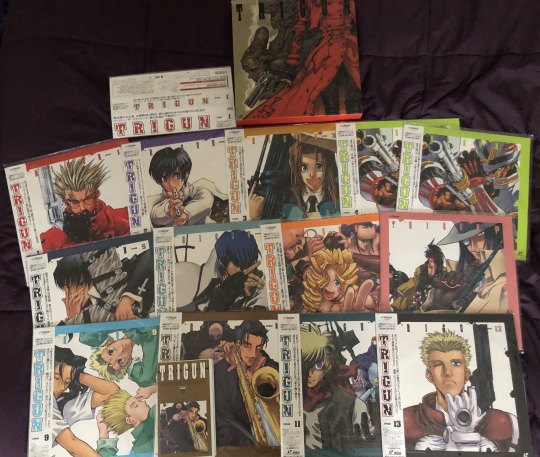
(I am planning on reselling one of my Stage 4 LDs, and any other potential duplicates I may end up with should I manage to get my hands on a LD Box 2)
3 notes
·
View notes
Text

Mac vs. Windows Laptop Repair – What’s Easier in Chicago?
If your laptop breaks down in Chicago, one question might immediately come to mind: Is it easier to fix a Mac or a Windows laptop here? Whether you’re dealing with a cracked screen, a dead battery, a failing motherboard, or just a sluggish system, the type of laptop you own can make a big difference in the repair experience—especially in terms of cost, turnaround time, and availability of parts.
Let’s break down the differences between Mac and Windows laptop repairs in Chicago, and help you figure out which is easier (and cheaper) to deal with when tech trouble strikes.
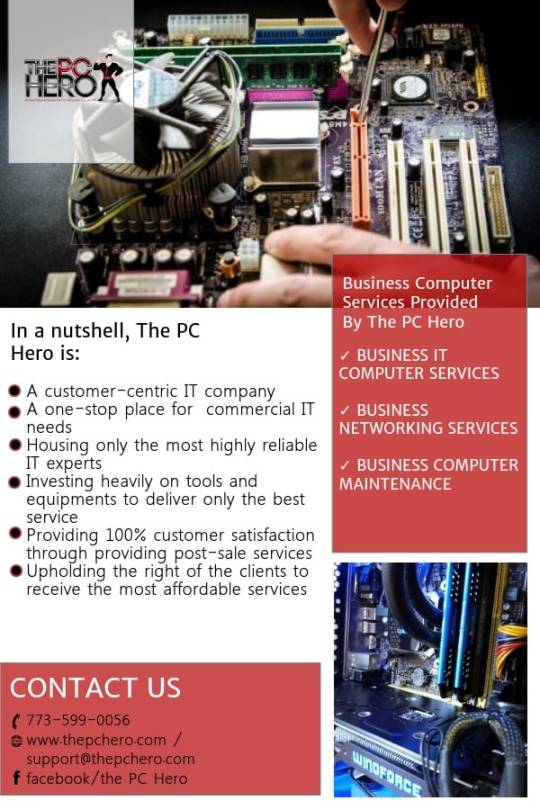
Chicago’s Laptop Repair Scene at a Glance
Chicago is home to dozens of laptop repair shops ranging from Apple-authorized service providers to independent tech repair centers and mom-and-pop PC repair stores. Most shops offer both Mac and Windows laptop services, but that doesn’t mean both platforms are treated equally when it comes to cost and convenience.
Here’s what you need to know.
🖥️ Mac Laptop Repairs in Chicago
MacBook repairs—especially on newer models like the MacBook Pro or MacBook Air with Apple Silicon chips—can be complicated and costly.
🔧 Common Mac Repairs:
Cracked Retina displays
Liquid damage cleanup
Logic board repair
Keyboard or trackpad replacements (especially with butterfly keyboards)
Battery replacements
Software reinstallations (macOS recovery or reset)
💡 Pros of Mac Repair in Chicago:
Authorized Apple Service Centers like Simply Mac or Best Buy’s Geek Squad are plentiful in Chicago and nearby suburbs.
Standardized parts and procedures: Apple-certified technicians follow specific protocols, so repairs are consistent.
AppleCare+ availability: If you purchased coverage, many repairs are low-cost or free.
High resale value post-repair: A fixed MacBook retains its value better than most PCs.
⚠️ Cons of Mac Repair in Chicago:
Higher repair costs: Screen replacements can cost $400+, and logic board repairs even more.
Limited part availability for older or very new models.
Proprietary components: Third-party repair shops have fewer options unless they’re certified and using Apple-authorized parts.
Minimal upgradeability: Most modern MacBooks have soldered components (RAM, SSD), making repair and replacement harder.
⏱️ Typical Turnaround Time:
2 to 5 business days, sometimes longer for parts ordering or logic board repairs.
💻 Windows Laptop Repairs in Chicago
Windows laptops—ranging from Dell, HP, Lenovo, ASUS, Acer, and gaming brands like MSI or Razer—tend to be more flexible and affordable to repair.
🔧 Common Windows Repairs:
Broken hinges and cracked screens
Power jack issues
Overheating and fan replacement
Blue screen (BSOD) and software corruption
RAM/SSD upgrades
Battery swaps
💡 Pros of Windows Repair in Chicago:
Wider availability of parts: Most Chicago tech shops stock parts for common Windows models.
Lower average repair costs: You can get a screen replaced for $100–$200 in many cases.
Easier internal access: Most PCs are modular and easier to open, making DIY or quick tech fixes feasible.
Tons of repair shops: You’ll find countless Chicago-area shops (especially in the Loop, Wicker Park, and Lincoln Park) that specialize in Windows repairs.
⚠️ Cons of Windows Repair in Chicago:
Variety in design: Not all Windows laptops are created equal. Some ultrabooks or gaming laptops have hard-to-find or proprietary parts.
Inconsistent build quality: Some low-end models are difficult or not worth fixing due to fragile parts or poor internal layouts.
No unified repair standard: Unlike Apple’s service manuals, PC repair procedures vary widely between brands and models.
⏱️ Typical Turnaround Time:
1 to 3 business days, depending on the issue and part availability.
Note: AppleCare+ may reduce Mac repair costs significantly if still under warranty.
🧠 Which Is Easier to Repair in Chicago?
✅Windows Laptops, Why?
More repair shops available
Faster turnaround times
Lower part costs
Easier to disassemble and upgrade
Less proprietary hardware
That said, Mac laptops still have a major advantage if you’re near an Apple Store or authorized repair center—especially if you’re covered under warranty or AppleCare+.
🏙️ Top Chicago Repair Shops for Each Type
🛠️ Best for Mac Repairs:
Apple Lincoln Park – Official Apple Store with Genius Bar support
uBreakiFix by Asurion (authorized Apple repair partner)
Techserve Chicago – Offers logic board and soldering services
Micro Center Westmont – Some Apple-certified repairs
🛠️ Best for Windows Repairs:
The PC Hero – Specializes in cracked screens, hinges, and custom builds
Chicago ComputerLand – Great for Dell, HP, Lenovo models
Lapin Systems – Excellent for diagnostics and hardware troubleshooting
Fix It Guy Chicago – Popular in the West Loop for walk-in repairs
🔐 What About Data Recovery?
Both platforms have strong options in Chicago for data recovery. However, Macs with T2 or M1/M2 chips may require Apple-authorized service for encrypted data access, while Windows laptops are generally easier to extract data from using SATA/USB adapters.
🛡️ How to Protect Your Laptop from Needing Repairs
Chicago technicians recommend a few simple steps to avoid costly repairs:
Use a padded case or sleeve, especially for MacBooks with fragile Retina displays
Clean vents regularly to avoid overheating
Update your OS and drivers to prevent software-related crashes
Avoid using third-party chargers, especially with Apple laptops
Back up your data regularly—external drives or cloud backups are a must
Which Is Easier to Fix in Chicago?
If you’re prioritizing cost, flexibility, and speed, Windows laptops have a clear edge when it comes to repairs in Chicago. There’s no shortage of skilled technicians and affordable options for screen repairs, charging issues, or software fixes.
However, if you’re part of the Apple ecosystem, Chicago has a strong network of Apple-authorized service providers. While repairs may be more expensive and restricted, they’re also reliable and consistent—especially under warranty.
youtube
Bottom line: Both Mac and Windows laptops can be repaired effectively in Chicago, but your experience will vary based on the type of issue, the model, and whether you’re still under warranty.
Need fast and affordable laptop repair in Chicago? Whether you’re using a MacBook or a Windows laptop, check out The PC Hero for expert service, free diagnostics, and quick turnaround.
#PC Repair Chicago#Laptop Repair Near Me#PC Repair Near Me#Computer Repair Chicago#IT Support Chicago#Computer Repair Shop Chicago#Youtube
0 notes
Text
The Ultimate Guide to Windows Protection:
In today’s digital world, maintaining the safety, speed, and performance of your computer is no longer optional—it’s essential. Whether you're a student, professional, or casual user, your data is constantly at risk from viruses, malware, ransomware, and performance degradation. If you're looking for a reliable, all-in-one solution for both PC repair and cybersecurity.
RestoreX360 is a cutting-edge software suite designed by UQuick Technologies India Limited and is available through Windows Protection at Quick Soft Sell. This tool not only secures your system against digital threats but also helps repair Windows errors and optimize system performance with just a few clicks.
Why You Need Advanced Windows Protection Today
The average Windows user is exposed to thousands of threats daily, from phishing scams to silent ransomware attacks. Built-in Windows security features often fall short, especially if you're using older versions like Windows 7 or Windows 10 Home. Here are some key reasons why upgrading your defense system with tools like RestoreX360 is a smart move:
Rising Cybersecurity Threats: In 2025, ransomware attacks alone are expected to cost the global economy over $20 billion. Without adequate protection, your personal and financial information is at risk.
System Performance Decline: As your PC ages, it collects junk files, registry errors, and fragmented storage. This slows down your system and can lead to frequent crashes.
Limited Default Features: While Windows Defender offers basic antivirus protection, it lacks advanced threat detection, optimization tools, and system repair utilities.
What is RestoreX360?
RestoreX360 is a powerful software suite combining security, performance enhancement, and troubleshooting features. It's tailored for Windows users who want simplicity and efficiency without compromising on protection. Whether you’re running Windows 10 Home or the latest Windows 11, RestoreX360 provides complete coverage.
Here’s what makes RestoreX360 a standout solution:
🔐 Real-Time Malware and Virus Protection
With its state-of-the-art scanning engine, RestoreX360 actively monitors your system and blocks malicious software before it can cause damage. Unlike free antivirus tools that offer basic scanning, this software provides real-time protection using updated virus definitions to stop emerging threats.
🔧 Automated System Repair
Facing Blue Screen errors, sudden crashes, or boot failures? RestoreX360’s repair module identifies and fixes core system errors—restoring your PC to its optimal state. It’s like having a technician on call, but without the high fees.
🧹 System Optimization Tools
Your PC's performance can degrade over time due to junk files, registry errors, and background processes. RestoreX360 provides a suite of optimization features including:
Disk Cleanup
Registry Repair
Startup Manager
RAM Booster
Driver Analysis
These tools help your system run smoother and faster, improving boot times and application performance.
📁 Data Recovery and Backup
RestoreX360 also includes smart backup and restore options. In case of a malware attack or accidental deletion, you can retrieve your files without hassle. It’s ideal for users who work with critical documents and media.
Compatibility and Ease of Use
One of the biggest advantages of RestoreX360 is its broad compatibility. Whether you're using a new or old PC, this software supports:
Windows 7 (32-bit and 64-bit)
Windows 8 and 8.1
Windows 10 Home and Pro
Windows 11
Its user-friendly interface ensures that even non-technical users can access features easily. With simple one-click actions, you can run diagnostics, repair errors, and enhance your system speed in minutes.
Benefits Over Free Tools
Many users rely on freeware for basic system checks and antivirus scans. However, these tools often come with limitations like lack of real-time protection, no technical support, and limited repair capabilities.
In contrast, RestoreX360 offers:
Lifetime license options
Professional support from Quick Soft Sell
Regular updates for security definitions
Advanced features without hidden costs
Who Should Use ?
This tool is perfect for a wide audience, including:
Home Users: Protect your family’s digital life from phishing scams and malware.
Small Business Owners: Secure important business data and avoid costly downtime.
Students and Educators: Optimize older laptops for better academic productivity.
Gamers: Improve system performance and reduce lag caused by unnecessary background processes.
Pricing and Availability
You can purchase RestoreX360 exclusively through Windows Protection at Quick Soft Sell. Prices start from ₹1,499, making it one of the most affordable all-in-one PC protection tools available in India. With a single purchase, you gain access to:
Premium protection modules
Automatic updates
Lifetime support
Discounted upgrade paths for newer versions
Trusted by Thousands Across India
RestoreX360 has gained popularity due to its reliability and effectiveness. Many Indian users have made it their go-to solution for repairing and protecting their PCs. Whether you’re in Mumbai, Delhi, Chennai, or a smaller city, this software has proven success in maintaining digital hygiene.
How to Install RestoreX360
Visit the Windows Protection page on Quick Soft Sell.
Choose your preferred version (Basic, Pro, or Premium).
Complete your payment securely.
Download the installer directly from your account dashboard.
Launch the installer and follow on-screen instructions.
Once installed, you can run a full system scan, apply recommended fixes, and set up auto-protection in under 10 minutes.
Frequently Asked Questions (FAQs)
1. What is RestoreX360 used for?
RestoreX360 is an advanced PC protection and repair tool offered on Quick Soft Sell. It helps users fix common Windows issues, clean up junk files, protect against viruses and malware, and optimize overall system performance. Whether you're using Windows 10 Home, Windows 11, or older versions, RestoreX360 ensures a smooth, secure experience.
2. Is RestoreX360 compatible with all Windows versions?
Yes! RestoreX360 is compatible with most Windows operating systems, including Windows 7, Windows 8, Windows 10 Home and Pro, and Windows 11. It's available in both 32-bit and 64-bit versions and can be downloaded directly from Quick Soft Sell.
3. Why should I buy RestoreX360 from Quick Soft Sell?
Quick Soft Sell is the official reseller of RestoreX360 in India, offering authentic licenses, excellent customer support, and competitive pricing. You also benefit from secure transactions, instant downloads, and lifetime access depending on your chosen plan.
4. How does RestoreX360 compare to free antivirus tools?
Free antivirus programs only offer basic protection and lack repair and optimization features. RestoreX360, available on Quick Soft Sell, delivers a complete package—real-time virus protection, system optimization, and error fixing tools—making it far more powerful and efficient than typical freeware.
5. Do I need technical knowledge to use RestoreX360?
Not at all! RestoreX360 features a user-friendly interface, making it easy for beginners to perform scans, fix problems, and optimize their system with just a few clicks. Plus, detailed guides and support are available through Quick Soft Sell for added assistance.
6. Is my payment safe on Quick Soft Sell?
Absolutely. Quick Soft Sell uses secure payment gateways and data encryption to ensure your transactions and personal information remain protected. You also receive confirmation emails and downloadable licenses immediately after purchase.
7. Does RestoreX360 offer automatic updates?
Yes, RestoreX360 includes automatic virus definition and system update capabilities, ensuring your PC is always protected from the latest threats. When you buy it through Quick Soft Sell, you’re guaranteed access to the latest versions and updates.
8. Can I use RestoreX360 on multiple PCs?
RestoreX360 licenses offered on Quick Soft Sell may vary by plan. Some licenses are valid for a single PC, while others support multiple device installations. Make sure to check the product description before purchasing to match your needs.
9. Is there customer support available?
Yes, when you buy from Quick Soft Sell, you gain access to dedicated customer support for installation help, troubleshooting, and updates. The team is responsive and well-versed in RestoreX360 features, ensuring a smooth user experience.
Final Thoughts
Investing in a comprehensive solution like RestoreX360 is no longer a luxury—it’s a necessity in today’s cyber-driven environment. With features that go beyond basic antivirus protection, RestoreX360 is an ideal choice for anyone who wants to extend their PC’s life, maintain peak performance, and stay protected from growing digital threats.
Whether you’re battling malware or dealing with a sluggish system, Windows Protection at Quick Soft Sell gives you peace of mind and reliable support—all at a price that doesn’t break the bank.
So don’t wait until disaster strikes. Strengthen your digital defenses today with RestoreX360.
0 notes
Text
Why Choosing Computer Repair Brooklyn Services is the Smartest Tech Decision
In a world where technology drives almost every aspect of life, even the smallest issue with your computer, laptop, or MacBook can bring your workflow to a halt. Whether you’re a student working on a deadline, a business owner managing your operations, or simply someone who enjoys digital entertainment, your devices are crucial to your day-to-day routine. This is where computer repair Brooklyn services come in to save the day.
In this comprehensive guide, we’ll explore why opting for local repair services in Brooklyn is a wise decision, the types of repairs you can expect, the importance of data recovery Brooklyn, specialized Apple repair MacBook Brooklyn NY services, and how to improve your home or office security with CCTV camera installation Brooklyn. We’ll also cover what to consider when searching for laptop repair near me and how to avoid costly repairs with regular maintenance.
The Growing Demand for Computer Repair in Brooklyn
Brooklyn is home to a thriving mix of students, professionals, artists, and entrepreneurs. As digital dependency increases, so does the need for reliable tech repair services. Whether it’s a hardware failure, a cracked screen, virus infection, or sluggish performance, Brooklynites are turning to local computer repair Brooklyn shops to keep their devices running smoothly.
The biggest advantage of choosing a local service is the personalized attention, quick turnaround time, and ongoing support. Unlike big-name chain stores where you’re just another number, neighborhood tech repair shops often go the extra mile to build long-term customer relationships.
Common Computer Issues That Need Professional Help
Here are the most frequent issues addressed by computer repair Brooklyn technicians:
1. Slow Performance
Over time, your PC or laptop might slow down due to cluttered files, outdated software, or malware. Local experts can diagnose the root cause and speed up your device.
2. Blue Screen of Death
This scary error often indicates a serious hardware or software issue. Experts can fix it before it leads to data loss.
3. Virus or Malware Attacks
Clicking on the wrong link or downloading unsafe software can lead to system-wide infections. A professional cleanup can restore your computer’s health and protect your privacy.
4. Hardware Failures
From broken power jacks to failing hard drives, hardware problems require professional diagnostics and replacements.
5. Booting Issues
If your device refuses to start, technicians can run hardware and software checks to identify the issue.
When facing any of these problems, don’t hesitate to Google “laptop repair near me” and connect with a certified computer repair Brooklyn service provider.
Data Recovery Brooklyn: Safeguarding What Matters Most
Whether it’s family photos, business documents, or your entire project portfolio, data is invaluable. But accidents happen — hard drives crash, USBs get corrupted, and sometimes files vanish without warning.
This is where data recovery Brooklyn services shine. Equipped with advanced recovery software, cleanrooms, and skilled technicians, local experts can retrieve your lost data from nearly any device.
Top Causes of Data Loss:
Accidental deletion
Power failure
Virus or malware attacks
Physical damage to storage devices
Corrupt system files
Formatting errors
Devices From Which Data Can Be Recovered:
External and internal hard drives (HDDs/SSDs)
USB flash drives
SD cards
MacBooks and PCs
Smartphones and tablets
The best part? Local data recovery Brooklyn services often provide free diagnostics and a no-data-no-fee policy, giving you peace of mind.
Apple Repair MacBook Brooklyn NY: Premium Care for Premium Devices
MacBooks are known for their sleek design, high performance, and reliability. But like all electronics, they can develop issues over time. Whether it’s a cracked retina screen, unresponsive keyboard, or battery failure, it’s crucial to take your device to a specialist who understands Apple’s ecosystem.
The best Apple repair MacBook Brooklyn NY centers have trained and certified technicians who use genuine Apple parts and provide thorough diagnostics before beginning any repair.
Common MacBook Issues:
Logic board failure
Trackpad or keyboard not responding
Battery draining fast or not charging
macOS errors and booting problems
Water damage
Display issues (lines, flickering, no backlight)
Avoid unauthorized repair shops that use cheap third-party parts. With an expert Apple repair MacBook Brooklyn NY service, your Mac will be treated with the same care it was built with.
CCTV Camera Installation Brooklyn: Upgrade Your Security Game
Tech isn’t just about laptops and phones — it’s also about keeping your home and business secure. With rising concerns over theft and vandalism, CCTV camera installation Brooklyn has become a must-have for smart property owners.
Whether you're installing surveillance systems in a home, office, warehouse, or retail store, a professional setup ensures proper coverage and peace of mind.
Key Benefits of CCTV Systems:
Deters criminal activity
Provides real-time monitoring from your smartphone
Stores video for evidence in case of incidents
Reduces insurance premiums
Offers protection for family, staff, or inventory
Types of CCTV Cameras Available:
Dome cameras for wide-angle indoor use
Bullet cameras for outdoor surveillance
PTZ (Pan-Tilt-Zoom) cameras for full control
Wireless systems for easy installation
Professional CCTV camera installation Brooklyn experts will assess your property, recommend the best system, and ensure everything is working seamlessly — including remote viewing.
How to Choose the Best Laptop and Computer Repair Near You
Searching for “laptop repair near me” will give you dozens of results. But how do you separate the pros from the rest? Here are a few tips:
1. Check Certifications
Look for technicians with certifications such as CompTIA A+, Apple Certified Technician, or Microsoft Certified Professional.
2. Read Reviews
Go through Google reviews, Yelp ratings, and even local Facebook groups for authentic experiences.
3. Ask About Warranties
A good repair shop stands behind its work with parts and service warranties.
4. Compare Prices
Don’t settle for the cheapest. Compare diagnostics fees, part costs, and turnaround time.
5. Availability of Services
Check if the shop offers all-in-one solutions — from hardware and software repair to data recovery Brooklyn, MacBook repair, and CCTV camera installation Brooklyn.
Benefits of Choosing Local Brooklyn Technicians Over National Chains
National tech repair chains might have flashy ads and branded uniforms, but local Brooklyn shops have something even better: community trust.
Here’s why local is better:
Faster service with same-day options
Personalized attention
Support for small businesses
Cost-effective pricing
Direct communication with the technician
From Greenpoint to Flatbush, Williamsburg to Bay Ridge — wherever you are in the borough, there’s a reliable computer repair Brooklyn shop just around the corner.
Preventive Maintenance Tips for Long-Lasting Devices
You can avoid many common tech problems with a little proactive care. Here are some essential maintenance tips:
Regularly update your software and operating system
Run antivirus scans every week
Avoid overcharging your laptop battery
Keep liquids away from your devices
Clean your keyboard and vents to prevent overheating
Back up your data weekly (or use cloud storage)
Following these steps can help reduce your dependency on frequent repairs and make your devices last longer.
Conclusion: Your All-in-One Tech Solution in Brooklyn
From minor software glitches to complex data recovery and security upgrades, computer repair Brooklyn professionals offer a wide range of services to keep your digital life on track.
Whether you’re searching for:
Laptop repair near me
Data recovery Brooklyn
Apple repair MacBook Brooklyn NY
CCTV camera installation Brooklyn
—rest assured that Brooklyn has the tech talent to help you out quickly and affordably.
Instead of delaying repairs and risking further damage or data loss, trust your local experts. They’re not just repair technicians — they’re your neighborhood’s digital first responders.
1 note
·
View note
Text
Easy and Effective Ways to Free Up Space on Your PC Hard Drive | Gujarati Guide
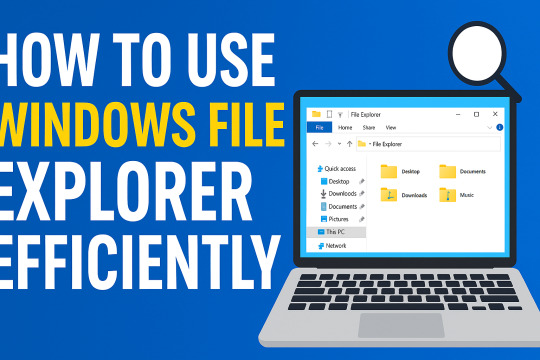
https://youtu.be/2iZldHIOxMQ
Introduction
Is your computer running slow? Are you getting "Low Disk Space" warnings again and again? If yes, then this guide is for you — especially if you are from Gujarat or are comfortable in Gujarati! In this blog, we will discuss simple and effective ways to clean your PC's hard drive and improve performance without spending a single rupee.
1️⃣ Use Disk Cleanup Tool
The easiest and fastest way! Windows has a built-in tool called Disk Cleanup. 👉 Steps: - Click on Start Menu and search "Disk Cleanup". - Select the drive (usually C:). - Tick options like Temporary Files, Recycle Bin, and Thumbnails. - Click on OK and let Windows do the cleaning. Gujarati Tip: "ડિસ્ક ક્લીનઅપથી એક ક્લિકમાં Temporary ફાઇલો દૂર કરો!"
2️⃣ Uninstall Unwanted Programs
Many times we install software and forget about it. Old games, expired antivirus, or heavy apps waste your precious space. 👉 Steps: - Go to Control Panel > Programs > Uninstall a Program. - Remove the programs you don’t use anymore. Gujarati Tip: "જેમ તમે જૂના કપડાં ફેંકો છો, તેમ જ અનાવશ્યક સોફ્ટવેર પણ દૂર કરો!"
3️⃣ Delete Temporary Files Manually
Apart from Disk Cleanup, you can manually delete temp files. 👉 Steps: - Press Windows + R to open the Run dialog box. - Type %temp% and press Enter. - Select all files (Ctrl+A) and press Delete. Gujarati Tip: "તમારા કમ્પ્યુટરના થેલાંમાંથી કચરો કાઢી નાખો અને જગ્યા બચાવો!"
4️⃣ Move Files to External Storage or Cloud
Photos, videos, and large files take maximum space. 👉 Solutions: - Use an External Hard Drive. - Upload important files to Google Drive, OneDrive, or Dropbox. Gujarati Tip: "તમારા સ્મરણો (Photos અને Videos)ને કલાઉડમાં સ્ટોર કરો અને કમ્પ્યુટરને હલકો બનાવો."
5️⃣ Empty the Recycle Bin Regularly
Deleting files is not enough! Until you empty the Recycle Bin, files still take up space. 👉 Steps: - Right-click Recycle Bin on Desktop. - Click on Empty Recycle Bin. Gujarati Tip: "કચરાપેટી સાફ કરો અને નવી જગ્યા મેળવો!"
Conclusion
Cleaning your PC hard drive is easy and doesn’t need any technical knowledge. Just follow these simple steps regularly, and you will see a huge difference in your computer’s speed and storage. Read the full article
0 notes
Text
FixnVibe’s Guide to Reliable and Affordable Laptop Repair in Stirling
In today’s digital age, laptops, computers, and phones are essential for work, school, and everyday life. When they break down, it can cause major disruption. That’s where FixnVibe steps in. We offer fast, affordable, and professional laptop repair in Stirling, with services tailored to meet your needs—whether you're dealing with a cracked screen, overheating laptop, or frustrating software issues.

🛠 Why Choose FixnVibe for Laptop Repair in Stirling?
At FixnVibe, we understand how important your laptop is. Our certified technicians provide expert laptop repair services in Stirling for all major brands including HP, Dell, Lenovo, Apple, Acer, and more. We handle a wide range of problems—from hardware malfunctions to software crashes—with precision and care.
Whether it’s a dead battery, a faulty keyboard, or a damaged hard drive, our team will diagnose the issue quickly and offer transparent, affordable solutions. Most repairs are completed the same day, and we only use high-quality replacement parts to ensure lasting performance.
💻 Computer Repairs Stirling: More Than Just Laptops
FixnVibe isn’t limited to just laptops. We also specialize in computer repairs in Stirling for desktops and all-in-one PCs. If your system is slow, infected with viruses, or simply won’t turn on, bring it to us. Our experts provide full diagnostics and offer upgrades, cleanups, and component replacements to breathe new life into your machine.
Whether you're a student needing your PC back for assignments or a professional working remotely, we’ll get you up and running with minimal downtime.

📱 Phone Repairs You Can Count On
In addition to laptop and computer repairs, FixnVibe is also your one-stop shop for phone repairs in Stirling. From broken screens and water damage to battery replacements and camera fixes, we handle it all. Our technicians are experienced in repairing both Android and iOS devices, and we aim to complete most phone repairs within an hour.
We pride ourselves on providing quick turnarounds, excellent customer service, and competitive pricing—so you never have to choose between quality and affordability.

🏆 Why Stirling Residents Choose FixnVibe
✅ Fast turnaround times – many repairs completed same-day
✅ No fix, no fee policy – pay only if we repair your device
✅ Affordable pricing – honest quotes, no hidden charges
✅ Experienced technicians – trained in the latest repair methods
✅ Convenient location – easy access from anywhere in Stirling
🔧 Devices We Repair
Laptops (Windows & Mac)
Desktop Computers
Tablets & iPads
Smartphones (Apple, Samsung, Huawei, and more)
Gaming consoles & accessories
📍 Visit FixnVibe Today
When you need dependable laptop repair in Stirling, or expert computer and phone repairs, FixnVibe is the name you can trust. Walk in today for a free diagnosis or contact us to book an appointment. We’re here to make tech troubles stress-free!
#pcrepair#laptoprepair#pc repair#fastfix#pcproblems#pcfix#techsupport#fixnvibe#tablet repair#tech repair
0 notes
Text
Why Your Computer Gets Slower Over Time — And What You Can Do About It

Ever wondered why a computer that once felt lightning-fast now takes forever to load? You're not alone. Over time, every computer tends to slow down. Whether it’s an older machine or a fairly new one, the frustration is real. Understanding why this happens is the first step to fixing it—and even preventing it.
In this guide, we’ll explore the most common causes of slow PCs and what you can do to bring them back up to speed. If you’re looking for more in-depth solutions, don’t miss our full guide on how to speed up a slow computer.
1. Hidden Bloat and Startup Programs
You install a cool new app today. Then another one next week. Eventually, your system is packed with software—some of which you don’t even remember downloading. Many of these programs run in the background, especially at startup, slowing down your boot time and eating up system resources.
💡 Quick Fix:
Open Task Manager and check the Startup tab.
Disable apps you don’t need launching at startup.
Uninstall programs you no longer use.
2. Running Low on Disk Space
A nearly full hard drive can really hurt your PC's performance. Windows needs free space to manage system files and temporary data. When your drive is full, everything slows down—searches, app launches, and even basic file browsing.
🧹 What to Do:
Delete junk files and downloads.
Use Disk Cleanup or Storage Sense (on Windows 10).
Empty the Recycle Bin regularly.
This small habit can significantly speed up your machine.
3. Malware and Background Apps
Malware isn’t just a security risk—it’s a major performance killer. Even if your PC isn’t showing obvious signs of infection, malicious software could be silently running, using up memory and CPU power.
🔐 Recommended Actions:
Run a full system scan with Windows Defender or Malwarebytes.
Check for browser extensions that might be slowing down your web activity.
Avoid downloading cracked software or files from unknown sources.
Just keeping your PC clean can make a huge difference in speed and stability.
4. Outdated Hardware or Drivers
Sometimes, it’s not the software—it’s the hardware. If you’re still running on a traditional hard drive, switching to an SSD can make your computer feel brand new. Also, missing or outdated drivers can cause hiccups that slow everything down.
⚙️ Upgrade Ideas:
Upgrade to SSD if you're using an HDD.
Add more RAM if your system is lagging with multiple open tabs.
Update your graphics and chipset drivers regularly.
5. How to Keep Your Computer Fast (Even After Years)
Maintaining a fast PC isn’t just about fixing problems—it’s about building healthy tech habits. A few minutes of monthly maintenance can go a long way.
✅ Pro Tips:
Restart your computer at least once a week.
Keep your system and apps updated.
Schedule regular cleanups using built-in tools.
For a more advanced, step-by-step guide, check out our full article on how to speed up a slow computer. It includes expert-level tips tailored for Windows 10 users.
Final Thoughts
Computers slow down for a lot of reasons—but that doesn’t mean you have to live with it. Now that you know what causes the lag, you can take smart steps to keep your system running smoothly. Whether it’s clearing space, upgrading hardware, or simply restarting more often, every small action adds up.
And remember, when you’re ready to dive deeper into the fix, we’ve got a full breakdown of 10 tech tips to help you speed up your computer, right here.
1 note
·
View note
Text
Wrote a review of a Creality Otter 3D Scanner 🙂
Creality CR-Scan Otter: A New Contender in the Consumer 3D Scanner Market?
The Creality CR-Scan Otter is one of the latest addition to the company’s growing lineup of 3D scanning solutions, promising a balance of affordability, ease of use, and high-resolution capture. With a market full of budget-friendly and professional-grade scanners, does the Otter manage to carve out its niche, or does it sink under the competition? After hands-on testing, I put this scanner through its paces to see if it’s truly a must-have for makers, hobbyists, and professionals alike.
Unboxing and First Impressions
Creality has maintained its signature packaging style—functional, protective, and efficient. The Otter comes neatly packed with:
The scanner unit itself
A USB cable for direct connection
A high precision calibration board
A scanning pad
Reflective markers
Scanning test object
USB c adapters x2
Laynard and cleaning cloths
Creality’s scanning software (downloadable)
Right off the bat, the device feels sturdy, though not overly premium. It’s lightweight, and the build quality suggests it’s built more for function than aesthetics. That said, Creality’s design choices make sense for a device meant to be handled frequently.
Setup and Software
Setting up the Otter is a plug-and-play experience—almost. The included software (Creality Scan) is intuitive but could benefit from some UI refinements. Installation was straightforward, and the device was recognized immediately on my Windows PC.
Creality Scan offers automatic and manual alignment options, which is a welcome feature. The automatic alignment works well in ideal conditions but struggles with highly reflective or transparent objects.
Scanning Performance
Here’s where the Otter truly faces its test. I scanned a variety of objects ranging from a small 3D-printed figurine to action figures to vases to my 9yo stepson. The results varied depending on the scanning mode used. Pictures and video incoming.
Handheld Scanning
Pros: Faster than expected, capable of capturing large objects with good accuracy.
Cons: Requires a steady hand; minor jitter can affect the final scan, requiring post-processing.
Turntable Scanning ( not supplied)
Pros: Works beautifully for small-to-medium objects with a solid base. Alignment was almost perfect when scanning opaque objects.
Cons: Struggled with thin or complex overhangs; occasional misalignment occurred.
The Otter’s advertised resolution of 0.02-0.1mm holds up for most applications, but it isn’t quite on par with high-end industrial scanners. However, for hobbyists, designers, and even small business owners, the scan quality is more than serviceable.
Scanning Challenges
1. Reflective and Transparent Objects – Like most consumer scanners, the Otter struggles with glass, shiny surfaces, and clear plastic. A matte spray is essential for accurate scans.
2. Fine Detail Capture – It performs decently for most textures but doesn’t quite reach the fidelity of structured-light or laser-based competitors.
3. Software Limitations – The auto-cleanup tools in Creality Scan could use some improvement; post-processing is often necessary in external software like Meshmixer or Blender.
Who is the CR-Scan Otter For?
Hobbyists & Makers – Ideal for digitizing models for 3D printing or reverse engineering.
Cosplayers & Prop Makers – Can capture shapes effectively, though may need extra cleanup.
Small Businesses & Designers – Great for rapid prototyping and archiving physical objects.
Not for High-Precision Industrial Applications – If you need absolute accuracy, you may need a higher-end solution.
Final Verdict
Pros:
✔️ Easy to use, especially in turntable mode
✔️ Decent scan quality for the price
✔️ Lightweight and portable
✔️ Good software support, with regular updates expected
Cons:
❌ Struggles with shiny/transparent objects
❌ Occasional alignment issues in handheld mode
❌ Software could use a more polished UI
Score: 8/10
The Creality CR-Scan Otter is a solid mid-tier scanner with some quirks but plenty of potential. While it won’t replace high-end scanners in professional settings, it’s a powerful tool for makers, hobbyists, and anyone looking to explore the world of 3D scanning without breaking the bank. With some refinements in software and post-processing workflow, it could become a go-to budget-friendly scanner for many.
Would I recommend it? Yes, with no reservation s what so ever —if you’re okay with the learning curve and some minor scan imperfections, it’s a fantastic addition to a 3D printing or design workflow.!








#props design#cosplay props#costume#3dprinted#3d paint#3d prop#3d product rendering#3d product modeling#3dprintingcommunity 3Dscan creality makers 3DPrinting stlfiles 3DPrintCommunity 3dprintshowcase famiyfriendly3dptprinting
0 notes