#Free Disk Cleanup Tools
Explore tagged Tumblr posts
Text
5 Free GUI Tools to Free Up Space on Your Windows Hard Drive
Is your Windows computer running slower than usual? Are you constantly getting “low disk space” warnings? A cluttered hard drive not only affects performance but can also shorten your device’s lifespan. Fortunately, there are several free graphical user interface (GUI) tools that can help you reclaim valuable disk space without having to navigate complex command lines. 1. WinDirStat WinDirStat…
#@guyrcook#Computer Performance Tips#Digital Declutter#Disk Space Recovery#Fraser Ramsay#Free Disk Cleanup Tools#Free Windows Utilities#Freeware for Windows#google docs#GUI Tools for Windows#Hard Drive Maintenance#Hard Drive Optimization#Ileane Smith#landing page#Optimize Windows Storage#PC Cleanup Software#podcasting#practical digital strategies#Storage Management#System Performance#Windows File Cleanup#Windows Hard Drive Space#wordpress
0 notes
Text
How to Free Up Space on Windows 10: A Comprehensive Guide
As your Windows 10 system accumulates more files and applications, it can start to slow down and become less efficient. Freeing up space not only improves your system’s performance but also extends its lifespan. In this guide, we’ll explore various methods to free up space on Windows 10, going beyond the basics to ensure you have a well-optimized system.

Table of Contents
Introduction
Understanding Disk Space Usage
Utilizing Built-in Windows Tools
Disk Cleanup
Storage Sense
Uninstalling Unnecessary Applications
Managing Temporary and Cached Files
Cleaning Up System Files
Windows Update Cleanup
System Restore and Shadow Copies
Using Third-Party Disk Cleaners
Handling Large Files and Folders
Moving Data to External Storage
Using Cloud Storage Solutions
Conclusion
1. Introduction
As modern software and files grow larger, managing disk space effectively becomes crucial. This guide offers practical steps and tips to reclaim disk space on your Windows 10 computer, ensuring it runs smoothly and efficiently.
2. Understanding Disk Space Usage
Before freeing up space, it’s essential to understand how your disk space is being used. Navigate to Settings > System > Storage to view a detailed breakdown. This will help identify which areas need attention.
3. Utilizing Built-in Windows Tools
Disk Cleanup
Windows 10 features a built-in Disk Cleanup tool designed to delete unnecessary files. To access it:
Type “Disk Cleanup” in the search bar and select the app.
Choose the drive you want to clean.
Select the file types to delete (e.g., temporary files, system cache).
Storage Sense
Storage Sense automates disk cleanup. To enable it:
Go to Settings > System > Storage.
Toggle on Storage Sense and configure settings to regularly delete temporary files.
4. Uninstalling Unnecessary Applications
Unused applications take up significant space. To uninstall them:
Go to Settings > Apps > Apps & features.
Review the list and uninstall non-essential programs.
5. Managing Temporary and Cached Files
Temporary files can quickly accumulate and consume disk space. Use Disk Cleanup or third-party tools to regularly clear these files. Browsers also store cached data, which can be cleared from the browser settings.
6. Cleaning Up System Files
Windows Update Cleanup
Old update files can take up substantial space. Disk Cleanup includes an option to remove these:
Open Disk Cleanup and select Clean up system files.
Choose Windows Update Cleanup.
System Restore and Shadow Copies
System Restore points and shadow copies can consume significant disk space. Manage these by:
Typing “System Protection” in the search bar.
Selecting the drive and clicking Configure.
Adjusting the Max Usage slider to limit space usage.
7. Using Third-Party Disk Cleaners
Third-party tools like CCleaner provide more comprehensive cleaning options. They can remove junk files, clean registries, and manage startup programs to free up space.
8. Handling Large Files and Folders
Identifying and managing large files is crucial. Use tools like WinDirStat to find large files and folders. Consider moving non-essential large files to external storage.
9. Moving Data to External Storage
Free up space by moving data such as videos, photos, and documents to external hard drives or USB sticks. Ensure you regularly back up important data to avoid loss.
10. Using Cloud Storage Solutions
Cloud storage services like OneDrive, Google Drive, and Dropbox offer substantial space. Move infrequently accessed files to the cloud to save local disk space.
11. Conclusion
Regular maintenance and mindful storage practices can keep your Windows 10 system running efficiently. Use the tips and tools outlined in this guide to manage and optimize your disk space effectively.
External Authoritative Sources
Microsoft Support: Free up drive space in Windows
CCleaner Official Website
How-To Geek: The Ultimate Guide to Freeing Up Space on Your Windows PC
By following these detailed steps, you can efficiently manage and optimize your disk space on Windows 10, ensuring your system remains fast and reliable.
#Windows 10 Performance#Disk Cleanup#Storage Management#System Optimization#PC Maintenance#Free Up Space#Windows 10 Tips#Specific Techniques:#Disk Cleanup Tool#Storage Sense#Uninstall Programs#Temporary File Management#System File Cleanup#Third-Party Disk Cleaners#Advanced Techniques:#Large File Management#External Storage Solutions#Cloud Storage for Windows#System Restore Management#Windows Update Cleanup#How-To Guide#Windows 10 Efficiency
2 notes
·
View notes
Text
Boost Your PC with Yamicsoft’s Windows Manager Software

Is your PC running slow or cluttered with unnecessary files? Yamicsoft’s Windows Manager Software is here to help. Whether you’re using Windows 10 or 11, this all-in-one tool is designed to clean, optimize, tweak, and secure your system with ease.
With features like system cleaner, startup manager, privacy protector, and performance optimizer, you can boost your PC’s speed and enjoy a smoother experience. Plus, it offers deep customization tools to make your desktop feel truly yours.
Try Yamicsoft today and give your computer the performance upgrade it deserves!
Learn more at www.yamicsoft.com
0 notes
Text
Things That Are Hard
Some things are harder than they look. Some things are exactly as hard as they look.
Game AI, Intelligent Opponents, Intelligent NPCs
As you already know, "Game AI" is a misnomer. It's NPC behaviour, escort missions, "director" systems that dynamically manage the level of action in a game, pathfinding, AI opponents in multiplayer games, and possibly friendly AI players to fill out your team if there aren't enough humans.
Still, you are able to implement minimax with alpha-beta pruning for board games, pathfinding algorithms like A* or simple planning/reasoning systems with relative ease. Even easier: You could just take an MIT licensed library that implements a cool AI technique and put it in your game.
So why is it so hard to add AI to games, or more AI to games? The first problem is integration of cool AI algorithms with game systems. Although games do not need any "perception" for planning algorithms to work, no computer vision, sensor fusion, or data cleanup, and no Bayesian filtering for mapping and localisation, AI in games still needs information in a machine-readable format. Suddenly you go from free-form level geometry to a uniform grid, and from "every frame, do this or that" to planning and execution phases and checking every frame if the plan is still succeeding or has succeeded or if the assumptions of the original plan no longer hold and a new plan is on order. Intelligent behaviour is orders of magnitude more code than simple behaviours, and every time you add a mechanic to the game, you need to ask yourself "how do I make this mechanic accessible to the AI?"
Some design decisions will just be ruled out because they would be difficult to get to work in a certain AI paradigm.
Even in a game that is perfectly suited for AI techniques, like a turn-based, grid-based rogue-like, with line-of-sight already implemented, can struggle to make use of learning or planning AI for NPC behaviour.
What makes advanced AI "fun" in a game is usually when the behaviour is at least a little predictable, or when the AI explains how it works or why it did what it did. What makes AI "fun" is when it sometimes or usually plays really well, but then makes little mistakes that the player must learn to exploit. What makes AI "fun" is interesting behaviour. What makes AI "fun" is game balance.
You can have all of those with simple, almost hard-coded agent behaviour.
Video Playback
If your engine does not have video playback, you might think that it's easy enough to add it by yourself. After all, there are libraries out there that help you decode and decompress video files, so you can stream them from disk, and get streams of video frames and audio.
You can just use those libraries, and play the sounds and display the pictures with the tools your engine already provides, right?
Unfortunately, no. The video is probably at a different frame rate from your game's frame rate, and the music and sound effect playback in your game engine are probably not designed with syncing audio playback to a video stream.
I'm not saying it can't be done. I'm saying that it's surprisingly tricky, and even worse, it might be something that can't be built on top of your engine, but something that requires you to modify your engine to make it work.
Stealth Games
Stealth games succeed and fail on NPC behaviour/AI, predictability, variety, and level design. Stealth games need sophisticated and legible systems for line of sight, detailed modelling of the knowledge-state of NPCs, communication between NPCs, and good movement/ controls/game feel.
Making a stealth game is probably five times as difficult as a platformer or a puzzle platformer.
In a puzzle platformer, you can develop puzzle elements and then build levels. In a stealth game, your NPC behaviour and level design must work in tandem, and be developed together. Movement must be fluid enough that it doesn't become a challenge in itself, without stealth. NPC behaviour must be interesting and legible.
Rhythm Games
These are hard for the same reason that video playback is hard. You have to sync up your audio with your gameplay. You need some kind of feedback for when which audio is played. You need to know how large the audio lag, screen lag, and input lag are, both in frames, and in milliseconds.
You could try to counteract this by using certain real-time OS functionality directly, instead of using the machinery your engine gives you for sound effects and background music. You could try building your own sequencer that plays the beats at the right time.
Now you have to build good gameplay on top of that, and you have to write music. Rhythm games are the genre that experienced programmers are most likely to get wrong in game jams. They produce a finished and playable game, because they wanted to write a rhythm game for a change, but they get the BPM of their music slightly wrong, and everything feels off, more and more so as each song progresses.
Online Multi-Player Netcode
Everybody knows this is hard, but still underestimates the effort it takes. Sure, back in the day you could use the now-discontinued ready-made solution for Unity 5.0 to synchronise the state of your GameObjects. Sure, you can use a library that lets you send messages and streams on top of UDP. Sure, you can just use TCP and server-authoritative networking.
It can all work out, or it might not. Your netcode will have to deal with pings of 300 milliseconds, lag spikes, package loss, and maybe recover from five seconds of lost WiFi connections. If your game can't, because it absolutely needs the low latency or high bandwidth or consistency between players, you will at least have to detect these conditions and handle them, for example by showing text on the screen informing the player he has lost the match.
It is deceptively easy to build certain kinds of multiplayer games, and test them on your local network with pings in the single digit milliseconds. It is deceptively easy to write your own RPC system that works over TCP and sends out method names and arguments encoded as JSON. This is not the hard part of netcode. It is easy to write a racing game where players don't interact much, but just see each other's ghosts. The hard part is to make a fighting game where both players see the punches connect with the hit boxes in the same place, and where all players see the same finish line. Or maybe it's by design if every player sees his own car go over the finish line first.
50 notes
·
View notes
Text
How to fix installation issues with TurboTax on Windows 11?
Installing TurboTax on Windows 11 should be a smooth experience. However, technical issues can sometimes get in the way. If you're facing problems like TurboTax not installing, freezing, crashing, or displaying error messages on your Windows 11 device, you're not alone. This guide will walk you through all the proven ways to fix installation issues with TurboTax and get you back on track with your tax filing.
Whether you're using a download version or installing from a CD/DVD, the tips below will help you troubleshoot errors effectively using www.installturbotax.com as a starting point.
Why TurboTax Installation Issues Happen on Windows 11
Before diving into solutions, it helps to understand why TurboTax may not install properly on Windows 11. Here are the most common reasons:
Incompatible Windows 11 system requirements
Incomplete or corrupted installation files
Conflicting antivirus or firewall settings
Pending Windows updates
Lack of administrator privileges
Corrupt .NET Framework components
The good news? Most of these issues can be resolved without technical support.
Prerequisites Before Installing TurboTax
To avoid installation errors from the beginning, ensure the following:
✅ Minimum System Requirements for TurboTax
OS: Windows 11 (64-bit)
Processor: 1 GHz or faster
RAM: 2 GB minimum
Disk Space: 1 GB free space for installation
Browser: Latest version of Microsoft Edge, Chrome, or Firefox
.NET Framework: Microsoft .NET Framework 4.7.2 or later
If you're missing any of the above, you may run into problems.
✅ Use www.installturbotax.com to Begin Installation
Go to www.installturbotax.com and log in with your Intuit credentials. This site provides the official and most updated version of TurboTax for downloading and installation.
Step-by-Step Guide to Fix TurboTax Installation Issues on Windows 11
Let’s walk through each solution to fix TurboTax not installing on Windows 11.
1. Run TurboTax as Administrator
One of the easiest ways to fix installation issues is to run the installer as an administrator.
Steps:
Download TurboTax from Turbo tax website
Right-click the installation file (e.g., setup.exe)
Select Run as administrator
Follow on-screen instructions
This ensures TurboTax has the necessary permissions to install and write files to your system.
2. Turn Off Antivirus and Firewall Temporarily
Some antivirus programs (like Avast, Norton, or Windows Defender) can mistakenly flag TurboTax as a threat, blocking installation.
Steps:
Go to your antivirus settings and temporarily disable real-time protection.
Disable Windows Firewall via:
Settings > Privacy & Security > Windows Security > Firewall & network protection
Restart the installer from www.installturbotax.com
Once installation completes, re-enable your antivirus and firewall.
3. Install the Latest Windows 11 Updates
Outdated system files may cause TurboTax to malfunction.
Steps:
Go to Settings > Windows Update
Click Check for updates
Install all pending updates
Restart your computer
Try running the TurboTax installer again from www.installturbotax.com.
4. Ensure Microsoft .NET Framework is Installed and Enabled
TurboTax depends on .NET Framework to run. If it’s missing or corrupted, installation may fail.
Steps to Enable .NET:
Press Windows + R > type optionalfeatures.exe
Check .NET Framework 3.5 and 4.8 Advanced Services
Click OK and let Windows install the necessary files
Restart your PC
Now, re-run the TurboTax installer using www.installturbotax.com.
5. Use TurboTax Cleanup Tool
Intuit offers a cleanup tool to remove previous corrupted TurboTax installations that may cause conflicts.
Steps:
Go to the official Intuit support site
Download the TurboTax Uninstall/Cleanup Tool
Run it to remove leftover files
Restart your computer
Download TurboTax fresh from www.installturbotax.com
This can resolve installer hang-ups, freezes, or crashing errors.
6. Clear Temp Files and Free Up Space
Low disk space or corrupted temporary files can block installations.
Steps:
Press Windows + R, type %temp% and hit Enter
Delete all files in the Temp folder
Empty the Recycle Bin
Make sure you have at least 1 GB of free disk space
Then retry installing TurboTax via www.installturbotax.com.
7. Use Compatibility Mode
If you're running a very new build of Windows 11, try running the TurboTax installer in Windows 10 compatibility mode.
Steps:
Right-click on the installer
Click Properties > Compatibility
Check Run this program in compatibility mode for: Windows 10
Click Apply and OK
Run the installer again
This trick resolves version-specific glitches.
8. Download a Fresh Copy from www.installturbotax.com
Corrupted download files are a common cause of errors. Instead of retrying the same installer:
Go to www.installturbotax.com
Delete the old file
Re-download the setup file
Run it as administrator
Fresh files from the official source often solve unexpected issues.
Common TurboTax Installation Errors and Fixes
Here are some specific errors you might see while installing TurboTax on Windows 11 and how to fix them:
Error Message
Fix
Error 1603
Run installer as admin and ensure .NET Framework is active
Installation freezes
Disable antivirus and download a fresh copy
Installer won't launch
Enable compatibility mode and check admin rights
Setup file missing
Re-download from www.installturbotax.com
“Installation Failed” message
Clear temp files and use the TurboTax cleanup tool
Final Thoughts
Running into installation problems while trying to install TurboTax on Windows 11 can be frustrating, especially during tax season. However, most of these issues can be easily fixed by following the steps in this guide.
Start by verifying system compatibility, using the official installer from www.installturbotax.com, and running it with administrator privileges. Disabling security software temporarily and updating your system can also solve many common issues.
https://www.rueanmaihom.net/forum/topic/20064/how-to-install-turbotax-on-windows-10-or-11?
0 notes
Text
Resolving Storage and Internet Issues
Computers are indispensable tools in our daily lives, but they can sometimes present frustrating challenges, such as running out of storage space or losing internet connectivity. These issues can disrupt productivity and cause significant inconvenience. This article explores practical solutions for two common problems: managing a nearly full startup disk on a Mac and addressing internet access issues on a Windows system. By following these steps, users can restore their devices to optimal performance and maintain seamless operation.
Addressing a Full Startup Disk on Mac
When a Mac displays a warning that the startup disk is nearly full, it signals that the primary drive, which houses the operating system and user files, is running out of space. This can lead to sluggish performance, application crashes, and an inability to save new files. How to Fix Your Startup Disk Is Almost Full on Mac begins with understanding the root cause and taking systematic steps to free up space.
The first step is to check how much storage is being used. Navigate to the system menu, select "About This Mac," and click on the storage tab to view a breakdown of space usage. This visual representation helps identify which file categories—such as applications, documents, or media—are consuming the most space. Once you have this overview, prioritize clearing out unnecessary files. Start by emptying the trash, as deleted files often linger there, taking up valuable space. Next, review the downloads folder, where temporary or forgotten files like installers or duplicates tend to accumulate. Deleting these can quickly reclaim space.
Another effective strategy is to manage large files, such as videos or archived projects, which often occupy significant portions of the disk. Use the built-in storage management tool to locate these files and consider moving them to an external drive or cloud storage. For users with extensive photo or video libraries, optimizing storage by enabling cloud-based syncing can offload files while keeping them accessible. Additionally, uninstall unused applications, as they not only consume disk space but may also run background processes that slow down the system.
Clearing system clutter is another critical step. Temporary files, caches, and logs can accumulate over time. Use trusted cleanup tools available in the Mac’s application store to safely remove these without affecting system stability. For advanced users, manually deleting cache files from the library folder can free up space, but caution is advised to avoid deleting essential system files. Regularly performing these maintenance tasks ensures the startup disk remains manageable, preventing future warnings.
Troubleshooting Internet Connectivity on Windows
Losing internet access on a Windows computer can be equally disruptive, whether it’s due to a misconfigured setting, hardware issue, or network problem. How to Fix No Internet Access in Windows involves a step-by-step approach to diagnose and resolve the issue, restoring connectivity efficiently.
Begin by verifying the physical connections. Ensure the Ethernet cable is securely plugged in or that the Wi-Fi adapter is enabled. Restarting the router and modem can resolve temporary glitches, as these devices sometimes encounter conflicts that disrupt connectivity. After rebooting, check the network status in the Windows taskbar. If the system indicates a connection but still shows no internet access, proceed to deeper troubleshooting.
Run the built-in network troubleshooter by accessing the network settings and selecting the option to diagnose problems. This tool automatically detects common issues, such as incorrect IP configurations or disabled services, and applies fixes where possible. If the troubleshooter doesn’t resolve the issue, manually reset the network settings. This can be done by navigating to the network and internet settings, selecting the reset option, and restarting the computer. Be aware that this resets all network adapters, requiring you to reconnect to Wi-Fi networks afterward.
Another potential cause of internet issues is outdated or corrupted network drivers. Visit the device manager, locate the network adapters, and check for any warning indicators. Updating drivers through the system or downloading the latest versions from the manufacturer’s website can resolve connectivity problems. If the issue persists, check for conflicts with security software. Firewalls or antivirus programs sometimes block connections inadvertently. Temporarily disabling these programs can help identify if they are the culprit, but ensure they are re-enabled after testing to maintain system security.
For persistent problems, consider external factors like network congestion or service provider outages. Contacting the internet service provider to confirm the status of the connection can clarify whether the issue is local or network-wide. Testing the connection on another device can also help determine if the problem is specific to the Windows system or a broader network issue.
Proactive Maintenance for Long-Term Performance
Preventing these issues from recurring requires proactive habits. For Mac users, regularly monitoring storage usage and setting up automatic cloud backups can prevent the startup disk from filling up. Scheduling monthly cleanups to remove redundant files and optimizing storage settings ensures the system runs smoothly. For Windows users, maintaining updated drivers and routinely checking network settings can prevent connectivity disruptions. Keeping security software updated and avoiding unnecessary applications also contributes to stable performance.
0 notes
Text
The Ultimate Guide to Windows Protection:
In today’s digital world, maintaining the safety, speed, and performance of your computer is no longer optional—it’s essential. Whether you're a student, professional, or casual user, your data is constantly at risk from viruses, malware, ransomware, and performance degradation. If you're looking for a reliable, all-in-one solution for both PC repair and cybersecurity.
RestoreX360 is a cutting-edge software suite designed by UQuick Technologies India Limited and is available through Windows Protection at Quick Soft Sell. This tool not only secures your system against digital threats but also helps repair Windows errors and optimize system performance with just a few clicks.
Why You Need Advanced Windows Protection Today
The average Windows user is exposed to thousands of threats daily, from phishing scams to silent ransomware attacks. Built-in Windows security features often fall short, especially if you're using older versions like Windows 7 or Windows 10 Home. Here are some key reasons why upgrading your defense system with tools like RestoreX360 is a smart move:
Rising Cybersecurity Threats: In 2025, ransomware attacks alone are expected to cost the global economy over $20 billion. Without adequate protection, your personal and financial information is at risk.
System Performance Decline: As your PC ages, it collects junk files, registry errors, and fragmented storage. This slows down your system and can lead to frequent crashes.
Limited Default Features: While Windows Defender offers basic antivirus protection, it lacks advanced threat detection, optimization tools, and system repair utilities.
What is RestoreX360?
RestoreX360 is a powerful software suite combining security, performance enhancement, and troubleshooting features. It's tailored for Windows users who want simplicity and efficiency without compromising on protection. Whether you’re running Windows 10 Home or the latest Windows 11, RestoreX360 provides complete coverage.
Here’s what makes RestoreX360 a standout solution:
🔐 Real-Time Malware and Virus Protection
With its state-of-the-art scanning engine, RestoreX360 actively monitors your system and blocks malicious software before it can cause damage. Unlike free antivirus tools that offer basic scanning, this software provides real-time protection using updated virus definitions to stop emerging threats.
🔧 Automated System Repair
Facing Blue Screen errors, sudden crashes, or boot failures? RestoreX360’s repair module identifies and fixes core system errors—restoring your PC to its optimal state. It’s like having a technician on call, but without the high fees.
🧹 System Optimization Tools
Your PC's performance can degrade over time due to junk files, registry errors, and background processes. RestoreX360 provides a suite of optimization features including:
Disk Cleanup
Registry Repair
Startup Manager
RAM Booster
Driver Analysis
These tools help your system run smoother and faster, improving boot times and application performance.
📁 Data Recovery and Backup
RestoreX360 also includes smart backup and restore options. In case of a malware attack or accidental deletion, you can retrieve your files without hassle. It’s ideal for users who work with critical documents and media.
Compatibility and Ease of Use
One of the biggest advantages of RestoreX360 is its broad compatibility. Whether you're using a new or old PC, this software supports:
Windows 7 (32-bit and 64-bit)
Windows 8 and 8.1
Windows 10 Home and Pro
Windows 11
Its user-friendly interface ensures that even non-technical users can access features easily. With simple one-click actions, you can run diagnostics, repair errors, and enhance your system speed in minutes.
Benefits Over Free Tools
Many users rely on freeware for basic system checks and antivirus scans. However, these tools often come with limitations like lack of real-time protection, no technical support, and limited repair capabilities.
In contrast, RestoreX360 offers:
Lifetime license options
Professional support from Quick Soft Sell
Regular updates for security definitions
Advanced features without hidden costs
Who Should Use ?
This tool is perfect for a wide audience, including:
Home Users: Protect your family’s digital life from phishing scams and malware.
Small Business Owners: Secure important business data and avoid costly downtime.
Students and Educators: Optimize older laptops for better academic productivity.
Gamers: Improve system performance and reduce lag caused by unnecessary background processes.
Pricing and Availability
You can purchase RestoreX360 exclusively through Windows Protection at Quick Soft Sell. Prices start from ₹1,499, making it one of the most affordable all-in-one PC protection tools available in India. With a single purchase, you gain access to:
Premium protection modules
Automatic updates
Lifetime support
Discounted upgrade paths for newer versions
Trusted by Thousands Across India
RestoreX360 has gained popularity due to its reliability and effectiveness. Many Indian users have made it their go-to solution for repairing and protecting their PCs. Whether you’re in Mumbai, Delhi, Chennai, or a smaller city, this software has proven success in maintaining digital hygiene.
How to Install RestoreX360
Visit the Windows Protection page on Quick Soft Sell.
Choose your preferred version (Basic, Pro, or Premium).
Complete your payment securely.
Download the installer directly from your account dashboard.
Launch the installer and follow on-screen instructions.
Once installed, you can run a full system scan, apply recommended fixes, and set up auto-protection in under 10 minutes.
Frequently Asked Questions (FAQs)
1. What is RestoreX360 used for?
RestoreX360 is an advanced PC protection and repair tool offered on Quick Soft Sell. It helps users fix common Windows issues, clean up junk files, protect against viruses and malware, and optimize overall system performance. Whether you're using Windows 10 Home, Windows 11, or older versions, RestoreX360 ensures a smooth, secure experience.
2. Is RestoreX360 compatible with all Windows versions?
Yes! RestoreX360 is compatible with most Windows operating systems, including Windows 7, Windows 8, Windows 10 Home and Pro, and Windows 11. It's available in both 32-bit and 64-bit versions and can be downloaded directly from Quick Soft Sell.
3. Why should I buy RestoreX360 from Quick Soft Sell?
Quick Soft Sell is the official reseller of RestoreX360 in India, offering authentic licenses, excellent customer support, and competitive pricing. You also benefit from secure transactions, instant downloads, and lifetime access depending on your chosen plan.
4. How does RestoreX360 compare to free antivirus tools?
Free antivirus programs only offer basic protection and lack repair and optimization features. RestoreX360, available on Quick Soft Sell, delivers a complete package—real-time virus protection, system optimization, and error fixing tools—making it far more powerful and efficient than typical freeware.
5. Do I need technical knowledge to use RestoreX360?
Not at all! RestoreX360 features a user-friendly interface, making it easy for beginners to perform scans, fix problems, and optimize their system with just a few clicks. Plus, detailed guides and support are available through Quick Soft Sell for added assistance.
6. Is my payment safe on Quick Soft Sell?
Absolutely. Quick Soft Sell uses secure payment gateways and data encryption to ensure your transactions and personal information remain protected. You also receive confirmation emails and downloadable licenses immediately after purchase.
7. Does RestoreX360 offer automatic updates?
Yes, RestoreX360 includes automatic virus definition and system update capabilities, ensuring your PC is always protected from the latest threats. When you buy it through Quick Soft Sell, you’re guaranteed access to the latest versions and updates.
8. Can I use RestoreX360 on multiple PCs?
RestoreX360 licenses offered on Quick Soft Sell may vary by plan. Some licenses are valid for a single PC, while others support multiple device installations. Make sure to check the product description before purchasing to match your needs.
9. Is there customer support available?
Yes, when you buy from Quick Soft Sell, you gain access to dedicated customer support for installation help, troubleshooting, and updates. The team is responsive and well-versed in RestoreX360 features, ensuring a smooth user experience.
Final Thoughts
Investing in a comprehensive solution like RestoreX360 is no longer a luxury—it’s a necessity in today’s cyber-driven environment. With features that go beyond basic antivirus protection, RestoreX360 is an ideal choice for anyone who wants to extend their PC’s life, maintain peak performance, and stay protected from growing digital threats.
Whether you’re battling malware or dealing with a sluggish system, Windows Protection at Quick Soft Sell gives you peace of mind and reliable support—all at a price that doesn’t break the bank.
So don’t wait until disaster strikes. Strengthen your digital defenses today with RestoreX360.
0 notes
Text
KB5058379 Windows Update Fix – Solving Install Failures & Error Codes [2025 Guide]

Microsoft has recently released the Windows 10 update KB5058379, which brings the latest round of security patches and several important bug fixes aimed at improving system stability and protecting users from newly discovered threats. This update is part of the monthly Patch Tuesday rollout and is considered essential for all users still running Windows 10. Microsoft strongly recommends installing the update as soon as possible to ensure that your device remains secure and continues to operate smoothly with the latest protections against vulnerabilities.
However, some users have reported issues during the installation of Windows 10 KB5058379, such as the update failing to install completely, downloads getting stuck at a certain percentage, or encountering generic or specific error codes that provide little explanation. These problems can be frustrating, especially when you’re trying to keep your system secure and up to date.
How to Fix Windows 10 Update Not Installing
If you’re struggling to install the Windows 10 KB5058379 update due to errors, stuck downloads, or failed attempts, don’t worry — there are several proven solutions that can help resolve the problem.
youtube
Start by Running the Windows Update Troubleshooter
Let’s start with the easiest and most automated solution: running the Windows Update Troubleshooter. This is a built-in diagnostic tool provided by Microsoft, specifically designed to detect and fix common update-related problems. It checks for issues such as missing or corrupted update files, broken services, and incorrect update settings. Running this tool should always be your first step, as it can resolve many problems without requiring any manual intervention.
Click on the Start menu and select the Settings (gear icon).
In the Settings window, go to Update & Security.
From the left-hand menu, choose Troubleshoot.
Click on Additional troubleshooters.
Under “Get up and running,” select Windows Update, then click on Run the troubleshooter.
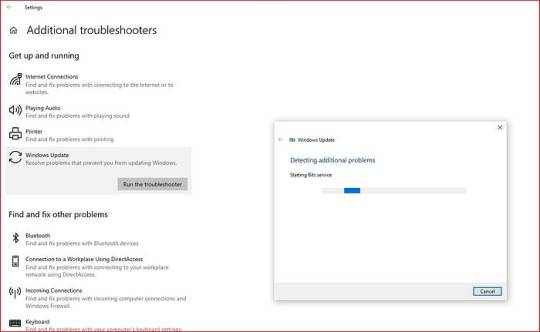
Once the tool starts, it will automatically scan your system for problems related to the update process. It may check for things like stuck update queues, missing registry keys, or disabled update services. If it finds any issues, it will attempt to fix them or guide you through the necessary steps.
Free Up Disk Space on the System Drive
A surprisingly common reason why Windows updates fail is due to insufficient disk space. Updates like KB5058379 need adequate storage to download files, unpack them, and install changes to system components. If your C: drive is running low on space, the update may stall or fail entirely.
Open the Start menu and type Disk Cleanup, then select it from the results.
In the Disk Cleanup window, choose the C: drive and click OK.
Wait while Windows calculates how much space you can free up.
In the list of files to delete, check options like Temporary files, Recycle Bin, Delivery Optimization Files, and Windows Update Cleanup.
Click OK and confirm with Delete Files.

Additionally, consider uninstalling unused applications or transferring large files, like videos, photos, or installers, to an external drive or cloud storage. After freeing up at least 10–15 GB of space, attempt the update again.
Perform a Clean Boot to Avoid Software Conflicts
Sometimes, third-party applications — particularly antivirus software, system cleaners, or firewall programs — can interfere with Windows updates. A clean boot starts Windows with only the essential Microsoft services running, eliminating conflicts caused by background applications.
Press Windows + R to open the Run dialog, type msconfig, and press Enter.
In the System Configuration window, go to the Services tab.
Check Hide all Microsoft services, then click Disable all.
Now go to the Startup tab and click Open Task Manager.
In Task Manager, disable all enabled startup items one by one.
Close Task Manager and return to the System Configuration window, then click OK.
Restart your computer.
Once your PC restarts in a clean boot state, try installing the KB5058379 update. If it succeeds, it’s likely that a background service was interfering. After updating, you can re-enable your startup programs by reversing the above steps.
Reset Windows Update Components Manually
If the above steps don’t help, it’s time to manually reset the Windows Update components. Over time, the folders that store update files — like SoftwareDistribution and Catroot2 — can become corrupted or bloated with outdated data. Resetting them essentially gives Windows Update a clean slate.
Before deleting any update files, you need to stop certain services that are currently using those files.
Press Windows + R on your keyboard to open the Run dialog box.
Type services.msc and press Enter. This will open the Services window.
In the list, scroll down and locate the following services:
Windows Update
Background Intelligent Transfer Service (BITS)
Cryptographic Services
Right-click each of these services one by one and select Stop.
Now, Open File Explorer and navigate to C:\Windows\SoftwareDistribution\Download
Inside the Download folder, press Ctrl + A to select all files.
Press Shift + Delete on your keyboard to permanently remove them.
If prompted for administrator permission, click Yes.

💡 This folder contains cached update data that Windows uses during the installation process. Deleting these files will force Windows to download fresh copies.
Once you’ve cleared the update cache, go back to the Services window and the services you stopped earlier.
Now that the components have been reset, go back and try checking for updates again:
Open Settings > Update & Security > Windows Update.
Click Check for updates and wait for the update to download and install.
Use the Microsoft Update Catalog to Install KB5058379 Manually
If automatic updates continue to fail, you can bypass the process entirely by manually downloading the KB5058379 update from the official Microsoft Update Catalog. This method allows you to install the update directly as a standalone package.
Visit the Microsoft Update Catalog.
In the search box, type KB5058379 and press Enter.
Browse the list to find the version that matches your system architecture (for most users, this will be Windows 10 64-bit).
Click Download next to the appropriate version.
A new window will open — click the link to download the .msu file.
Once downloaded, double-click the file to run the standalone installer.
Follow the on-screen instructions to complete the update.

This method bypasses the Windows Update mechanism entirely, making it especially useful when the regular update tool is failing due to service-related issues.
0 notes
Text
How to Speed Up Your Laptop in 3 Easy Steps! ⚡ #TechHacks #PCTips #FasterPerformance

Are you tired of your laptop dragging its feet while you try to get work done or enjoy your favorite shows? You're not alone! Many laptop users face performance issues over time, but the good news is that you can often revive your device's speed without any technical expertise. Here, we present three simple steps to enhance your laptop's performance significantly.
Step 1: Clean Up Your Hard Drive
Over time, your laptop accumulates files, applications, and temporary data that can slow it down. Cleaning up your hard drive is an essential first step in speeding up your laptop.
How to Do It:
Uninstall Unused Applications: Go through your applications list and remove those you no longer use. To do this on Windows, go to Settings > Apps > Apps & Features, and on macOS, drag the app from the Applications folder to the Trash.
Delete Temporary Files: Use built in tools like Disk Cleanup on Windows (search for "Disk Cleanup") or the "Optimize Storage" option on macOS to delete temporary files and free up space.
Organize Files: Keep your files organized. Move them to external storage or cloud services if you don't need them readily accessible.
Step 2: Optimize Startup Programs
Having too many programs launch at startup can significantly slow down your laptop’s boot time and overall performance.
How to Do It:
Manage Startup Programs: On Windows, right click the taskbar and select Task Manager. Go to the Startup tab to see which programs are set to launch at startup. Disable any unnecessary applications. On macOS, go to System Preferences > Users & Groups > Login Items to manage your startup programs.
Limit Background Processes: Some applications run in the background, consuming resources even when you’re not using them. Check the Task Manager (Windows) or Activity Monitor (macOS) to identify and close unnecessary processes.
Step 3: Upgrade Your Hardware
If you've done all the software optimizations and your laptop still feels sluggish, it might be time to consider a hardware upgrade.
Options to Consider:
Add More RAM: Increasing your laptop's RAM can help it run multiple applications more smoothly. Most laptops allow for RAM upgrades, which can significantly boost performance for multitasking.
Switch to an SSD: If you’re still using a traditional hard drive (HDD), consider upgrading to a Solid State Drive (SSD). SSDs are much faster and can dramatically decrease load times for your operating system and applications.
Clean the Hardware: Dust and debris can accumulate inside your laptop, leading to overheating and performance issues. Periodically cleaning the vents and fans can help maintain optimal performance.
Conclusion
Improving your laptop's speed doesn't have to be a daunting task. By following these three easy steps—cleaning up your hard drive, optimizing startup programs, and considering hardware upgrades—you can breathe new life into your laptop and enjoy faster performance in no time!
Stay tuned for more #TechHacks and #PCTips to keep your devices running smoothly. Your laptop deserves the best care!
0 notes
Text
How to Optimize Your HP Pavilion 2014 for Better Performance

Introduction
A dependable laptop model made for a range of applications, from daily computing to more taxing jobs, is the HP Pavilion 2014. It may, however, eventually encounter performance lags, just like any other gadget. Enhancing the speed and efficiency of your laptop can have a significant impact, whether you are using it for web browsing, multitasking, or working with a particular program. The HP Pavilion 2014 may be optimized in a number of ways to improve speed and guarantee a more seamless user experience.
1. Tidy up your hard drive
Cleaning up your hard drive is one of the first things you can do to improve the performance of your HP Pavilion 2014. Cache data, browsing history, and temporary files are among the extraneous things that accumulate on your laptop over time. These files might cause your system to lag and eat up valuable storage space. To get rid of these files, use the HP Pavilion 2014's built-in disk cleanup utility. Choose the drive you wish to clear, search for Disk Cleanup, and then enter the Start menu. This will increase system performance and free up space.
2. Switch to a Solid-State Drive (SSD)
Performance on your HP Pavilion 2014 might be greatly enhanced by switching to an SSD if it still has a conventional hard disk drive (HDD). Compared to HDDs, SSDs are more dependable and speedier, providing faster file access, faster boot times, and improved system responsiveness overall. You can give your HP Pavilion 2014 new life by swapping out the hard drive for an SSD, which will let it to perform tasks much more quickly and easily. SSDs offer great value for the performance boost they bring and are reasonably priced.
3. Upgrade Your RAM
Increasing the HP Pavilion 2014's RAM (Random Access Memory) is another efficient method of optimization. Your laptop can manage more tasks at once without experiencing any lag if it has enough RAM. Upgrade the RAM if you notice that your system lags when you run memory-intensive apps or use numerous programs. Performance can be significantly improved by upgrading your HP Pavilion 2014 to 8GB or even 16GB, depending on its characteristics.
4. Turn Off Superfluous Startup Programs
When your HP Pavilion 2014 boots up, a lot of programs launch automatically, using up vital system resources and making the startup process take longer. Turn off unused startup apps on your laptop to maximize performance. Press Ctrl + Shift + Esc to open the Task Manager, then select the Startup tab. A list of every program that starts at startup is displayed here. Disabling those you don't need will improve the speed and smoothness of your laptop's startup.
5. Update your drivers and operating system.
Using an out-of-date operating system or drivers on your HP Pavilion 2014 may cause performance problems. Regularly check the Settings menu for updates to ensure Windows is up to date. Additionally, make sure you have the most recent drivers for the hardware components of your laptop by visiting HP's support website. By updating these components, you can ensure that your HP Pavilion 2014 operates at its best by increasing compatibility, security, and performance.
6. Make Use of Tools for System Optimization
To improve the performance of your HP Pavilion 2014, you can use a number of third-party system optimization programs. These tools can optimize your laptop's settings, fix registry problems, and remove unnecessary files. Glary Utilities, Advanced SystemCare, and CCleaner are a few well-liked choices. You can keep your laptop in optimal shape by doing routine system optimizations.
In conclusion
It doesn't have to be difficult or costly to optimize your HP Pavilion 2014 for improved performance. You can greatly increase your laptop's speed and efficiency by doing five easy actions, which include upgrading your SSD, adding RAM, clearing out your hard drive, and keeping your system updated. Your HP Pavilion 2014 can continue to function well for many years to come with the correct adjustments and routine maintenance.
0 notes
Text
Easy and Effective Ways to Free Up Space on Your PC Hard Drive | Gujarati Guide
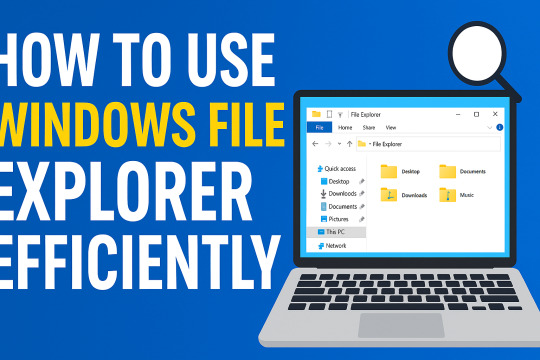
https://youtu.be/2iZldHIOxMQ
Introduction
Is your computer running slow? Are you getting "Low Disk Space" warnings again and again? If yes, then this guide is for you — especially if you are from Gujarat or are comfortable in Gujarati! In this blog, we will discuss simple and effective ways to clean your PC's hard drive and improve performance without spending a single rupee.
1️⃣ Use Disk Cleanup Tool
The easiest and fastest way! Windows has a built-in tool called Disk Cleanup. 👉 Steps: - Click on Start Menu and search "Disk Cleanup". - Select the drive (usually C:). - Tick options like Temporary Files, Recycle Bin, and Thumbnails. - Click on OK and let Windows do the cleaning. Gujarati Tip: "ડિસ્ક ક્લીનઅપથી એક ક્લિકમાં Temporary ફાઇલો દૂર કરો!"
2️⃣ Uninstall Unwanted Programs
Many times we install software and forget about it. Old games, expired antivirus, or heavy apps waste your precious space. 👉 Steps: - Go to Control Panel > Programs > Uninstall a Program. - Remove the programs you don’t use anymore. Gujarati Tip: "જેમ તમે જૂના કપડાં ફેંકો છો, તેમ જ અનાવશ્યક સોફ્ટવેર પણ દૂર કરો!"
3️⃣ Delete Temporary Files Manually
Apart from Disk Cleanup, you can manually delete temp files. 👉 Steps: - Press Windows + R to open the Run dialog box. - Type %temp% and press Enter. - Select all files (Ctrl+A) and press Delete. Gujarati Tip: "તમારા કમ્પ્યુટરના થેલાંમાંથી કચરો કાઢી નાખો અને જગ્યા બચાવો!"
4️⃣ Move Files to External Storage or Cloud
Photos, videos, and large files take maximum space. 👉 Solutions: - Use an External Hard Drive. - Upload important files to Google Drive, OneDrive, or Dropbox. Gujarati Tip: "તમારા સ્મરણો (Photos અને Videos)ને કલાઉડમાં સ્ટોર કરો અને કમ્પ્યુટરને હલકો બનાવો."
5️⃣ Empty the Recycle Bin Regularly
Deleting files is not enough! Until you empty the Recycle Bin, files still take up space. 👉 Steps: - Right-click Recycle Bin on Desktop. - Click on Empty Recycle Bin. Gujarati Tip: "કચરાપેટી સાફ કરો અને નવી જગ્યા મેળવો!"
Conclusion
Cleaning your PC hard drive is easy and doesn’t need any technical knowledge. Just follow these simple steps regularly, and you will see a huge difference in your computer’s speed and storage. Read the full article
0 notes
Text
Why Your Computer Gets Slower Over Time — And What You Can Do About It

Ever wondered why a computer that once felt lightning-fast now takes forever to load? You're not alone. Over time, every computer tends to slow down. Whether it’s an older machine or a fairly new one, the frustration is real. Understanding why this happens is the first step to fixing it—and even preventing it.
In this guide, we’ll explore the most common causes of slow PCs and what you can do to bring them back up to speed. If you’re looking for more in-depth solutions, don’t miss our full guide on how to speed up a slow computer.
1. Hidden Bloat and Startup Programs
You install a cool new app today. Then another one next week. Eventually, your system is packed with software—some of which you don’t even remember downloading. Many of these programs run in the background, especially at startup, slowing down your boot time and eating up system resources.
💡 Quick Fix:
Open Task Manager and check the Startup tab.
Disable apps you don’t need launching at startup.
Uninstall programs you no longer use.
2. Running Low on Disk Space
A nearly full hard drive can really hurt your PC's performance. Windows needs free space to manage system files and temporary data. When your drive is full, everything slows down—searches, app launches, and even basic file browsing.
🧹 What to Do:
Delete junk files and downloads.
Use Disk Cleanup or Storage Sense (on Windows 10).
Empty the Recycle Bin regularly.
This small habit can significantly speed up your machine.
3. Malware and Background Apps
Malware isn’t just a security risk—it’s a major performance killer. Even if your PC isn’t showing obvious signs of infection, malicious software could be silently running, using up memory and CPU power.
🔐 Recommended Actions:
Run a full system scan with Windows Defender or Malwarebytes.
Check for browser extensions that might be slowing down your web activity.
Avoid downloading cracked software or files from unknown sources.
Just keeping your PC clean can make a huge difference in speed and stability.
4. Outdated Hardware or Drivers
Sometimes, it’s not the software—it’s the hardware. If you’re still running on a traditional hard drive, switching to an SSD can make your computer feel brand new. Also, missing or outdated drivers can cause hiccups that slow everything down.
⚙️ Upgrade Ideas:
Upgrade to SSD if you're using an HDD.
Add more RAM if your system is lagging with multiple open tabs.
Update your graphics and chipset drivers regularly.
5. How to Keep Your Computer Fast (Even After Years)
Maintaining a fast PC isn’t just about fixing problems—it’s about building healthy tech habits. A few minutes of monthly maintenance can go a long way.
✅ Pro Tips:
Restart your computer at least once a week.
Keep your system and apps updated.
Schedule regular cleanups using built-in tools.
For a more advanced, step-by-step guide, check out our full article on how to speed up a slow computer. It includes expert-level tips tailored for Windows 10 users.
Final Thoughts
Computers slow down for a lot of reasons—but that doesn’t mean you have to live with it. Now that you know what causes the lag, you can take smart steps to keep your system running smoothly. Whether it’s clearing space, upgrading hardware, or simply restarting more often, every small action adds up.
And remember, when you’re ready to dive deeper into the fix, we’ve got a full breakdown of 10 tech tips to help you speed up your computer, right here.
1 note
·
View note
Text
Discover Yamicsoft’s Free Windows Repair Tool: Optimize and Fix Your PC Effortlessly
Keeping your Windows system running smoothly can be challenging, especially when errors and performance issues crop up. Yamicsoft’s Free Windows Repair Tool is here to provide an easy, efficient solution to repair, optimize, and maintain your PC without any cost. Whether you're dealing with slow performance, registry errors, or startup issues, this tool is designed to restore your system’s functionality with minimal effort.

Why Use Yamicsoft’s Free Windows Repair Tool?
Comprehensive System Repairs
Fix common Windows errors, including corrupted files and registry issues.
Restore critical system components to their default settings for stability.
Performance Optimization
Improve boot times by addressing startup program inefficiencies.
Optimize memory usage to boost overall system responsiveness.
Enhanced Privacy Protection
Clean up internet history, cookies, and sensitive files to safeguard your data.
Securely remove traces of deleted files to prevent data recovery.
User-Friendly Interface
Simple and intuitive design that’s easy for anyone to use.
Clear instructions and one-click solutions for repairs and optimizations.
Completely Free
Access all essential repair tools without spending a dime.
No hidden fees or premium upgrades required for basic functionalities.
Key Features of Yamicsoft’s Free Windows Repair Tool
Startup Manager: Disable unnecessary startup programs to speed up boot times.
Registry Cleaner: Detect and fix invalid or broken registry entries.
Disk Cleanup: Free up disk space by removing temporary and junk files.
System Tweaks: Customize Windows settings for better performance.
Error Logs Analyzer: Identify and resolve system error logs for smoother operation.
How to Use the Tool
Download and Install:
Visit Yamicsoft’s official website and download the Free Windows Repair Tool.
Install it on your Windows PC following the on-screen instructions.
Run a Full Scan:
Launch the tool and perform a comprehensive system scan to identify issues.
Apply Fixes:
Review the detected problems and let the tool apply the necessary fixes.
Optimize and Maintain:
Use built-in optimization features to improve system speed and responsiveness.
Schedule Maintenance:
Automate regular scans and fixes to keep your system in top shape.
Who Can Benefit from the Free Windows Repair Tool?
Home Users: Resolve common PC issues and maintain system health.
Gamers: Optimize resources for smoother gameplay and faster load times.
Business Professionals: Prevent work interruptions caused by system errors.
Benefits of Choosing Yamicsoft
Trusted Reputation: Known for creating high-quality Windows optimization tools.
Regular Updates: Ensures compatibility with the latest Windows versions.
No Learning Curve: Designed for both novice and experienced users.
Download Your Free Windows Repair Tool Today
Take the hassle out of system maintenance with Yamicsoft’s powerful, free tool. Whether you're repairing system errors or optimizing performance, this tool is the ultimate solution for keeping your Windows PC running like new.
#Free Windows Repair Tool#free pc repair tool#windows repair software#windows optimization tools#best disk cleanup software
0 notes
Text
Price: [price_with_discount] (as of [price_update_date] - Details) [ad_1] Product Description EMAIL DELIVERY: Check EMAIL is registered before ordering: Go to: Your Account > Login & Security > Email. OR find a copy of the mail in the Message Center of the Amazon account. Go to: amazon.in/msg & click on Buyer/Seller Messages, you will find a copy of the mail. Ignore the "delivery is running late" notification shown by the app. Its an error. Identity Protection, 24/7 Remote IT Support, Real-Time Anti-Virus, Anti-Hacker, Existing Threats Removal, Private and Uninterrupted Browsing, Online Banking Protection, Hard Disk Cleaner, Performance Optimization, Uninterrupted Entertainment. Kaspersky Total Security is upgraded to Kaspersky Premium with enhanced features and protection. Instant Threat Detection, Safe Web Browsing, Anti-Ransomware, Network Attack Blocker, Two-Way Firewall, Anti-Phishing, Microsoft Windows Troubleshooting, Emergency Recovery, Application Vulnerability Scan, Rootkit Scan, Stalkerware Detection, Private Browsing, Ad Blocker, Webcam & Mic Protection, Payment Protection, App Lock For Android, Keylogger Protection, Duplicate & Large Files Cleanup, Unused Apps Cleanup, Quick Startup, PC Speed-Up, App and Software Updater, Entertainment Mode. Multilayered protection designed to prevent and neutralize viruses and malware, Tools to prevent unauthorized access to – or hijacking of – your computer, including anti-phishing and firewall tools, Technologies to detect vulnerabilities, remove viruses, and repair your PC if it has already been infected. 270 Viruses detected/min. 825 million viruses detected till date. Tools to prevent unauthorized online tracking, unauthorized ads appearing, or anyone using your peripherals, Advanced technologies to safeguard your online transactions & banking apps. Allows you to free up space on your devices and improve system performance, Quick measures to boost the speed of your devices and make them run as fast as they were designed to, Allows you to watch movies, play games, or use full-screen apps without any interference – all at the maximum speed. SYSTEM REQUIREMENTS: Windows 11 / 10 , MacOS 11 and later, Android 8 & later, iOS 15 & later. Product activates from India IP address only. It’s a non-returnable item. In case of any technical/order related queries, click on the seller name to contact. [ad_2]
0 notes
Text
Advanced SystemCare pro Crack free Download 2025
DOWNLOAD LINK
Advanced SystemCare is a comprehensive PC optimization and system maintenance tool developed by IObit. It is designed to improve the performance, speed, and stability of your Windows computer by cleaning junk files, repairing system issues, managing startup programs, and providing various utilities for maintaining a healthy system. The software is aimed at helping users optimize their PCs with just a few clicks, making it especially helpful for those who want to maintain their computer’s health without diving into technical details.
Key Features of Advanced SystemCare:
System Cleanup and Junk File Removal:
Advanced SystemCare can scan your system for unnecessary files, such as temporary files, browser cache, log files, and invalid registries, which accumulate over time and take up valuable disk space.
0 notes